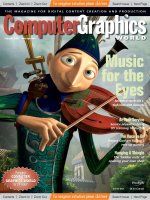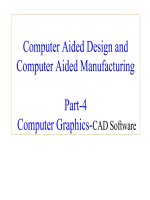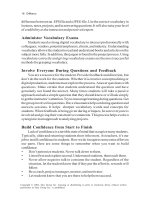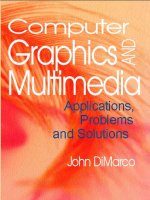Computer Graphics & Animation potx
Bạn đang xem bản rút gọn của tài liệu. Xem và tải ngay bản đầy đủ của tài liệu tại đây (1.25 MB, 94 trang )
Computer
Graphics & Animation
Computer animation is the use of computers to create animations. There are a few
different ways to make computer animations. One is 3D animation. One way to create
computer animations is to create objects and then render them. This method produces
perfect and three dimensional looking animations. Another way to create computer
animation is to use standard computer painting tools and to paint single frames and
composite them. These can later be either saved as a movie file or output to video.
One last method of making computer animations is to use transitions and other special
effects like morphing to modify existing images and video.
Computer graphics are any types of images created using any kind of computer. There
is a vast amount of types of images a computer can create. Also, there are just as many
ways of creating those images. Images created by computers can be very simple, such
as lines and circles, or extremly complex such as fractals and complicated rendered
animations.
If you want to create your own computer graphics, no matter how simple or complex,
you have to know a few things about computers, computer graphics, and how they
work.
The following information should help you get started in the field of computer
graphics:
Anti-aliasing●
Binary system●
Bit depth●
Bitmap●
Bitmapped
graphics
●
Keyframe●
Modeling●
Morphing & Warping●
Mesh●
Object oriented
graphics
●
Computer Graphics
(1 of 3) [30/05/2001 11:53:43 PM]
Boolean operations●
Contouring●
Coordinate System●
Digitizing●
Dithering●
Face●
File types●
Fractals●
Hierarchy●
Inverse Kinematics●
Onionskinning●
Pixel●
Primitives●
Real time rendering●
Rendering●
Resolution●
Surface Mapping●
Transitions●
Vertex●
Member of the Internet Link Exchange
Evolution
Graphics &
Animation
Tools Applications
Computer Graphics
(2 of 3) [30/05/2001 11:53:43 PM]
Companies &
Associations
Files Other Sites Help-n-Tips
Created by Krys Cybulski & David Valentine
Computer Graphics
(3 of 3) [30/05/2001 11:53:43 PM]
Rendering
Rendering is the process a computer uses to create an image from a data file. Most 3D
graphics programs are not capable of drawing the whole scene on the run with all the
colors, textures, lights, and shading. Instead, the user handles a mesh which is a rough
representation of an objects. When the user is satisfied with the mesh, he then renders
the image.
A Mesh A Rendered Image
Wire Frame
This isn't really a rendering method, by definition. Most 3D graphics programs
represent objects as meshes. What happens in wire frame rendering is, every section of
the mseh gets colored in with the average color of the texture. This comes in usefull
for special effects, and for quick previews. To take wire frame rendering one step
further, some programs do a process called hidden line removal. It is just like normal
wire frame rendering, except the parts of the mesh that would not be visible if the
Graphics Definitions
(1 of 6) [30/05/2001 11:54:11 PM]
mesh was a solid are not rendered.
Rendering usually takes a long time. The time it takes to render an image depends on
the quality of rendering. There are a couple of different qualities of rendering.
Flat Shading
The quickest rendering method. Some programs are able to render flat shaded objects
in real time. When rendering using flat shading, the computer takes creates an average
color for an object and then renders each face with different amounts of black or white
added to simulate shading. Objects look flat and unrealistic. No textures are applied in
this mode.
Gourad
Graphics Definitions
(2 of 6) [30/05/2001 11:54:11 PM]
Gourad rendering takes flat rendering one step further. The computer figures out
values of a color on vertices of a face and then applies a gradient to the face to
simulate shading. This mode is not much slower than flat shading and can also be
rendered in real time on some of the more powerfull computers.
Phong
Phong rendering takes rendering yet one more step further. It actualy probes every
pixel in the visible area and tries to determine a correct color for it. It takes into
account all lights and textures. This is often as good as many low-end programs
render. The results are pretty good, and the time that it takes to render is not extremly
long.
Graphics Definitions
(3 of 6) [30/05/2001 11:54:11 PM]
Ray Tracing
The best rendering quality. It also takes very long, but the results are awesome.
Everything is rendered, including shadows, lighting, reflections, and transparancies. It
also does another thing that other rendering options don't. It gives light a physical
attribute. For example, a rendering of a pencil in a glass of water would give you the
same diffraction effect that nature does: the pencil will appear broken. When a
computer ray traces an image, it simulates a beam of light going out of every pixel on
the screen. It reflects and deflects the beam of light in a similar fashion nature would.
Finally it takes outcome of all this and puts it on the screen.
Here is a link to a more "in depth" definition of ray tracing at SIGGraph.
Look at this site dedicated to ray tracing.
Radiosity
Graphics Definitions
(4 of 6) [30/05/2001 11:54:11 PM]
There is a new method of rendering that was recently developed. It is called radiosity.
It does something all the other rendering methods don't do: it figures out the
relationship in the scene of all the objects present. For example, in real life, if you take
a bright colored ball and put it into a white room, the walls of the room are going to
reflect a little bit of color from the ball, making them look a little reddish for example.
This is not possible in raytracing, since it does not bounce rays off of matte objects,
such as a wall.
You can compare the above picture to the one of the raytraced object. Allthough this is
not a very good example, you can see that the checkecrboar pattern of the "tri-ball"
has a slight effect on the color of the bricks right underneath it. This adds the extra
thing to rendered scenes and makes them look extremely realistic.
Radiosity produces extremly good results, but unfortunatly, there is a tradeoff:
rendering time. Before the computer even starts rendering, it has to solve a certain
"radiosity model" which is the relationship of one object on all the other ones in a
scene. Then it can start rendering.
For some more information on radiostiy,try this site out at Cornell.
For some sample images of raytracing and radiosity try this image sampler, again at
Cornell.
Here are some links to some extra informations as well as in depth explanations of
terms that have to do with rendering:
Color Theory
Illumination
Color and Light
Diffuse Reflection
Specular Reflection
Graphics Definitions
(5 of 6) [30/05/2001 11:54:11 PM]
Reflection & Transparency
Shading Techniques
Back to GRAPHICS.
Evolution
Graphics &
Animation
Tools Applications
Companies &
Associations
Files Other Sites Help-n-Tips
Created by Krys Cybulski & David Valentine
Graphics Definitions
(6 of 6) [30/05/2001 11:54:11 PM]
Transition
In computer animation, transitions are ways of moving from one picture to another. A
simple transition might be a fade. In a fade, one image fades out while the other one
fades in giving an animation a cool look. Other examples of transitions are wiping,
morphing, blending, etc.
Back to GRAPHICS.
Evolution
Graphics &
Animation
Tools Applications
Companies &
Associations
Files Other Sites Help-n-Tips
Created by Krys Cybulski & David Valentine
Graphics Definitions
[30/05/2001 11:54:14 PM]
Morphing
Morphing is a very cool looking transition. It is also one of the most complicated ones.
A morph looks as if two images melt into each other with a very fluid motion. In
technical terms what happens is, two images are distorted and a fade occurs between
them. This is pretty complicated to understand, but belive me, it looks very cool. (You
might have seen morphing in the Gillette© and Shell© gasoline comercials).
Warping is the same as morhping, except only one image is distorted and no fade
occurs.
The original graphics A warped version of this image
If you have Netscape 2.0 or another browser that supports animated GIF's, wait for the
below image to load to see a warping Mona Lisa.
Back to GRAPHICS.
Graphics Definitions
(1 of 2) [30/05/2001 11:54:44 PM]
Evolution
Graphics &
Animation
Tools Applications
Companies &
Associations
Files Other Sites Help-n-Tips
Created by Krys Cybulski & David Valentine
Graphics Definitions
(2 of 2) [30/05/2001 11:54:44 PM]
Fractals
Fractals are very complex pictures generated by a computer from a single formula.
Very often they are very colorful and look beautiful. A fractal gets created by using
iterations. This means that one formula is repeated with slightly different values over
and over again, taking into acount the results from the previous iteration. The results
are then graphed. In fractals, the little parts of them look like the big picture, and when
one zooms in more, one will find more and more repeating copies of the original.
For more information on fractals, try the fractal FAQ.
Back to GRAPHICS.
Evolution
Graphics &
Animation
Tools Applications
Companies &
Associations
Files Other Sites Help-n-Tips
Graphics Definitions
(1 of 2) [30/05/2001 11:55:01 PM]
Created by Krys Cybulski & David Valentine
Graphics Definitions
(2 of 2) [30/05/2001 11:55:01 PM]
Anti-aliasing
Anti-aliasing is the process of bluring sharp edges in pictures to get rid of the jagged
edges on lines. After an image is rendered, some applications automatically anti-alias
images. The program looks for edges in an image, and then blurs adjacent pixels to
produce a smoother edge.
In order to anti-alias an image when rendering, the computer has to take samples
smaller than a pixel in order to figure out exactly where to blur and where not to. For
example, if the computer finds that one pixel is on the edge of thwo objects, it then
takes sub-pixel samples and checks about how many of them showed the fron obejct,
and how many showed the back one. Lets say that the computer took 8 sub-samples,
and 4 of them were on object one and the other 4 on object two. The computer then
takes the resulting color values from the subsamples and averages them into a
resulting blurred pixel, when viewed from a distance gives a smoother edge effect.
In the below example, you can see an image without anti-aliasing and with
anti-aliasing and enlargements of these two pictures.
Original image Anti-aliased image
Original image (x6) Anti-aliased image (x6)
A more detailed description of anti-aliasing as well as the explanation of different
algorithms used is available bye following this link at SIGGraph.
Back to GRAPHICS.
Graphics Definitions
(1 of 2) [30/05/2001 11:55:08 PM]
Evolution
Graphics &
Animation
Tools Applications
Companies &
Associations
Files Other Sites Help-n-Tips
Created by Krys Cybulski & David Valentine
Graphics Definitions
(2 of 2) [30/05/2001 11:55:08 PM]
Binary System
Everything in the computer world, including graphics, is based on the binary system.
The binary system is based on only 2 numbers, 0 and 1, unlike our decimal system
which is based on numbers from 0 through 9. You can also think of the binary system
being based on powers of 2 as the decimal system being based on powers of 10. This
is because in the binary system you add another number place every time you reach
another power of two (2,4,8,etc) and in the decimal you add another place every time
you reach a power of 10 (10,100,1000).
The binary system is the simplest number system, since it only has two numbers.
Computers use the binary system because binary information is extremely easy to
store. A system of ON and OFF switches will do the job. Every 0 is marked by an
OFF switch, and every 1 is marked by an ON switch. Binary digits are also very
simple to work with mathematically, in fact, the computer can only do calculations on
binary digits. Every time you calculate something on a computer using our standard
decimal system, the computer converts it to binary, solves it, and converts it back to
decimal and spits back out the answer.
One might think that the binary system is very complicated, but it is not. When you
count in the decimal systems it goes like this: 0, 1, 2, 3, 4, 5, 6, 7, 8, 9 and then you
ran out of digits, so you make a two-digit number, 10. In the decimal system it is
exactly the same: 0, 1, and you are already out of digits. Now you make the binary
number 10, which is equivalent to the decimal 2. And then you go on: 10, 11, 100,
101, and so on.
Here is a table of the first 20 binary numbers and their decimal equivalents:
Decimal Binary Decimal Binary Decimal Binary Decimal Binary
0 0 5 101 10 1010 15 1111
1 1 6 110 11 1011 16 10000
2 10 7 111 12 1100 17 10001
3 11 8 1000 13 1101 18 10010
4 100 9 1001 14 1110 19 10011
Back to GRAPHICS.
Graphics Definitions
(1 of 2) [30/05/2001 11:55:12 PM]
Evolution
Graphics &
Animation
Tools Applications
Companies &
Associations
Files Other Sites Help-n-Tips
Created by Krys Cybulski & David Valentine
Graphics Definitions
(2 of 2) [30/05/2001 11:55:12 PM]
Bit Depth
Bit depth is the number of bits used to store information about each pixel. The higher the depth, the more colors are
stored in an image. For example, the lowest bit-depth, 1 bit graphics are only capable of showing two colors, black &
white. This is because there are only two combinations of numbers in one bit, 0 and 1. Four bit color is capable of
displaying 16 colors because there are 16 different combinations of four bits:
0000 0001 0010 0011 0100 0101 0110 0111 1000 1001 1010 1011 1100 1101 1110 1111
With 8 bit color, there is a total of 256 colors available. With 16 bit color, a total of 65536 is available. When you have
24 bit color, a total of 16777216 colors is available.
Bit depth might refer to the bit depth of an image, or the bit depth of a monitor. When it refers to the bit depth of a
monitor, it means that your monitor is able to show a certain number of colors at one time. If it is meant as the bit depth
of an image, it means that the image may contain the specified number of colors.
The following are examples of the same image of different bit-depths. You might not be able to appreciate all the quality
of 16 bit images if your monitors do not support those bit-depths.
1-Bit image
(781 bytes)
8-Bit image
(5,362 bytes)
16-Bit image
(11,982 bytes)
You might wonder why not use the best bit depth for all images to make them look good. Well, as you might have
noticed, the higher the bit depth, the more bits per pixel used in an image, and the more pixels used in an image, the
larger the actual file is going to be. Sometimes you don't need very high image quality, so you won't use a high bit depth
to preserve space.
Back to GRAPHICS.
Evolution
Graphics &
Animation
Tools Applications
Companies &
Associations
Files Other Sites Help-n-Tips
Created by Krys Cybulski & David Valentine
Graphics Definitions
[30/05/2001 11:55:23 PM]
Bitmap
A bitmap is a collection of pixels that describes an image, in human terms, a complete picture. A
bitmap can be of various bit depth and resolution. Basicly, a bitmap is an array of pixels.
A bitmapped graphic
Enlarged to show detail and individual pixels.
Back to GRAPHICS.
Evolution
Graphics &
Animation
Tools Applications
Companies &
Associations
Files Other Sites Help-n-Tips
Created by Krys Cybulski & David Valentine
Graphics Definitions
[30/05/2001 11:55:32 PM]
Bitmapped
Graphics
There are two kinds of computer graphics: Bit Mapped and Object Oriented. Bit
mapped graphics are graphics that are stored in the form of a bitmap. They are a
sequence of bits that get drawn onto the screen. You create bit mapped graphics using
a painting program. You can not edit the components of a bitmapped image once you
drew them. For example, if you use your painting program to draw a line, you will not
be able to edit that line as a separate object. It becomes part of the image. From now
on, that line is a pattern of pixels.
When you enlarge a bit mapped image, you will get a pixelated look. If you are
planning to print out an image that was originally 3 inches on 3 inches as 6 inches by 6
inches, you will get a very pixelated look.
One might use bit mapped graphics to edit digitized pictures. Bit mapped graphics are
usually easier to work with. Bit mapped graphics tend to create larger files than object
oriented graphics. There are some exceptions to that rule.
Original bitmapped graphic Same image scaled up
As you can see from these two pictures, when a bitmapped image gets scaled up, the
detail is lost, as opposed to an object oriented drawing where no pixelation occurs.
Back to GRAPHICS.
Graphics Definitions
(1 of 2) [30/05/2001 11:55:39 PM]
Evolution
Graphics &
Animation
Tools Applications
Companies &
Associations
Files Other Sites Help-n-Tips
Created by Krys Cybulski & David Valentine
Graphics Definitions
(2 of 2) [30/05/2001 11:55:39 PM]
Keyframe
When someone creates a 3D animation on a computer, they usually don't specify the
exact position of any given object on every single frame. They create keyframes.
Keyframes are important frames during which an object changes its size, direction,
shape or other properties. The computer then figures out all the in between frames and
saves an extreme amount of time for the animator.
2 frames drawn by user
Inbetween frames generated by computer
Final Animtion
(Note: Actual in between frames were drawn by me,
not the computer, so the animation is not very smooth,
but I hope it does demonstrate the concept.)
Back to GRAPHICS.
Evolution
Graphics &
Animation
Tools Applications
Graphics Definitions
(1 of 2) [30/05/2001 11:55:46 PM]
Companies &
Associations
Files Other Sites Help-n-Tips
Created by Krys Cybulski & David Valentine
Graphics Definitions
(2 of 2) [30/05/2001 11:55:46 PM]
Modeling
There are many ways of creating meshes on a computer. In order to aquire a complex
mesh, it can often be digitized. More often however, one has to model the mesh.
Modeling is the process of creating 3D objects from simple 2D objects by lofting, or
from other simple 3D objects called primitives. Primitves can be combined using a
variety of boolean operations. They can also be distorted by dragging around their
vertices or distorted in different ways.
Back to GRAPHICS.
Evolution
Graphics &
Animation
Tools Applications
Companies &
Associations
Files Other Sites Help-n-Tips
Created by Krys Cybulski & David Valentine
Graphics Definitions
[30/05/2001 11:55:50 PM]