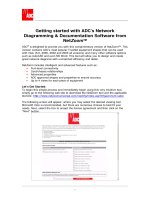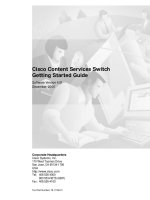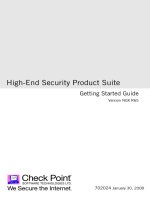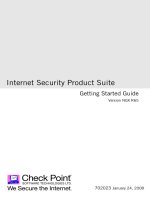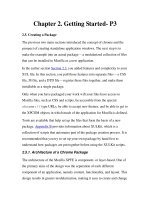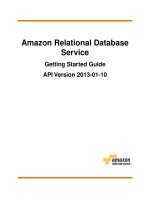HP 1910 Switch Series Getting Started Guide doc
Bạn đang xem bản rút gọn của tài liệu. Xem và tải ngay bản đầy đủ của tài liệu tại đây (1.83 MB, 52 trang )
HP 1910 Switch Series
Getting Started Guide
Part number: 5998-2236
Document version: 6W101-20120130
Legal and notice information
© Copyright 2011-2012 Hewlett-Packard Development Company, L.P.
No part of this documentation may be reproduced or transmitted in any form or by any means without
prior written consent of Hewlett-Packard Development Company, L.P.
The information contained herein is subject to change without notice.
HEWLETT-PACKARD COMPANY MAKES NO WARRANTY OF ANY KIND WITH REGARD TO THIS
MATERIAL, INCLUDING, BUT NOT LIMITED TO, THE IMPLIED WARRANTIES OF MERCHANTABILITY
AND FITNESS FOR A PARTICULAR PURPOSE. Hewlett-Packard shall not be liable for errors contained
herein or for incidental or consequential damages in connection with the furnishing, performance, or
use of this material.
The only warranties for HP products and services are set forth in the express warranty statements
accompanying such products and services. Nothing herein should be construed as constituting an
additional warranty. HP shall not be liable for technical or editorial errors or omissions contained
herein.
i
Contents
Product overview ·························································································································································· 1
V1910-16G panel views ················································································································································· 2
V1910-24G panel views ················································································································································· 2
V1910-48G panel views ················································································································································· 3
V1910-24G-PoE (170W) panel views ··························································································································· 3
V1910-24G-PoE (365W) panel views ··························································································································· 4
1910-8G panel views ······················································································································································ 4
1910-8G-PoE+ (65W) panel views ································································································································ 5
1910-8G-PoE+ (180W) panel views ······························································································································ 6
Preparing for installation ············································································································································· 7
Safety recommendations ·················································································································································· 7
Examining the installation site ········································································································································· 7
Temperature/humidity ············································································································································· 7
Cleanness ·································································································································································· 8
EMI ············································································································································································· 8
Laser safety ································································································································································ 8
Installation tools ································································································································································· 9
Installing the switch ···················································································································································· 10
Installing the switch in a 19-inch rack ·························································································································· 10
Mounting brackets and mounting positions ········································································································ 11
Attaching the mounting brackets to the switch chassis ······················································································ 12
Rack-mounting the switch ······································································································································ 14
Mounting the switch on a workbench ·························································································································· 17
Mounting the switch on a wall ····································································································································· 17
Grounding the switch ···················································································································································· 19
Grounding the switch with a grounding strip ····································································································· 19
Grounding the switch with a grounding conductor buried in the earth ground ············································· 21
Grounding the switch by using the AC power cord ·························································································· 22
Connecting the power cord ·········································································································································· 22
Connecting the AC power cord ··························································································································· 23
Connecting the switch to a –52 to –55 VDC output RPS ·················································································· 23
Verifying the installation ················································································································································ 24
Accessing the switch for the first time ······················································································································· 25
Setting up the configuration environment ···················································································································· 25
Connecting the console cable ······································································································································ 25
Console cable ························································································································································ 25
Connection procedure ·········································································································································· 25
Setting terminal parameters ·········································································································································· 26
Powering on the switch·················································································································································· 29
Verification before power-on ······························································································································· 29
Powering on the switch ········································································································································· 29
Changing the startup mode ·································································································································· 31
Maintenance and troubleshooting ···························································································································· 33
Password loss ································································································································································· 33
Console login password loss ······························································································································· 33
Boot ROM password loss ····································································································································· 33
Power supply failure ······················································································································································ 33
ii
Configuration terminal problems ·································································································································· 34
Support and other resources ····································································································································· 36
Contacting HP ································································································································································ 36
Subscription service ·············································································································································· 36
Related information ························································································································································ 36
Documents ······························································································································································ 36
Websites ································································································································································· 36
Conventions ···································································································································································· 37
Appendix A Technical specifications ························································································································ 39
Physical specifications ··················································································································································· 39
Chassis dimensions and weights ························································································································· 39
Ports and interface card slots ······························································································································· 39
Environmental specifications ········································································································································· 39
Power specifications ······················································································································································ 40
Power input types ·················································································································································· 40
AC input voltage specifications ··························································································································· 40
RPS DC input voltage specifications and RPS compatibility ············································································· 40
Power consumption specifications for non-PoE switches ··················································································· 40
Power consumption specifications for PoE switches ·························································································· 40
Cooling system ······························································································································································· 41
Appendix B FRUs and compatibility matrixes ·········································································································· 42
SFP transceiver modules and SFP Stacking Kit ··········································································································· 42
Appendix C Ports and LEDs ······································································································································ 44
Ports ················································································································································································· 44
Console port ·························································································································································· 44
10/100/1000Base-T Ethernet port ···················································································································· 44
SFP port ·································································································································································· 44
LEDs ················································································································································································· 45
Power LED ······························································································································································ 45
RPS status LED ························································································································································ 45
Port mode LED ························································································································································ 45
10/100/1000Base-T Ethernet port LED ············································································································· 46
1000Base-X SFP port LED ····································································································································· 47
Index ··········································································································································································· 48
1
Product overview
The HP 1910 Switch Series includes the models in Table 1.
Table 1 HP 1910 Switch Series models
Product code HP description Alias
Non-PoE
JE005A HP V1910-16G Switch V1910-16G
JE006A HP V1910-24G Switch V1910-24G
JE009A HP V1910-48G Switch V1910-48G
JG348A HP 1910-8G Switch 1910-8G
PoE
JE007A HP V1910-24G-PoE (365W) Switch V1910-24G-PoE (365W)
JE008A HP V1910-24G-PoE (170W) Switch V1910-24G-PoE (170W)
JG349A HP 1910-8G-PoE+ (65W) Switch 1910-8G-PoE+ (65W)
JG350A HP 1910-8G-PoE+ (180W) Switch 1910-8G-PoE+ (180W)
IMPORTANT:
For regulatory identification purposes, the HP 1910-8G Switch, HP 1910-8G-PoE+ (65W) Switch, and
HP 1910-8G-PoE+ (180W) Switch products are assigned Regulatory Model Numbers (RMN). The
Re
g
ulatory Model Numbers for these products are listed below. These re
g
ulatory numbers should not be
confused with the marketing names HP 1910, or product numbers JG348A, JG349A, and JG350A.
Table 2 Regulatory Model Numbers in the HP 1910-8G Switch Series
Product code RMN HP description
JG348A BJNGA-AD0006 HP 1910-8G Switch
JG349A BJNGA-AD0007 HP 1910-8G-PoE+ (65W) Switch
JG350A BJNGA-AD0008 HP 1910-8G-PoE+ (180W) Switch
This chapter describes the chassis panel views of the HP 1910 switches.
2
V1910-16G panel views
Figure 1 Front panel
(1) 10/100/1000Base-T auto-sensing Ethernet port (2) 1000Base-X SFP port
(3) Console port (4) Port LED
(5) Power LED (Power)
Figure 2 Rear panel
(1)
A
C-input power receptacle (2) Groundin
g
screw
V1910-24G panel views
Figure 3 Front panel
(1) 10/100/1000Base-T auto-sensin
g
Ethernet port
(2) 1000Base-X SFP port
(3) Console port (4) Port LED
(5) Power LED (Power)
Figure 4 Rear panel
(1)
A
C-input power receptacle (2) Groundin
g
screw
1 2
3
V1910-48G panel views
Figure 5 Front panel
(1) 10/100/1000Base-T auto-sensing Ethernet port
(2) 10/100/1000Base-T Ethernet port LED
(3) Console port (4) Power LED (Power)
(5) 1000Base-X SFP port (6) 1000Base-X SFP port LED
Figure 6 Rear panel
(1) AC-input power receptacle (2) Grounding screw
V1910-24G-PoE (170W) panel views
Figure 7 Front panel
(1) 10/100/1000Base-T auto-sensing Ethernet port (2) Port LED mode switching button
(3) Port LED (4) Power LED (Power)
(5) Port mode LED
(6) Console port
(7) 1000Base-X SFP port
4
Figure 8 Rear panel
(1)
A
C-input power receptacle (2) Groundin
g
screw
V1910-24G-PoE (365W) panel views
Figure 9 Front panel
(1) 10/100/1000Base-T auto-sensing Ethernet port (2) Port LED mode switching button
(3) RPS status LED
(RPS) (4) Port LED
(5) Power LED (Power) (6) Port mode LED
(7) Console port (8) 1000Base-X SFP port
Figure 10 Rear panel
(1) DC receptacle
(2) Screw hole of the plu
g
(3) AC-input power receptacle (4) Grounding screw
1910-8G panel views
Figure 11 Front panel
(1) 10/100/1000Base-T auto-sensin
g
Ethernet port
(2) 1000Base-X SFP port
(3) Console port (4) Port LED
5
(5) Power LED (Power)
Figure 12 Rear panel
(1) AC-input power receptacle (2) Grounding screw
1910-8G-PoE+ (65W) panel views
Figure 13 Front panel
(1) 10/100/1000Base-T auto-sensin
g
Ethernet port
(2) Port LED mode switchin
g
button
(3) Port LED (4) Power LED (Power)
(5) Port mode LED
(6) Console port
(7) 1000Base-X SFP port
Figure 14 Rear panel
(1)
A
C-input power receptacle (2) Groundin
g
screw
45
1 2 3
67
6
1910-8G-PoE+ (180W) panel views
Figure 15 Front panel
(1) 10/100/1000Base-T auto-sensin
g
Ethernet port
(2) Port LED mode switchin
g
button
(3) Port LED (4) Power LED (Power)
(5) Port mode LED
(6) Console port
(7) 1000Base-X SFP port
Figure 16 Rear panel
(1)
A
C-input power receptacle (2) Groundin
g
screw
7
Preparing for installation
Safety recommendations
To avoid any equipment damage or bodily injury caused by improper use, read the following safety
recommendations before installation. Note that the recommendations do not cover every possible
hazardous condition.
• Before cleaning the switch, unplug all power cords. Do not clean the switch with wet cloth or liquid.
• Do not place the switch near water or in a damp environment. Prevent water or moisture from
entering the switch chassis.
• Do not place the switch on an unstable case or desk. The switch might be severely damaged in case
of a fall.
• Ensure proper ventilation of the equipment room and keep the air inlet and outlet vents of the switch
free of obstruction.
• Make sure that the operating voltage is in the required range.
• To avoid electrical shocks, do not open the chassis while the switch is operating or when the switch
is just powered off.
• When replacing FRUs, wear an ESD-preventive wrist strap to avoid damaging the units.
Examining the installation site
The HP 1910 switches must be used indoors. You can mount your switch in a rack or on a workbench, but
make sure:
• Adequate clearance is reserved at the air inlet and exhaust vents for ventilation.
• The rack or workbench has a good ventilation system.
• The rack is sturdy enough to support the switch and its accessories.
• The rack or workbench is well earthed.
To ensure normal operation and long service life of your switch, install it in an environment that meets the
requirements described in the following subsections.
Temperature/humidity
Maintain appropriate temperature and humidity in the equipment room.
• Lasting high relative humidity can cause poor insulation, electricity creepage, mechanical property
change of materials, and metal corrosion.
• Lasting low relative humidity can cause washer contraction and ESD and bring problems including
loose captive screws and circuit failure.
• High temperature can accelerate the aging of insulation materials and significantly lower the
reliability and lifespan of the switch.
For the temperature and humidity requirements, see “Appendix A Technical specifications.”
8
Cleanness
Dust buildup on the chassis may result in electrostatic adsorption, which causes poor contact of metal
components and contact points, especially when indoor relative humidity is low. In the worst case,
electrostatic adsorption can cause communication failure.
Table 3 Dust concentration limit in the equipment room
Substance Concentration limit (
p
articles/m³)
Dust
≤ 3 x 10
4
(no visible dust on the tabletop over three days)
NOTE:
Dust diameter ≥ 5 μm
The equipment room must also meet strict limits on salts, acids, and sulfides to eliminate corrosion and
premature aging of components, as shown in Table 4.
Table 4 Harmful gas li
mits in the equipment room
Gas Maximum concentration (m
g
/m
3
)
SO
2
0.2
H
2
S 0.006
NH
3
0.05
Cl
2
0.01
EMI
All electromagnetic interference (EMI) sources, from outside or inside of the switch and application
system, adversely affect the switch in a conduction pattern of capacitance coupling, inductance coupling,
electromagnetic wave radiation, or common impedance (including the grounding system) coupling. To
prevent EMI, take the following actions:
• If AC power is used, use a single-phase three-wire power receptacle with protection earth (PE) to
filter interference from the power grid.
• Keep the switch far away from radio transmitting stations, radar stations, and high-frequency
devices.
• Use electromagnetic shielding, for example, shielded interface cables, when necessary.
• Route interface cables only indoors to prevent signal ports from getting damaged by overvoltage or
overcurrent caused by lightning strikes.
Laser safety
The HP 1910 switches are Class 1 laser devices.
W
ARNING!
Do not stare into any fiber port when the switch has power. The laser li
g
ht emitted from the optical fiber
may hurt your eyes.
9
Installation tools
• Flathead screwdriver
• Phillips screwdriver
• Needle-nose pliers
• Wire-stripping pliers
• Diagonal pliers
• ESD-preventive wrist strap
• Blow dryer
All these installation tools are user supplied.
10
Installing the switch
CAUTION:
Keep the tamper-proof seal on a mountin
g
screw on the chassis cover intact, and if you want to open the
chassis, contact HP for permission. Otherwise, HP shall not be liable for any consequence.
Figure 17 Hardware installation flow
Installing the switch in a 19-inch rack
Figure 18 shows the general procedure for installing an HP 1910 switch in a 19-inch rack.
11
Figure 18 Rack-mounting procedure
Mounting brackets and mounting positions
Table 5 Mounting brackets and positions for the HP 1910 switches
Chassis Bracket vie
w
Mountin
g
p
osition
• V1910-16G
• V1910-24G
See callout A in Figure 19.
• Front mounting (see Figure 20)
• Rear mounting (see Figure 21)
1910-8G See callout B in Figure 19.
• Front mounting (see Figure 22)
• Rear mounting (see Figure 23)
1910-8G-PoE+ (65W)
See callout D in Figure 19.
• Front mounting (see Figure 24)
• Rear mounting (see Figure 25))
1910-8G-PoE+ (180W)
• V1910-24G-PoE (170W)
• V1910-24G-PoE (365W)
See callout C in Figure 19.
• Front mounting (see Figure 26)
• Mid-mounting (see Figure 27)
• Rear mounting (see Figure 28)
V1910-48G
• Front mounting (see Figure 26)
• Rear mounting (see Figure 28)
Figure 19 Mounting brackets
(1) Holes for attaching to a rack (by using M6 screws)
12
(2) Holes for attachin
g
to the switch chassis
Attaching the mounting brackets to the switch chassis
To attach the mounting brackets to the switch chassis:
1. Identify the correct mounting position (see Table 5).
2. Align the round holes in one bracket with the holes in the mounting position.
3. Use screws to attach the mounting bracket to the chassis.
4. Repeat the preceding steps to attach the other mounting bracket to the chassis.
Figure 20 Front mounting position for V1910-16G/V1910-24G
Figure 21 Rear mounting position for V1910-16G/V1910-24G
Figure 22 Front mounting position for 1910-8G
Figure 23 Rear mounting position for 1910-8G
13
Figure 24 Front mounting position for 1910-8G-PoE+ (65W)/1910-8G-PoE+ (180W)
Figure 25 Rear mounting position for 1910-8G-PoE+ (65W)/1910-8G-PoE+ (180W)
Figure 26 Front mounting position for V1910-24G-PoE (170W)/V1910-24G-PoE (365W)/V1910-48G
Figure 27 Mid-mounting position for V1910-24G-PoE (170W)/V1910-24G-PoE (365W)
Figure 28 Rear mounting position for V1910-24G-PoE (170W)/V1910-24G-PoE (365W)/V1910-48G
14
Rack-mounting the switch
This task requires two persons. To mount the switch in a rack:
1. Wear an ESD-preventive wrist strap and make sure it makes good skin contact and is well
grounded.
2. Check that the rack is well grounded and can support the weight of the switch chassis and all its
accessories.
3. Check that the mounting brackets have been securely attached to the switch chassis.
4. Install cage nuts (user-supplied) in the mounting holes in the rack posts.
5. One person holds the switch chassis and aligns the oval holes in the brackets with the mounting
holes in the rack posts, and the other person attaches the mounting brackets with M6 screws
(user-supplied) to the rack, as shown in Figure 29, Figure 30, Figure 31, or Figure 32.
NOTE:
If a rack shelf is available, you can put the switch on the rack shelf, slide the switch to an appropriate
location, and attach the switch to the rack with the mounting brackets.
Figure 29 Mounting the V1910-16G chassis in a rack
15
Figure 30 Mounting the V1910-24G-PoE (170W)/V1910-24G-PoE (365W) chassis in a rack
16
Figure 31 Mounting the 1910-8G chassis in a rack
Figure 32 Mounting the 1910-8G-PoE+ (65W)/1910-8G-PoE+ (170W) chassis in a rack
17
Mounting the switch on a workbench
IMPORTANT:
• Ensure good ventilation and 10 cm (3.9 in) of clearance around the chassis for heat dissipation.
• Avoid placing heavy objects on the switch.
This installation method is available for all HP 1910 switches.
To mount the switch on a workbench:
1. Check that the workbench is sturdy and well grounded.
2. Place the switch with bottom up, and clean the round holes in the chassis bottom with dry cloth.
3. Attach the rubber feet to the four round holes in the chassis bottom.
4. Place the switch with upside up on the workbench.
Mounting the switch on a wall
Yo u can m ou nt th e HP 1910 -8G, 1910 -8G -Po E+ (65W ) , and 1910 - 8G- PoE+ (180W) swit che s on a
concrete or wood wall by using two separately orderable wall-mounting anchor kits.
A wall-mounting anchor kit comprises a screw anchor and a screw, as shown in Figure 33. T
he outer
diameter of the screw must be less than 4 mm (0.16 in).
Figure 33 Wall-mounting anchor kit
To mount the switch on a wall:
18
1.
As shown in Figure 34, drill two holes at the same height and make sure that the spacing in
between is as follows:
{ 1910 -8G—98.5 mm (3.88 in)
{ 1910 -8G-PoE+ (65W)—174.0 mm (6.85 in)
{ 1910 -8G-PoE+ (180W)—174.0 mm (6.85 in)
The hole depth and size depends on the anchors and screws you use. Make sure that you can push
the anchors to their full depth in the holes, with their outer edges having a close contact with the
wall, and tightly fasten the screws to the wall.
Figure 34 Spacing between the mounting holes
2. Insert one anchor into each hole until the anchors are flush with the wall surface. See Figure 35.
3. Drive one screw into each wall anchor, leaving at least 1.5 mm (0.06 in) of clearance between the
base of the screw head and the anchor so that the switch can hang on the screws securely.
Figure 35 Install a wall anchor
4. Align the two mounting holes in the switch chassis bottom with the two screws and hang the switch
(see Figure 36). Mak
e sure that the Ethernet ports are facing downwards and the chassis side
panels are perpendicular to the ground.
19
Figure 36 Wall mounting
(1) Mountin
g
hole
in the switch chassis bottom
Grounding the switch
W
ARNING!
Correctly connecting the switch grounding cable is crucial to lightning protection and EMI protection.
The power input end of the switch has a noise filter, whose central ground is directly connected to the
chassis to form the chassis ground (commonly known as PGND). You must securely connect this chassis
ground to the earth so the faradism and leakage electricity can be safely released to the earth to
minimize EMI susceptibility of the switch.
You can ground the switch in one of the following ways, depending on the grounding conditions
available at the installation site:
• Grounding the switch with a grounding strip
• Grounding the switch with a grounding conductor buried in the earth ground
• Grounding the switch by using the AC power cord
NOTE:
The power and grounding terminals in this section are for illustration only.
Grounding the switch with a grounding strip
W
ARNING!
Connect the
g
roundin
g
cable to the
g
roundin
g
system in the equipment room. Do not connect it to a fire
main or lightning rod.
NOTE:
The V1910-24G-PoE (170W) and V1910-24G-PoE (365W) switches come with an OT terminal for
connecting to a grounding strip. For other switch models, you must prepare OT terminals yourself.
If a grounding strip is available at the installation site, connect the grounding cable to the grounding
strip.
To connect the grounding cable, for example, to a V1910-24G switch:
20
1.
Identify the grounding point (with a grounding sign) on the rear panel of the switch chassis, and
remove the grounding screw from the grounding point.
2. Attach the grounding screw to the OT terminal of the grounding cable.
3. Use a screwdriver to fasten the grounding screw into the grounding screw hole.
Figure 37 Connecting the grounding cable to the grounding hole of the switch chassis
(1) Rear panel of the switch (2) Grounding sign
(3) Groundin
g
hole
(4) OT terminal
(5) Groundin
g
cable (6) Groundin
g
screw
4. Remove the hex nut of a grounding post on the grounding strip.
5. Cut the grounding cable as appropriate for connecting to the grounding strip.
6. Make the connector for connecting to the grounding strip:
{ If an OT terminal is available, peel 5 mm (0.20 in) of insulation sheath by using a wire stripper,
and insert the bare metal part through the black insulation covering into the end of the OT
terminal, secure the metal part of the cable to the OT terminal with a crimper, cover the joint with
the insulation covering, and heat the insulation covering with a blow dryer to completely cover
the metal part (see callout A in Figure 38).
{ If no OT terminal is available, peel the insulation sheath as appropriate by using a wire stripper,
and bend the bare metal part into a ring (see callout B in Figure 38)
. Attach the OT terminal or
the ring to the grounding strip through the grounding post, and fasten it with the removed hex nut,
see Figure 39.
Figure 38 Making a grounding cable connector
21
Figure 39 Connecting the grounding cable to a grounding strip
(1) Groundin
g
post (2) Groundin
g
strip
(3) Groundin
g
cable (4) Hex nut
Grounding the switch with a grounding conductor buried in the
earth ground
If the installation site has no grounding strips, but earth ground is available, hammer a 0.5 m (1.64 ft) or
longer angle iron or steel tube into the earth ground to serve as a grounding conductor.
The dimensions of the angle iron must be at least 50 × 50 × 5 mm (1.97 × 1.97 × 0.20 in). The steel tube
must be zinc-coated and its wall thickness must be at least 3.5 mm (0.14 in).
Weld the yellow-green grounding cable to the angel iron or steel tube and treat the joint for corrosion
protection.
Figure 40 Grounding the switch by burying the grounding conductor into the earth ground
(1) Groundin
g
screw (2) Groundin
g
cable
(3) Earth
(4) Joint (5) Grounding conductor (6) Chassis rear panel