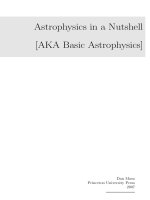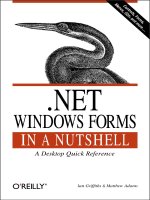o'reilly - windows 2000 administration in a nutshell
Bạn đang xem bản rút gọn của tài liệu. Xem và tải ngay bản đầy đủ của tài liệu tại đây (5.79 MB, 837 trang )
Preface
For system administrators already familiar with Windows NT, becoming familiar with
Windows 2000 can be an awkward process: while the GUI looks very much the same,
there are subtle differences, which can easily trip you up, and a whole new set of
administrative tools, some of which are obvious at first glance and some of which are
bizarre.
This book is designed to be a desktop reference guide that can help advanced
administrators move quickly from Windows NT to Windows 2000. It is not a series of
tutorials for beginners but a tool to help experienced administrators find information
quickly on concepts, tasks, tools, utilities, and commands they need to know to get the
job done.
The focus here is on administration of Windows 2000-based networks. Therefore,
Windows 2000 Server is emphasized, while coverage of Windows 2000 Professional
is limited to how it differs from Server and how it can be installed and managed.
You won't find every detail of Windows 2000 covered here—consider, for example,
that the Windows 2000 Server Resource Kit (which is the real Windows 2000 Server
manual, as opposed to what's found in online Help) is almost 8,000 pages long! So
I've selected those topics, tasks, and tools most likely to be of help to administrators in
their day-to-day system and network operations, but even then this book has
ballooned to one Very Big Nut indeed!
Organization of the Book
This book is divided into two parts, as follows:
Part I
This part contains two chapters that give you the big picture behind Windows 2000
administration, and are especially useful for administrators familiar with Windows
NT. The two chapters here are as follows.
Chapter 1, outlines the new features incorporated into the four flavors of Windows
2000 (Professional, Server, Advanced Server, and Datacenter Server) and then lists
my personal kudos and gripes over what I like and don't like about the new operating
system.
Chapter 2, begins by looking at how administrative tools, utilities, and features differ
between Windows NT and Windows 2000 and finishes with a potpourri of
suggestions and tips to help administrators make the transition to administering
Windows 2000.
Part II
This part contains the real meat of the book, consisting of five chapters with topics
listed in alphabetical order for easy lookup. Cross-references are included in each
article to articles in different chapters in Part II: for example, the article disks in
Chapter 3 refers you to the similarly titled article in Chapter 4, where specific
procedures for performing administrative tasks related to disks are described. The five
chapters here are as follows:
Chapter 3, provides background information on key aspects of Windows 2000
administration, as well as some shorter definitions that are cross-referenced to the
longer articles in the chapter.
Chapter 4, lists various administrative tasks you can perform on Windows 2000. The
tasks are organized first by concept and then by action. For example, if you want to
learn how to publish a resource in Active Directory, you would look up the article
Active Directory and then find the subheading Publish a Resource in Active
Directory.
Chapter 5, starts with a brief tutorial on how to create your own custom administrative
tools (MMC consoles) and then moves on to cover the most important Windows 2000
administrative tools and snap-ins for the MMC.
Chapter 6, deals with other GUI tools and user-interface elements, such as the Control
Panel utilities, various tools in the Accessories program group, and certain desktop
icons that administrators may need to use or at least should be familiar with to get the
most out of Windows 2000.
Chapter 7, lists the various commands that can be used for command-line
administration of different aspects of Windows 2000.
Conventions Used in This Book
The following typographical conventions are used in this book:
Constant width
Indicates command-line examples, code examples, and commands.
Italic
Introduces new terms and indicates URLs, directories, UNC and absolute
paths, domain names, file extensions, filenames, and cross-references to other
topics in the book.
Constant width italic
Indicates variables or user-defined elements such as username, which would
be replaced by the user's logon name in a command example.
Constant width bold
Indicates user input, or text that the user should type, in a commmand
example.
(parentheses)
Indicates the chapter in which a cross-reference can be found; for example,
disks refers to the disks article in Chapter 4.
<brackets>
Indicates variables or user-defined elements such as <username>, which
would be replaced by the user's logon name in a pathname, for example.
Gestalt Menus
In various places (particularly in Chapter 4), I use what I call "gestalt menus" to
outline the step-by-step procedures needed to perform a specific task. These are quite
easy to understand if you are sitting in front of a Windows 2000 computer while
reading them (which is the logical place for you to be, since a quick desktop reference
like this book should be sitting on your desk in plain view all the time!)
Here's a simple example of a gestalt menu for sharing a printer:
Start Settings Printers right-click on a printer Properties Sharing
Shared As specify share name
You can see how easy it is to understand these menus when you are sitting at the
computer. At each step in the menu, you either click a button, open a property sheet,
select a tab, type a value, or perform some other action whose nature is obvious if you
are working with the product.
Request for Comments
I've tried to make this book as accurate and helpful as possible, but if you find any
errors or spot anything that is in need of improvement, don't hesitate to send your
comments to the publisher:
O'Reilly & Associates, Inc. 101 Morris Street Sebastopol, CA 95472 (800) 998-9938
(in the United States or Canada) (707) 829-0515 (international/local) (707) 829-0104
(fax)
There is a web page for this book, which lists errata, examples, or any additional
information. You can access this page at:
To comment or ask technical questions about this book, send email to:
You can also contact me (the author) directly at:
For more information about books, conferences, software, Resource Centers, and the
O'Reilly Network, see the O'Reilly web site at:
Acknowledgments
Thanks to Ingrid, my wife, for very patiently putting up with her stressed-out husband
during the writing of this book. Once this is in print, I think we need a vacation (or
several!)
Thanks to Robert Denn, my editor at O'Reilly. He has been more than helpful on this
project, just as he was on my last book with O'Reilly & Associates, Microsoft
Exchange Server in a Nutshell. Thanks, Robert, for your assistance in finally getting
this big baby into print.
I'd also like to thank the following people who took time out from their busy
schedules to review the manuscript for this book: Tony Ansley, Ezra Berkenwald, and
Jon Forrest.
Thanks to my agent, David Rogelberg, of StudioB Productions
(). He deserves my gratitude for getting me connected with a
great publishing house like O'Reilly & Associates in the first place.
Thanks to MTS Communications, Inc. () for graciously
providing me with Internet services, including hosting my business web site, MTIT
Enterprises ().
Finally, thanks to the readers of my columns on Swynk (), a
popular site for administrators who work with Microsoft BackOffice products. I
currently manage both the Windows NT/2000 and Exchange Server sections on
Swynk, and you can find my columns there at
—Mitch Tulloch, MCT, MCSE
Winnipeg, Canada
Part I: The Lay of the Land
Chapter 1. Overview
This chapter begins with a quick overview of the features of the Windows 2000
operating system in each of its four flavors: Professional, Server, Advanced Server,
and Datacenter Server. It finishes with my personal offerings of kudos and gripes over
how Windows 2000 has been implemented.
1.1 Windows 2000 Flavors
Quarks come in six flavors (Up, Down, Strange, Charmed, Top, and Bottom), but so
far, Windows 2000 only comes in four. Let's look at the features of these different
flavors, starting with the lightweight Professional (which corresponds to the Up and
has a mass of only .005 GeV/c2) and moving upwards to the heavyweight Datacenter
Server (not yet detected, but estimated to have a mass comparable to the Top quark,
or about 180 GeV/c2).
1.1.1 Windows 2000 Professional
Designed to replace the earlier Windows NT Workstation 4.0 and Windows 95/98
platforms on corporate desktop computers, Windows 2000 Professional is pretty
much a blend of the best features of these two earlier operating systems. Professional
takes the security and stability of Windows NT and combines it with the Advanced
Configuration and Power Interface (ACPI) power management and Plug and Play
hardware support of Windows 95/98 to provide administrators with real reasons for
tossing out their last remaining souped-up 486s and buying all new Pentium IIIs. You
can use the following features to justify the purchase to your boss:
Enhanced installation methods
In addition to standard manual installations using local media or downloads
from a network distribution server, Windows 2000 includes the Setup
Manager Wizard (on the Windows 2000 Server compact disc in the
\Support\Tools\Deploy.cab folder) to simplify creating and configuring answer
files for unattended installation. Windows 2000 also includes the System
Preparation Tool (also in the \Support\Tools\Deploy.cab folder), which can
prepare a configured Windows 2000 Professional system for cloning using
third-party disk-duplication software. A third option—if your desktop systems
support the NetPC specification or a network adapter with a Pre-Boot
Execution Environment (PXE) boot ROM and supporting BIOS—is to
perform automated remote installations of Professional clients using the
Remote Installation Services (RIS) running on Windows 2000 Server.
Improved hardware support
The Plug and Play capability of Windows 2000 makes it easier to install
devices and update drivers than in NT. In addition, Windows 2000 supports
the ACPI standard. If you are planning a new deployment, you should ensure
that your systems support ACPI in order to get the full benefit of Plug and
Play and power management in Windows 2000.
Better mobile access support
For laptop users there are many benefits to upgrading to Professional, if your
laptop hardware supports it. These include:
• Support for offline folders to allow users to transparently access
resources when disconnected from the network
• Support for IPSec and virtual private network (VPN) dial-up
connections, using PPTP or L2TP as a tunneling protocol, which lets
remote users dial in and securely access the corporate network as if
they are directly connected
• Better power management with ACPI to get more out of your laptop's
batteries
Improved filesystem support
The new version of NT File System (NTFS) on Windows 2000 supports
advanced features, such as disk quotas, data encryption, and getting past the
old 24-drive limit for mapped network drives by creating volume mount
points.
Enhanced printing support
Like NT, Windows 2000 can print to local or networked printers and can print
to NetWare, Unix, and Macintosh print servers using optional components you
can install. It also supports Internet printing using the Internet Printing
Protocol (IPP), which lets you print to a URL over the Internet or a corporate
intranet. For color laser printers and scanners, Windows 2000 includes Image
Color Management 2.0 to create and manage color profiles.
Integrated administration tools
Windows 2000 administrative tools are implemented using a standard
framework called the Microsoft Management Console (MMC). An existing
suite of consoles is included in the Administrative Tools program group, but
you can also create and customize your own consoles by adding various snap-
ins. By installing the Windows 2000 Administration Tools (found on the
Windows 2000 Server CD as \I386\Adminpak.msi ), you can fully manage all
aspects of Windows 2000 servers (including both domain controllers and
member servers) from a single remote Windows 2000 Professional
workstation.
Easier troubleshooting
Windows 2000 includes advanced startup options for starting a computer in
Safe mode or other modes to troubleshoot hardware problems that could
prevent the computer from booting successfully. As with NT, you can create
an Emergency Repair Disk (ERD) or boot using Last Known Good
Configuration as additional ways to troubleshoot boot problems. An optional
Recovery Console can be installed; it provides a minimal, command-line
version of Windows 2000 that can be used to manually copy new versions of
system files to an NTFS volume, thus replacing missing or corrupted files that
are preventing a successful boot. Improved Troubleshooters in online Help
provide a question-and-answer approach to helping users troubleshoot
problems when tech support can't make it to Help.
1.1.2 Windows 2000 Server
Professional's big brother is Windows 2000 Server, which supports all the features
described above and a whole lot more. Windows 2000 Server is intended to replace
the earlier Windows NT 4.0 Server operating system and builds upon the strengths of
this system by providing additional functionality, such as:
Integrated directory services
Active Directory is an LDAP-compatible directory service that replaces the
earlier and not very scalable Windows NT Directory Service (NTDS), which
despite its name was not really a directory service at all. With Active
Directory, Microsoft steps into the heavyweight ring to slug it out with
Novell's NDS and other directory products, but who will win is anyone's
guess. Active Directory lets you replace your old system of Windows NT
master domains, resource domains, and one-way trusts with a much more
scalable (and understandable) system of forests, trees, domains, and two-way
transitive trusts for building enterprise networks. This allows users in any
location to easily find and access resources anywhere else in the enterprise.
Active Directory is not something you just jump into, however: it takes skill
and planning to implement it successfully, and implementing it requires a
thorough understanding of the Domain Name System (DNS)—the naming and
locator service used by Active Directory. See O'Reilly's Windows 2000 Active
Directory by Alistair Lowe-Norris for a good introduction to the subject.
Mixed-mode support
Of course, not everyone will migrate their NT servers to Windows 2000
Server right away (now that's an understatement!) because of the cost and
complexity involved. So Microsoft included support for mixed-mode
networking environments where newer Windows 2000 domain controllers and
legacy Windows NT domain controllers can interoperate transparently with
one another until the next budget windfall comes through.
Group Policy
Windows NT included an administrative tool called System Policy Editor,
which could be used rather awkwardly to lock down user desktops so users
could not change the configuration of their systems (since users usually end up
breaking things when they try to fix them and then calling technical support to
come to the rescue). Windows 2000 goes much further than this with Group
Policy, a powerful tool for controlling the behavior of servers, workstations,
applications, and data across an enterprise. Group Policy is complex, but it is
well worth the effort to learn if you administer a network of more than a few
dozen computers.
Enhanced TCP/IP services
Windows 2000 Server supports enhanced TCP/IP networking services,
including:
• Dynamic DNS (DDNS) for allowing clients to update their resource
records directly (or other clients to update records indirectly using
DHCP) on a Windows 2000 DNS server
• Dynamic Host Configuration Protocol (DHCP) for central
management and configuration of IP addresses, including support for
Internet Connection Sharing (ICS) and Automatic Private IP
Addressing (APIPA) to simplify TCP/IP configuration and Internet
access on small SOHO-style networks
• Windows Internet Name Service (WINS) for backward support of
legacy Windows clients in mixed-mode environments
Other networking services
Windows 2000 Server also includes:
• Internet Information Services (IIS) for publishing information using
web and FTP sites.
• Distributed File System (Dfs) to make it simpler for users to access
shared resources across an enterprise.
• Removable Storage for tracking and managing removable media, such
as tapes and optical disks.
• Routing and Remote Access for policy-based control of remote-access
servers and the use of multihomed machines as software routers.
• Terminal Services for remotely accessing the Windows 2000 desktop
on a central terminal server, something that can extend the life of older
hardware that can't run Windows 2000 Professional natively. Terminal
Services can also be used for remote administration of Windows 2000
servers.
• Gateway (and Client) Services for NetWare, Services for Macintosh,
and Services for Unix to provide interoperability in a heterogeneous
network-ing environment.
There are additional specialized services, such as Telephony, Fax, Certificate,
Component, Internet Authentication, Windows Management Instrumentation,
QoS Admission, Connection Manager, and IPSec, that you might implement
in specialized situations in the enterprise.
1.1.3 Windows 2000 Advanced Server
Just a step up from Windows 2000 Server is Advanced Server, which has all the
functionality of Server, plus:
• Eight-way symmetric multiprocessing (SMP) support
• Memory architecture that supports up to 8 GB of RAM
• Windows clustering for two-node failover clusters
• Network load balancing for up to 32 nodes
1.1.4 Windows 2000 Datacenter Server
Datacenter Server includes support for:
• 32-way symmetric multiprocessing (SMP)
• 64 GB of memory
• Four-node clustering
1.2 Windows 2000 Kudos
Let's move on now to what's really important in this chapter: my opinion (grin). What
follows is my personal expression of things I really like about Windows 2000 and
why I like them. (My gripes follow in the next section, which is somewhat longer than
this one.)
1.2.1 MMC Rules
I must confess I like the Microsoft Management Console (MMC) and consider it a big
improvement over the old Windows NT administration tools. I can add all the snap-
ins I want to a single console and manage virtually anything on any machine in the
network. This is cool. In addition, I can customize the console with taskpads and
different views, and I would do so if I only had the time (see the beginning of Chapter
5, for a brief walk-through on how to customize MMC consoles). The one thing
Windows 2000 hasn't done for me yet is provide me with more hours in the day.
1.2.2 Terminal Server
I love the idea that I can remotely administer Windows 2000 servers from a 486
running Windows 95 with the Terminal Services Client installed. I was ready to toss
out my old hardware or donate it to the Linux community until I found out I could
breathe new life into old hardware by running Terminal Services on my network.
Now if only I could run it from my Palm Pilot using a wireless modem while flying at
28,000 feet to the Bahamas . . .
1.2.3 Active Directory (at Last)
Finally, a real directory service for Microsoft Windows! NT just didn't cut it with its
one-way trusts and flat domain namespace. Active Directory lets you build real
enterprise-level networks with hierarchical structure that facilitates distributed
management through delegation and Group Policy. And it's simple to install and get
going, although any real implementation requires careful planning so you won't have
to trash it later and start from scratch.
1.2.4 ADSI
Active Directory Service Interface (ADSI) is a standard set of interfaces for accessing
and manipulating information in a directory, as in Active Directory. Using ASDI, you
can write scripts to automatically manage users, groups, computers, services, shares,
print queues, and just about anything else on Windows 2000. Great stuff!
1.2.5 Group Policies
One of my favorite Windows 2000 Server features is Group Policy, a powerful tool
for performing tasks such as managing and locking down user and computer
configuration settings on desktop machines; remotely installing software packages;
controlling security settings across sites, domains, and organizational units in the
enterprise; redirecting users' work folders to network file servers for easy backup and
management; configuring how startup, shutdown, logon, and logoff scripts will run;
and so on. And all this can be managed from any Professional machine on which the
Windows 2000 administration tools have been installed!
1.2.6 Disk Quotas
Something that really should have been included in NT (and could have been, since
the underlying filesystem architecture was built to support it) is disk quotas. Disk
quotas let you manage how much disk space users can use on an NTFS volume.
1.2.7 EFS
I always used to worry that a lost laptop meant data falling into the wrong hands. But
not with Windows 2000 (as long as the user doesn't have a blank password
configured!) The Encrypting File System can encrypt data in selected folders on
NTFS volumes so that it cannot be accessed and understood by anyone except the
logged-on user (or a designated administrator). This feature, together with Windows
2000's support for Plug and Play ACPI power management, makes Windows 2000 a
laptop user's dream (and a dream for administrators whose users use laptops).
1.2.8 Recovery Console
On Windows NT, third-party vendors supplied much needed tools for accessing
NTFS partitions from a command prompt. Windows 2000 goes one better by
including an optional Recovery Console you can install and use if any of your critical
system files become corrupt or go missing and prevent you from booting to the GUI.
If this happens, you can use the Recovery Console to copy system files from the
Windows 2000 CD or a distribution server and fix your system so it can boot
properly. Good stuff.
1.2.9 The Command Line
Microsoft has powerfully enhanced the Windows command set with new commands,
including the powerful Netshell (netsh) command, which you can use to do
automated or batch administration of DHCP, WINS, and remote-access servers. The
new Secondary Logon feature lets you perform administrative tasks while logged on
to a workstation with an ordinary domain user account. A new auto-completion
feature lets you enter the start of a file or folder name and have Windows 2000 guess
the rest and complete it for you. All in all, you can do a lot more administration
(including remote administration) from the command line than you could using
Windows NT.
1.2.10 Those Little Touches
I love the two accessibility features, Magnifier and On-Screen Keyboard. They're
implemented wonderfully and are fun to play with. (I don't have any serious
disabilities myself, except my sense of humor.) On the other hand, Narrator definitely
needs some work, as I can't understand a word it says.
Internet printing is a great new feature, allowing you to print to a print device on the
Internet or a corporate intranet using a URL. Very cool.
Right-click on My Computer and select Manage, and the Computer Management
administrative console opens up. This is a nice touch, but it would be nice to see it
elsewhere, like right-click on My Network Places and select Configure to set up your
network, or right-click on My Documents and select Redirect to change the target
location for the folder to a network share, or right-click on a folder in Windows
Explorer and select Security to open the property sheet for the folder with the focus
on the security tab (they did this for Sharing, right?), and so on.
Speaking of right-clicking, try opening the Start menu and, while you're pointing to
some Start menu item (like Imaging in the Accessories program group), right-click on
the item and select Properties. This is a fast way of determining the executable file
associated with an item on the Start menu, so you can run the file from the command
line in the future. Or you can select Sort by Name to rearrange the order of items in
your Start menu (this should be done automatically though).
And speaking of the command-line, right-click on the taskbar at the bottom of the
screen, and select Toolbars Address to put an Address bar right on the taskbar (you
can also drag it off and have it float). Type anything into this Address bar to run or
open it; for example, type My Computer, Control Panel, C:, C:\Winnt, a UNC path, a
URL, or a command. If you type something Windows doesn't recognize, it assumes
you have entered a URL and opens Internet Explorer to find the item on the Internet.
Enough! I'm happy with the product. It's time to voice a few gripes, though.
1.3 Windows 2000 Gripes
As we've seen above, Windows 2000 has many new features that make it useful for
system administrators. But it's not perfect, and this section gives me a chance to voice
a few complaints—and use my sense of humor a bit!
1.3.1 Group Gripes
Groups in Windows NT were confusing: global groups were supposed to be used for
organizing users together, whereas local groups were intended for managing the
access users had to resources such as shared folders and printers. You could
circumvent this however by assigning permissions directly to global groups or even
individual users if you liked. Though local groups could contain global groups, they
couldn't contain other local groups, and global groups could contain neither local nor
global groups.
Have groups been simplified in Windows 2000? Just the opposite. There are now
three types of groups that can be used to manage domain users and control their
access to resources:
Domain local groups
Similar to but not quite the same as local groups in Windows NT
Global groups
Similar to but not quite the same as global groups in Windows NT
Universal groups
Something entirely new to Windows 2000
With more groups come more rules for using them. The membership and nesting rules
for groups in Windows 2000 are complex and differ depending on whether you are
running in native mode (domain controllers are all running Windows 2000) or mixed
mode (support for downlevel Windows NT domain controllers).
What's really interesting in Windows 2000 are universal groups, which have the
following attractive features:
Scalability
The members of a universal group can be from any domain in the forest. (A
forest is a collection of domains that trust each other.)
Flexibility
The universal group's members can be domain user accounts, global groups, or
even other universal groups, and can be nested to any degree.
Usability
Universal groups can be assigned permissions to grant users access to any
resources in the forest.
Universal groups sound really terrific. It appears we can scrap the other types of
groups (global and domain local) and instead use only universal groups. And since
they can be nested to any degree and can be used to control access to resources in any
domain for accounts in any domain, one has a great deal of flexibility in
implementing them.
The downside is that universal groups can be used only when running in native mode,
which means that you must first upgrade all your Windows NT domain controllers to
Windows 2000 before implementing them. There is also a performance issue
associated with universal groups: when you make a change to the membership of a
universal group, not just the changes you made but the group itself plus its entire
membership must be replicated to all global catalog servers throughout the enterprise
(global catalog servers help find things in a Windows 2000 enterprise). The result is
that if changes are made frequently to the membership of universal groups, the
resulting replication traffic may eat up valuable network bandwidth, especially when
slow WAN links are involved.
My gripe is that instead of making groups simpler, they've made them more
complicated, and while universal groups look attractive on paper, they are limited to
situations where group membership is relatively static.
1.3.2 More Is Less
Another basic area of network administration is using permissions to control access to
shared resources. In Windows NT, permissions were fairly simple to understand: you
secured a folder by assigning different NTFS permissions on the folder to different
users and groups. (This was usually done by assigning each user or group one of the
seven standard NTFS folder permissions, though occasionally some custom
combination of the six special NTFS folder permissions was used instead for more
granular control over the folder.) Then you shared the folder and left the shared-folder
permissions set to Full Control for Everyone (that way you didn't have to worry about
figuring out the effective permissions resulting when different NTFS permissions and
shared-folder permissions were combined).
In Windows 2000, permissions still work basically the same way, but with a wrinkle:
the naming, complexity, and method of assignment of NTFS permissions have
changed. Specifically:
• The NTFS standard permission called Change in Windows NT is now called
Modify in Windows 2000. Why change something when everyone is just
getting used to it? And are they really the same?
• In Windows NT there were seven standard folder permissions, but in
Windows 2000 there are only six. It sounds like they tried to simplify
permissions in Windows 2000, but see my next point.
• In Windows NT you selected one of the standard permissions and assigned it
to the user or group to control their access to the resource. In Windows 2000,
however, you can specifically Allow or Deny any of the standard permissions.
Even more confusing, when you do this, whole groups of checkmarks change
in the Permissions list box on the Security tab. This can be really confusing!
For example, if you Allow the Modify permission, then the four permissions
below it (Read & Execute, List Folder Contents, Read, and Write) all
automatically become Allowed as well. If you then Deny the Read & Execute
permission, all the Allowed permissions become unchecked except Write
permission, which remains allowed. Now I suppose this makes sense when
you think about it, but the problem is that you have to think about it!
• In the above example, when you Deny the Read & Execute permission, a
message is displayed below the Permissions box saying "Additional
permissions are present but not viewable here. Press Advanced to see them." If
you then select the Advanced button, you see a list of Allow and Deny items
for different users and groups you have assigned permissions. Select one of
these items and click View/Edit, and a list of 13 (!) raw NTFS folder
permissions appears, each of which you can individually Allow or Deny.
Do we really need such complexity for such a simple and basic thing as controlling
resource access through permissions? Of course, this gives administrators great
flexibility and granularity in managing resource access, but isn't it more likely to
cause frustrating problems in tracking permissions problems if these advanced
permissions are used? Perhaps they should take a lesson from Unix, whose
permissions structure is much simpler to understand and implement.
1.3.3 Divide but Don't Conquer
The Windows 2000 administrative tools are for the most part implemented as MMC
consoles, and these consoles typically display a hierarchical tree of resources in the
left pane of their window (the hierarchy is referred to as the console tree). So
Windows 2000 networks are therefore managed hierarchically, right? In some ways,
yes, but the implementation could have been better in my opinion.
To illustrate my gripe, let's say I have a domain tree with several domains, each
containing a number of Windows 2000 Server computers, and I want to manage users
and computers in different domains simultaneously. Here is how I might do it:
1. Open the Active Directory Domains and Trusts console from the
Administrative Tools program group. This console hierarchically displays the
various trees of domains in my forest.
2. Select a domain that contains users I want to manage.
3. Right-click on the domain node and select Manage from the shortcut menu.
This opens the Active Directory Users and Computers console for the domain
I selected, allowing me to manage users, groups, computers, and other
published resources of the selected domain.
4. In the Active Directory Users and Computers window for the domain I
selected, open the Computers container (or an organizational unit that contains
computers I want to manage), right-click on a computer, and select Manage.
This opens a Computer Management console for the selected computer, letting
me manage various resources on the computer.
5. Repeat steps 2 through 5 until I can manage all the users and computers that I
want to manage in the various domains.
What I have now are dozens and dozens of windows open all over my desktop. My
gripe is that the Manage option is a good idea, but it's more of an afterthought from
poor planning when these tools were designed. In other words, Microsoft's console-
based management tools are simply not as integrated or hierarchical as they could
have been. Instead of flipping between windows for Active Directory Domains and
Trusts, Active Directory Users and Computers, Computer Management, and so on,
why not have just one snap-in for all these functions that displays a single console
tree? Managing a computer would then be as simple as:
1. Open the Active Directory Do Everything Dream Tool console (or whatever
you want to call it).
2. Expand the console tree to select the node for the domain whose users and
computers you want to manage.
3. Expand the node for the domain, and select the Users container to display the
users and groups you want to manage, or select the Computers container to
display the computers you want to manage.
4. Expand a node for a computer, and select the appropriate management tool in
the System Tools, Storage, or Services and Applications container under the
computer node. Select a specific tool to manage the computer.
5. Expand a node for a group to display the users that belong to the group in the
console tree under it. Select a user to display further nodes under it,
corresponding to the different tabs on the user's property sheet. Select a node
for a specific tab to display the settings for the tab in the right-hand pane of the
console.
My dream tool would thus allow me to scroll down a single, hierarchical console tree
for the entire enterprise and manage selected users and computers without opening
any annoying property sheets (I hate property sheets!) or displaying any irritating
messages like "Close all property sheets before closing this tool."
1.3.4 Drag Me and Drop Me
Speaking of the MMC, I have another complaint that I'll illustrate using the Active
Directory Users and Computers console from the Administrative Tools program
group. In this console you can organize your users, groups, computers, and other
published resources (directory objects) by grouping them into containers you create
called organizational units (OUs). Now this is very cool, since you can create a
hierarchy of OUs to reflect the areas of administrative responsibility in your company
and then delegate authority over different OUs to trusted users or apply Group Policy
to OUs to control the configuration of objects in them. All this gives you a lot of
flexibility in how you implement Active Directory, and I have no complaint about
this.
But if you later change your mind and want to rearrange objects in your directory, you
can do this by right-clicking on the object and selecting Move from the shortcut
menu. What I don't understand is why you can't simply drag and drop objects from the
right-hand console pane into any OU in the console tree at the left. This is annoying,
and as you start to work with the Microsoft Management Console, you soon discover
that drag and drop doesn't work with any MMC consoles. As Ratbert says, "Now
that's an eye-opener!"
1.3.5 Where's the Browser?
Still on this topic of administrative tools, it's pretty cool that Windows 2000 lets me
administer printers from any computer anywhere on the network, as long as it is
running a simple web browser. This includes Macintosh and Unix machines.
Browser-based administration of printers is a great idea and is superior in many ways
to the traditional Printers folder (opened by Start Settings Printers), but why
didn't Microsoft extend this type of administration to all aspects of Active Directory?
If web-based network management is such a hot thing, then Windows 2000 should let
me perform any administrative task involving Active Directory from any remote
computer using only a simple web browser. I should be able to create users and
groups, configure shares and permissions, set policies, view logs, run backups, and
perform any other administrative tasks from any computer regardless of the operating
system it is running, as long as it has a web browser installed.
So why did Microsoft not choose to proceed this way with Windows 2000 and instead
create the Microsoft Management Console with its vast and confusing array of
different snap-ins? I don't know, but I expect third-party vendors to supply the need
here in the near future. And if some vendor does this and does it well, we might soon
be kissing MMC goodbye.
1.3.6 Musical Chairs
Speaking of changing things (recall my discussion of NTFS permissions earlier), it's
surprising that many aspects of Windows NT that we have grown comfortable with
and did not really need improvement have been significantly changed in Windows
2000. For example:
• Network Neighborhood is now called My Network Places. My guess is that
this is part of the My paradigm that seems to be popular with the Me
generation, of which I myself am naturally a member.
• Right-clicking on Network Neighborhood used to display your network
identification. Now you display your network identification by right-clicking
on My Computer instead.
• You used to configure your network protocols by right-clicking on Network
Neighborhood and selecting the Protocols tab. Now you right-click on My
Network Places to open the Network and Dial-up Connections folder and then
right-click on Local Area Connection.
• Windows NT Explorer used to be under Programs in the Start menu. Now it's
called Windows Explorer and is found in the Accessories program group.
• Command Prompt used to be under Programs in the Start menu. Now it's in
Accessories as well.
• The ODBC configuration utility used to be in the Control Panel. Now it's in
the Administrative Tools program group, and it's called Data Sources (ODBC)
instead.
• Folder Options used to be available under Settings in the Start menu. Now it's
hidden away in the Control Panel.
I could go on and on. Have any of these changes made life simpler for the
administrator?
1.3.7 Read the Manual
Online help is fine and dandy, but I've always been willing to shell out a few extra
bucks for the hard-copy version of manuals for Microsoft products so I could take
them on the bus and read them. I remember being annoyed when I was writing one of
my earlier books (Microsoft Exchange Server in a Nutshell from O'Reilly) because
when I phoned Microsoft to order the print versions of the Exchange manuals, they
said they could send them this time but were planning on discontinuing printed
manuals at the end of the year. I thought that was pretty heavy-handed at the time.
I was wrong: Microsoft hasn't discontinued product manuals at all; they've simply
renamed them Resource Kits. I've got the Windows 2000 Server Resource Kit on my
bookshelf, and believe me, this is the manual for the product, not the Help file that
comes with the product. Regardless of what books on Windows 2000 you buy, you
should shell out some bucks and buy the 8,000-page-long Resource Kit as well, as at
some point or another you're going to need it. No handy pocket-sized book can
possibly cover in depth all aspects of this behemoth, so the Resource Kit is an
essential reference when you need more information. But don't expect either to start
reading it from the beginning and learn how Windows 2000 works, as it is divided up
into various volumes with lots of interdependency between them in terms of
understanding. This is not your light bathroom reading!
1.3.8 Minor Annoyances
In Event Viewer, which is under System Tools in Computer Management, you still
have to double-click on an event to display the detailed information about the event.
Sure, you can use the up and down arrow buttons on an event's property sheet to scroll
between events, but this is a pain (and the up and down arrow cursor keys won't work
here; you have to click the up and down arrow buttons instead). At least this is better
than the Previous and Next buttons in Windows NT, where I could never remember if
Previous meant the next item up in the list or the next item down. But it would have
been nice if there were three panes in the Event Viewer console window instead of
two, and if by using the up and down arrow keys, you could scroll the event list and
immediately read the detailed description for each event.
In Shared Folders, which is also under System Tools in Computer Management, you
can create and manage shares easily, but you cannot display the contents of a share.
This is frustrating if you want to manage a share but you can't quite remember which
share it is you need to manage, and if you could just take a peek inside . . .
Device Manager (which is again under System Tools in Computer Management) is
limited to managing hardware settings on the local computer—you can connect to a
remote computer using Computer Management, but in this case Device Manager
works in Read-only mode. It would be nice if Device Manager could be used to
manage hardware settings on remote machines instead of just locally—but perhaps
this is too much to ask, as it depends on not just the capabilities of the operating
system but also on the design of the Intel architecture and PC hardware standards as
well. Of course, if the remote machine is a Windows 2000 server, you could install
Terminal Services on it and run Device Manager from a workstation running
Terminal Services Client, but managing hardware settings on remote Windows 2000
workstations is what I am referring to here.
If you install Windows 2000 on a computer and configure it to use DHCP, but the
DHCP server is not present on the network when your computer first boots up, you're
probably in trouble. This is because the Automatic Private IP Addressing (APIPA)
kicks in and assigns the client a temporary IP address from the reserved Class B
network 169.254.0.0. The trouble is that this all happens automatically with no
warning, and since there were no error messages, you assume that your computer is
now up and running on the network. Then you try to log on and browse network
resources, but you can't and wonder what's gone wrong. The solution is to disable
APIPA manually on Windows 2000 computers using the Registry Editor, but my
complaint is why couldn't it have been disabled by default?
Windows 2000 includes a Telnet server now, which is great since it allows you to
perform remote administration from the command line. But the handy Telnet client
that was included with previous versions has been replaced by a command-line
version of the utility. I prefer the old client because you can log a telnet session
simply by selecting Terminal Start Logging from the menu.
Finally, I hate the new personalized Start menu, which only displays shortcuts you
have used recently and hides the rest. You can turn this annoying feature off by
selecting Start Settings Taskbar & Start menu General deselect Use
Personalized Menus.
Chapter 2. Quick Start
Although this book is intended not as a tutorial but as a quick desktop reference, I've
included a brief chapter here to help existing Windows NT administrators quickly
orient themselves to working with Windows 2000. We're all in a hurry these days—
especially those of us who manage computer networks—and I want to provide you
with some suggestions and tips to get you going quickly. More information on the
concepts, tasks, tools, and utilities discussed here can be found in the chapters of Part
II, of this book.
2.1 New Tools, Old Tasks
If you are familiar with the Windows NT administrative tools, you may be thrown off
base initially by the Windows 2000 administrative tools, which are almost entirely
new tools with very few holdovers. Table 2.1 through Table 2.3 help you bridge the
gap between the old platform and the new. The correspondence between tools and
utilities on the two platforms is unfortunately not one-to-one, so notes are added
where necessary to indicate differences. The base Windows NT platform used here
includes Service Pack 4 with Internet Explorer 4 installed and Active Desktop
enabled. The reference point here for the Windows 2000 tools list is Start
Programs, Start Settings, or Start Programs Administrative Tools, depending
on the program.
Table 2.1 lists the Windows NT administrative tools, which you may already be
familiar with, and their new Windows 2000 counterparts.
Table 2.1. Administrative Tools in Windows NT and Windows 2000
Windows NT Tool Windows 2000 Tool(s)
Administrative
Wizards
No real counterpart, but Administrative Tools Configure Your Server lets you
perform some high-level administration tasks
Backup
Accessories System Tools Backup
Disk Administrator
Computer Management Storage Disk Management
DHCP Manager
Computer Management Services and Applications DHCP
or: DHCP
DNS Manager
Computer Management Services and Applications DNS
or: DNS
Event Viewer
Computer Management System Tools Disk Management
or: Event Viewer
Internet Service
Manager
Computer Management Services and Applications Internet Information
Services
or: Internet Services Manager
License Manager Licensing
Migration Tool for
NetWare
Not included
Network Client
No real counterpart, though you can install Windows 2000 Server administra
tion
Administrator tools on a Windows 2000 Professional client using \I386\Adminpak.msi on the
Windows 2000 Server compact disc
Network Monitor Network Monitor
Performance
Monitor
Performance System Monitor (note that Computer Management System
Tools Performance Logs and Alerts can be used to create logs but not to
display them)
Remote Access
Admin
Routing and Remote Access
Server Manager
Computer Management System Tools Shared Folders (to create and
manage network shares, and to send a message to users connected to the server)
or: Active Directory Users and Computers (to add a computer to a domain)
or: Active Directory Sites and Services (to manually force directory replication
between domain controllers)
System Policy
Editor
Use the Group Policy snap-in (much more powerful)
User Manager
Computer Management System Tools Local Users and Groups (to manage
local users and groups on standalone servers or workstations)
or: Local Security Policy (to configure password, account lockout, and audit
policies and user rights on standalone servers and workstations)
User Manager for
Domains
Active Directory Users and Computers (to manage users and groups, and to
configure password, account lockout, and audit policies and user rights by
opening and editing Group Policy Objects)
or: Active Directory Domains and Trusts (to manage explicit trusts)
Windows NT
Diagnostics
Computer Management System Tools System Information
or: Accessories System Tools System Information
WINS Manager
Computer Management Services and Applications WINS
or: WINS
Table 2.2 lists selected Windows NT folders and utilities and their Windows 2000
counterparts.
Table 2.2. Folders and Utilities in Windows NT and Windows 2000
Windows NT Folder or Utility Windows 2000 Counterpart
C:\Winnt\Profiles (location where
local user profiles are stored)
C:\Documents and Settings (unless an upgrade from NT was
performed, in which case it will remain in its original location)
The default location where
applications save their files varies
in Windows NT
My Documents folder for compliant applications designed for
Windows 2000 and Windows 9x (unless an upgrade from NT was
performed, in which case it will remain in its original location)
Network Neighborhood My Network Places
Find Search
Windows NT Explorer
Accessories Windows Explorer
Command Prompt
Accessories Command Prompt
Internet Explorer Connection
Wizard
Accessories Communications Internet Connection Wizard
Settings Folder Options Control Panel Folder Options
Settings Active Desktop Right-click on Desktop Active Desktop
Accessories Dial-up
Networking
Settings Network and Dial-up Connections (much more
powerful)
Accessories Telnet
telnet command
Accessories HyperTerminal Accessories Communications HyperTerminal
Accessories Multimedia Accessories Entertainment
Control Panel Console Accessories Command Prompt Control Menu Defaults
Control Panel Devices Computer Management System Tools Device Manager
Control Panel Internet Control Panel Internet Options
Control Panel Modems Control Panel Phone and Modem Options
Control Panel Multimedia Control Panel Sounds and Multimedia
Control Panel Network Control Panel Network and Dial-up Connections
Control Panel Network
Identification
Control Panel Network and Dial-up Connections Advanced
Network Identification
or: Control Panel System Network Identification tab
Control Panel Network
{Services | Protocols | Adapters}
Control Panel Network and Dial-up Connections Local
Area Connection Properties
Control Panel Network
Bindings
Control Panel Network and Dial-up Connections Advanced
Settings
Control Panel ODBC Administrative Tools Data Sources (PDBC)
Control Panel Ports Computer Management System Tools Device Manager
Control Panel Regional
Settings
Control Panel Regional Options
Control Panel SCSI Adapters Computer Management System Tools Device Manager
Control Panel Server Computer Management System Tools Shared Folders
Control Panel Services
Computer Management Services and Applications Services
or: Services
Control Panel Sounds Control Panel Sounds and Multimedia
Control Panel System
{General | User Profiles}
Unchanged
Control Panel System
Performance
Control Panel System Advanced Performance Options
Control Panel System
Environment
Control Panel System Advanced Environment Variables
Control Panel System
Startup/Shutdown
Control Panel System Advanced Startup and Recovery
Control Panel System
Hardware Profiles
Control Panel System Hardware Hardware Profiles
Control Panel Tape Devices Computer Management System Tools Device Manager
Control Panel Telephony Control Panel Phone and Modem Options Dialing Rules
Control Panel UPS Control Panel Power Options UPS
Table 2.3 is a quick list of things you commonly administer and the tools you use to
administer them in both Windows NT and Windows 2000.
Table 2.3. Items to Administer in Windows NT and Windows 2000
Item to Administer Windows NT Tool Windows 2000 Tool(s)
Account policy User Manager for Domains
Group Policy snap-in (for domains)
Local Security Policy (for workgroups)
Default Domain Policy (for domain controllers)
Active Directory Not applicable
Active Directory Domains and Trusts
Active Directory Sites and Services
Active Directory Users and Computers
Adding computers to
a domain
User Manager for Domains Active Directory Users and Computers
Advanced startup
options
Not applicable Press F8 during startup
Audit policy User Manager for Domains
Group Policy snap-in (for domains)
Local Security Policy (for workgroups)
Backup and restore Backup
Accessories System Tools Backup
Bindings
Control Panel Network
Control Panel Network and Dial-up
Connections Advanced Advanced Settings
Computer names
Control Panel Network
Identification
Control Panel System Network
Identification
Devices Control Panel Devices
Computer Management System Tools
Device Manager
Dial-up connection Dial-up Networking Network and Dial-up Connections
Directory replication
User Manager for Domains
Registry Editor
Active Directory Sites and Services
Disk fragmentation Third-party utility
Computer Management Storage Disk
Defragmenter
Disk quotas Third-party utility Windows Explorer
Disks Disk Administrator
Computer Management Storage Disk
Management
Domain controllers User Manager for Domains
Active Directory Sites and Services
Active Directory Users and Computers
Domains User Manager for Domains
Active Directory Domains and Trusts
Active Directory Users and Computers
Emergency Repair
Disk
rdisk command
Accessories System Tools Backup
Event logs Event Viewer Event Viewer
Forests Not applicable Active Directory Domains and Trusts
Global users User Manager for Domains Active Directory Users and Computers
Group Policy
Not applicable (though
System Policy Editor is a
weak equivalent)
Active Directory Sites and Services
Active Directory Users and Computers
Group Policy snap-in
Groups User Manager for Domains Active Directory Users and Computers
Kill a process
Right-click on taskbar
Task Manager
Same
Licenses License Manager Licensing
Local users User Manager Local Users and Groups
Pagefile
Control Panel System
Performance Change
Control Panel System Advanced
Performance Options Change
Performance logs Performance Monitor Performance Logs and Alerts
Permissions Windows Explorer Same
Printers Settings Printers
Same (or http://<servername>/printers/ if IIS is
installed)
Protocols
Control Panel Network
Protocols
Control Panel Network and Dial-up
Connections Local Area Connection
Properties
RAID Disk Administrator
Computer Management Storage Disk
Management
Registry
regedt32.exe
regedit.exe
Same
Remote access Remote Access Admin
Routing and Remote Access (most functions)
Active Directory Users and Computers (to grant
users remote-access permission)
Rights User Manager for Domains
Group Policy snap-in (for domains)
Local Security Policy (for workgroups)
Scheduling tasks at command
Control Panel Scheduled Tasks
Sending messages to
connected users
Server Manager Computer Management
Services
Control Panel Services
Computer Management Services and
Applications Services
Shared folders Server Manager Shared Folders (in Computer Management)
Sites
regedt32.exe
regedit.exe
Active Directory Sites and Services
Trees Not applicable Active Directory Domains and Trusts
Trusts User Manager for Domains Active Directory Domains and Trusts
UPS
Control Panel UPS Control Panel Power Options
2.2 Potpourri
Chapter 3 through Chapter 7 of this book form a quick desktop reference that lets you
look up a concept, task, console or snap-in, utility, or command and quickly find what
you're looking for. Nevertheless, for readers who are either brilliant, impatient, or
have nothing better to do, the remainder of this chapter contains a potpourri of things
about Windows 2000 that advanced administrators will want to know to get the most
out of it and avoid the pitfalls. Wherever possible, I've drawn comparisons to similar
aspects of Windows NT administration and included cross-references to Chapter 3,
and Chapter 4, in Part II of this book. I've also arranged the sections below in
alphabetical order according to topic to help you find useful information more
quickly.