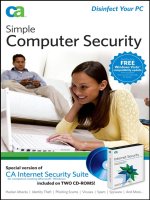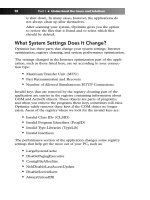simple computer security - disinfect your pc
Bạn đang xem bản rút gọn của tài liệu. Xem và tải ngay bản đầy đủ của tài liệu tại đây (12.74 MB, 357 trang )
Simple Computer
Security
Disinfect Your PC
CA
with Eric Geier and Jim Geier
01_068540 ffirs.qxp 12/12/06 9:14 PM Page iii
01_068540 ffirs.qxp 12/12/06 9:14 PM Page ii
Simple Computer
Security
01_068540 ffirs.qxp 12/12/06 9:14 PM Page i
01_068540 ffirs.qxp 12/12/06 9:14 PM Page ii
Simple Computer
Security
Disinfect Your PC
CA
with Eric Geier and Jim Geier
01_068540 ffirs.qxp 12/12/06 9:14 PM Page iii
Simple Computer Security: Disinfect Your PC
Published by
Wiley Publishing, Inc.
10475 Crosspoint Boulevard
Indianapolis, IN 46256
www.wiley.com
Copyright © 2007 by Wiley Publishing, Inc., Indianapolis, Indiana
Published simultaneously in Canada
ISBN: 978-0-470-06854-0
Manufactured in the United States of America
10 9 8 7 6 5 4 3 2 1
1B/QT/QR/QX/IN
No part of this publication may be reproduced, stored in a retrieval system or transmitted
in any form or by any means, electronic, mechanical, photocopying, recording, scanning or
otherwise, except as permitted under Sections 107 or 108 of the 1976 United States
Copyright Act, without either the prior written permission of the Publisher, or
authorization through payment of the appropriate per-copy fee to the Copyright Clearance
Center, 222 Rosewood Drive, Danvers, MA 01923, (978) 750-8400, fax (978) 646-8600.
Requests to the Publisher for permission should be addressed to the Legal Department,
Wiley Publishing, Inc., 10475 Crosspoint Blvd., Indianapolis, IN 46256, (317) 572-3447,
fax (317) 572-4355, or online at />LIMIT OF LIABILITY/DISCLAIMER OF WARRANTY: THE PUBLISHER AND THE
AUTHOR MAKE NO REPRESENTATIONS OR WARRANTIES WITH RESPECT TO THE
ACCURACY OR COMPLETENESS OF THE CONTENTS OF THIS WORK AND SPECIF-
ICALLY DISCLAIM ALL WARRANTIES, INCLUDING WITHOUT LIMITATION WAR-
RANTIES OF FITNESS FOR A PARTICULAR PURPOSE. NO WARRANTY MAY BE
CREATED OR EXTENDED BY SALES OR PROMOTIONAL MATERIALS. THE ADVICE
AND STRATEGIES CONTAINED HEREIN MAY NOT BE SUITABLE FOR EVERY SITU-
ATION. THIS WORK IS SOLD WITH THE UNDERSTANDING THAT THE PUBLISHER
IS NOT ENGAGED IN RENDERING LEGAL, ACCOUNTING, OR OTHER PROFES-
SIONAL SERVICES. IF PROFESSIONAL ASSISTANCE IS REQUIRED, THE SERVICES
OF A COMPETENT PROFESSIONAL PERSON SHOULD BE SOUGHT. NEITHER THE
PUBLISHER NOR THE AUTHOR SHALL BE LIABLE FOR DAMAGES ARISING HERE-
FROM. THE FACT THAT AN ORGANIZATION OR WEBSITE IS REFERRED TO IN THIS
WORK AS A CITATION AND/OR A POTENTIAL SOURCE OF FURTHER INFORMA-
TION DOES NOT MEAN THAT THE AUTHOR OR THE PUBLISHER ENDORSES THE
INFORMATION THE ORGANIZATION OR WEBSITE MAY PROVIDE OR RECOMMEN-
DATIONS IT MAY MAKE. FURTHER, READERS SHOULD BE AWARE THAT
INTERNET WEBSITES LISTED IN THIS WORK MAY HAVE CHANGED OR DISAP-
PEARED BETWEEN WHEN THIS WORK WAS WRITTEN AND WHEN IT IS READ.
For general information on our other products and services or to obtain technical support,
please contact our Customer Care Department within the U.S. at (800) 762-2974, outside
the U.S. at (317) 572-3993 or fax (317) 572-4002.
Library of Congress Cataloging-in-Publication Data: Available from Publisher
Trademarks: Wiley, the Wiley logo, and related trade dress are trademarks or registered
trademarks of John Wiley & Sons, Inc. and/or its affiliates, in the United States and other
countries, and may not be used without written permission.The CA logo and related CA
trademarks are trademarks or registered trademarks of CA International, Inc. All other
trademarks are the property of their respective owners.Wiley Publishing, Inc., is not
associated with any product or vendor mentioned in this book.
Wiley also publishes its books in a variety of electronic formats. Some content that appears
in print may not be available in electronic books.
01_068540 ffirs.qxp 12/12/06 9:14 PM Page iv
Credits
Executive Editor
Carol Long
Senior Development Editor
Tom Dinse
Production Editor
Angela Smith
Copy Editor
Kathryn Duggan
Editorial Manager
Mary Beth Wakefield
Production Manager
Tim Tate
Vice President and
Executive Group Publisher
Richard Swadley
Vice President and
Executive Publisher
Joseph B.Wikert
Project Coordinator
Jennifer Theriot
Graphics and Production
Specialists
Carrie Foster
Brooke Graczyk
Denny Hager
Jennifer Mayberry
Barbara Moore
Quality Control Technicians
Laura Albert
Jessica Kramer
Proofreading and Indexing
Techbooks
Estalita Slivoskey
Anniversary Logo Design
Richard Pacifico
01_068540 ffirs.qxp 12/12/06 9:14 PM Page v
01_068540 ffirs.qxp 12/12/06 9:14 PM Page vi
Acknowledgments
CA would like to thank all of the people who have contributed their
technical, editorial, administrative, and/or creative expertise to the
making of its first series of CA Simple computer solution books.
Laural Gentry
Diana Gruhn
Lawrence Guerin
Mark Haswell
Robyn Herbert
Christopher Hickey
George Kafkarkou
David Luft
Gary McGuire
Stefana Ribaudo-Muller
01_068540 ffirs.qxp 12/12/06 9:14 PM Page vii
01_068540 ffirs.qxp 12/12/06 9:14 PM Page viii
Contents
Acknowledgments vii
Introduction xvii
Part I: Understand the Threats and Solutions 1
Chapter 1: Viruses, Spyware, and Other Malware
Infections 3
About Viral Infections 3
About Spyware 5
Adware 7
Prevalence of Malware 7
Threats Affect Online Behavior 8
Chapter 2: Spam, PC Intrusion, and Inappropriate
Content 11
About Spam 11
About PC Intrusion 12
Inappropriate Content 13
Chapter 3: Solutions to Online Threats 17
Combat Viruses, Spyware, and Other Malware 17
Get Rid of Spam 20
Stop PC Intrusions 21
Protect Your Family from Inappropriate Content 22
Active Protection: CA Internet Security Suite 23
Why Choose CA Internet Security Suite? 26
CA Anti-Virus: Complete Virus Protection 27
CA Personal Firewall: Complete Hacker and Privacy
Protection 29
CA Anti-Spyware: Comprehensive Anti-Spyware Solution 30
CA Anti-Spam: Complete Spam Protection 32
Blue Coat K9 Web Protection:Take Control 33
Part II: Detect and Eliminate Threats 35
Chapter 4: Installing CA Internet Security Suite 2007 37
Operating System Support 37
System Requirements 38
Individual Programs 38
Before Installing CA Internet Security Suite 2007 40
02_068540 ftoc.qxp 12/12/06 9:14 PM Page ix
x Contents
Installing CA Internet Security Suite 2007 40
Step 1 40
Step 2 41
Step 3 41
Step 4 42
Step 5 43
Step 6 43
Step 7 44
Step 8 45
You’re Done! 45
Prior to Installing Blue Coat K9 Web Protection 46
Installing Blue Coat K9 Web Protection 46
Step 1 46
Step 2 47
Step 3 47
Step 4 48
Step 5 49
Step 6 49
Step 7 50
You’re Done! 51
Chapter 5: Using the CA Security Center 53
Open the CA Security Center 53
The CA Security Center Window 55
Status Information 57
Common Functions 58
Use the System Tray Icon 58
Chapter 6: Detecting and Eliminating Viruses 61
Virus Scanning and Detection Methods 61
Open CA Anti-Virus 62
CA Anti-Virus Introduction 65
Overview Screen 65
Real-Time Protection Status 66
Email Protection Status 67
Last Product Update Status 68
Last System Scan Status 68
Product License Status 68
Quarantine Screen 69
Options Screen 70
Reports Screen 70
Common Tasks 71
Secure Now 71
Perform an On-Demand Virus Scan 72
Full System Scan 72
Perform a Partial On-demand Virus Scan 74
Turn Real-Time Protection On or Off 75
Enable Snooze 75
Awake from Snooze 77
Enable the Real-time Scanner 79
02_068540 ftoc.qxp 12/12/06 9:14 PM Page x
Disable the Real-time Scanner 80
Enable the Real-time Email Scanner 81
Disable the Real-time Email Scanner 83
Schedule Automatic Scans 84
Advanced Tasks 85
Exclude Files and Folders from Virus Scanning 86
Add Files or Folders to the On-demand
Scanner Exclusion List 86
Edit the On-demand Scanner Exclusion List 87
Add Files or Folders to the Real-time Scanner
Exclusion List 89
Edit the Real-time Scanner Exclusion List 90
Working with Quarantined Items 92
View Your Quarantined Items 92
Delete Items 93
Restore Items 95
Enable or Disable Automatic Quarantine 97
On-demand Scanning 97
Real-time Scanning 97
Real-time Email Scanning 98
Enable or Disable Additional Scanning Methods 99
On-demand Heuristic Scanning 99
Real-time Scanner Heuristic Scanning 100
Network File Scanning 102
Enable or Disable Virus Cleaning Methods 103
On-demand Scanning 103
Real-time Scanning 104
Real-time Email Scanning 104
Restore Scan Settings Defaults 105
Chapter 7: Stopping Hackers from Attacking Your PC 107
Firewall and Protection Methods 108
Authorization Methods 108
The Firewall Zones 110
Application Control 111
Identity Theft and My Safe 111
Email Protection 112
Mobile Code Protection 113
Expert Firewall Rules 113
CA Personal Firewall Introduction 114
Open CA Personal Firewall 114
Overview Screen 118
Firewall Screen 120
Application Control Tab 121
Zones Tab 123
Expert Rules Tab 125
Privacy Screen 127
Internet Browser Protection Tab 128
Cache Cleaner Tab 131
ID Theft Tab 132
Contents xi
02_068540 ftoc.qxp 12/12/06 9:14 PM Page xi
Email Screen 133
Protection Settings 134
Email Attachments 135
Reports Screen 136
Settings Tab 136
Log Viewer 137
Option Menus 138
General Options 138
Firewall Options 139
Privacy Options 140
Email Options 145
Common Tasks 147
Secure Now 147
Block All Internet Access 148
Restore Internet Access 149
Clean Cache Now 150
Advanced Tasks 150
Firewall 151
Add an Application 151
Edit Application Access 152
Add Expert Rules to an Application 154
Add Expert Firewall Rules 161
Zone Protection Levels 166
Change Your Safe Zone 167
Change Your Restricted Zone 168
Assign Network Adapters and Ports to Zones 170
Internet Browser Protection 171
Manage Sites 171
Change the Cookie Control Protection Level 173
Change the Ad/Pop-up Blocker Protection Level 175
Change the Mobile Code Protection Level 177
Cache Cleaner 179
Schedule the Cache Cleaner 179
Clean Cache Now 180
Customize the Cache Cleaner 181
ID Theft 182
Add Private Information to My Safe 182
Edit Private Information in My Safe 184
Add a Trusted Site 187
Edit a Trusted Site 188
Email 191
Enable or Disable Inbound Email Protection 191
Enable or Disable Outbound Email Protection 192
Add Attachments to Inbound Email
Protection List 193
Edit Attachments in the Inbound Email
Protection List 194
Configure Advanced Outbound Email
Protection 196
xii Contents
02_068540 ftoc.qxp 12/12/06 9:14 PM Page xii
Chapter 8: Protecting Against Spyware and Adware 199
Anti-Spyware Scanning Methods 199
CA Anti-Spyware Introduction 201
Open CA Anti-Spyware 201
Overview Screen 204
Quarantine Screen 206
Options Screen 208
Reports Screen 209
Common Tasks 211
Secure Now 211
Perform a Quick Scan 212
Perform a Selective Scan 214
Turn Real-Time Protection On or Off 216
Schedule Automatic Scans 217
Advanced Tasks 219
Specify Scan Options 219
Exclude Files or Folders from On-Demand
Spyware Scanning 220
Add Files or Folders to the Excluded
Files/Folders List 220
Remove Items from the Excluded
Files/Folders or Spyware List 221
Exclude Files or Folders from Real-Time Spyware
Scanning 223
Add Files or Folders to the Excluded
Files/Folders List 223
Remove Items from the Excluded Files/Folders
List or Spyware List 224
Exclude Specific Spyware from Spyware Scans 226
For On-Demand Scanning Exclusion 226
For Real-Time Scanning Exclusion 226
Working with Quarantined Items 227
View Quarantined Items 227
Delete Items 228
Restore Items 229
Enable or Disable Automatic Quarantine 229
Scanning Multiple User Accounts 230
Configure Alert Sounds 231
Restore Scan Settings Defaults 232
Submit Files to CA Research 232
Chapter 9: Blocking Spam 235
Setup CA Anti-Spam 235
CA Anti-Spam Introduction 237
Accessing the CA Anti-Spam Toolbar Menu 237
Review Quarantined Messages Screen 239
Approved Senders Screen 239
Blocked Senders Screen 240
Clean Current Folder Screen 240
Contents xiii
02_068540 ftoc.qxp 12/12/06 9:14 PM Page xiii
Options Screen 241
Quarantine Tab 242
Senders Tab 243
Spam Score Tab 244
Search Tab 246
Advanced Tab 247
Rules Tab 248
Menu Buttons 249
Common Tasks 250
Review Quarantined Messages 250
Approve Messages and Senders 253
Block Messages and Senders 254
Search for Email Messages 256
Approved Senders List 257
View Approved Senders 257
Add Senders to Your Approved Senders List 259
Add Domains to Your Approved Senders List 260
Delete Senders from Your Approved
Senders List 261
Build Your Approved Senders List
Automatically 262
Blocked Senders List 263
View Blocked Senders 263
Add Senders to Your Blocked Senders List 265
Add Domains to Your Blocked Senders List 266
Delete Senders from Your Blocked Senders List 267
Advanced Tasks 268
Setting Options 268
Export Approved Senders Lists 269
Import Approved Senders Lists 270
Require Valid Digital Signatures 271
Require Matching Names from Senders 272
Chapter 10: Blocking Offensive Websites 275
Web Content Filtering Methods 276
Blue Coat K9 Web Protection Introduction 277
Open Blue Coat K9 Web Protection Administration 278
Administrator Login 280
View Internet Activity 281
View Activity Summary 282
View Activity Detail 284
Setup 285
Web Categories to Block Page 286
Web Site Exceptions Page 288
Web Search Options Page 288
Time Restrictions Page 288
Blocking Effects Page 290
URL Keywords Page 290
Change Password Page 291
xiv Contents
02_068540 ftoc.qxp 12/12/06 9:14 PM Page xiv
Tasks 292
Unblock or Block Websites 292
Enable or Disable Google SafeSearch 293
Configure Time Restrictions 295
Hide or Show Admin Options on Block Page Alerts 296
Hide or Show Blocked URL Keywords on Block
Page Alerts 298
Change the Administration Password 299
Configure Audible Bark on Blocked Alert 300
Configure Time Out Settings 301
Chapter 11: Ensuring Up-to-Date Protection 305
Update CA Internet Security Suite 305
Configure Proxy Settings 307
Configure Automatic Update Options 309
View the Update Log 312
Index 315
Contents xv
02_068540 ftoc.qxp 12/12/06 9:14 PM Page xv
02_068540 ftoc.qxp 12/12/06 9:14 PM Page xvi
Introduction
T
his book discusses the primary issues and threats that face all
computer and Internet users. Not only does it describe the
symptoms, prevalence, and affects of the most common com-
puter security problems, it also provides simple solutions so you and
your family will have a safe and pleasant online and computing
experience.
The explanations, statistics, and real-world stories in this book
ensure that you are informed about the facts when you’re dealing
with Internet issues. And the included Internet security software and
the step-by-step instructions will keep you properly protected.
How This Book Is Organized
This book is organized in a simple manner, which can be summed
up as follows:
• First you learn about the problems facing computer and
Internet users.
• Then you learn about the solutions to combat those
problems.
• Next you’ll prepare to implement the solutions.
• Finally the book will help you properly employ the solu-
tions with step-by-step instructions, illustrations, and tips.
Part I: Understand the Threats and Solutions
The chapters in this part explain the main online and computing
threats, and discuss solutions that can be implemented to combat
them.
Chapter 1: Viruses, Spyware, and Other Malware Infections
This chapter helps you learn about the different types of viruses and
infections—such as worms, spyware, and malware—that can plague
your computer and destroy your files. It discusses their symptoms
and prevalence, and how they can affect your PC data and overall
computing experience.
03_068540 flast.qxp 12/12/06 9:14 PM Page xvii
Chapter 2: Spam, PC Intrusion, and Inappropriate Content
This chapter covers a few issues relating to Internet use, such as
spam, intruders, and inappropriate online content.The information
about these items that the chapter provides can help you protect
yourself and your family while online.
Chapter 3: Solutions to Online Threats
This chapter helps you fight online threats by discussing simple solu-
tions to protect your data, identity, and family. It provides ways to
prevent the issues from arising and to protect yourself from unfore-
seeable threats.
Part II: Detect and Eliminate Threats
The chapters in this part explain how to install, set up, and use two
pieces of software that will protect you from the main online and
computing threats discussed in Part I of this book. In addition, you’ll
also learn how to keep your software up-to-date to ensure that you’re
properly protected from the latest threats.
Chapter 4: Installing CA Internet Security Suite 2007
This chapter steps you through the installation of CA Internet
Security Suite 2007, which is included with this book.This software
is your first step toward active protection against threats such as
viruses, spyware, and PC intrusion.
Chapter 5: Using the CA Security Center
This chapter discusses the CA Security Center, which lets you easily
access and use the component products of CA Internet Security
Suite—all from a single location.
Chapter 6: Detecting and Eliminating Viruses
This chapter covers the CA Anti-Virus component of CA Internet
Security Suite, which protects your personal documents and your
PC by detecting and eliminating all types of viral infections.
Chapter 7: Stopping Hackers from Attacking Your PC
This chapter covers the firewall component of CA Internet Security
Suite, CA Personal Firewall. This software protects your personal
information and PC from threats such as hacker attacks and suspi-
cious e-mail attachments.
xviii Introduction
03_068540 flast.qxp 12/12/06 9:14 PM Page xviii
Chapter 8: Protecting Against Spyware and Adware
This chapter covers the CA Anti-Spyware component of CA Internet
Security Suite. This software protects your identity and PC by
detecting and eliminating spyware and other non-viral infections.
Chapter 9: Blocking Spam
This chapter covers the CA Anti-Spam component of CA Internet
Security Suite, which helps reduce or eliminate the spam you
receive.
Chapter 10: Blocking Offensive Websites
This chapter covers Blue Coat K9 Web Protection, which protects
your family from web content that may be inappropriate for younger
PC users.
Chapter 11: Ensuring Up-to-Date Protection
This discusses how to keep your CA Internet Security Suite up-to-
date with the latest product updates.This ensures that you’re prop-
erly protected from the latest Internet threats, such as new viruses,
spyware, and security holes that are found every day.
Who Should Read This Book
Anyone who uses the Internet, email, or a computer should read this
book.
Whether you are a self-proclaimed computer illiterate or a life-long
IT professional, this book will inform you of the issues and threats
associated with computer and Internet usage. It gives you the tools
and understanding to properly implement solutions to combat those
issues and threats, so you can be sure you don’t fall victim to
Internet crimes and your privacy and identity are protected.
The CA Internet Security Suite 2007
CD-ROM Included with This Book
CA Internet Security Suite 2007 provides comprehensive active pro-
tection against all the online threats discussed in this book to help
ensure you and your family have a great online experience.
Introduction xix
03_068540 flast.qxp 12/12/06 9:14 PM Page xix
CA Internet Security Suite 2007 combines easy-to-use, award-win-
ning, business-strength technology with preconfigured settings and
automatic updates that take the guesswork out of PC security.
The following software applications are included in CA Internet
Security Suite 2007:
• CA Anti-Virus 2007
• CA Personal Firewall 2007
• CA Anti-Spyware 2007
• CA Anti-Spam 2007
• Blue Coat K9 Web Protection 2007
xx Introduction
03_068540 flast.qxp 12/12/06 9:14 PM Page xx
Simple Computer
Security
03_068540 flast.qxp 12/12/06 9:14 PM Page xxi
03_068540 flast.qxp 12/12/06 9:14 PM Page xxii