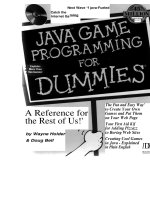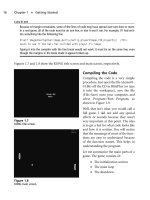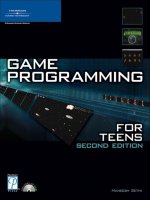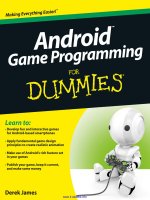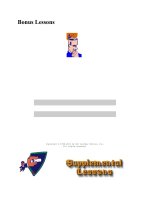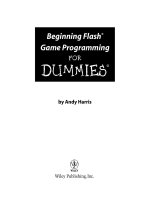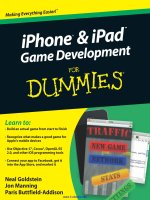c game programming for dummies 2
Bạn đang xem bản rút gọn của tài liệu. Xem và tải ngay bản đầy đủ của tài liệu tại đây (649.93 KB, 170 trang )
Bonus Lessons
Copyright © 1998-2001 by Not Another Writer, Inc.
All rights reserved
Main
About
News
FAQ
Supplemental Lessons
Other Information
Source Code Files
On-line Book Ordering
Related Web Pages
Just for being nice, I'm presenting you with some
Supplemental Lessons designed to help further your
conquest of the C language. Some of these were promised in
the book, others are done for the heck of it, still others are
prompted as solutions to reader's questions (the Bonus
lessons).
1. If you're looking for the Lessons promised in Chapter
11 (stuff on linked lists), see Chapter 17 below.
2. If you're looking for Chapter 13, see Chapter 13
below. (It's still under construction.)
This information here is updated at least once a month.
Check back often!
The Rules
You are granted the right to print one (1) copy of each
Lesson for your personal use. You cannot duplicate or
mass reproduce the Lesson(s) or distribute any
material from this Web site in any way. This material is
copyrighted. I'm giving you the right to make one copy
because you own C for Dummies and have, in a sense,
already paid me. If you do not own a copy of C for
Dummies, then buy one!
To view a new Lesson, click its link. Then use your
browser's print gizmo to print the Lesson out on your
printer. Staple the pages together, or use a three-ring binder
to create your own Supplemental Lesson Folder. I believe
you'll find that printing things out works better than trying to
read and learn from a computer screen.
The Supplemental Lessons
Chapter 13 - "The Missing Chapter"
Lesson 13.1 - Does Anyone Have the Time?
Lesson 13.2 - Still missing!
Lesson 13.3 - Say Hello to Mr. Bit
Lesson 13.4 - Still missing!
Lesson 13.5 - Color Text
Lesson 13.6 - Introduction to Recursion
Chapter 15 - "See C: C File Manipulation"
Lesson 15.1 - What Lurks on Disk
More to come!
Chapter 16 - "The Wonders of In-Line Assembly"
Lesson 16.1 - Introduction to In-Line Assembly
More lessons on the way!
Chapter 17 - "More Structures (Linked Lists)"
Lesson 17.1 - The Birth of Linked Lists
Lesson 17.2 - The Adolescence of Linked Lists
Lesson 17.3 - Dawn of the Database
Lesson 17.4 - Decimating the Linked List
Lesson 17.5 - Free At Last!
Chapter 18 - "At Last, A Graphics Chapter"
Lesson 18.1 - Setting the Right Mode
Lesson 18.2 - Hello, Pixel Fairy!
Lesson 18.3 - Loverly Lines
Chapter 19 - "Beginning Windows Programming"
Don't hold your breath for this one!
Linux Supplement!
Linux #1 - The NOVOWELS.C delimma
Linux #2 - Debugging Tips with GDP
Linux #3 - Compiler options to know
Linux #4 - Doing the getch() thing in Linux
Bonus Lessons!
Bonus#1 - Restricting Input
Bonus#2 - An Elegant Float-to-String Conversion
Kludge
Bonus#3 - The Real Answer to the
while(*string++) Puzzle
Bonus#4 - Searching a File for a String
Bonus#5 - Running Another Program
Bonus#6 - Mousing Around
Bonus#7 - Reading Your Keyboard
Bonus#8 - Trouble Header
Bonus#9 - DOS Text Screen Border
Bonus#10 - Command Line Parsing with strtok
Bonus#11 - Multitasking in DOS
Bonus#12 - Putting to Screen Memory
Bonus#13 - Binary to Decimal, Anyone?
Bonus#14 - Sorting Strings
Bonus#15 - DROPNUKE.C workaround
Bonus#16 - Socket Programming Info
Bonus#17 - clrscr() in MSVC++
Copyright © 1998-2002 by Not Another Writer, Inc.
All rights reserved
Bonus C For Dummies Lesson 13.1Lesson 13.1 – Does Anyone Have the Time?
C has a host of time-related routines, none of which I ever talk about in
the book. This stinks because getting the time or knowing the time or even
displaying the current time is often an important part of most programs.
I've gone by for too long!
TIMER.H
The time functions in C are defined in the TIMER.H header file for the
most part and — stand back! — they're UNIX time functions. Yech! You would
think that a programming language as nice as C would have it better, but
no. (Compiler and operating system specific time functions are available,
however.)
TIMER.H contains many functions, but the one I want to show you is time.
You might guess that time displays the current time. But no. Or that it
displays perhaps the date and time. But no. No! No! No!
The time function returns the number of seconds that have elapsed since
midnight, January 1, 1970. GMT. Uh-huh.
Further, the value is returned in a special time_t type of pointer, which
you must declare in your program:
time_t *timepointer;
Even so, the number of seconds that have passed since you were 12 (or
maybe not even yet born!) is useless. I mean, can you imagine all the math
required to divvy that up into years, months, dates, hours and seconds?
Egads!
Fortunately, there is a companion TIME.H function called ctime, which
converts the time_t value into handy and veryprintable string. Time for a
program!
Name: TODAY.C
#include <stdio.h>
#include <time.h>
int main()
{
time_t now;
time(&now);
printf("It's now %s\n",ctime(&now));
return 0;
}
Shift+Click here to download a copy of the TODAY.C source code. This
program is almost utterly naked C, so it runs anywhere. I just re-compiled
it under gcc in Linux and it worked, so everyone should be happy here.
Compile. Link. Run!
It's now Sat Sep 02 17:05:15 2000
Here's what's going on:
The time_t now; statement creates the time_t pointer variable, into which
that huge number-of-seconds variable is stored. The variable is used by
the time function, time(&now) to create and store the current time — I
mean, number of seconds since Nixon was in the Whitehouse.
The killer is the ctime function inside the printf statement. That's what
converts the number of seconds into a string you can read on the display.
There. Nothing to it.
Well, unless you just want to display the time. Or maybe you just want to
display the date. If so, you have to look elsewhere for your time or date
functions. Alas.
Better DOS Functions
Now the rest of the programs in this lesson require use of the DOS.H
header file, which accesses special DOS routines to display the date and
time. If you're using Microsoft Visual C++ versions 4.0 or later, you
cannot compile and run these programs. Sorry.
These programs do compile under DJGPP as well as Borland C++, providing
you set the target as a 16-bit DOS project.
The DOS.H header defines two functions, getdate and gettime, which fill
special structures with values representing the current date or time.
Nifty.
getdate requires you to create a date structure, into which it puts values
as follows:
struct date
{
int da_year; /* current year from 1980 to 2099 */
char da_day; /* day of the month, 1 through 31 */
char da_mon; /* month, 1 through 12 */
};
gettime had you set up a time structure into which it places values in
this manner:
struct time
{
unsigned char ti_min; /* minutes, 0 to 59 */
unsigned char ti_hour; /* hours, 0 to 23 */
unsigned char ti_hund; /* hunrdredths of seconds, 0 to 99 */
unsigned char ti_sec; /* seconds, 0 to 59 */
};
The following program, NOW.C, demonstrates how to put these functions
together:
Name: NOW.C
#include <stdio.h>
#include <dos.h>
int main()
{
struct date date;
struct time time;
getdate(&date);
gettime(&time);
printf("Today is %d/%d/%d, it's %d:%02d",
date.da_mon,
date.da_day,
date.da_year,
time.ti_hour,
time.ti_min);
return 0;
}
Type in the above program, or just relent and shift-click here to download
yourself a copy. Compile it. Run it.
Today is 9/2/2000, it's 17:06
What you see on your screen will, of course, reflect the current date and
time (according to the computer, at least). A few things to point out:
struct date date;
struct time time;
These two statements create the date and time structures into which
getdate and gettime place the current date and time values. I used the
names date and time for the variables, which could be confusing to some,
but isn't to me!
The printf statement is pretty straightforward. Remember that it's the
backslash, \, that needs to be specified twice if used in a printf
formatting string. Also, see the %02d placeholder? That ensures that the
seconds value always displays with a leading zero. Otherwise a time of
12:5 looks odd, when you're used to seeing 12:05 instead.
I split the variables in the printf statement onto separate lines so you
can better see them. Those are merely the date and time structure values,
though I neglected to put in the seconds and hundredths of seconds values.
Now . . . room for improvement. You have a homework assignment!
I want you to modify the NOW.C program. I would like it to display the
time in a 12-hour format, from 12:00 a.m. on through 12:00 p.m. (noon),
and then starting with 1:00 p.m. for one o'clock in the afternoon on up to
11:00 at night. So all you're doing is applying some logic and programming
to get the display to read "right."
Please work on the modifications on your own. There is no right or wrong
way to do it, though there are better and worse ways! When you're done, or
if you're stuck, you can click here to see my solution, which is only one
of many potential ways to do it. Good luck!
Bonus C For Dummies Lesson 13.3Lesson 13.3 – Say Hello to Mr. Bit
Remember this guy?
Well, I do. He was the Little Man with the Stupid Hat who taught me how
the decimal system worked.
The Little Man with the Stupid Hat (LMSH) had ten fingers – just like you
do, boys and girls! Easy enough. But the point behind LMSH was to get
everyone to understand the "10s position" and "100s position" and so on,
the way a big decimal number stacks up. Such as:
That's 3 hundreds, 7 tens and 9 ones, which translates into the number
379. Remember how that works? Of course you do. (And if you don't, then at
least you're nodding your head.) Well now I'd like to introduce you to
Binary Man:
Poor Binary Man has only one finger. So he can only count to one. Well,
one and zero. LMSH can use zero fingers to show a zero, and Binary Man can
do so too. Not only that, Binary Man can count to larger numbers just as
LMSH can: you just need more than one of him. Thus:
Because Binary Man has one finger, he counts by twos and not by tens. So
the first place is the 1's, but the second place is the 2's, then 4's,
8's, 16's, 32's and on up, each time double the amount of the previous
Binary Man.
Yes, this is weird.
And it's weird primarily because it's not the way we count. We count in
tens, probably because we have ten fingures. But computers have no
fingers. They have only themselves, so they count by twos. "Base two," is
what it's called. Also known as binary.
Some Binary Numbers
(But not so many as to bore you)
All numbers are really symbols. For example:
That's not ten at all. It's the symbol "1" and "0," which people using
such numbering systems refer to as "ten." There really isn't ten of
anything up there; just symbols. In fact, not all humans use "10" to mean
ten. The Chinese use the following symbol:
Again, that ain't ten of anything. So why not the following:
Your decimal-influenced mind will believe that to be the number 1,010 at
first (and even if it were, it's not one thousand ten of anything). The
number in binary, however, is the value 10. Here's Binary Man again:
So, just like you learned when you were young, you have 1 in the 8s place
and 1 in the 2s place. Add 8 and 2 and you get . . what? Anyone? Anyone .
. . ?
Of course, you get ten. That's how binary represents numbers. yes, it's
weird. Here is your boring example:
Above you see the value 86. You have:
1 x 64
0 x 32
1 x 16
0 x 8
1 x 4
1 x 2
0 x 1
That's 64 + 16 + 4 + 2. Add it up and you get 86.
Now isn't this a pain? Sure it is. But you shouldn't worry about it since
it's the computer that figures things in binary. With your programming
skills, you can display that value as decimal or even hexadecimal. So the
binary part is really pointless, though it helps to understand what's
going on. (More on this in a few paragraphs.)
Hexadecimal is actually a shortcut for binary. Most programmers keep a
table like this one handy, so they can easly convert between hex and
binary.
Remember that binary is base 2. Computers are obsessed with base 2.
The printf function lacks a method for displaying binary values. (You
can display Hex and decimal just fine.) But don't panic! There's a
binary value display function at the end of this lesson.
Bit Twiddling
C has a few operators that let you manipulate integer values at the bit
level, what's known in programming circles as bit-twiddling. Here's the
mysterious list for you:
<< Shift bits left
>> Shift bits right
& Boolean AND operation
| Boolean OR operation
^ Boolean XOR operation
~ One's compliment (unary)
Okay. You've seen them. I'll save the details for the next lesson. But I
can't let you down here without giving you at least one program. The
following program contains the infamous binString function, which returns
a string representing a binary value. It actually uses the & and <<
operators shown above, so you'll have to wait to find out exactly how it
works.
Name: BINBIN.C
#include <stdio.h>
#include <stdlib.h>
char *binString(int value);
void main()
{
char value[8];
int v;
printf("Enter a value, 0 to 32000:");
gets(value);
v = atoi(value);
printf("Decimal value is %i\n",v);
printf("Hexadecimal value is %4X\n",v);
printf("Binary value is %s\n",binString(v));
}
char *binString(int value)
{
static char bin[17];
int index;
for(index=0;index<16;index++)
{
if(value & 0x8000)
bin[index] = '1';
else
bin[index] = '0';
value = value << 1;
}
bin[16] = 0x00;
return(bin);
}
Shift+Click here to download yourself a copy of the BINBIN.C source code.
Shove it into your editor. Compile. Link. And . . . run!
Enter a value, 0 to 32000:
Type in your favorite number, such as 12345 (no commas). Press the Enter
key and voila:
Decimal value is 12345
Hexadecimal value is 3039
Binary value is 0011000000111001
The program displays the value you input three different ways: decimal,
hexadecimal and in binary. If you add up the binary digits, you'll get the
proper decimal value (which you can verify using Windows' Calculator
program in the Scientific mode).
A description of how BINBIN.C works, specifically the binString function,
will be offered in the next lesson. For now, if you like, feel free to use
binString in any program that requires a binary number string. The
function works with any integer value.
Try running the program a few more times with some additional numbers.
Try some negative numbers (-1 through -32000) to see what happens. (I'll
explain it in the next lesson).
Try entering some "holy" computer numbers: 255, 16384, 1024, 4096,
32767, etc.
The printf function automatically displays decimal values. This is okay
since you, as a human, expect that.
You can use the %X (or %x) placeholder in printf to display a
hexadecimal value. No sweat.
Binary values require their own function to display, which is what
binString does in the program. Even so, some comiplers may have a "bin"
placeholder character in their printf function.
Note how the binary and hexadecimal values relate. See how hex is a
convenient shortcut for binary?
Bonus C For Dummies Lesson 13.5Lesson 13.5 – Color Text
Windows may have it all, but DOS could always print in colored text. The
only PC that can’t print in colored text was the old monochrome system.
Since then, and since the color displays have gotten better and better,
printing DOS stuff in color has been a snap.
The bad news is that there are no native C language routines or functions
for writing colored text on the screen. (Well, they have ‘em in Borland
C++, which I’ll get into later.) The good news is that, thanks to the
versatility of the C language, you can write your own routines. This
shouldn’t be hard, providing you know your BIOS calls as described in
Volume I.
But there’s more good news and bad news!
The bad news is that writing colored text to the screen requires that you
understand the color codes used by the PC. Even so, the good news is that
it’s not that hard and there’s a table shown later in this Lesson that
describes everything you need.
Enough news!
Writing colored text
The putchar and printf functions in STDIO.H are actually shortcuts to the
secret, inner BIOS routines in the PC’s guts. They use Interrupt 0x10 (the
Video interrupt) function 0x0A, "Write attribute and character at cursor."
This function has the following parameters, which are sent to the BIOS in
various microprocessor registers:
Parameter Value Register
Function number 0x09 AH
Character code ? AL
Display page 0x00 BH
Text color ? BL
Character count ? CX
The Character code is the ASCII value of the character you’re displaying,
which is just like the character you’d specify in a putchar function call.
The Display page is usually zero. (The PC has several text display pages,
though I’ve rarely seen any program use anything other than page 0. (If
you wanted to, you could write a program to display text to different
display pages and then "flip" the pages to rapidly display information –
another waste of time!) Click here for the waste-of-time info.)
The text color tells the BIOS which foreground and background colors to
set for the text, whether the text is blinking and whether or not the
"high intensity" colors are used. More on that in a second.
Finally, the rarely used Character count value tells the BIOS how many
characters to write to the screen. Normally you write only one, but you
could write up to 65,000 characters providing you send the proper value to
the Video interrupt. It boggles the mind!
Always use display page zero. That’s the one your PC is probably using
right now (in the text mode, anyway).
You must manually move the cursor after making this call. It does not
move the cursor for you.
To move the cursor, use the locate function introduced in Lesson 5-3.
You’ll also need to use another function to read the cursor so that
you’re sure you move it properly.
(It’s a bother, but you wanted to write in color!)
The color numbers are listed later in this Lesson.
And those color numbers should be unsigned char types. Anything else and
you’ll peeve the compiler.
Feeling blue?
When Mr. Norton introduced his Norton Utilities version 2, he added a tool
that changed the color of the DOS prompt and all text displayed at the DOS
prompt. I have no idea how he did that, but you might get a hint of what’s
going on by trying the following program.
Name: BLUE.C
#include <stdio.h>
#include <dos.h>
#define VIDEO 0x10
#define BLUE 0x1F
void dcolor(char ch,unsigned char color);
void main()
{
char *text = "Am I blue?";
unsigned char x;
while(*text)
{
dcolor(*text,BLUE);
text++;
}
putchar('\n');
}
void dcolor(char ch,unsigned char color)
{
union REGS regs;
int x,y;
/* First, read the cursor */
regs.h.ah = 0x03; //Read cursor
regs.h.bh = 0x00; //"page"
int86(VIDEO,®s,®s);
y = regs.h.dl; //save Y pos.
x = regs.h.dh; //save X pos.
/* Now, write the color char */
regs.h.ah = 0x09; //Write color
regs.h.al = ch; //character
regs.h.bh = 0x00; //"page"
regs.h.bl = color; //color
regs.x.cx = 1; //count
int86(VIDEO,®s,®s);
/* Move the cursor forward one notch */
y++;
/* Reset the cursor's position (locate()) */
regs.h.ah=0x02; //Move cursor
regs.h.bh=0x00; //"page"
regs.h.dh=x; //row
regs.h.dl=y; //column
int86(VIDEO,®s,®s);
}
Carefully type the above source code into your editor. Actually, since
this is on a Web page, you can copy and paste the source code into your
editor, or Shift+click on this link to download the source code directly.
Compile and run. You’ll see the following text displayed:
Am I blue?
The background color is blue and the text is bright white. I’ll explain
how that worked in the next section.
This program was created on the Borland C++ compiler.
Older versions of Microsoft C can compile this program just fine. In
some cases you may need to specify _REGS instead of REGS in the dcolor
function. (Just put an underline before REGS.)
The while(*text,BLUE) construction is explained in Lesson 10-7.
The cursor position must be read before the character is displayed. (You
could read it afterward, it doesn’t matter.) The row and column
positions are saved in variables y and x. Then the cursor’s position is
reset by incrementing the y (column) value. This is necessary because
function 0x09 does not move the cursor by itself.
How Color Text works on your PC
There is room for up to 2000 characters on the standard PC text screen.
That’s 25 rows of 80 columns of characters. Wow.
Knowing that a character is a byte, you may think that the screen’s
"memory" can hold 2000 bytes. But that’s not so. The screen is actually
4048 bytes big. That’s because each character on the screen has a
companion byte – an attribute byte that tells the monitor which color to
display the character, both background and foreground.
The character and attribute bytes go hand in hand. Normally you never mess
with the attribute bytes. You merely tell your program t o display
characters and it does so, placing them on the screen one after the other
or in a specific spot. But Video interrupt function 0x09 allows you to
also set the attribute byte and thereby control the foreground and
background text color.
The PC produces color text using three colors: Red, Green and Blue. If
you’ve been around long enough, you may remember the old RGB monitors.
That’s Red, Green and Blue all over again; the three primary colors used
to create just about any other color you see on your screen.
In the attribute byte, there are three bits for the foreground color: one
bit for Red, another for Green and another for Blue. Here’s how that looks
in the handy eight-bits-in-a-byte graphic thing:
RGB
The byte above is shown with eight bits, 7 through 0 reading left to