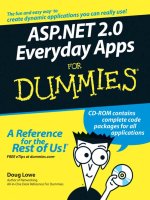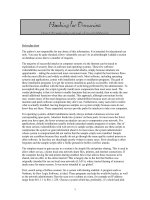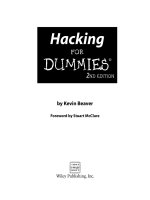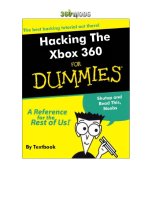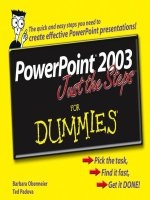hacking the xbox 360 for dummies
Bạn đang xem bản rút gọn của tài liệu. Xem và tải ngay bản đầy đủ của tài liệu tại đây (6.58 MB, 96 trang )
Textbook’s Xbox 360 Firmware Tutorial
www.360mods.net
Table of Contents
Introduction
Warnings
Samsung or Hitachi
Samsung
Opening The Xbox 360
MS25 or MS28
MS25
Sata/MTKFlash Compatibility
Downloading The Firmware
Xtreme Boot Maker (USB)
Updating x360sam, Adding Keycheck
Flashing Your Drive (USB)
Xtreme Boot Maker (NTFS4DOS CD)
Updating x360sam, Adding Keycheck
Flashing Your Drive (NTFS4DOS CD)
Xtreme Boot Maker (Floppy)
Updating x360sam, Adding Keycheck
Flashing Your Drive (Floppy)
MS28
VCC Switch Method (requires soldering)
Setting Up The Switch
Flashing
Bad Flash Method (solderless)
Setup
Flashing
Upgrading From 4.x / 5.x (disabling FirmGuard)
Hitachi
Opening The Xbox 360
ModeB
Slax CD
2-Wire Trick
Connectivity Kits
Hotswap
ModeB Indicators
Detecting The Drive in Windows
Installing “CMD Here” Powertoy
Downloading The Firmware
Restoring The Drive (if previously flashed)
Flashing The Drive
v0078FK Instructions
Making Backups of Your Xbox 360 Games
Using the Samsung drive
Using a Kreon drive
WxRipper Method
Bitsetting
Burning Using IMGBurn
Burning Using CloneCD
Introduction
The Xbox 360 DVD-ROM drive firmware hack is currently the
only modification or hack available for the Xbox 360. The firmware
hack allows you to play properly created backups of Xbox 360
games. The firmware hack does NOT allow homebrew programs to
run and does NOT bypass region protection. If a video game is
locked to a particular region, then it will only play on an Xbox 360 of
that same region. Before jumping into this modification, it is a good
idea to learn how this hack works.
In the most basic form, an Xbox 360’s game protection comes from
two security measures. First of which is encryption. Nearly all files
on an Xbox 360 game disc as well as the Xbox 360 hard drive are
signed with Microsoft’s private key. If anything, even just a single bit,
is changed, the signature is broken and the Xbox 360 refuses to run
the file. The second security measure is media locking. The game is
restricted to run only from a certain type of media. For example, all
Xbox 360 games are restricted to run only from “Xbox 360” media.
Game demos downloaded from Xbox Live are restricted to run only
from “Xbox 360 Hard Drive.” Xbox Live Arcade games aren’t
restricted at all; they can run from any media. Before the firmware
hacks, if you were to copy an Xbox 360 game and try running it from
“DVD+R DL”, the Xbox 360 would obviously see that it wasn’t “Xbox
360” media and refuse to run it because of the media restriction.
This media restriction is what the firmware hack bypasses. The
firmware fakes out the Xbox 360 into thinking that any media is “Xbox
360” media. You copy your game to DVD+R DL, insert it into a
firmware-hacked drive, and instead of returning “DVD+R DL” to the
Xbox 360, the drive says it is an “Xbox 360” disc and it then plays the
game. As you can see, the firmware hack does not bypass any
signature protection whatsoever. Some Xbox 360 games use region
protection to restrict the playing of a game in a certain region. The
firmware hack will not allow you to play games out of a region if they
are region-locked. If the original will play in your Xbox 360, the same
backup will. If the original won’t, neither will the backup of it.
Warnings
The Xbox 360 firmware hack may be illegal under the Digital
Millennium Copyright Act (United States), the European Union
Copyright Directive (Europe), or other copyright laws in your country.
Downloading, installing, and using this firmware could potentially be
illegal. You are doing so at your own risk.
Copying or downloading games that you have not legally
purchased or own is illegal in all countries. This violates not only
laws in your own country, but international copyright laws as well.
The purpose of the firmware hack is for making backup copies of
games that you legally own. Software piracy is illegal, carries a huge
penalty if convicted, is ethically wrong, and hurts the game
companies. Support the game developers by purchasing the games
you play. You wouldn’t work for free, would you?
Using this firmware hack and running your backups on Xbox
Live violates the Xbox Live Terms of Service agreement that you
agreed to when you signed up. Microsoft withholds the right to
terminate the Xbox Live service from you for any reason, at any point,
with no warning, and no refunds. With hacks on the original Xbox,
the Xbox was banned permanently from Xbox Live. The same risk
applies to the Xbox 360. Simply put, if you are worried about Xbox
Live, do not install this firmware modification - or purchase two Xbox
360 systems. With that said, at this time nobody has been banned
for using the firmware hack, but you use it at your own risk and
should expect to be banned one day.
Upgrading your Xbox 360 firmware requires you to open your
Xbox 360, open your PC, and connect the Xbox 360 DVD-ROM drive
to your computer via a SATA cable. This will void your Xbox 360
warranty. There is no way to flash the drive firmware without opening
the Xbox 360. Also, this firmware upgrade is not recommended for
novices. A technical level of computer knowledge is required, with an
understanding of how to configure your PC BIOS, use MS-DOS, or
the MS-DOS command prompt, and the use of CD/DVD software. If,
after reading through this tutorial, you still do not understand it
completely, get an experienced installer to do the job for you.
Samsung or Hitachi
Use the following image to see what brand DVD drive you
have, then follow this tutorial accordingly. Note that there are
different versions of these drives. You can only tell the brand of the
drive by looking at the tray. To determine the version of that drive,
you have to open the Xbox 360 and check the sticker on the drive.
Click your drive below:
Samsung or Hitachi
Toshiba-Samsung TS-H943A Tutorial
Video Tutorial Here
Opening The Xbox 360
The outer Xbox 360 “shell” is entirely screwless. Plastic friction
tabs hold the case together. There are many different tutorials for
opening the Xbox 360, with different methods. Here are some links
to “opening the Xbox 360” tutorials. I felt it unnecessary to cover
opening the Xbox 360 in this tutorial when there are already so many
other guides out there. Nevertheless, here are some quick notes:
- The Anandtech guide says you need to use a Torx 12
screwdriver. There is no such thing. You need a Torx 10
screwdriver.
- Removing the grey side grill on the hard drive side is a little
tricky. The first friction tab is actually inaccessible from the top
holes in the case, so you need to stick your screwdriver in the
hole by where the hard drive button is and unclip it.
- In order to push in the back clips, you can do a few things. You
can use a thin metal object such as a precision flathead
screwdriver / bobby pin / paperclip OR you can make an
opening “key” out of a CD spindle case or old credit card.
Anotehr alternative is purchasing an “unlock kit.”
- If all you want to do is just flash the firmware, you only need to
remove the six long Torx screws on the bottom of the inside
metal casing.
Anandtech Guide
InformIT Guide
Xbox-Accessories Disassembly
Hydra's Guide to Making an Unlock Key
Textbook's Video
Syrax2Beta's Video
Google Video
shishnit's Video
MS25 or MS28
There are currently two versions of the Samsung drive. The
hardware is identical, but there are different firmware revisions. The
MS25 is the easier drive to flash. The MS28 can be flashed, but
different “tricks” need to be used in order for MTKFlash to read or
write to the drive. Once you have your Xbox 360 opened, check the
sticker to see if your drive is MS25 or MS28, and follow the
instructions below. If you have an MS25 drive, just continue reading.
If you have an MS28 drive, click here.
SATA/MTKFlash Compatibility
MTKFlash is the program used to flash the Samsung drives. It is an
older program, and because of this, it does not work with all SATA
chipsets. You must first figure out if you even have SATA ports on
your motherboard. SATA connections are L-shaped and have 7
contacts.
If you do not have SATA, you must purchase a PCI SATA card. For
Samsung drives, the most compatible card is one with the VIA 6421
chipset.
If you do have onboard SATA already on your PC motherboard, you
will have to figure out what chipset it is and compare it to this
compatibility chart. You can determine your SATA chipset by reading
the manual that came with your motherboard, or looking up your
motherboard specs on the manufacturer’s website or doing research
of your own (Google).
You can also determine your SATA chipset by doing the following:
Start > Run > msinfo32 > Components > Storage > SCSI.
You will want to see if there is a SATA controller listed, usually
containing Serial ATA or RAID in the name. If you see just
SCSI/RAID Host Controller, this is not the chipset, it is the default
Windows driver. If you see VAXSCSI in the list, this is most likely an
image drive program on your PC like Daemon Tools or Alcohol 120%.
If you do not see your SATA chipset listed in SCSI, go to Storage >
IDE and see if it is in there, some are. Remember, you’re looking for
Serial ATA, RAID, or in some cases, Ultra ATA. NOT IDE.
Onboard SATA
Motherboard Chipset Requires Hex
Editing
MTKFlash?
Works? Comments
Abit NF7-S2GN nForce2 No Yes Must be mapped as IDE ports 3
and 4
Asus A8N5X SIL 3114 Yes Yes Reported working only if you
flash the chip to non-RAID BIOS?
ALL* VIA VT 8251 Yes Yes Tested by Matt Tracy
ALL* Promise Fastrack
376
Doesn’t Work No Tested on ASUS A7V8X
Motherboard
Asus P4C800e-
deluxe
Promise
(unknown info)
No Yes
ALL* Intel ICH6 No Yes Tested with ASUS P5 AD2
Premium
ECS AMD 939
RS480-M
ATI Xpress 200 Doesn’t Work No
ALL* Intel ICH5 No Yes
ALL* Intel ICH5R No Yes
? Intel ICH7 Yes Yes 82801GB / GR / GH ICH7
MTKFlash
Marvell ICH7 needs a different
MTKFlash
Gigabyte GA-
81945P-L
Intel 945PL
Express
No Yes
Gigabyte GA-
K8NSC-939
nForce3 No Yes
ALL* NF4SAT1
nForce 4
Yes Yes
ECS KV2
Extreme
SIS964 No Yes Must connect to Sata port 3 or 4,
ports 1 and 2 will not work
ALL* SIL 3112 Doesn’t Work No
ALL* SIL 3132 Doesn’t Work No
MSI K7N2
Delta2
Promise Doesn’t Work No
MSI K7N2
Delta2
nForce2 Yes Yes
ALL* VIA VT 8237 No Yes Some people reported success only
when hex-edited, try one of these.
MTKFlash1 MTKFlash2
ALL* VIA VT 6410 Yes Yes Try manual hex-edit first, or try
one of these. MTKFlash1
MTKFlash2
VIA Epia SP
Mini-iTX
VIA EPIA SP Yes Yes MTKFlash
PCI SATA CARDS
Chipset Requires Hex-
Editing MTKFlash?
Works? Comments
SIL 3112 Doesn’t Work No
SIL 3122 Doesn’t Work No
SIL 3115A Doesn’t Work No
SIL 3512 Doesn’t Work No
SIL 3114 Doesn’t Work No
Adaptec ASH-1205SA
(SIL 3112)
Doesn’t Work No
ALI M5283 Yes Maybe Not recommended, Geremia says it
hangs during writing
ALI M5289 Yes Yes
Maxtor SATA (Promise) Doesn’t Work No
RocketRAID 1520 Yes Yes Rather expensive
RocketRAID 1640 Yes Yes Rather expensive
VIA VT 8237 No Yes Difficult to find a PCI Sata card
with this chipset.
VIA VT 6421L Yes Yes This is the card to get. Cheap,
widely available, with a pre-hex-
edited MTKFlash for download.
MTKFlash1 MTKFlash2
VIA VT 6237R Yes Yes You can hex edit manually or try
the links above for the 6421L.
VIA VT 6421A Yes Yes You can hex edit manually or try
the links above for the 6421L.
Newlink NL-
PCISATAIEXT
No ? Yes Thanks to Thraxed, best card to buy
in UK.
Note: Even if your chipset is listed as not requiring that MTKFlash be hexedited, it is still
probably a good idea to do so. Use Xtreme Boot Maker to make a custom hexedited
MTKFlash specifically for your SATA chipset.
Downloading The Firmware
The hacked firmware may be illegal under the DMCA, EUCD, or
other local, national, and international copyright laws. The hacked
firmware contains portions of Microsoft’s copyrighted firmware and
therefore cannot be linked to or downloaded publicly. Do not request
the firmware on any forums because it is against most forum rules
and you will most likely be banned. The best method to obtain the
firmware is by using Xbins. Xbins is an IRC channel and FTP server
that hosts Xbox and Xbox 360 mod files, homebrew programs, and
development software.
If you have never used Xbins before, the easiest method is to use
Ground Zero’s automated Xbins downloader.
Download
Download the self-extracting archive and run the xbins.exe file. It will
ask you where you want to save the files, choose your desktop. Now,
go into the “Xbins” folder on your desktop and run the .bat file. The
program will automatically connect to the IRC channel, message the
bot, and connect to the FTP server. When filezilla opens up you
should see the local Xbins folder on your left side, and a few folders
on your right side (this is the FTP server).
The hacked firmware can be found in:
/XBOX 360/firmware/hacked firmware/Toshiba-Samsung TS-H943/
Simply drag the “Xtreme52.rar” file over to the left side of FileZilla and
wait for it to finish downloading. You can use WinRAR or 7-zip to
extract the RAR archive.
Xtreme Boot Maker (USB)
The following process will set up a bootable USB flash drive
with everything necessary to read your original firmware and write the
hacked firmware onto the drive. We will use Xtreme Boot Maker to
hex-edit MTKFlash, format the USB drive, and copy the files onto it.
First, you need to make sure Microsoft .NET Framework v2 is
installed. It is needed for Xtreme Boot Maker to run. If you do not
have this installed, you will be prompted to download and install it.
Second, you need to make sure the drivers for your SATA chipset are
installed. Use either the CD that came with your computer/SATA
card, or use the manufacturer’s web site to install the drivers.
Once you have that taken care of, you can download and install
Xtreme Boot Maker.
1. Hit the Open button to browse your computer and select your
firmware. You should select xtrem52a.bin, xtrem52b.bin,
xtrem52c.bin, or xtrem52d.bin from the archive you downloaded
off Xbins.
With Xtreme 5.2A, backups are always read at 12x speed, the same
speed as originals. The read speeds of original discs are unaffected.
With the faster reading speed, the drive is significantly louder, and
may have problems reading cheaper media, but you have the benefit
of slightly faster loading times.
With Xtreme 5.2B, backups are always read at 4x speed. The read
speeds of original discs are unaffected. With the slower reading
speed, the drive is quieter, may read cheaper media better, but has
slightly longer loading times.
With Xtreme 5.2C, the default backup read speed is 12x. When an
original disc is placed in the drive, all subsequent backups will be
read at 4x. Read speed of original game discs will remain unaffected.
Restart the system if you wish to read backups at 12x.
With Xtreme 5.2D, the default backup read speed is 4x. When an
original disc is placed in the drive, all subsequent backups will be
read at 12x. Read speed of original game discs will remain
unaffected. Restart the system if you wish to read backups at 4x.
2. Select the checkbox “Use custom MTKFlash.”
3. Select your SATA chipset from the drop-down list.
4. Click “Detect ID – I/O.” It should input some characters in the
Device ID and I/O Port boxes when it finishes.
5. Select your Target Drive as the USB Flash Drive
6. Check the box labeled “Format and Make Bootable”
7. Select “Prepare Drive.” Wait until the program finishes.
Updating X360SAM and Keycheck
The current version of Xtreme Boot Maker includes version 0.4 of
X360SAM. The latest version is v0.6, and includes a feature that
copies the drive version string. This is necessary for avoiding the
error code 66. The newest version of X360SAM will make the
hacked firmware report as whatever drive version your original
firmware was.
In addition to this update, Caster420 wrote a dos-based program
named Keycheck that will check your drive key of the original
firmware, as well as the hacked firmware that x360sam creates, and
verify that they match. This is important because some people were
having “partial” reads of the firmware and ended up bricking their
drives.
You can download both the updated x360sam and keycheck in one
zip archive here.
Simply copy the three files from the zip archive to your USB flash
drive. If it asks you if you want to overwrite x360sam.exe and
samread.bat, select Yes.
Flashing Your Drive (USB)
Reading The Original Firmware
Power off both your PC and Xbox 360. Make sure the Xbox 360
power cable and video cable are both plugged in. You do not need to
hook up the video to a TV, but the cable does have to be plugged into
the Xbox 360. Unhook the small black SATA cable connecting the
Xbox 360 DVD drive to the motherboard. Have a long SATA cable
connected to your PC, but leave it unplugged from the Xbox 360
drive.
(The picture shows the SATA cable connected, leave it unplugged
from the drive)
Disconnect all other drives in your PC. You should disconnect both
hard drives and DVD drives so they do not accidentally get flashed
with the hacked firmware. Disabling these devices in your BIOS may
not work, so physically unhooking them is the best solution.
Turn on your PC and Xbox 360 at the same time, and boot your
PC from the USB flash drive, into DOS. When you reach the DOS
command prompt, plug the SATA cable into the Xbox 360 DVD drive.
Type in the following command, using your Xbox 360 serial number
found on the back of the Xbox 360 case.
(We’ll use the serial number 1234567 12345 as an example)
SAMREAD 1234567 12345 [press enter]
If you get an error like “Directory already exists” or “MKDIR failed…”
don’t worry. X360SAM is trying to create a new folder but you
already have one, so there’s no need to.
MTKFlash should run and your SATA controller should be listed. If
you see an item in the list named “XTREME”, choose that. This is not
your USB flash drive, as some people were guessing. It is actually
your SATA controller. Xtreme Boot Maker will name it this when it
creates the MTKFlash. Select your SATA controller and it should
make a backup of your original firmware. Then you will see X360 pop
up really fast. After it is done creating the hacked firmware, it will give
you the next instructions:
“Now unplug the SATA cable and power-cycle the PC and DVD drive
before running SAMHACK 1234567 12345”
So do just that. Unplug the SATA cable from the 360 DVD drive and
power off the Xbox 360, then the PC.
Flashing The Hacked Firmware
Turn on your PC and Xbox 360 at the same time, and boot your PC
from the USB flash drive, into DOS. When you reach the DOS
command prompt, plug the SATA cable into the Xbox 360 DVD drive.
Type in the following command, using your Xbox 360 serial number
that you used with the SAMREAD command.
SAMHACK 1234567 12345 [press enter]
MTKFlash should run and your SATA controller should be listed.
Select your SATA controller and it will flash the drive with your
hacked firmware. It should flash 4 banks. The 4
th
bank may say
something like Datasum, this is normal. When it is done flashing,
unplug the SATA cable from the 360 DVD drive, power off the Xbox
360, and power off your PC. Reconnect the 360 DVD drive to the
360 motherboard and test it.
Backup Your Original Firmware!
Boot into Windows. Plug in your USB drive and find your orig.bin in
the BACKUPS folder. This is your Xbox 360 drive firmware and
needs to be kept safe! Make a copy of the file. Then make another
one on another drive. Then make another somewhere else. Email it
to yourself. You get the drift.
Xtreme Boot Maker (NTFS4DOS CD)
The following process will set up an NTFS-mountable boot CD
so that you can use your computer’s hard drive to flash your Xbox
360 firmware. We will use Xtreme Boot Maker to hex-edit MTKFlash
and copy the files to your hard drive.
First, you need to make sure Microsoft .NET Framework v2 is
installed. It is needed for Xtreme Boot Maker to run. If you do not
have this installed, you will be prompted to download and install it.
Second, you need to make sure the drivers for your SATA chipset are
installed. Use either the CD that came with your computer/SATA
card, or use the manufacturer’s web site to install the drivers.
Once you have that taken care of, you can download and install
Xtreme Boot Maker.
1. Hit the Open button to browse your computer and select your
firmware. You should select xtrem52a.bin, xtrem52b.bin,
xtrem52c.bin, or xtrem52d.bin from the archive you downloaded
off Xbins.
With Xtreme 5.2A, backups are always read at 12x speed, the same
speed as originals. The read speeds of original discs are unaffected.
With the faster reading speed, the drive is significantly louder, and
may have problems reading cheaper media, but you have the benefit
of slightly faster loading times.
With Xtreme 5.2B, backups are always read at 4x speed. The read
speeds of original discs are unaffected. With the slower reading
speed, the drive is quieter, may read cheaper media better, but has
slightly longer loading times.
With Xtreme 5.2C, the default backup read speed is 12x. When an
original disc is placed in the drive, all subsequent backups will be
read at 4x. Read speed of original game discs will remain unaffected.
Restart the system if you wish to read backups at 12x.
With Xtreme 5.2D, the default backup read speed is 4x. When an
original disc is placed in the drive, all subsequent backups will be
read at 12x. Read speed of original game discs will remain
unaffected. Restart the system if you wish to read backups at 4x.
2. Select the checkbox “Use custom MTKFlash.”
3. Select your SATA chipset from the drop-down list.
4. Click “Detect ID – I/O.” It should input some characters in the
Device ID and I/O Port boxes when it finishes.
5. Select your Target Drive as the hard drive
6. Select “Prepare Drive.” Wait until the program finishes.
Download the NTFS4DOS ISO and burn it to a blank CD-R
using any recording software capable of burning ISO files. (IMGBurn
is a nice, free program)
Updating X360SAM and Keycheck
The current version of Xtreme Boot Maker includes version 0.4 of
X360SAM. The latest version is v0.6, and includes a feature that
copies the drive version string. This is necessary for avoiding the
error code 66. The newest version of X360SAM will make the
hacked firmware report as whatever drive version your original
firmware was.
In addition to this update, Caster420 wrote a dos-based program
named Keycheck that will check your drive key of the original
firmware, as well as the hacked firmware that x360sam creates, and
verify that they match. This is important because some people were
having “partial” reads of the firmware and ended up bricking their
drives.
You can download both the updated x360sam and keycheck in one
zip archive here.
Simply copy the three files from the zip archive to the XBF directory.
If it asks you if you want to overwrite x360sam.exe and samread.bat ,
select Yes.
Flashing Your Drive (NTFS4DOS)
Reading The Original Firmware
Power off both your PC and Xbox 360. Make sure the Xbox 360
power cable and video cable are both plugged in. You do not need to
hook up the video to a TV, but the cable does have to be plugged into
the Xbox 360. Unhook the small black SATA cable connecting the
Xbox 360 DVD drive to the motherboard. Have a long SATA cable
connected to your PC, but leave it unplugged from the Xbox 360
drive.
(The picture shows the SATA cable connected, leave it unplugged
from the drive)
Disconnect all other drives in your PC. You should disconnect both
hard drives and DVD drives so they do not accidentally get flashed
with the hacked firmware. Disabling these devices in your BIOS may
not work, so physically unhooking them is the best solution. Of
course, since you will have to use one of the PC DVD drives to boot
from the NTFS4DOS CD, you should leave this drive connected, but
disconnect all others.
Turn on your PC and Xbox 360 at the same time, with the
SATA cable still disconnected. Boot your PC from the NTFS4DOS
CD. After a while it should say:
“Select from Menu [0123], or press [ENTER – Singlestepping (F8) is: OFF”