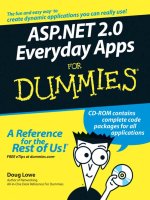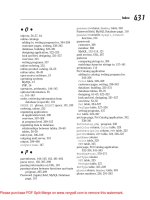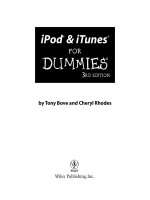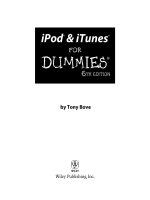ipod & itunes for dummies 3rd
Bạn đang xem bản rút gọn của tài liệu. Xem và tải ngay bản đầy đủ của tài liệu tại đây (7.8 MB, 407 trang )
by Tony Bove and Cheryl Rhodes
iPod
®
& iTunes
®
FOR
DUMmIES
‰
3RD EDITION
01_747394 ffirs.qxd 8/26/05 10:38 PM Page i
iPod
®
& iTunes
®
For Dummies
®
, 3rd Edition
Published by
Wiley Publishing, Inc.
111 River Street
Hoboken, NJ 07030-5774
Copyright © 2005 by Wiley Publishing, Inc., Indianapolis, Indiana
Published by Wiley Publishing, Inc., Indianapolis, Indiana
Published simultaneously in Canada
No part of this publication may be reproduced, stored in a retrieval system or transmitted in any form or
by any means, electronic, mechanical, photocopying, recording, scanning or otherwise, except as permit-
ted under Sections 107 or 108 of the 1976 United States Copyright Act, without either the prior written
permission of the Publisher, or authorization through payment of the appropriate per-copy fee to the
Copyright Clearance Center, 222 Rosewood Drive, Danvers, MA 01923, (978) 750-8400, fax (978) 646-8600.
Requests to the Publisher for permission should be addressed to the Legal Department, Wiley Publishing,
Inc., 10475 Crosspoint Blvd., Indianapolis, IN 46256, (317) 572-3447, fax (317) 572-4355, e-mail:
/>Trademarks: Wiley, the Wiley Publishing logo, For Dummies, the Dummies Man logo, A Reference for the
Rest of Us!, The Dummies Way, Dummies Daily, The Fun and Easy Way, Dummies.com, and related trade
dress are trademarks or registered trademarks of John Wiley & Sons, Inc. and/or its affiliates in the United
States and other countries, and may not be used without written permission. iPod and iTunes are regis-
tered trademarks of Apple Computer, Inc. in the United States and/or other countries. All other trade-
marks are the property of their respective owners. Wiley Publishing, Inc., is not associated with any
product or vendor mentioned in this book.
LIMIT OF LIABILITY/DISCLAIMER OF WARRANTY: THE PUBLISHER AND THE AUTHOR MAKE NO REP-
RESENTATIONS OR WARRANTIES WITH RESPECT TO THE ACCURACY OR COMPLETENESS OF THE CON-
TENTS OF THIS WORK AND SPECIFICALLY DISCLAIM ALL WARRANTIES, INCLUDING WITHOUT
LIMITATION WARRANTIES OF FITNESS FOR A PARTICULAR PURPOSE. NO WARRANTY MAY BE CRE-
ATED OR EXTENDED BY SALES OR PROMOTIONAL MATERIALS. THE ADVICE AND STRATEGIES CON-
TAINED HEREIN MAY NOT BE SUITABLE FOR EVERY SITUATION. THIS WORK IS SOLD WITH THE
UNDERSTANDING THAT THE PUBLISHER IS NOT ENGAGED IN RENDERING LEGAL, ACCOUNTING, OR
OTHER PROFESSIONAL SERVICES. IF PROFESSIONAL ASSISTANCE IS REQUIRED, THE SERVICES OF A
COMPETENT PROFESSIONAL PERSON SHOULD BE SOUGHT. NEITHER THE PUBLISHER NOR THE
AUTHOR SHALL BE LIABLE FOR DAMAGES ARISING HEREFROM. THE FACT THAT AN ORGANIZATION
OR WEBSITE IS REFERRED TO IN THIS WORK AS A CITATION AND/OR A POTENTIAL SOURCE OF FUR-
THER INFORMATION DOES NOT MEAN THAT THE AUTHOR OR THE PUBLISHER ENDORSES THE INFOR-
MATION THE ORGANIZATION OR WEBSITE MAY PROVIDE OR RECOMMENDATIONS IT MAY MAKE.
FURTHER, READERS SHOULD BE AWARE THAT INTERNET WEBSITES LISTED IN THIS WORK MAY HAVE
CHANGED OR DISAPPEARED BETWEEN WHEN THIS WORK WAS WRITTEN AND WHEN IT IS READ.
For general information on our other products and services or to obtain technical support, please contact
our Customer Care Department within the U.S. at 800-762-2974, outside the U.S. at 317-572-3993, or fax
317-572-4002.
Wiley also publishes its books in a variety of electronic formats. Some content that appears in print may
not be available in electronic books.
Library of Congress Control Number: 2005927619
ISBN-13: 978-0-471-74739-0
ISBN-10: 0-471-74739-4
Manufactured in the United States of America
10 9 8 7 6 5 4 3 2 1
3O/SR/QZ/QV/IN
01_747394 ffirs.qxd 8/26/05 10:38 PM Page ii
About the Authors
Tony Bove and Cheryl Rhodes have kicked around the computer industry
for decades, editing the influential Inside Report on New Media newsletter
and writing for weekly and monthly magazines, including Computer Currents,
NeXTWORLD, The Chicago Tribune Sunday Technology Section, and NewMedia.
They also co-founded and edited Desktop Publishing/Publish magazine.
Tony and Cheryl have written over a dozen books on computing, desktop
publishing, and multimedia, including iLife All-in-One Desk Reference For
Dummies (Wiley), The Art of Desktop Publishing (Bantam), and a series of
books about Macromedia Director, Adobe Illustrator, and PageMaker. Tony
has also worked as a director of enterprise marketing for a large software
company, and as a communications director and technical publications man-
ager. Cheryl recently founded and served as director of a charter school and
has worked as a professional courseware designer and an instructor in com-
puter courses at elementary and high schools.
Tracing the personal computer revolution back to the Sixties counterculture,
Tony and Cheryl produced a CD-ROM interactive documentary in 1996,
Haight-Ashbury in the Sixties (featuring music from the Grateful Dead, Janis
Joplin, and the Jefferson Airplane). They also developed the Rockument
music site, www.rockument.com, with commentary and radio programs
focused on rock music history. As a founding member of the Flying Other
Brothers (www.flyingotherbros.com), Tony has performed with Hall-of-
Fame rock musicians and uses his iPod to store extensive concert recordings.
01_747394 ffirs.qxd 8/26/05 10:38 PM Page iii
Dedication
This book is dedicated to John Paul Bove and James Eric Bove,
both of whom contributed tips and spent considerable time testing
iPods while turning a vacation into a book project. They have
earned their own iPods.
Authors’ Acknowledgments
John Paul Bove contributed technical expertise and writing for this
edition, and dedicated his Windows PC for testing versions of
iTunes and iPods. He certainly earned his new laptop.
We want to thank Rich Tennant for his wonderful cartoons. We also
want to thank our Wiley project editor Tonya Maddox Cupp, and
Editorial Manager Carol Sheehan, for ongoing assistance that made
our job so much easier. A book this timely places a considerable
burden on a publisher’s production team, and we thank the pro-
duction crew at Wiley for diligence beyond the call of reason.
We owe thanks and a happy hour or three to Carole McLendon at
Waterside, our agent. And we have acquisitions editor Bob Woerner
at Wiley to thank for coming up with the idea for this book and help-
ing us to become professional dummies — that is, dummy authors.
Finally, our heartfelt thanks to members of the Flying Other Brothers
(Pete Sears, Barry Sless, Jimmy Sanchez, Bill Bennett, Bert Keely,
TBone, and Roger and Ann McNamee) for the music that inspired
us while writing this book.
01_747394 ffirs.qxd 8/26/05 10:38 PM Page v
Publisher’s Acknowledgments
We’re proud of this book; please send us your comments through our online registration form
located at www.dummies.com/register.
Some of the people who helped bring this book to market include the following:
Acquisitions, Editorial, and
Media Development
Project Editor: Tonya Maddox Cupp
Previous edition: Mark Enochs
Acquisitions Editor: Bob Woerner
Technical Editor: Dennis Cohen
Editorial Manager: Kevin Kirschner
Media Development Manager: Laura VanWinkle
Media Development Supervisor:
Richard Graves
Editorial Assistant: Amanda M. Foxworth
Cartoons: Rich Tennant
(www.the5thwave.com)
Production
Project Coordinator: Shannon Schiller
Layout and Graphics: Carl Byers, Andrea Dahl,
Denny Hager, Joyce Haughey, Clint Lahnen,
Barbara Moore, Barry Offringa,
Melanee Prendergast, Ron Terry
Proofreaders: Joe Niesen, Carl William Pierce,
TECHBOOKS Production Services
Indexer: TECHBOOKS Production Services
Publishing and Editorial for Technology Dummies
Richard Swadley, Vice President and Executive Group Publisher
Andy Cummings, Vice President and Publisher
Mary Bednarek, Executive Acquisitions Director
Mary C. Corder, Editorial Director
Publishing for Consumer Dummies
Diane Graves Steele, Vice President and Publisher
Joyce Pepple, Acquisitions Director
Composition Services
Gerry Fahey, Vice President of Production Services
Debbie Stailey, Director of Composition Services
01_747394 ffirs.qxd 8/26/05 10:38 PM Page vi
Contents at a Glance
Introduction 1
Part I: Setting Up and Acquiring Music 7
Chapter 1: Firing Up Your iPod 9
Chapter 2: Setting Up iTunes and Your iPod 35
Chapter 3: Getting Started with iTunes 53
Chapter 4: Shopping at the iTunes Music Store 61
Chapter 5: Importing Music into iTunes 79
Chapter 6: Sharing Music sans a Lawyer 89
Part II: Managing Your Music 99
Chapter 7: Searching, Browsing, and Sorting in iTunes 101
Chapter 8: Adding and Editing Song Information in iTunes 109
Chapter 9: Organizing Music with Playlists 121
Chapter 10: Updating Your iPod with iTunes 131
Chapter 11: Gimme Shelter for My Music 153
Chapter 12: Feeling the iTunes Burn 161
Part III: Playing Music 175
Chapter 13: Playing Your iPod 177
Chapter 14: Getting Wired for Sound 189
Chapter 15: Listening While on the Move 199
Chapter 16: Spinning Tunes Like a DJ 209
Part IV: Using Advanced Techniques 227
Chapter 17: Decoding Encoding 229
Chapter 18: Changing Encoders and Encoder Settings 237
Chapter 19: Fine-Tuning the Sound 247
Chapter 20: Recording and Editing Sound 259
Chapter 21: Enhancing Your Music Library 267
Part V: Have iPod, Will Travel 287
Chapter 22: Sleeping with Your iPod 289
Chapter 23: Using the iPod as a Hard Drive 301
Chapter 24: Transferring and Viewing Photos 315
02_747394 ftoc.qxd 8/26/05 11:16 PM Page vii
Chapter 25: Getting Personal 335
Chapter 26: Synchronizing Information with Your iPod 347
Chapter 27: Updating and Troubleshooting 357
Part VI: The Part of Tens 367
Chapter 28: Ten iPod Solutions 369
Chapter 29: Eleven Tips for the Equalizer 375
Index 379
Bonus Chapter 1: Making Your MusicMatch On the Web
Bonus Chapter 2: Putting a Dime in the MusicMatch Jukebox On the Web
Bonus Chapter 3: Managing the MusicMatch Jukebox Library On the Web
Bonus Chapter 4: Twelve Web Sources for More iPod Information On the Web
02_747394 ftoc.qxd 8/26/05 11:16 PM Page viii
Table of Contents
Introduction 1
About This Book 2
Conventions Used in This Book 2
And Just Who Are You? 3
A Quick Peek Ahead 4
Part I: Setting Up and Acquiring Music 4
Part II: Managing Your Music 4
Part III: Playing Music 4
Part IV: Using Advanced Techniques 5
Part V: Have iPod, Will Travel 5
Part VI: The Part of Tens 5
Icons Used in This Book 5
Part I: Setting Up and Acquiring Music 7
Chapter 1: Firing Up Your iPod . . . . . . . . . . . . . . . . . . . . . . . . . . . . . . . . . .9
Introducing the iPod 10
Comparing iPod Models 11
First-generation iPods 12
Second-generation iPods 12
Third-generation iPods 13
iPod mini 14
Fourth-generation and color-display iPods 15
Doing the iPod shuffle 17
Thinking Inside the Box 18
Things you have and things you need 19
Using FireWire or USB cables with a Mac 20
Using FireWire or USB cables with a PC 21
Powering Up Your iPod 22
Facing Charges of Battery 24
Maintaining battery life 25
Saving power 26
Replacing your battery 27
Thumbing Through the Menus 28
Pressing the iPod Buttons 29
Setting the Language 31
Resetting Your iPod 32
02_747394 ftoc.qxd 8/26/05 11:16 PM Page ix
Chapter 2: Setting Up iTunes and Your iPod . . . . . . . . . . . . . . . . . . . . .35
Setting Up iTunes 36
Setting up iTunes on a Mac 37
Setting up iTunes for Windows 40
Setting Up Your iPod with a Mac 44
Setting Up Your iPod with a Windows PC 47
Installing the iPod Software 48
Using iTunes Setup Assistant 51
Chapter 3: Getting Started with iTunes . . . . . . . . . . . . . . . . . . . . . . . . . .53
What You Can Do with iTunes 54
Opening the iTunes Window 54
Playing CD Tracks in iTunes 57
Rearranging and repeating tracks 58
Skipping tracks 58
Repeating a song list 59
Displaying visuals 59
Chapter 4: Shopping at the iTunes Music Store . . . . . . . . . . . . . . . . . .61
Visiting the iTunes Music Store 62
Setting up an account 64
Browsing for artists, songs, and albums 66
Browsing the charts 67
Power-searching 68
Playing music videos and movie trailers 68
Browsing celebrity and published playlists 69
Previewing a song 70
Buying and Downloading Songs 70
Using 1-Click 71
Using the Shopping Cart 71
Changing your Store preferences 72
Resuming interrupted downloads 73
Redeeming gift certificates and prepaid cards 73
Managing Your Account 74
Viewing and changing account information 74
Viewing your purchase history 75
Setting up allowances 75
Sending gift certificates 76
Authorizing computers to play purchased music 76
Chapter 5: Importing Music into iTunes . . . . . . . . . . . . . . . . . . . . . . . . .79
Setting the Importing Preferences 80
Ripping Music from CDs 82
iPod & iTunes For Dummies, 3rd Edition
x
02_747394 ftoc.qxd 8/26/05 11:16 PM Page x
Importing Music Files 84
Importing Audio Books 86
Chapter 6: Sharing Music sans a Lawyer . . . . . . . . . . . . . . . . . . . . . . .89
Sharing the iTunes Music Store Wealth 89
Sharing Music in a Network 91
Copying Songs to Other Computers 94
Copying Songs between PCs and Macs 95
Part II: Managing Your Music 99
Chapter 7: Searching, Browsing, and Sorting in iTunes . . . . . . . . . .101
Browsing by Artist and Album 102
Understanding the Song Indicators 103
Changing Viewing Options 104
Sorting Songs by Viewing Options 105
Searching for Songs 106
Showing the Current Song and Song File 107
Showing Duplicate Songs 108
Chapter 8: Adding and Editing Song Information in iTunes . . . . . . .109
Retrieving Information from the Internet 109
Retrieving information automatically 110
Retrieving information manually 110
Entering Song Information 111
Editing the Information 112
Editing multiple songs at once 112
Editing fields for a song 114
Adding a rating 116
Adding Album Cover Art or Images 117
Chapter 9: Organizing Music with Playlists . . . . . . . . . . . . . . . . . . . .121
Creating Playlists 122
Playlists of songs 122
Playlists of albums 123
Using Smart Playlists 124
Creating a smart playlist 125
Editing a smart playlist 126
Deleting Songs, Albums, Artists, and Playlists 127
Creating an iMix 128
xi
Table of Contents
02_747394 ftoc.qxd 8/26/05 11:16 PM Page xi
Chapter 10: Updating Your iPod with iTunes . . . . . . . . . . . . . . . . . . . .131
Changing Your Update Preferences 132
Updating Your iPod Automatically 134
Synchronizing with your library 135
Updating from a library larger than your iPod 136
Updating by playlist 137
Updating selected songs 138
Updating Your iPod Manually 139
Copying music directly 140
Deleting music on your iPod 141
Managing Playlists on Your iPod 142
Creating playlists directly on the iPod 142
Editing playlists 144
Editing Song Information on Your iPod 144
Updating an iPod Shuffle 145
Using Autofill 146
Updating manually 147
Managing an iPod shuffle playlist 149
Managing space on your iPod shuffle 150
Chapter 11: Gimme Shelter for My Music . . . . . . . . . . . . . . . . . . . . . .153
Studying Files in the iTunes Library 154
Finding the iTunes library 154
Changing the location of the library 155
Changing how files are stored in the library 155
Locating a song file 157
Consolidating the iTunes Library 157
Exporting iTunes Playlists 158
Backing Up the iTunes Library 158
Backing up on the same type of computer 159
Backing up from Mac to PC or PC to Mac 159
Chapter 12: Feeling the iTunes Burn . . . . . . . . . . . . . . . . . . . . . . . . . . .161
Selecting Recordable CDs 162
What You Can Fit on a CD-R 162
Creating a Burn Playlist 163
Calculating how much music to use 164
Importing music for an audio CD-R 165
Switching import encoders for MP3 CD-R 166
Setting the Burning Preferences 166
Setting the sound check and gaps 167
Setting the format and recording speed 168
Burning a Disc 169
Printing Song and Album Information 170
Printing CD jewel case inserts 171
Printing song lists and album notes 172
Troubleshooting Burns 173
iPod & iTunes For Dummies, 3rd Edition
xii
02_747394 ftoc.qxd 8/26/05 11:16 PM Page xii
Part III: Playing Music 175
Chapter 13: Playing Your iPod . . . . . . . . . . . . . . . . . . . . . . . . . . . . . . . .177
Locating Songs 178
By artist 178
By album 179
By playlist 179
Playing a Song 180
Repeating Songs 180
Shuffling the Song Order 181
Creating On-The-Go Playlists 183
Selecting songs for the playlist 183
Deleting songs from the playlist 184
Clearing songs from the playlist 184
Saving the playlist in your iPod 185
Transferring the playlists to iTunes 185
Playing an iPod Shuffle 186
Adjusting the Volume 188
Bookmarking Audible Audio Books 188
Chapter 14: Getting Wired for Sound . . . . . . . . . . . . . . . . . . . . . . . . . .189
Making Connections 190
Connecting to a Home Stereo 193
Connecting Headphones and Portable Speakers 194
Accessories for the iHome 196
Chapter 15: Listening While on the Move . . . . . . . . . . . . . . . . . . . . . .199
Playing Car Tunes 199
Getting in tune with cassette and power adapters 200
Going mobile . . . with car stereo integration 204
Connecting by Wireless Radio 205
Dressing Up Your iPod for Travel 206
Using Power Accessories 207
Chapter 16: Spinning Tunes Like a DJ . . . . . . . . . . . . . . . . . . . . . . . . .209
Changing the Computer’s Output Volume 209
Adjusting the sound on a Mac 210
Adjusting the sound in Windows 211
Spinning iTunes like a DJ 212
Queuing up tunes with Party Shuffle 213
Cross-fading song playback 215
Playing Videos in iTunes 216
Acquiring videos 216
Playing videos 218
Playing an iPod through iTunes 220
Connecting your iPod to another computer 221
Using AirTunes for wireless stereo playback 222
xiii
Table of Contents
02_747394 ftoc.qxd 8/26/05 11:16 PM Page xiii
Part IV: Using Advanced Techniques 227
Chapter 17: Decoding Encoding . . . . . . . . . . . . . . . . . . . . . . . . . . . . . . .229
Trading Quality for Space 229
Choosing an iTunes Encoder 230
Manic Compression Has Captured Your Song 234
Selecting Import Settings 235
Chapter 18: Changing Encoders and Encoder Settings . . . . . . . . . . .237
Customizing the Encoder Settings in iTunes 238
Changing AAC encoder settings 238
Changing MP3 encoder settings 240
Changing AIFF and WAV encoder settings 242
Importing Audio Books and Voice Recordings in iTunes 243
Converting Songs to a Different Encoder Format in iTunes 244
Chapter 19: Fine-Tuning the Sound . . . . . . . . . . . . . . . . . . . . . . . . . . . .247
Adjusting the Sound in iTunes 247
Setting the volume in advance for songs 248
Enhancing the sound 249
Sound-checking the iTunes volume 250
Sound-checking the iPod volume 251
Equalize It in iTunes 251
Adjusting the preamp volume 251
Adjusting frequencies 253
Using iTunes’ presets 253
Saving your own presets 254
Assigning equalizer presets to songs 255
Equalize It in Your iPod 256
Choosing an EQ preset on your iPod 257
Applying the iTunes EQ presets 257
Chapter 20: Recording and Editing Sound . . . . . . . . . . . . . . . . . . . . . .259
Recording Records, Tapes, and Analog Sources 260
Connecting and setting up audio input 260
Choosing a sound editing application 263
Modifying Songs in iTunes 263
Setting the start and stop points in a song 264
Splitting a track into multiple tracks 265
Chapter 21: Enhancing Your Music Library . . . . . . . . . . . . . . . . . . . . .267
Downloading Music from Other Sources 267
Music sources for iTunes and MusicMatch Jukebox 268
Playing Streaming Radio in iTunes 269
iPod & iTunes For Dummies, 3rd Edition
xiv
02_747394 ftoc.qxd 8/26/05 11:16 PM Page xiv
Adding Podcasts 272
Selecting and subscribing to podcasts in iTunes 273
Updating podcasts in iTunes 279
Using iTunes to synchronize podcasts on your iPod 280
Using iPodder to select and play podcasts 282
Scheduling podcast updates in iPodder 284
Part V: Have iPod, Will Travel 287
Chapter 22: Sleeping with Your iPod . . . . . . . . . . . . . . . . . . . . . . . . . .289
Setting Date, Time, and Sleep Functions 289
Setting the Alarm Clock 291
Choosing Display Settings 292
Backlight timer 292
Contrast for better visibility 293
Playing Games 293
Brick and Parachute 293
Solitaire 294
Music Quiz 294
Checking Your Calendar 294
Sorting Your Contacts 295
Speaking into Your iPod 296
Recording voice memos 296
Playing back voice memos 296
Managing voice memos in iTunes 297
Customizing the Menu and Settings 298
Chapter 23: Using the iPod as a Hard Drive . . . . . . . . . . . . . . . . . . . . .301
Enabling the iPod as a Hard Drive 302
Setting up the iPod hard drive on a Mac 302
Setting up the iPod hard drive on a Windows PC with iTunes 304
Setting up the iPod shuffle as a flash memory drive 307
Adding Notes and Text 309
Using the Notes folder 309
Adding guides, books, and news feeds 310
Taking Your Mac System on the Road 311
Installing Mac OS X 312
Installing Mac OS 9 313
Removing the system 314
Chapter 24: Transferring and Viewing Photos . . . . . . . . . . . . . . . . . . .315
Importing Photos to Your Computer 316
Connecting a digital camera or memory card reader 316
Using iPhoto on a Mac 317
Using digital camera software on a PC 319
Organizing photos into albums or collections 320
xv
Table of Contents
02_747394 ftoc.qxd 8/26/05 11:16 PM Page xv
Transferring Pictures to a Color-display iPod 323
Transferring photos from a photo library 323
Transferring image files from a hard drive folder 326
Transferring full-resolution photos and images 328
Transferring photos with the iPod Camera Connector 328
Viewing Photos with Your Color-display iPod 329
Viewing photos on your iPod color display 330
Connecting to a television or to video equipment 330
Setting up and playing a slideshow 331
Transferring Photos from a Camera to an iPod Hard Drive 333
Chapter 25: Getting Personal . . . . . . . . . . . . . . . . . . . . . . . . . . . . . . . . .335
Keeping Appointments with iCal on the Mac 336
Setting up an appointment or event 337
Adding a To-Do item 338
Creating a custom calendar 339
Keeping Appointments with Microsoft Outlook 340
Setting up an appointment or event 340
Adding a To-Do task 342
Storing Contacts in the Mac OS X Address Book 342
Adding and editing contact information 342
Merging cards 344
Searching in Address Book 344
Managing contacts in groups 344
Storing Contacts in Microsoft Address Book or Outlook 345
Chapter 26: Synchronizing Information with Your iPod . . . . . . . . . . .347
Synchronizing with Mac Calendars and Contacts 347
Synchronizing Microsoft Outlook (Windows) 350
Adding Calendars Manually 351
Adding Contacts Manually 353
Using Utilities to Copy Files and Music 354
Mac utilities 354
Windows utilities 354
Chapter 27: Updating and Troubleshooting . . . . . . . . . . . . . . . . . . . . .357
First Troubleshooting Steps 357
Checking the Hold switch 358
Checking the power 358
Resetting the iPod 358
Draining the iPod battery 359
Hitting the panic button 360
Using iPod Updater 361
Updating the iPod with iPod Updater 362
Restoring an iPod with iPod Updater 364
iPod & iTunes For Dummies, 3rd Edition
xvi
02_747394 ftoc.qxd 8/26/05 11:16 PM Page xvi
Part VI: The Part of Tens 367
Chapter 28: Ten iPod Solutions . . . . . . . . . . . . . . . . . . . . . . . . . . . . . . .369
How Do I Get My iPod to Wake Up? 369
How Do I Get My Battery to Last Longer? 370
How Do I Keep My Scroll Wheel from Going Crazy? 370
How Do I Get My Computer to Recognize My iPod? 371
What Do I Do if a Strange Icon Appears on My iPod? 371
How Do I Restore My iPod to its Original Condition
from the Factory? 372
How Do I Update My iPod to Have the Newest Software? 372
How Do I Update My iPod with Music When My Library
Is Larger Than My iPod’s Capacity? 372
How Do I Cross-Fade Music Playback with My iPod? 373
How Do I Get Less Distortion with Car and Portable Speakers? 373
Chapter 29: Eleven Tips for the Equalizer . . . . . . . . . . . . . . . . . . . . . . .375
Setting the Volume to the Right Level 375
Adjusting Another Equalizer 375
Setting Booster Presets 376
Reducing High Frequencies 376
Increasing Low Frequencies 376
Setting Presets for Trucks and SUVs 376
Setting Presets When You’re Eight Miles High 376
Reducing Tape Noise and Scratch Sounds 377
Reducing Turntable Rumble and Hum 377
Reducing Off-Frequency Harshness and Nasal Vocals 377
Cranking Up the Volume to Eleven 377
Index 379
Bonus Chapter 1: Making Your MusicMatch . . . . . . . . . . . .On the web
Backing Up the MusicMatch Jukebox Library
Saving Multiple MusicMatch Jukebox Libraries
Playing iPod Songs through MusicMatch Jukebox
MusicMatch Jukebox Encoders
Recording in Windows with MusicMatch Jukebox
Changing Recorder Settings in MusicMatch Jukebox
Selecting MP3 settings
Selecting WAV
Using advanced recording options
Setting Up the iPod Hard Drive on a Windows PC with MusicMatch Jukebox
Troubleshooting iPod for Windows and MusicMatch Jukebox
Updating the iPod with the MusicMatch Jukebox configuration
Restoring an iPod with the MusicMatch Jukebox configuration
If your iPod doesn’t appear
xvii
Table of Contents
02_747394 ftoc.qxd 8/26/05 11:16 PM Page xvii
Bonus Chapter 2: Putting a Dime in the
MusicMatch Jukebox . . . . . . . . . . . . . . . . . . . . . . . . . . . . . . .On the Web
Breaking Open the MusicMatch Jukebox
Plugging in MusicMatch Jukebox
Importing Music into MusicMatch Jukebox
Setting the recording format
Ripping songs from a CD
Adding song files from other sources
Rocking on with MusicMatch Jukebox
Saving a playlist
Playing albums
Bonus Chapter 3: Managing the
MusicMatch Jukebox Library . . . . . . . . . . . . . . . . . . . . . . . . .On the Web
Getting a Grip on Song Information
Using CD Lookup
Editing information tags
Adding information about songs
Super-tagging songs with information
Viewing Your Song Library
Browsing the library
Changing views of your library
Searching for songs
Updating Your iPod with MusicMatch Jukebox
Updating automatically
Updating by MusicMatch playlist
Updating manually
86ing some Songs
Repairing Broken Links to Songs
Bonus Chapter 4: Twelve Web Sources for
More iPod Information . . . . . . . . . . . . . . . . . . . . . . . . . . . . . . .On the Web
The Apple iPod Web Site
The Audible Web Site
The iTunes Music Store
The iPod Support Web Site
The iPod Troubleshooting Guide
The Podcast.net Directory
The MusicMatch Jukebox Site
Version Tracker
iPodHacks
iPoding
iPod Lounge
Apple Developer Connection
iPod & iTunes For Dummies, 3rd Edition
xviii
02_747394 ftoc.qxd 8/26/05 11:16 PM Page xviii
Introduction
Y
ou don’t need much imagination to see why we’re so happy with our
iPods.
Imagine no longer needing CDs. We take road trips that last for weeks, and we
never hear the same song twice. We leave our music library safe at home and
grab an iPod for a hike or jog and always listen to something different.
Imagine not waiting for hot new music. You can listen to it, purchase it, and
load it onto your iPod within minutes of discovering it on the Internet. Be the
first in your circle of friends to hear the exclusive new music available from
the iTunes Music Store.
Imagine not having to buy music more than once. You can purchase a CD or
downloadable music and import the music into a digital library that lasts for-
ever. Imagine never again having to replace an unplayable CD.
Imagine a musician going backstage after a performance and meeting a pro-
moter who says that he can get him ten more gigs if he can confirm the dates
right now. This musician calmly scrolls through his calendar for the entire
year (conveniently stored on his iPod), finding all the details that he needs
about gigs and recording sessions, right down to the minute, including travel
directions to each gig. “No problem,” he says. And of course, he gets the gigs.
Okay, maybe you’re not a rock star whose career depends on the information
on your iPod. But if rock stars can use them, so can average music lovers.
When we first encountered the iPod, it came very close to fulfilling our dreams
as road warriors — in particular, the dream of filling up our cars with music as
easily as filling it up with fuel. Now we use our iPod with the Alpine KCA-420i,
an in-vehicle interface adapter, which lets us plug any iPod, color-display iPod,
or iPod mini into a compatible 2004 Alpine Ai-NET head unit. That unit can
be installed in just about any car. (It works great in a Volkswagen Passat.)
Another car integration is available for BMW cars — you can control an iPod
or iPod mini through the BMW audio system and multifunction steering wheel.
Whether you want to be On the Road with Jack Kerouac (in audio book form),
or “Drivin’ South” with Jimi Hendrix, just fill up your iPod and go!
03_747394 intro.qxd 8/31/05 6:13 PM Page 1
About This Book
We designed iPod & iTunes For Dummies, 3rd Edition, as a reference. You
can easily find the information you need when you need it. We organized the
information so that you can read from beginning to end to find out how to
use iTunes and your iPod from scratch. But this book is also designed so that
you can dive in anywhere and begin reading because you find all the info you
need to know for each task.
We don’t cover every detail of every function of the software, and we inten-
tionally leave out some detail so that we don’t befuddle you with techno-
speak when it’s not necessary. (Really, engineers can sometimes provide too
many obscure choices that no one ever uses.) We write brief but comprehen-
sive descriptions and include lots of cool tips on how to get the best results
from using iTunes and your iPod.
If your PC is on the trailing edge rather than the leading edge, don’t worry —
you won’t miss out on the iPod revolution. True, if you don’t use Windows 2000
or Windows XP on your PC, you can’t use iTunes for Windows. However, if you
use Windows Me (Millennium Edition), you can use MusicMatch Jukebox.
Please note that if you’re using MusicMatch, you can find that content online.
A companion Web site is available for you at
www.dummies.com/go/ipod.
Conventions Used in This Book
Like any book that covers computers and information technology, this book
uses certain conventions:
ߜ Choosing from a menu: In iTunes, when you see “Choose iTunes➪
Preferences in iTunes,” you click iTunes on the toolbar and then click
Preferences from the iTunes menu.
With the iPod, when you see “Choose Extras➪Calendars from the iPod
main menu,” you highlight Extras in the main menu with the scroll
wheel, press the Select button to select Extras, and then highlight and
select Calendars from the Extras menu.
ߜ Clicking and dragging: When you see “Drag the song over the name of
the playlist,” we mean click the song name, hold the mouse button
down, and drag the song with the mouse over to the name of the playlist
before lifting your finger off the mouse button.
2
iPod & iTunes For Dummies, 3rd Edition
03_747394 intro.qxd 8/31/05 6:13 PM Page 2
ߜ Keyboard shortcuts: When you see Ô-I, press the Ô key on a Mac key-
board, along with the appropriate shortcut key. (In this case, press I,
which opens the Song Information window in iTunes.) On a Windows PC,
the same keyboard shortcut is Ctrl+I (which means press the Ctrl key
along with the I key).
ߜ Step lists: When you come across steps you need to do in iTunes or on
the iPod, the action is in bold, and the explanatory part is underneath. If
you know what to do, read the action and skip the explanation. But if
you need a little help along the way, check out the explanation.
And Just Who Are You?
You don’t need to know anything about music or audio technology to dis-
cover how to make the most of your iPod and the iTunes software that comes
with it. Although a course in music appreciation can’t hurt, the iPod is
designed to be useful even for air-guitar players who barely know the differ-
ence between downloadable music and System of a Down. You don’t need
any specialized knowledge to have a lot of fun with your iPod and the iTunes
software while building up your digital music library.
However, we do make some honest assumptions about your computer skills:
ߜ You know how to use the Mac Finder or Windows Explorer: We
assume that you already know how to locate files and folders and that
you can copy files and folders from one hard drive to another on the
computer of your choice: a Mac or a Windows PC.
ߜ You know how to select menus and applications on a Mac or a
Windows PC: We assume that you already know how to choose an
option from a menu, how to find the Dock on a Mac to launch a Dock
application (or use the Start menu in Windows to launch an application),
and how to launch an application directly by double-clicking its icon.
For more information on these topics, see that excellent book by Mark L.
Chambers, Mac OS X All-in-One Desk Reference For Dummies, or the massive
tome Windows XP GigaBook For Dummies, by Peter Weverka and company
(both from Wiley).
3
Introduction
03_747394 intro.qxd 9/1/05 12:38 PM Page 3
A Quick Peek Ahead
This book is organized into six parts, with each part covering a different
aspect of using your iPod. Here’s a quick preview of what you can find in
each part.
Part I: Setting Up and Acquiring Music
This part gets you started with your iPod, powering it up, recharging its bat-
tery, using its menus, and connecting it to your computer. You install and set
up the iPod and iTunes software on your Mac or Windows PC. We show you
what you can do with iTunes. To acquire music, you can buy music from the
iTunes Music Store, or you can rip audio CDs. You also find out how to share
your iTunes music.
Part II: Managing Your Music
This part shows you how to sort the music in your iTunes library by artist,
album, duration, date, and other items. You can add and edit iTunes song
information. You discover how to arrange songs and albums into iTunes
playlists that you can transfer to your iPod. When you have your music orga-
nized efficiently, transfer it to the iPod. And, for your peace of mind, we cover
backing up your music and burning it to a CD, including printing CD jewel
case inserts with the song information.
Part III: Playing Music
We show you how to locate and play songs on your iPod and then we move
on to various accessories for connecting your iPod to your home stereo and
using your iPod on the road with car stereos and portable speakers. You
discover how to play music on your iPod through any computer by using
advanced DJ techniques, such as cross-fading song playback and using
the iTunes Party Shuffle. You also discover how to acquire and play videos
in iTunes.
4
iPod & iTunes For Dummies, 3rd Edition
03_747394 intro.qxd 8/31/05 6:13 PM Page 4
Part IV: Using Advanced Techniques
In this part, you discover digital music encoding and how to change your
importing preferences. You can also fine-tune the sound playback with the
iTunes equalizer and on your iPod with the iPod equalizer. We describe what
you need to record sound and music into your computer from old records
and tapes, and how to modify songs in iTunes for playback on your iPod. We
cover how to enhance your iTunes library with alternate music sources and
Web radio. We also describe how to acquire and play podcasts — radio
broadcasts that you can automatically transfer to iTunes and your iPod.
Part V: Have iPod, Will Travel
In this part, use your iPod as a road warrior would: setting your alarm clock,
sorting your contacts, recording voice memos, entering personal information
into your computer (such as calendar appointments, To-Do lists, and contacts),
and synchronizing your iPod with all your personal information. Use a digital
camera link to temporarily store photos on the road on your iPod and reclaim
the camera’s memory card space to take more photos. Use the color-display
iPod to show photos and slideshows on televisions. We also provide trouble-
shooting first steps and details about updating and restoring your iPod.
Part VI: The Part of Tens
In this book’s Part of Tens chapters, we outline common problems and solu-
tions that happen to most iPods and provide tips about the iPod equalizer.
Icons Used in This Book
The icons in this book are important visual cues for information you need.
Remember icons highlight important things you need to remember.
Technical Stuff icons highlight technical details you can skip unless you want
to bring out the technical geek in you.
5
Introduction
03_747394 intro.qxd 8/31/05 6:13 PM Page 5
Tip icons highlight tips and techniques that save you time and energy, and
maybe money.
Warning icons save your butt by preventing disasters. Don’t bypass a warn-
ing without reading it. This is your only warning!
On the Web icons let you know when a topic is covered further online at
www.dummies.com/go/ipod, this book’s companion Web site.
6
iPod & iTunes For Dummies, 3rd Edition
03_747394 intro.qxd 8/31/05 6:13 PM Page 6
Part I
Setting Up and
Acquiring Music
04_747394 pt01.qxd 8/26/05 10:41 PM Page 7
In this part . . .
P
art I shows you how to do all the essential things
with your iPod and iTunes.
ߜ Chapter 1 gets you started with your iPod. Here
you find out how to get the most from your bat-
tery, use the menus and buttons, connect your
iPod to your Mac or PC, and reset your iPod.
ߜ Chapter 2 describes how to install the iPod soft-
ware and iTunes on a Mac or on a Windows PC.
ߜ Chapter 3 gets you started with iTunes on a Mac
or a Windows PC.
ߜ Chapter 4 covers purchasing music online from
the iTunes Music Store.
ߜ Chapter 5 describes how to import music into
iTunes from CDs or other sources (such as
the Web).
ߜ Chapter 6 shows how you can share music
(legally) with other iTunes users on your network
and copy songs to other computers (even songs
purchased online).
04_747394 pt01.qxd 8/26/05 10:41 PM Page 8