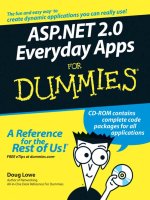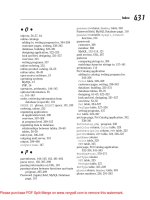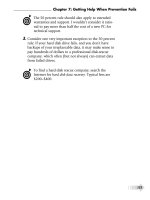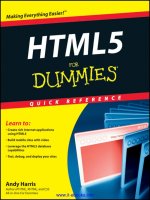ipod & itunes for dummies 6th
Bạn đang xem bản rút gọn của tài liệu. Xem và tải ngay bản đầy đủ của tài liệu tại đây (6.84 MB, 400 trang )
by Tony Bove
iPod
®
& iTunes
®
FOR
DUMmIES
‰
6TH EDITION
01_390627-ffirs.indd iii01_390627-ffirs.indd iii 8/21/08 11:50:57 PM8/21/08 11:50:57 PM
iPod
®
& iTunes
®
For Dummies
®
, 6th Edition
Published by
Wiley Publishing, Inc.
111 River Street
Hoboken, NJ 07030-5774
www.wiley.com
Copyright © 2008 by Wiley Publishing, Inc., Indianapolis, Indiana
Published by Wiley Publishing, Inc., Indianapolis, Indiana
Published simultaneously in Canada
No part of this publication may be reproduced, stored in a retrieval system or transmitted in any form or by
any means, electronic, mechanical, photocopying, recording, scanning or otherwise, except as permitted
under Sections 107 or 108 of the 1976 United States Copyright Act, without either the prior written
permission of the Publisher, or authorization through payment of the appropriate per-copy fee to the
Copyright Clearance Center, 222 Rosewood Drive, Danvers, MA 01923, (978) 750-8400, fax (978) 646-8600.
Requests to the Publisher for permission should be addressed to the Legal Department, Wiley Publishing,
Inc., 10475 Crosspoint Blvd., Indianapolis, IN 46256, (317) 572-3447, fax (317) 572-4355, or online at
/>Trademarks: Wiley, the Wiley Publishing logo, For Dummies, the Dummies Man logo, A Reference for the
Rest of Us!, The Dummies Way, Dummies Daily, The Fun and Easy Way, Dummies.com, Making Everything
Easier,
and related trade dress are trademarks or registered trademarks of John Wiley & Sons, Inc. and/
or its affiliates in the United States and other countries, and may not be used without written permission.
All other trademarks are the property of their respective owners. Wiley Publishing, Inc., is not associated
with any product or vendor mentioned in this book.
LIMIT OF LIABILITY/DISCLAIMER OF WARRANTY: THE PUBLISHER AND THE AUTHOR MAKE NO
REPRESENTATIONS OR WARRANTIES WITH RESPECT TO THE ACCURACY OR COMPLETENESS OF
THE CONTENTS OF THIS WORK AND SPECIFICALLY DISCLAIM ALL WARRANTIES, INCLUDING WITH-
OUT LIMITATION WARRANTIES OF FITNESS FOR A PARTICULAR PURPOSE. NO WARRANTY MAY BE
CREATED OR EXTENDED BY SALES OR PROMOTIONAL MATERIALS. THE ADVICE AND STRATEGIES
CONTAINED HEREIN MAY NOT BE SUITABLE FOR EVERY SITUATION. THIS WORK IS SOLD WITH THE
UNDERSTANDING THAT THE PUBLISHER IS NOT ENGAGED IN RENDERING LEGAL, ACCOUNTING, OR
OTHER PROFESSIONAL SERVICES. IF PROFESSIONAL ASSISTANCE IS REQUIRED, THE SERVICES OF
A COMPETENT PROFESSIONAL PERSON SHOULD BE SOUGHT. NEITHER THE PUBLISHER NOR THE
AUTHOR SHALL BE LIABLE FOR DAMAGES ARISING HEREFROM. THE FACT THAT AN ORGANIZA-
TION OR WEBSITE IS REFERRED TO IN THIS WORK AS A CITATION AND/OR A POTENTIAL SOURCE
OF FURTHER INFORMATION DOES NOT MEAN THAT THE AUTHOR OR THE PUBLISHER ENDORSES
THE INFORMATION THE ORGANIZATION OR WEBSITE MAY PROVIDE OR RECOMMENDATIONS IT
MAY MAKE. FURTHER, READERS SHOULD BE AWARE THAT INTERNET WEBSITES LISTED IN THIS
WORK MAY HAVE CHANGED OR DISAPPEARED BETWEEN WHEN THIS WORK WAS WRITTEN AND
WHEN IT IS READ.
For general information on our other products and services, please contact our Customer Care
Department within the U.S. at 800-762-2974, outside the U.S. at 317-572-3993, or fax 317-572-4002.
For technical support, please visit www.wiley.com/techsupport.
Wiley also publishes its books in a variety of electronic formats. Some content that appears in print may
not be available in electronic books.
Library of Congress Control Number:
ISBN: 978-0-470-39062-7
Manufactured in the United States of America
10 9 8 7 6 5 4 3 2 1
01_390627-ffirs.indd iv01_390627-ffirs.indd iv 8/21/08 11:50:57 PM8/21/08 11:50:57 PM
About the Author
Tony Bove has written more than two dozen books on computing, desktop publishing,
and multimedia, including iLife ’04 All-In-One Desk Reference For Dummies (Wiley),
The GarageBand Book (Wiley), The Art of Desktop Publishing (Bantam), and a series of
books about Macromedia Director, Adobe Illustrator, and PageMaker. Tony also founded
Desktop Publishing/Publish magazine and the Inside Report on New Media newsletter,
and he wrote the weekly Macintosh column for Computer Currents for a decade, as well
as articles for NeXTWORLD, the Chicago Tribune Sunday Technology Section, and
NewMedia. Tracing the personal computer revolution back to the 1960s counterculture,
Tony produced a CD-ROM interactive documentary in 1996, Haight-Ashbury in the
Sixties (featuring music from the Grateful Dead, Janis Joplin, and Jefferson Airplane). He
also developed the Rockument music site,
www.rockument.com, with commentary and
podcasts focused on rock music history. As a founding member of the Flying Other
Brothers (
www.flyingotherbros.com), which toured professionally and released
three commercial CDs (52-Week High, San Francisco Sounds, and Estimated Charges),
Tony performed with Hall of Fame rock musicians. Tony has also worked as a director of
enterprise marketing for leading-edge software companies, and as a communications
director and technical publications manager. Tony offers iPod, iPhone, and iTunes tips
and techniques on his Web site (
www.tonybove.com).
01_390627-ffirs.indd v01_390627-ffirs.indd v 8/21/08 11:50:57 PM8/21/08 11:50:57 PM
Dedication
This book is dedicated to my siblings and cousins, and my sons and their cousins and
children . . . the iPod generation.
Author’s Acknowledgments
I want to thank John Paul Bove and Jimi Eric Bove for providing technical
expertise and performing valuable testing. I also want to thank Rich Tennant
for his wonderful cartoons, and Geoff Coryell for technical expertise. And let
me not forget my Wiley editors Paul Levesque and Virginia Sanders for ongoing
assistance that made my job so much easier. A book this timely places a con-
siderable burden on a publisherís production team, and I thank the production
crew at Wiley for diligence beyond the call of reason.
I owe thanks and a happy hour or three to Carole McLendon at Waterside, my
agent. And finally, I have Executive Editor Bob Woerner at Wiley to thank for
coming up with the idea for this book and helping me to become a professional
dummy — that is, a Dummies author.
01_390627-ffirs.indd vii01_390627-ffirs.indd vii 8/21/08 11:50:57 PM8/21/08 11:50:57 PM
Publisher’s Acknowledgments
We’re proud of this book; please send us your comments through our online registration form
located at
www.dummies.com/register/.
Some of the people who helped bring this book to market include the following:
Acquisitions, Editorial, and Media
Development
Senior Project Editor: Paul Levesque
Executive Editor: Bob Woerner
Copy Editor: Virginia Sanders
Technical Editor: Geoff Coryell
Editorial Manager: Leah Cameron
Media Development Project Manager:
Laura Moss-Hollister
Media Development Assistant Project
Manager: Jenny Swisher
Media Development Assistant Producers:
Angela Denny, Josh Frank, Kit Malone, and
Shawn Patrick,
Editorial Assistant: Amanda Foxworth
Sr. Editorial Assistant: Cherie Case
Cartoons: Rich Tennant
(www.the5thwave.com)
Composition Services
Project Coordinator: Patrick Redmond
Layout and Graphics: Reuben W. Davis,
Melissa K. Jester, Ronald Terry
Proofreaders: Context Editorial Services, and
Amanda Steiner
Indexer: Broccoli Information Management
Publishing and Editorial for Technology Dummies
Richard Swadley, Vice President and Executive Group Publisher
Andy Cummings, Vice President and Publisher
Mary Bednarek, Executive Acquisitions Director
Mary C. Corder, Editorial Director
Publishing for Consumer Dummies
Diane Graves Steele, Vice President and Publisher
Composition Services
Gerry Fahey, Vice President of Production Services
Debbie Stailey, Director of Composition Services
01_390627-ffirs.indd viii01_390627-ffirs.indd viii 8/21/08 11:50:57 PM8/21/08 11:50:57 PM
Contents at a Glance
Introduction 1
Par t I: Set ting Up and Acquiring Media Content 7
Chapter 1: Firing Up Your iPod and iPhone 9
Chapter 2: Setting Up iTunes and Your iPod and iPhone 35
Chapter 3: Getting Started with iTunes 45
Chapter 4: Shopping at the iTunes Store 57
Chapter 5: Bringing Content into iTunes 87
Chapter 6: Playing Content in iTunes 105
Chapter 7: Sharing Content Legally 127
Par t II: Managing Your Media 141
Chapter 8: Searching, Browsing, and Sorting in iTunes 143
Chapter 9: Adding and Editing Information in iTunes 159
Chapter 10: Organizing iTunes Content with Playlists 171
Chapter 11: Synchronizing Devices with iTunes 183
Chapter 12: Gimme Shelter for My Media 209
Chapter 13: Fine-Tuning the Sound 225
Par t III: Playing Your iPod or iPhone 235
Chapter 14: Playing Content on Your iPod or iPhone 237
Chapter 15: Surfin’ Safari on the Web 269
Chapter 16: Using iPod and iPhone Applications 283
Par t IV: The Traveling iPod and iPhone 303
Chapter 17: Going Mobile 305
Chapter 18: Changing Your Clock, Lock, and Display Settings 315
Chapter 19: Synchronizing Personal Info with Your iPod or iPhone 331
Chapter 20: Updating and Troubleshooting 343
Par t V: The Par t of Tens 353
Chapter 21: Ten Problems and Solutions 355
Chapter 22: Eleven Tips for the Equalizer 363
Index 367
02_390627-ftoc.indd ix02_390627-ftoc.indd ix 8/21/08 11:51:12 PM8/21/08 11:51:12 PM
Table of Contents
Introduction
About This Book 2
Conventions Used in This Book 3
And Just Who Are You? 3
A Quick Peek Ahead 4
Part I: Setting Up and Acquiring Media 4
Part II: Managing Your Media 4
Part III: Playing Your iPod or iPhone 5
Part IV: The Traveling iPod and iPhone 5
Part V: The Part of Tens 5
Bonus Chapters 5
Icons Used in This Book 6
Par t I: Set ting Up and Acquiring Media Content 7
Chapter 1: Firing Up Your iPod and iPhone . . . . . . . . . . . . . . . . . . . . . . . .9
Introducing the iPod and iPhone 10
Comparing iPod Models 11
Earlier-generation iPods 11
Sixth-generation iPods 12
Fingering the iPod touch 13
Twirling the iPod classics 13
Mano a mano with iPod nano 14
Doing the iPod shuffle 15
The Innovative iPhone 16
Thinking Inside the Box 18
Powering Up Your iPod and iPhone 19
Facing Charges of Battery 21
Maintaining battery life 23
Saving power 24
Thumbing Through the iPod and iPhone Menus 25
Touching iPod touch and iPhone displays 25
Tapping keys on the iPod touch or iPhone on-screen keyboard 28
Scrolling iPod classic and nano wheels 30
Activating iPod Playback Functions 31
Setting the Language 32
Chapter 2: Setting Up iTunes and Your iPod and iPhone . . . . . . . . . . .35
Installing iTunes on a Windows PC 35
Installing iTunes on a Mac 38
Setting Up Your iPod or iPhone 40
Downloading and Installing Software Upgrades 43
02_390627-ftoc.indd xi02_390627-ftoc.indd xi 8/21/08 11:51:12 PM8/21/08 11:51:12 PM
iPod & iTunes For Dummies, 6th Edition
xii
Chapter 3: Getting Started with iTunes . . . . . . . . . . . . . . . . . . . . . . . . . .45
What You Can Do with iTunes 46
Opening the iTunes Window 47
Playing CD Tracks in iTunes 50
Rearranging and repeating tracks 52
Skipping tracks 52
Repeating a song list 52
Displaying visuals 52
Using the iTunes MiniStore 55
Chapter 4: Shopping at the iTunes Store . . . . . . . . . . . . . . . . . . . . . . . . .57
Visiting the iTunes Store 58
Setting Up an Account 60
Browsing and Previewing Songs 63
Power searching 64
Browsing celebrity and published playlists 66
Browsing and Previewing Movies, TV Shows, Videos,
and Audio Books 66
Browsing and Subscribing to Podcasts 69
Browsing Applications and Games 72
Buying and Downloading Content 73
Using 1-Click 73
Using the shopping cart 74
Changing your iTunes Store preferences 75
Resuming interrupted downloads 76
Redeeming gift certificates and prepaid cards 77
Renting Movies 78
Renting from your computer 79
Renting directly on Apple TV 79
Managing Your iTunes Store Account 81
Viewing and changing account information 81
Viewing your purchase history 81
Setting up allowances 82
Sending gift certificates 83
Setting parental controls 83
Authorizing computers to play purchased music 84
Accessing the Store from Your iPod touch or iPhone 85
Browsing and previewing songs 85
Purchasing songs 86
Chapter 5: Bringing Content into iTunes . . . . . . . . . . . . . . . . . . . . . . . . .87
Adding Music 88
Setting the importing preferences 89
Don’t fall into the gaps 93
Ripping music from CDs 95
Adding music files 96
Adding Audio Books 98
02_390627-ftoc.indd xii02_390627-ftoc.indd xii 8/21/08 11:51:12 PM8/21/08 11:51:12 PM
xiii
Table of Contents
Adding Podcasts 98
Subscribing to podcasts 99
Updating podcasts 102
Scheduling podcast updates 102
Adding Videos 103
Chapter 6: Playing Content in iTunes . . . . . . . . . . . . . . . . . . . . . . . . . . .105
Changing the Computer’s Output Volume 106
Adjusting the sound on a Mac 106
Adjusting the sound in Windows 108
Using AirTunes or Apple TV for Wireless Stereo Playback 109
Playing Songs 113
Queuing up tunes with Party Shuffle 113
Cross-fading song playback 116
Playing Podcasts 117
Playing Audio Books 119
Playing Videos 119
Playing a video in a separate window 121
Playing a video in the iTunes window 122
Playing a video full-screen 123
Playing videos through iTunes on your TV 124
Chapter 7: Sharing Content Legally. . . . . . . . . . . . . . . . . . . . . . . . . . . . .127
Sharing Content from the iTunes Store 128
Sharing Content on a Network 129
Sharing your library with other computers 131
Accessing a shared library 132
Sharing Content with Your Apple TV 134
Setting up Apple TV 135
Choosing an iTunes library for Apple TV 136
Copying Media Files 138
Par t II: Managing Your Media 141
Chapter 8: Searching, Browsing, and Sorting in iTunes. . . . . . . . . . .143
Browsing Your Library Content 144
Browsing by cover art with Cover Flow 146
Browsing songs by artist and album 147
Browsing audio books 149
Browsing podcasts 149
Browsing movies, videos, and TV shows 149
Browsing applications and iPod games 150
Displaying Content in List View 151
Understanding the content indicators 152
Changing the List view options 152
Sorting Content by the List View Options 154
02_390627-ftoc.indd xiii02_390627-ftoc.indd xiii 8/21/08 11:51:12 PM8/21/08 11:51:12 PM
iPod & iTunes For Dummies, 6th Edition
xiv
Searching for Content 155
Finding the Content’s Media File 156
Showing Duplicate Items 157
Deleting Content 157
Chapter 9: Adding and Editing Information in iTunes . . . . . . . . . . . . .159
Retrieving Song Information from the Internet 160
Retrieving information automatically 160
Retrieving information manually 160
Entering Content Information 161
Editing the Information 162
Editing multiple items at once 163
Editing fields for a single item 164
Adding a rating 168
Adding Cover Art 169
Chapter 10: Organizing iTunes Content with Playlists . . . . . . . . . . . .171
Creating Playlists 172
Song playlists 172
Album playlists 173
Podcast playlists 174
Video playlists 176
Rearranging and managing playlists 176
Deleting items from a playlist 177
Using Smart Playlists 178
Creating a smart playlist 178
Editing a smart playlist 180
Creating an iMix 180
Chapter 11: Synchronizing Devices with iTunes . . . . . . . . . . . . . . . . .183
Synchronizing Your iPod or iPhone 184
Synchronizing Your Apple TV 187
If Your Library Won’t Fit 189
Synchronizing Content Selectively 190
Selecting items to ignore when synchronizing 191
Choosing playlists to synchronize 192
Choosing movies to synchronize 194
Choosing TV shows to synchronize 196
Choosing podcasts to synchronize 198
Choosing photo albums to synchronize 199
Managing Content on Your iPod or iPhone Manually 202
Copying items directly 203
Deleting items on your iPod or iPhone 204
Synchronizing an iPod shuffle 205
Using Autofill 205
Copying and deleting items manually 207
02_390627-ftoc.indd xiv02_390627-ftoc.indd xiv 8/21/08 11:51:12 PM8/21/08 11:51:12 PM
xv
Table of Contents
Chapter 12: Gimme Shelter for My Media . . . . . . . . . . . . . . . . . . . . . . .209
Burning Your Own Discs 210
Using recordable CDs and DVDs 210
Creating a disc burn playlist 211
Setting the burning preferences 214
Burning a disc 216
Troubleshooting burns 217
Studying Files in an iTunes Library 219
Finding the iTunes library 219
Changing how files are stored in the library 219
Locating a media file 221
Backing Up an iTunes Library 222
Backing up to DVD-Rs or CD-Rs 222
Backing up to another hard drive 223
Chapter 13: Fine-Tuning the Sound. . . . . . . . . . . . . . . . . . . . . . . . . . . . .225
Adjusting the Sound in iTunes First 226
Setting the volume in advance 226
Enhancing the sound 226
Sound-checking the iTunes library 227
Sound-checking the iPod 229
Equalize It in iTunes 230
Adjusting the preamp volume 230
Adjusting frequencies 231
Using the iTunes presets 231
Equalize It in Your iPod 232
Par t III: Playing Your iPod or iPhone 235
Chapter 14: Playing Content on Your iPod or iPhone. . . . . . . . . . . . . .237
Locating Songs 238
By cover art (using Cover Flow) 238
By artist name 239
By album title 240
By playlist 241
Playing a Song 242
Controlling playback on an iPod classic or iPod nano 242
Controlling playback on an iPod touch or iPhone 243
Repeating songs 244
Shuffling song order 245
Playing Podcasts 247
Playing Audio Books 248
Playing Movies, TV Shows, and Videos 249
iPod classic and iPod nano video playback controls 252
iPod touch and iPhone video playback controls 252
02_390627-ftoc.indd xv02_390627-ftoc.indd xv 8/21/08 11:51:12 PM8/21/08 11:51:12 PM
iPod & iTunes For Dummies, 6th Edition
xvi
Viewing YouTube on Your iPod touch or iPhone 253
Viewing Photos 255
Setting up a slide show 257
Playing a slide show 259
Creating an On-The-Go Playlist 260
Selecting and playing items in an On-The-Go playlist 261
Deleting items from an On-The-Go playlist 262
Clearing an On-The-Go playlist 263
Saving an On-The-Go playlist in your iPod classic or nano 264
Playing an iPod shuffle 265
Adjusting and Limiting the Volume 266
Chapter 15: Surfin’ Safari on the Web . . . . . . . . . . . . . . . . . . . . . . . . . .269
Choosing a Wi-Fi Network for Your iPod touch or iPhone 270
Browsing Web Sites 272
Entering Web site addresses 272
Using your bookmarks 274
Searching with Google or Yahoo! 275
Opening multiple Web pages 276
Sending a Web page address by e-mail 277
Navigating by Touch 278
Scrolling and zooming 278
Following links and playing media 278
Moving to the previous or next page 279
Entering information with Web pages 279
Saving and Editing Bookmarks 280
Adding Web Clips to Your Home Menu 282
Chapter 16: Using iPod and iPhone Applications. . . . . . . . . . . . . . . . .283
Checking Your E-Mail with Your iPod touch or iPhone 284
Viewing e-mail 284
Sending e-mail 286
Changing e-mail message settings and sending options 288
Using Your Calendars 289
Using Calendar on an iPod touch or iPhone 289
Checking your calendars on an iPod classic or nano 290
Using Your Contacts 290
Using Contacts on an iPod touch or iPhone 290
Viewing and sorting your contacts
on an iPod classic or nano 291
Adding Information Manually with Your iPod touch or iPhone 292
Entering calendar entries 292
Entering contacts 294
Entering stocks and weather locations 296
Using Maps on Your iPod touch or iPhone 297
Entering and saving locations 298
Getting directions 299
Using the Calculator on Your iPod touch or iPhone 301
02_390627-ftoc.indd xvi02_390627-ftoc.indd xvi 8/21/08 11:51:12 PM8/21/08 11:51:12 PM
xvii
Table of Contents
Par t IV: The Traveling iPod and iPhone 303
Chapter 17: Going Mobile . . . . . . . . . . . . . . . . . . . . . . . . . . . . . . . . . . . . .305
Connecting Headphones and Portable Speakers 306
Playing Car Tunes 307
Using cassette and power adapters for your car 308
Integrating an iPod or iPhone with your car stereo 310
Connecting by Wireless Radio 311
Dressing Up Your iPod and iPhone for Travel 313
Using Power Accessories 314
Chapter 18: Changing Your Clock, Lock, and Display Settings . . . .315
Setting the Date and Time 315
Using the Clock 318
Displaying multiple clocks 319
Setting alarms 320
Using the timer (iPod touch and iPhone) 322
Setting the sleep timer 323
Using the stopwatch 324
Choosing Display Settings 325
Backlight timer 325
Brightness and contrast 326
Wallpaper for your iPod touch or iPhone 327
Setting the Combination Lock 327
Chapter 19: Synchronizing Personal Info
with Your iPod or iPhone . . . . . . . . . . . . . . . . . . . . . . . . . . . . . . . . . . . . .331
Synchronizing Contacts and Calendars 332
Managing E-Mail Accounts on Your iPod touch or iPhone 336
Synchronizing e-mail accounts automatically 336
Setting up and deleting e-mail accounts manually 338
Changing e-mail account settings manually 339
Synchronizing Web Bookmarks with Your iPod touch or iPhone 341
Chapter 20: Updating and Troubleshooting. . . . . . . . . . . . . . . . . . . . . .343
Taking Your First Troubleshooting Steps 343
Checking the Hold switch 343
Checking the power 344
Resetting an iPod classic, iPod nano, or older iPod 344
Resetting an iPod shuffle 346
Resetting an iPod touch or iPhone 346
Draining the battery 347
Updating Your iPod, iPhone, or Apple TV 347
Checking the software version 348
Updating with newer software 348
Updating an Apple TV 348
02_390627-ftoc.indd xvii02_390627-ftoc.indd xvii 8/21/08 11:51:12 PM8/21/08 11:51:12 PM
iPod & iTunes For Dummies, 6th Edition
xviii
Restoring Your iPod, iPhone, or Apple TV 349
Restoring previous iPod touch, iPhone, or Apple TV settings 350
Restoring to factory conditions 351
Par t V: The Par t of Tens 353
Chapter 21: Ten Problems and Solutions. . . . . . . . . . . . . . . . . . . . . . . .355
How Do I Get My iPod or iPhone to Wake Up? 355
How Do I Get My Battery to Last Longer? 356
How Do I Keep My Scroll Wheel or Touch Display
from Going Crazy? 357
How Do I Get My Computer to Recognize My iPod or iPhone? 358
What Are These Strange Icons on My iPod? 358
How Do I Restore My iPod or iPhone to Its Factory Condition? 359
How Do I Update My iPod or iPhone Software? 359
How Do I Synchronize My iPod or iPhone When My Library
Is Larger Than Its Capacity? 359
How Do I Cross-Fade Music Playback with My iPod or iPhone? 360
How Do I Decrease Distortion or Set a Lower Volume? 361
Chapter 22: Eleven Tips for the Equalizer . . . . . . . . . . . . . . . . . . . . . . .363
Setting the Volume to the Right Level 363
Adjusting Another Equalizer 364
Setting Booster Presets 364
Reducing High Frequencies 364
Increasing Low Frequencies 364
Setting Presets for Trucks and SUVs 365
Setting Presets When You’re Eight Miles High 365
Reducing Tape Noise and Scratch Sounds 365
Reducing Turntable Rumble and Hum 366
Reducing Off-Frequency Harshness and Nasal Vocals 366
Cranking Up the Volume to Eleven 366
Index 367
02_390627-ftoc.indd xviii02_390627-ftoc.indd xviii 8/21/08 11:51:12 PM8/21/08 11:51:12 PM
Introduction
Y
ou don’t need much imagination to see why so many people are so
happy with their iPods and iPhones, or why hundreds of millions of
iPods and millions of iPhones have been sold as of this writing. Imagine no
longer needing to take CDs or DVDs with you when you travel — your favor-
ite music and videos fit right in your pocket, and you can leave your precious
content library at home.
What’s more, this library is stored in electronic form (and easily backed up
to other media), so it never deteriorates — unlike CDs, DVDs, and other
physical media that may last only a few decades.
When I first encountered the iPod, it came very close to fulfilling my dream
as a road warrior — in particular, the dream of filling up a car with music
as easily as filling it up with fuel. For example, I use a fully loaded iPod with
my car using a custom in-vehicle interface adapter that offers an iPod con-
nector; or I use a cassette adapter, or even FM radio transmitter, in a rental
car or boat (see Chapter 17). Whether you want to be On the Road with Jack
Kerouac (in audio book form) or “Drivin’ South” with Jimi Hendrix, just fill up
your iPod or iPhone and go!
But first, learn about the iTunes application, which is the center of my media
universe and the software that manages content on my iPods, my iPhone,
and my Apple TV. I bring all my content into iTunes — from CDs, the online
iTunes Store, and other sources — and then parcel it out to various iPods,
iPhones, and Apple TV for playback. Even though I occasionally use Apple TV
rather than my computer running iTunes to enter the iTunes Store to rent or
buy movies or buy other content, that content is automatically synchronized
with my main iTunes library. All my content is stored in my main iTunes
library on my computer, and backed up to another hard drive and to DVD
discs. You can manage all these activities with iTunes.
iTunes was originally developed by Jeff Robbin and Bill Kincaid as an MP3
player called SoundJam MP, and released by Casady & Greene in 1999. It was
purchased by Apple in 2000 and redesigned and released as iTunes. Since then,
Apple has released numerous updates to support new iPods and fix bugs, and
to add and tweak features such as the online store, gapless playback, support
for Apple TV, a full-screen option for the Cover Flow cover browser, improved
03_390627-intro.indd 103_390627-intro.indd 1 8/21/08 11:51:35 PM8/21/08 11:51:35 PM
2
iPod & iTunes For Dummies, 6th Edition
sorting options, and support for purchasing higher-quality audio tracks with-
out the Digital Rights Management (DRM) copy protection. And of course, as
everybody knows, Apple introduced the iPhone and iPod touch in 2007, and
the iPhone 3G in July, 2008.
Do you need all these features, such as gapless playback? Of course, you do:
Concert CDs and albums such as The Beatles’ Sgt. Pepper’s Lonely Hearts Club
Band should be played in a seamless fashion. The tracks are separate, but
the end of one song merges into the beginning of the next song. With similar
albums, you probably don’t want an annoying gap between the songs after
ripping the CD into iTunes, so you can now set the Gapless Album option.
Gapless playback is just one of many overlooked features of iTunes that
can improve your music library and your iPod or iPhone experience. All the
important new features are covered in this book. iTunes is getting better all
the time, and this book gets you started.
About This Book
The publishers are wise about things like this, and they helped me design
iPod & iTunes For Dummies, 6th Edition, as a reference. You can easily find
the information you need when you need it. I wrote it so that you can read
from beginning to end to find out how to use iTunes and your iPod, iPhone,
and Apple TV from scratch. But this book is also organized so that you can
dive in anywhere and begin reading the info you need to know for each task.
I don’t have enough pages to cover every detail of every function of the soft-
ware, and I intentionally leave out some detail so that you’re not befuddled
with technospeak when it’s not necessary. (Really, engineers can sometimes
provide too many obscure choices that no one ever uses; on the other hand, I
did need gapless playback.) I write brief but comprehensive descriptions and
include lots of cool tips on how to get the best results from using iTunes and
your iPod, iPhone, and Apple TV.
At the time I wrote this book, I covered every iPod, iPhone, and Apple TV
model available and the latest version of iTunes. Although I did my best to
keep up for this print edition, Apple occasionally slips in a new model or
new version of iTunes between book editions. If you’ve bought a new iPod,
iPhone, or Apple TV that’s not covered in the book, or if your version of
iTunes looks a little different, be sure to check out the companion Web site
for updates on the latest releases from Apple.
03_390627-intro.indd 203_390627-intro.indd 2 8/21/08 11:51:35 PM8/21/08 11:51:35 PM
3
Introduction
Conventions Used in This Book
Like any book that covers computers and information technology, this book
uses certain conventions:
ߜ Choosing from a menu: When I write “Choose iTunes➪Preferences in
iTunes,” you click iTunes on the toolbar and then choose Preferences
from the iTunes menu.
With the iPod, when you see “Choose Settings➪Brightness from the iPod
main menu,” you highlight Settings in the main menu with the scroll
wheel and press the Select button to choose Settings, and then highlight
and choose Brightness from the Settings menu. With an iPod touch or
iPhone, touch Settings on the Home menu and then touch Brightness.
ߜ Clicking and dragging: When you see “Drag the song over the name of
the playlist,” I mean you need to click the song name, hold the mouse
button down, and then drag the song with the mouse over to the name
of the playlist before lifting your finger off the mouse button.
ߜ Keyboard shortcuts: When you see Ô-I, press the Ô key on a Mac key-
board along with the appropriate shortcut key. (In this case, press I,
which opens the Song Information window in iTunes.) In Windows, the
same keyboard shortcut is Ctrl-I (which means press the Ctrl key along
with the I key).
ߜ Step lists: When you come across steps that you need to do in iTunes or
on the iPod or iPhone, the action is in bold, and the explanatory part fol-
lows. If you know what to do, read the action and skip the explanation.
But if you need a little help along the way, check out the explanation.
ߜ Pop-up menus: I use the term pop-up menu for menus on the Mac that
literally pop up from dialogs and windows; in Windows, the same type
of menu actually drops down and is called a drop-down menu. I use the
term pop-up menu for both.
And Just Who Are You?
You don’t need to know anything about music or audio technology to discover
how to make the most of your iPod, iPhone, Apple TV, and iTunes. Although a
course in music appreciation can’t hurt, these devices and iTunes are designed
to be useful even for air-guitar players who barely know the difference between
downloadable music and System of a Down. You don’t need any specialized
knowledge to have a lot of fun while building up your digital music library.
03_390627-intro.indd 303_390627-intro.indd 3 8/21/08 11:51:35 PM8/21/08 11:51:35 PM
4
iPod & iTunes For Dummies, 6th Edition
However, I do make some honest assumptions about your computer skills:
ߜ You know how to use Mac Finder or Windows Explorer. I assume that
you already know how to locate files and folders and that you can copy
files and folders from one hard drive to another on the computer of your
choice: a Mac or a Windows PC.
ߜ You know how to select menus and applications on a Mac or a
Windows PC. I assume that you already know how to choose an option
from a menu; how to find the Dock on a Mac to launch a Dock applica-
tion (or use the Start menu in Windows to launch an application); and
how to launch an application directly by double-clicking its icon.
For more information on these topics, see these excellent books, all by
Wiley: Mac OS X Leopard All-in-One Desk Reference For Dummies (Mark L.
Chambers), Windows Vista All-in-One Desk Reference For Dummies (Woody
Leonhard), or Windows XP GigaBook For Dummies (Peter Weverka).
A Quick Peek Ahead
This book is organized into six parts, and each part covers a different aspect
of using your iPod or iPhone and iTunes. Here’s a quick preview of what you
can find in each part.
Part I: Setting Up and Acquiring
Media Content
This part gets you started with your iPod or iPhone: powering it up, recharging
its battery, using its menus, and connecting it to your computer. You install
and set up iTunes on your Mac or your Windows PC. I then show you what
you can do with iTunes. To acquire music, you can buy music from the iTunes
Store or rip audio CDs. You can also find podcasts, audio books, movies, TV
shows, and music videos in the iTunes Store or import them into iTunes from
other sources.
Part II: Managing Your Media
This part shows you how to sort the content in your iTunes library by artist,
album, duration, date, and other items. You find out how to add and edit
iTunes song information, and even fine-tune the sound of each song with a
built-in equalizer. You also discover how to arrange songs and albums into
iTunes playlists that you can transfer to your iPod, iPhone, or Apple TV and
burn onto audio CDs.
03_390627-intro.indd 403_390627-intro.indd 4 8/21/08 11:51:35 PM8/21/08 11:51:35 PM
5
Introduction
Part III: Playing Your iPod or iPhone
I show you how to locate and play all types of content — music, audio books,
podcasts, movies, TV shows, and videos — on your iPod, and on the iPod
section of your iPhone. I also describe how to use your iPod touch or iPhone
to connect wirelessly to the Internet and surf the Web, play YouTube videos,
check and send e-mail, and even check your stocks and the weather in your
city. With an iPod touch or iPhone you can also add personal contacts and
calendar information, display maps and driving directions, and run thou-
sands of applications.
Part IV: The Traveling iPod and iPhone
This part covers how to use your iPod or iPhone on the road with car stereos
and portable speakers. You find out all the techniques of an iPod road war-
rior: setting your alarm clock, keeping time with your stopwatch, changing
your display settings, and synchronizing your iPod or iPhone with all your
personal information. I also provide initial troubleshooting steps and details
about updating and restoring your iPod, iPhone, or Apple TV.
Part V: The Part of Tens
In this book’s Part of Tens chapters, I outline common problems and solu-
tions for most iPods, iPhones, and Apple TV models, and I provide tips about
the iTunes and iPod equalizer settings. I also list some Web resources for
even more information on iPod and iPhone products and services.
Bonus Chapters
This book includes a number of bonus chapters on the companion Web site
at www.dummies.com/go/ipod6e. Scattered through those chapters you’ll
find even more great informational nuggets. Topics include:
ߜ Earlier iPod models and the cables for connecting them to your computer
ߜ Choosing audio encoders and quality settings for importing music
ߜ Preparing photo libraries, videos, address books, and calendars for your
iPod or iPhone
ߜ Managing multiple iTunes libraries and making a backup of your library
ߜ Getting wired for playback and using iPod and iPhone accessories
03_390627-intro.indd 503_390627-intro.indd 5 8/21/08 11:51:35 PM8/21/08 11:51:35 PM
6
iPod & iTunes For Dummies, 6th Edition
Icons Used in This Book
The icons in this book are important visual cues for information you need.
Remember icons highlight important things you need to remember.
Technical Stuff icons highlight technical details you can skip unless you want
to bring out the technical geek in you.
Tip icons highlight tips and techniques that save you time and energy — and
maybe even money.
Warning icons save your butt by preventing disasters. Don’t bypass a Warning
without reading it. This is your only warning!
On the Web icons let you know when a topic is covered further online at www.
dummies.com/go/ipod6e, this book’s companion Web site.
03_390627-intro.indd 603_390627-intro.indd 6 8/21/08 11:51:35 PM8/21/08 11:51:35 PM
Par t I
Set ting Up and
Acquiring Media
Content
04_390627 pp01.indd 704_390627 pp01.indd 7 8/21/08 11:51:57 PM8/21/08 11:51:57 PM
In this part . . .
P
art I shows you how to do all the essential tasks
with your iPod or iPhone and iTunes.
✓ Chapter 1 gets you started with your iPod or
iPhone. Here you find out how to get the most
from your battery, how to use the menus and
buttons, and how to connect your iPod or
iPhone to your Mac or Windows PC.
✓ Chapter 2 describes how to install iTunes,
including the iPod and iPhone software, on
a Mac or Windows PC.
✓ Chapter 3 gets you started with iTunes on a Mac
or Windows PC.
✓ Chapter 4 covers purchasing content online
from the iTunes Store from your computer and
purchasing songs directly from your iPod touch
or iPhone.
✓ Chapter 5 describes how to get music, audio
books, videos, and podcasts into your iTunes
library.
✓ Chapter 6 describes how to play music, audio
books, videos, and podcasts in your iTunes
library.
✓ Chapter 7 shows how you can share content (legally)
with other iTunes users on your network, use
iTunes libraries with Apple TV over a network,
and copy items to other computers (even songs,
audio books, and videos you purchased online).
04_390627 pp01.indd 804_390627 pp01.indd 8 8/21/08 11:51:59 PM8/21/08 11:51:59 PM
Chapter 1
Firing Up Your iPod and iPhone
In This Chapter
ᮣ Comparing iPod and iPhone models
ᮣ Powering up your iPod or iPhone
ᮣ Using and recharging your battery
ᮣ Scrolling through the iPod and iPhone menus
T
he B-52’s sing, “Roam if you want to, roam around the world” through
your headphones as you take off. The flight is just long enough to watch
Tom Cruise in the movie Vanilla Sky and the “Mr. Monk and the Airplane”
episode from the first series of the Monk TV show, as well as catch up on the
latest episodes of The Daily Show with Jon Stewart and The Colbert Report. It’s
so easy to hold and watch your iPod or iPhone that you don’t have to put it
away when your flight dinner arrives. You even have time to listen to the NFL
Rants and Raves podcast to catch up on American football.
As the plane lands, you momentarily forget where you’re going, so you read
your destination information on your iPod or iPhone without even pausing the
podcast and you queue up a playlist of songs to get you through the terminal.
If Chicago is your kind of town, you might choose Frank Sinatra. If you’re in San
Francisco, you might choose anything from Tony Bennett to the Grateful Dead.
You have so much content on your iPod or iPhone (that you can select and
play so easily) that you probably could land anywhere in the world with appro-
priate music in your ear and convenient eye candy in your hand.
iPods changed the way people play music on-the-run. Now, they’re changing
the way people play TV shows and videos. An iPod or iPhone holds so much
music that no matter how large your music collection is, you’ll seriously con-
sider putting all your music into digital format on your computer, transferring
portions of it to an iPod (and an iPhone, if you’re like me), and playing music
from both your computer at home and on your iPod or iPhone on the road.
And there’s no need to wait for the best episodes of your favorite TV shows
to be broadcast, because you can download the shows anytime you want and
play them on an iPod classic, iPod nano, or iPod touch, anywhere you want.
05_390627-ch01.indd 905_390627-ch01.indd 9 8/21/08 11:52:38 PM8/21/08 11:52:38 PM
10
Part I: Setting Up and Acquiring Media Content
Albums, music videos, TV shows, and movies — you might never stop buying
CDs and DVDs, but you won’t have to buy all your content that way. And you’ll
never again need to replace the content that you already own.
As an iPod or iPhone owner, you’re on the cutting edge of entertainment
technology. This chapter introduces iPods and iPhones and tells you what
to expect when you open the box. I describe how to power up your iPod or
iPhone and connect it to your computer, both of which are essential tasks
that you need to know how to do — your iPod or iPhone needs power, and it
needs audio and video, which it gets from your computer.
Introducing the iPod and iPhone
An iPod is, essentially, a hard drive or flash memory drive as well as a digital
music and video player in one device. An iPod is such a thing of beauty and
style — and so highly recognizable by now — that all Apple needs to do in an
advertisement is show one all by itself. The iPhone is everything an iPod is,
plus a cell phone!
The convenience of carrying music on an iPod or iPhone is phenomenal. For
example, the 160GB iPod classic can hold around 40,000 songs. That’s more
than two months of nonstop music played around the clock — or about two
new songs per day for the next 54 years. And with built-in skip protection in
every model, you won’t miss a beat as you jog through the park or when your
car hits a pothole.
A common misconception is that your iPod or iPhone becomes your music
and video library. Actually, your iPod or iPhone is simply another player for
your content library, which is safely stored on your computer. One consid-
erable benefit of using your computer to organize your content is that you
can make perfect-quality copies of music, videos, movies, podcasts, and
audio books. You can then copy as much of the content as you want, in a
more compressed format, onto your iPod or iPhone and take it on the road.
Meanwhile, your perfect copies are stored safely on your computer. Your
favorite albums, audio books, TV shows, movies, and podcast episodes can
be copied over and over forever, just like the rest of your information, and
they never lose their quality. If you save your content in digital format, you’ll
never see your songs or videos degrade, and you’ll never have to buy the
content again.
The iPod and iPhone experience includes iTunes (for Mac or Windows),
which lets you synchronize content with your iPod and other devices, such
as the Apple TV player for your home TV and stereo. You also use iTunes to
organize your content, make copies, burn CDs, and play disc jockey without
discs. I introduce iTunes in Chapter 2.
05_390627-ch01.indd 1005_390627-ch01.indd 10 8/21/08 11:52:39 PM8/21/08 11:52:39 PM
11
________________________________________
Chapter 1: Firing Up Your iPod and iPhone
An iPod is also a data player, and in the case of the iPod touch and iPhone,
a complete personal digital assistant that lets you enter data as well as play
it. With an iPod touch or iPhone you can check and send e-mail, visit your
favorite Web sites, get maps, obtain driving directions, check the current
weather, and even check your stock portfolio, to name a just a few things.
You can transfer your calendar and address book to an iPod or iPhone, and
you can keep your calendar and address book automatically synchronized to
your computer, no matter which device you use to add and edit information
(as I describe in Chapter 19).
Comparing iPod Models
Introduced way back in the Stone Age of digital music (2001), the iPod family
has grown by six generations as of this writing, with custom versions for
the band U2 and offshoots such as the popular iPod nano as well as the tiny
iPod shuffle that lets you wear up to 500 songs on your sleeve. Even from the
beginning, iPod models were truly innovative for their times. With the MP3
music players of 2001, you could carry about 20 typical songs (or a single live
Phish set) with you, but the first iPods could hold more than 1,000 typical
songs (or a 50-hour Phish concert).
Earlier-generation iPods
Today’s iPod models and iPhone work with iTunes on either Windows com-
puters or Macs, but that wasn’t always the case. The first-generation iPods
worked only with Macs. In 2002, Apple introduced the second generation —
one version for Windows and another for the Mac, using the same design for
both. For the third generation (2003), Apple changed the design once again.
Third-, fourth-, fifth-, and sixth-generation iPods — as well as offshoots, such
as iPod mini, iPod nano, and iPod shuffle — work with either Windows or
Mac and come in a variety of hard drive or flash memory sizes. By design,
you can hold an iPod in your hand while you thumb the scroll wheel (my
generic term for scroll wheel, scroll pad, touch wheel, or click wheel). The
LCD screen on full-size models offers backlighting so that you can see it in
the dark. The iPhone and iPod touch let you tap the sensitive display with
your finger to select items and functions, and flick with your finger to scroll
or move the display.
To find out more about previous generations of iPods, including detailed
information about cables and connections, visit this book’s companion Web
site. For a nifty chart that shows the differences between iPod models, see the
Identifying Different iPod Models page on the Apple iPod Web site (http://
support.apple.com/kb/HT1353).
05_390627-ch01.indd 1105_390627-ch01.indd 11 8/21/08 11:52:39 PM8/21/08 11:52:39 PM