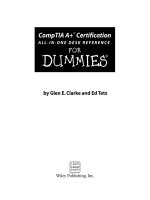microsoft office access 2007 all-in-one desk reference for dummies
Bạn đang xem bản rút gọn của tài liệu. Xem và tải ngay bản đầy đủ của tài liệu tại đây (19.86 MB, 758 trang )
by Alan Simpson, Margaret Levine Young,
Alison Barrows,April Wells, Jim McCarter
Access
™
2007
ALL-IN-ONE DESK REFERENCE
FOR
DUMmIES
‰
Microsoft
®
Office
01_036494 ffirs.qxp 11/17/06 7:55 AM Page iii
Microsoft
®
Office Access
™
2007 All-in-One Desk Reference For Dummies
®
Published by
Wiley Publishing, Inc.
111 River Street
Hoboken, NJ 07030-5774
www.wiley.com
Copyright © 2007 by Wiley Publishing, Inc., Indianapolis, Indiana
Published by Wiley Publishing, Inc., Indianapolis, Indiana
Published simultaneously in Canada
No part of this publication may be reproduced, stored in a retrieval system or transmitted in any form or
by any means, electronic, mechanical, photocopying, recording, scanning or otherwise, except as permit-
ted under Sections 107 or 108 of the 1976 United States Copyright Act, without either the prior written
permission of the Publisher, or authorization through payment of the appropriate per-copy fee to the
Copyright Clearance Center, 222 Rosewood Drive, Danvers, MA 01923, (978) 750-8400, fax (978) 646-8600.
Requests to the Publisher for permission should be addressed to the Legal Department, Wiley Publishing,
Inc., 10475 Crosspoint Blvd., Indianapolis, IN 46256, (317) 572-3447, fax (317) 572-4355, or online at
/>Trademarks: Wiley, the Wiley Publishing logo, For Dummies, the Dummies Man logo, A Reference for the
Rest of Us!, The Dummies Way, Dummies Daily, The Fun and Easy Way, Dummies.com, and related trade
dress are trademarks or registered trademarks of John Wiley & Sons, Inc. and/or its affiliates in the United
States and other countries, and may not be used without written permission. All other trademarks are the
property of their respective owners. Wiley Publishing, Inc., is not associated with any product or vendor
mentioned in this book.
LIMIT OF LIABILITY/DISCLAIMER OF WARRANTY: THE PUBLISHER AND THE AUTHOR MAKE NO REPRESENTATIONS
OR WARRANTIES WITH RESPECT TO THE ACCURACY OR COMPLETENESS OF THE CONTENTS OF THIS WORK AND
SPECIFICALLY DISCLAIM ALL WARRANTIES, INCLUDING WITHOUT LIMITATION WARRANTIES OF FITNESS FOR A
PARTICULAR PURPOSE. NO WARRANTY MAY BE CREATED OR EXTENDED BY SALES OR PROMOTIONAL MATERIALS.
THE ADVICE AND STRATEGIES CONTAINED HEREIN MAY NOT BE SUITABLE FOR EVERY SITUATION. THIS WORK IS
SOLD WITH THE UNDERSTANDING THAT THE PUBLISHER IS NOT ENGAGED IN RENDERING LEGAL, ACCOUNTING,
OR OTHER PROFESSIONAL SERVICES. IF PROFESSIONAL ASSISTANCE IS REQUIRED, THE SERVICES OF A COMPE-
TENT PROFESSIONAL PERSON SHOULD BE SOUGHT. NEITHER THE PUBLISHER NOR THE AUTHOR SHALL BE LIABLE
FOR DAMAGES ARISING HEREFROM. THE FACT THAT AN ORGANIZATION OR WEBSITE IS REFERRED TO IN THIS
WORK AS A CITATION AND/OR A POTENTIAL SOURCE OF FURTHER INFORMATION DOES NOT MEAN THAT THE
AUTHOR OR THE PUBLISHER ENDORSES THE INFORMATION THE ORGANIZATION OR WEBSITE MAY PROVIDE OR
RECOMMENDATIONS IT MAY MAKE. FURTHER, READERS SHOULD BE AWARE THAT INTERNET WEBSITES LISTED IN
THIS WORK MAY HAVE CHANGED OR DISAPPEARED BETWEEN WHEN THIS WORK WAS WRITTEN AND WHEN IT
IS READ.
For general information on our other products and services, please contact our Customer Care
Department within the U.S. at 800-762-2974, outside the U.S. at 317-572-3993, or fax 317-572-4002.
For technical support, please visit www.wiley.com/techsupport.
Wiley also publishes its books in a variety of electronic formats. Some content that appears in print may
not be available in electronic books.
Library of Congress Control Number: 2006925890
ISBN-13: 978-0-470-03649-5
ISBN-10: 0-470-03649-4
Manufactured in the United States of America
10 9 8 7 6 5 4 3 2 1
1B/QW/RS/QW/IN
01_036494 ffirs.qxp 11/17/06 7:55 AM Page iv
About the Authors
Alan Simpson is the author of over 115 computer books on all sorts of topics:
Windows, databases, Web-site design and development, programming, and
network administration. His books are published throughout the world, in
over a dozen languages, and have sold millions of copies. Though definitely
in the techno-geek category, we let him contribute anyway because some-
times people like that come in handy.
Margaret Levine Young has co-authored several dozen computer books
about the Internet, UNIX, WordPerfect, Access, and (stab from the past)
PC-File and Javelin, including
The Internet For Dummies (Wiley) and Windows
XP Home Edition: The Complete Reference
(Osborne/McGraw-Hill). She met
her future husband Jordan in the R.E.S.I.S.T.O.R.S., a high-school computer
club before there were high-school computer clubs. Her other passions are
her children, music, Unitarian Universalism (
www.uua.org), reading, and
anything to do with cooking or eating.
Alison Barrows has authored or co-authored books on Windows, the
Internet, Microsoft Access, WordPerfect, Lotus 1-2-3, and other topics. In
addition to writing books, Alison writes and edits technical documentation
and training material. In real life she hangs out with her “guys” — Parker, 6,
and Mason, 4, and Evan 2 — and tries to carve out some time to practice
yoga. Alison lives with her family in central Massachusetts.
April Wells is a graduate of the University of Pittsburgh and holds an MBA
from West Texas A&M. She is a database administrator with expertise in a
wide variety of enterprise database software programs, including Oracle, DB2,
MySQL, and Access. She is the author of several books and white papers on
database software and is a frequent public speaker, trainer, and consultant.
01_036494 ffirs.qxp 11/17/06 7:55 AM Page v
Dedication
To Susan, Ashley, and Alec, as always. (AS)
To Matt, Parker, Mason, and Evan. (AB)
To the three people who are always there for me, always support me, and
never let me down — my family, Larry, Adam, and Amandya. (AW)
01_036494 ffirs.qxp 11/17/06 7:55 AM Page vii
Authors’ Acknowledgments
We would like to acknowledge the care of Kyle Looper, Chris Morris, and
Barry Childs-Helton, and all the others who shepherded this book through
the editing and production process, as well as all the folks listed on the
Publisher’s Acknowledgements page who worked on this book.
Alison thanks Dotty, Annie, and Matt for taking great care of my little guys so
I can get work done. Matt (also known as Honey) gets special thanks as my
hardware guru.
01_036494 ffirs.qxp 11/17/06 7:55 AM Page ix
Publisher’s Acknowledgments
We’re proud of this book; please send us your comments through our online registration form
located at
www.dummies.com/register/.
Some of the people who helped bring this book to market include the following:
Acquisitions, Editorial, and
Media Development
Senior Project Editor: Christopher Morris
Acquisitions Editor: Kyle Looper
Senior Copy Editor: Barry Childs-Helton
Technical Editor: Dan DiNicolo
Editorial Manager: Kevin Kirschner
Media Development Manager:
Laura VanWinkle
Editorial Assistant: Amanda Foxworth
Senior Editorial Assistant: Cherie Case
Cartoons: Rich Tennant
(
www.the5thwave.com)
Composition Services
Project Coordinator: Kristie Rees
Layout and Graphics: Claudia Bell, Carl Byers,
Stephanie D. Jumper, Barbara Moore,
Barry Offringa, Lynsey Osborn,
Heather Ryan, Rashell Smith, Erin Zeltner
Proofreaders: John Greenough, Susan Moritz,
Jennifer Stanley
Indexer: Steve Rath
Anniversary Logo Design: Richard Pacifico
Special Help
Linda Morris
Publishing and Editorial for Technology Dummies
Richard Swadley,
Vice President and Executive Group Publisher
Andy Cummings, Vice President and Publisher
Mary Bednarek, Executive Acquisitions Director
Mary C. Corder, Editorial Director
Publishing for Consumer Dummies
Diane Graves Steele,
Vice President and Publisher
Joyce Pepple, Acquisitions Director
Composition Services
Gerry Fahey,
Vice President of Production Services
Debbie Stailey, Director of Composition Services
01_036494 ffirs.qxp 11/17/06 7:55 AM Page x
Contents at a Glance
Introduction 1
Book I: Essential Concepts 7
Chapter 1: Introducing Access 2007 9
Chapter 2: Getting Started, Getting Around 17
Chapter 3: Creating a Database from Templates 39
Chapter 4: Designing Your Database the Relational Way 55
Book II: Tables 81
Chapter 1: Creating and Modifying Tables 83
Chapter 2: Entering and Editing Data in Datasheets 111
Chapter 3: Sorting, Finding, and Filtering Data 137
Chapter 4: Importing and Exporting Data 151
Chapter 5: Avoiding “Garbage In, Garbage Out” 175
Chapter 6: Relating Your Tables and Protecting Your Data 191
Book III: Queries 201
Chapter 1: Creating Select Queries 203
Chapter 2: Letting Queries Do the Math 233
Chapter 3: Doing Neat Things with Action Queries and Query Wizards 269
Chapter 4: Viewing Your Data from All Angles
Using Crosstabs and PivotTables 291
Book IV: Forms 313
Chapter 1: Designing and Using Forms (and Reports) 315
Chapter 2: Jazzing Up Your Forms (and Reports) 335
Chapter 3: Creating Smarter Forms 357
Chapter 4: Doing Calculations in Forms (and Reports) 385
Book V: Reports 399
Chapter 1: Creating and Spiffing Up Reports 401
Chapter 2: Printing Beautiful Reports 435
Chapter 3: Creating Charts and Graphs from Your Data 445
Book VI: Macros: Automating Stuff in Access 471
Chapter 1: Making Macros Do the Work 473
Chapter 2: Making Macros Smarter 493
02_036494 ftoc.qxp 11/17/06 8:16 AM Page xi
Book VII: Database Administration 509
Chapter 1: Database Housekeeping 511
Chapter 2: Sharing the Fun — and the Database:
Managing Multiuser Access 527
Chapter 3: Securing Your Access Database 543
Book VIII: Programming in VBA 569
Chapter 1: What the Heck Is VBA? 571
Chapter 2: Writing Code 591
Chapter 3: Writing Smarter Code 615
Chapter 4: Controlling Forms with VBA 641
Chapter 5: Using SQL and Recordsets 665
Chapter 6: Debugging Your Code 677
Appendix: Installing Microsoft Access 687
Index 693
02_036494 ftoc.qxp 11/17/06 8:16 AM Page xii
Table of Contents
Introduction 1
About Access 2007 All-in-One Desk Reference For Dummies 1
Conventions 2
Foolish Assumptions 3
What You Don’t Have to Read 4
Icons 4
Organization 5
Where to Go from Here 6
Book I: Essential Concepts 7
Chapter 1: Introducing Access 2007 . . . . . . . . . . . . . . . . . . . . . . . . . . . . . .9
The Six Types of Access Objects 10
Tables for storing your data 10
Queries for selecting your data 11
Forms for editing and displaying your data 12
Reports for printing your data 13
Macros for saving keystrokes 13
Modules for writing your own programs 14
Essential Database Concepts 14
Chapter 2: Getting Started, Getting Around . . . . . . . . . . . . . . . . . . . . . .17
Running Access 17
Opening a Database 18
Opening oldies 20
I have that open already! 21
Getting around 22
Playing with the Access Sample Databases 22
Taking Northwind for a spin 22
The Access Navigation Bar, Ribbon, and File menu 23
The Ribbon 23
Minimizing the Ribbon 24
Changing object views 25
Quick Access toolbar 25
The Office File menu 27
02_036494 ftoc.qxp 11/17/06 8:16 AM Page xiii
Microsoft Office Access 2007 All-in-One Desk Reference For Dummies
xiv
Mission Control: The Navigation Pane 28
Grouping database objects 29
Filtering the Navigation Pane 30
Sorting objects in the Navigation Pane 30
Choosing size and details for Navigation Pane objects 31
Navigation Pane options 31
Creating custom groups 32
Hiding objects 33
Creating, Deleting, Renaming, Copying, and Printing Objects 34
Using Wizards 35
Getting Help 36
Saving Time with Keyboard Shortcuts 37
Chapter 3: Creating a Database from Templates . . . . . . . . . . . . . . . . . .39
Finding Templates 40
Exploring a Template 42
Viewing an object’s design 43
Viewing table relationships 44
Modifying Objects 46
Modifying tables 46
Modifying queries 47
Changing forms 48
Modifying reports 51
Exploring buttons 51
Using a Template Database 53
Chapter 4: Designing Your Database the Relational Way . . . . . . . . . .55
What Are Tables, Fields, and Keys? 55
Data types 56
Primary key fields for your tables 57
What Are Relationships? 58
How relationships work 59
One-to-many relationships 59
One-to-one relationships 60
Many-to-many relationships 61
Designing a Database 63
Identifying your data 63
Eliminating redundant fields 63
Organizing fields into tables 64
Add tables for codes and abbreviations 67
Choosing keys for each table 67
Linking your tables 69
Refining your links 70
Cleaning up the design 71
02_036494 ftoc.qxp 11/17/06 8:16 AM Page xiv
Table of Contents
xv
Tips for Choosing Field Types 72
Choosing between Text and Yes/No fields 72
Choosing between Text and Memo fields 72
Choosing between Text and Number (or Currency) fields 73
Storing names, money, codes, and other stuff 74
Storing Single Facts 75
Creating a Database 76
Book II: Tables 81
Chapter 1: Creating and Modifying Tables . . . . . . . . . . . . . . . . . . . . . . .83
About Table Views 83
Datasheet view 84
Design view 85
Saving Your Table 85
Creating Tables for Your Data 86
Creating a new table using a table template 87
Creating a new table using Datasheet view 88
Defining fields 90
Creating tables using Design view 93
Refining Your Table Using Design View 94
Choosing field names 96
Using the Caption property 96
Changing a field name 96
Copying a field 97
Moving a field 97
Adding a field 98
Deleting a field 98
Choosing a data type 98
Formatting Fields with Field Properties 101
Formatting Number and Currency fields 102
Setting the field size 103
Formatting Date/Time fields 105
Formatting Text fields 105
Defining the Primary Key 106
Indexing Fields 107
Printing Table Designs 108
Chapter 2: Entering and Editing Data in Datasheets . . . . . . . . . . . . . .111
Looking at a Datasheet 112
Navigating the Data 113
Adding and Editing Records 114
Keystrokes that enter data 115
Editing the data you have 115
02_036494 ftoc.qxp 11/17/06 8:16 AM Page xv
Microsoft Office Access 2007 All-in-One Desk Reference For Dummies
xvi
Entering and Editing Hyperlinks 117
Entering hyperlinks 117
Editing hyperlinks 119
Using the Attachment Data Type 120
Deleting records 121
Entering special characters 122
Checking Your Spelling 123
Using AutoCorrect for Faster Data Entry 124
Formatting a Datasheet 127
Formatting a field 127
Changing the font 127
Taking advantage of rich text 128
Changing gridlines and background color 129
Rearranging columns in a datasheet 130
Changing column width 130
Changing row height 130
Inserting and deleting columns 131
Hiding columns 131
Freezing columns 132
Changing default formatting for new tables 132
Taking Advantage of Subdatasheets 132
Adding a Totals Row to the Datasheet 134
Chapter 3: Sorting, Finding, and Filtering Data . . . . . . . . . . . . . . . . . .137
Sorting the Rows of a Datasheet 137
Finding (and Replacing) Data 139
The Find and Replace dialog box and its options 140
Replacing the data you find 141
Filtering a Datasheet 141
Filtering basics 142
Filtering by selection 144
Common filters 145
Filtering using criteria on multiple fields 145
Filtering Using Advanced Filter/Sort 148
Chapter 4: Importing and Exporting Data . . . . . . . . . . . . . . . . . . . . . . .151
Cutting, Copying, and Pasting 151
The Office Clipboard 152
Cutting and pasting small to medium-ish amounts of data 153
Moving data from Excel to Access 155
Importing or Linking to Data 155
What applications are compatible with Access? 156
To link or to import, that is the question 156
Getting external data 157
Importing text or spreadsheet data 160
The Import Spreadsheet and Link Spreadsheet Wizards 163
02_036494 ftoc.qxp 11/17/06 8:16 AM Page xvi
Table of Contents
xvii
Getting contacts from Outlook into Access 164
Managing links 165
Cleaning up your imported data 166
Running and scheduling saved imports 166
Getting Data from Another Access Database 167
Getting Data Out of Access 168
Collecting Data with Outlook 169
Chapter 5: Avoiding “Garbage In, Garbage Out” . . . . . . . . . . . . . . . . .175
Finding the Right Tool to Keep Garbage Out 175
Using Input Masks to Validate and Format Data 177
Using the Input Mask Wizard 178
Creating an input mask manually 179
Creating a Lookup Field 181
Using the Lookup Wizard 181
When to use the Allow Multiple Selections option 185
Modifying the lookup list 186
Validating Data As It’s Entered 186
Chapter 6: Relating Your Tables and Protecting Your Data . . . . . . .191
Creating Relationships and Protecting Your Data
with Referential Integrity 193
Deciding on the best path to take 194
Opening the Relationships window 195
Adding tables to the Relationships window 195
Setting referential integrity between two tables 196
Editing and deleting relationships 197
Referential Integrity with Many-to-Many Relationships 198
Printing the Relationships Window 200
Book III: Queries 201
Chapter 1: Creating Select Queries . . . . . . . . . . . . . . . . . . . . . . . . . . . .203
Types of Queries 204
Creating a Query in Design View 205
Creating a Query with the Simple Query Wizard 208
Viewing Your Query 211
Understanding Design View 212
Design view 212
Working with tables in Design view 214
Introducing the query design grid 214
Navigating Design view 215
Displaying or hiding table names 215
Tips for Creating a Query 215
Adding tables to the query 215
Inserting fields in a design grid 216
02_036494 ftoc.qxp 11/17/06 8:16 AM Page xvii
Microsoft Office Access 2007 All-in-One Desk Reference For Dummies
xviii
Editing a Query 217
Sorting a query 218
Viewing top values 218
Hiding fields 219
Changing the format of a query field 219
Limiting Records with Criteria Expressions 220
Querying by example 220
Using dates, times, text, and values in criteria 221
Using operators in criteria expressions 222
Using multiple criteria 223
Using lookup fields in criteria 224
Queries with multivalue lookup fields 225
Working with Multiple Related Tables 226
Joining tables in Design view 227
Choosing the type of join and setting join properties 228
Working with Query Datasheets 229
Using the query datasheet to edit data 230
AutoLookup queries to fill in data automagically 230
Saving Queries 231
Chapter 2: Letting Queries Do the Math . . . . . . . . . . . . . . . . . . . . . . . .233
Doing Math in Queries 233
Writing Expressions in Access 236
Using operators in expressions 236
Field names in expressions 238
Using functions in expressions 239
Using the Expression Builder 240
Getting help with functions 242
About text in < and > brackets 244
Nesting functions 244
Going Beyond Basic Arithmetic 244
Formatting calculated numbers in queries 246
Avoiding problems with null values 248
Date and Time Calculations 250
Using literal dates and times in expressions 251
Using the Date/Time functions 252
Manipulating Text with Expressions 254
Adding spaces to text expressions 254
Using the Access Text functions 255
Writing Decision-Making Expressions 256
Making comparisons in iif() 257
Combining comparisons 257
To tax or not to tax? 258
Testing for Empty Fields 260
Sort by name or company 260
Creating Flexible Parameter Queries 262
Totals, Subtotals, Averages, and Such 264
Calculating subtotals in a query 266
Filtering records based on calculated fields 267
02_036494 ftoc.qxp 11/17/06 8:16 AM Page xviii
Table of Contents
xix
Chapter 3: Doing Neat Things with Action Queries
and Query Wizards . . . . . . . . . . . . . . . . . . . . . . . . . . . . . . . . . . . . . . . . . .269
Creating Action Queries 269
The dangers of the Run button 270
Creating action queries safely 271
Changing Data with Update Queries 273
Creating New Tables with Make-Table Queries 277
Moving Data from One Table to Another with Append Queries 280
Deleting Lots of Records with Delete Queries 282
Finding Unmatched Records with a Wizard 285
Finding Duplicate Records 288
Chapter 4: Viewing Your Data from All Angles
Using Crosstabs and PivotTables . . . . . . . . . . . . . . . . . . . . . . . . . . . . .291
Aggregating Data in a Crosstab Query 292
Using the Crosstab Query Wizard 292
Creating a Crosstab query in Design view 297
Modifying your Crosstab query 299
Analyzing Data with PivotTables 301
Creating a blank PivotTable 301
Displaying data in your PivotTable 302
Modifying your PivotTable 306
Working with PivotTable data 307
Formatting PivotTables 311
Filtering the PivotTable data 312
Book IV: Forms 313
Chapter 1: Designing and Using Forms (and Reports) . . . . . . . . . . . .315
Forms and Reports Are Secretly Related 316
Creating Forms with AutoForms and Wizards 316
Your form creation options 316
Using More Forms to create super-speedy forms 318
Wizard, make me a form! 319
Viewing a Form 322
Creating Forms (and Reports) in Design View 323
Creating a form (or report) from scratch 323
Changing the layout of an existing form or report 324
Configuring the Whole Form or Report 326
Where records come from 327
Deciding the order of the records 327
One record or many? 328
Some other cool form properties 329
Sizing Forms 330
02_036494 ftoc.qxp 11/17/06 8:16 AM Page xix
Microsoft Office Access 2007 All-in-One Desk Reference For Dummies
xx
Storing Your Forms and Reports 330
Form and report management 331
Importing forms and reports from other databases 331
Editing Data Using Forms 332
Saving your data 333
Printing forms 333
Chapter 2: Jazzing Up Your Forms (and Reports) . . . . . . . . . . . . . . . . .335
Taking Control of Your Form or Report 337
Form control types 338
Making a new control 340
Setting control properties 341
Making Controls That Display Text 343
Making and editing labels 343
Putting Text and Memo fields in text boxes 345
Displaying Number, Currency, and Date Fields 346
Moving, Renaming, Resizing, Deleting, and Copying Controls 347
Formatting Your Text 348
Copying your formatting 350
Make it red if it’s bad news 350
Creating Check Boxes for Yes/No Fields 351
Neatening Up Your Controls 352
Adding Lines, Boxes, and Backgrounds 354
Controlling Cursor Movement in Your Form 355
Chapter 3: Creating Smarter Forms . . . . . . . . . . . . . . . . . . . . . . . . . . . .357
Creating and Configuring Combo and List Boxes 357
Making combo boxes the really easy way 359
Running the Combo or List Box Wizard 359
Changing the properties of a combo or list box 362
Cool Looks for Yes/No Fields 363
Creating Option Groups 364
Creating Command Buttons 366
Making a Close Button 367
Making a button to display a related form 368
Making a button to print the current record 370
Making other cool buttons 370
Customizing your command button 370
Making a Find box 371
Adding and Linking Subforms 372
Creating a subform 373
The properties of subform controls 375
Adding Form Headers and Footers 377
Creating Tabbed Forms 377
You Can’t Type That Here! 379
Making Switchboards — A Friendly Face for Your Database 380
The secret life of switchboards 380
Switchboard Manager, boss of the switchboards 381
The alternative to switchboards 383
02_036494 ftoc.qxp 11/17/06 8:16 AM Page xx
Table of Contents
xxi
Chapter 4: Doing Calculations in Forms (and Reports) . . . . . . . . . . . .385
Doing Elementary Calculations 385
Making a calculated control 386
Checking your expression 388
Troubleshooting expressions 388
Calculating and Formatting Numbers 389
Calculating and Formatting Dates 390
Calculating and Formatting Text 390
Displaying Values That Depend on Conditions 391
Adding Subtotals and Totals from Subforms 392
Using aggregate functions 392
Referring to a control on a subform 393
Creating the controls to total a subform 394
Formatting Calculated Controls 397
Book V: Reports 399
Chapter 1: Creating and Spiffing Up Reports . . . . . . . . . . . . . . . . . . . .401
If You Know Forms, You Already Know Reports 401
Creating Reports Automagically 403
Running the Report Wizard 404
Creating Simple Reports 410
Editing Reports in Design View 412
Report Sections and How They Work 413
Setting report and section properties 415
Adding page headers, footers, and numbers 416
Adding sections that group your records 418
Sorting the records in your report 421
Calculating group subtotals and report totals 421
Formatting Tips and Tricks 422
Copying Forms to Reports 424
Adding and Formatting Subreports 424
Making a subreport 426
Printing information from a subreport on the main report 428
Displaying Empty or Long Fields 428
Displaying long text 428
Displaying fields that may be empty 429
Creating Mailing Labels 429
Running the Label Wizard 430
Behind the scenes in a mailing-label report 432
Changing the page setup for labels 433
Chapter 2: Printing Beautiful Reports . . . . . . . . . . . . . . . . . . . . . . . . . .435
Viewing Your Report 435
Adjusting the view 436
Looking at lots of pages 437
Previewing reports with parameters 438
02_036494 ftoc.qxp 11/17/06 8:16 AM Page xxi
Microsoft Office Access 2007 All-in-One Desk Reference For Dummies
xxii
Formatting the Page 438
Selecting a printer 438
Setting margins, paper size, and paper orientation 439
Controlling page breaks 439
Avoiding blank pages 441
Printing only the data 442
Printing the Report 442
Sending a Report to Another Application 442
Chapter 3: Creating Charts and Graphs from Your Data . . . . . . . . . . .445
Displaying Information with Charts and Graphs 446
Creating charts with the Chart Wizard 446
Making bar charts 450
Making line and area charts 455
Making pie and doughnut charts 456
Making bubble and XY scatter plots 457
Changing your chart 457
Formatting charts with colors, legends, and titles 461
Changing how the data is graphed 462
Changing which data is charted 463
Analyzing Your Data Graphically with PivotCharts 463
Creating PivotCharts 464
Saving and viewing your PivotChart 466
Sprucing up your PivotCharts 467
Book VI: Macros: Automating Stuff in Access 471
Chapter 1: Making Macros Do the Work . . . . . . . . . . . . . . . . . . . . . . . .473
What Is a Macro? 474
Creating and Editing Macros 474
Taking action! 476
Specifying arguments to actions 477
Naming, saving, and editing macros 479
Adding comments 479
Storing macros in related groups 479
Running Macros 481
Running a macro when the database opens 482
Assigning macros to keys 482
Opening Databases That Contain Macros 483
Can a macro be a virus? 484
Signing your database 484
Turning down your Access security setting 486
Attaching Macros to Forms 487
Creating command buttons on forms 490
Referring to form controls in macros 490
Printing matching records from a form 491
02_036494 ftoc.qxp 11/17/06 8:16 AM Page xxii
Table of Contents
xxiii
Chapter 2: Making Macros Smarter . . . . . . . . . . . . . . . . . . . . . . . . . . . .493
Only Run This If I Say So 493
If-then macros 494
If-then-else macros 496
Changing the Way Your Form Looks Dynamically 497
Setting the properties of form controls 497
Running a macro during data entry 500
Displaying Forms and Datasheets 501
Setting Up Your Own Main Menu Form 502
Creating a form that appears when the database opens 502
Creating command buttons for your main menu form 504
Book VII: Database Administration 509
Chapter 1: Database Housekeeping . . . . . . . . . . . . . . . . . . . . . . . . . . . .511
Compacting and Repairing Your Database 511
Making Backups 512
Backing up your database 513
Backing up specific objects 514
Converting Databases 516
Analyzing and Documenting Your Database 516
Viewing relationships in the Relationships window 516
Looking at a list of the objects in your database 516
Viewing object dependencies 517
Analyzing database performance 518
Documenting your database 520
Loading and Managing Add-Ins 521
Running the Add-in Manager 522
Creating add-ins 522
Locking Up Your Database as an ACCDE File 523
Creating an ACCDE file 524
Making updates later 524
Chapter 2: Sharing the Fun — and the Database:
Managing Multiuser Access . . . . . . . . . . . . . . . . . . . . . . . . . . . . . . . . . .527
Putting Your Database Where They Can See It 528
Splitting Your Database into a Front End and a Back End 530
Why split? 530
Let’s split! 532
Splitting by hand 533
Handing out front ends 535
Relinking your tables 535
Putting Your Favorite Objects into Groups 536
Making and unmaking new groups 537
Editing with Multiple Users 537
Fixing exclusive access 538
Managing record-locking 539
02_036494 ftoc.qxp 11/17/06 8:16 AM Page xxiii
Microsoft Office Access 2007 All-in-One Desk Reference For Dummies
xxiv
Chapter 3: Securing Your Access Database . . . . . . . . . . . . . . . . . . . . .543
Windows Security 544
Setting Startup Options 544
Password-Protecting Your Database 549
Encrypting your database with a password 549
Opening a password-protected database 550
Granting Database Access to Specific Users 551
How user-level security works 551
The default workgroup file 552
Your new workgroup file 553
Choosing your users and groups 553
Securing a database 555
Opening your secure database 560
Setting passwords 561
Creating the rest of your users and groups 561
Setting permissions for groups 562
Securing your VBA modules 567
Securing front-end and back-end databases 568
Book VIII: Programming in VBA 569
Chapter 1: What the Heck Is VBA? . . . . . . . . . . . . . . . . . . . . . . . . . . . . .571
Finding VBA Code 571
Opening a class module 572
Creating or opening a standard module 573
Enabling VBA Code 575
How code is organized 575
Using the Visual Basic Editor 576
Using the Code window 579
Using the Immediate window 580
Using the Object Browser 582
Searching the Object Library 583
Referring to objects and collections 585
Choosing object libraries 586
Closing the Visual Basic Editor 587
Discovering Code as You Go 587
Converting macros to VBA code 587
Cutting and pasting code 590
Chapter 2: Writing Code . . . . . . . . . . . . . . . . . . . . . . . . . . . . . . . . . . . . . .591
How VBA Works 591
VBA Syntax 592
Arguing with VBA 594
Module level versus procedure level 596
Declaring Module Options 597
02_036494 ftoc.qxp 11/17/06 8:16 AM Page xxiv
Table of Contents
xxv
Writing Your Own VBA Procedures 597
Creating a new standard procedure 597
Creating a new event procedure 599
Passing arguments to procedures 600
Returning a value from a function 603
Typing and Editing in the Code Window 604
Shortcut keys used in the Code window 605
Typing comments 606
Breaking lines of code 607
Dealing with compile errors 608
Testing and Running Your Code 609
Testing sub procedures 609
Running sub procedures from Access 611
Testing function procedures 613
Using function procedures in Access 614
Chapter 3: Writing Smarter Code . . . . . . . . . . . . . . . . . . . . . . . . . . . . . .615
Creating Variables and Constants 615
Make me a variable 615
Scope and lifetime of variables 617
Defining constants 619
Organizing variables into arrays 620
Multidimensional arrays 621
Naming conventions for variables 622
Making Decisions in VBA Code 623
Using If End If statements 624
Nesting If End If statements 626
Using a Select Case block 627
Executing the Same Code Repeatedly 630
Using Do Loop to create a loop 630
Using While Wend to create a loop 632
Using For Next to create a loop 632
Looping through an array 634
Analyzing each character in a string 635
Using Custom Functions 636
Chapter 4: Controlling Forms with VBA . . . . . . . . . . . . . . . . . . . . . . . . .641
Displaying Custom Messages 641
Displaying a message box 641
Responding to what the user clicks 643
Opening Forms with DoCmd 644
Umpteen ways to open a form 645
Closing a form with DoCmd 647
Changing Form Controls with VBA 648
Some cool control properties 648
Controlling properties example 650
02_036494 ftoc.qxp 11/17/06 8:16 AM Page xxv
Microsoft Office Access 2007 All-in-One Desk Reference For Dummies
xxvi
Understanding Objects and Collections 655
Properties, methods, and events 656
Referring to objects and collections 657
An example: Seeing whether a form is open 658
Looping through collections 661
Using With End With 663
Chapter 5: Using SQL and Recordsets . . . . . . . . . . . . . . . . . . . . . . . . . .665
Recordsets and Object Models 665
Quick and easy recordsets 666
ADO recordset properties and methods 667
Looping through a recordset 667
Defining a recordset’s cursor type 668
Field names in recordsets 669
SQL and Recordsets 670
Breaking up long SQL statements 673
Running Action Queries from VBA 674
Cleaning up connections 676
Chapter 6: Debugging Your Code . . . . . . . . . . . . . . . . . . . . . . . . . . . . . .677
Considering Types of Program Errors 677
Fixing Compiler Errors 678
Trapping Runtime Errors 679
Fixing the runtime error 682
Eliminating the runtime error 683
Dealing with Logical Errors 683
Watching things happen 684
Slowing down procedures 685
Cleaning up 686
Appendix: Installing Microsoft Access 687
Activating Access 690
Repair, Reinstall, or Uninstall Access 691
Index 693
02_036494 ftoc.qxp 11/17/06 8:16 AM Page xxvi
Introduction
W
hoa! What happened to menu bars, toolbars, and all that other stuff I
used to have? Well, in case you haven’t noticed yet, they’re all gone. Of
course, if you never used Access before in your life, then you’re starting fresh,
so never mind. Whether you never used any version of Microsoft Access, and
aren’t even sure what a “version” is, you’ve come to the right book.
The basic idea behind Microsoft Access is to allow individuals and small
businesses to manage large amounts of information the way the big corpora-
tions do — with relational databases. The difference is that while the big
boys spend millions on computer hardware, software, and staffs of nerdy
database-administrator types, Access allows you to do it all yourself with a
run-of-the-mill PC and a realistic software budget.
Microsoft Access 2007 is the latest-and-greatest version of a long line of
Access versions, starting (not surprisingly) with Version 1. Not that this is
the 2,007th version. Somewhere along the way Microsoft switched from
using sequential numbers for versions to using years — an idea first pio-
neered by the automotive industry, which sells things like “2007 Ford
Mustangs” as opposed to “Mustang Version 9.3’s.”
Without going into boring detail about what’s new in Access 2007, you find
the usual kind of stuff you find in new versions these days — more power,
more flexibility, more things you can do with it. And of course — along the
lines of the Holy Grail of Everything Computerish these days — more taking
advantage of everything the Internet has to offer. But the most noticeable
change for the Access-experienced is a whole new look and feel — along
with some new ways of doing things.
About Access 2007 All-in-One
Desk Reference For Dummies
If you ever have the misfortune of trying to read anything written by one of
the aforementioned database-administrator types, you know all about being
faced with a decision among the lesser of
three evils:
(Option 1) Try to figure it out by guessing-and-poking until you break
something.
(Option 2) Part with your hard-earned money to hire someone to do the
work for you, only to have someone with poor taste in clothing look at
you like you’re an idiot every time you open your mouth.
(Option 3) Forget computers altogether and stick with index cards.
03_036494 intro.qxp 11/17/06 7:55 AM Page 1
Conventions
2
Option 1 is the one most people try first — until they get to the part where
they start breaking things and it starts costing money to get them fixed.
Option 2 is too odious to warrant serious consideration. Option 3 just isn’t
very realistic nowadays unless you’re dealing with a tiny amount of personal
information. Which leaves a new Option 4 — this book.
The nerds who wrote this book are aware of the fact that
nobody on the
planet was
ever born knowing what any technical term means. In fact, if at all
possible, we avoid technical terms like a root canal. But because you are
probably faced with technical terms outside this book, we do explain what
they mean along the way.
As a rule, big fat computer books aren’t such a great option. For that reason,
this isn’t really a big fat computer book. It’s several
smaller computer books
combined into one. Each small book represents a single topic that you can
pursue — or ignore — as your personal tastes and immediate needs dictate.
The idea here is definitely
not to try to read the book cover to cover, unless
you’re desperately seeking a cure for insomnia. Rather, use the Table of
Contents up front, or the Index out back, to look up information when trying
to figure it out by guessing just isn’t cutting it.
To prevent this book from topping 3,000 pages, we don’t explain every possi-
ble way to do every possible thing in Access. Instead, we chose what we
think are the most important database-management tasks, and we show you
the best way to do each one.
Conventions
Speaking of insomnia, this book, like most books, follows certain conven-
tions to alert you to different kinds of stuff, as follows:
Boldface: Stuff you actually do while sitting at your computer is shown in
boldface, to distinguish it from boring information you probably don’t care
about anyway.
Italics: When reality rears its ugly head and we’re forced to use a technical
term, we always show that term in italics the first time it’s used. Then we
define that term, right there on the spot. Of course, that doesn’t mean you
won’t forget the definition two minutes later. But you can easily flip back a
few pages and locate the definition amidst all the other words on the page.
Monospace: Monospace text (text in that typeface right back there) repre-
sents
code, instructions that are written for computers, rather than people,
to follow. Computers are so stupid, the term “stupid” is a compliment.
Unconscious, non-thinking, non-beings (a.k.a.
machines) is more like it.
03_036494 intro.qxp 11/17/06 7:55 AM Page 2
Foolish Assumptions
3
Anyway, when writing instructions for a computer, you really have to spell it
out for them, right down to the blank spaces between words. Monospace
text makes seeing where you have to put the blank spaces to avoid making
Access say “Huh?” easier. (Actually, it can’t even say “Huh?” More likely it
says something really stupid like
“Syntax error in something or
other
.”)
Foolish Assumptions
Despite the fact that the word “Dummies” is clearly emblazoned on this
book’s cover and elsewhere, we don’t presume that you’re the junior partner
in a ventriloquist act. (The machine you’re working with, yes. You, no.) We
do assume that you already know how to do some things, such as turn on
your computer and click and double-click things with your mouse. Maybe
type with at least one finger.
We also assume you know what those
key+key symbols, such as “Ctrl+Esc,”
mean. But just in case you don’t, they always mean “Hold down the first key,
tap the second key, and then release the first key.” Also, we always use the
term “press” when referring to something you do with the keyboard. For
example, the instruction “Press Ctrl+Esc” means “Hold down the Ctrl key on
your keyboard, tap the Esc key, and then release the Ctrl key.”
Click, on the
other hand, is something you do with the mouse pointer on your computer
screen and the buttons on your mouse.
We also assume (perhaps foolishly) that you know how to work menus. Not
that there are many menus in Access. But when there is a menu-like
sequence we use the word “Choose” followed by the commands to choose
separated by an
➪ symbol. For example, when we say “Choose Start➪All
Programs
➪Microsoft Office➪Microsoft Access Office 2007” that’s short for
“Click the Start button, click All Programs on the Start menu that appears,
click Microsoft Office on the All Programs menu that appears, and then click
Microsoft Office 2007 on the last menu that appears.”
Click, of course, means “rest the mouse pointer on the item, and then tap the
left mouse button.” When we tell you to
drag something, we mean for you to
move your mouse pointer to the item, click, and then hold down the left
mouse button while moving the mouse. To
drop the item, just release the
mouse button after dragging it.
We also show things like Web site URLs (addresses) — those
www.whatever.com things you see all over the place. We may even throw
in an occasional e-mail address (the
things)
without explaining how to use them. Hopefully these assumptions on our
part aren’t too foolish. But if we had to explain
all that stuff here, there
wouldn’t be much space left for talking about Microsoft Access 2007.
03_036494 intro.qxp 11/17/06 7:55 AM Page 3