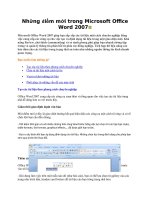microsoft office project 2007 for dummies
Bạn đang xem bản rút gọn của tài liệu. Xem và tải ngay bản đầy đủ của tài liệu tại đây (14.26 MB, 405 trang )
by Nancy Muir
Microsoft
®
Office
Project 2007
FOR
DUMmIES
‰
01_036516 ffirs.qxp 11/20/06 1:37 PM Page i
Microsoft
®
Project 2007 For Dummies
®
Published by
Wiley Publishing, Inc.
111 River Street
Hoboken, NJ 07030-5774
www.wiley.com
Copyright © 2007 by Wiley Publishing, Inc., Indianapolis, Indiana
Published by Wiley Publishing, Inc., Indianapolis, Indiana
Published simultaneously in Canada
No part of this publication may be reproduced, stored in a retrieval system or transmitted in any form or
by any means, electronic, mechanical, photocopying, recording, scanning or otherwise, except as permit-
ted under Sections 107 or 108 of the 1976 United States Copyright Act, without either the prior written
permission of the Publisher, or authorization through payment of the appropriate per-copy fee to the
Copyright Clearance Center, 222 Rosewood Drive, Danvers, MA 01923, (978) 750-8400, fax (978) 646-8600.
Requests to the Publisher for permission should be addressed to the Legal Department, Wiley Publishing,
Inc., 10475 Crosspoint Blvd., Indianapolis, IN 46256, (317) 572-3447, fax (317) 572-4355, or online at
/>Trademarks: Wiley, the Wiley Publishing logo, For Dummies, the Dummies Man logo, A Reference for the
Rest of Us!, The Dummies Way, Dummies Daily, The Fun and Easy Way, Dummies.com, and related trade
dress are trademarks or registered trademarks of John Wiley & Sons, Inc. and/or its affiliates in the United
States and other countries, and may not be used without written permission. Microsoft is a registered
trademark of Microsoft Corporation in the United States and/or other countries. All other trademarks are
the property of their respective owners. Wiley Publishing, Inc., is not associated with any product or
vendor mentioned in this book.
LIMIT OF LIABILITY/DISCLAIMER OF WARRANTY: THE PUBLISHER AND THE AUTHOR MAKE NO REP-
RESENTATIONS OR WARRANTIES WITH RESPECT TO THE ACCURACY OR COMPLETENESS OF THE
CONTENTS OF THIS WORK AND SPECIFICALLY DISCLAIM ALL WARRANTIES, INCLUDING WITHOUT
LIMITATION WARRANTIES OF FITNESS FOR A PARTICULAR PURPOSE. NO WARRANTY MAY BE CRE-
ATED OR EXTENDED BY SALES OR PROMOTIONAL MATERIALS. THE ADVICE AND STRATEGIES CON-
TAINED HEREIN MAY NOT BE SUITABLE FOR EVERY SITUATION. THIS WORK IS SOLD WITH THE
UNDERSTANDING THAT THE PUBLISHER IS NOT ENGAGED IN RENDERING LEGAL, ACCOUNTING, OR
OTHER PROFESSIONAL SERVICES. IF PROFESSIONAL ASSISTANCE IS REQUIRED, THE SERVICES OF A
COMPETENT PROFESSIONAL PERSON SHOULD BE SOUGHT. NEITHER THE PUBLISHER NOR THE
AUTHOR SHALL BE LIABLE FOR DAMAGES ARISING HEREFROM. THE FACT THAT AN ORGANIZATION
OR WEBSITE IS REFERRED TO IN THIS WORK AS A CITATION AND/OR A POTENTIAL SOURCE OF FUR-
THER INFORMATION DOES NOT MEAN THAT THE AUTHOR OR THE PUBLISHER ENDORSES THE
INFORMATION THE ORGANIZATION OR WEBSITE MAY PROVIDE OR RECOMMENDATIONS IT MAY
MAKE. FURTHER, READERS SHOULD BE AWARE THAT INTERNET WEBSITES LISTED IN THIS WORK
MAY HAVE CHANGED OR DISAPPEARED BETWEEN WHEN THIS WORK WAS WRITTEN AND WHEN IT
IS READ.
For general information on our other products and services, please contact our Customer Care
Department within the U.S. at 800-762-2974, outside the U.S. at 317-572-3993, or fax 317-572-4002.
For technical support, please visit www.wiley.com/techsupport.
Wiley also publishes its books in a variety of electronic formats. Some content that appears in print may
not be available in electronic books.
Library of Congress Control Number: 2006934842
ISBN-10: 0-470-03651-6
ISBN-13: 978-0-470-03651-8
Manufactured in the United States of America
10 9 8 7 6 5 4 3 2 1
1B/RS/RS/QW/IN
01_036516 ffirs.qxp 11/20/06 1:37 PM Page ii
About the Author
Nancy Muir has written dozens of books on topics ranging from desktop
applications, project management, and distance learning, to an award-
winning book on character education for middle-schoolers. Prior to her
freelance writing career, Nancy taught workshops in project management
to Fortune 500 companies and was a manager in both the computer and
publishing industries. She lives in the Pacific Northwest with her husband
Earl, with whom she has collaborated on three books, including Electronics
Projects For Dummies.
01_036516 ffirs.qxp 11/20/06 1:37 PM Page iii
Dedication
To Earl for putting up with my hectic book schedule in our first year of mar-
riage. You’re the best! That long-promised cutting back on work time is
almost here, my love.
Author’s Acknowledgments
First, many thanks to my friend Elaine Marmel, author of the Microsoft
Project Bible from Wiley. Her advice and insight into the workings of Project
always help me see the forest for the trees. Did the chocolate arrive okay,
Elaine?
Second I thank the folks at Wiley, including Kyle Looper, my able acquisitions
editor, and Blair Pottenger, the book’s project editor who was incredibly
supportive and patient and helped me hold all the pieces together. Thanks
also to development editor Linda Morris, copy editors Teresa Artman and
Becky Whitney, and technical editor Jennifer Pendleton for keeping the prose
accurate and intelligible.
01_036516 ffirs.qxp 11/20/06 1:37 PM Page v
Publisher’s Acknowledgments
We’re proud of this book; please send us your comments through our online registration form
located at
www.dummies.com/register/.
Some of the people who helped bring this book to market include the following:
Acquisitions, Editorial, and
Media Development
Project Editor: Blair J. Pottenger
Development Editor: Linda Morris
Acquisitions Editor: Kyle Looper
Senior Copy Editor: Teresa Artman
Copy Editor: Becky Whitney
Technical Editor: Jennifer Pendleton
Editorial Manager: Kevin Kirschner
Media Development Specialist: Steven Kudirka
Media Project Supervisor: Laura Moss
Media Development Manager:
Laura VanWinkle
Editorial Assistant: Amanda Foxworth
Senior Editorial Assistant: Cherie Case
Cartoons: Rich Tennant (www.the5thwave.com)
Composition Services
Project Coordinator: Ryan Steffen
Layout and Graphics: Carl Byers, Denny Hager,
Stephanie D. Jumper, Barry Offringa,
Lynsey Osborn, Alicia South
Proofreaders: Jessica Kramer, Techbooks
Indexer: Techbooks
Anniversary Logo Design: Richard Pacifico
Special Help
Jodi Jensen
Publishing and Editorial for Technology Dummies
Richard Swadley,
Vice President and Executive Group Publisher
Andy Cummings, Vice President and Publisher
Mary Bednarek, Executive Acquisitions Director
Mary C. Corder, Editorial Director
Publishing for Consumer Dummies
Diane Graves Steele,
Vice President and Publisher
Joyce Pepple, Acquisitions Director
Composition Services
Gerry Fahey,
Vice President of Production Services
Debbie Stailey, Director of Composition Services
01_036516 ffirs.qxp 11/20/06 1:37 PM Page vi
Contents at a Glance
Introduction 1
Part I: Setting the Stage for Project 7
Chapter 1: Project Management: What Is It, and Why Should You Care? 9
Chapter 2: The Best-Laid Plans 35
Chapter 3: Mark It on Your Calendar 51
Chapter 4: A Tisket, a Task Kit 69
Chapter 5: Getting Your Outline in Line 93
Chapter 6: Timing Is Everything 113
Part II: People Who Need People 127
Chapter 7: Using Your Natural Resources 129
Chapter 8: What’s All This Gonna Cost? 147
Chapter 9: Assigning Resources to Get Things Done 161
Part III: Well, It Looks Good on Paper 177
Chapter 10: Fine-Tuning Your Plan 179
Chapter 11: Making Your Project Look Good 203
Part IV: Avoiding Disaster: Staying On Track 215
Chapter 12: It All Begins with a Baseline 217
Chapter 13: On the Right Track 227
Chapter 14: A Project with a View: Observing Progress 249
Chapter 15: You’re Behind: Now What? 263
Chapter 16: Spreading the News: Reporting 279
Chapter 17: Getting Better All the Time 303
Part V: Working with Enterprise Projects 317
Chapter 18: Project Web Access for the Project Manager 319
Chapter 19: Project Web Access for the End User 335
Part VI: The Part of Tens 345
Chapter 20: Ten Golden Rules of Project Management 347
Chapter 21: Ten Project Management Software Products to Explore 357
02_036516 fftoc.qxp 11/20/06 1:37 PM Page vii
Part VII: Appendixes 363
Appendix A: On the CD 365
Appendix B: Glossary 371
Index 379
02_036516 fftoc.qxp 11/20/06 1:37 PM Page viii
Table of Contents
Introduction 1
About This Book 1
Foolish Assumptions 1
Conventions Used in This Book 2
How This Book Is Organized 2
Part I: Setting the Stage for Project 2
Part II: People Who Need People 3
Part III: Well, It Looks Good on Paper 3
Part IV: Avoiding Disaster: Staying on Track 3
Part V: Working with Enterprise Projects 3
Part VI: The Part of Tens 4
Part VII: Appendixes 4
What You’re Not to Read 4
Icons Used in This Book 4
Where to Go from Here 5
Part I: Setting the Stage for Project 7
Chapter 1: Project Management: What Is It,
and Why Should You Care? . . . . . . . . . . . . . . . . . . . . . . . . . . . . . . . . . . . . .9
The ABCs of Project Management 10
The three Ts: Tasks, timing, and dependencies
(well, two Ts and a D) 10
Lining up your resources 14
Spreading the news 16
Planning to keep things on track 17
The Role of the Project Manager 18
What exactly does a project manager do? 18
Understanding the dreaded triple constraint 19
Applying tried-and-true methodologies 19
From To-Do List to Hard Drive 22
Getting up to speed with Project 22
Collaborating with your project team online 23
Getting Started 23
Getting going with help from Project Guide 24
Starting from scratch 25
Starting with templates 30
Saving a Project for Posterity 32
Getting Help from Project 32
02_036516 fftoc.qxp 11/20/06 1:37 PM Page ix
Chapter 2: The Best-Laid Plans . . . . . . . . . . . . . . . . . . . . . . . . . . . . . . . . .35
Navigating Project 35
Changing views 35
Scrolling around 37
Getting to a specific spot in your plan 39
A Project with a View 39
Home base: Gantt Chart view 40
Going with the flow: Network Diagram view 41
Calling up Calendar view 42
Customizing Views 43
Working with view panes 44
Modifying the contents of the Network Diagram boxes 48
Chapter 3: Mark It on Your Calendar . . . . . . . . . . . . . . . . . . . . . . . . . . . .51
Mastering Base, Project, Resource, and Task Calendars 52
How calendars work 52
How one calendar relates to another 54
Calendar Options and Working Times 54
Setting calendar options 55
Setting exceptions to working times 57
Setting the Project calendar 58
Using Project Guide to Make Calendar Settings 60
Modifying Task Calendars 62
Making Resource Calendar Settings 63
Which resources get calendars? 63
Making the change to a resource’s calendar 63
Do It Yourself: Creating a Custom Calendar Template 65
Sharing Copies of Calendars 67
Chapter 4: A Tisket, a Task Kit . . . . . . . . . . . . . . . . . . . . . . . . . . . . . . . . . .69
Tackling Your First Task 69
Identifying what makes up a task 70
Creating a task 71
You’re in It for the Duration 78
Tasks come in all flavors: Identifying task type 78
Setting task duration 80
Setting tasks with no duration: Milestones 81
Showing up again and again: Recurring tasks 81
Starting and Pausing Tasks 83
Entering the task start date 84
Taking a break: Splitting tasks 84
It’s Such an Effort: Effort-Driven Tasks 85
Constraints You Can Live With 86
Understanding how constraints work 86
Establishing constraints 87
Setting a deadline 88
Microsoft Project 2007 For Dummies
x
02_036516 fftoc.qxp 11/20/06 1:37 PM Page x
Making a Task Note 88
Saving Your Project — and Your Tasks 89
Task Information in Action: Planning Your Next Space Launch 91
Chapter 5: Getting Your Outline in Line . . . . . . . . . . . . . . . . . . . . . . . . . .93
Summary Tasks and Subtasks 93
Project phases 94
How many levels can you go? 95
The One-and-Only Project Summary Task 95
Structuring the Project’s Outline 97
Everything but the kitchen sink: What to include 98
Building the outline 100
Moving Tasks All around Your Outline 101
The outdent-and-indent shuffle 101
Moving tasks up and down 102
Now You See It, Now You Don’t: Collapsing and Expanding Tasks 104
Cracking the WBS Code 107
Displaying a WBS code 108
Customizing the code 109
Chapter 6: Timing Is Everything . . . . . . . . . . . . . . . . . . . . . . . . . . . . . . . .113
How Tasks Become Codependent 114
Dependent tasks: Which comes first? 114
Dependency types 115
Allowing for Murphy’s Law: Lag and lead time 118
Making the Dependency Connection 118
Adding the missing (dependency) link 119
Extending your reach with external dependencies 121
Understanding that things change: Deleting dependencies 122
Just Look at All These Task Dependencies! 124
Part II: People Who Need People 127
Chapter 7: Using Your Natural Resources . . . . . . . . . . . . . . . . . . . . . . .129
Resources: People, Places, and Things 130
Becoming Resource-full 130
Understanding resources 131
Resource types: Work, material, and cost 133
How resources affect task timing 134
Estimating resource requirements 135
Committed versus proposed resources 135
The Birth of a Resource 136
Creating one at a time 136
Identifying resources before you know their names 137
Resources that hang out in groups 138
xi
Table of Contents
02_036516 fftoc.qxp 11/20/06 1:37 PM Page xi
Sharing Resources 138
In the swim: Drawing on resource pools 139
Importing resources from Outlook 140
Say, When Do These Guys Work? 142
Now That I’ve Got ’Em, How Do I Manage ’Em? 144
Acquiring the right resources 144
Balancing workload 145
Managing conflict gracefully 146
Chapter 8: What’s All This Gonna Cost? . . . . . . . . . . . . . . . . . . . . . . . .147
Mary, Mary, How Do Your Costs Accrue? 147
It all adds up 148
When will this hit the bottom line? 149
Pay Day: Assigning Resources to Your Project 149
There’s no avoiding fixed costs 149
When resources get paid per hour 151
If you use ten gallons at $2 per gallon . . . 151
Making allowances for overtime 152
It’s an Availability Thing 153
Setting availability 153
When a resource comes and goes 154
Adding It Up: How Your Settings Affect Your Budget 155
Customizing Cost Fields 156
Working with Budgets 159
Chapter 9: Assigning Resources to Get Things Done . . . . . . . . . . . . .161
You’d Be Surprised What Assignments Can Do to Your Timing 162
Pinning down your type 162
When effort is in the driver’s seat 163
Suppose task calendars prevail? 164
Finding the Right Resource 165
Needed: One good resource willing to work 165
Custom fields: It’s a skill 167
A Useful Assignation 168
Determining work material and cost-resource
assignment units 168
Making your assignments 168
Getting the contour that’s right for you 171
Communicating an Assignment to Your Team 173
It’s in the e-mail 173
Report your findings 174
Microsoft Project 2007 For Dummies
xii
02_036516 fftoc.qxp 11/20/06 1:37 PM Page xii
Part III: Well, It Looks Good on Paper 177
Chapter 10: Fine-Tuning Your Plan . . . . . . . . . . . . . . . . . . . . . . . . . . . . .179
Everything Filters to the Bottom Line 179
Predesigned filters 180
Putting AutoFilters to work 181
Do-it-yourself filters 182
Hanging Out in Groups 184
Applying predefined groups 184
Devising your own groups 185
Figuring Out What’s Driving Your Project 187
Spotting Task Drivers 188
Undo, undo, undo 188
Highlighting changes 189
It’s About Time 191
Giving yourself some slack 191
Doing it in less time 194
Getting It for Less 195
Your Resource Recourse 196
Checking resource availability 196
Deleting or modifying a resource assignment 198
Getting some help 199
Getting your resources level 200
Mixing Solutions Up 202
Chapter 11: Making Your Project Look Good . . . . . . . . . . . . . . . . . . . .203
Putting Your Best Foot Forward 203
Formatting Taskbars 204
Formatting Task Boxes 207
Adjusting the Layout 208
Modifying Gridlines 212
When a Picture Can Say It All 213
Part IV: Avoiding Disaster: Staying On Track 215
Chapter 12: It All Begins with a Baseline . . . . . . . . . . . . . . . . . . . . . . .217
All about Baselines 217
What does a baseline look like? 218
How do I save a baseline? 218
What if I want more than one baseline? 220
How do I clear and reset a baseline? 221
In the Interim 222
Saving an interim plan 223
Clearing and resetting a plan 224
xiii
Table of Contents
02_036516 fftoc.qxp 11/20/06 1:37 PM Page xiii
Chapter 13: On the Right Track . . . . . . . . . . . . . . . . . . . . . . . . . . . . . . . .227
Gathering Your Data 227
A method to your tracking madness 228
Going door to door 229
Where Does All This Information Go? 230
Doing things with the Tracking toolbar 230
For everything there is a view 231
Tracking your work for the record 233
Progress as of when? 233
Percentage complete: How to tell? 234
When did you start? When did you finish? 236
John worked three hours, Maisie worked ten 237
Uh-oh, we’re into overtime 239
Specifying remaining durations 239
Entering fixed-cost updates 240
Update Project: Sweeping Changes for Dummies 241
Tracking Materials Usage 243
Tracking More Than One: Consolidated Projects 244
Consolidating projects 244
Updating consolidated projects 246
Changing linking settings 246
Chapter 14: A Project with a View: Observing Progress . . . . . . . . . .249
Look at What Tracking Did! 250
Getting an indication 250
Lines of progress 251
When worlds collide: Baseline versus actual 255
Learn by the Numbers 256
Acronym Soup: BCWP, ACWP, EAC, and CV 257
Calculations behind the Scenes 258
Going automatic or manual 258
Earned-value options 260
How many critical paths are enough? 261
Chapter 15: You’re Behind: Now What? . . . . . . . . . . . . . . . . . . . . . . . .263
Justifying Yourself: Notes, Baselines, and Interim Plans 263
What If? 265
Sorting things out 265
Filtering 266
Examining the critical path 268
Use resource leveling one more time 268
What’s driving the timing of this task? 268
Using the Analysis Toolbar 270
How Adding People or Time Affects Your Project 272
Hurry up! 272
Throwing people at the problem 272
Shifting dependencies and task timing 274
Microsoft Project 2007 For Dummies
xiv
02_036516 fftoc.qxp 11/20/06 1:37 PM Page xiv
When All Else Fails 275
All the time in the world 275
And now for something completely different 276
What Does Project Have to Say About This? 277
Chapter 16: Spreading the News: Reporting . . . . . . . . . . . . . . . . . . . .279
Off the Rack: Standard Reports 279
What’s available 280
Going with the standard 280
A standard report, with a twist 281
Crosstabs: A different animal 285
A Custom Job 285
Get a New Perspective on Data with Visual Reports 286
Getting an overview of what’s available 287
Creating a Visual Report 287
Spiffing Things Up 289
Using graphics in Project 289
Formatting reports 292
Call the Printer! 294
Working with Page Setup 294
Get a preview 299
So Let’s Print! 300
Chapter 17: Getting Better All the Time . . . . . . . . . . . . . . . . . . . . . . . . .303
Learning from Your Mistakes 303
It was only an estimate 304
Debrief your team 305
Building on Your Success 306
Create a template 306
Master the Organizer 308
Handy little timesavers: Macros 310
Customizing Project Guide 314
Part V: Working with Enterprise Projects 317
Chapter 18: Project Web Access for the Project Manager . . . . . . . .319
Figuring Out Whether Project Web Access Is for You 320
Getting a Handle on What You Can Do with Project Web Access 322
Planning to Use Project Server and Project Web Access 323
Get a team together 323
Gather information 324
Standardize processes 324
Coordinate with IT 325
Planning for problems 325
xv
Table of Contents
02_036516 fftoc.qxp 11/20/06 1:37 PM Page xv
Looking Over the Project Web Access Tools 325
Make assignments and delegate tasks 326
Track your progress 327
Figure out what’s going on with status reports 328
Working with the Gang Online 329
Check resource availability and assignments 329
Build a project team 330
Request a status report 332
Share documents 332
Chapter 19: Project Web Access for the End User . . . . . . . . . . . . . . .335
Seeing Project Web Access from the User’s Perspective 335
Reporting Work Completed 336
Viewing Project Information 339
Setting Up Alerts and Reminders 340
Viewing Information about Other Users 341
Part VI: The Part of Tens 345
Chapter 20: Ten Golden Rules of Project Management . . . . . . . . . . .347
Don’t Bite Off More Than You Can Manage 347
Get Your Ducks in a Row 348
Plan for Murphy 349
Don’t Put Off Until Tomorrow 350
Delegate, Delegate, Delegate! 350
CYA (Document!) 351
Keep Your Team in the Loop 352
Measure Success 352
Have a Flexible Strategy 354
Learn from Your Mistakes 355
Chapter 21: Ten Project Management Software Products
to Explore . . . . . . . . . . . . . . . . . . . . . . . . . . . . . . . . . . . . . . . . . . . . . . . . . .357
DecisionEdge Chart and Report Products Enhance
Project’s Own Tools 358
Cobra Squeezes the Most from Cost/Earned Value 358
MindManuals Helps You Visualize Project Information 359
Innate Integrates Projects Large and Small 359
PlanView Models Your Workforce Capacity 360
Tenrox Streamlines Business Processes 360
Project KickStart Gives Your Project a Head Start 361
Project Manager’s Assistant Organizes Drawings
for Construction Projects 361
TeamTrack Solves Mission-Critical Issues 362
EPK-Suite Eases Portfolio Mangement Chores 362
Microsoft Project 2007 For Dummies
xvi
02_036516 fftoc.qxp 11/20/06 1:37 PM Page xvi
Part VII: Appendixes 363
Appendix A: On the CD . . . . . . . . . . . . . . . . . . . . . . . . . . . . . . . . . . . . . . .365
System Requirements 365
Using the CD 365
What You’ll Find on the CD 366
Empire Suite, from WSG System Corp. 366
EPK Suite 4.1, from EPK GROUP, LLC 367
Milestones Professional, from Kidasa Software 367
Milestones Project Companion 2006, from Kidasa Software 367
MindManager Pro 6, from Mindjet Corporation 368
PERT Chart Expert, from Critical Tools, Inc 368
PertMaster Project Risk, from PertMaster 368
PlanView Project Portfolio, from PlanView 368
Project KickStart, from Experience in Software 369
WBS Chart Pro, from Critical Tools, Inc. 369
Troubleshooting 369
Customer Care 370
Appendix B: Glossary . . . . . . . . . . . . . . . . . . . . . . . . . . . . . . . . . . . . . . . .371
Index . . . . . . . . . . . . . . . . . . . . . . . . . . . . . . . . .379
xvii
Table of Contents
02_036516 fftoc.qxp 11/20/06 1:37 PM Page xvii
Microsoft Project 2007 For Dummies
xviii
02_036516 fftoc.qxp 11/20/06 1:37 PM Page xviii
Introduction
P
roject management probably started back when a few cave dwellers got
together and figured out how to work as a team to bag a wooly mam-
moth for their Sunday dinner. Some fellow — I’ll call him Ogg — probably
took the lead as the very first project manager. He drew things in the dirt
with a stick to help his team members understand the strategy of the hunt,
and communicated with them in ughs and grunts. Unlike you, he had no boss
to report to, no budget, and no deadlines (lucky Ogg), but the fundamental
spirit of a project was there.
Over the years, project management has evolved as a discipline that involves
sophisticated analyses and techniques, projections, tracking of time and
money, and reporting. Project management software — which has been
around only about 25 years or so — has brought a new face and functionality
to project management that would have left our friend Ogg ughless.
About This Book
Microsoft Office Project 2007, the most recent incarnation of the world’s most
popular project management software, offers a tremendous wealth of function-
ality to users. However, it’s probably not like any other software you’ve ever
used, so mastering it can seem a daunting process. One trick is to understand
how its features relate to what you do every day as a project manager. Another
is to get someone like me to tell you all about its features and how to use them.
In
Microsoft Office Project 2007 For Dummies, my goal is to help you explore
all that Project offers, providing information on relevant project management
concepts while also offering specific procedures to build and track your
Project plans. But more importantly, I offer advice on how to make all these
features and procedures mesh with what you already know as a project man-
ager to make the transition easier.
Foolish Assumptions
I’ve made some assumptions about you, gentle reader. I figure that you are
computer literate and know how to use a mouse, a keyboard, software menus,
03_036516 intro.qxp 11/20/06 1:37 PM Page 1
and toolbars. I assume you know how to use most common Windows func-
tions (such as the Clipboard) as well as many basic software functions (such
as selecting text and dragging and dropping things with your mouse).
I do not assume that you’ve used Project or any other project management
software before. If you’re new to Project, you’ll find what you need to get up
to speed, including information on how Project works, finding your way around,
and building your first Project plan. If you’ve used an earlier version of Project,
you’ll find out about Project 2007 and all the new features it provides.
Conventions Used in This Book
I should explain a few odds and ends to make using this book easier:
ߜ Web site addresses, known as URLs, are highlighted like this:
www.microsoft.com.
ߜ Menu commands are given in the order in which you select them, for
example, “Choose Tools
➪Resource Sharing➪Share Resources.”
ߜ Options in dialog boxes use initial caps even if they aren’t capitalized on
your screen to make it easier to identify them in sentences. For example,
what appears as Show summary tasks in the Options dialog box will
appear as Show Summary Tasks in this book.
How This Book Is Organized
This book is designed to help you begin to use Microsoft Office Project 2007
to plan, build, and track progress on projects, keeping in mind tried-and-true
project management practices and principles. I divided the book into logical
parts that follow the process of building and tracking a typical project plan.
Part I: Setting the Stage for Project
Part I explains what Project 2007 can do for you as well as what types of input
you have to provide to use it successfully on your projects. You’ll get your
first glimpse of Project views and discover how to navigate around them.
You’ll begin to build Project plans by making calendar settings, building a
task outline, and then entering timing and timing relationships for those
tasks.
2
Microsoft Project 2007 For Dummies
03_036516 intro.qxp 11/20/06 1:37 PM Page 2
Part II: People Who Need People
Part II is the Project resources section: You discover all you need to know
about creating and assigning work resources, material resources, and fixed
costs to tasks in a project. You also discover how using resources on your
project relates to the costs you accrue over time.
Part III: Well, It Looks Good on Paper
Up to now, you’ve been mapping out your project plan. Now it’s time to see
whether that plan meets your needs in terms of budget and timing. Project
offers a whole toolbox to help you modify resource assignments and task
timing to trim your costs and meet your deadlines so you can finalize your
plan. You also get briefed on how to modify the format of items in your project
to make your plan look as polished as possible, both on-screen and in print.
Part IV: Avoiding Disaster:
Staying on Track
As any experienced project manager knows, projects just about never
happen the way you thought they would. In this part, you save a picture of
your plan — a
baseline — and then begin to track actual activity against your
plan. You also take a look at methods of reporting your progress, and how to
get back on track when you find yourself derailed. In the final chapter, I pro-
vide advice on how to use what you glean from your projects to make better
planning choices going forward.
Part V: Working with Enterprise Projects
With all that Project Professional has to offer the enterprise via its Project
Server and Project Web Access functionalities and SharePoint online ser-
vices, you can share documents online with your project team, have your
human resources report their work time, and even integrate Project informa-
tion with Outlook. This part shows you the basics of what Project Server can
do, and how to use Project Web Access from both the manager and users’
perspective.
3
Introduction
03_036516 intro.qxp 11/20/06 1:37 PM Page 3
Part VI: The Part of Tens
Ten seems to be a handy number of items for humans to put into lists, so this
part gives you two such lists: Ten Golden Rules of Project Management and
Ten Project Management Software Products to Explore. The first of these
chapters tells you about some dos and don’ts that can save you a lot of grief
when you’re using Project for the first time (or the fifth time, for that matter).
The second offers a look at some add-on products and complementary soft-
ware products that bring even more functionality to Microsoft Office Project.
Part VII: Appendixes
This book is accompanied by a handy CD filled with project management
goodies, including project management add-on software and Microsoft
Project templates. Appendix A is where I explain how to work with the CD
and exactly what you can find there.
Earned value? Budgeted cost of work performed? Work breakdown structure?
I’m telling you, project management has more terminology than a medical
textbook. That’s why I provide a Glossary that contains a lot of terms, some
from the discipline of project management and some project-specific.
Definitions of key terms are included throughout this book, but when you
need a refresher course, look here.
What You’re Not to Read
First, you don’t have to read this book from front to back unless you really
want to. If you want to just get information about a certain topic, you can
open this book to any chapter and get the information you need.
That said, I have structured the book to move from some basic concepts that
equip you to understand how Project works through the steps involved in
building a typical project. If you have an overpowering need to find out the
whole shebang, you can start at the beginning and work your way through
the book to build your first Project plan.
Icons Used in This Book
One picture is worth . . . well, you know. That’s why For Dummies books use
icons to give you a visual clue as to what’s going on. Essentially, icons call
4
Microsoft Project 2007 For Dummies
03_036516 intro.qxp 11/20/06 1:37 PM Page 4
your attention to bits of special information that might very well make your
life easier. Following are the icons used in this book.
Remember icons signal either a pertinent fact that relates to what you’re
reading at the time (but is also mentioned elsewhere in the book), or a reiter-
ation of a particularly important piece of information that’s, well, worth
repeating.
Tips are the advice columns of computer books: They offer sage advice, a bit
more information about a topic under discussion that might be of interest, or
ways to do things a bit more efficiently.
Warning icons spell trouble with a capital
T: When you see a Warning, read it.
If you’re not careful, you might do something at this point that could cause
disaster.
Where to Go from Here
Time to take what you’ve learned in the project management school of hard
knocks and jump into the world of Microsoft Office Project 2007. When you
do, you’ll be rewarded with a wealth of tools and information that help you to
manage your projects much more efficiently.
Here’s where you step out of the world of cave-dweller project management
and into the brave, new world of Microsoft Office Project 2007.
5
Introduction
03_036516 intro.qxp 11/20/06 1:37 PM Page 5
6
Microsoft Project 2007 For Dummies
03_036516 intro.qxp 11/20/06 1:37 PM Page 6
Part I
Setting the Stage
for Project
04_036516 pt01.qxp 11/20/06 1:37 PM Page 7
In this part . . .
P
art I explains the types of input you have to give
Project to make best use of its capabilities. You get a
briefing on using Project views, using calendar settings to
build Project plans, creating task outlines, and then speci-
fying the timing and relationships that organize your pro-
ject’s tasks.
04_036516 pt01.qxp 11/20/06 1:37 PM Page 8