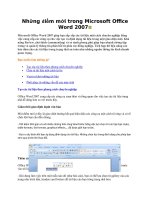microsoft office publisher 2007 for dummies
Bạn đang xem bản rút gọn của tài liệu. Xem và tải ngay bản đầy đủ của tài liệu tại đây (6.14 MB, 381 trang )
by Jim McCarter
and Jacqui Salerno Mabin
Publisher 2007
FOR
DUMmIES
‰
Microsoft
®
Office
01_184967 ffirs.qxp 11/19/07 11:57 PM Page iii
Microsoft
®
Office Publisher 2007 For Dummies
®
Published by
Wiley Publishing, Inc.
111 River Street
Hoboken, NJ 07030-5774
www.wiley.com
Copyright © 2008 by Wiley Publishing, Inc., Indianapolis, Indiana
Published by Wiley Publishing, Inc., Indianapolis, Indiana
Published simultaneously in Canada
No part of this publication may be reproduced, stored in a retrieval system or transmitted in any form or
by any means, electronic, mechanical, photocopying, recording, scanning or otherwise, except as permit-
ted under Sections 107 or 108 of the 1976 United States Copyright Act, without either the prior written
permission of the Publisher, or authorization through payment of the appropriate per-copy fee to the
Copyright Clearance Center, 222 Rosewood Drive, Danvers, MA 01923, (978) 750-8400, fax (978) 646-8600.
Requests to the Publisher for permission should be addressed to the Legal Department, Wiley Publishing,
Inc., 10475 Crosspoint Blvd., Indianapolis, IN 46256, (317) 572-3447, fax (317) 572-4355, or online at
/>Trademarks: Wiley, the Wiley Publishing logo, For Dummies, the Dummies Man logo, A Reference for the
Rest of Us!, The Dummies Way, Dummies Daily, The Fun and Easy Way, Dummies.com, and related trade
dress are trademarks or registered trademarks of John Wiley & Sons, Inc. and/or its affiliates in the United
States and other countries, and may not be used without written permission. Microsoft is a registered
trademark of Microsoft Corporation in the United States and/or other countries. All other trademarks are
the property of their respective owners. Wiley Publishing, Inc., is not associated with any product or
vendor mentioned in this book.
LIMIT OF LIABILITY/DISCLAIMER OF W
ARRANTY: THE PUBLISHER AND THE AUTHOR MAKE NO REP-
RESENTATIONS OR WARRANTIES WITH RESPECT TO THE ACCURACY OR COMPLETENESS OF THE
CONTENTS OF THIS WORK AND SPECIFICALLY DISCLAIM ALL WARRANTIES, INCLUDING WITHOUT
LIMITATION WARRANTIES OF FITNESS FOR A PARTICULAR PURPOSE. NO WARRANTY MAY BE CRE-
ATED OR EXTENDED BY SALES OR PROMOTIONAL MATERIALS. THE ADVICE AND STRATEGIES CON-
TAINED HEREIN MAY NOT BE SUITABLE FOR EVERY SITUATION. THIS WORK IS SOLD WITH THE
UNDERSTANDING THAT THE PUBLISHER IS NOT ENGAGED IN RENDERING LEGAL, ACCOUNTING, OR
OTHER PROFESSIONAL SERVICES. IF PROFESSIONAL ASSISTANCE IS REQUIRED, THE SERVICES OF A
COMPETENT PROFESSIONAL PERSON SHOULD BE SOUGHT. NEITHER THE PUBLISHER NOR THE
AUTHOR SHALL BE LIABLE FOR DAMAGES ARISING HEREFROM. THE FACT THAT AN ORGANIZATION
OR WEBSITE IS REFERRED TO IN THIS WORK AS A CITATION AND/OR A POTENTIAL SOURCE OF FUR-
THER INFORMATION DOES NOT MEAN THAT THE AUTHOR OR THE PUBLISHER ENDORSES THE
INFORMATION THE ORGANIZATION OR WEBSITE MAY PROVIDE OR RECOMMENDATIONS IT MAY
MAKE. FURTHER, READERS SHOULD BE AWARE THAT INTERNET WEBSITES LISTED IN THIS WORK
MAY HAVE CHANGED OR DISAPPEARED BETWEEN WHEN THIS WORK WAS WRITTEN AND WHEN IT
IS READ.
For general information on our other products and services, please contact our Customer Care
Department within the U.S. at 800-762-2974, outside the U.S. at 317-572-3993, or fax 317-572-4002.
For technical support, please visit www.wiley.com/techsupport.
Wiley also publishes its books in a variety of electronic formats. Some content that appears in print may
not be available in electronic books.
Library of Congress Control Number: 2007941223
ISBN: 978-0-470-18496-7
Manufactured in the United States of America
10 9 8 7 6 5 4 3 2 1
01_184967 ffirs.qxp 11/19/07 11:57 PM Page iv
About the Authors
Jim McCarter attended Webster University in Vienna, Austria, where he
minored in foreign languages and graduated with a bachelor’s degree in
computer studies. There he also launched his career as a computer consul-
tant, which spanned more than 18 years. Jim has authored several books
and served as technical reviewer for more than 80 books. He now works
as a project manager in the field of wireless communications. Jim lives in
Greenfield, Indiana, with his wife, Kathy, and two children, Rebecca and
James. He spends his free spare time (there is no such thing as free time)
learning and teaching taekwondo at Indianapolis ATA Black Belt Academy
with his family, geocaching with his children, and being humbled by his son
at just about any video game you care to mention.
Jacqui Salerno Mabin lives in the Seattle area with her husband, Jay and
their dog, Marley. After graduating from the University of Illinois, Chicago,
with a Bachelor’s degree in English, Jacqui worked as a copy editor for
a local newspaper. Later, she filled several roles with a startup software
company, working as a software tester and technical writer, creating the
user manuals for their document storage solution software. Currently, she
is a software development test engineer with a deep interest in Microsoft
Publisher 2007 software.
01_184967 ffirs.qxp 11/19/07 11:57 PM Page v
01_184967 ffirs.qxp 11/19/07 11:57 PM Page vi
Authors’ Acknowledgments
Jim: I want to acknowledge the efforts of the many people who made this book
possible. In particular, thanks to Kyle Looper, for giving me the opportunity to
write this book, and to Paul Levesque, for taking my random jumble of
thoughts, words, and phrases and turning them into a real book.
A special thanks to Ric Caldwell for allowing me the flexibility in my schedule
to take on this project.
Jacqui: Working on this book has been very exciting and I especially thank
Kyle Looper and Paul Levesque for taking a chance on a relatively untested
writer. I also want to thank my managers and colleagues at my ‘day job’ for
their support and for giving me time to contribute to this book.
Thanks also to Tony (my dad) and Toni (my sister), to my husband Jay and
to my step-daughters, Nicole and Tia, just for being who they are.
01_184967 ffirs.qxp 11/19/07 11:57 PM Page vii
Publisher’s Acknowledgments
We’re proud of this book; please send us your comments through our online registration form
located at
www.dummies.com/register/.
Some of the people who helped bring this book to market include the following:
Acquisitions and Editorial
Senior Project Editor: Paul Levesque
Acquisitions Editor: Kyle Looper
Copy Editor: Rebecca Whitney
Technical Editors: JoAnn Paules and
Jacqui Salerno
Editorial Manager: Leah Cameron
Editorial Assistant: Amanda Foxworth
Sr. Editorial Assistant: Cherie Case
Cartoons: Rich Tennant (
www.the5thwave.com)
Composition Services
Project Coordinator: Erin Smith
Layout and Graphics: Jonelle Burns,
Reuben W. Davis, Barbara Moore,
Ronald Terry, Alissa D. Walker,
Christine Williams
Proofreader: Toni Settle
Indexer: Broccoli Information Management
Anniversary Logo Design: Richard Pacifico
Publishing and Editorial for Technology Dummies
Richard Swadley, Vice President and Executive Group Publisher
Andy Cummings, Vice President and Publisher
Mary Bednarek, Executive Acquisitions Director
Mary C. Corder, Editorial Director
Publishing for Consumer Dummies
Diane Graves Steele, Vice President and Publisher
Joyce Pepple, Acquisitions Director
Composition Services
Gerry Fahey, Vice President of Production Services
Debbie Stailey, Director of Composition Services
01_184967 ffirs.qxp 11/19/07 11:57 PM Page viii
Contents at a Glance
Introduction 1
Part I: Getting Acquainted with Publisher 2007 9
Chapter 1: Own the Printing Press 11
Chapter 2: Success by Design 31
Chapter 3: Basic Training 41
Part II: Mark This Page 69
Chapter 4: Working with Pages 71
Chapter 5: Objects and Frames 99
Part III: 10,000 Words, One Maniac 133
Chapter 6: Getting the Word 135
Chapter 7: Editors Are Bought, Not Born 171
Chapter 8: Vintage Type: The Corkscrew, Please 203
Part IV: A Picture Is Worth $6.95 219
Chapter 9: You Ought to Be in Pictures 221
Chapter 10: Color by the Numbers 251
Chapter 11: Grappling with Graphics Manager 263
Part V: Proof Positive 271
Chapter 12: Final Checks 273
Chapter 13: Printing, Print Shops, and Paper 287
Part VI: Publishing on the Internet 303
Chapter 14: Weaving a Web Site 305
Chapter 15: Getting Published (On the Internet) 319
Part VII: The Part of Tens 325
Chapter 16: Ten Great Design Ideas 327
Chapter 17: Ten Design Blunders 331
Chapter 18: Not Quite Ten Things to Check before Printing 335
Chapter 19: Ten Questions for Your Print Service 339
Chapter 20: Ten Ways to Save on Printing Costs 343
Index 347
02_184967 ftoc.qxp 11/19/07 11:57 PM Page ix
02_184967 ftoc.qxp 11/19/07 11:57 PM Page x
Table of Contents
Introduction 1
About This Book 2
Conventions Used in This Book 2
Foolish Assumptions 3
How This Book Is Organized 4
Part I: Getting Acquainted with Publisher 2007 4
Part II: Mark This Page 5
Part III: 10,000 Words, One Maniac 5
Part IV: A Picture Is Worth $6.95 5
Part V: Proof Positive 5
Part VI: Publishing on the Internet 6
Part VII: The Part of Tens 6
Icons Used in This Book 6
Where to Go from Here 7
Part I: Getting Acquainted with Publisher 2007 9
Chapter 1: Own the Printing Press . . . . . . . . . . . . . . . . . . . . . . . . . . . . . .11
When Should You Use Microsoft Publisher 2007? 11
How Desktop Publishing Works 12
The Design Process 15
Storyboarding 15
Assembling a page 17
Printing a page 18
Getting Out of the Gate with Publisher 18
Just the fax, ma’am: Creating a fax cover sheet the quick
and easy way 20
Fun facts about Publisher templates and the Publisher
Tasks pane 22
Meet the publication types 24
Create your own templates 29
Chapter 2: Success by Design . . . . . . . . . . . . . . . . . . . . . . . . . . . . . . . . . .31
Know Your Audience 31
Where Others Have Gone Before 32
The Keys to Design Success 34
Desktop Style Resources 38
Everything Costs Money 38
02_184967 ftoc.qxp 11/19/07 11:57 PM Page xi
Chapter 3: Basic Training . . . . . . . . . . . . . . . . . . . . . . . . . . . . . . . . . . . . . .41
Launch Time 41
What’s All This on the Screen? 42
Options and More Options 47
Help Yourself 52
Finding a topic 54
Inch by inch; step by step 55
Things You Can Do with Files 56
Playing with files on the outside 56
Starting a publication 57
Opening remarks 59
Finding files 60
Saving your files means never having to say you’re sorry 61
Canning templates 65
Nag me 66
Close calls 66
Shut Down without Crash-Landing 67
Part II: Mark This Page 69
Chapter 4: Working with Pages . . . . . . . . . . . . . . . . . . . . . . . . . . . . . . . .71
In the Beginning: The Page 71
Moving from page to page 72
Scrolling within a page 73
Changing What You See On-Screen 73
Two-page spreads 74
Whole Page and Page Width views 74
Zooming around 76
Lining Things Up 77
Margin and grid guides 77
Ruler guides 80
Snap to it! 81
Using Virtual Rulers 82
Creating Master Pages 83
Mastering the Master page 84
Working with multiple Master pages 85
Adding Master page objects 87
Suppressing Master page objects 91
Adding and Deleting Pages 92
Adding pages 92
Deleting pages 94
Modifying the Page Layout 96
Publisher 2007 For Dummies
xii
02_184967 ftoc.qxp 11/19/07 11:57 PM Page xii
Chapter 5: Objects and Frames . . . . . . . . . . . . . . . . . . . . . . . . . . . . . . . . .99
Being Framed Is a Good Thing 100
Creating frames 100
Selecting frames and objects 105
Editing frames 108
Filling frames 110
Moving and resizing frames 110
Adding In Your Business Info 113
Drawing Isn’t Just for Preschoolers 116
Understanding object properties 119
Using the Format Painter 123
Aligning and positioning objects 123
Building layers on top of your layers 125
Wrapping Text around Objects 126
Creating regular text wraps 126
Fine-tuning text wraps 128
Grouping Objects 130
Part III: 10,000 Words, One Maniac 133
Chapter 6: Getting the Word . . . . . . . . . . . . . . . . . . . . . . . . . . . . . . . . . .135
Getting Into the Details of Text Boxes 136
Typing text 136
Pasting text from the Clipboard 139
Importing text 140
Exporting text 142
Word up 143
Let Me Tell You a Story 145
Forming, reforming, and deforming stories 145
Connecting text boxes 146
Moving among the story’s frames 148
Autoflowing text 149
Rearranging chains 150
Deleting stories 152
Editing story text 152
Adding Continued notices 153
Aligning Your Text with Table Frames 155
Moving around in tables 156
Creating a table frame 157
Modifying tables 158
Working with table text 163
Using Excel tables 167
Accessing tables in Access 169
xiii
Table of Contents
02_184967 ftoc.qxp 11/19/07 11:57 PM Page xiii
Chapter 7: Editors Are Bought, Not Born . . . . . . . . . . . . . . . . . . . . . . . .171
Tricks of the Editing Meisters 172
Movin’ and groovin’ 172
Selection tricks 174
Drag and drop 174
Symbols 175
Tools of the Editing Meisters 177
Hide and seek: Find and Replace 177
Can you check my spelling? 182
Hyphenation 184
Text Formatting 185
The Formatting toolbar 185
Character formatting 187
Paragraph formatting 191
Text box formatting 200
Chapter 8: Vintage Type: The Corkscrew, Please . . . . . . . . . . . . . . . .203
About Type and Fonts 203
Font styles 204
A primer on buying fonts 208
Selecting fonts in your publication 210
Typography 101 211
WordArt 214
Other Special Text Effects 216
Part IV: A Picture Is Worth $6.95 219
Chapter 9: You Ought to Be in Pictures . . . . . . . . . . . . . . . . . . . . . . . . .221
Understanding More about Picture Frames 221
Getting Yours 222
Using the Clip Art task pane 223
Using the Clip Organizer 225
Inserting picture files 228
Scanning pictures 229
Modifying pictures 230
Working with Different Picture Types 234
Painted versus drawn graphics 235
Paint with Microsoft Paint 236
Draw with Publisher 2007 238
Say OLE! 239
Using the Design Gallery 240
Using the Content Gallery 242
Tracking Down Other Picture Sources 244
Publisher 2007 For Dummies
xiv
02_184967 ftoc.qxp 11/19/07 11:57 PM Page xiv
Inserting PowerPoint Slides into Publisher 245
More on Scanning 245
Reviewing File Formats 248
Chapter 10: Color by the Numbers . . . . . . . . . . . . . . . . . . . . . . . . . . . . .251
Understanding How Color Improves Your Page 251
Defining Color 252
Color Models 252
Changing the Color Scheme 256
Printing in Color 257
Process color (full-color) printing 258
Spot color printing 259
Color Matching 260
Matching process color 261
Matching spot color 261
Chapter 11: Grappling with Graphics Manager . . . . . . . . . . . . . . . . . .263
Summoning the Graphics Manager Task Pane 264
Pinpointing Your Pictures 265
Embedding and Linking Pictures 266
Changing the Way Pictures Appear in Your On-Screen Publication 268
Getting the Details 269
Part V: Proof Positive 271
Chapter 12: Final Checks . . . . . . . . . . . . . . . . . . . . . . . . . . . . . . . . . . . . .273
The Eyes Have It 273
The Design Checker 274
Word-Fitting Techniques 276
Copyfitting 277
Adjusting spacing in headlines 277
Getting words to fit in text boxes 279
Hyphenating and justifying text 280
Page Improvements 281
Special page elements 281
Drawn objects 283
Borders and shading 283
Special symbols 284
Chapter 13: Printing, Print Shops, and Paper . . . . . . . . . . . . . . . . . . . .287
Printers and Output Quality 287
Selecting the Target Printer 289
xv
Table of Contents
02_184967 ftoc.qxp 11/19/07 11:57 PM Page xv
Printing Your Pages 291
The Print dialog box 291
The Print Setup dialog box 293
Tips for printing 293
Using Outside Printing Services 293
Working with an outside service 294
Avoiding problems 297
Setting Up for Outside Printing 298
Selecting paper 299
Using paper as a design element 300
More Printing Resources 301
Part VI: Publishing on the Internet 303
Chapter 14: Weaving a Web Site . . . . . . . . . . . . . . . . . . . . . . . . . . . . . .305
Understanding What a Web Site Is 305
Using the Easy Web Wizard 306
Adding Color and Texture to the Background 311
Adding Text or Picture Objects 315
Adding text 315
Adding pictures 315
Adding and Removing Hyperlinks 316
Adding hyperlinks 316
Removing hyperlinks 317
Chapter 15: Getting Published (On the Internet) . . . . . . . . . . . . . . . . .319
Previewing Your Web Site 319
Publishing Your Web Site 320
Publishing to a Web location 321
Publishing your Web site by using an FTP location 322
Publishing to a folder on your computer 324
Part VII: The Part of Tens 325
Chapter 16: Ten Great Design Ideas . . . . . . . . . . . . . . . . . . . . . . . . . . . .327
Borrow the Best Ideas of Others 327
Design the Publication with Your Audience in Mind 327
Use a Design Grid 327
Use Pictures Well 328
Check Out the Design Gallery 328
Use Master Pages 328
Publisher 2007 For Dummies
xvi
02_184967 ftoc.qxp 11/19/07 11:57 PM Page xvi
Keep It Simple, Silly! 328
Create Templates and Use Them 328
Use Multicolumn Text Boxes 329
Live with Your Designs Awhile 329
Chapter 17: Ten Design Blunders . . . . . . . . . . . . . . . . . . . . . . . . . . . . . .331
Not Designing Your Publication for the Right Audience 331
Not Communicating with Your Print Service Early in the Project 331
Using the Wrong Printer Driver 332
Using Too Little White Space 332
Making Your Publication Too Complicated 332
Making Your Pages Too Boring! 332
Printing Too Many or Too Few Copies 332
Designing a Publication That’s Too Expensive 333
Violating Copyright Laws 333
Scanning Your Files at the Wrong Resolution 333
Chapter 18: Not Quite Ten Things to Check before Printing . . . . . . .335
Give Color Separations to Your Print Service 335
Show Your Publication Around 335
Use the Pack and Go Wizard 336
Give Your Print Service All Original Materials 336
Run the Design Checker 336
Specify the Correct Printer Driver 336
Use Printing Marks on Master Copies 336
Check for the End of the Story 337
Chapter 19: Ten Questions for Your Print Service . . . . . . . . . . . . . . . .339
Do You Work with Microsoft Publisher 2007? 339
How Do You Want to Receive My Files? 339
What’s Your Usual Turnaround Time? 340
What Kind of Imagesetter Do You Use? 340
Which Kind of Equipment Do You Have in Your Shop? 340
Do You Have the Fonts in My Publication? 340
Do You Have the Creator Applications for the EPS Graphics
I Create? 340
How Much Do You Charge? 341
Can You Outsource the Work You Can’t Do? 341
Can You Give Me Some References? 341
Chapter 20: Ten Ways to Save on Printing Costs . . . . . . . . . . . . . . . . .343
Talk to Your Print Service 343
Choose an Appropriate Print Service 343
Solicit Three Written Bids for a Print Job 344
Make a Careful Paper Selection 344
xvii
Table of Contents
02_184967 ftoc.qxp 11/19/07 11:57 PM Page xvii
Provide Your Print Service with Everything It Needs 344
Ask for a Cash Discount 344
Don’t Print Close to Your Deadline 344
Use Special Paper to Print in Color without Having to Print in Color 345
Use a Print Broker for Large or Expensive Print Jobs 345
Minimize the Amount of Setup Work Your Printer Must Do 345
Index 347
Publisher 2007 For Dummies
xviii
02_184967 ftoc.qxp 11/19/07 11:57 PM Page xviii
Introduction
W
elcome to Microsoft Publisher 2007 For Dummies. If you’ve never used
desktop publishing software and really aren’t much interested in
becoming an expert at it, congratulations! The book you hold in your hands is
an excellent choice: It can help you complete your current project quickly —
and with the least effort possible. (I’m pretty good at that “least effort possible”
stuff. Just ask our editors.)
Many computer users simply don’t have the time or resources to become
experts on all the complicated software programs they use. Oh, sure, some
of you like to spend your spare time learning the most minute details about
the software you use — We won’t mention any names, Kevin — but most of
us are content to learn just enough to get the job done in an efficient manner.
We don’t want to read page after page of esoteric information, presented by
some computer books, that doesn’t pertain to the job at hand. If you want
to know a simple answer to a single question about desktop publishing with
Microsoft Publisher 2007, this book is for you.
Microsoft Publisher 2007, designed for Windows XP, Windows Vista, Windows
2003 Server (Service Pack 1 required), and newer operating systems, is an
inexpensive desktop publishing program. In fact, if you purchased any of the
following versions of Microsoft Office 2007, you already own it: Microsoft
Office Small Business 2007, Microsoft Office Professional 2007, Microsoft Office
Ultimate 2007, Microsoft Office Professional Plus 2007, or Microsoft Office
Enterprise 2007. You use this program to create professional-looking marketing
materials — brochures and flyers, for example — as well as Web pages.
Even though Microsoft Publisher 2007 is low priced ($169 for a full-package
version or $99 to upgrade from a previous version), it’s definitely not under-
powered. You can do things with Microsoft Publisher 2007 that a few years
ago would have made the big boys (you know, those expensive desktop pub-
lishing programs) sit up and take notice. For example, you can create publica-
tions automatically by using the wizards in Microsoft Publisher (something
that you can’t do with your Quirks and PageMonsters). You can freely borrow
any of the professionally designed templates from Microsoft Office online —
and customize it to your heart’s content. You can even personalize the con-
tents of your publications so that each of the 10,000 recipients thinks you
created a document expressly for him or her.
03_184967 intro.qxp 11/19/07 11:58 PM Page 1
We want to carry on with the For Dummies tradition and help you have fun
with Microsoft Publisher 2007 as you use this book. After all, if a 5-year-old
can find happiness with a set of crayons, you should be able to find bliss with
all the bells and whistles that you’ll uncover in Publisher 2007! We do have to
warn you that creating a wealth of publications might prove hazardous to the
front of your refrigerator, because you’ll want to share your artistic achieve-
ments with your significant others.
About This Book
You can read this book from cover to cover, but you don’t necessarily have
to; you can use it as a reference book. When you need to know something
about a particular aspect of Microsoft Publisher 2007, just jump to the appro-
priate section and read about it. And don’t worry that you’ll feel lost if you
start on page 231 rather than on page 1; most chapters are self contained,
so you can dip your toes in at any point.
If you’re curious about what you might find, here are some typical sections
you might stumble across:
ߜ You Want Fast? Well, Meet Mr. Wizard
ߜ Things You Can Do with Files
ߜ Keeping Good Margins
ߜ Hide and Seek: Find and Replace
ߜ Collecting and Using Type
ߜ How Color Improves Your Page
ߜ Printers and Output Quality
The information you need to know is in this book. Don’t bother memorizing
the contents, and don’t even think about using this book to learn Microsoft
Office Publisher 2007. What you find in this book is only the information that
you need to get your work done. Because we tend to babble on, from time to
time we post a Technical Stuff icon (which features the For Dummies guy —
check out the margin) to warn you in case you want to ignore our rantings.
Conventions Used in This Book
Because this book is a reference, you can look up a topic of interest in the table
of contents or in the index, in the back of this book. These tools refer you to
the sections that talk about that topic. If you need to know something specific
in order to understand a section’s content, we tell you so. We know that
2
Publisher 2007 For Dummies
03_184967 intro.qxp 11/19/07 11:58 PM Page 2
computer technology is loaded with confusing words and phrases and tech-
nobabble. (Sometimes we can’t avoid slinging this stuff about like a short-
order cook in a cheap diner.) But in some cases, we may send you off
elsewhere to help you figure out the confusing terms.
We like to give you examples of how to do something. Because Microsoft
Publisher 2007 is a Windows-based program, most instructions tell you to
“click here” or “click there” or to “choose File➪Print from the menu” or
“press Alt+F,P on the keyboard.” Notice two things about these instructions:
First, the File➪Print business is our shorthand way of saying “Open the File
menu and then choose Print from the choices that appear”; second, we show
you that you press and hold the Alt key while you press the F key, by placing
the plus sign (+) sign between them. Then you release both keys and press
the P key. This keyboard combination produces the same action as using
your mouse to choose the menu command. It’s all standard Windows fare.
If we want you to enter information from your keyboard, you may see a line
that looks like the following (this comes up just a few times):
ENTER THIS STUFF
In this example, you type the words ENTER THIS STUFF after the prompt and
then press the Enter key. Notice that we don’t use quotation marks around the
text (“ENTER THIS STUFF”) because we don’t want you to enter quotation
marks. We then explain why you do what we’ve told you to do and point out
what happens after you do, so don’t worry.
Desktop publishing can be a complicated endeavor, with many things that
you may (or may not) want to know about. We include in this book a few sec-
tions on more advanced topics, such as selecting paper, working with outside
print services, and choosing color processes. Of course, if all you want to do
is create a greeting card or gift certificate and print the results from your
inkjet printer, you might not need to look at these topics. We try to warn you
when a section tends toward technical talk or is limited to specific interests.
But you can read these sections, and doing so will earn you a gold star in the
Desktop Publishing Hall of Fame (although that’s not what this book is meant
to do).
Foolish Assumptions
We make only three assumptions about you in this book. The first, we’ve
already stated: You don’t want to waste time studying useless trivia. You’re in
a hurry, and you want to get your work done.
Our second assumption is that you have a PC that has at least Microsoft
Windows XP installed — although Vista would be nice. Maybe you have
3
Introduction
03_184967 intro.qxp 11/19/07 11:58 PM Page 3
set up your computer, or maybe someone else has. But it’s working, and you
can get the help you need to keep it working.
Our third assumption is that you know your way around your computer’s
operating system well enough to perform simple operations in that environ-
ment. You already know how to move your mouse and stroke your keyboard.
You should know how to select a menu command, know how to work with
dialog boxes and windows, and be familiar with common desktop items, such
as the Recycle Bin. We cover some of these topics (when the discussion is
directly applicable to Microsoft Publisher 2007), but we don’t go into any great
detail.
By the way, if finding your way around your new computer or your operating
system is still one of the mysteries of life for you, check out the following
books, published by Wiley Publishing:
ߜ PCs All-in-One Desk Reference For Dummies, by Mark L. Chambers
ߜ Windows XP For Dummies, by Andy Rathbone
ߜ Windows Vista For Dummies, by Andy Rathbone
How This Book Is Organized
Topics in this book are generally arranged as though we were directing you
through a desktop publishing project from start to finish. In the progression
of topics, we try to address the issues you commonly tackle first, first, and the
issues that you tackle last, last. Clever, eh? This book has seven major parts;
each part has two or more chapters. (Our editors insist that each divided
topic should have at least two subdivisions, and we slavishly follow their
teachings.)
Aside from these considerations, you’ll find that most chapters stand by them-
selves. You can start reading at any section. Great teachers tell us, “Tell them
(the audience) what you are going to tell them.” So, we outlined the entire book
as follows.
Part I: Getting Acquainted
with Publisher 2007
When you create a project in Microsoft Publisher 2007 to print something,
you’re doing desktop publishing (DTP). When you create a project to place on
the Internet, you’re Web spinning. Desktop publishing replaces technology of
past decades and centuries with something new and special. For many folks,
desktop publishing is the reason they bought computers. Part I tells you what
4
Publisher 2007 For Dummies
03_184967 intro.qxp 11/19/07 11:58 PM Page 4
desktop publishing is, how it came about, and where it’s going. Also in Part I,
we give you the skinny on design issues and provide the nickel tour on the
basics that you need to know to run and use the program.
Part II: Mark This Page
Microsoft Publisher 2007, like most desktop publishing programs, uses the
metaphor of a pasteboard. In this part, you work on creating a page, defining
the layout, and then adding things to your page. You add objects to Microsoft
Publisher 2007 pages inside frames, which we tell you how to work with in
this part. (“We’re innocent, we tell ya. We’ve been framed!”)
Part III: 10,000 Words, One Maniac
An important part of desktop publishing is marrying text and figures on a
page. In this part, you discover how to work with text on your page; not just
how to enter text into a text frame, mind you, but also how to select and work
with type. This part also guides you through the process of importing text
from Microsoft Word 2007 and including tables from Microsoft Excel 2007 and
Microsoft Access 2007 in your Microsoft Publisher 2007 publications. We’ll
leave you to figure out who the maniac is.
Part IV: A Picture Is Worth $6.95
A picture is worth a thousand words. That works out to be about $6.95.
Honest, we did the math ourselves! You always knew talk was cheap. Now
you know how cheap. Microsoft Publisher 2007 lets you enhance your page
with all kinds of pictures: drawings, images, and other forms of art, including
Microsoft PowerPoint 2007 slides and a chapter on using Microsoft Picture
Manager. In this part, we tell you what you need to know to create and work
with different kinds of pictures — and where to get help if you need it. We also
use a chapter to talk about the related topic of using color in your publica-
tions.
Part V: Proof Positive
This part contains a cornucopia of important fruits of knowledge for you to
nibble on. You see how to fine-tune your page: Edit copy, hyphenate, add flour-
ishes, and assemble your project. You also find a chapter in this part with a
discussion on paper, printing, and working with commercial print services.
5
Introduction
03_184967 intro.qxp 11/19/07 11:58 PM Page 5
Part VI: Publishing on the Internet
Publishing on the Internet is almost a requirement. In this part, you learn how
to create and edit a Web site, including adding graphics and hyperlinks and
adding color and texture to the background. You also find tips on previewing
your Web site. Finally, we tell you how to publish your Web site.
Part VII: The Part of Tens
Other people have their lists, and we have our lists. In this part, The Part of
Tens, you see lists of ten things on topics that you will want to know about. We
give you lists on design issues, printing, commercial print services, and other
topics. Have fun reading this part, and when you’re done, we will part.
Icons Used in This Book
You won’t find a lot of icons in this book, but you will find some. Here is what
they mean:
This information may appeal to the nerd in you. If it doesn’t, you can safely
skip it.
Tips are intended to save you time or help prevent heartburn. We think you
will find them worth the read.
Our friendly Design icon points out principles that you may want to employ.
These paragraphs point out tidbits of information that you should, well,
remember.
We point out some of the little “gotchas” that life (or Microsoft Publisher
2007) has to offer. (Hint: Don’t do this!)
6
Publisher 2007 For Dummies
03_184967 intro.qxp 11/19/07 11:58 PM Page 6
Where to Go from Here
You’re ready to use this book. Start by reviewing the table of contents to find
a topic of current interest to you. Then dive right in and read about it. Try
some of our suggestions in your work and experiment. Microsoft Publisher
2007 is a very friendly and forgiving program. (If you save copies of your
publication as you go, little can go wrong that you can’t fix.)
When you find something that doesn’t work quite the way you expect or
something that you want to know more about, return to this book. Repeat
the process. Finding out about Microsoft Publisher 2007 and Windows XP or
Windows Vista can and should be an exploration. Microsoft meant for these
programs to be a “discoverable environment” — that is, to be like a well-
designed computer game that you can figure out as you play. We’re here to
get you past any bumps or tilts that you might encounter.
Desktop publishing is fun. That’s why so many people do it. And Microsoft
Publisher 2007 makes it easier to do than any other program we know of.
7
Introduction
03_184967 intro.qxp 11/19/07 11:58 PM Page 7
8
Publisher 2007 For Dummies
03_184967 intro.qxp 11/19/07 11:58 PM Page 8
Part I
Getting
Acquainted with
Publisher 2007
04_184967 pt01.qxp 11/19/07 11:58 PM Page 9