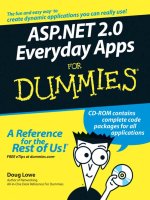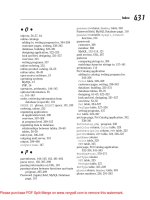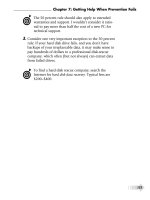quickbooks simple start for dummies
Bạn đang xem bản rút gọn của tài liệu. Xem và tải ngay bản đầy đủ của tài liệu tại đây (10.47 MB, 371 trang )
by Stephen L.Nelson, MBA, CPA, MS in Taxation
QuickBooks
®
Simple Start
™
FOR
DUMmIES
‰
01_574620 ffirs.qxd 9/7/04 3:08 PM Page iii
QuickBooks
®
Simple Start
For Dummies
®
Published by
Wiley Publishing, Inc.
111 River Street
Hoboken, NJ 07030-5774
Copyright © 2004 by Wiley Publishing, Inc., Indianapolis, Indiana
Published by Wiley Publishing, Inc., Indianapolis, Indiana
Published simultaneously in Canada
No part of this publication may be reproduced, stored in a retrieval system or transmitted in any form or by
any means, electronic, mechanical, photocopying, recording, scanning or otherwise, except as permitted
under Sections 107 or 108 of the 1976 United States Copyright Act, without either the prior written permis-
sion of the Publisher, or authorization through payment of the appropriate per-copy fee to the Copyright
Clearance Center, 222 Rosewood Drive, Danvers, MA 01923, (978) 750-8400, fax (978) 646-8600. Requests to
the Publisher for permission should be addressed to the Legal Department, Wiley Publishing, Inc., 10475
Crosspoint Blvd., Indianapolis, IN 46256, (317) 572-3447, fax (317) 572-4355, e-mail:
Trademarks: Wiley, the Wiley Publishing logo, For Dummies, the Dummies Man logo, A Reference for the
Rest of Us!, The Dummies Way, Dummies Daily, The Fun and Easy Way, Dummies.com, and related trade
dress are trademarks or registered trademarks of John Wiley & Sons, Inc. and/or its affiliates in the United
States and other countries, and may not be used without written permission. [Insert third party trade-
marks from book title or included logos here]. All other trademarks are the property of their respective
owners. Wiley Publishing, Inc., is not associated with any product or vendor mentioned in this book.
LIMIT OF LIABILITY/DISCLAIMER OF W
ARRANTY: THE PUBLISHER AND THE AUTHOR MAKE NO REP-
RESENTATIONS OR WARRANTIES WITH RESPECT TO THE ACCURACY OR COMPLETENESS OF THE
CONTENTS OF THIS WORK AND SPECIFICALLY DISCLAIM ALL WARRANTIES, INCLUDING WITHOUT
LIMITATION WARRANTIES OF FITNESS FOR A PARTICULAR PURPOSE. NO WARRANTY MAY BE CRE-
ATED OR EXTENDED BY SALES OR PROMOTIONAL MATERIALS. THE ADVICE AND STRATEGIES CON-
TAINED HEREIN MAY NOT BE SUITABLE FOR EVERY SITUATION. THIS WORK IS SOLD WITH THE
UNDERSTANDING THAT THE PUBLISHER IS NOT ENGAGED IN RENDERING LEGAL, ACCOUNTING, OR
OTHER PROFESSIONAL SERVICES. IF PROFESSIONAL ASSISTANCE IS REQUIRED, THE SERVICES OF A
COMPETENT PROFESSIONAL PERSON SHOULD BE SOUGHT. NEITHER THE PUBLISHER NOR THE
AUTHOR SHALL BE LIABLE FOR DAMAGES ARISING HEREFROM. THE FACT THAT AN ORGANIZATION
OR WEBSITE IS REFERRED TO IN THIS WORK AS A CITATION AND/OR A POTENTIAL SOURCE OF FUR-
THER INFORMATION DOES NOT MEAN THAT THE AUTHOR OR THE PUBLISHER ENDORSES THE
INFORMATION THE ORGANIZATION OR WEBSITE MAY PROVIDE OR RECOMMENDATIONS IT MAY
MAKE. FURTHER, READERS SHOULD BE AWARE THAT INTERNET WEBSITES LISTED IN THIS WORK
MAY HAVE CHANGED OR DISAPPEARED BETWEEN WHEN THIS WORK WAS WRITTEN AND WHEN IT
IS READ.
For general information on our other products and services or to obtain technical support, please contact
our Customer Care Department within the U.S. at 800-762-2974, outside the U.S. at 317-572-3993, or fax
317-572-4002.
Wiley also publishes its books in a variety of electronic formats. Some content that appears in print may
not be available in electronic books.
Library of Congress Control Number: 2004107899
ISBN: 0-7645-7462-0
Manufactured in the United States of America
10 9 8 7 6 5 4 3 2 1
1O/SS/QZ/QU/IN
01_574620 ffirs.qxd 9/7/04 3:08 PM Page iv
About the Author
Stephen L. Nelson, MBA, CPA, MS in Taxation has a simple purpose in life:
He wants to help you (and people like you) manage your business finances
by using computers. Oh, sure, this personal mandate won’t win him a Nobel
Prize or anything, but it’s his own little contribution to the world.
Steve’s education and experiences mesh nicely with his special purpose. He
has a B.S. in accounting, an MBA in finance and a Master of Science in taxation.
He’s a CPA in Redmond, Washington. He used to work as a senior consultant
and CPA with Arthur Andersen & Co. (er, yeah, that Arthur Andersen — but
hey it was 20 years ago). Steve, whose books have sold more than 4 million
copies in English and have been translated into 11 other languages, is also the
bestselling author of Quicken 2004 For Dummies (from Wiley Publishing, Inc.).
01_574620 ffirs.qxd 9/7/04 3:08 PM Page v
Author’s Acknowledgments
Hey, reader, lots of folks spent lots of time working on this book to make
QuickBooks easier for you. You should know who these people are. You
may just possibly meet one of them someday at a produce shop, squeezing
cantaloupe, eating grapes, and looking for the perfect peach.
Those folks include my acquisitions editor, Bob Woerner, and my project
editor, Beth Taylor, copy editor Christine Berman, and technical editor
David Ringstrom.
Thanks to all for a job well-done!
01_574620 ffirs.qxd 9/7/04 3:08 PM Page ix
Publisher’s Acknowledgments
We’re proud of this book; please send us your comments through our online registration form
located at
www.dummies.com/register/.
Some of the people who helped bring this book to market include the following:
Acquisitions, Editorial, and
Media Development
Project Editor: Beth Taylor
Acquisitions Editor: Bob Woerner
Copy Editor: Christine Berman
Technical Editor: David Ringstrom
Editorial Manager: Leah Cameron
Media Development Manager: Laura VanWinkle
Media Development Supervisor:
Richard Graves
Editorial Assistant: Amanda Foxworth
Cartoons: Rich Tennant (
www.the5thwave.com)
Production
Project Coordinator: Adrienne Martinez and
Maridee Ennis
Layout and Graphics: Lauren Goddard,
Joyce Haughey, Stephanie Jumper,
Barry Offringa, Jacque Roth, Heather Ryan
Proofreaders: John Greenough,
Charles Spencer, Brian H. Walls,
TECHBOOKS Production Services
Indexer: TECHBOOKS Production Services
Publishing and Editorial for Technology Dummies
Richard Swadley, Vice President and Executive Group Publisher
Andy Cummings, Vice President and Publisher
Mary C. Corder, Editorial Director
Publishing for Consumer Dummies
Diane Graves Steele, Vice President and Publisher
Joyce Pepple, Acquisitions Director
Composition Services
Gerry Fahey, Vice President of Production Services
Debbie Stailey, Director of Composition Services
01_574620 ffirs.qxd 9/7/04 3:08 PM Page x
Contents at a Glance
Introduction 1
Part I: Getting Simple Started 7
Chapter 1: Preparing to Use QuickBooks Simple Start 9
Chapter 2: A Quick Tour of QuickBooks Simple Start 31
Chapter 3: Creating Lots of Lists 49
Part II: Daily Chores 67
Chapter 4: Invoicing Your Customers 69
Chapter 5: Paying Bills 91
Chapter 6: Reeling in the Dough 117
Chapter 7: Cash Management 135
Part III: Month-End and Year-End Routines 153
Chapter 8: The Balancing Act 155
Chapter 9: Paying Sales Taxes 167
Chapter 10: Measuring Your Profits 179
Chapter 11: Assessing Your Financial Condition 193
Chapter 12: More Reporting on Reporting 201
Chapter 13: Housekeeping Matters 219
Part IV: Real-Life Examples 235
Chapter 14: Accounting for Fixed Assets 237
Chapter 15: Processing Payroll 253
Chapter 16: Bookkeeping in a Service Business 269
Chapter 17: Retailing with QuickBooks Simple Start 277
Part V: The Part of Tens 293
Chapter 18: Ten Tips for Business Owners 295
Chapter 19: Tips for Handling (Almost) Ten Tricky Situations 301
Chapter 20: (Almost) Ten Little Ideas for Saving Big on Business Taxes 309
Part VI: Appendix 319
If Numbers Are Your Friends 321
Index 341
02_574620 ftoc.qxd 9/2/04 2:46 PM Page xi
Table of Contents
Introduction 1
Introduction 1
About QuickBooks Simple Start 1
About This Book 1
What You Can Safely Ignore 2
What You Shouldn’t Ignore (Unless You’re a Masochist) 3
Three Foolish Assumptions 3
How This Book Is Organized 4
Part I: Getting Simple Started 4
Part II: Daily Chores 4
Part III: Month-End and Year-End Routines 4
Part IV: Real-Life Examples 4
Part V: The Part of Tens 5
Part VI: Appendix 5
Conventions Used in This Book 5
Special Icons 6
Part I: Getting Simple Started 7
Chapter 1: Preparing to Use QuickBooks Simple Start . . . . . . . . . . . . .9
Eenie, Meenie, Minie, Moe, Chose an Entity, and You’re Ready to Go 9
For single-owner businesses 10
General rules for single-owner businesses 17
For multiple-owner businesses 18
General rules for multiple-owner businesses 21
Installing QuickBooks Simple Start 21
Running through the Setup Interview 24
Step-by-step help for the Setup Interview 24
Should you get your accountant’s help? 28
Chapter 2: A Quick Tour of QuickBooks Simple Start . . . . . . . . . . . . . .31
Poking Around the Program Window 31
Working with the Traditional Menus 32
Using the icon bar 36
A Few Words about Document Windows 36
02_574620 ftoc.qxd 9/2/04 2:46 PM Page xiii
Understanding the Home Window 38
Touring the Money In, Your Business, and Money Out areas 38
The Home page basement 39
Using the Navigation Bar 42
Help on Help 43
The Search Help command 44
The Help Index command 44
The Support Center command 45
The Tutorials command 45
The Internet Connection Setup command 46
The Buy QuickBooks Pro command 46
The Update QuickBooks command 46
The QuickBooks Privacy Statement command 48
The About QuickBooks command 48
Chapter 3: Creating Lots of Lists . . . . . . . . . . . . . . . . . . . . . . . . . . . . . . . .49
The Magic and Mystery of Items 49
Adding items you might include on invoices 50
Editing the discount item 53
Editing other items 54
Customers Are Your Business 55
Adding Vendors to Your Vendor List 59
Working with the Other Names List 61
Noodling with the Chart of Accounts List 62
Adding accounts 62
Editing accounts 64
Deleting accounts 64
Working with the Terms List 64
Working with the Payment Method List 65
Part II: Daily Chores 67
Chapter 4: Invoicing Your Customers . . . . . . . . . . . . . . . . . . . . . . . . . . . .69
Making Sure That You’re Ready to Invoice Customers 69
Preparing an Invoice 70
Fixing Invoice Mistakes 75
If the invoice is still displayed on-screen 76
If the invoice isn’t displayed on-screen 76
Deleting an invoice 77
Issuing a Refund 78
Fixing Credit Memo Mistakes 81
Printing Invoices and Credit Memos 81
Loading the forms into the printer 81
Setting up the invoice printer 82
Printing invoices and credit memos as you create them 84
QuickBooks Simple Start For Dummies
xiv
02_574620 ftoc.qxd 9/2/04 2:46 PM Page xiv
Printing invoices in a batch 85
Printing credit memos in a batch 87
Sending Invoices and Credit Memos via E-Mail 88
Customizing Your Invoices and Credit Memos 89
Chapter 5: Paying Bills . . . . . . . . . . . . . . . . . . . . . . . . . . . . . . . . . . . . . . . .91
Recording Your Bills by Writing Checks 91
Writing checks the slow way 92
Writing checks the fast way 97
Recording Your Bills by Charging a Credit Card 99
Paying Your Credit Card Bill 103
Editing Checks and Charges 104
Printing Checks 106
Getting the Printer Ready 106
Printing a Check 109
Printing a check as you write it 109
Printing checks by the bushel 111
What if I make a mistake? 113
Oh where, oh where do unprinted checks go? 114
Expense Recordkeeping Suggestions 114
Chapter 6: Reeling in the Dough . . . . . . . . . . . . . . . . . . . . . . . . . . . . . . .117
Recording a Sales Receipt 117
Printing a Sales Receipt 122
Special Tips for Retailers 123
Correcting Sales Receipt Mistakes 124
Recording Customer Payments 126
Correcting Mistakes in Customer Payments Entries 129
In the Bank 130
Tracking What Your Customers Owe 132
Chapter 7: Cash Management . . . . . . . . . . . . . . . . . . . . . . . . . . . . . . . . .135
Writing Checks 135
Writing checks from the Write Checks window 136
Recording a check into the Checking register 137
Changing a check that you’ve written 139
Packing more checks into the register 140
Depositing Money into a Checking Account 141
Recording deposit transactions 141
Changing a deposit transaction that you’ve already entered 142
Adding New Bank Accounts 143
Transferring Money between Accounts 145
To Delete or to Void? 148
The Big Register Phenomenon 149
Moving through a big register 149
Finding that darn transaction 150
xv
Table of Contents
02_574620 ftoc.qxd 9/2/04 2:46 PM Page xv
Part III: Month-End and Year-End Routines 153
Chapter 8: The Balancing Act . . . . . . . . . . . . . . . . . . . . . . . . . . . . . . . . .155
Balancing a Bank Account 155
Giving QuickBooks Simple Start information
from the bank statement 155
Marking cleared checks and deposits 158
Eleven Things to Do if Your Offline Account Doesn’t Balance 162
A Few Words about Online Banking 165
Chapter 9: Paying Sales Taxes . . . . . . . . . . . . . . . . . . . . . . . . . . . . . . . .167
How Sales Tax Works 167
Calculating sales tax 168
Accounting for sales tax 172
Paying the Sales Tax Bill 174
Payment mechanics 174
Sales tax returns 177
Chapter 10: Measuring Your Profits . . . . . . . . . . . . . . . . . . . . . . . . . . . .179
Closing the Accounting Period 179
Step 1: Get caught up on your invoicing 180
Step 2: Get caught up on your bill paying 180
Step 3: Reconcile the bank accounts 180
Step 4: Record any special transactions 181
Producing the Profit and Loss Statement 181
Reviewing Profit and Loss Statements 186
Auditing the numbers 186
QuickZooming individual numbers 187
Benchmarking 189
Chapter 11: Assessing Your Financial Condition . . . . . . . . . . . . . . . . .193
Explaining What a Balance Sheet Is 193
A Few Words About Closing the Accounting Period 195
Producing the Balance Sheet 195
Reviewing Balance Sheet Summary Reports 199
Chapter 12: More Reporting on Reporting . . . . . . . . . . . . . . . . . . . . . . .201
Reviewing the Other Reports 201
Reports menu commands are self-descriptive 202
Tax reports and accountants reports are
for accountants (mostly) 202
Summarizing reports 203
QuickBooks Simple Start For Dummies
xvi
02_574620 ftoc.qxd 9/2/04 2:46 PM Page xvi
Customizing Reports 205
Setting the report dates or date 205
Customizing columns 206
Sorting report data 206
Totaling report data 207
Fooling with column spacing 207
Moving report columns 208
Saving report layouts 208
Getting rid of reports 208
Crash Course on Printer and Printing 208
Printer setup stuff 208
Printing: The unabridged story 211
Chapter 13: Housekeeping Matters . . . . . . . . . . . . . . . . . . . . . . . . . . . .219
Backing Up Is (Not That) Hard to Do 219
Backing up the quick-and-dirty way 221
Getting back the data you’ve backed up 224
Working with Multiple Data Files 226
Setting up another data file 226
Flipping between your data files 226
Using the File Maintenance Tools 227
Verifying your data 227
Rebuilding your data 228
Using a Password 228
Updating Company Information and Preferences 229
Changing company information 229
Making Journal Entries 232
Part IV: Real-Life Examples 235
Chapter 14: Accounting for Fixed Assets . . . . . . . . . . . . . . . . . . . . . . .237
Identifying Fixed Assets 237
Recording a Fixed Asset Purchase 238
Writing a check for a fixed asset purchase 238
Charging a credit card for a fixed asset purchase 241
Dealing with Depreciation 244
A simple depreciation example 244
Depreciation in reality 245
Making depreciation journal entries 245
Recording Fixed Asset Sales 247
Recording an asset sale: Example #1 247
Recording an asset sale: Example #2 248
Recording an asset disposal 249
Dealing with Section 179 Elections 251
xvii
Table of Contents
02_574620 ftoc.qxd 9/2/04 2:46 PM Page xvii
Chapter 15: Processing Payroll . . . . . . . . . . . . . . . . . . . . . . . . . . . . . . . .253
Getting Ready for Payroll 254
Getting QuickBooks Simple Start ready 254
Getting the taxes stuff right 256
Paying someone for a job well done 257
Working with other taxes and deductions 259
Recording a payroll check 259
Depositing Taxes 263
Filing Quarterly Payroll Tax Returns 265
Computing Annual Returns and Wage Statements 266
Doing the State Payroll Taxes Thing 267
Chapter 16: Bookkeeping in a Service Business . . . . . . . . . . . . . . . . .269
Setting Up for a Service Business 269
Recording Invoices and Sales Receipts 271
The near-perfect service invoice 271
The near-perfect sales receipt 272
Recording Business Expenses 274
Chapter 17: Retailing with QuickBooks Simple Start . . . . . . . . . . . . .277
Setting Up for a Retail Business 278
Recording Invoices and Sales Receipts 279
A reasonable retail invoice 279
A reasonable sales receipt 281
Recording Inventory and Cost of Goods Sold 283
Inventory purchases 284
Inventory sales 285
Physical inventory adjustments 286
Recording Non-Inventory Business Expenses 288
Other Bookkeeping Stuff 290
Part V: The Part of Tens 293
Chapter 18: Ten Tips for Business Owners . . . . . . . . . . . . . . . . . . . . . .295
Sign All Your Own Checks 295
Tag-Team Check-Signing in Partnerships 296
Don’t Sign a Check the Wrong Way 296
Review Canceled Checks before Your Bookkeeper Does 296
Choose a Bookkeeper Who Is Familiar with Computers 297
Find a Smart-but-Economical CPA 297
While You’re at It, Find a Good Attorney, Too 298
Choose an Appropriate Accounting System 298
If QuickBooks Simple Start Doesn’t Work
for Your Business, Upgrade 299
If a QuickBooks Upgrade Doesn’t Work, Look Around a Bit More 299
QuickBooks Simple Start For Dummies
xviii
02_574620 ftoc.qxd 9/2/04 2:46 PM Page xviii
Chapter 19: Tips for Handling (Almost) Ten Tricky Situations . . . . . .301
Tracking Asset Depreciation 301
Selling an Asset 302
Selling a Depreciable Asset 303
Owner’s Equity in a Sole Proprietorship 303
Owner’s Equity in a Partnership 304
Owner’s Equity in a Corporation 305
Multiple-State Accounting 306
Getting a Loan 307
Repaying a Loan 307
Chapter 20: (Almost) Ten Little Ideas for Saving Big
on Business Taxes . . . . . . . . . . . . . . . . . . . . . . . . . . . . . . . . . . . . . . . . . . .309
Trick 1: Benefit from the Appropriate Pension Device 310
Trick 2: Don’t Take Any More Personal Vacations 312
Trick 3: Don’t Depreciate — Expense 313
Trick 4: Incorporate 313
Trick 5: Consider the Sub S Election 315
Trick 6: Enjoy the Best of Both Worlds 316
Trick 7: Create Some Legitimate Job for Your Kids 317
Trick 8: Relocate Your Business 317
Part VI: Appendix 319
If Numbers Are Your Friends . . . . . . . . . . . . . . . . . . . . . . . . . . . . . . . . . .321
Keying In on Profit 321
Let me introduce you to the new you 321
The first day in business 322
Look at your cash flow first 323
Depreciation is an accounting gimmick 323
Accrual-basis accounting is cool 324
Now you know how to measure profits 325
Some financial brain food 326
In the Old Days, Things Were Different 326
What Does an Italian Monk Have to Do with Anything? 329
And now for the blow-by-blow 331
Blow-by-blow, part II 334
How does QuickBooks Simple Start help? 336
Two Dark Shadows in the World of Accounting 337
The first dark shadow 337
The second dark shadow 338
The Danger of Shell Games 338
Index 341
xix
Table of Contents
02_574620 ftoc.qxd 9/2/04 2:46 PM Page xix
QuickBooks Simple Start For Dummies
xx
02_574620 ftoc.qxd 9/2/04 2:46 PM Page xx
Introduction
I
think that running, or working in, a small business is one of the coolest
things a person can do. Really. I mean it. Sure, sometimes the environment
is dangerous. Kind of like the Old West. But it’s also an environment in which
you have the opportunity to make tons of money. And it’s an environment in
which you can build a company or a job that fits you. In comparison, many
brothers and sisters working in big-company corporate America are furiously
trying to fit their round pegs into painfully square holes. Yuck.
You’re wondering, of course, what any of this has to do with this book or with
QuickBooks Simple Start. Quite a lot, actually. The whole purpose of this
book is to make it easier for you to run or work in a small business by using
QuickBooks.
About QuickBooks Simple Start
Let me start off with a minor but useful point. QuickBooks comes in several
different flavors: QuickBooks Simple Start, QuickBooks Pro, QuickBooks
Premier, and QuickBooks Premier: Accountants Edition.
This book, however, talks about QuickBooks Simple Start. QuickBooks Simple
Start is a skinny-ed down version of QuickBooks that’s easier to use. The
Simple Start version of QuickBooks isn’t as powerful as, say, QuickBooks
Premier. But that’s okay. The big challenge with accounting software is figuring
out how to get the program to work. And a simpler program — like QuickBooks
Simple Start — will be much, much easier for you to figure out.
If you’re using one of the other versions of QuickBooks, you use the regular
QuickBooks For Dummies book. For example, if you’re working with QuickBooks
2005 and you want a book, you should use the QuickBooks 2005 For Dummies
book and not this one. Maybe you can return this book to the bookstore for an
exchange.
About This Book
This book isn’t meant to be read from cover to cover like some Harry Potter
page-turner. Instead, it’s organized into tiny, no-sweat descriptions of how you
do the things you need to do. If you’re the sort of person who just doesn’t feel
03_574620 intro.qxd 9/2/04 2:46 PM Page 1
2
QuickBooks Simple Start For Dummies
right not reading a book from cover to cover, you can, of course, go ahead and
read this thing from front to back. You can start reading Chapter 1 and con-
tinue all the way to the end (which means through Chapter 20 and the
Appendix).
I actually don’t think this from-start-to-finish approach is bad, because I tell
you a bunch of stuff. I tried to write the book in such a way that the experi-
ence isn’t as bad as you might think, and I really do think you get good value
from your reading.
But you also can use this book like an encyclopedia. If you want to know
about a subject, you can look it up in the table of contents or the index. Then
you can flip to the correct chapter or page and read as much as you need or
enjoy. No muss, no fuss.
I should, however, mention one thing: Accounting software programs require
you to do a certain amount of preparation before you can use them to get
real work done. If you haven’t started to use QuickBooks yet, I recommend
that you read through the first few chapters of this book to find out what you
need to do first.
Hey. There’s something else I should tell you. I have fiddled a bit with the
Windows display settings. For example, I’ve noodled around with the font set-
tings and most of the colors. The benefit is that the pictures in this book are
easy to read. And that’s good. But the cost of all this is that my pictures look
a little bit different from what you see on your screen. And that’s not good. In
the end, however, what the publisher has found is that people are really hap-
pier with increased readability. Anyway, I just thought I should mention this
here, up front, in case you had any question about it.
What You Can Safely Ignore
Sometimes I provide step-by-step descriptions of tasks. I feel very bad about
having to do this. So to make things easier for you, I describe the tasks by
using bold text. That way, you know exactly what you’re supposed to do. I
also provide a more detailed explanation in the text that follows the step. You
can skip the text that accompanies the step-by-step boldfaced directions if
you already understand the process.
Here’s an example that shows what I mean:
1. Press Enter.
Find the key that’s labeled Enter or Return. Extend your index finger so
that it rests ever so gently on the Enter key. In one sure, fluid motion,
press the Enter key by using your index finger. Then release your finger.
03_574620 intro.qxd 9/2/04 2:46 PM Page 2
3
Introduction
Okay, that example is kind of extreme. I never actually go into that much
detail. But you get the idea. If you know how to press Enter, you can just do
that and not read further. If you need help — maybe with the finger part or
something — just read the nitty-gritty details.
Can you skip anything else? Let me see now. . . . I guess that you can safely
ignore the stuff next to the Tip icons, too — even if the accumulated wisdom,
gleaned from long hours slaving over a hot keyboard, could save you much
weeping and gnashing of teeth. If you’re someone who enjoys trying to do
something another way, go ahead and read the tips.
What You Shouldn’t Ignore (Unless
You’re a Masochist)
Don’t skip the Warning icons. They’re the ones flagged with the picture of
the nineteenth-century bomb. They describe some things that you really
shouldn’t do.
Out of respect for you, I’m not going to put stuff such as “don’t smoke” next to
these icons. I figure that you’re an adult. You can make your own lifestyle
decisions. So I’m reserving the Warning icons for more urgent and immediate
dangers — things akin to “Don’t smoke while you’re filling your car with
gasoline.”
Three Foolish Assumptions
I’m making three assumptions:
ߜ You have a PC with Microsoft Windows 95 or later or Windows NT 4.0 or
higher. (I took pictures of the QuickBooks windows and dialog boxes
while using Windows XP, in case you’re interested.)
ߜ You know a little bit about how to work with your computer.
ߜ You have or will buy a copy of QuickBooks Simple Start for each com-
puter on which you want to run the program.
If you’re just starting out with Microsoft Windows, peruse one of these books
on your flavor of Windows, such as Small Business Windows 98 For Dummies,
which I wrote; or Windows 98 For Dummies, Windows 2000 Professional For
Dummies, Microsoft Windows Me For Dummies, or Windows XP For Dummies
by Andy Rathbone (all published by Wiley).
03_574620 intro.qxd 9/2/04 2:46 PM Page 3
4
QuickBooks Simple Start For Dummies
How This Book Is Organized
This book is divided into five mostly coherent parts.
Part I: Getting Simple Started
Part I covers some upfront stuff that you need to take care of before you can
start using QuickBooks Simple Start. For example, this part explains how to
install and setup the program. I promise I won’t waste your time here. I just
want to make sure that you get off on the right foot.
Part II: Daily Chores
The second part of this book explains how you use QuickBooks Simple Start
for your daily financial recordkeeping: preparing customer invoices, record-
ing sales, and paying bills — that kind of stuff.
I guess you could say that these chores are just data entry stuff. And you’d be
correct. But you’ll be amazed at how much easier QuickBooks will make your
life. QuickBooks is a really cool program.
Part III: Month-End and Year-End Routines
Part III talks about the kinds of things you should do at the end of the month
or the end of the year. This part explains, for example, how you balance your
bank account, create reports, and take care of some housekeeping tasks like
backing up and restoring your QuickBooks data file.
While I’m on the subject, I also want to categorically deny that Part III con-
tains any secret messages that you can decipher by reading backward. Yllaer.
Part IV: Real-Life Examples
Part IV provides detailed discussions of how you use QuickBooks Simple
Start to accomplish specific accounting tasks (like fixed assets accounting or
payroll) or how you use QuickBooks Simple Start in specific situations (like
service businesses or retailing).
03_574620 intro.qxd 9/2/04 2:46 PM Page 4
5
Introduction
Part V: The Part of Tens
Gravity isn’t just a good idea; it’s a law.
By tradition, the same is true for this part of a For Dummies book. The Part
of Tens provides a collection of lists: tips for business owners, tips for tricky
bookkeeping situations, ideas for saving business taxes, ten things to do
when you next visit Acapulco — oops, sorry about that last one. Wrong book.
Also by tradition, these ten-item lists don’t need to have exactly ten items.
You know the concept of a baker’s dozen, right? You order a dozen dough-
nuts but get 13 for the same price. Well, For Dummies ten-item lists have
roughly ten items. (If the Dummies Man — the bug-eyed, paleface guy suffer-
ing from triangle-shaped-head syndrome who appears on the cover of this
book and on icons throughout these pages — were running the bakery, a ten-
doughnut order might mean that you get anywhere from 8 to 13 doughnuts.)
Do you believe that I’m an accountant? So exacting that it’s scary.
Part VI: Appendix
An unwritten rule says that computer books have appendixes, so I include
one. In Appendix A, I discuss how to calculate a business’s profits in an accu-
rate but still practical manner.
Conventions Used in This Book
To make the best use of your time and energy, you should know about the
conventions I use in this book.
When I want you to type something such as with a stupid grin, Martin
watched the tall blonde strut into the bar and order grappa, it’s in bold let-
ters. When I want you to type something that’s short and uncomplicated,
such as Jennifer, it still appears in boldface type.
Except for passwords, you don’t have to worry about the case of the stuff
you type in QuickBooks. If I tell you to type Jennifer, you can type
JENNIFER. Or you can follow poet e. e. cummings’ lead and type jennifer.
Whenever I tell you to choose a command from a menu, I say something like,
“Choose File➪Exit,” which simply means to first choose the File menu and
then choose the Exit command. The ➪ separates one part of the command
from the next part.
03_574620 intro.qxd 9/2/04 2:46 PM Page 5
You can choose menus and commands and select dialog box elements with
the mouse. Just click the thing you want to select.
While on the subject of conventions, let me also mention something about
QuickBooks Simple Start conventions because it turns out that there’s not
really any good place to point this out. QuickBooks doesn’t use document
windows the same way that some other Windows programs do. Instead, it
locks the active window into place.
Special Icons
Like many computer books, this book uses icons, or little pictures, to flag
things that don’t quite fit into the flow of things:
This icon is a friendly reminder to do something.
This icon points out nerdy technical material that you might want to skip (or
read, if you’re feeling particularly bright).
Whee! Here’s a shortcut to make your life easier!
And this icon is a friendly reminder not to do something . . . or else.
6
QuickBooks Simple Start For Dummies
03_574620 intro.qxd 9/2/04 2:46 PM Page 6
Part I
Getting Simple
Started
04_574620 pt01.qxd 9/2/04 2:47 PM Page 7
In this part . . .
A
ll accounting programs — including QuickBooks —
make you do a bunch of preliminary stuff. Sure, this
is sort of a bummer. But getting depressed about it won’t
make things go any faster. So if you want to get up and go
with QuickBooks Simple Start, peruse the chapters in this
first part. I promise that I’ll get you through this setup stuff
as quickly as possible.
04_574620 pt01.qxd 9/2/04 2:47 PM Page 8
Chapter 1
Preparing to Use QuickBooks
Simple Start
In This Chapter
ᮣ Choosing an appropriate entity form
ᮣ Installing the QuickBooks Simple Start software
ᮣ Running through the Setup Interview
I
know you’re eager to get started. You’ve got a business to run. But before
you can start using QuickBooks Simple Start, you need to perform some
up-front work. You need to install the software and set up the containers
you’ll use for your accounting.
And here’s something else. Even before you do that work — the installation
and setup work — you really, really should think carefully about the entity
form you’ve chosen to use for your business. (This thinking is important
even if you’re already been operating for a while because the entity form you
use affects that way you and I, working together like a well-oiled machine,
should set up QuickBooks Simple Start.)
So, this is what we’ll do (you and I is what I mean by “we”) in this chapter.
I assume that you know how Windows works. If you don’t, take the time to
read Chapter 1 of your Windows User’s Guide. Or try the appropriate edition
of Windows For Dummies by Andy Rathbone (Wiley).
Eenie, Meenie, Minie, Moe, Chose an
Entity, and You’re Ready to Go
You know what’s weird? Most people seem to start businesses without spend-
ing any time thinking about what form the business entity should use. For
example, people start businesses as simple sole proprietorships because
05_574620 ch01.qxd 9/2/04 2:47 PM Page 9
10
Part I: Getting Simple Started
they don’t have the time to consider the other options. Or, just as bad,
people start businesses as limited liability companies (also known as LLCs)
or as corporations because that’s the way Uncle Carl said you do it. (They
may have run into Uncle Carl at the family reunion last year.)
You shouldn’t take either of these approaches, however. You should carefully
think about the appropriate business entity for two reasons, one pretty big
and one sort of big.
ߜ The Pretty Big Reason. Choosing the right entity saves you thousands
in taxes and keeps your accounting simple and straightforward. Not sur-
prisingly, choosing the wrong entity costs you thousands in taxes and
turns your accounting into a nightmare from which you never really
wake up.
ߜ The Sort of Big Reason. During the QuickBooks setup process, artfully
described in the later chapter section titled, “Running through the Setup
Interview,” you’ll be asked to make accounting decisions that to a great
extent depend on the entity form you’ve chosen.
So, you and I are going to have the talk. And by doing so, you’re not going to
fall into the traps that most people fall into, the “Gee I never thought of that”
trap or the equally disastrous trap of getting half-baked tax and legal advice
from some friend or relative.
For single-owner businesses
If you own a business in its entirety, you have four choices as to the entity
you can use to operate your business.
In the following sections, I describe each of these entities and then identify
the big benefits and drawbacks of each. Later in this chapter, I offer some
general rules that you can use to make your decision.
Sole proprietorships: Fast, easy, and risky
Sole proprietorships don’t require any special effort or paperwork or even a
business license. If you start a business — even selling junk on eBay that you
can’t get anyone to haul away — you’ve got a sole proprietorship. If you start
doing a little consulting on the side, you’ve got a sole proprietorship. If you
do something else to make money on your own, well, you understand, right?
05_574620 ch01.qxd 9/2/04 2:47 PM Page 10
11
Chapter 1: Preparing to Use QuickBooks Simple Start
Just to clarify, I’m not saying that you don’t need a business license from the
local government authorities to operate your business. I’m quite sure that
you do. I’m just telling you that, technically speaking, you don’t create a sole
proprietorship by getting a business license. You create one simply by start-
ing some business activity.
Of course, sole proprietorships do have big benefits, but there is also a big
drawback. The fact that you can create a sole proprietorship on the fly repre-
sents a benefit. A big one.
Another benefit is that with a sole proprietorship, you can keep your
accounting simple. For example, you can report your business profits or
losses to the federal and state government on a one-page tax form. And you
can skip having to do any payroll tax accounting if you’re the only person
working in the business.
Hey, no kidding, simplicity is sweet when it comes to taxes and accounting,
and it doesn’t get any simpler than a sole proprietorship.
There’s a big drawback with a sole proprietorship, however. And here it is:
The debts of the business fall back onto the owner. In other words, if the busi-
ness borrows $25,000 from the bank and then can’t pay the money back, you,
the owner have unlimited liability — you will have to pick up the tab. Ouch.
Single-member LLCs: Flexible safety
Single-member limited liability companies, or LLCs, get created when some-
one files articles of organization with the appropriate state government
office. In Washington state where I live, for example, one files the form shown
in Figure 1-1. Basically, you fill the blanks, write a check for $175 (state fees
vary), and send the check and completed form to the Washington state
Secretary of State. A few days (or a few weeks) later, you get an official look-
ing document that tells you that your LLC exists.
Single-member LLCs deliver three big benefits to the small business owner.
First, a single-member LLC (and other types of LLCs, too) limits your liability.
In the previous section, I discuss how sole proprietorships work, that the
owner of a sole proprietorship is ultimately responsible for business debt.
LLCs don’t work that way. If the owner can’t pay a business debt, the LLC
creditor can’t look automatically to the LLC’s owner or owners.
05_574620 ch01.qxd 9/2/04 2:47 PM Page 11