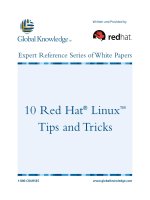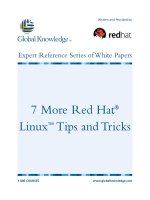red hat linux 9 for dummies
Bạn đang xem bản rút gọn của tài liệu. Xem và tải ngay bản đầy đủ của tài liệu tại đây (3.55 MB, 385 trang )
by Jon “maddog”Hall
and Paul G. Sery
Red Hat
®
Linux
®
9
FOR
DUMmIES
‰
Red Hat
®
Linux
®
9 For Dummies
®
Published by
Wiley Publishing, Inc.
909 Third Avenue
New York, NY 10022
www.wiley.com
Copyright © 2003 by Wiley Publishing, Inc., Indianapolis, Indiana
Published by Wiley Publishing, Inc., Indianapolis, Indiana
Published simultaneously in Canada
No part of this publication may be reproduced, stored in a retrieval system or transmitted in any form
or by any means, electronic, mechanical, photocopying, recording, scanning or otherwise, except as
permitted under Sections 107 or 108 of the 1976 United States Copyright Act, without either the prior
written permission of the Publisher, or authorization through payment of the appropriate per-copy fee
to the Copyright Clearance Center, 222 Rosewood Drive, Danvers, MA 01923, (978) 750-8400, fax (978)
646-8700. Requests to the Publisher for permission should be addressed to the Legal Department,
Wiley Publishing, Inc., 10475 Crosspoint Blvd., Indianapolis, IN 46256, (317) 572-3447, fax (317) 572-4447,
e-mail:
Trademarks: Wiley, the Wiley Publishing logo, For Dummies, the Dummies Man logo, A Reference for the
Rest of Us!, The Dummies Way, Dummies Daily, The Fun and Easy Way, Dummies.com and related trade
dress are trademarks or registered trademarks of Wiley Publishing, Inc., in the United States and other
countries, and may not be used without written permission. Red Hat is a trademark of Red Hat, Inc. Linux
is a trademark of Linus Torvalds. All other trademarks are the property of their respective owners. Wiley
Publishing, Inc., is not associated with any product or vendor mentioned in this book.
LIMIT OF LIABILITY/DISCLAIMER OF WARRANTY: WHILE THE PUBLISHER AND AUTHOR HAVE USED
THEIR BEST EFFORTS IN PREPARING THIS BOOK, THEY MAKE NO REPRESENTATIONS OR WARRANTIES
WITH RESPECT TO THE ACCURACY OR COMPLETENESS OF THE CONTENTS OF THIS BOOK AND
SPECIFICALLY DISCLAIM ANY IMPLIED WARRANTIES OF MERCHANTABILITY OR FITNESS FOR A
PARTICULAR PURPOSE. NO WARRANTY MAY BE CREATED OR EXTENDED BY SALES REPRESENTATIVES
OR WRITTEN SALES MATERIALS. THE ADVICE AND STRATEGIES CONTAINED HEREIN MAY NOT
BE SUITABLE FOR YOUR SITUATION. YOU SHOULD CONSULT WITH A PROFESSIONAL WHERE
APPROPRIATE. NEITHER THE PUBLISHER NOR AUTHOR SHALL BE LIABLE FOR ANY LOSS OF PROFIT
OR ANY OTHER COMMERCIAL DAMAGES, INCLUDING BUT NOT LIMITED TO SPECIAL, INCIDENTAL,
CONSEQUENTIAL, OR OTHER DAMAGES.
For general information on our other products and services or to obtain technical support, please
contact our Customer Care Department within the U.S. at 800-762-2974, outside the U.S. at 317-572-3993,
or fax 317-572-4002.
Wiley also publishes its books in a variety of electronic formats. Some content that appears in print may
not be available in electronic books.
Library of Congress Control Number: 2003101854
ISBN: 0-7645-3990-6
Manufactured in the United States of America
10 9 8 7 6 5 4 3 2 1
1B/RX/QU/QT/IN
is a trademark of Wiley Publishing, Inc.
About the Authors
Jon “maddog” Hall is the executive director of Linux International, a vendor
organization dedicated to promoting the use of the Linux operating system.
He has been in the computer industry for more than a quarter of a century
(somehow, that sounds more impressive than just “25 years”), the past
18 years of which have been spent using, programming, and admiring the
Unix operating system. Jon works for Compaq Computer Corporation,
where he is helping to shape Compaq’s strategy with respect to Linux.
Previously, Jon was the department head of computer science at Hartford
State Technical College, where his students lovingly (he hopes) gave him
the nickname “maddog” as he tried to teach them operating system design,
compiler theory, and how to live an honorable life.
While working for Digital Equipment Corporation in May of 1994, “maddog”
met Linus Torvalds, and was intelligent enough (his critics say “maddog”
was just lucky) to recognize the potential of the Linux operating system.
Linux changed his life, mostly by providing him with 22-hour workdays.
Since “maddog” has started working with Linux, however, he has also started
meeting more girls (in particular, his two godchildren). You can usually find
Jon speaking at various Linux conferences and events (“maddog” just barks),
and he has also been known to travel long distances to speak to local Linux
user groups.
Paul G. Sery is a computer systems engineer employed by Sandia National
Laboratories in Albuquerque, New Mexico. He is a member of the Computer
Support Unit, Special Projects, which specializes in managing and trouble-
shooting Unix and Linux systems.
When he is not beating his head against systems administration problems, Paul
and his wife, Lidia, enjoy riding their tandem bicycle through the Rio Grande
valley. They also enjoy traveling throughout Mexico. Paul is the author of Linux
Network Toolkit and the co-author of several other books. He has a bachelor’s
degree in electrical engineering from the University of New Mexico.
Author’s Acknowledgments
I want to thank my wife, Lidia, for her patience, support, and good advice, all of
which have made writing this book possible. Without her, I would still be the
pocket-protector-inserted-into-shirt, busted-eyeglass-fixed-with-tape-wearing,
“Star Trek”-watching, wrinkled-shirt-suffering, spaghetti-in-the-pot-over-the-
sink-eating, Saturday-night-hacking sorry-sack sorta guy. Well, I never was into
“Star Trek,” and I am pecking at this keyboard on Saturday night, but my
wonderful and beautiful wife certainly has made me a better man.
And, of course, I want to thank the staff at Wiley Publishing, who provided
considerable and essential help, too. Terri Varveris and Rebecca Whitney
provided constant and essential assistance. Their patience with me was
truly vital.
I also want to thank Laura Lewin, who gave me the chance to help write this
book. She showed great confidence and patience in me. I’m also in debt to
Anne Hamilton (now working for, er, the other guy), who gave me my first
Linux gig. I’m truly grateful and wish them success in their new ventures.
I also want to acknowledge a total lack of assistance in writing this book from
my dog, the infamous Oso Maloso; eater of many things that should have
ended his long career early, including but not limited to: ant poison, Advil,
pounds of tootsie rolls one Halloween, several bags of chicken bones during
one party, beer and other assorted items; escaper of many fences and gates;
and friend of the late, great Paunchy (former demidog of Albuquerque).
How useful was Oso? Well, one night while working on this book, I got a phone
call. Leaving my apple pie behind next to the keyboard, I went downstairs to
take the call and passed him on his way up. I should have known something
was up because he had a cell phone with him and no one answered when I
picked up to take the call. I went up the stairs while he went down. The apple
pie was gone. Oso 1, human 0.
— Paul G. Sery
Publisher’s Acknowledgments
We’re proud of this book; please send us your comments through our online registration form
located at
www.dummies.com/register/.
Some of the people who helped bring this book to market include the following:
Acquisitions, Editorial, and
Media Development
Project Editor: Rebecca Whitney
Acquisitions Editor: Terri Varveris
Technical Editor: Terry Collings
Editorial Manager: Carol Sheehan
Media Development Manager: Laura VanWinkle
Media Development Supervisor:
Richard Graves
Editorial Assistant: Amanda M. Foxworth
Cartoons: Rich Tennant (
www.the5thwave.com)
Production
Project Coordinator: Kristie Rees
Layout and Graphics: Amanda Carter,
Jennifer Click, Sean Decker,
Michael Kruzil, Kristin McMullan,
Jackie Nicholas, Jeremey Unger
Proofreaders: John Tyler Connoley,
John Greenough, Susan Moritz,
Charles Spencer, TECHBOOKS
Production Services
Indexer: TECHBOOKS Production Services
Publishing and Editorial for Technology Dummies
Richard Swadley, Vice President and Executive Group Publisher
Andy Cummings, Vice President and Publisher
Mary C. Corder, Editorial Director
Publishing for Consumer Dummies
Diane Graves Steele, Vice President and Publisher
Joyce Pepple, Acquisitions Director
Composition Services
Gerry Fahey, Vice President of Production Services
Debbie Stailey, Director of Composition Services
Contents at a Glance
Introduction 1
Part I: Installing Red Hat Linux 9
Chapter 1: And in the Opposite Corner . . . a Penguin? 11
Chapter 2: Getting Ready for Red Hat Linux 17
Chapter 3: Ready, Set, Install! 31
Chapter 4: Getting Red Hat Linux 55
Part II: Got Net? 69
Chapter 5: Dial-Up Modems Still Get the Job Done 71
Chapter 6: Broadband Rocks! 83
Chapter 7: Connect Locally, Communicate Globally: Connecting to a LAN 99
Chapter 8: Fire, Fire! Heh-Heh, Firewalls Are Cool! 115
Part III: Linux, Huh! What Is It Good For?
Absolutely Everything! 127
Chapter 9: Gnowing GNOME 129
Chapter 10: Gnowing More Applications 149
Chapter 11: Surfin’ the Net and Groovin’ to Tunes 161
Chapter 12: Live from the Net 175
Chapter 13: Going to the Office 187
Part IV: Revenge of the Nerds 197
Chapter 14: Building Your Own, Private Network 199
Chapter 15: Creating Basic Linux Network Services 213
Chapter 16: Securing Your Future 239
Chapter 17: Bringing In the Red Hat Linux Repair Person 263
Part V: The Part of Tens 277
Chapter 18: Ten Problem Areas and Solutions 279
Chapter 19: Ten Security Vulnerabilities 291
Part VI: The Appendixes 299
Appendix A: Discovering Your Hardware 301
Appendix B: Filing Your Life Away 307
Appendix C: Becoming a Suit: Managing the Red Hat Linux File System 323
Appendix D: Revving Up RPM 333
Appendix E: System Requirements 343
Index 347
Table of Contents
Introduction 1
About This Book 1
Foolish Assumptions 2
Conventions Used in This Book 2
Typing code 3
Keystrokes and such 4
How This Book Is Organized 4
Part I: Installing Red Hat Linux 5
Part II: Got Net? 5
Part III: Linux, Huh! What Is It Good For?
Absolutely Everything! 6
Part IV: Revenge of the Nerds 6
Part V: The Part of Tens 6
Part VI: Appendixes 6
What You’re Not to Read 7
Icons in This Book 7
Where to Go from Here 7
Part I: Installing Red Hat Linux 9
Chapter 1: And in the Opposite Corner . . . a Penguin? . . . . . . . . . . . . .11
History of the World — Er, Linux – Part II 11
Knowing What You Can Do with Red Hat Linux 13
Boosting your personal workstation 14
Using Linux network tools and services 16
Chapter 2: Getting Ready for Red Hat Linux . . . . . . . . . . . . . . . . . . . . . .17
Preparing Your Hard Drive for Red Hat Linux 18
Am I Fat or Just NTFS? 19
Defragmenting Your Hard Drive 19
Move Over, Windows — Here Comes Linux 22
Resizing Windows 9x and Windows Me
FAT partitions with FIPS 22
Resizing Windows NT, Windows 2000,
and Windows XP NTFS partitions
with a little PartitionMagic 25
Chapter 3: Ready, Set, Install! . . . . . . . . . . . . . . . . . . . . . . . . . . . . . . . . . .31
Choosing an Installation Type 32
Installation Stage 1: Starting the Installation 33
Installation Stage 2: Slicing and Dicing the Pie 35
Installation Stage 3: Configuring Your Network 41
Installation Stage 4: Configuring Your Options 44
Installation Stage 5: The Point of No Return! 46
Installation Stage 6: X Marks the Spot 48
Post Installation: Using the Setup Agent 50
Chapter 4: Getting Red Hat Linux . . . . . . . . . . . . . . . . . . . . . . . . . . . . . . .55
Introducing the Linux File System Tree 55
Giving Red Hat Linux the Boot 57
Logging In 58
The Command-Line Interface (CLI) versus the
Graphical User Interface (GUI) 59
Configuring Your Graphical Display 60
Creating User Accounts with the Red Hat User Manager 64
Creating an Account without X 67
Ending Your First Session 68
Part II: Got Net? 69
Chapter 5: Dial-Up Modems Still Get the Job Done . . . . . . . . . . . . . . .71
Desperately Seeking an ISP 72
Configuring Your Internet Connection 74
Locating Your Modem with Linux 77
Locating Your Modem with Windows 79
Firing Up Your Internet Connection 80
Chapter 6: Broadband Rocks! . . . . . . . . . . . . . . . . . . . . . . . . . . . . . . . . . .83
Introducing DSL and Cable Connections: The Proof Is in the Wiring 84
The Cable Modem Option 85
Finding an Internet cable provider 86
Dealing with the hardware 87
Setting up Internet protocols 87
Registering your modem with your ICP 90
The DSL Option 91
Facing DSL configuration woes head-on 92
Finding a DSL provider 93
Connecting your Cisco modem to your
Red Hat Linux computer 94
Configuring the Cisco DSL modem 96
Red Hat Linux 9 For Dummies
xiv
Chapter 7: Connect Locally, Communicate Globally:
Connecting to a LAN . . . . . . . . . . . . . . . . . . . . . . . . . . . . . . . . . . . . . . . . . .99
Introducing Local Area Networks 100
Configuring Your NIC with the Red Hat Network Utility 100
Preparing to configure your wireless NIC 101
Choosing between ad hoc and infrastructure 102
Configuring your Ethernet or wireless NIC 103
Manually Starting and Stopping Your Network 112
Chapter 8: Fire, Fire! Heh-Heh, Firewalls Are Cool! . . . . . . . . . . . . . .115
Understanding Why You Need a Firewall in the First Place 116
Building an Effective Firewall the iptables Way 116
Setting Up a Firewall 118
Displaying Your Firewall Rules 121
Firing Up Your Firewall (And Dousing the Flames) 122
Saving your filtering rules to a script 122
Turning your firewall off and on 122
Testing Your Firewall 124
Part III: Linux, Huh! What Is It Good For?
Absolutely Everything! 127
Chapter 9: Gnowing GNOME . . . . . . . . . . . . . . . . . . . . . . . . . . . . . . . . . .129
Introducing the X Window System 130
Exploring the GNOME Desktop Environment 131
Mucking about the Desktop 132
Introducing the default desktop icons 133
Changing themes and backgrounds 133
Toiling in your workplace 134
Trading places on your workspace switcher 135
Messing Around with Windows 135
Moving windows 136
Resizing windows 136
Minimizing windows 136
Maximizing windows 137
The Making of a Desktop Icon 137
Playing with the GNOME Panel 138
Adding and Deleting Panels 139
Leaving GNOME and X 140
Securing your computer while you step out for a moment 141
Going home for the night 141
eXterminating X 141
xv
Table of Contents
Tinkering with GNOME 141
Accessing GNOME Applications 143
Going Old School with the Terminal Emulators 145
Suspending Your Computer 146
Chapter 10: Gnowing More Applications . . . . . . . . . . . . . . . . . . . . . . .149
Navigating with the Nautilus File/Internet Integration Manager 149
Waking up Nautilus 150
Moving files and directories 151
Copying files and directories 151
Deleting files and directories 151
Creating directories 152
Viewing files and directories 152
Running programs 153
Come the Ximian Evolution Revolution 153
Using Evolution for your e-mail 154
Using Evolution with your PDA 158
Checking Out Some Handy Linux Programs 159
Going graphical with The Gimp 160
Reading PDF files 160
Chapter 11: Surfin’ the Net and Groovin’ to Tunes . . . . . . . . . . . . . . . .161
Making the World Wide Web Possible 161
Surfin’ the Net with Mozilla 162
Plugging In Plug-Ins 164
Groovin’ to Tunes with CD Player 167
Setting Up Your Sound System 167
Playing CDs 168
Ripping CDs 169
Entering the Ring of Fire: Burning CDs 170
Burn, baby, burn: Burning CDs 171
Working with multiple CD-ROM drives 172
Burning CDs the old-fashioned way 173
Chapter 12: Live from the Net . . . . . . . . . . . . . . . . . . . . . . . . . . . . . . . . .175
Using the XMMS Audio Player 175
Modifying XMMS to Work with MP3 178
Using the Fabulous Mplayer 180
Using gmplayer to play DVDs 182
Launching gmplayer from the Panel 185
Finding radio stations 186
Chapter 13: Going to the Office . . . . . . . . . . . . . . . . . . . . . . . . . . . . . . . .187
Opening Your Office 187
Getting to Know OpenOffice 191
Red Hat Linux 9 For Dummies
xvi
Firing up and using OpenOffice 192
Printing with OpenOffice 194
Part IV: Revenge of the Nerds 197
Chapter 14: Building Your Own, Private Network . . . . . . . . . . . . . . . .199
Designing and Building Your Private Network 200
The ABCs of switches and hubs 201
Wiring your network with, uh, wires 202
Wiring without wires 203
So You Want to Build an Internet Gateway 206
Understanding IP forwarding and
network address translation 206
Forwarding network traffic through your gateway 207
Connecting your Internet gateway 209
Protecting your LAN with a firewall 211
Chapter 15: Creating Basic Linux Network Services . . . . . . . . . . . . .213
Preparing a Network Server 213
Building an Apache Web Server 215
Installing and starting the Web server 215
Accessing your Web server through your firewall 216
Building a Samba File Server 218
Installing and starting Samba 218
Configuring Samba with SWAT 220
Building a Print Server 223
Connecting a printer to your Linux computer 223
Configuring the Linux print server 224
Configuring a Linux client to print through the print server 226
Building a DHCP Server 227
Installing and configuring the DHCP server 227
Installing and configuring the DHCP client 229
Building a DNS Server 229
Introducing DNS components 230
Following a DNS address request 231
Building a DNS server 232
Starting your DNS server 235
Configuring your DNS clients 236
Chapter 16: Securing Your Future . . . . . . . . . . . . . . . . . . . . . . . . . . . . . .239
Thinking Security 239
Preventing Intruders 240
Reducing vulnerabilities by updating
Red Hat Linux packages 240
xvii
Table of Contents
Reducing your exposure: Removing
and reducing services 246
Using a secure shell client 247
Configuring a secure shell server 249
Exchanging keys makes your life easier 251
Danger, Will Robinson! Detecting Intruders 254
Setting up Tripwire 254
Using that squealing pig: Intrusion detection with Snort 258
Reading your logs 260
Understanding the Security Process 261
Chapter 17: Bringing In the Red Hat Linux Repair Person . . . . . . . . .263
The Fix Is In: Troubleshooting Your Network 263
Introducing Fault Trees 264
Ticking through Your Linux Networking Checklist 265
Is the power turned on? 266
Is your network cable broken? 266
Is your Ethernet hub or switch working? 266
Is your Ethernet adapter inserted correctly? 268
Is your network adapter configured correctly? 268
Is there another computer or device to talk to? 275
Part V: The Part of Tens 277
Chapter 18: Ten Problem Areas and Solutions . . . . . . . . . . . . . . . . . . .279
“Help! I Need Some Help!” 279
Books and more books 280
Linux HOWTOs 280
School days 280
In the news 281
User groups 281
Fixing Common Problems 282
“I forgot my password” 282
“I want to boot into single-user mode via GRUB” 283
“I need to rescue my computer!” 283
“I want to change the GRUB boot order” 283
“My network is working, yet not working” 284
“I want to make an emergency boot disk” 285
“My hard drive numbers have changed since installation” 285
“The ls command doesn’t show files in color” 286
“Linux can’t find a shell script (or a program)” 287
“When I start the X Window System, I see a gray screen” 288
Red Hat Linux 9 For Dummies
xviii
“I don’t know how to make the X Window System
start at boot time” 289
“I never seem to have the correct time” 289
Chapter 19: Ten Security Vulnerabilities . . . . . . . . . . . . . . . . . . . . . . . .291
How Many Daemons Can Dance on the Head
of the Linux Process Table? 292
Open the Encrypt 293
Aha! No Firewall — Very, Very Good 293
Keeping Up with the Software Joneses 294
“Backups? I Don’t Need No Stinking Backups!” 294
My Buffer Overflow-ith 295
Social Engineering 1010101010 296
Bad Passwords 296
Scan Me 297
I Know Where You Logged in Last Summer 298
Part VI: Appendixes 299
Appendix A: Discovering Your Hardware . . . . . . . . . . . . . . . . . . . . . . .301
Breaking Down Your Computer 301
Understanding Hard Drive Controllers 303
A Bit about Memory Bytes 304
Discovering Your Windows 9x or Windows Me Hardware 305
Discovering Your Windows NT, Windows 2000,
or Windows XP Hardware 306
Appendix B: Filing Your Life Away . . . . . . . . . . . . . . . . . . . . . . . . . . . . .307
Getting Linux File Facts Straight 307
Storing files 308
Sorting through file types 308
Understanding files and directories 309
Moving Around the File System with pwd and cd 311
Figuring out where you are 311
Specifying the directory path 312
Changing your working directory 313
Going home 313
Manipulating Files and Directories 314
Creating directories 314
Moving and copying files and directories 315
Removing files 316
Removing directories 317
Owning Files and Granting Permissions 317
Making Your Own Rules 319
xix
Table of Contents
Appendix C: Becoming a Suit: Managing the
Red Hat Linux File System . . . . . . . . . . . . . . . . . . . . . . . . . . . . . . . . . . . .323
Mounting and Unmounting 323
Mounting Windows files from a floppy disk 324
Unmounting file systems 325
Sending Corrupted File Systems to Reform School:
fscking Your Filesystem 327
Increasing Drive Space 328
Creating a drive partition 329
Adding and configuring a hard drive 329
Installing a drive 330
Partitioning a drive 331
Making the file system 331
Appendix D: Revving Up RPM . . . . . . . . . . . . . . . . . . . . . . . . . . . . . . . . .333
Introducing RPM 333
Taking a Look at What RPM Does 334
Using the Red Hat Package Manager 335
Installing an RPM package from a CD-ROM 336
Removing an RPM package 337
Manually Shifting with RPM 338
Manually installing and upgrading packages 339
Manually removing packages 339
Getting information about an RPM package 340
Appendix E: System Requirements . . . . . . . . . . . . . . . . . . . . . . . . . . . .343
What You Find 344
If You Have Problems (Of the CD Kind) 344
Index 347
Red Hat Linux 9 For Dummies
xx
Introduction
R
ed Hat Linux 9 For Dummies is designed to help you install and use Red
Hat Linux. This book shows you how to do fun and interesting — to say
nothing of useful — things with Red Hat Linux. The book is also designed to
be an effective doorstop or coffee cup coaster. Whatever you use it for, we
hope that you have fun.
About This Book
This book is designed to be a helping-hands tutorial. It provides a place to
turn for help and solace in those moments when, after two hours of trying to
get your network connection working, your dog bumps into the cable and it
magically starts working.
We tried our hardest to fill up this book with the things you need to know
about, such as how to
ߜ Install Red Hat Linux
ߜ Get connected to the Internet via broadband DSL and cable modems or
old-fashioned dial-up modems
ߜ Get connected to your Local Area Network (LAN)
ߜ Build a simple firewall
ߜ Build simple Internet and LAN services, such as Web pages and print
servers
ߜ Use Red Hat Linux to play CDs, and MP3s and listen to radio stations
ߜ Use the GNOME desktop environment
ߜ Use useful and usable applications, such as the OpenOffice desktop
productivity suite, Evolution desktop organizer/ and e-mail client, and
the streaming multimedia MPlayer
ߜ Work with the OpenOffice desktop productivity suite to satisfy your
word processing, spreadsheet, and presentation needs
ߜ Upgrade your computer and network security
ߜ Know where to go for help
ߜ Manage your Red Hat Linux workstation
You see troubleshooting tips throughout this book, but Chapter 17 is devoted
to the subject. It’s not that Red Hat Linux is all that much trouble, but we
want you to be prepared in case you run into bad luck.
The instructions in this book are designed to work with the version of
Red Hat Linux that’s on the companion CD-ROMs; we also describe how to
download several software packages not found on the companion CD-ROMS.
Feel free to use other versions of Red Hat Linux or even other Linux distribu-
tions, but be aware that our instructions may not work exactly or even at all.
Good luck!
Foolish Assumptions
You know what they say about people who make assumptions, but this book
would never have been written if we didn’t make a few. This book is for you if
ߜ You’re building a Red Hat Linux workstation. You want to use the Linux
operating system to build your personal workstation. Surprise! — the
CD-ROMs included with this book contain the Red Hat Linux distribution.
ߜ You have a computer.
ߜ You have no duct tape? You want to put the Red Hat Linux operating
system and the computer together, and using duct tape hasn’t worked.
ߜ You want to be a guru. You don’t want to become a Red Hat Linux
guru — at least not yet.
However, this book is not for you if you’re
ߜ Looking for a reference-style book. We simply don’t have enough space
to provide a comprehensive range of topics. We concentrate on providing
help on getting popular and useful stuff up and running. We devote more
space on, for example, getting your DSL or cable modem working.
ߜ Looking for a systems administration book. Again, we don’t have
enough space to do the subject justice. We provide instructions on
how to perform certain essential tasks, like adding users, packages, and
network connections. This book selects certain topics to focus on and
leaves the rest for other books.
Conventions Used in This Book
At computer conventions, thousands of computer people get together and
talk about deep technical issues, such as
2
Red Hat Linux 9 For Dummies
ߜ What is the best hardware for running Red Hat Linux?
ߜ Is Coke better than Pepsi?
ߜ Could Superman beat Batman?
ߜ Could Superman, Batman, and Spiderman beat The Punisher?
But these aren’t the types of conventions we’re talking about here.
Our conventions are shorthand ways of designating specific information,
such as what is and isn’t a command or the meaning of certain funny-looking
symbols.
Typing code
Commands in the text are shown like this. Commands not shown in the
text, but set off on lines by themselves, look like this:
[lidia@cancun lidia]$pwd
/home/lidia
See the [lidia@cancun lidia] part of the preceding lines? You don’t
necessarily see that on your system, unless you happen to be my wife’s
mirror image who also likes Cancun, Mexico, very much. But you see
something similar depending on what your computer and user name are.
The first name,
lidia, is replaced by whatever your user name is. The second
name is your computer name. The final one is the directory in which you’re
working, which in this case is the
lidia home directory. Therefore, if your
user name is
zoot and your computer name is wishbone, your prompt is
[zoot@wishbone zoot]$.
When you see stuff in boldface, it means it’s something you should type.
For example:
Type man chown at the command prompt and press Enter.
If we tell you to type something in a bolded step, the text you type isn’t in
bold, as in this step:
1. Type man chown at the command prompt and press Enter.
Here’s a rundown of the command syntax in Linux:
ߜ Text not surrounded by
[ ] or { } brackets must be typed exactly as
shown.
ߜ Text inside brackets
[ ] is optional.
ߜ Text in italics must be replaced with appropriate text.
3
Introduction
ߜ Text inside braces { } indicates that you must choose one of the
values inside the braces and separated by the
| sign.
ߜ An ellipsis (. . .) means “and so on” or to repeat the preceding
command line as needed.
Don’t concern yourself too much with this information now. For most of this
book, you don’t need to know these particulars. When you do need to know
something about a particular syntax, come back here for a refresher course.
Keystrokes and such
Keystrokes are shown with a plus sign between the keys. For example,
Ctrl+Alt+Delete means that you should press the Ctrl key, Alt key, and Delete
key all at the same time. (No, we don’t make you press any more than three
keys at the same time.)
Most applications and utilities we describe in this book use graphical user
interfaces (GUIs), such as GNOME, which allow you to control your computer
by pointing and clicking with your mouse. Occasionally, however, we give
nongraphical instructions that require pressing keys on your keyboard. In
those situations, we often simplify the instructions by saying “Select OK.”
That generally means that you press the Tab key, which moves the cursor
to the OK button, and then press the Enter key. That two-step process is
equivalent to clicking an OK button in a GUI.
How This Book Is Organized
Like all proper Dummies books, this book is organized into independent
parts. You can read the parts in any order. Heck, try reading them backward
for a real challenge. This book is not meant to be read from front cover to
back; rather, it’s meant to be a reference book that helps you find what you’re
looking for when you’re looking for it. Between the Contents at a Glance page,
the table of contents, and the index, you should have no problem finding
what you need.
If you do read the book in order, you encounter the useful and interesting
things first and the more technical items last. For instance, after installing
Red Hat Linux in Part I, you may want to immediately proceed to Part II to see
how to connect Linux to the Internet or your local network. From there, you
can use your new workstation to surf the Internet and use e-mail.
The following sections describe each part.
4
Red Hat Linux 9 For Dummies
Part I: Installing Red Hat Linux
In Part I, you find out what Linux is and how to prepare your computer to
install Red Hat Linux. We then walk you through the installation and show
you the basics of working with Red Hat Linux.
Part II: Got Net?
In Part II, you find out about connecting to the Internet and local networks.
You see how to jump on the Internet with your everyday modem or high-speed
(broadband) DSL or cable modem. We also show you how to connect to an
existing network. If that local network has a high-speed Internet connection,
you can use it as your portal to the wonderful world of surfing. The Internet
can be dangerous, so we include instructions on creating your own firewall.
Finally, we show you how to use Mozilla to satisfy your browsing and e-mail
needs.
5
Introduction
Martha Stewart we’re not:
Other uses for CD-ROMs
Where computers abound, so do CD-ROMs.
Eventually, these CD-ROMs become obsolete or
are never installed — that’s the case with soft-
ware products that arrive as unwanted adver-
tising. What can ecologically minded people do
with these CDs so that they don’t fill up landfills?
ߜ Try using those defunct CDs as coasters for
drinks.
ߜ Make pretty mobiles from castaway CDs.
(The sun shining off the CD-ROMs makes
wonderful rainbows on the wall.)
ߜ Make CD-ROM clocks and give them to all
your friends at the holidays. Just purchase
inexpensive quartz-crystal clock motors
(complete with hands) and use the CD-ROM
as the face of the clock. I have four of these
clocks made from Windows NT CD-ROMs –
hey, can you imagine a better use for them?
ߜ Make a nice flowerpot. Just use a high heat
to melt a CD-ROM around the base of a
water tumbler. Of course, if you try this at
work, you could cause some consternation
among members of management, particu-
larly after they find out that one of the more
expensive programs they’ve purchased has
ended up at the bottom of a flowerpot.
ߜ Make an ashtray by plugging the hole.
For now, please keep your Red Hat Linux 9 For
Dummies CD-ROMs in a safe place, such as the
sleeve in the back of this book, when you’re not
using it.
Part III: Linux, Huh! What Is It Good For?
Absolutely Everything!
Part III guides you through the glorious particulars of doing something with
Red Hat Linux. You’re introduced to the GNOME desktop window environment.
You’re taken through its paces by moving, resizing, hiding, and closing
windows; using the file manager; and much more. Two chapters are devoted to
using the Red Hat Linux multimedia capabilities, such as listening to CDs and
MP3s, as well as to rip and record them. The world’s radio stations are now
available to you with streaming media technology. We describe the full-featured
OpenOffice desktop productivity suite in some detail. You can use OpenOffice
with your Red Hat Linux machine to do all your writing and other work-related
functions. You can even write a book with it! Finally, you see how to get
organized with Red Hat Linux.
Part IV: Revenge of the Nerds
In Part IV, you’re guided through using your Red Hat Linux computer’s network
capabilities. It’s Nerd City but also fun and useful. We start by building a
simple network. After the network is up and running, we describe how to build
network services, such as an Apache Web server, Samba, and a printer server.
The last two chapters are devoted to exploring the art of network computer
security and troubleshooting network problems. Insert your pocket protector,
strap the ol’ HP calculator to your hip, retape your glasses, and get ready for
Saturday night!
Part V: The Part of Tens
A Dummies book just isn’t complete without The Part of Tens, where you can
find ten all-important resources and answers to the ten most bothersome
questions people have after installing Red Hat Linux. (The folks at Red Hat
Software provided these questions.) We introduce the ten most important
security concerns too.
Part VI: Appendixes
Finally, you get the appendixes. Appendix A describes how to find out about
the details of your computer’s individual pieces of hardware; this information
is sometimes helpful when you’re installing Red Hat Linux. Appendixes B and
C introduces you to using and managing the Linux file system. Appendix D
shows how to use the Red Hat Package Manager (RPM). Appendix E finishes
by describing what you can find on the companion CD-ROMs.
6
Red Hat Linux 9 For Dummies
What You’re Not to Read
Heck, you don’t have to read any of the book if you don’t want to, but why did
you buy it? (Not that we’re complaining.) Part I has background information.
If you don’t want it, don’t read it. Also, the text in sidebars is optional,
although often helpful. If you’re on the fast track to using Linux, you could
skip the sidebars and the text with a Technical Stuff icon. But we suggest
instead that you slow down a bit and enjoy the experience.
Icons in This Book
These are nifty little shortcuts and timesavers. Red Hat Linux is a powerful
operating system, and you can save unbelievable amounts of time and energy
by utilizing its tools and programs. We hope that our tips show you how.
Don’t let this happen to you! We hope that our experiences with Red Hat
Linux will help you avoid the mistakes we made.
Recall for later use the information given here.
This stuff is particularly nerdy technical information. You may skip it, but you
may find it interesting if you’re of a geekier bent.
Where to Go from Here
You’re about to join the legions of people who have been using and developing
Linux. We have been using Unix for more than 20 years, Linux for more than
10 years, and Red Hat Linux for 8 years. We’ve found Red Hat Linux to be a
flexible, powerful operating system, capable of solving most problems even
without a large set of commercial software. The future of the Linux — and Red
Hat Linux in particular — operating system is bright. The time and energy you
expend in becoming familiar with it will be worthwhile. Carpe Linuxum.
7
Introduction
8
Red Hat Linux 9 For Dummies
Part I
Installing Red Hat
Linux
In this part . . .
Y
ou’re about to embark on a journey through the Red
Hat Linux installation program. Perhaps you know
nothing about setting up an operating system on your
computer. That’s okay. The Red Hat Linux installation
system is easygoing by nature and straightforward to use.
Plus, we help guide you through the installation.
In Chapter 1, you begin to discover what Red Hat Linux is
all about and what it can do for you. Chapter 2 helps you
to get ready to install Red Hat Linux and repartition your
hard drive if necessary. The real fun begins in Chapter 3,
when you install your own Penguin. (Linus Torvalds, the
inventor of Linux. loves penguins, and they have been
adopted as the Linux mascot.) Finally, Chapter 4 gives you
a brief, but important, introduction to working with Red
Hat Linux.