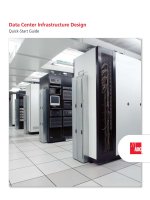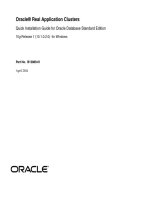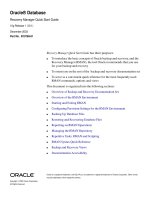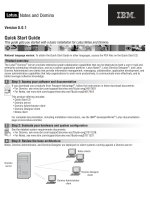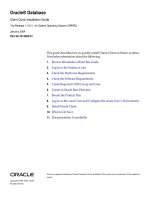sams ajax starter kit, quick start guide (2007)
Bạn đang xem bản rút gọn của tài liệu. Xem và tải ngay bản đầy đủ của tài liệu tại đây (2.46 MB, 216 trang )
ii
Ajax Starter Kit Quick Start Guide
Copyright © 2007 by Sams Publishing
All rights reserved. No part of this book shall be reproduced, stored in a retrieval
system, or transmitted by any means, electronic, mechanical, photocopying,
recording, or otherwise, without written permission from the publisher. No
patent liability is assumed with respect to the use of the information contained
herein. Although every precaution has been taken in the preparation of this
book, the publisher and author assume no responsibility for errors or omissions.
Nor is any liability assumed for damages resulting from the use of the informa-
tion contained herein.
ISBN-10: 0-672-32960-3
ISBN-13: 978-0-672-32960-9
Library of Congress Cataloging-in-Publication data is on file.
Printed in the United States of America
First Printing: June 2007
09 08 07 4 3 2 1
Trademarks
All terms mentioned in this book that are known to be trademarks or service
marks have been appropriately capitalized. Sams Publishing cannot attest to the
accuracy of this information. Use of a term in this book should not be regarded
as affecting the validity of any trademark or service mark.
Warning and Disclaimer
Every effort has been made to make this book as complete and as accurate as
possible, but no warranty or fitness is implied. The information provided is on an
“as is” basis. The author and the publisher shall have neither liability nor respon-
sibility to any person or entity with respect to any loss or damages arising from
the information contained in this book or from the use of the CD or programs
accompanying it.
Reader Services
Visit our website and register this product at www.samspublishing.com/
register for convenient access to any updates, downloads, or errata that
may be available.
iii
Table of Contents
Welcome to Ajax! 1
Part I: A Refresher on Web Technologies
1: Anatomy of a Website 7
Workings of the World Wide Web. . . . . . . . . . . . . . . . . . 7
2: Writing Web Pages in HTML 13
Introducing HTML . . . . . . . . . . . . . . . . . . . . . . . . . 13
Elements of an HTML Page . . . . . . . . . . . . . . . . . . . . 15
A More Advanced HTML Page . . . . . . . . . . . . . . . . . . . 20
Some Useful HTML Tags . . . . . . . . . . . . . . . . . . . . . . 22
Cascading Style Sheets in Two Minutes. . . . . . . . . . . . . . 23
3: Sending Requests Using HTTP 25
Introducing HTTP . . . . . . . . . . . . . . . . . . . . . . . . . . 25
The HTTP Request and Response . . . . . . . . . . . . . . . . . 26
HTML Forms. . . . . . . . . . . . . . . . . . . . . . . . . . . . . 28
4: Client-Side Coding Using JavaScript 33
About JavaScript . . . . . . . . . . . . . . . . . . . . . . . . . . 33
In at the Deep End . . . . . . . . . . . . . . . . . . . . . . . . . 35
Manipulating Data in JavaScript. . . . . . . . . . . . . . . . . . 44
5: Server-Side Programming in PHP 47
Introducing PHP . . . . . . . . . . . . . . . . . . . . . . . . . . 47
Embedding PHP in HTML Pages. . . . . . . . . . . . . . . . . . 48
Variables in PHP. . . . . . . . . . . . . . . . . . . . . . . . . . . 49
Controlling Program Flow . . . . . . . . . . . . . . . . . . . . . 51
6: A Brief Introduction to XML 53
Introducing XML . . . . . . . . . . . . . . . . . . . . . . . . . . 53
XML Basics. . . . . . . . . . . . . . . . . . . . . . . . . . . . . . 54
JavaScript and XML . . . . . . . . . . . . . . . . . . . . . . . . . 57
The Document Object Model (DOM) . . . . . . . . . . . . . . . 58
Ajax Starter Kit Quick Start Guide
iv
Part II: Introducing Ajax
7: Anatomy of an Ajax Application 61
The Need for Ajax. . . . . . . . . . . . . . . . . . . . . . . . . . 61
Introducing Ajax . . . . . . . . . . . . . . . . . . . . . . . . . . 63
The Constituent Parts of Ajax . . . . . . . . . . . . . . . . . . . 66
Putting It All Together . . . . . . . . . . . . . . . . . . . . . . . 68
8: The XMLHTTPRequest Object 71
More About JavaScript Objects . . . . . . . . . . . . . . . . . . 71
Introducing XMLHTTPRequest . . . . . . . . . . . . . . . . . . 73
Creating the XMLHTTPRequest Object . . . . . . . . . . . . . . 73
9: Talking with the Server 81
Sending the Server Request . . . . . . . . . . . . . . . . . . . . 81
Monitoring Server Status. . . . . . . . . . . . . . . . . . . . . . 86
The Callback Function . . . . . . . . . . . . . . . . . . . . . . . 87
10: Using the Returned Data 91
The responseText and responseXML Properties . . . . . . . . . 91
Another Useful JavaScript DOM Property . . . . . . . . . . . . 95
Parsing responseXML. . . . . . . . . . . . . . . . . . . . . . . . 96
Providing User Feedback. . . . . . . . . . . . . . . . . . . . . . 97
11: Our First Ajax Application 101
Constructing the Ajax Application . . . . . . . . . . . . . . . . 101
The HTML Document . . . . . . . . . . . . . . . . . . . . . . . 102
Adding JavaScript . . . . . . . . . . . . . . . . . . . . . . . . . 103
Putting It All Together . . . . . . . . . . . . . . . . . . . . . . 107
Part III: More Complex Ajax Technologies
12: Returning Data as Text 111
Getting More from the responseText Property . . . . . . . . . 111
13: AHAH—Asynchronous HTML and HTTP 119
Introducing AHAH. . . . . . . . . . . . . . . . . . . . . . . . . 119
Creating a Small Library for AHAH . . . . . . . . . . . . . . . . 120
Using myAHAHlib.js . . . . . . . . . . . . . . . . . . . . . . . . 122
Contents
v
14: Returning Data as XML 129
Adding the “x” to Ajax. . . . . . . . . . . . . . . . . . . . . . . 129
The responseXML Property. . . . . . . . . . . . . . . . . . . . 130
Project—An RSS Headline Reader . . . . . . . . . . . . . . . . 133
15: Web Services and the REST Protocol 143
Introduction to Web Services . . . . . . . . . . . . . . . . . . 143
REST—Representational State Transfer . . . . . . . . . . . . . 144
Using REST in Practice . . . . . . . . . . . . . . . . . . . . . . 146
REST and Ajax . . . . . . . . . . . . . . . . . . . . . . . . . . . 150
16: Web Services Using SOAP 151
Introducing SOAP (Simple Object Access Protocol) . . . . . . 151
The SOAP Protocol . . . . . . . . . . . . . . . . . . . . . . . . 152
Using Ajax and SOAP . . . . . . . . . . . . . . . . . . . . . . . 155
Reviewing SOAP and REST . . . . . . . . . . . . . . . . . . . . 156
17: A JavaScript Library for Ajax 157
An Ajax Library . . . . . . . . . . . . . . . . . . . . . . . . . . 157
Reviewing myAHAHlib.js . . . . . . . . . . . . . . . . . . . . . 158
Implementing Our Library . . . . . . . . . . . . . . . . . . . . 159
Using the Library . . . . . . . . . . . . . . . . . . . . . . . . . 163
Extending the Library . . . . . . . . . . . . . . . . . . . . . . . 166
18: Ajax “Gotchas” 167
Common Ajax Errors . . . . . . . . . . . . . . . . . . . . . . . 167
The Back Button . . . . . . . . . . . . . . . . . . . . . . . . . . 167
Bookmarking and Links. . . . . . . . . . . . . . . . . . . . . . 168
Telling the User That Something Is Happening . . . . . . . . . 169
Making Ajax Degrade Elegantly . . . . . . . . . . . . . . . . . 169
Dealing with Search Engine Spiders . . . . . . . . . . . . . . . 170
Pointing Out Active Page Elements . . . . . . . . . . . . . . . 170
Don’t Use Ajax Where It’s Inappropriate. . . . . . . . . . . . . 171
Security . . . . . . . . . . . . . . . . . . . . . . . . . . . . . . 172
Test Code Across Multiple Platforms . . . . . . . . . . . . . . . 172
Ajax Won’t Cure a Bad Design . . . . . . . . . . . . . . . . . . 173
Some Programming Gotchas. . . . . . . . . . . . . . . . . . . 173
Ajax Starter Kit Quick Start Guide
vi
Part IV: Commercial and Open Source Ajax Resources
19: The prototype.js Toolkit 175
Introducing prototype.js . . . . . . . . . . . . . . . . . . . . . 175
Wrapping XMLHTTPRequest—the Ajax Object. . . . . . . . . 178
Example Project—Stock Price Reader . . . . . . . . . . . . . . 180
20: Using Rico 183
Introducing Rico. . . . . . . . . . . . . . . . . . . . . . . . . . 183
Rico’s Other Interface Tools. . . . . . . . . . . . . . . . . . . . 187
21: Using XOAD 193
Introducing XOAD. . . . . . . . . . . . . . . . . . . . . . . . . 193
XOAD HTML . . . . . . . . . . . . . . . . . . . . . . . . . . . . 196
Advanced Programming with XOAD . . . . . . . . . . . . . . 199
Index 201
Welcome to Ajax!
Ajax is stirring up high levels of interest in the Internet development community.
Ajax allows developers to provide visitors to their websites slick, intuitive user
interfaces somewhat like those of desktop applications instead of using the tradi-
tional page-based web paradigm.
Based on well-known and understood technologies such as JavaScript and XML, Ajax
is easily learned by those familiar with the mainstream web design technologies and
does not require users to have any browser plug-ins or other special software.
About This Book
Part of the Sams Publishing Teach Yourself in 10 Minutes series, this book aims to
teach the basics of building Ajax applications for the Internet. Divided into bite-
sized lessons, each designed to take no more than about 10 minutes to complete,
this volume offers
■
A review of the technologies on which the World Wide Web is based
■
Basic tutorials/refreshers in HTML, JavaScript, PHP, and XML
■
An understanding of the architecture of Ajax applications
■
Example Ajax coding projects
After completing all the lessons you’ll be equipped to write and understand basic
Ajax applications, including all necessary client- and server-side programming.
What Is Ajax?
Ajax stands for Asynchronous Javascript and XML. Although strictly speaking Ajax
itself is not a technology, it mixes well-known programming techniques in an
uncommon way to enable web developers to build Internet applications with much
more appealing user interfaces than those to which we have become accustomed.
When using popular desktop applications, we expect the results of our work to be
made available immediately, without fuss, and without us having to wait for the whole
screen to be redrawn by the program.While using a spreadsheet such as Excel, for
instance, we expect the changes we make in one cell to propagate immediately
INTRODUCTION: Welcome to Ajax!
2
through the neighboring cells while we continue to type, scroll the page,
or use the mouse.
Unfortunately, this sort of interaction has seldom been available to
users of web-based applications. Much more common is the experience
of entering data into form fields, clicking on a button or link, and then
sitting back while the page slowly reloads to exhibit the results of the
request. In addition, we often find that the majority of the reloaded
page consists of elements that are identical to those of the previous
page and that have therefore been reloaded unnecessarily; background
images, logos, and menus are frequent offenders.
Ajax promises us a solution to this problem. By working as an extra
layer between the user’s browser and the web server, Ajax handles serv-
er communications in the background, submitting server requests and
processing the returned data.The results may then be integrated seam-
lessly into the page being viewed, without that page needing to be
refreshed or a new one loaded.
In Ajax applications, such server requests are not necessarily synchro-
nized with user actions such as clicking on buttons or links. A well-writ-
ten Ajax application may already have asked of the server, and received,
the data required by the user—perhaps before the user even knew she
wanted it. This is the meaning of the asynchronous part of the Ajax
acronym.
The parts of an Ajax application that happen “under the hood” of the
user’s browser, such as sending server queries and dealing with the
returned data, are written in JavaScript, and XML is an increasingly pop-
ular means of coding and transferring formatted information used by
Ajax to efficiently transfer data between server and client.
We’ll look at all these techniques, and how they can be made to work
together, as we work through the lessons.
About This Starter Kit
The Ajax Starter Kit includes everything a web developer needs to learn
the basics of Ajax and its building-block technologies—HTML,
JavaScript, PHP, and XML.
Aimed primarily at web developers seeking to build better interfaces
for the users of their web applications, this book also should prove use-
ful to web designers eager to learn how the latest techniques can offer
new outlets for their creativity.
About This Starter Kit
3
Although the nature of Ajax applications means that they require some
programming, all the required technologies are explained from first princi-
ples within the book, so even those with little or no programming experi-
ence should be able to follow the lessons without a great deal of difficulty.
Quick Start Guide
The Ajax Starter Kit Quick Start Guide is the best starting point for the
would-be Ajax developer. Divided into 21 short, easy-to-read lessons,
the booklet offers an overview of the basics and
■
A review of the technologies on which the World Wide Web is
based
■
Basic tutorials/refreshers in HTML, JavaScript, PHP, and XML
■
An understanding of the architecture of Ajax applications
■
Example Ajax coding projects
After completing all the lessons you’ll be equipped to write and under-
stand basic Ajax applications, including all necessary client- and server-
side programming.
Reference Library
The Ajax Starter Kit’s CD-ROM includes—in easy to search and read PDF
format — a complete library of tutorials and how-to’s on all the main
technologies that make up Ajax:
■
Sams Teach Yourself JavaScript in 24 Hours
■
Sams Teach Yourself HTML in 10 Minutes
■
Sams Teach Yourself XML in 10 Minutes
■
Sams Teach Yourself PHP in 10 Minutes
Toolkit
The CD-ROM also includes a complete toolkit of all the technologies you
need to set up a testing environment on your Windows, Mac, or Linux
computer, so you can work with the examples from the book and begin
to create your own:
■
XAMPP for Windows, Mac OS X, and Linux—an easy-to-install
package to set up a PHP- and MySQL-enabled Apache server on
your computer
INTRODUCTION: Welcome to Ajax!
4
■
The jEdit programming editor, for Windows, Mac, and Linux
■
Prototype, Rico, and XOAD—three JavaScript and Ajax libraries
that help simplify the tasks of the developer in creating Ajax
applications
■
The source code for all of the examples from the tutorials
Who This Book Is For
This volume is aimed primarily at web developers seeking to build bet-
ter interfaces for the users of their web applications and programmers
from desktop environments looking to transfer their applications to the
Internet.
It also proves useful to web designers eager to learn how the latest
techniques can offer new outlets for their creativity. Although the
nature of Ajax applications means that they require some program-
ming, all the required technologies are explained from first principles
within the book, so even those with little or no programming experi-
ence should be able to follow the lessons without a great deal of diffi-
culty.
What Do I Need To Use This
Book?
The main requirement is to have an interest in exploring how people
and computers might work better together. Although some program-
ming experience, especially in JavaScript, will certainly be useful it is by
no means mandatory because there are introductory tutorials in all the
required technologies.
To try out the program code for yourself you need access to a web
server and the means to upload files to it (for example, via File Transfer
Protocol, usually called FTP). Make sure that your web host allows you
to use PHP scripts on the server, though the majority do these days.
To write and edit program code you need a suitable text editor.
Windows Notepad does the job perfectly well, though some specialized
programmers’ editors offer additional useful facilities such as line num-
bering and syntax highlighting.The appendix contains details of some
excellent examples that may be downloaded and used free of charge.
Online Resources and Errata
5
Conventions Used in This Book
In addition to the main text of each lesson, you will find a number of
boxes labeled as Tips, Notes, and Cautions.
Online Resources and Errata
Visit the Sams Publishing website at www.samspublishing.com where
you can download the example code and obtain further information
and details of errata.
TIPS offer useful shortcuts
or easier ways to achieve
something.
NOTES are snippets of
extra information relevant
to the current theme of the
text.
CAUTIONS detail traps
that may catch the unwary
and advise how to avoid
them.
7
Anatomy of a Website
We have a lot of ground to cover, so let’s get to it. We’ll begin by reviewing in this lesson
what the World Wide Web is and what are the major components that make it work.
Workings of the World Wide Web
The World Wide Web operates using a client/server networking principle. When
you enter the URL (the web address) of a web page into your browser and click on
Go, you ask the browser to make an HTTP request of the particular computer hav-
ing that address. On receiving this request, that computer returns (“serves”) the
required page to you in a form that your browser can interpret and display. Figure
1.1 illustrates this relationship. In the case of the Internet, of course, the server and
client computers may be located anywhere in the world.
1
9
Web Servers
A web server is a program that interprets HTTP requests and delivers
the appropriate web page in a form that your browser can understand.
Many examples are available, most running under either UNIX/Linux
operating systems or under some version of Microsoft Windows.
Perhaps the best-known server application is the Apache Web Server from
the Apache Software Foundation (), an open
source project used to serve millions of websites around the world (see
Figure 1.2).
CAUTION: The term web
server is often used in pop-
ular speech to refer to both
the web server program—
such as Apache—and the
computer on which it runs.
FIGURE 1.2 The Apache Software Foundation home page at displayed in Internet
Explorer.
Another example is Microsoft’s IIS (Internet Information Services), often
used on host computers running the Microsoft Windows operating
system.
ON THE CD: Apache for
Windows, Mac, and Linux is
included on the Ajax
Starter Kit CD.
1: Anatomy of a Website
10
Server-Side Programming
Server-side programs, scripts, or languages, refer to programs that run
on the server computer. Many languages and tools are available for
server-side programming, including PHP, Java, and ASP (the latter being
available only on servers running the Microsoft Windows operating sys-
tem). Sophisticated server setups often also include databases of infor-
mation that can be addressed by server-side scripts.
The purposes of such scripts are many and various. In general, however,
they all are designed to preprocess a web page before it is returned to
you. By this we mean that some or all of the page content will have
been modified to suit the context of your request—perhaps to display
train times to a particular destination and on a specific date, or to show
only those products from a catalog that match your stated hobbies and
interests.
In this way server-side scripting allows web pages to be served with
rich and varied content that would be beyond the scope of any design
using only static pages—that is, pages with fixed content.
Web Browsers
A web browser is a program on a web surfer’s computer that is used to
interpret and display web pages.The first graphical web browser,
Mosaic, eventually developed into the famous range of browsers pro-
duced by Netscape.
NOTE: Server-side pro-
gramming in this book is
carried out using the popu-
lar PHP scripting language,
which is flexible, is easy to
use, and can be run on
nearly all servers. Ajax,
however, can function
equally well with any
server-side scripting
language.
NOTE: By graphical web browser we mean one that can display not
only the text elements of an HTML document but also images and col-
ors.Typically, such browsers have a point-and-click interface using a
mouse or similar pointing device.
There also exist text-based web browsers, the best known of which is
Lynx ( which display HTML pages on character-
based displays such as terminals, terminal emulators, and operating sys-
tems with command-line interfaces such as DOS.
The Netscape series of browsers, once the most successful available,
were eventually joined by Microsoft’s Internet Explorer offering, which
subsequently went on to dominate the market.
Workings of the World Wide Web
11
Recent competitive efforts, though, have introduced a wide range of
competing browser products including Opera, Safari, Konqueror, and
especially Mozilla’s Firefox, an open source web browser that has
recently gained an enthusiastic following (see Figure 1.3).
Browsers are readily available for many computer operating systems,
including the various versions of Microsoft Windows, UNIX/Linux, and
Macintosh, as well as for other computing devices ranging from mobile
telephones to PDAs (Personal Digital Assistants) and pocket computers.
FIGURE 1.3 The Firefox browser from Mozilla.org browsing the Firefox Project home page.
Client-Side Programming
We have already discussed how server scripts can improve your web
experience by offering pages that contain rich and varied content cre-
ated at the server and inserted into the page before it is sent to you.
Client-side programming, on the other hand, happens not at the server
but right inside the user’s browser after the page has been received.
Such scripts allow you to carry out many tasks relating to the data in
1: Anatomy of a Website
12
the received page, including performing calculations, changing display
colors and styles, checking the validity of user input, and much more.
Nearly all browsers support some version or other of a client-side
scripting language called JavaScript, which is an integral part of Ajax
and is the language we’ll be using in this book for client-side program-
ming.
DNS—The Domain Name Service
Every computer connected to the Internet has a unique numerical
address (called an IP address) assigned to it. However, when you want to
view a particular website in your browser, you don’t generally want to
type in a series of numbers—you want to use the domain name of the
site in question. After all, it’s much easier to remember www.somedo-
main.com than something like 198.105.232.4.
When you request a web page by its domain name, your Internet ser-
vice provider submits that domain name to a DNS server, which tries to
look up the database entry associated with the name and obtain the
corresponding IP address. If it’s successful, you are connected to the
site; otherwise, you receive an error.
The many DNS servers around the Internet are connected together into
a network that constantly updates itself as changes are made. When
DNS information for a website changes, the revised address information
is propagated throughout the DNS servers of the entire Internet, typi-
cally within about 24 hours.
Summary
In Lesson 1 we discussed the history and development of the Internet
and reviewed the functions of some of its major components including
web servers and web browsers. We also considered the page-based
nature of the traditional website user interface and had a brief look at
what server- and client-side scripting can achieve to improve users’ web
surfing experience.
Writing Web Pages in
HTML
In this lesson we introduce HTML, the markup language behind virtually every page of
the World Wide Web. A sound knowledge of HTML provides an excellent foundation for
the Ajax applications discussed in later lessons.
Introducing HTML
It wouldn’t be appropriate to try to give an exhaustive account of HTML
(Hypertext Markup Language)—or, indeed, any of the other component technolo-
gies of Ajax. Instead we’ll review the fundamental principles and give some code
examples to illustrate them, paying particular attention to the subjects that will
become relevant when we start to develop Ajax applications.
2
2: Writing Web Pages in HTML
14
What Is HTML?
The World Wide Web is constructed from many millions of individual
pages, and those pages are, in general, written in Hypertext Markup
Language, better known as HTML.
That name gives away a lot of information about the nature of HTML.
We use it to mark up our text documents so that web browsers know
how to display them and to define hypertext links within them to pro-
vide navigation within or between them.
Anyone who (like me) can remember the old pre-WYSIWYG word pro-
cessing programs will already be familiar with text markup. Most of
these old applications required that special characters be placed at the
beginning and end of sections of text that you wanted to be displayed
as (for instance) bold, italic, or underlined text.
What Tools Are Needed to Write HTML?
Because the elements used in HTML markup employ only ordinary key-
board characters, all you really need is a good text editor to construct
HTML pages. Many are available, and most operating systems have at
least one such program already installed. If you’re using some version of
Windows, for example, the built-in Notepad application works just fine,
or you can use Text Edit on Macs.
Our First HTML Document
Let’s jump right in and create a simple HTML document. Open Notepad
(or whatever editor you’ve chosen to use) and enter the text shown in
Listing 2.1. The HTML markup elements (often referred to as tags) are
the character strings enclosed by < and >.
LISTING 2.1 testpage.html
<!DOCTYPE HTML PUBLIC “-//W3C//DTD HTML 4.01
➥Transitional//EN” ”
<html>
<head>
<title>A Simple HTML Document</title>
</head>
<body>
<h1>My HTML Page</h1>
Welcome to my first page written in HTML.<br />
This is simply a text document with HTML markup to show some
words in <b>bold</b> and some other words in <i>italics</i>.
ON THE CD: Look for
Sams Teach Yourself HTML in
10 Minutes on the Ajax
Starter Kit CD.
ON THE CD: Although
Notepad or Text Edit are
perfectly serviceable text
editors, many so-called pro-
grammers’ editors are avail-
able offering useful addi-
tional functions such as
line numbering and syntax
highlighting. A full-fea-
tured, cross-platform editor
called jEdit is included on
the Ajax Starter Kit CD.
CAUTION: Although text
editors are ideal for writing
program code, the use of
word processing software
can cause problems due to
unwanted markup and
other symbols that such
programs often embed in
the output code. If you
choose to use a word
processor, make sure that it
is capable of saving files as
plain ASCII text.
Elements of an HTML Page
15
<br />
</body>
</html>
Now save the document somewhere on your computer, giving it the
name testpage.html.
If you now load that page into your favorite browser, such as Internet
Explorer or Firefox, you should see something like the window displayed
in Figure 2.1.
FIGURE 2.1 Our test document displayed in Internet Explorer.
Elements of an HTML Page
Let’s look at Listing 2.1 in a little more detail.
The first element on the page is known as the DOCTYPE element. Its pur-
pose is to notify the browser of the “flavor” of HTML used in the docu-
ment.The DOCTYPE element used throughout this book refers to HTML
4.0 Transitional, a fairly forgiving version of the HTML specification that
2: Writing Web Pages in HTML
16
allows the use of some earlier markup styles and structures in addition
to the latest HTML 4.0 specifications.
The DOCTYPE element must always occur right at the beginning of the
HTML document.
Next, note that the remainder of the document is enclosed by the ele-
ments <html> at the start of the page and </html> at the end.These
tags notify the browser that what lies between should be interpreted
and displayed as an HTML document.
The document within these outer tags is split into two further sections.
The first is enclosed in <head> and </head> tags, and the second is con-
tained between <body> and </body>. Essentially, the document’s head
section is used to store information about the document that is not to
be displayed in the browser window, whereas the body of the docu-
ment contains text to be interpreted and displayed to the user via the
browser window.
The <head> of the Document
From Listing 2.1 we can see that the head section of our simple HTML
document contains only one line—the words A Simple HTML
Document enclosed in <title> and </title> tags.
Remember that the head section contains information that is not to be
displayed in the browser window. This is not, then, the title displayed at
the top of our page text, as you can confirm by looking again at Figure
2.1. Neither does the document title refer to the filename of the docu-
ment, which in this case is testpage.html.
In fact, the document title fulfils a number of functions, among them:
■
Search engines often use the page title (among other factors) to
help them decide what a page is about.
■
When you bookmark a page, it is generally saved by default as
the document title.
■
Most browsers, when minimized, display the title of the current
document on their icon or taskbar button.
It’s important, therefore, to choose a meaningful and descriptive title
for each page that you create.
CAUTION: Although
many modern browsers
correctly display HTML
without these tags, it is bad
practice to omit them. Even
if the page is shown cor-
rectly on your own PC, you
have no idea what operat-
ing system and browser a
visitor may be using—he
may not be so lucky.
Elements of an HTML Page
17
Many other element types are used in the head section of a document,
including link, meta, and script elements. Although we don’t give an
account of them here, they are described throughout the book as they
occur.
The Document <body>
Referring again to Listing 2.1, we can clearly see that the content of the
document’s body section is made up of the text we want to display on
the page, plus some tags that help us to define how that text should
look.
To define that certain words should appear in bold type, for example,
we enclose those words in <b> and </b> tags. Similarly, to convert cer-
tain words into an italic typeface, we can use the <i> and </i> tags.
The heading, My HTML Page, is enclosed between <h1> and </h1> tags.
These indicate that we intend the enclosed text to be a heading. HTML
allows for six levels of headings, from h1 (the most prominent) to h6.
You can use any of the intermediate values h2, h3, h4, and h5 to display
pages having various levels of subtitles, for instance corresponding to
chapter, section, and paragraph headings. Anything displayed within
header tags is displayed on a line by itself.
All the tags discussed so far have been containers—that is, they consist
of opening and closing tags between which you place the text that you
want these tags to act upon. Some elements, however, are not contain-
ers but can be used alone. Listing 2.1 shows one such element: the <br
/> tag, which signifies a line break. Another example is <hr /> (a hori-
zontal line).
Adding Attributes to HTML Elements
Occasionally there is a need to specify exactly how a markup tag should
behave. In such cases you can add (usually within the opening tag)
parameter and value pairs, known as attributes, to change the behavior
of the element:
<body bgcolor=”#cccccc”>
… page content goes here …
</body>
TIP: If you want to write in
the body section of the
HTML page but don’t want
it to be interpreted by the
browser and therefore dis-
played on the screen, you
may do so by writing it as a
comment. HTML comments
start with the character
string <! and end with
the string > as in this
example:
<! this is just a
comment and won’t
be displayed in the
browser >
2: Writing Web Pages in HTML
18
In this example, the behavior of the <body> tag has been modified by
adjusting its BGCOLOR (background color) property to a light gray.
Figure 2.2 shows the effect this has if applied to our file testpage.html:
FIGURE 2.2 Our test page with the body color changed to gray.
Images
Images can be inserted in our page by means of the <img /> tag. In this
case we specify the source file of the image as a parameter by using the
TIP: Color values in HTML are coded using a hexadecimal system. Each
color value is made up from three component values, corresponding to
red, green, and blue. Each of the color values can range from hex 00 to
hex ff (zero to 255 in decimal notation).The three hex numbers are
concatenated into a string prefixed with a hash character #.The color
value #000000 therefore corresponds to black, and #ffffff to pure
white.
Elements of an HTML Page
19
src attribute. Other aspects of the image display that we can alter this
way include the borders, width, and height of the image:
<img src=”myimagefile.jpg” border=”2” width=”250”
height=”175” />
Border width, image width, and image height are in numbers of pixels
(the “dots” formed by individual picture elements on the screen).
TIP: A further useful attribute for images is alt, which is an abbrevia-
tion of alternative text.This specifies a short description of the image
that will be offered to users whose browsers cannot, or are configured
not to, display images. Alternative text can also be important in making
your website accessible to those with visual impairment and other dis-
abilities:
<img src=”myimagefile.jpg” alt=”
Description of Image
”
➥/>
Tables
Often you want to display information in tabular format, and HTML has
a set of elements designed specifically for this purpose:
<table>
<tr><th>Column Header 1</th><th>Column Header 2</th></tr>
<tr><td>Data Cell 1</td><td>Data Cell 2</td></tr>
<tr><td>Data Cell 3</td><td>Data Cell 4</td></tr>
</table>
The <table> and </table> tags contain a nested hierarchy of other
tags, including <tr> and </tr>, which define individual table rows;
<th> and </th>, which indicate cells in the table’s header; and <td> and
</td>, which contain individual cells of table data.
Look ahead to Figure 2.3 to see an example of how a table looks when
displayed in a browser window.
Hyperlinks
Hypertext links (hyperlinks) are fundamental to the operation of HTML.
By clicking on a hyperlink, you can navigate to a new location, be that
to another point on the current page or to some point on a different
page on another website entirely.
2: Writing Web Pages in HTML
20
Links are contained within an <a>, or anchor tag, a container tag that
encloses the content that will become the link.The destination of the
link is passed to this tag as a parameter href:
Here is <a href=”newpage.html”>my hyperlink</a>
Clicking on the words my hyperlink in the above example results in
the browser requesting the page newpage.html.
TIP: A hyperlink can contain images as well as, or instead of, text. Look
at this example:
<a href=”newpage.html”><img src=”picfile.gif” /></a>
Here, a user can click on the image picfile.gif to navigate to
newpage.html.
A More Advanced HTML Page
Let’s revisit our testpage.html and add some extra elements. Listing 2.2
shows seville.html, developed from our original HTML page but with
different content in the <body> section of the document. Figure 2.3
shows how the page looks when displayed, this time in Mozilla Firefox.
Now we have applied a background tint to the body area of the docu-
ment. The content of the body area has been centered on the page, and
that content now includes an image (which we’ve given a two-pixel-
wide border), a heading and a subheading, a simple table, and some
text.
LISTING 2.2 seville.html
<!DOCTYPE HTML PUBLIC “-//W3C//DTD HTML 4.01
➥Transitional//EN” “
<html>
<head>
<title>A Simple HTML Document</title>
</head>
<body bgcolor=”#cccccc”>
<center>
<img src=”cathedral.jpg” border=”2” alt=”Cathedral” />
<h1>Guide to Seville</h1>
<h3>A brief guide to the attractions</h3>