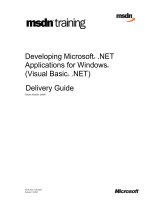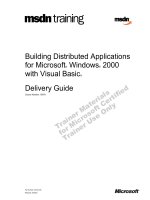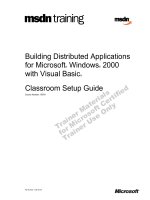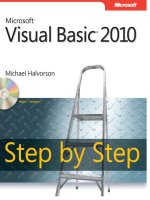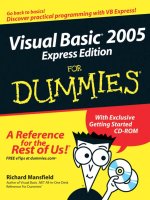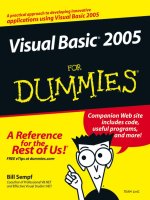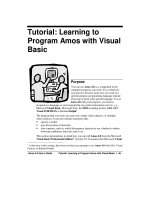Visual Basic for Excel 97/2000/XP Practical workbook potx
Bạn đang xem bản rút gọn của tài liệu. Xem và tải ngay bản đầy đủ của tài liệu tại đây (166.63 KB, 14 trang )
Amos 4.0 User’s Guide Tutorial: Learning to Program Amos with Visual Basic
•
45
Tutorial: Learning to
Program Amos with Visual
Basic
Purpose
You can use
Amos 4.0
as a component in the
computer programs you write. It is a relatively
easy process because Amos lets you work in a
general-purpose programming language instead
of having to learn some special language. To use
Amos 4.0
with your program, you need to
program in a language or environment that can control automation servers, e.g.,
Microsoft
Visual Basic
, Microsoft
C++
, the
SPSS
scripting facility,
SAS
, DEC
Visual FORTRAN
or Borland
Delphi
1
.
The program that you write can carry out a single Amos analysis, or multiple
Amos analyses. It can also include statements that:
• specify a model
• give the location of data files
• select options, such as: which discrepancy function to use, whether to obtain
bootstrap confidence intervals, and so on.
This section demonstrates in detail how you can call
Amos 4.0
from the Microsoft
Visual Basic Professional Edition
2
, Version 5.0. It assumes that Microsoft
Visual
1
At the time of this writing, there have not been any attempts to use
Amos 4.0
with SAS, Visual
Fortran, or Borland Delphi.
46
•
Tutorial: Learning to Program Amos with Visual Basic Amos 4.0 User’s Guide
Basic Professional Edition
is installed on your system. The
Visual Basic
files for
this tutorial are
StartVB.vbp
(VB project) and
StartVB.bas
(VB code). You
will find both located in the
Tutorial
subdirectory underneath the
Amos 4.0
program directory.
1. Create a new Visual Basic project
First, launch
Visual Basic
. In the
New Project
window, click on the
New
tab and
double-click on
Standard EXE
.
2
Microsoft offers several other
Visual Basic
packages with varying capabilities. Most of these
can be used with
Amos 4.0
, but different steps may be required to reference the Amos Engine.
Amos 4.0 User’s Guide Tutorial: Learning to Program Amos with Visual Basic
•
47
2. Remove Form1
If this is the first time you have used
Visual Basic
since its installation, the
Visual
Basic
window will probably look something like this:
Many of the elements in the
Visual Basic
window are useful only when you are
writing a program that has a graphical interface. These elements are not needed for
this tutorial, so we will get rid of them.
48
•
Tutorial: Learning to Program Amos with Visual Basic Amos 4.0 User’s Guide
In the
Project1
window, use the right mouse button to click on
Form1 (Form1)
as
indicated by the mouse pointer in the preceding figure. When the following pop-up
menu appears, select
Remove Form1
:
Amos 4.0 User’s Guide Tutorial: Learning to Program Amos with Visual Basic
•
49
3. Hide unnecessary windows
Hide the VB toolbar by clicking the
X
button indicated by the mouse pointer in the
following figure:
Also, hide the three sub-windows titled
Project
-
Project1
,
Properties
-
Project1
,
and
Form Layout
-
Project1
. (Do not hide the sub-window titled
Immediate
.)
50
•
Tutorial: Learning to Program Amos with Visual Basic Amos 4.0 User’s Guide
The resulting
Visual Basic
window should look like this:
Amos 4.0 User’s Guide Tutorial: Learning to Program Amos with Visual Basic
•
51
4. Create a code window for your program
On the menu, select
Project
and then
Add M
odule
:
52
•
Tutorial: Learning to Program Amos with Visual Basic Amos 4.0 User’s Guide
In the
Add Module
window, select the
New
tab and double-click on
Module
:
Amos 4.0 User’s Guide Tutorial: Learning to Program Amos with Visual Basic
•
53
The
Visual Basic
window will then look something like this:
54
•
Tutorial: Learning to Program Amos with Visual Basic Amos 4.0 User’s Guide
5. Tell Visual Basic how to find the Amos Engine
In order to let
Visual Basic
know that you want to use the Amos Engine, select
Project
from the main menu, and then
Referen
ces
:
Amos 4.0 User’s Guide Tutorial: Learning to Program Amos with Visual Basic
•
55
When the
References
-
Project1
dialog appears, make sure that the
Amos Engine
box is has a check mark in it. If necessary, click on the
Amos Engine
box to add a
check mark. Then press the
OK
button to close the dialog:
6. Enter your program
Type the following program in the large panel in the
Visual Basic
window.
Option Explicit
Sub main()
Dim Sem As New AmosEngine
Sem.TextOutput
Sem.BeginGroup Sem.Dir & "Tutorial\Hamilton.dbf"
Sem.Structure "SAT = (w1) Education + (w2) Income + (1) Other"
Sem.FitModel
Debug.Print "Regression weight 1 is "; Sem.ParameterValue
("w1")
Debug.Print "Regression weight 2 is "; Sem.ParameterValue ("w2")
Debug.Print "Chi square = "; Sem.Cmin
Debug.Print "Degrees of freedom = "; Sem.df
End Sub
56
•
Tutorial: Learning to Program Amos with Visual Basic Amos 4.0 User’s Guide
Instead of typing these commands, you can also insert the
StartVB.bas
file from
Amos 4.0
’s
Tutorial
subdirectory. With the code window active, run
Edit
→
Insert File
and select
StartVB.bas
located by default in the
C:\Program
Files\Amos 4\Tutorial
directory.
Sem.Dir
is an Amos Engine property
that returns the path to where the Amos program is found. The VB string
expression:
pinpoints exactly where the data file resides.
The
Visual Basic
window should look like this:
Sem.Dir & "Tutorial\Hamilton.dbf"
Amos 4.0 User’s Guide Tutorial: Learning to Program Amos with Visual Basic
•
57
7. Run the program
To run the program, select
Run
from the main menu, and then
Start with F
ull
Compile
:
When the program has finished running, the output from the
Debug.Print
statements appears in the
Immediate
panel:
8. Try out the help system
Before closing the
Visual Basic
window, try the help system. Click somewhere
within one of the words that describes an Amos method in your program:
TextOutput
BeginGroup
Structure
FitModel
ParameterValue
Cmin
Df
Then press the
F1
key. A dialog box will appear giving documentation for that
method. To get a list of all available methods, press the
F2
key to display
Visual
Basic’s Object Browser
. In the
Classes
listbox, click on
AmosEngine
.
58
•
Tutorial: Learning to Program Amos with Visual Basic Amos 4.0 User’s Guide
All the available methods will appear in the listbox labeled
Members of
‘AmosEngine’
:
Click once on a method to see a short summary of its function in the bottom panel.
Press
F1
to see the full documentation of the method.
Beyond the basics
Still seeking more information about how to use
Amos 4.0
as a component in the
computer programs you write? Extensive, advanced reference material for the
Amos API is also included in the Amos 4.0 Programming Reference Guide. This
guide is available as a downloadable Portable Document Format (PDF) file from
the Amos 4.0 CD-ROM or as a Help file from either the
Amos Graphics
or Amos
Basic
Help menu.