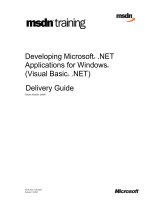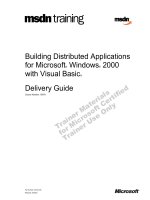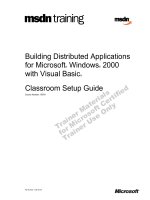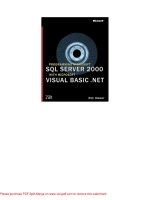Developing Microsoft® .NET Applications for Windows® (Visual Basic® .NET)
Bạn đang xem bản rút gọn của tài liệu. Xem và tải ngay bản đầy đủ của tài liệu tại đây (14.77 MB, 710 trang )
Part Number: X08-82484
Course Number: 2565A
Released: 05/2002
Delivery Guide
Developing Microsoft
®
.NET
Applications for Windows
®
(Visual Basic
®
.NET)
Information in this document, including URL and other Internet Web site references, is subject to
change without notice. Unless otherwise noted, the example companies, organizations, products,
domain names, e-mail addresses, logos, people, places, and events depicted herein are fictitious,
and no association with any real company, organization, product, domain name, e-mail address,
logo, person, place or event is intended or should be inferred. Complying with all applicable
copyright laws is the responsibility of the user. Without limiting the rights under copyright, no
part of this document may be reproduced, stored in or introduced into a retrieval system, or
transmitted in any form or by any means (electronic, mechanical, photocopying, recording, or
otherwise), or for any purpose, without the express written permission of Microsoft Corporation.
Microsoft may have patents, patent applications, trademarks, copyrights, or other intellectual
property rights covering subject matter in this document. Except as expressly provided in any
written license agreement from Microsoft, the furnishing of this document does not give you any
license to these patents, trademarks, copyrights, or other intellectual property.
2002 Microsoft Corporation. All rights reserved.
Microsoft, MS-DOS, Windows, Windows NT, Active X, Authenticode, FrontPage, IntelliSense,
MSDN, PowerPoint, Visual Basic, Visual C#, Visual Studio, Win32, Windows, Windows Media
are either registered trademarks or trademarks of Microsoft Corporation in the U.S.A. and/or other
countries.
The names of actual companies and products mentioned herein may be the trademarks of their
respective owners.
Course Number: 2565A
Part Number: X08-82484
Released: 05/2002
Developing Microsoft® .NET Applications for Windows® (Visual Basic® .NET) iii
Contents
Introduction
Introduction..............................................................................................................1
Course Materials ......................................................................................................2
Prerequisites.............................................................................................................3
Course Outline .........................................................................................................4
Demonstration: Expense Report Application...........................................................6
Demonstration: Purchase Order Application ...........................................................9
Microsoft Certified Professional Program .............................................................15
Facilities.................................................................................................................17
Module 1: Introducing Windows Forms
Overview..................................................................................................................1
Lesson: Creating a Form..........................................................................................2
Lesson: Adding Controls to a Form.......................................................................17
Lesson: Creating an Inherited Form.......................................................................26
Lesson: Organizing Controls on a Form ................................................................35
Lesson: Creating MDI Applications ......................................................................43
Review ...................................................................................................................52
Lab 1.1: Creating Windows Forms........................................................................54
Module 2: Working with Controls
Overview..................................................................................................................1
Lesson: Creating an Event Handler for a Control....................................................2
Lesson: Using Windows Forms Controls ..............................................................12
Lesson: Using Dialog Boxes in a Windows Forms Application............................33
Lesson: Adding Controls at Run Time ..................................................................42
Lesson: Creating Menus ........................................................................................48
Lesson: Validating User Input ...............................................................................58
Review ...................................................................................................................66
Lab 2.1: Working with Controls ............................................................................68
Module 3: Building Controls
Overview..................................................................................................................1
Lesson: Extending and Creating Controls................................................................2
Lesson: Adding Design-Time Support for Controls ..............................................18
Lesson: Licensing a Control ..................................................................................26
Review ...................................................................................................................37
Lab 3.1: Building Controls ....................................................................................39
iv Developing Microsoft® .NET Applications for Windows® (Visual Basic® .NET)
Module 4: Using Data in Windows Forms Applications
Overview................................................................................................................. 1
Lesson: Adding ADO.NET Objects to and Configuring ADO.NET Objects in a
Windows Forms Application .................................................................................. 2
Lesson: Accessing and Modifying Data by Using DataSets................................. 14
Lesson: Binding Data to Controls......................................................................... 33
Lab 4.1: Accessing Data by Using ADO.NET...................................................... 47
Lesson: Overview of XML Web Services ............................................................ 59
Lesson: Creating a Simple XML Web Services Client......................................... 65
Lesson: Persisting Data......................................................................................... 73
Lab 4.2: Calling an XML Web Service ................................................................ 84
Review .................................................................................................................. 88
Module 5: Interoperating with Managed Objects
Overview................................................................................................................. 1
Lesson: Using .NET and COM Components in a Windows Forms Application.... 2
Lesson: Calling Win32 APIs from Windows Forms Applications ....................... 16
Lesson: Upgrading Visual Basic 6.0 Applications to Visual Basic .NET............. 29
Review .................................................................................................................. 36
Lab 5.1: Interoperating with COM and Calling Win32 APIs ............................... 39
Module 6: Printing and Reporting in Windows Forms Applications
Overview................................................................................................................. 1
Lesson: Printing from a Windows Forms Application............................................ 2
Lesson: Using the Print Preview, Page Setup, and Print Dialogs ......................... 15
Lesson: Constructing Print Document Content by Using GDI+........................... 31
Lesson: Creating Reports by Using Crystal Reports............................................. 46
Review .................................................................................................................. 54
Lab 6.1: Printing Formatted Documents............................................................... 56
Module 7: Asynchronous Programming
Overview................................................................................................................. 1
Lesson: The .NET Asynchronous Programming Model......................................... 2
Lesson: The Asynchronous Programming Model Design Pattern .......................... 7
Lesson: How to Make Asynchronous Calls to Any Method................................. 19
Lesson: Protecting State and Data in a Multithreaded Environment .................... 27
Review .................................................................................................................. 33
Lab 7.1: Making Asynchronous Calls to an XML Web Service........................... 35
Module 8: Enhancing the Usability of Applications
Overview................................................................................................................. 1
Lesson: Adding Accessibility Features................................................................... 2
Lesson: Adding Help to an Application.................................................................. 9
Lesson: Localizing an Application........................................................................ 21
Review .................................................................................................................. 34
Lab 8.1: Enhancing the Usability of an Application............................................. 37
Course Evaluation................................................................................................. 53
Developing Microsoft® .NET Applications for Windows® (Visual Basic® .NET) v
Module 9: Deploying Windows Forms Applications
Overview..................................................................................................................1
Lesson: .NET Assemblies........................................................................................2
Lesson: Deploying Windows Forms Applications ................................................24
Review ...................................................................................................................46
Lab 9.1: Deploying an Application........................................................................48
Module 10: Securing Windows Forms Applications
Overview..................................................................................................................1
Lesson: Security in the .NET Framework................................................................2
Lesson: Using Code Access Security.....................................................................14
Lesson: Using Role-Based Security.......................................................................29
Review ...................................................................................................................40
Lab 10.1: Adding and Testing Permission Requests .............................................42
Course Evaluation..................................................................................................46
Appendix A: Using Filled Shapes and Images
Overview..................................................................................................................1
Lesson: Creating Brushes and Filled Shapes ...........................................................2
Lesson: Working with Bitmap Images...................................................................15
Developing Microsoft® .NET Applications for Windows® (Visual Basic® .NET) vii
About This Course
This section provides you with a brief description of the course, audience,
suggested prerequisites, and course objectives.
Windows Forms is the new platform for Microsoft
®
Windows
®
application
development, based on the Microsoft .NET Framework. The .NET Framework
provides a clear, object-oriented, extensible set of classes that enables
developers to develop rich Windows Forms applications. Additionally,
Windows Forms can act as the local user interface in a multi-tier distributed
solution.
This three-day instructor-led course provides students with the skills required to
build Windows Forms applications by using the .NET Framework.
This course is intended for the intermediate programmer who is responsible
for designing and building Windows Forms applications by using the
.NET Framework. It is designed for developers who have Microsoft
Visual Basic
®
.NET development skills.
Typically, these individuals perform the following key activities:
!
Help with creation of functional specifications
!
Design and develop user interfaces
!
Create and test prototypes
!
Write Windows Forms applications
This course requires that students meet the following prerequisites:
!
Experience with a .NET Framework language such as Visual Basic .NET
Microsoft MSDN
®
Training Course 2559A: Introduction to Visual Basic
.NET Programming with Microsoft .NET will help students gain basic skills
in Visual Basic .NET programming techniques and meet the prerequisites
for this course.
!
Experience developing applications with Visual Basic 6
Description
Audience
Student prerequisites
viii Developing Microsoft® .NET Applications for Windows® (Visual Basic® .NET)
After completing this course, the student will be able to:
!
Create and populate Windows Forms.
!
Organize controls on Windows Forms.
!
Create menus in a Windows Forms application.
!
Add code to form and control event procedures in a Windows Forms
application.
!
Create Multiple Document Interface (MDI) applications.
!
Use dialogs in Windows Forms applications.
!
Validate user input in a Windows Forms application.
!
Create and use user controls in a Windows Forms application.
!
Create licenses for controls.
!
Bind Windows Forms applications to various data sources by using
Microsoft ADO.NET.
!
Consume XML Web services from Windows Forms applications.
!
Use .NET and COM components in a Windows Forms application.
!
Call Microsoft Win32
®
APIs from a Windows Forms application.
!
Upgrade Visual Basic 6.0 applications to Visual Basic .NET.
!
Print documents in a Windows Forms application.
!
Make asynchronous calls to methods from a Windows Forms application.
!
Debug a Windows Forms application.
!
Incorporate accessibility features in a Windows Forms application.
!
Localize a Windows Forms application.
!
Add support for help to localize a Windows Forms application.
!
Create help files in a Windows Forms application.
!
Deploy a Windows Forms application.
!
Implement code access and role-based security in a Windows Forms
application.
!
Add deployment flexibility to applications by using shared assemblies.
Course objectives
Developing Microsoft® .NET Applications for Windows® (Visual Basic® .NET) ix
Course Timing
The following schedule is an estimate of the course timing. Your timing may
vary.
Day 1
Start End Module
9:00 9:30 Introduction
9:30 11:00 Module 1: Introducing Windows Forms
11:00 11:10 Break
11:10 11:40 Lab 1.1: Creating Windows Forms
11:40 12:30 Lunch
12:30 2:30 Module 2: Working with Controls
2:30 2:45 Break
2:45 3:15 Lab 2.1: Working with Controls
3:15 4:15 Module 3: Building Controls
4:15 4:45 Lab 3.1: Building Controls
Day 2
Start End Module
8:30 9:00 Day 1 review
9:00 11:00 Module 4: Using Data in Windows Forms Applications
11:00 11:15 Break
11:15 11:45 Module 4: Using Data in Windows Forms Applications
(continued)
11:45 12:30 Lab 4.1: Accessing Data by Using ADO.NET
12:30 1:00 Lunch
1:00 1:30 Module 4: Using Data in Windows Forms Applications
(continued)
1:30 1:45 Lab 4.2: Calling an XML Web Service
1:45 2:00 Break
2:00 3:00 Module 5: Interoperating with Managed Objects
3:00 3:30 Lab 5.1: Interoperating with COM and Calling Win32 APIs
3:30 5:00 Module 6: Printing and Reporting in Windows Forms
Applications
5:00 5:45 Lab 6.1: Printing Formatted Documents
x Developing Microsoft® .NET Applications for Windows® (Visual Basic® .NET)
Day 3
Start End Module
8:30 10:00 Module 7: Asynchronous Programming
10:00 10:15 Lab 7.1: Making Asynchronous Calls to an XML Web Service
10:15 10:30 Break
10:30 11:30 Module 8: Enhancing the Usability of Applications
11:30 12:15 Lunch
12:15 12:45 Lab 8.1: Enhancing the Usability of an Application
12:45 2:45 Module 9: Deploying Windows Forms Applications
2:45 3:00 Break
3:00 3:30 Lab 9.1: Deploying an Application
3:30 4:45 Module 10: Securing Windows Forms Applications
4:45 5:15 Lab 10.1: Adding and Testing Permission Requests
Developing Microsoft® .NET Applications for Windows® (Visual Basic® .NET) xi
Trainer Materials Compact Disc Contents
The Trainer Materials compact disc contains the following files and folders:
!
Autorun.exe. When the compact disc is inserted into the compact disc drive,
or when you double-click the Autorun.exe file, this file opens the compact
disc and allows you to browse the Student Materials or Trainer Materials
compact disc.
!
Autorun.inf. When the compact disc is inserted into the compact disc drive,
this file opens Autorun.exe.
!
Default.htm. This file opens the Trainer Materials Web page.
!
Readme.txt. This file explains how to install the software for viewing the
Trainer Materials compact disc and its contents and how to open the Trainer
Materials Web page.
!
2565A_ms.doc. This file is the Manual Classroom Setup Guide. It contains
the steps for manually setting up the classroom computers.
!
2565A_sg.doc. This file is the Automated Classroom Setup Guide. It
contains a description of classroom requirements, classroom configuration,
instructions for using the automated classroom setup scripts, and the
Classroom Setup Checklist.
!
Powerpnt. This folder contains the Microsoft PowerPoint
®
slides that are
used in this course.
!
Pptview. This folder contains the Microsoft PowerPoint Viewer, which is
used to display the PowerPoint slides.
!
Setup. This folder contains the files that install the course and related
software to computers in a classroom setting.
!
StudentCD. This folder contains the Web page that provides students with
links to resources pertaining to this course, including additional reading,
review and lab answers, lab files, multimedia presentations, and course-
related Web sites.
!
Tools. This folder contains files and utilities used to complete the setup of
the instructor computer.
!
Webfiles. This folder contains the files that are required to view the course
Web page. To open the Web page, open Windows Explorer, and in the root
directory of the compact disc, double-click Default.htm or Autorun.exe.
xii Developing Microsoft® .NET Applications for Windows® (Visual Basic® .NET)
Student Materials Compact Disc Contents
The Student Materials compact disc contains the following files and folders:
!
Autorun.exe. When the compact disc is inserted into the CD-ROM drive, or
when you double-click the Autorun.exe file, this file opens the compact
disc and allows you to browse the Student Materials compact disc.
!
Autorun.inf. When the compact disc is inserted into the compact disc drive,
this file opens Autorun.exe.
!
Default.htm. This file opens the Student Materials Web page. It provides
you with resources pertaining to this course, including additional reading,
review and lab answers, lab files, multimedia presentations, and course-
related Web sites.
!
Readme.txt. This file explains how to install the software for viewing the
Student Materials compact disc and its contents and how to open the
Student Materials Web page.
!
2565A_ms.doc. This file is the Manual Classroom Setup Guide. It contains a
description of classroom requirements, classroom setup instructions, and the
classroom configuration.
!
Democode. This folder contains files that are used in the instructor
demonstrations.
!
Flash. This folder contains the installer for the Macromedia Flash 5.0
browser plug-in.
!
Fonts. This folder contains fonts that are required to view the PowerPoint
presentation and Web-based materials.
!
Inetpubs. This folder contains files used by the sample Web-based
applications in this course.
!
Labfiles. This folder contains files that are used in the hands-on labs. These
files may be used to prepare the student computers for the hands-on labs.
!
Media. This folder contains files that are used in multimedia presentations
for this course.
!
Mplayer. This folder contains the setup file to install Microsoft Windows
Media
™
Player.
!
Practices. This folder contains files that are used in the hands-on practices.
!
Sampapps. This folder contains the sample applications associated with this
course.
!
Sampcode. This folder contains sample code that is accessible through the
Web pages on the Student Materials compact disc.
!
Webfiles. This folder contains the files that are required to view the course
Web page. To open the Web page, open Windows Explorer, and in the root
directory of the compact disc, double-click Default.htm or Autorun.exe.
!
Wordview. This folder contains the Word Viewer that is used to view any
Microsoft Word document (.doc) files that are included on the compact disc.
Developing Microsoft® .NET Applications for Windows® (Visual Basic® .NET) xiii
Document Conventions
The following conventions are used in course materials to distinguish elements
of the text.
Convention Use
Bold Represents commands, command options, and syntax that must
be typed exactly as shown. It also indicates commands on menus
and buttons, dialog box titles and options, and icon and menu
names.
Italic In syntax statements or descriptive text, indicates argument
names or placeholders for variable information. Italic is also
used for introducing new terms, for book titles, and for emphasis
in the text.
Title Capitals Indicate domain names, user names, computer names, directory
names, and folder and file names, except when specifically
referring to case-sensitive names. Unless otherwise indicated,
you can use lowercase letters when you type a directory name or
file name in a dialog box or at a command prompt.
ALL CAPITALS
Indicate the names of keys, key sequences, and key
combinations — for example, ALT+SPACEBAR.
monospace
Represents code samples or examples of screen text.
[ ] In syntax statements, enclose optional items. For example,
[filename] in command syntax indicates that you can choose to
type a file name with the command. Type only the information
within the brackets, not the brackets themselves.
{ } In syntax statements, enclose required items. Type only the
information within the braces, not the braces themselves.
| In syntax statements, separates an either/or choice.
!
Indicates a procedure with sequential steps.
... In syntax statements, specifies that the preceding item may be
repeated.
.
.
.
Represents an omitted portion of a code sample.
THIS PAGE INTENTIONALLY LEFT BLANK
Contents
Introduction 1
Course Materials 2
Prerequisites 3
Course Outline 4
Demonstration: Expense Report Application 6
Demonstration: Purchase Order Application 9
Microsoft Certified Professional Program 15
Facilities 17
Introduction
Information in this document, including URL and other Internet Web site references, is subject to
change without notice. Unless otherwise noted, the example companies, organizations, products,
domain names, e-mail addresses, logos, people, places, and events depicted herein are fictitious,
and no association with any real company, organization, product, domain name, e-mail address,
logo, person, places or events is intended or should be inferred. Complying with all applicable
copyright laws is the responsibility of the user. Without limiting the rights under copyright, no
part of this document may be reproduced, stored in or introduced into a retrieval system, or
transmitted in any form or by any means (electronic, mechanical, photocopying, recording, or
otherwise), or for any purpose, without the express written permission of Microsoft Corporation.
Microsoft may have patents, patent applications, trademarks, copyrights, or other intellectual
property rights covering subject matter in this document. Except as expressly provided in any
written license agreement from Microsoft, the furnishing of this document does not give you any
license to these patents, trademarks, copyrights, or other intellectual property.
2002 Microsoft Corporation. All rights reserved.
Microsoft, MS-DOS, Windows, Windows NT, Active X, Authenticode, FrontPage, IntelliSense,
MSDN, PowerPoint, Visual Basic, Visual C#, Visual Studio, Win32, Windows, Windows Media
are either registered trademarks or trademarks of Microsoft Corporation in the U.S.A. and/or other
countries.
The names of actual companies and products mentioned herein may be the trademarks of their
respective owners.
Introduction iii
Instructor Notes
The Introduction module provides students with an overview of the course
content, materials, and logistics for Course 2565A, Developing Microsoft .NET
Applications for Windows
®
(Visual Basic
®
.NET).
To teach this course, you need the following materials:
!
Delivery Guide
!
Trainer Materials compact disc
How to Teach This Module
This section contains information that will help you to teach this module.
Welcome students to the course and introduce yourself. Provide a brief
overview of your background to establish credibility.
Ask students to introduce themselves and provide their background, product
experience, and expectations of the course.
Record student expectations on a whiteboard or flip chart that you can reference
later in class.
Tell students that everything they will need for this course is provided at their
desk.
Have students write their names on both sides of the name card.
Describe the contents of the student workbook and the Student Materials
compact disc.
Tell students where they can send comments and feedback on this course.
Demonstrate how to open the Web page provided on the Student Materials
compact disc by double-clicking Autorun.exe or Default.htm in the
StudentCD folder on the Trainer Materials compact disc.
Describe prerequisites for this course. This is an opportunity for you to identify
students who may not have the appropriate background or experience to attend
this course.
Briefly describe each module and what students will learn.
Explain how this course will meet students’ expectations by relating the
information covered in individual modules to their expectations.
It is very important that you go through this demonstration before teaching the
rest of the course. The Expense Report application is one of two primary
scenarios for practices and labs throughout the course. Demonstrating the
Expense Report application is also a good way to introduce students to the
skills that they will acquire in the course. If a student arrives after you have
done the demonstration, have the student review the steps for this
demonstration before doing any of the labs.
Presentation:
30 minutes
Required materials
Introduction
Course materials
Prerequisites
Course outline
Demonstration: Expense
Report Application
iv Introduction
It is very important that you go through this demonstration before teaching the
rest of the course. The Purchase Order application is one of two primary
scenarios for practices and labs throughout the course. Demonstrating the
Purchase Order application is also a good way to introduce students to the skills
that they will acquire in the course. If a student arrives after you have done the
demonstration, have the student review the steps for this demonstration before
doing any of the labs.
Inform students about the Microsoft Certified Professional (MCP) program and
the various certification options.
Explain the class hours, extended building hours for labs, parking, restroom
location, meals, phones, message posting, and where smoking is or is not
allowed.
Let students know if your facility has Internet access that is available for them
to use during class breaks.
Also, make sure that the students are aware of the recycling program if one is
available.
Demonstration:
Purchase Order
Application
Microsoft Certified
Professional pro
gram
Facilities
Introduction 1
Introduction
!
Name
!
Company affiliation
!
Title/function
!
Job responsibility
!
Programming and database experience
!
Microsoft Visual Basic and .NET experience
!
Expectations for the course
*****************************
ILLEGAL FOR NON
-
TRAINER USE
******************************
Your instructor will ask you to introduce yourself and provide a brief overview
of your background, addressing the bulleted items on the slide as appropriate.
2 Introduction
Course Materials
!
Name card
!
Student workbook
!
Student Materials compact disc
!
Course evaluation
*****************************
ILLEGAL FOR NON
-
TRAINER USE
******************************
The following materials are included with your kit:
!
Name card. Write your name on both sides of the name card.
!
Student workbook. The student workbook contains the material covered in
class, in addition to the hands-on lab exercises.
!
Student Materials compact disc. The Student Materials compact disc
contains the Web page that provides you with links to resources pertaining
to this course, including additional readings, review and lab answers, lab
files, multimedia presentations, and course-related Web sites.
To open the Web page, insert the Student Materials compact disc into
the CD-ROM drive, and then in the root directory of the compact disc,
double-click Autorun.exe or Default.htm.
There are starter and solution files associated with the labs in
this course. If you perform a default installation, the starter and the solution
files install to C:\Program Files\Msdntrain\2565. However, if you install to a
different location, you must reset the assembly references in the starter and
solution projects.
!
Course evaluation. To provide feedback on the course, training facility, and
instructor, you will have the opportunity to complete an online evaluation
near the end of the course.
To provide additional comments or inquire about the Microsoft Certified
Professional program, send e-mail to
.
Note
Importan
t
Introduction 3
Prerequisites
!
Experience programming with Microsoft Visual Basic
!
An understanding of the Microsoft .NET Framework
!
Experience developing applications
!
Recommended prerequisite course
"
Course 2559A: Introduction to Visual Basic .NET
Programming with Microsoft .NET
-or-
"
Equivalent knowledge
*****************************
ILLEGAL FOR NON
-
TRAINER USE
******************************
This course requires that you meet the following prerequisites:
!
Experience programming with Microsoft Visual Basic .NET
!
An understanding of the Microsoft .NET Framework
!
Experience developing applications
– and –
!
Completion of Microsoft MSDN
®
Training Course 2559A, Introduction to
Visual Basic .NET Programming with Microsoft .NET
– or –
!
Equivalent knowledge
4 Introduction
Course Outline
!
Module 1: Introducing Windows Forms
!
Module 2: Working with Controls
!
Module 3: Building Controls
!
Module 4: Using Data in Windows Forms Applications
*****************************
ILLEGAL FOR NON
-
TRAINER USE
******************************
Module 1, “Introducing Windows Forms,” introduces Windows Forms and
controls, which are part of the Microsoft .NET Framework. It explains how to
create and populate base forms and inherited forms by using Microsoft
Visual Studio
®
.NET. It also covers organizing controls on a form and creating
Multiple Document Interface (MDI) applications. This module is meant mainly
to be a review of concepts that you are familiar with but also presents some new
concepts, such as how to use Visual Studio .NET tools for organizing controls
on a Windows form.
Module 2, “Working with Controls,” explains how to code for event procedures
associated with different controls. The module covers how to use some of the
Windows Forms intrinsic controls in an application. It also explains how to use
dialog boxes, validation controls, and menus in a Windows Forms application.
The module also includes a section on the controls collection and how to add
controls at run time.
Module 3, “Building Controls,” describes the options for building your own
controls. It explains how to extend the functionality of an existing Windows
Forms control, combine multiple existing controls into a composite control, and
build a new custom control. It also covers how to add design-time attributes and
licensing support to a control.
Module 4, “Using Data in Windows Forms Applications,” describes how to
bind Windows forms to various data sources by using Microsoft ADO.NET and
the Bindings collection. The module also provides an overview of the XML
Web services programming model and covers how to create applications that
use XML Web services. The module also provides an overview of how to
persist data to and read data from files and isolated storage.
Introduction 5
Course Outline (continued)
!
Module 5: Interoperating with Managed Objects
!
Module 6: Reporting and Printing in Windows Forms
Applications
!
Module 7: Asynchronous Programming
!
Module 8: Enhancing the Usability of Applications
!
Module 9: Deploying Windows Forms Applications
!
Module 10: Securing Windows Forms Applications
*****************************
ILLEGAL FOR NON
-
TRAINER USE
******************************
Module 5, “Interoperating with Managed Objects,” explains how to use .NET
and COM components in your Windows Forms application. You will also learn
how to call Microsoft Win32
®
APIs in your Windows Forms application. The
module also covers upgrading Microsoft Visual Basic 6.0 applications to
Visual Basic .NET by using the Upgrade Wizard.
Module 6, “Reporting and Printing in Windows Forms Applications,” explains
how to create reports in a Windows Forms application by using Crystal
Reports. The module also covers how to implement printing in a
Windows Forms application.
Module 7, “Asynchronous Programming,” explains how to use the techniques
of asynchronous programming and multithreading to avoid blocking the user
interface of an application.
Module 8, “Enhancing the Usability of Applications,” explains how to use the
accessibility, Help, and localization features available in the .NET Framework.
Module 9, “Deploying Windows Forms Applications,” explains assemblies and
the use of strong-named assemblies and the global assembly cache in the .NET
Framework. It also covers how to configure and deploy your Windows Forms
applications.
Module 10, “Securing Windows Forms Applications,” explains how to use the
security features in the .NET Framework in Windows Forms applications.
6 Introduction
Demonstration: Expense Report Application
In this demonstration, you will see how to use
the Expense Report application
*****************************
ILLEGAL FOR NON
-
TRAINER USE
******************************
In this demonstration, you will see how to use the Expense Report application.
If you performed a default installation of the course files, install_folder
corresponds to C:\Program Files\Msdntrain\2565.
!
To run the demonstration
1. Open the InternalBusinessApp.sln solution file from the install_folder\
Sampapps\Business Application Shell.
2. Mention that the business expense reporting application consists of two
major parts:
• A Windows Forms-based client application that resides on the user’s
local computer.
• An XML Web services component that returns information about
existing expense reports and receives and stores information for newly
submitted expense reports.
All users of the application can create, submit, and view their own expense
reports. Users who are managers can also view expense reports for their
reporting employees and approve or disapprove those reports.
While disconnected from the network, users can create new reports or view
saved reports. Users must be connected to the network to submit reports or
retrieve information about reports that do not reside on their local computer.
Introduction
Instructions
Note
Introduction 7
3. Describe the user interface.
The user interface of the client application consists of several forms.
The main control panel form for the Business application will display a
Logon form in its Load event handler.
4. Log on to the application. Specify mario for the user name and P@ssw0rd
for the password.
After the user has successfully logged on, the main control panel form for
the Business application appears.
5. Describe the buttons on the main page.
The Make Travel Plans and Procurement buttons are just placeholders
with no real functionality. Students will work on implementing various parts
of the Expense Reporting functionality. The Exit button closes the
application.
6. Click Expense Reporting. Also demonstrate the multithreading feature of
the application.
When the user clicks the Expense Reporting button, an Expense Report
control panel form appears.