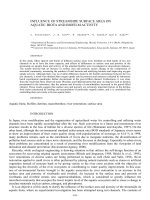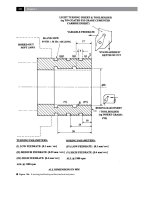Surface MachiningStudent Notes:CATIA TrainingFoilsSurface Machining Copyright DASSAULT SYSTEMES Version 5 pdf
Bạn đang xem bản rút gọn của tài liệu. Xem và tải ngay bản đầy đủ của tài liệu tại đây (17.74 MB, 161 trang )
Student Notes:
Surface Machining
Copyright DASSAULT SYSTEMES
1
Copyright DASSAULT SYSTEMES
Surface Machining
CATIA Training
Foils
Version 5 Release 17
September 2006
EDU_CAT_EN_SMG_FF_V5R17
Student Notes:
Surface Machining
Copyright DASSAULT SYSTEMES
2
Copyright DASSAULT SYSTEMES
Surface Machining
Objectives of the course
Upon completion of this course you will be able to:
- Identify and use the Surface Machining workbench tools
- Define 3-Axis Surface Machining operations
- Create a Machining Area before performing the operations
- Define a Rework Area
- Analyze and modify the Tool Path
Targeted audience
NC Programmers
Prerequisites
Students attending this course should have knowledge of CATIA V5
Fundamentals and Numerical Control Infrastructure workbench.
2 Days
Student Notes:
Surface Machining
Copyright DASSAULT SYSTEMES
3
Copyright DASSAULT SYSTEMES
Table of Contents (1/3)
Introduction to Surface Machining 7
About Surface Machining 8
Accessing the Workbench 9
Workbench User Interface 10
Process Product Resources Model 16
Manufacturing Terminology 17
General Process for Surface Machining 18
Creating Geometrical Elements 19
Creating a Geometrical Element: General Process 20
Creating Rough Stock 21
Inserting an STL File 22
Creating a Stock By Offset 23
Points Creation Wizard 25
Limit Lines Projection Wizard 27
Limit Lines Creation Wizard 28
Creating a Machining Feature 29
Creating a Machining Feature: General Process 30
What is a Geometrical Zone? 31
Student Notes:
Surface Machining
Copyright DASSAULT SYSTEMES
4
Copyright DASSAULT SYSTEMES
Table of Contents (2/3)
More about Geometrical Zone 32
Machining/Slope Area 35
Rework Area 43
Offset Group: General Process 48
Creating a 3-Axis Surface Machining Operation 49
Introduction to 3-Axis Machining Operations 50
How to Create a 3-Axis Machining Operation 51
3-Axis Machining Operation: General Process 52
3-Axis Machining Operation: Geometry 53
3-Axis Machining Operation: Tools 54
3-Axis Machining Operation: Tool Axis Management 56
3-Axis Machining Operation: Feeds and Speeds 57
3-Axis Machining Operation: Macros 58
Various 3-Axis Machining Operations 64
3-Axis Roughing Operations 65
Sweep Roughing Operation: Introduction 66
Roughing Operation: Introduction 70
Plunge Milling: Introduction 82
Student Notes:
Surface Machining
Copyright DASSAULT SYSTEMES
5
Copyright DASSAULT SYSTEMES
Table of Contents (3/3)
3-Axis Semi-finishing and Finishing Operations 91
Sweeping Operation: Introduction 92
Pencil Operation: Introduction 99
ZLevel Operation: Introduction 102
Contour-driven Operation: Introduction 109
Isoparametric Machining Operation 120
Isoparametric Machining Operation: Introduction 121
Isoparametric Machining Operation: Strategy 122
Isoparametric Machining Operation: Geometry 124
Isoparametric Machining Operation: Tool 126
Spiral Milling Operation 127
Spiral Milling Operation: Introduction 128
Spiral Milling Operation: Strategy 129
Profile Contouring Operation 132
Profile Contouring Operation: Introduction 133
Profile Contouring Operation: Strategy 134
Profile Contouring Operation: Geometry 140
Profile Contouring Operation: Feeds and Speeds 142
Analyzing and Modifying Tool Path 143
Minimum Tool Length Computation 144
Tool Path Editor 146
Student Notes:
Surface Machining
Copyright DASSAULT SYSTEMES
6
Copyright DASSAULT SYSTEMES
How to Use This Course
To assist in the presentation and learning process, the course has been structured
as follows:
Lessons:
Lessons provide the key concepts, methodologies, and basic skill practice
exercises. The goal of each lesson is to present the necessary knowledge and skills
to master a basic level of understanding for a given topic.
Master Exercises:
Master Exercises provides a project where an industry type parts are used to assist
you in applying the key knowledge and skills acquired in the individual lessons as
they apply to real world scenarios. The master exercises also highlight the process
and steps for completing industry parts.
Recap Exercises:
Recap Exercises are provided along with Master Exercise Steps.
Note: According to preference, the Master Exercise
individual steps will be completed after an individual lesson
containing its key concepts.
Student Notes:
Surface Machining
Copyright DASSAULT SYSTEMES
7
Copyright DASSAULT SYSTEMES
Introduction to Surface Machining
In this lesson, you will learn basics of Surface Machining
About Surface Machining
Accessing the Workbench
Workbench User Interface
Process/Product/Resources (PPR) Model
Manufacturing Terminology
General Process
Student Notes:
Surface Machining
Copyright DASSAULT SYSTEMES
8
Copyright DASSAULT SYSTEMES
About Surface Machining
It is of paramount importance that the tool paths are correct and that the
tool does not gouge the part or leave material in unexpected portions.
Surface Machining offers the technology to generate Tool path for
3-Axis Machining Operations. This helps you to upgrade from 2
and 2.5-Axis operations.
The key issues in milling of complex shapes are:
1) Accuracy and finish of the part
2) The machine time required to complete the operation
3) The time spent for preparing and validating tool paths for
machining.
A full set of 3-Axis milling and drilling operations for accurate
tool path definition, including support of High Speed Milling
technology.
Automated detection and reworking of unmachined areas during
roughing or finishing.
Flexible management of tools stored in file-based tool catalogs
or in external tool databases.
Tool path verification by material removal simulation.
Associativity with CATIA design parts for efficient Change
Management.
CATIA Surface Machining features include:
Surface Machining is very much useful for manufacturing of Moulds,
Dies and Prototypes in all types of industry.
Student Notes:
Surface Machining
Copyright DASSAULT SYSTEMES
9
Copyright DASSAULT SYSTEMES
Accessing the Workbench
Anywhere from A- Start menu
or B- File menu + New
or C- Workbench Icon
Blank Manufacturing CATProcess to start
B
A
Start Menu
You will learn three methods to access the Surface Machining Workbench.
See Tools + Customize + Start menu
for the content of this Welcome Box
C
Student Notes:
Surface Machining
Copyright DASSAULT SYSTEMES
10
Copyright DASSAULT SYSTEMES
Workbench User Interface (1/6)
Prompt Zone
Manufacturing
Items
3-Axis Surface
Machining
Items
CATProcess file
extension
Manufacturing
Tree
Standard Tools
Student Notes:
Surface Machining
Copyright DASSAULT SYSTEMES
11
Copyright DASSAULT SYSTEMES
Workbench User Interface (2/6)
List of inputs which are used for the Machining/Slope area definition
and inside the operations.
Describes the processing order of the NC entities that are taken into
account for tool path computation: Machining and Auxiliary Operations.
DefinitionNameIcon
Part Operation
Manufacturing
Program
Geometrical Zone
Machining/Slope
Area
Rework Area
Offset Group
Machining Pattern
Manufacturing
Views
Links all the operations necessary for machining a part based on a
unique part registration on a machine.
Defining a rework area allows you to focus only on the areas where
there is residual material.
Contains one or more offset areas which are groups of faces with an
offset value (with respect to the original part).
Shows how to create a machining pattern, then use it by referencing
it directly in a drilling operation.
Using Manufacturing View, you can visualize Features, Patterns,
Machining Operations.
Machining/Slope areas can be used to define different zones on a
part.
Roughing and
Sweep Roughing
Operations
These operations rough machine the part by either vertical or
horizontal planes.
Student Notes:
Surface Machining
Copyright DASSAULT SYSTEMES
12
Copyright DASSAULT SYSTEMES
Sweeping
Operation
Workbench User Interface (3/6)
Icon Definition
Pencil Operation
ZLevel Operation
Contour-driven
Operation
Used for finishing and semi-finishing work. The tool paths are
executed in vertical parallel planes.
Used for rework at intersecting surfaces.
Machines the part by parallel horizontal planes those are
perpendicular to the tool axis.
Machines the part by using a contour as a guide.
Name
Spiral Milling
Operation
Profile Contouring
Operation
Drilling Operations
It is an finishing operation that automatically detects surfaces that are
considered to be horizontal with respect to an given angle.
The Flange command allows you to add material around divided
bodies at the mating face.
These axial machining operations can be created on a single point
or on a pattern of point.
Isoparametric
Machining
It is an operation which machines along with isoparametrics of the
faces.
Student Notes:
Surface Machining
Copyright DASSAULT SYSTEMES
13
Copyright DASSAULT SYSTEMES
Workbench User Interface (4/6)
It is the reference axis or origin for the machining of part.
DefinitionNameIcon
Tool Change
Machine Rotation
Machining Axis or
Origin
Post-processor
Instructions
Copy
Transformation
Instruction
Tool Path Replay
and Simulation
Generate NC Code
Batch Queue Cycle
Computing
It is a control function in Auxiliary Operation and may be interpreted
by a specific Post-processor.
Allows to duplicate tool path by applying a transformation on it.
Animates tool path display of a machining operation and simulates
the material removal by photo or video.
It is a output at the end of the NC programming. Allows to generate
APT, CLF, NC Code or CGR file
Ability to generate output file (ISO, APT, CLFILE).It is either Batch
mode or Interactively.
It references user parameters created in a design part, and output the
result in the APT source when it is processed.
Generate
Documentation
Generates HTML documentation for shopfloor.
It is a control function in Auxiliary Operation and may be interpreted
by a specific Post-processor.
Student Notes:
Surface Machining
Copyright DASSAULT SYSTEMES
14
Copyright DASSAULT SYSTEMES
Workbench User Interface (5/6)
Allows to automatically sequence machining operations within the NC
program.
DefinitionNameIcon
Machine Tool path
Simulation
Screen Capture
Auto Sequence
Rules Manager
Creates rough
stock
Inserts a STL file
Creates a stock by
offset
Points Creation
Wizard
It can be used if DELMIA Machine Tool Path Simulation product is
installed. It is used to switch from the Machining workbench to the
Machine Tool Path Simulation workbench.
Explains how to create a rough stock for a roughing operation or a
simulation.
Shows how to insert STL files into Surface Machining session.
Explains how to create a stock as an offset of the part, for a roughing
operation or a simulation
Explains how to create explicit points for machining on the fly. These
points can be grouped in a polyline or a join to be used as limit line or
engagement points in machining operations.
Used to visualize the administrator's sequencing rule settings
Limit Lines
Projection Wizard
Associates a JPEG image to an activity (that is, part operation,
manufacturing program, machining operation, and so on).
Student Notes:
Surface Machining
Copyright DASSAULT SYSTEMES
15
Copyright DASSAULT SYSTEMES
Workbench User Interface (6/6)
DefinitionNameIcon
Generate Transition
Paths
Delete Transition
Paths
Update Transition
Paths
Machining
Processes
Application
Standard Drilling
Compute Tool gage
on assembly
Transition paths can be generated between operations in a program.
transition path can include one or more linear transitions and
machine rotations.
Transition paths can be generated, deleted and updated using the
commands of the Transition Path Management toolbar.
Inserts a Drilling operation in the program with a pre-selected tool
according to the selected geometry.
How to compute tool gage on assembly and save the associated
report.
Applies all the machining processes of a catalog on a set of selected
features.
Axial process for
design hole
Applies a generic drilling process dedicated to all design holes with
operations according to the hole type.
Student Notes:
Surface Machining
Copyright DASSAULT SYSTEMES
16
Copyright DASSAULT SYSTEMES
Process Product Resources Model
Process is the place where all the NC
entities will be created by the user
With Product and Resources Assignment, links are made and managed between the Design World
(Product), the Manufacturing World (Process) and the Resources World.
The Process Product Resources (PPR) model is shared by all the Manufacturing
applications (such as NC, Robotic, Welding, Painting, Inspection, etc) and can be
accessed by a Process Planning Management tool.
Process:
Part Operations
Product:
Parts or Products used
for Manufacturing :
Design Parts, Fixtures,
Stock, Manufacturing
elements, etc
Resources:
Machines & Tools
Resources used in the Process are
automatically listed in the Resources
list and are available for the others
Manufacturing applications and for
a Process Planning Management tool
Student Notes:
Surface Machining
Copyright DASSAULT SYSTEMES
17
Copyright DASSAULT SYSTEMES
Part Operation:
A Part Operation (or PO) links all the operations necessary for machining a part based on a
unique part registration on a machine. The Part Operation links these operations with the
associated fixture and set-up entities.
Manufacturing Program:
A Manufacturing Program describes the processing order of the NC entities that are taken
into account for tool path computation : Machining Operations, Auxiliary Operations
Machining Operation:
A Machining Operation (or MO) contains all the necessary information for machining a part
of a work piece using a single tool. (Such as Roughing, Sweeping, Drilling)
Auxiliary Operation:
A control function such as Tool Change or Machine Table/Head Rotation. These commands
may be interpreted by a specific Post-processor.
Manufacturing Terminology
Student Notes:
Surface Machining
Copyright DASSAULT SYSTEMES
18
Copyright DASSAULT SYSTEMES
General Process for Surface Machining
Part designed using
3D Wireframe or
Solid geometry
Create Wireframe
elements necessary
for manufacturing
(Safety Planes, Axis,
Points, etc )
Define Part Operation
necessary to machine
all the part
Generate Auxiliary
Operations
If needed,
Sequence the
operations
Generate
APT Source or
ISO Code
Create Machining
Operations and
simulate them
5
6
4
3
2
1
2
3
Student Notes:
Surface Machining
Copyright DASSAULT SYSTEMES
19
Copyright DASSAULT SYSTEMES
Creating Geometrical Elements
In this lesson, you will see how to manage Geometrical Elements.
General Process
Creating Rough Stock
Inserting an STL File
Creating a Stock by offset
Points Creation Wizard
Limit Lines Projection Wizard
Limit Lines Creation Wizard
Student Notes:
Surface Machining
Copyright DASSAULT SYSTEMES
20
Copyright DASSAULT SYSTEMES
Creating a Geometrical Element: General Process
You can use Geometrical Elements in the definition of machining operation.
The general process to create a Geometrical Element for creating a Rough
Stock is explained below.
1
The geometrical element dialog box
appears to define it
2
Define the involved geometry and
parameters using the dialog box
3
Click OK to create the
Geometrical Element
4
Click on the Geometrical Element icon
1
The Geometrical Elements available in ‘Geometry Management’ toolbar are Creates rough
stock, Inserts an STL file, Creates a stock by offset, Points Creation Wizard, Limit Lines
Projection Wizard and Limit Lines Creation Wizard.
2
3
4
Student Notes:
Surface Machining
Copyright DASSAULT SYSTEMES
21
Copyright DASSAULT SYSTEMES
Creating Rough Stock
Select the destination part (where the
stock will be created)
1
2
Select the part in the 3D Viewer
3
Click OK to create the rough stock
4
You can change the axis system for the
containment box computation (optional)
5
You can change the stock dimensions, if
necessary
You can create automatically, a rough stock for a roughing operation. You can give
Maximum or minimum values in X, Y or Z direction to create a box around a part.
1
5
3
4
The axis system can be changed by clicking on
‘Select’ button and then choosing either
An axis in the other system
A plane or
A planar surface
2
Student Notes:
Surface Machining
Copyright DASSAULT SYSTEMES
22
Copyright DASSAULT SYSTEMES
Inserting an STL File
Select the destination part (where the STL
data will be added)
1
2
Use the Browse option to locate the file
3
1
2
3
Open the file
1
This functionality helps you to open an STL file in the current Surface
Machining session.
The part from the opened STL file
can be machined in SMG after
inserting the file in it.
Student Notes:
Surface Machining
Copyright DASSAULT SYSTEMES
23
Copyright DASSAULT SYSTEMES
Creating a Stock by Offset (1/2)
Select the destination part (where the stock
will be added)
Select the reference part
Define the offset value
Click on Preview button to visualize the result
Click OK to create the stock by offset
Define the part set-up (optional)
1
2
3
4
5
6
1
2
3
4
5
6
You can use this functionality to create a stock as an offset of the part. It
is useful for machining of castings with constant allowance all over.
Stock by offset
Student Notes:
Surface Machining
Copyright DASSAULT SYSTEMES
24
Copyright DASSAULT SYSTEMES
Creating a Stock by offset (2/2)
You can select the Limited stock option to reduce the stock offset. This
option has been provided for reducing the number of unnecessary passes
along the vertical walls.
According to the part too many passes are generated
Using
Limited stock option, the stock and the tool path are limited.
Student Notes:
Surface Machining
Copyright DASSAULT SYSTEMES
25
Copyright DASSAULT SYSTEMES
Points Creation Wizard (1/2)
Select the destination part (where the
Points will be added)
Select the support (surface/plane on which
Points are to be created)
Select the creation mode option
Click OK to terminate the point creation
1
2
3
4
1
2
3
4
You can use this wizard to create explicit points. These points can then used for
machining on the fly. The created points can be grouped in polyline. These points can
also be used to form a closed polyline between them which further can be used as a limit
line in machining operations.
You can switch to another creation mode during the creation of points.
Created points can be directly used in plunge milling where the tool plunges at defined points.