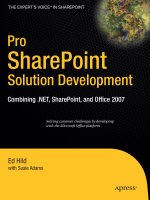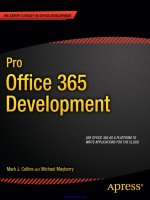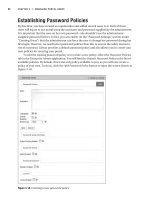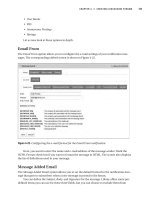Pro wordpress theme development, apress
Bạn đang xem bản rút gọn của tài liệu. Xem và tải ngay bản đầy đủ của tài liệu tại đây (15.34 MB, 485 trang )
Onishi
Shelve in
Web Development/General
User level:
Beginning–Advanced
www.apress.com
SOURCE CODE ONLINE
BOOKS FOR PROFESSIONALS BY PROFESSIONALS
®
Pro WordPress Theme
Development
Pro WordPress Theme Development is your comprehensive guide to creating advanced
WordPress themes. Designed for professional web designers and developers who are
comfortable with PHP and WordPress, this book teaches you every aspect of professional
theme development.
You will learn how to build themes from scratch, how to monetize the themes you
create, and how to capitalize on this by creating advanced themes for your clients or
selling premium themes. This book builds on your current knowledge of PHP and web
development to create a WordPress theme from scratch. It uses a real-world theme
example that you can build, to demonstrate each feature in a practical way. It shows you
how to take control of WordPress with custom posts types and taxonomies, and covers
anatomy and hierarchy, use of the loop, hooks, short codes, plugins and much more.
WordPress is one of the most successful open-source blogging and content manage-
ment systems available, and theme development has become a major part of the WordPress
ecosystem. Start working with WordPress themes like a pro today with Pro WordPress
Theme Development.
What You’ll Learn:
• How to create a WordPress theme from scratch
• How to use the WordPress system to your advantage to create amazing advanced
functionality
• How to earn money through selling your custom themes
• How to take control of WordPress as a content management system with custom posts
types and taxonomies
• How you should secure your WordPress theme to give peace of mind to your user
RELATED
2591457814309
ISBN 978-1-4302-5914-5
53999
For your convenience Apress has placed some of the front
matter material after the index. Please use the Bookmarks
and Contents at a Glance links to access them.
v
Contents at a Glance
About the Author ��������������������������������������������������������������������������������������������������������������� xix
About the Technical Reviewer ������������������������������������������������������������������������������������������� xxi
Acknowledgments ����������������������������������������������������������������������������������������������������������� xxiii
Introduction ���������������������������������������������������������������������������������������������������������������������� xxv
Chapter 1: Getting Started ■ �������������������������������������������������������������������������������������������������1
Chapter 2: Theme Anatomy and Template Hierarchy ■ ������������������������������������������������������17
Chapter 3: Content Options and the Loop ■ ������������������������������������������������������������������������45
Chapter 4: Using Custom Post Types ■ �������������������������������������������������������������������������������79
Chapter 5: Creating Custom Taxonomies and Fields ■ �����������������������������������������������������109
Chapter 6: Customize with Hooks, Shortcodes, and Widgets ■ ����������������������������������������153
Chapter 7: Theme Options and the Theme Customizer ■ ��������������������������������������������������193
Chapter 8: Users, Roles, and Capabilities ■ ����������������������������������������������������������������������231
Chapter 9: Plugins: When the Time Is Right ■ ������������������������������������������������������������������273
Chapter 10: Security and Performance ■ �������������������������������������������������������������������������297
Chapter 11: Distributing Your Theme ■ ����������������������������������������������������������������������������333
Chapter 12: Extending Your Theme ■ �������������������������������������������������������������������������������359
Chapter 13: Plugin Development ■ �����������������������������������������������������������������������������������393
Chapter 14: WordPress Multisite ■ �����������������������������������������������������������������������������������439
Index ���������������������������������������������������������������������������������������������������������������������������������463
xxv
Introduction
Welcome to Pro WordPress eme Development and thank you for shelling out your hard-earned pennies to buy
this book. From here on, you’ll delve deep into the world of WordPress, looking at everything there is to know about
WordPress theme development.
I’ll cover every topic you can think of (and probably even a few you haven’t), covering all aspects of WordPress
theming. You’ll learn the basic functionality of the core template les, how custom post types and taxonomies
work, how to allow users to customize your theme, and even how to build your own plugins. is book really is your
comprehensive guide to WordPress theme development.
I’ll be covering everything in great depth so you can not only create this or that cool bit of functionality but
also understand how the core concepts work inside of WordPress. With that level of knowledge, you should be well
equipped to really be able to manipulate WordPress to create seriously advanced functionality and to know when
something might be better served being built with a dierent system.
With WordPress, you’re joining a huge community, which I’ll be discussing throughout the book. Because
WordPress is open source, the community is responsible for almost everything that goes along with it: from the
development of the core code through the documentation in the WordPress Codex (
and including the plethora of available themes and plugins. If you really want to be involved in shaping the future of
WordPress, joining this community allows you to do so. Whether you want to be part of the continued development of
the core, to help out by reporting bugs, or by creating plugins for others to use with their system, it’s all part of shaping
the way we use WordPress today.
Besides the huge community, there is also a huge user base for WordPress that is always on the lookout for new
themes and plugins. I’ll show you how you can capitalize on that as well. Developing a business as a theme developer
still has potential today; many people have made it a successful career.
Who This Book Is For
e Pro in the title refers more to the depth with which you will be learning WordPress, not the skill level required
for the contents to be accessible. If you are a capable web developer and have used at least a couple of content
management systems in the past, you should be able to keep up with the subjects discussed.
You should have at least a working knowledge of PHP. e code examples within will be explained in full,
enabling you to get up to speed easily enough. If you don’t know any PHP, I recommend that you begin by taking a few
lessons on the server-side language before you delve deep into WordPress.
Working with WordPress means that you will be writing a lot of PHP. Unlike some content management systems that
create their own tags for you to use, WordPress sticks with standard PHP functions, so understanding the core concepts is
necessary. To get you started, there are plenty of resources online, as well as a couple of books I thoroughly recommend:
• PHP Academy ( /> • Codecademy PHP ( /> • Treehouse PHP ( /> • Beginning PHP and MySQL ( /> • Essential PHP Fast (
database+management+%26+information+retrieval/book/978-1-85233-578-6)
■ IntroduCtIon
xxvi
WordPress Versions
is book has been predominately written using WordPress version 3.6 (and version 3.7 in some parts). Although
most of the code contained within should be compatible with most future versions of WordPress, be careful when
using the examples. If you are working with a more-advanced version of WordPress, make sure to check the Codex
regularly for updates.
WordPress is constantly being updated with new features and bug xes; it’s important that you stay up to date,
as you’ll learn later on in the book. Updates will now be even more regular. Over the course of writing the book,
WordPress has gone from version 3.5 to 3.7, with a major update in version 3.8 due by the end of 2013.
What You Will Need
Before you begin, you need a few things to work with and have set up on your computer:
Your favorite text editor (Sublime Text 2 is my choice)•
A local server set up to run PHP and MySQL on your own machine (WAMP, MAMP, XAMPP, or •
other MySQL, and PHP solution)
A working WordPress install•
Installing WordPress
Once you have your server set up with one of the “AMPs” (or the built-in Apache server on a Mac), you have to install
WordPress. Fortunately, this is pretty easy thanks to the “Famous 5-Minute Install” ( />Installing_WordPress#Famous_5-Minute_Install).
Although you could follow this link, because you’ve gone to all the trouble of buying this book in the rst place,
I’ll tell you how I install WordPress quickly whenever I work with the system.
Go to to get the latest version of WordPress; you can also nd the direct
download of the latest version at ( Set up a folder for your site in your local
development environment and extract the contents of the ZIP le inside.
Set up a database for WordPress to use on your local environment. You can do this through PHPMyAdmin if you
have it set up or through a database program if you have one. Make sure that the database user has all the privileges to
read and write to the database.
With your database set up, visit the address for your development folder. You’ll receive a message letting you
know that there is currently no conguration created and that you need to create one to set up WordPress. Select
Create a Conguration File and follow the steps to install WordPress with the database details and the information for
your new site.
You should be all set up and ready to start learning how to become a pro WordPress eme developer.
1
Chapter 1
Getting Started
WordPress was born out of a desire for an elegant, well-architectured personal publishing system.
/>An Introduction to WordPress
WordPress was created in 2003 by Matt Mullenweg and Mark Little as a fork of the previous system: b2/cafelog.
Since then, the open source system has evolved from a simple blogging platform into what is today: the most popular
content management system (CMS) on the Web. More than 60% of web sites using CMSs on the Web use WordPress,
and a whopping 15% of all web sites on the Web have WordPress at their core.
The release of version 3.0 (Thelonious) in 2010 saw the introduction of custom post types, easier taxonomy
management, and custom menus, which increased the use of WordPress as an out-and-out CMS. The 2012 WordPress
survey results backed this up, showing that the most dominant use case for WordPress sites is now as a CMS.
WordPress may not be a typical system build on a Model-View-Controller (MVC) framework, and many people
lament the “WordPressy” way of doing things, but it’s a process that over the years has worked well for its users and
developers. I’m not about to question it.
Community
WordPress is also a very community-driven project. Because it is open source, anyone can contribute, so the
development of the system is global with hundreds of contributors. Anything created around WordPress—from the
core to themes, plug-ins, and the documentation—all come from the community for the community.
If you want to get involved with WordPress development long term, a good way is to get involved with the
community, whether that is through the mailing lists or on Internet Relay Chat (IRC). After a while, you might even
answer questions on the support forums instead of asking them.
The Codex
Unlike other platforms, even the documentation for WordPress is created by the community, which is one of its
greatest assets. The WordPress Codex (available at and shown in Figure 1-1) is
where you can find valuable information on everything and anything related to WordPress. From full-blown “lessons”
to a reference for almost every function available for use in templates, it’s a great resource that should be known by all
WordPress users.
The main page (shown in Figure 1-1) contains links to the main areas of the Codex, the main content links to the
basics of coming to grips with WordPress—for example, how to download the CMS, use key aspects, and access the
WordPress lessons directory. Because this is Pro WordPress theme development, you will probably find most use from
areas linked to in the sidebar on the far right, such as the Developer Docs ( and
Advanced Topics ( sections.
CHAPTER 1 ■ GETTING STARTED
2
I regularly explore one of the main areas of the Developer Docs in the Codex: the Functions reference
( It holds a list of almost every function available in WordPress and how to use
it, so by the time you finish this book you’ll likely be pretty au fait with it as well.
WordPress Themes
Themes are what bring your content to life through the power of the WordPress core and database. Using a
combination of PHP template files and Cascading Style Sheets (CSS), as well as optional JavaScript files and images,
themes manage all the structure and style of your web site. Here’s how WordPress describes the theme system:
"Fundamentally, the WordPress Theme system is a way to "skin” your weblog. Yet, it is more than
just a "skin." Skinning your site implies that only the design is changed. WordPress Themes can
provide much more control over the look and presentation of the material on your website."
/>Themes in WordPress weren’t always there from the start; they appeared in version 1.5 (Strayhorn). Before then,
the job of structuring blogs was down to a simple templating system using PHP, usually created as just one template
file with any others being handled by PHP include() tags.
The introduction of themes was the beginning of a whole new world for WordPress users. They could now “switch
between themes with a single click” or build their own custom themes using a variety of template files at their disposal
Figure 1-1. Get used to using the codex as much as possible
CHAPTER 1 ■ GETTING STARTED
3
Default Themes
This introduction of theming WordPress also came with one of most iconic themes WordPress has seen throughout
its years: Kubrick. Named after the designer Michael Heilemann’s favorite movie director, Stanley Kubrick, the
theme showed off several of the new powerful features of WordPress 1.5, including the capability to break your site
up into separate sections with template files. It also showed off the new template functions. You can see Kubrick in
action in Figure 1-2.
This default theme for WordPress lasted half a decade and was replaced only when version 3.0 (Thelonius) was
released. Even today, the theme is still used by more than 4 million WordPress users and is the 37th most popular
theme in the WordPress.com themes database.
Figure 1-2. The iconic Kubrick theme by Michael Heilemann
CHAPTER 1 ■ GETTING STARTED
4
The Twenty-somethings
Since the release of version 3.0, WordPress has released a new default theme each year named Twenty-something,
with the aim of showcasing the latest new features of the CMS. The first of the Twenty-somethings, Twenty Ten, is still
the most downloaded theme in the WordPress themes repository, with more than half a million downloads. It is much
improved from Kubrick (see Figure 1-3).
Why this popularity? Probably because it was the first of the Twenty-something themes, which for the first time
in years gave users a brand new style of WordPress. Twenty Ten introduced all the major new functionality introduced
in WordPress 3.0 and brought a simple clean design with great typography that was also user-customizable, allowing
people to mold their own versions of this incredibly popular theme and design.
WordPress version 3.2 (Reinhardt) heralded the release of the Twenty Eleven theme, which was the first theme
to allow users to choose custom page layouts and offered theme options in the form of choosing colors and custom
backgrounds.
The next default theme was of course Twenty Twelve, released along with WordPress version 3.5 (Elvin).
It showed off plenty of the new goodies at the time, including the Theme customizer and a new, clean, mobile
first responsive design. Twenty Twelve is also the theme that brought with it a custom home page template and
widgets, which at the time, seemed to be a nod to the shift of WordPress to a CMS as opposed to a conventional
blogging platform.
Figure 1-3. Twenty Ten: Still the most popular theme with 500,000+ downloads
CHAPTER 1 ■ GETTING STARTED
5
Twenty Thirteen
Twenty Thirteen is the latest of the Twenty-somethings (see Figure 1-5) a dramatic contrast to past years’ themes. The
focus has shifted massively back to blogging with extreme use of the new post formats introduced in version 3.1 and
with the latest version, 3.6, there has been even more focus on the post formats interface and coding (Figure 1-4).
Figure 1-5. A preview of Twenty Thirteen
Figure 1-4. The new Post Formats selector in version 3.6
CHAPTER 1 ■ GETTING STARTED
6
The theme, released earlier this year with version 3.6, is extremely bright and colorful with strong serif headings
(Bitter) and a neat flowing sans-serif body copy (Source Sans). There’s now unique styling for each post format,
putting an emphasis on the new functionality like that of the updated post formats and new media player.
As much as I can’t see the new version of WordPress making another dramatic shift away from acting as an out-
and-out CMS, I can see it as a move from the people at Automattic to turn the default theme’s focus back to its primary
job as a blogging theme for use more with WordPress.com than with the self-hosted solutions you see today.
There is a lot to be learned from the way themes are built in terms of new functionality from the updated CMS. But
you can also see how WordPress has evolved into what it is today and ultimately what you’re getting yourself into as a
WordPress theme developer. Throughout this book, I hope to give you the skills to not only understand how a theme
works but also to build your theme from scratch and be a true “Theme Wrangler” (Automattic’s words, not mine!).
WordPress in the near future
At the time of writing WordPress is on version 3.6.1 a recent update that I’ll talk about more throughout the book, but
by the time of release the next major update 3.7 will probably have already launched. Scheduled for mid-October
version 3.7 is a major update but focuses more on the infrastructure of the system. From reading the Make WordPress
Core blog it seems like automatic updates (for minor versions only) will be a big feature coming to version 3.7,
along with updates to search and a lot more system and development updates, like inline documentation and a new
structure for the Subversion repository.
The next and possibly more interesting major update is also being worked on in parallel with the version 3.7
update. Version 3.8 looks at the moment as if it will include a major update to the WordPress admin interface, it’s
something that WordPress.com users have had for a while now but will be coming to WordPress core in a few months
(or less). The new admin shown in Figure 1-6 is a shift to a much cleaner design removing a lot of gradients and
multiple colors.
Figure 1-6. The new WordPress admin design
CHAPTER 1 ■ GETTING STARTED
7
At the moment it’s possible to see the new admin design thanks to a plugin (MP6 -
01006), which is forming part of the active development of the new feature. This is part of a system the WordPress core
team is calling “Features as Plugins.”
Features as Plugins
The new system for feature development at WordPress is taking the route of writing new features as plugins instead
of into a development branch of the core. This has a whole host of benefits to the core development process, as Sam
Sidler mentions in the WordPress core blog:
The features-as-plugins model makes it easy to wait for a feature to be ready before including it in
a release. It also allows for a lot of experimentation.
Sam Sidler ( />Another major benefit is that if these new features developed as plugins don’t eventually make it into the
WordPress core, they can still live on and benefit the community and not feel like the developers time has been
wasted. New features have always come with the suggestion to be developed this way before eventually the core team,
along with the feature team add it to core, however this is now become a formalized process.
Looking at the core blog currently there’s a whole host of new features being developed as plugins:
MP6 – the new WordPress admin interface•
Omnisearch – the new search system for the WordPress admin•
DASH – a new dashboard design•
THX38 – looking at improving the themes part of the admin•
Featured Content – a way to allow users to highlight content•
The next default theme Twenty Fourteen
Another update due to be released with potentially version 3.8 is of course a new default theme. The preview of next
year’s planned Twenty Fourteen theme has also appeared on the make WordPress core blog (Figure 1-7). Similar to
Twenty Thirteen this is another radical move away from past default themes, including a lot of differences from it’s
soon to be predecessor.
CHAPTER 1 ■ GETTING STARTED
8
I think this goes to show how Automattic are looking at using the default themes nowadays, as more experimental
and innovative themes, looking to show off the latest features in the WordPress core releases. With Twenty Thirteen
came a focus on blogging and post formats, something that was worked on for release of WordPress at that time.
Twenty Fourteen is set for release with version 3.8, scheduled for early December 2013, the main focus of this release
seems to be the admin UI at the moment. The Twenty Fourteen theme design is likely to therefore cover aspects of
WordPress as a whole and show off more general aspects than specifics tailored to the release.
Themes from Scratch versus Premade
Frameworks, templates, boilerplates and resets make for a very speedy production of prototypes
and can help create complex and cross-compatible layouts requiring minimal prior knowledge.
—Laura Kalbag
The last few years have seen a massive surge in development frameworks, and the popularity of the Twitter Bootstrap
and the 960 Grid System, to name but two, have seen a rise in the battle of writing from scratch versus building on top
of a ready-made solution. The quote from Laura Kalbag covers some of the great aspects of these solutions.
In the article from which the quote is drawn ( Laura makes a good
argument against frameworks being such great solutions. From a lack of good markup and semantics, to being a quick
Figure 1-7. The new Twenty Fourteen theme preview
CHAPTER 1 ■ GETTING STARTED
9
fix that ultimately could lead to an absolute headache in maintenance further down the line, frameworks should be
left to prototyping and not to production code because it sullies a craft that many work so hard for.
You know which side I’m on. The argument mentioned previously applies directly to theme development: if you
don’t take the time to build your themes from scratch (or from a base you develop yourself—more on that later), you
might be dealing with poor code that can lead to more hassle than it’s worth.
There are certainly some positives of taking a premade theme and hacking it yourself until you have what you are
aiming for. It’s a quick process, you might think; most of the work is already done for you. It’s great if you’re not very
familiar with PHP, HTML, JavaScript, or CSS.
Taking something that another developer has written and trying to modify the way it works isn’t always as easy
as it seems, however. Most developers have their own nuances, so decoding the theme might take a lot longer than
you think.
There might also be licensing to consider. If you’re planning to buy a premium theme and modify it, you might
find that it’s actually prohibited by the terms of the sale. Although WordPress is an open source platform, private
designers/developers may want to protect their work and not release it under an editable license. For me, these
are more than enough reasons for building your themes from scratch. Good thing you’re reading a Pro themes
development book!
PHP in WordPress
Now it’s time to take a look at some code. But before you dig into WordPress theming fully, I want you to take a quick
look at PHP and how it’s utilized within WordPress. Please take a few minutes to read on for the rest of the chapter
because I’ll cover some of the nuances of WordPress and how it uses PHP, which may come in handy later in the book.
I think this is the main reason why I have those strange tingly feelings about WordPress; it’s the way it treats
PHP that makes me enjoy using it so much. When it comes to building your templates and creating your themes,
there’s one thing you see in WordPress that you don’t often see in many other CMSs: it is straightforward PHP. A lot
of other systems create their own template tags using special syntax and different ways of passing in information, but
WordPress uses this well-known language. I think that’s why WordPress is one of the easier systems to come to grips
with; although there are still functions to get to know and logic to understand, most of it boils down to getting your
hands dirty with straightforward PHP.
Note ■ Throughout the book, I assume that you have at least a working knowledge of PHP in general; for a list of
handy resources to get you up to speed, refer to the introduction before this chapter.
Functions
Most things you deal with in WordPress are functions, whether template tags such as the_title() or the_content(),
or theme-related functions such as get_header() or wp_head(). Functions in WordPress can work in several ways:
they can return data to a variable or output something directly to the template. In the following example, two
functions act on similar content: the get_the_title() function returns the title string, and the the_title function
echoes it straight out to the HTML:
// get_the_title() returns the title to a variable for use in the PHP code
$title = get_the_title();
// Do stuff with $title variable
echo "<h2>$title</h2>";
CHAPTER 1 ■ GETTING STARTED
10
// whereas the_title() prints the title out straight from the function ?>
<h1><?php the_title(); ?></h2>
Some functions can also take parameters, so you can choose how the data is returned. In WordPress, there are a
variety of ways in which functions can receive parameters. The usual way is the following:
do_something_cool('dance', true);
You can also pass in an array as the only parameter (this is one of the WordPress favorites):
$params = Array (
'arg1' => 'dance',
'arg2' => true
)
do_something_cool($params);
Finally, there is the query-string style of parameter passing:
do_something_cool('arg1=dance&arg2=true')
If you want to keep the code a little tidier, you can separate out the parameters inside the string by adding spaces
around the ampersands, like so:
do_something_cool('arg1=dance & arg2=true');
This final method is nothing new to PHP; it is used in WordPress quite often, but not in all functions. It is mostly
found in the functions beginning with wp_ or in the WordPress query functions (discussed a bit later). The reason for using
these types of parameter passing is for functions with a lot of defined parameters. One example is wp_list_categories(),
which has a total of 24 parameters. Instead of writing out a long list of comma-separated options in the function call, you
can use an array-style or query-string-style function call and set only the ones you want to change. WordPress uses the
defaults for all the other parameters.
Objects and Classes
You’ll mostly find objects and classes behind the scenes in WordPress, but every now and then they appear in the
theming system and can come in very handy. The main example is when you’re creating a custom query in one of
your templates. (I won’t go into detail about it too much here because it will be covered in Chapter 3.)
Objects can be thought of as representations of things that have properties and methods. In WordPress, an object
is an individual post, for example. The post’s properties include its title or content; and its methods are functions such
as save, edit, and so on. A class can be thought of as the blueprint or plan for that object, so in WordPress WP_Query is a
class that can be used to create instances of query objects.
When you’re theming WordPress, you don’t have to worry too much about creating classes until you’re building
plug-ins (you’ll learn more in Chapter 8). For now, take a look at how to create and work with objects in PHP. I’ll use
the WP_Query object as an example.
To create a new object, you use the new keyword and the name of the class:
$new_query = new WP_Query();
CHAPTER 1 ■ GETTING STARTED
11
Now the variable $new_query becomes the object. To access the methods or properties of the object, you need to
use the object operator -> followed by the name of the property/method:
$new_query->the_post();
You’ll learn more about the WP_Query object in Chapter 3 when you look at ways to get content for templates. The
important thing to note here is how you access the methods of an object, because you’ll be using them a lot, later in
the book.
Alternate Syntax for Control Structures
Control structures are blocks of code that affect the flow of the code. They usually come in the form of conditional
statements (if, switch, and so on) and loops (for, while, foreach, and so on). In PHP, there are two different ways of
expressing these control structures. The first is the usual way in PHP, which uses curly braces:
if( condition ) {
// do something
}
The alternate syntax that replaces the opening curly brace with a colon (:) and the closing curly brace with a
closing statement depending on the control being used: endif;, endfor;, endwhile, and so on, as shown here:
if( condition ):
// do something
endif;
This alternate syntax also applies to the else: and elseif: statements, which look like this:
if( condition ):
// do something
elseif( condition ):
// do something different
else:
// if all else fails do this
endif;
In WordPress theme development, you see this style of syntax an awful lot because alternate syntax is the main
way of using control structures in the theme templates. For example, take a look at the loop in the index.php template
from the default theme, Twenty Twelve:
<?php if ( have_posts() ) : ?>
<?php /* Start the Loop */ ?>
<?php while ( have_posts() ) : the_post(); ?>
<?php get_template_part( 'content', get_post_format() ); ?>
<?php endwhile; ?>
<?php twentytwelve_content_nav( 'nav-below' ); ?>
<?php else : ?>
<h1 class="entry-title"><?php _e( 'Nothing Found', 'twentyeleven' ); ?></h1>
<?php endif; endwhile; ?>
CHAPTER 1 ■ GETTING STARTED
12
The major advantage of using this alternate syntax is readability. It makes the template files much more
understandable, and when you look through them, you can easily see which control structure you are inside based on
the more obvious endpoints.
There are a couple of things to consider when using this syntax. If you are nesting control structures (of similar
or different types), you must continue to use the same syntax at each level, and the alternate syntax should be used
predominantly in the display template files in the theme. When writing code inside the functions file or any template
that doesn’t necessarily deal with HTML output, you should use the standard syntax with the curly braces (you’ll take
a look at that and more in the following “Coding Standards” section).
Coding Standards
With WordPress being such a large and distributed project among the core and thousands of plug-ins and themes
available, it makes sense that it should have a set of standards. WordPress uses these standards as a way of ensuring
that the code stays as accessible as possible, allowing anyone who develops on the platform to work on code created
by anyone else. This is extremely important given the nature of WordPress as open source software.
Keeping to the coding standards ensures that the code is easier to maintain and debug. If code is well-formatted
instead of a scattered mess, it is easier to see where the bug is on line *n*. Standardization also enables people to
easily learn from the code you’ve written, meaning that others can start coding based on something you’ve done. It is
always a good idea to give back to the community in this way.
Let’s have a look at some of the standards WordPress wants you to adhere to when writing your code.
Note ■ The full details of the WordPress code standards can be found in the codex at />No Shorthand PHP Tags
When writing PHP code in WordPress, you should always use full PHP tags:
<?php // some code ?>
Never use shorthand tags:
<? // some code ?>
<?=$title ?>
While this appears in the coding standards to ensure WordPress code is kept consistent throughout, it’s also
a good idea to stick to the full PHP tags regardsless due to the frailty of support on servers. Prior to version 5.4 of
PHP, shorthand tags needed a flag to be set in the PHP.ini file to function. As you cannot always guarantee this will
be set correctly it’s best to stick to the full tags for you PHP files. Further to this, there is talk that in version 6 of PHP
shorthand tags will be deprecated entirely, so best to be safe than sorry.
Indentation, Spacing, and Tabs
All code throughout the themes and plug-ins should reflect a natural indentation flow, including cases of following
the correct HTML flow when mixing PHP and HTML in templates. For example, the flow here is correct:
<div id="primary" class="site-content">
<div id="content" role="main">
CHAPTER 1 ■ GETTING STARTED
13
<?php while ( have_posts() ) : the_post(); ?>
<?php get_template_part( 'content', 'page' ); ?>
<?php comments_template( '', true ); ?>
<?php endwhile; // end of the loop. ?>
</div><! #content >
</div><! #primary >
All indentations should be made with tabs and not spaces, except for mid-line indenting in which spaces should
be used to line up values in lists of variable assignments and associative arrays:
$var = "These";
$var2 = "are";
$var_long = "variables";
$var_array = Array (
'arg1' = 'this',
'arg2' = 'is',
'arg_4' = 'array',
'arg_3' = 'an',
);
It’s also in the coding standards (and is good practice) to keep a comma after the last item in the array. This
makes for easier switching of the order in the array and is perfectly valid in PHP.
Use spaces in control structures to ensure better readability for the conditions and statements, as well as in
function calls when passing parameters. When accessing arrays, use spaces around the index only if it is a variable,
not when it’s a string.
if( condition ) {
// do stuff
}
for( $i=0; $i<10; $i++ ) {
// do stuff 10 times
}
do_stuff( $arg1, $arg2 );
echo $array[ $idx ];
echo $array['index'];
Quotes and Braces
WordPress coding standards are fairly lenient concerning using quotes in PHP. You can use whichever ones are best
suited for the job. If you’re evaluating a variable in the string like so, it’s best to use double quotes to avoid having to
escape the string to evaluate the variables:
echo "<h2>$title</h2>";
CHAPTER 1 ■ GETTING STARTED
14
Usually I prefer to use single quotes because I use double quotes in my HTML. Again, I don’t have to escape any
strings when writing the following line:
echo '<a href="/about">About us</a>';
In control structures, braces should be used to define blocks unless you are in a template file for which the
alternate syntax applies. Although the WordPress codex says that braces can be omitted for one-line statements, I
prefer to always use them for better readability. The layout of braces should follow this structure:
if( condition ) {
// do stuff
} elseif( condition ) {
// do something else
} else {
// do this if all else fails
}
Yoda Condition
A great convention to stick to, the Yoda condition requires you to keep the comparison variable on the right side of the
conditional statement. This means that a missed equals sign results in a parse error instead of returning true; it takes
time to debug a hard-to-spot mistake.
if ( true == $the_force ) {
$victorious = you_will( $be );
}
Naming Conventions
In WordPress, you should stick to strict naming conventions. All words should be separated by underscores at all
times and the following rules should be followed:
Functions and variables should be lowercase.•
Class names should always use capitalized words.•
All constants should be uppercase.•
CamelCase should never be used.•
File names should be lowercase with words separated by hyphens.•
HTML
In order for the HTML for the code to be accepted by WordPress, it needs to pass validation using the W3C validator.
All tags should be properly closed; even though WordPress is still based on the XHTML 1.0 standard, code should still
be in line with XML serialization, which is part of the HTML5 standard, so “XHTML5” (essentially HTML with self-
closing tags and strict lowercase elements) is fine here.
WordPress keeps these coding standards to ensure that the code is easily readable and accessible. To write good
code, always put these ideals ahead of brevity or cleverness of code.
CHAPTER 1 ■ GETTING STARTED
15
Debugging WordPress
Finally, I want show you how to debug code as you develop your theme in WordPress. WordPress is actually set
up really well for handling debugging; it comes with its own built-in system to help you through the development
process. The debugging system enables WordPress to not only help its developers but also standardize the code
within the plug-ins, themes, and core.
Ensuring that your theme is well tested is part of the requirements to gain any promotion from any official
WordPress tools such as the themes or plug-ins repositories. Using the WordPress debugging system is not
mandatory, but comes highly recommended and is a great resource so is worth taking advantage of.
To enable debugging in WordPress you simply have to set the ‘WP_DEBUG’ PHP constant to true, which is usually
best done through the wp-config.php file as standard. ‘WP_DEBUG’ is meant for use only during development, so it
should not be left in for a live site. By the time your web site/theme goes live, you should be thoroughly tested and not
be relying on ‘WP_DEBUG’ to catch anything.
define('WP_DEBUG', true);
An alternative way to do this, used by Joost de Valk at Yoast, is to put the constant declaration inside a conditional
so it can be used if you encounter any issues during development:
if ( isset($_GET['debug']) && $_GET['debug'] === 'debug') {
define('WP_DEBUG', true);
}
This is a nice idea, but I still recommend keeping this code only in your WordPress setup for development, not
in live sites, mainly because any code you put out in the world should be heavily tested and free from error. If an error
were to occur on the live site, the one thing you most certainly don’t want to be doing is debugging on your live server.
So to remove that temptation, I recommend keeping any handy tricks like this safely in your development code.
By enabling ‘WP_DEBUG’, you get access to a whole host of information. It enables all PHP errors, warnings, and
notices; and although some of these notices/warnings might relate to code that is working fine, fixing it is usually
quick and easy and is worthwhile doing to prevent future issues. Using ‘WP_DEBUG’ also notifies you if you are using
any deprecated WordPress functions and gives you direction about which newer function you should be using.
There are a few other options that come with the WordPress debugging system that enable you to deal with the
debugging information the way you want:
• 'WP_DEBUG_LOG': When set to true, this option stores all errors, warnings, and notifications
in a debug.log file in the wp-content/ folder.
• 'WP_DEBUG_DISPLAY': Set to true by default, this option inserts all debug information as
and when it happens. If setting to false, ensure that you use ‘WP_DEBUG_LOG’ to store the
information somewhere.
• 'SCRIPT_DEBUG': This option can make the WordPress admin use the development styles and
scripts in case you are editing anything in the WordPress admin area (see Chapter 11 for more
information).
• 'SAVEQUERIES': When set to true, this option saves all queries made to the database as well,
as where they were called from in an array, so you can get more detail about how the pages
are constructed. It can cause some performance issues, however, so turn this feature on only
when actively debugging your theme.
On top of all the great built-in information that you can access from WordPress, there are many plug-ins out there
to help you with debugging and testing your theme. I’ll cover some of them in Chapter 7 when I discuss when and why
to use plug-ins.
CHAPTER 1 ■ GETTING STARTED
16
Summary
This chapter introduced you to WordPress and, more specifically, WordPress theme development. You took a brief
look at how it all got started and some of the history behind the more iconic of the WordPress default themes that have
helped shape WordPress theme development as we know it today.
I also gave you a quick guide to PHP and how it relates to WordPress. This knowledge will help make the
coding you do throughout this book seem relatively straightforward, allowing you to concentrate on the nuances of
WordPress theme development.
In the next chapter, you start to build a WordPress theme when you take a look at the anatomy of a WordPress
theme and how to use the template hierarchy to your advantage to target specific pages for unique functionality.
17
Chapter 2
Theme Anatomy and Template
Hierarchy
This chapter looks at the anatomy of a WordPress theme, starting with the absolute bare minimum files needed for
creating a theme, to creating templates, and to fully customize every aspect of your theme.
All WordPress themes can be found in the /wp-content/themes/ directory, with each theme located in its own
folder (see Figure 2-1). In the latest install of WordPress version 3.7, you already have two themes available for use:
Twenty Twelve and the latest version Twenty Thirteen.
Note the strict naming convention for WordPress themes: theme names must never include any numbers;
otherwise, the WordPress theme manager won’t display them (see Figure 2-2). You’ll learn more shortly about how
to customize the information displayed for your theme in the themes manager.
Figure 2-1. The default themes directory
CHAPTER 2 ■ THEME ANATOMY AND TEMPLATE HIERARCHY
18
The Bare Minimum
Let’s start with the absolute basics of a WordPress theme. It must contain two files:
• style.css
• index.php
Every theme created must have at least these two files, as well as any others that the developer chooses to
include. Even though you can use other templates (discussed shortly) to display all your content, you have to have
the index file because it is the final fallback for anything that gets displayed in your theme. If one of these files from
your theme is missing, it simply won’t appear in the theme manager for you to activate it.
The index.php File
WordPress uses the index.php file as the default file for rendering a web site. If there aren’t any other files in the
theme, WordPress will use this template for everything; and if there is no file for the type of content being asked for,
WordPress will fall back to index.php. You could create your theme with an index.php file and a style.css file;
but as you’ll see through the course of this chapter, there are plenty of ways to customize the output of your web site
using the templates in WordPress.
Figure 2-2. WordPress theme manager
CHAPTER 2 ■ THEME ANATOMY AND TEMPLATE HIERARCHY
19
The style.css File
The style.css file should be the main Cascading Style Sheets (CSS) file in a WordPress theme. It is perfectly fine
to create more style sheets for more maintainable code, but the main style.css file should always exist.
The most important feature of the style.css file is that it holds all the metadata for your theme, which is
displayed in the theme manager. They are set through the style sheet header in comments using specific attribute
names, which WordPress finds and outputs in the theme manager. Here are the comments from the Twenty Twelve
style.css header:
/*
Theme Name: Twenty Twelve
Theme URI: />Author: the WordPress team
Author URI: />Description: The 2012 theme for WordPress is a fully responsive theme that looks great on any
device. Features include a front page template with its own widgets, an optional display font,
styling for post formats on both index and single views, and an optional no-sidebar page template.
Make it yours with a custom menu, header image, and background.
Version: 1.1
License: GNU General Public License v2 or later
License URI: />Tags: light, gray, white, one-column, two-columns, right-sidebar, flexible-width, custom-background,
custom-header, custom-menu, editor-style, featured-images, flexible-header, full-width-template,
microformats, post-formats, rtl-language-support, sticky-post, theme-options, translation-ready
Text Domain: twentytwelve
This theme, like WordPress, is licensed under the GPL.
Use it to make something cool, have fun, and share what you've learned with others.
*/
This is a very comprehensive style sheet header that includes everything from the author of the theme to any
additional details that are found at the bottom of the comments.
Here’s a quick guide to the information you can set in the style sheet header:
• Theme Name: The full title of the theme, including spaces; it can be capitalized.
• Theme URI: The location in which you find the theme to download.
• Author: The theme creator’s name. Although WordPress suggests the username the author
uses to log in to wordpress.org, it’s left up to the author.
• Author URI: The author’s web site.
• Description: A brief description of the theme’s features and design.
• Version: The version of the theme as you work on it. As you update your theme and upload
it to the WordPress themes directory, the version number is used to trigger notifications for
theme updates for anyone using your theme.
• License: The license the theme uses.
• License URI: The web address in which you can find more information on the license.
CHAPTER 2 ■ THEME ANATOMY AND TEMPLATE HIERARCHY
20
• Tags: A list of appropriate tags that can be used to help users find the theme in the
WordPress repository. The full list of acceptable tags can be found at
/>• Text Domain: A unique identifier for use in localization in WordPress. This is often a
lowercase (with no spaces) version of your theme name (refer to the previous Twenty
Twelve example).
Any further comments about the theme can be added to the bottom of the style sheet header comments.
Not all the preceding meta information is required for the theme; WordPress picks up the information that is
there and ignores anything else.
Note ■ In addition to the information in the style sheet header, an image with the name screenshot.png can be used
for the theme manager. The image is usually a screenshot of how the theme looks, so the user can have a brief preview
before activating the theme. The image is recommended to be sized at 600 x 450px and should be located in the root
of your themes folder.
Basic Template Files
The anatomy in Figure 2-3 should be fairly familiar if you have developed a WordPress theme before. It shows a simple
example of the makeup of a page using the basic template files available in WordPress.
Figure 2-3. A typical WordPress theme anatomy