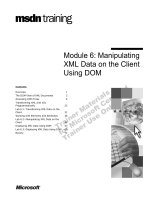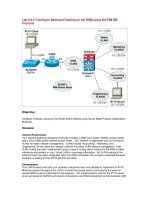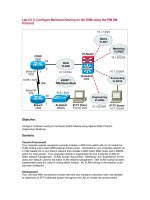que google on the go, using an android-powered mobile phone (2009)
Bạn đang xem bản rút gọn của tài liệu. Xem và tải ngay bản đầy đủ của tài liệu tại đây (8.5 MB, 215 trang )
ptg
John Eddy
and
Patricia DiGiacomo Eddy
800 East 96th Street, Indianapolis, Indiana 46240 USA
From the Library of Robert Ryan
ptg
Google on the Go: Using an Android-Powered Mobile Phone
Copyright © 2009 by Que Publishing
All rights reserved. No part of this book shall be reproduced, stored in a retrieval system, or
transmitted by any means, electronic, mechanical, photocopying, recording, or otherwise,
without written permission from the publisher. No patent liability is assumed with respect
to the use of the information contained herein. Although every precaution has been taken
in the preparation of this book, the publisher and author assume no responsibility for
errors or omissions. Nor is any liability assumed for damages resulting from the use of the
information contained herein.
ISBN-13: 978-0-7897-3953-7
ISBN-10: 0-7897-3953-4
Library of Congress Cataloging-in-Publication data is on file.
Printed in the United States of America
First Printing: February 2009
Trademarks
All terms mentioned in this book that are known to be trademarks or service marks have
been appropriately capitalized. Que Publishing cannot attest to the accuracy of this infor-
mation. Use of a term in this book should not be regarded as affecting the validity of any
trademark or service mark.
Warning and Disclaimer
Every effort has been made to make this book as complete and as accurate as possible, but
no warranty or fitness is implied.The information provided is on an “as is” basis. The authors
and the publisher shall have neither liability nor responsibility to any person or entity with
respect to any loss or damages arising from the information contained in this book.
Bulk Sales
Que Publishing offers excellent discounts on this book when ordered in quantity for bulk
purchases or special sales. For more information, please contact
U.S. Corporate and Government Sales
1-800-382-3419
For sales outside the United States, please contact
International Sales
Associate Publisher
Greg Wiegand
Acquisitions Editor
Laura Norman
Development Editor
Todd Brakke
Managing Editor
Patrick Kanouse
Senior Project Editor
Tonya Simpson
Copy Editor
Gayle Johnson
Indexer
Ken Johnson
Proofreader
Williams Woods Publishing
Servic es
Technical Editor
Christian Kenyeres
Publishing Coordinator
Cindy Teeters
Book Designer
Anne Jones
Compositor
Bronkella Publishing
From the Library of Robert Ryan
ptg
Contents at a Glance
Introduction
1 The Phone Basics
2 Working with Contacts
3 Using Your Calendar
4 Working with Email
5 Taking Pictures
6 Using Your Android Powered Phone as a Personal Media Player
7 Using the Internet
8 Using the Rest of the Google Application Suite
9 Adding New Applications
10 Using Wi-Fi
11 Security
12 An Open-Source Platform
13 Troubleshooting
Index
iii
From the Library of Robert Ryan
ptg
iv
Contents
Introduction . . . . . . . . . . . . . . . . . . . . . . . . . . . . . . . . . . . . . . . . . . . . . . . . . . . . . . . . . . . . . . . . . . . .1
Who Is This Book For? . . . . . . . . . . . . . . . . . . . . . . . . . . . . . . . . . . . . . . . . . . . . . . . . . . . . . . . . . . . .1
What Is the Open Handset Alliance?
. . . . . . . . . . . . . . . . . . . . . . . . . . . . . . . . . . . . . . . . . .1
What Is Android?
. . . . . . . . . . . . . . . . . . . . . . . . . . . . . . . . . . . . . . . . . . . . . . . . . . . . . . . . . . . . . . . . . .2
What Does Open Source Mean?
. . . . . . . . . . . . . . . . . . . . . . . . . . . . . . . . . . . . . . . . . . . . . . . .2
G1 Features
. . . . . . . . . . . . . . . . . . . . . . . . . . . . . . . . . . . . . . . . . . . . . . . . . . . . . . . . . . . . . . . . . . . . . . . . .2
About This Book
. . . . . . . . . . . . . . . . . . . . . . . . . . . . . . . . . . . . . . . . . . . . . . . . . . . . . . . . . . . . . . . . . . .3
Getting the 411
. . . . . . . . . . . . . . . . . . . . . . . . . . . . . . . . . . . . . . . . . . . . . . . . . . . . . . . . . . . . . . . .4
1 The Phone Basics . . . . . . . . . . . . . . . . . . . . . . . . . . . . . . . . . . . . . . . . . . . . . . . . . . . . . . . . . . . . .5
Setting Up the Phone . . . . . . . . . . . . . . . . . . . . . . . . . . . . . . . . . . . . . . . . . . . . . . . . . . . . . . . . . . . .5
Using an Existing Google Account
. . . . . . . . . . . . . . . . . . . . . . . . . . . . . . . . . . . . . . . . .5
Creating a New Google Account
. . . . . . . . . . . . . . . . . . . . . . . . . . . . . . . . . . . . . . . . . . .6
Navigating the Phone’s Screens
. . . . . . . . . . . . . . . . . . . . . . . . . . . . . . . . . . . . . . . . . . . . . . . .7
Making and Answering Calls
. . . . . . . . . . . . . . . . . . . . . . . . . . . . . . . . . . . . . . . . . . . . . . . . . . . .9
Speakerphone
. . . . . . . . . . . . . . . . . . . . . . . . . . . . . . . . . . . . . . . . . . . . . . . . . . . . . . . . . . . . . . . .10
Conference Calling
. . . . . . . . . . . . . . . . . . . . . . . . . . . . . . . . . . . . . . . . . . . . . . . . . . . . . . . . . .11
Call Waiting
. . . . . . . . . . . . . . . . . . . . . . . . . . . . . . . . . . . . . . . . . . . . . . . . . . . . . . . . . . . . . . . . . . .11
Configuring Calling Features
. . . . . . . . . . . . . . . . . . . . . . . . . . . . . . . . . . . . . . . . . . . . . . . . . .12
Fixed Dialing Number
. . . . . . . . . . . . . . . . . . . . . . . . . . . . . . . . . . . . . . . . . . . . . . . . . . . . . .13
Voicemail
. . . . . . . . . . . . . . . . . . . . . . . . . . . . . . . . . . . . . . . . . . . . . . . . . . . . . . . . . . . . . . . . . . . . . .14
Call Forwarding
. . . . . . . . . . . . . . . . . . . . . . . . . . . . . . . . . . . . . . . . . . . . . . . . . . . . . . . . . . . . . .14
Caller ID
. . . . . . . . . . . . . . . . . . . . . . . . . . . . . . . . . . . . . . . . . . . . . . . . . . . . . . . . . . . . . . . . . . . . . . . .15
Call Waiting
. . . . . . . . . . . . . . . . . . . . . . . . . . . . . . . . . . . . . . . . . . . . . . . . . . . . . . . . . . . . . . . . . . .15
Operator Selection
. . . . . . . . . . . . . . . . . . . . . . . . . . . . . . . . . . . . . . . . . . . . . . . . . . . . . . . . . .16
Managing Voicemail
. . . . . . . . . . . . . . . . . . . . . . . . . . . . . . . . . . . . . . . . . . . . . . . . . . . . . . . . . . . .16
Date/Time Settings and Alarms
. . . . . . . . . . . . . . . . . . . . . . . . . . . . . . . . . . . . . . . . . . . . . . .17
Setting the Date and Time
. . . . . . . . . . . . . . . . . . . . . . . . . . . . . . . . . . . . . . . . . . . . . . . . .17
Setting an Alarm
. . . . . . . . . . . . . . . . . . . . . . . . . . . . . . . . . . . . . . . . . . . . . . . . . . . . . . . . . . . . .18
Snooze
. . . . . . . . . . . . . . . . . . . . . . . . . . . . . . . . . . . . . . . . . . . . . . . . . . . . . . . . . . . . . . . . . . . . . . . . .20
Deleting an Alarm
. . . . . . . . . . . . . . . . . . . . . . . . . . . . . . . . . . . . . . . . . . . . . . . . . . . . . . . . . . .21
Text Messaging
. . . . . . . . . . . . . . . . . . . . . . . . . . . . . . . . . . . . . . . . . . . . . . . . . . . . . . . . . . . . . . . . . . .21
Sending a Text Message
. . . . . . . . . . . . . . . . . . . . . . . . . . . . . . . . . . . . . . . . . . . . . . . . . . . .21
Configuring Text Messaging Alert Settings
. . . . . . . . . . . . . . . . . . . . . . . . . . . .22
Viewing a Received Message
. . . . . . . . . . . . . . . . . . . . . . . . . . . . . . . . . . . . . . . . . . . . . .22
From the Library of Robert Ryan
ptg
Contents
Customizing Your Phone . . . . . . . . . . . . . . . . . . . . . . . . . . . . . . . . . . . . . . . . . . . . . . . . . . . . . . .23
Sound Settings
. . . . . . . . . . . . . . . . . . . . . . . . . . . . . . . . . . . . . . . . . . . . . . . . . . . . . . . . . . . . . . .23
Display Settings
. . . . . . . . . . . . . . . . . . . . . . . . . . . . . . . . . . . . . . . . . . . . . . . . . . . . . . . . . . . . . .25
Autocorrect Options
. . . . . . . . . . . . . . . . . . . . . . . . . . . . . . . . . . . . . . . . . . . . . . . . . . . . . . . . . . . .25
Customizing Your Home Screen
. . . . . . . . . . . . . . . . . . . . . . . . . . . . . . . . . . . . . . . . . . . . . .26
Wallpaper
. . . . . . . . . . . . . . . . . . . . . . . . . . . . . . . . . . . . . . . . . . . . . . . . . . . . . . . . . . . . . . . . . . . . .26
Shortcuts
. . . . . . . . . . . . . . . . . . . . . . . . . . . . . . . . . . . . . . . . . . . . . . . . . . . . . . . . . . . . . . . . . . . . . .27
Widgets
. . . . . . . . . . . . . . . . . . . . . . . . . . . . . . . . . . . . . . . . . . . . . . . . . . . . . . . . . . . . . . . . . . . . . . . .29
2 Working with Contacts . . . . . . . . . . . . . . . . . . . . . . . . . . . . . . . . . . . . . . . . . . . . . . . . . . .31
What Are Contacts? . . . . . . . . . . . . . . . . . . . . . . . . . . . . . . . . . . . . . . . . . . . . . . . . . . . . . . . . . . . . .31
Viewing Your Contacts
. . . . . . . . . . . . . . . . . . . . . . . . . . . . . . . . . . . . . . . . . . . . . . . . . . . . . . . . . .31
Adding a New Contact
. . . . . . . . . . . . . . . . . . . . . . . . . . . . . . . . . . . . . . . . . . . . . . . . . . . . . . . . .33
Editing an Existing Contact
. . . . . . . . . . . . . . . . . . . . . . . . . . . . . . . . . . . . . . . . . . . . . . . . . . . .34
Calling a Contact
. . . . . . . . . . . . . . . . . . . . . . . . . . . . . . . . . . . . . . . . . . . . . . . . . . . . . . . . . . . . . . . . .36
Sending a Contact a Text Message
. . . . . . . . . . . . . . . . . . . . . . . . . . . . . . . . . . . . . . . . . . .37
Mapping a Contact’s Address
. . . . . . . . . . . . . . . . . . . . . . . . . . . . . . . . . . . . . . . . . . . . . . . . .38
Setting Up Favorite Contacts
. . . . . . . . . . . . . . . . . . . . . . . . . . . . . . . . . . . . . . . . . . . . . . . . . .39
Transferring Contacts from Another Phone
. . . . . . . . . . . . . . . . . . . . . . . . . . . . . . . .39
Transferring Contacts from Your Computer
. . . . . . . . . . . . . . . . . . . . . . . . . . . . . . . .40
Deleting a Contact
. . . . . . . . . . . . . . . . . . . . . . . . . . . . . . . . . . . . . . . . . . . . . . . . . . . . . . . . . . . . . .40
What About All That Other Stuff?
. . . . . . . . . . . . . . . . . . . . . . . . . . . . . . . . . . . . . . . . . . . . .41
3 Using Your Calendar . . . . . . . . . . . . . . . . . . . . . . . . . . . . . . . . . . . . . . . . . . . . . . . . . . . . . . .43
Viewing Your Calendar . . . . . . . . . . . . . . . . . . . . . . . . . . . . . . . . . . . . . . . . . . . . . . . . . . . . . . . . .43
Viewing Other Calendars
. . . . . . . . . . . . . . . . . . . . . . . . . . . . . . . . . . . . . . . . . . . . . . . . . . . . . . .45
Creating a New Appointment
. . . . . . . . . . . . . . . . . . . . . . . . . . . . . . . . . . . . . . . . . . . . . . . . .46
Viewing Your Agenda
. . . . . . . . . . . . . . . . . . . . . . . . . . . . . . . . . . . . . . . . . . . . . . . . . . . . . . . . . . .48
Reminder Settings and Other Options
. . . . . . . . . . . . . . . . . . . . . . . . . . . . . . . . . . . . . .49
Set Alerts & Notifications
. . . . . . . . . . . . . . . . . . . . . . . . . . . . . . . . . . . . . . . . . . . . . . . . . . .49
Select Ringtone
. . . . . . . . . . . . . . . . . . . . . . . . . . . . . . . . . . . . . . . . . . . . . . . . . . . . . . . . . . . . . .50
Vibrate
. . . . . . . . . . . . . . . . . . . . . . . . . . . . . . . . . . . . . . . . . . . . . . . . . . . . . . . . . . . . . . . . . . . . . . . . .50
Set Default Reminder
. . . . . . . . . . . . . . . . . . . . . . . . . . . . . . . . . . . . . . . . . . . . . . . . . . . . . . .51
Some Tasks You Can’t Perform from the Phone
. . . . . . . . . . . . . . . . . . . . . . . . . . .51
Creating a Second Calendar
. . . . . . . . . . . . . . . . . . . . . . . . . . . . . . . . . . . . . . . . . . . . . . .52
Sharing an Existing Calendar
. . . . . . . . . . . . . . . . . . . . . . . . . . . . . . . . . . . . . . . . . . . . . .53
Adding a Public Calendar
. . . . . . . . . . . . . . . . . . . . . . . . . . . . . . . . . . . . . . . . . . . . . . . . . .53
Inviting People to a Meeting
. . . . . . . . . . . . . . . . . . . . . . . . . . . . . . . . . . . . . . . . . . . . . .54
v
From the Library of Robert Ryan
ptg
4 Working with Email . . . . . . . . . . . . . . . . . . . . . . . . . . . . . . . . . . . . . . . . . . . . . . . . . . . . . . . .55
Overview of Gmail . . . . . . . . . . . . . . . . . . . . . . . . . . . . . . . . . . . . . . . . . . . . . . . . . . . . . . . . . . . . . . .55
Reading Email
. . . . . . . . . . . . . . . . . . . . . . . . . . . . . . . . . . . . . . . . . . . . . . . . . . . . . . . . . . . . . . . .55
Sending a New Message
. . . . . . . . . . . . . . . . . . . . . . . . . . . . . . . . . . . . . . . . . . . . . . . . . . .60
Replying to or Forwarding a Message
. . . . . . . . . . . . . . . . . . . . . . . . . . . . . . . . . . .61
Archiving an Email
. . . . . . . . . . . . . . . . . . . . . . . . . . . . . . . . . . . . . . . . . . . . . . . . . . . . . . . . . .61
All About Labels
. . . . . . . . . . . . . . . . . . . . . . . . . . . . . . . . . . . . . . . . . . . . . . . . . . . . . . . . . . . . .62
Applying Labels to Received Mail Automatically
. . . . . . . . . . . . . . . . . . . . . .63
Customizing Gmail Settings
. . . . . . . . . . . . . . . . . . . . . . . . . . . . . . . . . . . . . . . . . . . . . . . . . . .64
General Settings
. . . . . . . . . . . . . . . . . . . . . . . . . . . . . . . . . . . . . . . . . . . . . . . . . . . . . . . . . . . . .64
Notification Settings
. . . . . . . . . . . . . . . . . . . . . . . . . . . . . . . . . . . . . . . . . . . . . . . . . . . . . . . .65
Connecting to Other Email Accounts
. . . . . . . . . . . . . . . . . . . . . . . . . . . . . . . . . . . . . . . .66
Reading Email
. . . . . . . . . . . . . . . . . . . . . . . . . . . . . . . . . . . . . . . . . . . . . . . . . . . . . . . . . . . . . . . .67
Sending a New Message
. . . . . . . . . . . . . . . . . . . . . . . . . . . . . . . . . . . . . . . . . . . . . . . . . . .68
Replying to or Forwarding a Message
. . . . . . . . . . . . . . . . . . . . . . . . . . . . . . . . . . .69
Deleting a Message
. . . . . . . . . . . . . . . . . . . . . . . . . . . . . . . . . . . . . . . . . . . . . . . . . . . . . . . . .69
Switching Between Multiple Accounts
. . . . . . . . . . . . . . . . . . . . . . . . . . . . . . . . . .69
Removing an Account
. . . . . . . . . . . . . . . . . . . . . . . . . . . . . . . . . . . . . . . . . . . . . . . . . . . . . .69
5 Taking Pictures . . . . . . . . . . . . . . . . . . . . . . . . . . . . . . . . . . . . . . . . . . . . . . . . . . . . . . . . . . . . . .71
Taking Pictures with Your Phone . . . . . . . . . . . . . . . . . . . . . . . . . . . . . . . . . . . . . . . . . . . . .71
Save
. . . . . . . . . . . . . . . . . . . . . . . . . . . . . . . . . . . . . . . . . . . . . . . . . . . . . . . . . . . . . . . . . . . . . . . . . . . .72
Set As
. . . . . . . . . . . . . . . . . . . . . . . . . . . . . . . . . . . . . . . . . . . . . . . . . . . . . . . . . . . . . . . . . . . . . . . . . .72
Share
. . . . . . . . . . . . . . . . . . . . . . . . . . . . . . . . . . . . . . . . . . . . . . . . . . . . . . . . . . . . . . . . . . . . . . . . . . .74
Delete
. . . . . . . . . . . . . . . . . . . . . . . . . . . . . . . . . . . . . . . . . . . . . . . . . . . . . . . . . . . . . . . . . . . . . . . . . .76
Camera Settings
. . . . . . . . . . . . . . . . . . . . . . . . . . . . . . . . . . . . . . . . . . . . . . . . . . . . . . . . . . . . .76
Viewing Pictures You’ve Taken
. . . . . . . . . . . . . . . . . . . . . . . . . . . . . . . . . . . . . . . . . . . . . . . .76
Viewing a Slideshow of Your Pictures
. . . . . . . . . . . . . . . . . . . . . . . . . . . . . . . . . . .78
Basic Picture Options
. . . . . . . . . . . . . . . . . . . . . . . . . . . . . . . . . . . . . . . . . . . . . . . . . . . . . . .79
Advanced Picture Options
. . . . . . . . . . . . . . . . . . . . . . . . . . . . . . . . . . . . . . . . . . . . . . . . .79
Customizing Picture Settings
. . . . . . . . . . . . . . . . . . . . . . . . . . . . . . . . . . . . . . . . . . . . . . . . .81
Picture Size
. . . . . . . . . . . . . . . . . . . . . . . . . . . . . . . . . . . . . . . . . . . . . . . . . . . . . . . . . . . . . . . . . . . .81
Picture Sort
. . . . . . . . . . . . . . . . . . . . . . . . . . . . . . . . . . . . . . . . . . . . . . . . . . . . . . . . . . . . . . . . . . .82
Confirm Deletions
. . . . . . . . . . . . . . . . . . . . . . . . . . . . . . . . . . . . . . . . . . . . . . . . . . . . . . . . . . .82
Slideshow Interval
. . . . . . . . . . . . . . . . . . . . . . . . . . . . . . . . . . . . . . . . . . . . . . . . . . . . . . . . . . .82
Slideshow Transition
. . . . . . . . . . . . . . . . . . . . . . . . . . . . . . . . . . . . . . . . . . . . . . . . . . . . . . . .82
Repeat Slideshow
. . . . . . . . . . . . . . . . . . . . . . . . . . . . . . . . . . . . . . . . . . . . . . . . . . . . . . . . . . . .83
Shuffle Slides
. . . . . . . . . . . . . . . . . . . . . . . . . . . . . . . . . . . . . . . . . . . . . . . . . . . . . . . . . . . . . . . . .83
vi Google on the Go
From the Library of Robert Ryan
ptg
Contents
6 Using Your Android-Powered Phone as a Personal
Media Player . . . . . . . . . . . . . . . . . . . . . . . . . . . . . . . . . . . . . . . . . . . . . . . . . . . . . . . . . . . . . . . . . .85
Listening to Your Music . . . . . . . . . . . . . . . . . . . . . . . . . . . . . . . . . . . . . . . . . . . . . . . . . . . . . . . . .85
Playing Music
. . . . . . . . . . . . . . . . . . . . . . . . . . . . . . . . . . . . . . . . . . . . . . . . . . . . . . . . . . . . . . . . .86
Creating and Using Playlists
. . . . . . . . . . . . . . . . . . . . . . . . . . . . . . . . . . . . . . . . . . . . . . .89
Party Shuffle
. . . . . . . . . . . . . . . . . . . . . . . . . . . . . . . . . . . . . . . . . . . . . . . . . . . . . . . . . . . . . . . . . .94
Removing Songs from Your Library
. . . . . . . . . . . . . . . . . . . . . . . . . . . . . . . . . . . . . .94
Purchasing New Songs
. . . . . . . . . . . . . . . . . . . . . . . . . . . . . . . . . . . . . . . . . . . . . . . . . . . . .94
Using Songs as Ringtones
. . . . . . . . . . . . . . . . . . . . . . . . . . . . . . . . . . . . . . . . . . . . . . . . .96
Copying Songs to Your Phone
. . . . . . . . . . . . . . . . . . . . . . . . . . . . . . . . . . . . . . . . . . . .98
Watching Videos
. . . . . . . . . . . . . . . . . . . . . . . . . . . . . . . . . . . . . . . . . . . . . . . . . . . . . . . . . . . . . . . . .99
The Joy of YouTube
. . . . . . . . . . . . . . . . . . . . . . . . . . . . . . . . . . . . . . . . . . . . . . . . . . . . . . . . . . . . . .99
Playing a YouTube Video
. . . . . . . . . . . . . . . . . . . . . . . . . . . . . . . . . . . . . . . . . . . . . . . . .100
YouTube Categories
. . . . . . . . . . . . . . . . . . . . . . . . . . . . . . . . . . . . . . . . . . . . . . . . . . . . . . .102
Searching for YouTube Videos
. . . . . . . . . . . . . . . . . . . . . . . . . . . . . . . . . . . . . . . . . . .102
Accessing Video Details
. . . . . . . . . . . . . . . . . . . . . . . . . . . . . . . . . . . . . . . . . . . . . . . . . . .103
Commenting on Videos
. . . . . . . . . . . . . . . . . . . . . . . . . . . . . . . . . . . . . . . . . . . . . . . . . .104
Choosing Your Favorite Videos
. . . . . . . . . . . . . . . . . . . . . . . . . . . . . . . . . . . . . . . . . .105
Sharing Videos
. . . . . . . . . . . . . . . . . . . . . . . . . . . . . . . . . . . . . . . . . . . . . . . . . . . . . . . . . . . . . .105
Accessing YouTube Settings
. . . . . . . . . . . . . . . . . . . . . . . . . . . . . . . . . . . . . . . . . . . . .106
7 Using the Internet . . . . . . . . . . . . . . . . . . . . . . . . . . . . . . . . . . . . . . . . . . . . . . . . . . . . . . . .107
Accessing the Browser . . . . . . . . . . . . . . . . . . . . . . . . . . . . . . . . . . . . . . . . . . . . . . . . . . . . . . . .107
Opening a Website by Typing a URL
. . . . . . . . . . . . . . . . . . . . . . . . . . . . . . . . . . .108
Viewing More Than One Website at a Time
. . . . . . . . . . . . . . . . . . . . . . . . . . .109
Checking a Page for Content Updates
. . . . . . . . . . . . . . . . . . . . . . . . . . . . . . . . .110
Moving Through History
. . . . . . . . . . . . . . . . . . . . . . . . . . . . . . . . . . . . . . . . . . . . . . . . . .110
There’s No Place Like Home
. . . . . . . . . . . . . . . . . . . . . . . . . . . . . . . . . . . . . . . . . . . . . .110
Sharing Web Pages with Others
. . . . . . . . . . . . . . . . . . . . . . . . . . . . . . . . . . . . . . . . .111
Zooming to a Better View
. . . . . . . . . . . . . . . . . . . . . . . . . . . . . . . . . . . . . . . . . . . . . . . .112
Creating and Using Bookmarks
. . . . . . . . . . . . . . . . . . . . . . . . . . . . . . . . . . . . . . . . . . . . .113
Google Search
. . . . . . . . . . . . . . . . . . . . . . . . . . . . . . . . . . . . . . . . . . . . . . . . . . . . . . . . . . . . . . . . . .113
Searching for Websites
. . . . . . . . . . . . . . . . . . . . . . . . . . . . . . . . . . . . . . . . . . . . . . . . . . . .113
Searching for Images
. . . . . . . . . . . . . . . . . . . . . . . . . . . . . . . . . . . . . . . . . . . . . . . . . . . . . .114
Local Searches
. . . . . . . . . . . . . . . . . . . . . . . . . . . . . . . . . . . . . . . . . . . . . . . . . . . . . . . . . . . . . .115
Searching for News
. . . . . . . . . . . . . . . . . . . . . . . . . . . . . . . . . . . . . . . . . . . . . . . . . . . . . . . .115
Advanced Web Browser Settings
. . . . . . . . . . . . . . . . . . . . . . . . . . . . . . . . . . . . . . . . . . .115
Managing Your History
. . . . . . . . . . . . . . . . . . . . . . . . . . . . . . . . . . . . . . . . . . . . . . . . . . .116
Finding Your Downloads
. . . . . . . . . . . . . . . . . . . . . . . . . . . . . . . . . . . . . . . . . . . . . . . . .116
Browser Settings
. . . . . . . . . . . . . . . . . . . . . . . . . . . . . . . . . . . . . . . . . . . . . . . . . . . . . . . . . . .118
vii
From the Library of Robert Ryan
ptg
8 Using the Rest of the Google Application Suite . . . . . . . . . . . . . .123
Google Talk . . . . . . . . . . . . . . . . . . . . . . . . . . . . . . . . . . . . . . . . . . . . . . . . . . . . . . . . . . . . . . . . . . . . . .123
Adding Friends
. . . . . . . . . . . . . . . . . . . . . . . . . . . . . . . . . . . . . . . . . . . . . . . . . . . . . . . . . . . . .125
Chatting with a Friend
. . . . . . . . . . . . . . . . . . . . . . . . . . . . . . . . . . . . . . . . . . . . . . . . . . . .125
More IM Fun
. . . . . . . . . . . . . . . . . . . . . . . . . . . . . . . . . . . . . . . . . . . . . . . . . . . . . . . . . . . . . . . . .126
Friends List Options
. . . . . . . . . . . . . . . . . . . . . . . . . . . . . . . . . . . . . . . . . . . . . . . . . . . . . . .126
Instant Messaging Settings
. . . . . . . . . . . . . . . . . . . . . . . . . . . . . . . . . . . . . . . . . . . . . .127
Other Instant Message Programs
. . . . . . . . . . . . . . . . . . . . . . . . . . . . . . . . . . . . . . . . . . .128
Adding an Account
. . . . . . . . . . . . . . . . . . . . . . . . . . . . . . . . . . . . . . . . . . . . . . . . . . . . . . . .129
Frequent Chatting
. . . . . . . . . . . . . . . . . . . . . . . . . . . . . . . . . . . . . . . . . . . . . . . . . . . . . . . . .130
Removing an Account
. . . . . . . . . . . . . . . . . . . . . . . . . . . . . . . . . . . . . . . . . . . . . . . . . . . .131
Google Maps
. . . . . . . . . . . . . . . . . . . . . . . . . . . . . . . . . . . . . . . . . . . . . . . . . . . . . . . . . . . . . . . . . . . .132
Viewing a Map
. . . . . . . . . . . . . . . . . . . . . . . . . . . . . . . . . . . . . . . . . . . . . . . . . . . . . . . . . . . . . .133
Searching for a Location
. . . . . . . . . . . . . . . . . . . . . . . . . . . . . . . . . . . . . . . . . . . . . . . . . .141
Using Google Maps with GPS
. . . . . . . . . . . . . . . . . . . . . . . . . . . . . . . . . . . . . . . . . . .142
Getting Directions
. . . . . . . . . . . . . . . . . . . . . . . . . . . . . . . . . . . . . . . . . . . . . . . . . . . . . . . . .142
Other Google Applications
. . . . . . . . . . . . . . . . . . . . . . . . . . . . . . . . . . . . . . . . . . . . . . . . . . .144
Google Reader
. . . . . . . . . . . . . . . . . . . . . . . . . . . . . . . . . . . . . . . . . . . . . . . . . . . . . . . . . . . . . .145
Google Docs
. . . . . . . . . . . . . . . . . . . . . . . . . . . . . . . . . . . . . . . . . . . . . . . . . . . . . . . . . . . . . . . .147
9 Adding New Applications . . . . . . . . . . . . . . . . . . . . . . . . . . . . . . . . . . . . . . . . . . . . .149
Finding and Installing New Applications . . . . . . . . . . . . . . . . . . . . . . . . . . . . . . . . . .150
Using ShopSavvy
. . . . . . . . . . . . . . . . . . . . . . . . . . . . . . . . . . . . . . . . . . . . . . . . . . . . . . . . . . .153
Using Shazam
. . . . . . . . . . . . . . . . . . . . . . . . . . . . . . . . . . . . . . . . . . . . . . . . . . . . . . . . . . . . . . .157
Managing Your Applications
. . . . . . . . . . . . . . . . . . . . . . . . . . . . . . . . . . . . . . . . . . . . . . . . .159
Adding Applications to Your Home Screen
. . . . . . . . . . . . . . . . . . . . . . . . . . .160
Find More Applications Using Search
. . . . . . . . . . . . . . . . . . . . . . . . . . . . . . . . . . . . . .160
Uninstalling Unwanted Applications
. . . . . . . . . . . . . . . . . . . . . . . . . . . . . . . . . . . . . . .161
10 Using Wi-Fi . . . . . . . . . . . . . . . . . . . . . . . . . . . . . . . . . . . . . . . . . . . . . . . . . . . . . . . . . . . . . . . . . . .165
Setting Up Wi-Fi . . . . . . . . . . . . . . . . . . . . . . . . . . . . . . . . . . . . . . . . . . . . . . . . . . . . . . . . . . . . . . . .166
Other Wireless Options
. . . . . . . . . . . . . . . . . . . . . . . . . . . . . . . . . . . . . . . . . . . . . . . . . . . . . . .169
Enabling Bluetooth
. . . . . . . . . . . . . . . . . . . . . . . . . . . . . . . . . . . . . . . . . . . . . . . . . . . . . . . .170
Airplane Mode
. . . . . . . . . . . . . . . . . . . . . . . . . . . . . . . . . . . . . . . . . . . . . . . . . . . . . . . . . . . . . .170
The Professor and Mary Ann: Mobile Networks
. . . . . . . . . . . . . . . . . . . . . .171
11 Security . . . . . . . . . . . . . . . . . . . . . . . . . . . . . . . . . . . . . . . . . . . . . . . . . . . . . . . . . . . . . . . . . . . . . . .173
SIM Card Lock . . . . . . . . . . . . . . . . . . . . . . . . . . . . . . . . . . . . . . . . . . . . . . . . . . . . . . . . . . . . . . . . . . .173
Screen Lock
. . . . . . . . . . . . . . . . . . . . . . . . . . . . . . . . . . . . . . . . . . . . . . . . . . . . . . . . . . . . . . . . . . . . . .174
Starting Over—Completely
. . . . . . . . . . . . . . . . . . . . . . . . . . . . . . . . . . . . . . . . . . . . . . . . . .175
viii Google on the Go
From the Library of Robert Ryan
ptg
Contents
12 An Open-Source Platform . . . . . . . . . . . . . . . . . . . . . . . . . . . . . . . . . . . . . . . . . . . . .177
Creating Applications for Your Phone . . . . . . . . . . . . . . . . . . . . . . . . . . . . . . . . . . . . . .177
Installing the SDK
. . . . . . . . . . . . . . . . . . . . . . . . . . . . . . . . . . . . . . . . . . . . . . . . . . . . . . . . . . . . . .179
Resources
. . . . . . . . . . . . . . . . . . . . . . . . . . . . . . . . . . . . . . . . . . . . . . . . . . . . . . . . . . . . . . . . . . . . . . . .182
13 Troubleshooting . . . . . . . . . . . . . . . . . . . . . . . . . . . . . . . . . . . . . . . . . . . . . . . . . . . . . . . . . . .183
Service Issues . . . . . . . . . . . . . . . . . . . . . . . . . . . . . . . . . . . . . . . . . . . . . . . . . . . . . . . . . . . . . . . . . . .183
Hardware and Software Issues
. . . . . . . . . . . . . . . . . . . . . . . . . . . . . . . . . . . . . . . . . . . . . .184
My Phone Is Slower Than Molasses in January
. . . . . . . . . . . . . . . . . . . . . . .185
My Phone Crashed
. . . . . . . . . . . . . . . . . . . . . . . . . . . . . . . . . . . . . . . . . . . . . . . . . . . . . . . . .187
My Phone Won’t Do Anything
. . . . . . . . . . . . . . . . . . . . . . . . . . . . . . . . . . . . . . . . . . .187
I Dropped My Phone in Water
. . . . . . . . . . . . . . . . . . . . . . . . . . . . . . . . . . . . . . . . . . .187
Resetting Your Phone
. . . . . . . . . . . . . . . . . . . . . . . . . . . . . . . . . . . . . . . . . . . . . . . . . . . . . . . . .188
Getting Help
. . . . . . . . . . . . . . . . . . . . . . . . . . . . . . . . . . . . . . . . . . . . . . . . . . . . . . . . . . . . . . . . . . . .189
Index . . . . . . . . . . . . . . . . . . . . . . . . . . . . . . . . . . . . . . . . . . . . . . . . . . . . . . . . . . . . . . . . . . . . . . . . . . .191
ix
From the Library of Robert Ryan
ptg
About the Authors
John Eddy is a gadget hobbyist who infuriates his wife by continually getting new toys that
need to be put somewhere.The majority of his career has been spent trying to ensure that
normal, everyday people can successfully use their technological wonders. He has helped peo-
ple both directly, through product support, and indirectly, by moderating online forums and
newsgroups, thus ensuring a safe environment in which to seek answers.
After his long career in and around Microsoft, it’s ironic that John’s first book is about Google.
He spends his days and nights in the Seattle area reading, watching too much TV and not
enough movies, and enjoying quality time on his Xbox 360 and Wii with his far more tech-
savvy wife. Author of Special Edition Using Microsoft Office Outlook 2007, she shares his love of
cooking and eating.Their food chronicles can be found at www.cooklocal.com.
Patricia DiGiacomo Eddy is an accomplished technology author and mobile phone geek
who isn’t nearly as infuriated with her husband’s love of gadgets as he might think. She has
written several books, including Special Edition Using Microsoft Office Outlook 2003, Special
Edition Using Microsoft Office Outlook 2007, Absolute Beginner’s Guide to OneNote, and Access
2003: VBA Programmer’s Reference. Her day job is spent writing about email technology with a
major software company. Her evenings are spent writing about a wide variety of other topics,
including health and fitness, cooking, and Seattle culture. She enjoys a good game of Wii
Tennis. Although she watches too much TV, she isn’t planning on changing that habit any time
soon. Patricia and her husband recently completed their first half marathon and are looking
forward to training for a full marathon as soon as this book is on the shelves.
From the Library of Robert Ryan
ptg
Dedication
To my wife, without whom none of this would have happened, or happened so well.
To everyone else, you can wait for the next book to get something dedicated to you.
—John Eddy
To my husband, who can make the worst days infinitely better simply by being there, and who
makes the best days even more extraordinary than they already are.
—Patricia DiGiacomo Eddy
Acknowledgments
First and foremost, I need to acknowledge my wife for more reasons than I can count.Without
her assistance, I never would have written this book, or if I had, I’d likely have given up upon
first receiving constructive criticism.
I’d like to thank my acquisitions editor, Laura Norman, and development editor, Todd Brakke,
whose constructive criticism I’ve been largely protected from by my wife. She swears by you,
so I guess I should as well. Christian Kenyeres double-checked all our facts and helped us
ensure that the parts of the chapters written at 2 a.m. were as clear and easy to read as the
parts of the chapters written at 6 p.m. Our copy editor, Gayle Johnson, helped ensure that the
computer’s spell checker didn’t substitute the word fore for four and double-checked all our
content for the utmost clarity.Thanks also to all the other folks at Que who helped make this
book possible.
Thanks to Great Big Sea, Eddie From Ohio, The Gourds,Todd Snider, Richard Cheese, and who-
ever else scrolled through my playlist, driving me forward.
Last, I’d like to thank everyone who put up with me while I wrote this book—friends, family,
and coworkers alike. (Special thanks to the folks at Twitter for giving me a way to vent quickly,
cleanly, and succinctly.)
—John Eddy
Of course, I’d like to thank my husband, who did the lion’s share of the writing of this book. I’d
also like to thank a few friends who helped keep me sane during the crunch time for the
book—namely, Maureen, Ben, and Danny and Yvette, who came to town on vacation and pro-
ceeded to cook for us one night just so we could keep working to meet our deadlines.
—Patricia DiGiacomo Eddy
From the Library of Robert Ryan
ptg
We Want to Hear from You!
As the reader of this book, you are our most important critic and commentator.We value your
opinion and want to know what we’re doing right, what we could do better, what areas you’d
like to see us publish in, and any other words of wisdom you’re willing to pass our way.
As an associate publisher for Que Publishing, I welcome your comments.You can email or
write me directly to let me know what you did or didn’t like about this book—as well as what
we can do to make our books better.
Please note that I cannot help you with technical problems related to the topic of this book.We do
have a User Services group, however, where I will forward specific technical questions related to the
book.
When you write, please be sure to include this book’s title and author as well as your name,
email address, and phone number. I will carefully review your comments and share them with
the author and editors who worked on the book.
Email:
Mail: Greg Wiegand
Associate Publisher
Que Publishing
800 East 96th Street
Indianapolis, IN 46240 USA
Reader Services
Visit our website and register this book at informit.com/register for convenient access to any
updates, downloads, or errata that might be available for this book.
From the Library of Robert Ryan
ptg
Introduction
Who Is This Book For?
I’d love to say that this book is for you, no matter who you are. But no one book
could cover the wide range of cell phone users when it comes to discussing a
new system.
So, how do you know if this book is for you?
Maybe all you’ve ever used a standard mobile phone for is making phone calls.
Maybe you occasionally send a text message or use your cell phone camera to
share pictures with friends. Maybe you’d like to jump ahead to the latest phone
software, but you feel a little nervous about that.
If that sounds like you, I’m writing for you.
However, if you’re constantly buying new technologies and skipping the user’s
manual, preferring to play with what you’ve purchased and figure it out for
yourself, you can still use this book as a handy quick reference to a feature that
you forgot how to configure.
If you’re already planning what software you can write for Android, this proba-
bly isn’t the right book.We give you pointers to some resources to help you
write software, but this topic is not discussed in depth.
What Is the Open Handset Alliance?
The Open Handset Alliance (OHA) is a group of companies that looked at the
current generation of mobile phones and decided that only by coming
together could they best drive innovation and give customers a better experi-
ence when it comes to their mobile phones.
From the Library of Robert Ryan
ptg
These companies range from hardware manufacturers such as HTC, LG Electronics, Motorola,
and Samsung, to mobile operators such as T-Mobile and Sprint Nextel, to software companies
such as Google and eBay.
What Is Android?
Mobile phones, like your computer, have an operating system. It can be something simple,
with few to no graphics and no color, that just allows you to make phone calls. Or it could be
extremely powerful, letting you do almost everything you can do with your desktop com-
puter.
Android is an operating system for your mobile phone and definitely falls into the second cat-
egory. Not only does Android offer you a powerful Internet experience, but tools are also pro-
vided via the Internet to let people write their own applications for the phone.
In addition to Internet connectivity and programmability, Android has been released under
the Apache v2 open-source license.
What Does Open Source Mean?
Open source has a number of different definitions, and admittedly, this particular section could
sound a little techy. So let’s try a basic explanation:
Open source means that the words behind the software are available for anyone to read and
improve.
If you want to understand more, keep reading. Otherwise, skip to the next section.
Software, such as Windows and Halo, is written with simple words.Those words are run
through something called a compiler that takes those words that you and I can read (to vary-
ing degrees of understanding) and makes them something that computers can read and use.
What this means all depends on what license is used. Just as a driver’s license lets you drive,
and a hunting license lets you hunt, different open-source licenses let people do different
things. Some require you to take changes you might make to the software and share them by
putting the changes back into the software that other people will download.
The Apache v2 license allows the people making the phones and the mobile phone service
providers to make changes to the software without having to provide those changes to the
other manufacturers.
G1 Features
When this book was written, only one mobile phone was available that was running the
Android operating system.The G1 is manufactured by HTC and is available from T-Mobile.
2 Google on the Go
From the Library of Robert Ryan
ptg
Introduction
Although your phone might look different, the G1 appears in figures throughout this book, so
I thought a quick look at the phone would be a good idea.
This particular phone has a touch screen, a camera, and a slide-out keyboard.The front of the
phone is shown in Figure I.1.
3
Dial
Home
Trackball Hang up
Menu
Touch
screen
3G Internet
Indicator
New Voice
Mail Message
New SMS Message
New Mail
Message
Signal Strength
Desktop
Synchronization
Calendar Reminder
Clock
Battery
Indicator
Back
Figure I.1
The T-Mobile G1.
The Hang-up button disconnects any active calls and locks the device. It is also the button you
use to power the device off and on.
In fact, before we go into the phone itself, if you haven’t turned on the device yet, why don’t
you do that now? Just hold down the Hang-up button to turn on the device.
About This Book
We start by covering the basic functions that you’ll use with just about any mobile phone. If
you’re unfamiliar with basic phone features, Chapter 1 is a must-read.
After that we’ll follow with some of the features that make an Android-powered phone so
interesting.You can access your Google Calendar, read your email, and use the phone as a per-
sonal media player (an MP3 player). Browsing the Web is easy, and you can even add applica-
tions to your phone. One of our favorites allows you to use the phone’s camera to scan a
barcode and quickly find out who has the best price on the item, both locally and on the Web.
From the Library of Robert Ryan
ptg
If you fancy yourself a programmer (either amateur or professional), you can even write pro-
grams for your phone.
Getting the 411
Throughout this book, we’ve included tips, tricks, notes, and warnings. When you see the fol-
lowing sidebars, here’s what you’ll find.
Would you like to know more about a specific feature? Do you have an Android-powered phone that’s not a
G1 from T-Mobile? Look for The 411 sidebars to find information on other models of phones, or tips that you
can use to save time. Occasionally, you’ll also find some advanced tricks in these sections.
Watch out! The 911 sidebars contain warnings and cautions.The information here will help keep you out of
trouble, both with your phone and with your friends.We recommend paying close attention to these side-
bars.They’ll save you frustration and sometimes even a few dollars as well.
4 Google on the Go
From the Library of Robert Ryan
ptg
1
The Phone Basics
Setting Up the Phone
When you first start up the phone, you’ll find that, unless you only want to call
emergency services or you just enjoy staring at the Android logo, you’re
required to associate your phone with a Google account. If you don’t have a
Google account yet, you can set one up from the phone itself.
In the case of the G1, you are asked to touch the Android logo.Then you see a
brief screen describing the need for the Google account. After reviewing the
page, touch Next.You can choose whether to use an existing Google account or
create a new one.
Using an Existing Google Account
If you already have a Google account, simply touch the Sign In button. Enter
your username and password, and then touch the Sign In button again.
That’s really all there is to getting started using an existing Google account. You
should receive a notification that your account is now associated with the
phone, unless you typed the wrong password. In that case, you are told that you
typed the wrong password, and you have to retype it. If everything is set up
properly, the phone notifies you that your Google account is now linked.
IN THIS CHAPTER
• Setting Up the Phone
• Navigating the Phone’s Screens
• Making and Answering Calls
• Configuring Calling Features
• Managing Voicemail
• Date/Time Settings and Alarms
• Text Messaging
• Customizing Your Phone
• Autocorrect Options
• Customizing Your Home Screen
From the Library of Robert Ryan
ptg
Creating a New Google Account
You need to create a Google account if you don’t already have one, or if you just want to start
fresh with a new account. (We’ll show you how to switch from one account to another in the
section,“Resetting Your Phone,” in Chapter 13.
No matter why you might want to do it, it’s easy to configure a new Google account with your
phone by following these steps:
1. Tap the Create button.
2. Enter the appropriate data in the First name, Last name, and Username fields. Tap
Next.
3. If your choice of a username is unavailable, you can type in a new username or select
from some automatically generated alternatives.
4. Either enter a new name or pick one from the alternative list by touching the visible
alternative and then sliding your finger up and down the list to scroll through it.Tap the
alternative you’d like to use, and then tap Next.
5. Enter a password, and set up a security question to answer if you forget your password
in the future.When you’re done, tap Create.
Your password needs to be eight characters long at a minimum.A good password is a mix of uppercase and
lowercase letters, isn’t a real word,and has both numbers and special characters in addition to letters.The
password aaaaaaa% is a weak password,whereas Th3_g0VrD5! is a strong password.If you choose a pass-
word that’s too weak, you’ll be asked to enter a different one later in the setup process.
6. Read through the Google Terms of Service, and then touch I agree.Tap Next.(If you
don’t agree, you might want to return the phone, because without the Google account,
your Android-powered phone will only be able to make emergency calls.)
7. After the phone communicates with Google’s servers, you’re presented with a
CAPTCHA. Enter the text displayed, and touch Next.
A CAPTCHA is a method that’s used to differentiate between a person and a computer.You’re presented
with a series of characters that you need to input.The characters are fuzzy or distorted enough that a com-
puter wouldn’t be able to be programmed to read them.So if they are entered correctly, a human is most
likely at the keyboard. If you can’t read the CAPTCHA, or if you can’t read all the characters, you’re given a
different set of characters to try to translate.There doesn’t appear to be a limit on the number of mistakes
you can make, so don’t feel bad if you don’t get it on the first try.
But wait,you might be wondering why you would need to differentiate between a person and a computer.
Well, perhaps you want to try to grab a whole lot of user names at once,just so other people couldn’t get
them.You might write a program that would try to create all those accounts for you.We aren’t just talking
about five or six, but hundreds at once.That’s what CAPTCHA tries to prevent.
6
Google on the Go
From the Library of Robert Ryan
ptg
Chapter 1 The Phone Basics
8. If you end up back on the password selection screen, the password you selected proba-
bly was too weak. Choose a stronger password, and tap Next.
9. Touch Finish, and your initial setup is complete!
Navigating the Phone’s Screens
Although the steps to set up the phone are pretty self-explanatory, navigating the phone
needs a bit of a walkthrough.
Keep in mind that the screen on the phone will turn off after a bit, so if the screen goes black,
press the Menu button.The Menu button is very important, because it often gives you access
to extra commands, depending on what you’re doing at the time.
When looking at the phone’s main screen, shown in Figure 1.1, you’ll find an analog clock near
the top of the screen, below the Notification bar, and four icons at the bottom labeled Dialer,
Contacts, Browser, and Maps. Below that is a gray manila folder tab called the Application tab.
7
Figure 1.1
The main screen of the
G1.
If you’re using a phone other than the T-Mobile G1, your home screen might look a little different.
If you touch the screen and slide your finger to the right, you’ll likely end up on a blank
screen, as shown in Figure 1.2.
From the Library of Robert Ryan
ptg
Okay, sure, it isn’t entirely blank. You still have the Application tab and the Notification bar.
There isn’t much to see here, so touch the screen and slide your finger to the left to return to
the home screen, and then slide to the left again to see the screen shown in Figure 1.3.
8 Google on the Go
Figure 1.2
You can add shortcuts to
this screen.
Figure 1.3
The Search screen.
You still have the Application tab and the mostly omnipresent Notification bar, but on this
screen, you also see the Google search box.
From the Library of Robert Ryan
ptg
Chapter 1 The Phone Basics
Now that your finger is used to the movement, put your finger on the Application tab (it
should turn orange) and drag your finger to the top of the screen to display all the applica-
tions, as shown in Figure 1.4.
9
Figure 1.4
The Application tab
expands to show all your
applications.
All these icons represent the applications installed on the phone.You can simply tap an icon
to start the application. If you happen to get lost and want to get back to the main screen, just
give the Home button a quick press.
Near the top of the screen is an icon for Calculator. If you touch this icon, your classic-looking
calculator starts. So, do what everyone with a new calculator does, and verify that 2+2 still
equals 4. After you’re sure that it does, press the Home button again to move back to the
home screen.
While you’re experimenting with controls, the phone used for this book also has a trackball.
Although it is cool in a Missile Command sort of way, it isn’t necessarily as convenient as the
touch screen. But, because it’s there, take a few minutes to give it a spin just to familiarize
yourself with how it works. Note that not only is it a trackball, but it clicks. If you spin the track-
ball down to the Application tab and click the trackball, you’ll find that it slides out the tab,
just like using the touch screen.
Making and Answering Calls
You have a nice little piece of plastic and electronics in your hand, but it comes down to a
modern-day equivalent of Alexander Graham Bell’s (or Antonio Meucci’s) harmonic telegraph.
Let’s look at the basics of making a call.
From the Library of Robert Ryan
ptg
If you have a phone with a slide-out keyboard, or a keypad, simply press the Home key and
start dialing using the numeric keys. Press the green handset button to connect the call.
Most mobile phones have a green handset button somewhere on the left side of the phone.Your phone
might have a button with a picture of a telephone handset, but the button could also say Dial,Send,
Connect, or something similar.
If your phone utilizes a touch screen like the G1, follow these steps to place a call:
1. Press the green handset button.
2. Tap the Dialer tab, as shown in Figure 1.5.
10 Google on the Go
Figure 1.5
Use the dialer to make
calls.
3. Enter the phone number of the person you want to call.
4. Press the green handset button again.
To answer a call, press the green handset button.There is no way to use the touch screen to
answer an incoming call.
Speakerphone
After you’ve placed a call, you might not want to walk or sit around with the phone pressed
up against your ear. Maybe someone who’s with you wants to talk to whoever you’re calling.
From the Library of Robert Ryan
ptg
Chapter 1 The Phone Basics
As soon as you’re done dialing, or any time after that, you can press the Menu button and
touch Speaker, shown in Figure 1.6, to turn on the speakerphone. If you want to turn it off, sim-
ply repeat those same steps.
11
Figure 1.6
Turn the speakerphone
on and off.
Conference Calling
Party calling, conference calling, and multiple-party calling all refer to connecting three peo-
ple on the same call. Whatever you want to call it, setting it up is easy:
1. Call the first person.
2. After the first call is connected, press the Menu button and tap Add Call.
3. Dial the next person’s number. After you’re connected, press the Menu button and tap
Merge calls.
Call Waiting
Let’s say you’re one of the cool cats and not only do you get one person to call you, you get
two. At the same time, no less.While you’re talking on the phone.You hear a couple beeps to
let you know that a call is incoming. On the screen, you also see a display to show you who is
calling, as shown in Figure 1.7.
From the Library of Robert Ryan
ptg
At that point, as the screen says, press the Menu button for one of two options:
• Hold call in progress & answer.This option places the current call on hold and lets you
answer the incoming call.You can either finish the incoming call and then go back to
your first call, or you can conference the calls, talking to both people at once.
• End call in progress & answer.This option hangs up on your current call and answers
the incoming call.
Configuring Calling Features
One of the beautiful things about mobile phones is the wide variety of features available for
free, such as call waiting and conference calling.You might have to pay for these on your
home phone.Your phone allows you to configure a wide variety of these features, through the
Application tab.
Expand the Application tab right now by tapping it. Look for the Settings icon. If you don’t see
it, simply touch the screen and slide your finger up until you see the Settings icon, as shown in
Figure 1.8.
Tap the Settings icon, and then tap Call settings to display the screen shown in Figure 1.9.
12 Google on the Go
Figure 1.7
You’ve got a second call!
From the Library of Robert Ryan
ptg
Chapter 1 The Phone Basics
Fixed Dialing Number
Fixed dialing is a feature in which a mobile phone is allowed to dial only certain numbers.This
can be helpful if you want to give your teenager a mobile phone but you want her to be able
to call only you, not all her friends. This particular feature is a bit more advanced than we plan
on discussing in this book, so if you want more information about it, contact your mobile
phone provider.
13
Figure 1.8
The Settings icon is at the
bottom of the
Applications tab.
Figure 1.9
You can configure a vari-
ety of call settings on
your phone.
From the Library of Robert Ryan