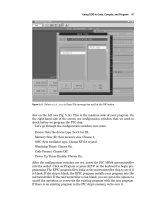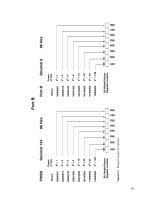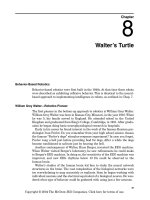Beginners Guide to Porting NETMF
Bạn đang xem bản rút gọn của tài liệu. Xem và tải ngay bản đầy đủ của tài liệu tại đây (2.18 MB, 33 trang )
Beginners Guide to
Porting NETMF
January 22
nd
2012
Rev 2.0
Copyright © 2012 GHI Electronics, LLC
www.GHIElectronics.com
Community: www.TinyCLR.com
Gus Issa
Beginners guide to C# and .NET Micro Framework
Table of Contents
1.About the Book 3
1.1.Intended Audience 3
1.2.Disclaimer 3
2.Introduction 4
3.Supported Processors 5
3.1.Processor Challenges 5
Bootstrap 5
Essential Peripheral 5
4.DIY NETMF Hardware 6
Find a suitable Processor/Board 6
Select a PCB Design Software 6
Finding Component Packages 6
PCB Layout 6
Ordering the board 7
Soldering 8
Loading Software 8
4.1.Taking DYI to the Next Level 8
5.Software Setup 10
5.1.Visual Studio Express 10
5.2.Microsoft NETMF SDK 10
5.3.GHI NETMF package installer 10
5.4.Microsoft NETMF Porting Kit 10
5.5.GNU GCC Compiler 11
6.The PK Build System 12
6.1.Output Folder 14
7.FEZ Hacker Firmware 16
7.1.Building Steps 16
Build TinyBooterDecompressor 16
7.2.SAM-BA 18
7.3.MFDeploy 22
8.Memory Layout 25
9.Interops and RLP 27
9.1.Interops 27
9.2.RLP 29
10.Open Source Hardware 30
11.Porting vs GHI's Offers 31
Features 31
Support 31
Maintenance 31
Robustness 31
Time-to-Market 32
12.Additional Resources 33
Tutorials and Downloads 33
Codeshare 33
eBooks 33
Copyright © 2010 GHI Electronics, LLC Page 2/33
Beginners guide to C# and .NET Micro Framework About the Book
1. About the Book
1.1. Intended Audience
This book is for beginners wanting to understand the .NET Micro Framework porting process.
Readers are expected to have good knowledge in C#, C++ and command line compilation.
The book doesn't cover the details but it explains how porting NETMF can be simple in some
cases and how many low-cost GHI offers can be utilized in this learning process.
1.2. Disclaimer
This is a free book use it for your own knowledge and at your own risk. Neither the writer nor
GHI Electronics is responsible for any damage or loss caused by this free eBook or by any
information supplied by it. There is no guarantee any information in this book is valid.
Copyright © 2010 GHI Electronics, LLC Page 3/33
Beginners guide to C# and .NET Micro Framework Introduction
2. Introduction
Microsoft offers a technology that, in my opinion, is the best thing that has ever happened to
the world of embedded system. This technology is called .NET Micro Framework, NETMF for
short. NETMF is not an OS, and at the same time, is not an application. It is a system that sits
in between your high-level C# code and low-level C/C++/Assembly. At the end, programmers
can develop and debug code with ease through C# (and Visual Basic) and Visual Studio. All
the professional features available in Visual Studio are now available to you on very small
systems, such as stepping in code and variable inspection.
For programing libraries, NETMF offers a subset of the full .NET Framework. Any existing
knowledge with .NET can be leveraged to any system running NETMF. Developers that do
not have experience with .NET can still take advantage of any books or online-example-code
that is targeting .NET, due to the deep similarities between the full .NET and NETMF.
Copyright © 2010 GHI Electronics, LLC Page 4/33
Beginners guide to C# and .NET Micro Framework Supported Processors
3. Supported Processors
ARM is the most common processor used with NETMF but other processors can be used.
The challenge in using a processor core beside what is already supported in the porting kit
(PK for short) is that the you will need to change the build system to support the compiler
being used and some of the core functionality needs to be changed as well. I estimate the
process of doing so to be about 3 months of work by a PK professional. This book doesn't
cover changes to the build system.
If you decided on an architecture that is already supported by the PK, it is time to select a
processor. For example, if you selected ARM then there are hundreds of chips to chose from.
Even though companies, such as Atmel, NXP and ST, share the same ARM core, the
peripherals used are different. The simplest route would be be selecting a chip that is already
in the PK as the drivers for most (probably not all) peripherals are already available.
In short, if you are new to NETMF PK, start with a processor that is already supported. Even
better, start with one of GHI's open-source offers. They are low cost and proven to work by a
large community of NETMF fans.
3.1. Processor Challenges
To boot a processor with NETMF, there are couple challengers, Bootstrap and essential
peripherals. This also applies to booting other operating systems.
Bootstrap
Most programmers are under the impression that “main” is where execution starts. This is not
entirely correct. There are many routines that runs first to initialize the processor, memories
and runtime system before “main” is executed. This stage is usually called bootstraping,
which is very processor dependent and very operating-system independent.
The first thing to happen is initializing the processor with a proper clock. Then external
memories, if any, need to be initialized. Finally, the stacks and heap need to be initialized.
Essential Peripheral
Any operating system requires at least two things to run bare minimal, timers and interrupts.
The timers are needed to keep track of task-time and to invoke timed system-management
routines, which also requires interrupts. Out of the two, developing drivers for interrupts will be
a lot more challenging than timers.
Assuming we have all above, how do we “see” what is the system doing? I recommend a
serial port since NETMF send many useful messages on power up.
Copyright © 2010 GHI Electronics, LLC Page 5/33
Beginners guide to C# and .NET Micro Framework DIY NETMF Hardware
4. DIY NETMF Hardware
Although working with porting NETMF can be a little bit complex, you can create your own
NETMF device very easily and almost for free (you still need to buy the raw components).
Just use one of the processors in the porting kit.
I wanted to test this myself so I started from scratch just to see how long it would take to
create my own device, software and hardware. I was actually able to do it in one weekend.
These are the steps I took to create this device, which I call FEZ Hacker:
Find a suitable Processor/Board
I want to make a simple device, no external memories. Currently, the simplest option is
SAM7_EK, which is a port for AT91SAM7X-EK Evaluation Board from Atmel.
Here is the User Guide Which also includes full schematics:
Select a PCB Design Software
I only need to copy the schematics to create my own board. I will be using the free version of
EAGLE, found at for schematic capture and PCB layout.
Finding Component Packages
Do not reinvent the wheel. If you look enough, you will find packages for everything you need
to create this board, FEZ Hacker. For example, the main component, which is the processor,
is already made by someone and it is found on the EAGLE website. Just click on “Libraries”
on this page All other components like resistors and
capacitors ship with EAGLE. Do not worry about finding all that, I am giving you the design
files.
PCB Layout
Now, what do we want our circuit board to look like? I would say make it Arduino pinout
compatible so you can use the available shields. Since this processor has a lot more IOs than
what is on the Arduino, we will extend the board slightly on one side and add another header.
Copyright © 2010 GHI Electronics, LLC Page 6/33
Beginners guide to C# and .NET Micro Framework DIY NETMF Hardware
You can see that I even added a JTAG to the board. JTAG is not needed for NETMF usage
but it is handy since I can use this board for anything else.
The design files are found at: />%20Hacker%201.1.zip
Ordering the board
When running all traces and running some verification scripts, we are ready to order the PCB.
There are too many websites that would love to make these boards for you. I used
www.my4pcb.com
A few days later I received this board.
Copyright © 2010 GHI Electronics, LLC Page 7/33
Beginners guide to C# and .NET Micro Framework DIY NETMF Hardware
Soldering
You can send the board to places like or you can have
more fun and assemble the board yourself. I have a few videos on YouTube on how to solder
if you are interested in watching them
1 of 4:
2 of 4:
3 of 4:
4 of 4:
After some soldering, we get this beautiful FEZ Hacker. Feel free to make your own but
please add your name and change the GHI name to “Based on FEZ Hacker”.
Loading Software
Chapter FEZ Hacker Firmware details this step. You need to install a few software
components first.
4.1. Taking DYI to the Next Level
We saw how we easily copied schematics to create our own Arduino-compatible NETMF
board. Now what about making it even better? For example, take the Ethernet shield design
and merge that right into your board. You will end up with on-board Ethernet.
Copyright © 2010 GHI Electronics, LLC Page 8/33
Beginners guide to C# and .NET Micro Framework DIY NETMF Hardware
You can find the complete design files at
/>%201.0.zip
So why did I use WIZnet W5100 instead of using the NETMF built in LWIP stack? Simply, if
you use LWIP, you will end up with very little resources (or no resources) that the system
becomes unusable. If you want to use LWIP then you need more RAM/FLASH than this
particular chip can offer.
Copyright © 2010 GHI Electronics, LLC Page 9/33
Beginners guide to C# and .NET Micro Framework Software Setup
5. Software Setup
Before we do anything, we want to make sure our system can compile one of the example
ports with no modifications. In the following steps, we will install all the needed software and
compile one of the built-in ports. I will assume the users own no software so we will use free
software throughout the book. After all, NETMF is free.
5.1. Visual Studio Express
You will need C# and C++, so install both. Here is where you can find the downloads
Once Visual Studio is installed, try to make a simple windows application, compile and
debug etc. We basically need to make sure all is good before we move on to the next step.
5.2. Microsoft NETMF SDK
The next step is to install the Microsoft NETMF SDK, not the porting kit, just yet. At the time
this book was made, the latest version was NETMF 4.1. The download is available at this link
/>5516384DA3A0&displaylang=en
When done installing, run a “Hello World” application using the emulator. If your not sure how,
use this book:
5.3. GHI NETMF package installer
This is an optional download but highly recommended.
5.4. Microsoft NETMF Porting Kit
This Porting Kit includes all NETMF core source code. At the time this book was made, the
latest version was NETMF 4.1. The download is available at this link
/>3ac78fb0452b&displaylang=en
Copyright © 2010 GHI Electronics, LLC Page 10/33
Beginners guide to C# and .NET Micro Framework Software Setup
5.5. GNU GCC Compiler
Fortunately, the NETMF team added support to the free GCC compiler.
NETMF is tested to work with GCC package made available by
Now, you can't just use the latest version you can find as changes to GCC may cause the
NETMF build to break. You will need to use a specific version. For NETMF 4.1, I use arm-
2007q3-53-arm-none-eabi.exe found at this link
You will need to download the windows package, do not install just yet!
The NETMF PK build system has a problem compiling GCC builds if the GCC path has
spaces. I highly recommend the GCC tool-chain to be installed in the root of your hard drive
with the simplest possible name. I simply used “C:\GCC” for the installation location.
We are now ready to install the GCC tools. Keep all options to the default except for the install
location, as shown above.
Copyright © 2010 GHI Electronics, LLC Page 11/33
Beginners guide to C# and .NET Micro Framework The PK Build System
6. The PK Build System
If you are used to building simple projects using IDEs then you will not be very happy to know
that your work with the NETMF source code will done through command-line. With that said,
the build system is really impressive. By running one command, the build system builds some
tools (MetadataProcessor) that is used within the build itself!
Before we change a single line of code, we need to make sure we can build one of the ports
that ship with the porting kit. I always select “iMXS” as my first test. This is the port that
started NETMF and is most used by NETMF core developers. This port is also available in
other forms to demonstrate other features such as “iMXS_thumb” which shows how to build
using THUMB instructions instead of ARM to reduce firmware footprint.
Start by opening the command prompt, then access the PK folder
We now set the environment to your compiler.
setenv_gcc.cmd c:\gcc\
Note that I am assuming you did install the GCC compiler at c:\gcc as I suggested.
Copyright © 2010 GHI Electronics, LLC Page 12/33
Beginners guide to C# and .NET Micro Framework The PK Build System
The next step is to build the iMXS solution to make sure our system is all set. At this point,
you still haven't made any modifications to any file in the porting kit. This is important to track
down any possible errors in the system setup.
Access the C:\MicroFrameworkPK_v4_1\Solutions\iMXS\TinyCLR folder and run this
command
MSBUILD.EXE /t:build /p:flavor=release;memory=flash
You should see a lot of things happening in the prompt window and then you will have no
errors at the end. This can take a while the first time you run this build.
Should you need to a complete rebuild, start by using this clean command .
MSBUILD.EXE /t:clean /p:flavor=debug;memory=flash
Copyright © 2010 GHI Electronics, LLC Page 13/33
Beginners guide to C# and .NET Micro Framework The PK Build System
6.1. Output Folder
Each solution in the PK is built in a separate folder. For our example, the output folder is
found at
C:\MicroFrameworkPK_v4_1\BuildOutput\ARM\GCC4.2\le\FLASH\debug\iMXS
You will find 3 folders, bin, lib and obj
The one we are most interested in is the bin folder
Copyright © 2010 GHI Electronics, LLC Page 14/33
Beginners guide to C# and .NET Micro Framework The PK Build System
In the folder, tinyclr.axf is an ELF file that contains all of the needed debugging info. This is
the file you need if you were to use JTAG.
tinyclr.map lists where every method lives in memory. You will rarely use this file but when
you need it you will be very happy to know it is there for you.
The tinyclr scatterfile.ldf is a very important file when laying out memory. This is the file used
by the linker to place an object in the appropriate location.
Finally, and most importantly is the firmware. The firmware is generated in two forms, raw
binary image and s-record file. Ideally, you will use the s-record file, which is in tinyclr.hex
folder, with a chip programmer. Note that this solution generates three output files. All these
file are part of the firmware.
Copyright © 2010 GHI Electronics, LLC Page 15/33
Beginners guide to C# and .NET Micro Framework FEZ Hacker Firmware
7. FEZ Hacker Firmware
If you are using the DIY FEZ Hacker board then you are using the SAM7_EK port. All you
need to do is compile it and load it, which should be simple.
Start by compiling the port as we did in the last chapter. Last chapter only compiled TinyCLR
but we also want to compile TinyBooter for this port. The is NETMF's boot loader.
7.1. Building Steps
Build TinyBooterDecompressor
MSBUILD TinyBooterDecompressor.proj /t:build /p:flavor=release;memory=flash
If the build completed with an error saying something about ”CreateSymdef” then copy
CreateSymdef.exe file from
C:\MicroFrameworkPK_v4_1\tools\bin to
C:\MicroFrameworkPK_v4_1\BuildOutput\public\Release\Server\dll
This is a sample of the error message
Copyright © 2010 GHI Electronics, LLC Page 16/33
Beginners guide to C# and .NET Micro Framework FEZ Hacker Firmware
Then try to build again if needed and make sure you have no errors at the end.
Here is the build completed with no errors.
The output folder is located at
C:\MicroFrameworkPK_v4_1\BuildOutput\THUMB\GCC4.2\le\FLASH\release\SAM7X_EK\bin
It should have plenty of files but you are specifically interested in
TinyBooterDecompressor.hex and TinyBooterDecompressor.bin
You are now ready to load the firmware
Copyright © 2010 GHI Electronics, LLC Page 17/33
Beginners guide to C# and .NET Micro Framework FEZ Hacker Firmware
7.2. SAM-BA
SAM-BA is a free software from Atmel that is used to load firmware on Atmel ARM chips
using USB. Download and install SAM-BA from
If the link didn't work then search Atmel website for SAM-BA
Note: If you are not sure if your chip is erased, short the “Erase” jumper and power the
board for 1 second then disconnect power and remove the jumper.
Now, plug in your FEZ Hacker to the PC, windows will ask for drivers. Windows will probably
see it as “GPS Camera Detect”. Do not worry about the name and take a note of the com port
number, mine is COM57
If windows was not able to locate the drivers on its own, direct windows to ChipworkX loader
drivers in the GHI SDK found at C:\Program Files (x86)\GHI Electronics\GHI NETMF v4.1
SDK\ChipworkX\Firmware\TinyBooter Updater\USB Tinybooter Updater driver
Loading the driver will create a new virtual serial port on windows. You can now start SAM-BA
and select the appropriate board and COM port. Note that running SAM-BA can take minutes,
thanks Atmel!! Another problem is that this software doesn't seem to work with high COM port
numbers so we need to change our COM port number to something lower than 9. You can
use any COM as long as it is not used already. I do not have any under 9 in my list so I will
just use COM4. You can change the COM number as follows
Right click the device and select “Properties” then from the “Port Settings” click “Advanced ”
Copyright © 2010 GHI Electronics, LLC Page 18/33
Beginners guide to C# and .NET Micro Framework FEZ Hacker Firmware
Although windows telling me it is “in use”, I know it is not connected right now so I will go
ahead and use COM4. Click OK and then disconnect and reconnect your FEZ Hacker board.
My port is now COM4
We can now run SAM-BA software. If you had it open then you will have to close it and
reopen it.
Copyright © 2010 GHI Electronics, LLC Page 19/33
Beginners guide to C# and .NET Micro Framework FEZ Hacker Firmware
Remember how our board is compatible with the AT91SAM7X512-EK board? We basically
just copied the schematics. So, we will use that option from the menu. Also select the
appropriate COM port, mine was forced to COM4 in previous steps.
Click connect and you will have a new dialog. From the “Flash” menu, direct SAM-BA to
TinyBooterDecompressor.bin file and click “SendFile”
Now that TinyBooter is loaded, we can run the script “Boot from Flash”, hit Execute.
When done, close SAM-BA and reset the board. This time windows will see the device as a
NETMF device and will start looking for drivers. Windows will fail to locate drivers at the end
since you do not have drivers just yet.
Copyright © 2010 GHI Electronics, LLC Page 20/33
Beginners guide to C# and .NET Micro Framework FEZ Hacker Firmware
GHI has its own USB VID (Vendor ID) and thats what it uses for its devices. The SAM port
you built uses some random VID but it is not GHI's. To make the GHI drivers work, you have
2 options. Either change the VID in source code to the GHI's VID or change the VID in the
GHI USB drivers to match what is used in the SAM port. The problem with the second option
is that you will lose the digital signing if you make any changes on the USB drivers. So, we
will change the VID in the SAM port source code to use GHI's.
Open “usb_config.cpp” file located at
C:\MicroFrameworkPK_v4_1\Solutions\SAM7X_EK\DeviceCode\USB
Find the VID and PID
and change them to same ones used by GHI, VID 1B9F and PID 0102
We can now rebuild and deploy just like we did before, just remember to erase FEZ Hacker
first using the “Erase” jumper.
When all is done, you will see this in your “Device Manager”
We have now a device that is booted with TinyBooter. I told you NETMF doesn't have to be
difficult.
Copyright © 2010 GHI Electronics, LLC Page 21/33
Beginners guide to C# and .NET Micro Framework FEZ Hacker Firmware
7.3. MFDeploy
MFDeploy has many uses in NETMF. We will use it to load the firmware for now. Locate and
run MFDeploy
Select USB and you will see AT91SAM7X_EK showing up in the the device list.
Click “Ping” and the device should respond
Copyright © 2010 GHI Electronics, LLC Page 22/33
Beginners guide to C# and .NET Micro Framework FEZ Hacker Firmware
We are almost done, just build TinyCLR and load it using MFDeploy.
The build step is simple but first we have to make a little modification.
Locate C:\MicroFrameworkPK_v4_1\Solutions\SAM7X_EK\TinyCLR folder and open
TinyCLR.proj
This is an XML file so you can open it with Visual Studio, just drag and drop it in it.
Now find this line and delete it
<MultipleOutputSections Condition="'$(MEMORY)'=='FLASH'">true</MultipleOutputSections>
Save and close TinyCLR.proj file
Finally, access TinyCLR folder and run
C:\MicroFrameworkPK_v4_1\Solutions\SAM7X_EK>
MSBUILD /t:build /p:flavor=release;memory=flash
You may have some warning at the end but need to make sure that we have no errors.
Back to MFDeploy, select TinyCLR.hex file from the output folder and click Deploy. This will
take a while! By the way, this runs much faster on other FEZ boards.
Copyright © 2010 GHI Electronics, LLC Page 23/33
Beginners guide to C# and .NET Micro Framework FEZ Hacker Firmware
When done, click Ping and you will see TinyCLR instead of TinyBooter
We can now use Visual Studio to blink an LED or do whatever we like. If not sure how, use
the other free “Beginner Guide to NETMF” ebook for details on using NETMF. This book only
covers porting. Here is an example on blinking an LED, which is connected to PA7 (that is
IO7).
using System;
using System.Threading;
using Microsoft.SPOT;
using Microsoft.SPOT.Hardware;
namespace MFConsoleApplication1
{
public class Program
{
public static void Main()
{
OutputPort LED = new OutputPort(Cpu.Pin.GPIO_Pin7, true);
while (true)
{
Thread.Sleep(500);
LED.Write(false);
Thread.Sleep(500);
LED.Write(true);
}
}
}
}
Copyright © 2010 GHI Electronics, LLC Page 24/33
Beginners guide to C# and .NET Micro Framework Memory Layout
8. Memory Layout
Building a software is usually a two step process, compiling and linking. The compiler is what
changes the code to something the processor understand, machine language. A NETMF
program will have hundreds of compiled files. The linker is what merge all compiled files
together and places them at appropriate address in memory. You may have a 128MB located
at address 0x20000000 or 16KB SRAM located at 0x00400000. The linker needs to be aware
of these memories and it needs to know what will that memory be used for.
As far as NETMF compilation, there is only one option to change, which is code optimization
level. This is automatically done when selecting “debug” vs “release” build. For the linker, we
need to provide a file that the linker uses to place program memory sections appropriately.
Unfortunately, this file is is different from one compile to another. It is even named differently.
GCC for example, call this file a linker script where RVDS calls this file a scatter file. To make
this easier, NETMF uses an XML file with all info needed to generate the linker file, that is the
linker script or scatter file. This XML file is located in the project's folder. For example,
C:\MicroFrameworkPK_v4_1\Solutions\iMXS\TinyCLR\scatterfile_tinyclr_rvds.xml
Analyzing the code below, you will see where heap, stack, ROM, RAM is being placed.
<?xml version="1.0"?>
<ScatterFile xmlns=" /> <Set Name="Valid" Value="false"/>
<Set Name="Heap_Begin" Value="0x08100000"/>
<Set Name="Heap_End" Value="0x084FFFF8"/>
<Set Name="Custom_Heap_Begin" Value="0x08500000"/>
<Set Name="Custom_Heap_End" Value="0x088FFFF8"/>
<Set Name="Stack_Bottom" Value="0x08900000"/>
<Set Name="Stack_Top" Value="0x08902000"/>
<If Name="TARGETLOCATION" In="FLASH">
<! iMXS has 8MB of 32-bit FLASH at 0x10000000 >
<Set Name="Config_BaseAddress" Value="0x107E0000"/>
<Set Name="Config_Size" Value="0x00020000"/>
<Set Name="Code_BaseAddress" Value="0x10020000"/>
<Set Name="Deploy_BaseAddress" Value="0x10100000"/>
<Set Name="Code_Size" Value="%Deploy_BaseAddress - Code_BaseAddress%"/>
<Set Name="Valid" Value="true"/>
<If Name="TARGETTYPE" In="RELEASE DEBUG">
<Set Name="Data_BaseAddress" Value="0x100C0000"/>
<Set Name="Code_Size" Value="%Data_BaseAddress - Code_BaseAddress%"/>
<Set Name="Data_Size" Value="%Deploy_BaseAddress - Data_BaseAddress%"/>
</If>
</If>
<If Name="Valid" Value="false">
<Error Message="Configuration not recognized"/>
</If>
<LoadRegion Name="LR_%TARGETLOCATION%" Base="%Code_BaseAddress%" Options="ABSOLUTE" Size="%Code_Size%">
<ExecRegion Name="ER_%TARGETLOCATION%" Base="%Code_BaseAddress%" Options="FIXED" Size="">
<FileMapping Name="FirstEntry.obj" Options="(+RO, +FIRST)" /> <! the entry pointer >
<FileMapping Name="*" Options="(SectionForBootstrapOperations)" />
Copyright © 2010 GHI Electronics, LLC Page 25/33