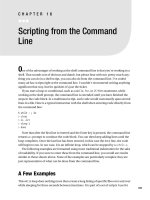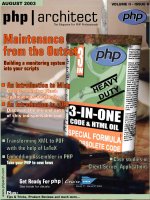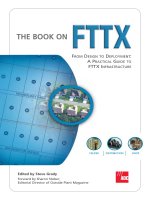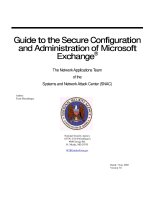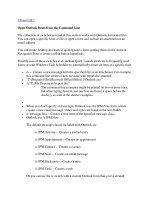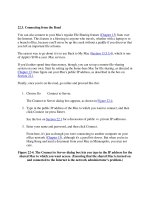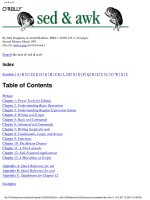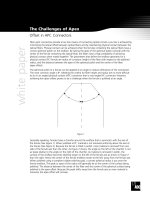o'reilly - freebsd corporate networkers guide - from the o'reilly anthology
Bạn đang xem bản rút gọn của tài liệu. Xem và tải ngay bản đầy đủ của tài liệu tại đây (336.95 KB, 41 trang )
The FreeBSD Corporate Networker’s
Guide
Ted Mittelstaedt
The FreeBSD Corporate Networker’s Guide
by Ted Mittelstaedt
Copyright © 2001 Addison-Wesley Longman, Inc (Original English language edition)
Copyright © 2001 Pearson Educational Japan (Japanese language translation)
The eighth chapter of the book, The FreeBSD Corporate Networker’s Guide is excerpted here with the permission of the publisher. No part of it
may be further reproduced or distributed without the publisher’s express written <>. The other chapters of the
book ( covers topics such as system administration, fileserving, and e-mail delivery. More
information about this book is available from the publisher, with whom you can also sign up to receive news of related titles
(mailto:). The author’s web site for the book includes sample code, working examples, errata
( and a Q&A forum, and is available at />ENGLISH LANGUAGE EDITION ISBN: 0-201-70481-1
JAPANESE LANGUAGE EDITION ISBN: 4-89471-464-7
Table of Contents
8 Printserving 1
8.1 PC printing history 1
8.2 Printer communication protocols and hardware 1
8.2.1 ASCII Printing Protocol 1
8.2.2 PostScript Printing Protocol 1
8.2.3 HPPCL Printing Protocol 2
8.3 Network Printing Basics 3
8.3.1 Printservers 3
8.3.2 Printspools 5
8.4 Setting up LPR on Windows clients 7
8.4.1 Windows 3.1/Windows for Workgroups 3.11 7
8.4.2 Installation of the Novell TCP/IP Winsock client 8
8.4.3 Installation of the LPR client on 16-bit Windows with a Winsock installed 10
8.4.4 Installation of LPR client on Windows 95/98 11
8.4.5 Installation of LPR client on Windows NT 13
8.5 Printing PostScript and DOS command files 16
8.6 Checking PostScript Printer capabilities 16
8.7 Setting up LPR/LPD on FreeBSD 18
8.7.1 Creating the spools 19
8.7.2 Additional spool capabilities 19
8.7.3 Printing to hardware print server boxes or remote print servers 20
8.7.4 Filters 21
8.8 Printer Accounting 26
8.9 Microsoft Networking Client printing with Samba 27
8.9.1 Client access issues 28
8.9.2 Printer entries in configuration files 28
8.9.3 Browsing output 30
8.10 Printing between NT Server/NetWare and FreeBSD 31
8.11 Printing from UNIX 32
8.11.1 lp 32
8.11.2 lpr 32
8.11.3 Managing the UNIX Print Queue 32
8.12 Advanced Printing Topics 35
8.12.1 Ghostscript 35
8.12.2 a2ps filter 36
8.13 Miscellaneous 37
iii
List of Figures
8-1. Printserver on the fileserver 3
8-2. Printserver on a separate PC 4
8-3. Printserver on a separate hardware box 4
8-4. Printserver in the printer 5
8-5. Print spool locations 6
8-6. Microsoft Networking Client printing with Samba 28
List of Examples
8-1. /etc/printcap 29
8-2. /usr/local/etc/smb.conf 29
8-3. /etc/printcap 37
8-4. /usr/local/libexec/ascii2postscript 37
iv
Chapter 8 Printserving
Printserving is a complicated topic. There are many different software interfaces to printers, as well as a wide variety
of printer hardware interfaces. This chapter covers the basics of setting up a print queue, using Samba to print, and
administering print queues and connections.
8.1 PC printing history
In the early days of the personal computer, printing was simple. The PC owner bought a cheap printer, usually a dot
matrix that barely supported ASCII, and plugged it into the computer with a parallel cable. Applications would either
work with the printer or not, and most did because all they could do was output DOS or ASCII text. The few
software applications that supported graphics generally could only output on specific makes and models of printers.
Shared network printing, if it existed, was usually done by some type of serial port switchbox.
This was the general state of affairs with the PC until the Windows operating system was released. All at once,
application programmers were finally free of the restrictions of worrying about how some printer manufacturer would
change printer control codes. Graphics printing, in the form of fonts and images, was added to most applications, and
demand for it rapidly increased across the corporation. Large, high-capacity laser printers designed for office printing
appeared on the scene. Printing went from 150 to 300 to 600 dpi for the common desktop laser printer.
Today organizational network printing is complex, and printers themselves are more complicated. Most organizations
find that sharing a few high-quality laser printers is much more cost effective than buying many cheaper dot matrix
units. Good network print serving is a necessity, and it can be very well provided by the FreeBSD UNIX system.
8.2 Printer communication protocols and hardware
Printers that don’t use proprietary vendor codes communicate with computers using one or more of three major
printing protocols. The communication is done over a hardware cable that can be a parallel connection (printer port)
or a serial connection (COM port).
8.2.1 ASCII Printing Protocol
The ASCII protocol is the simplest protocol used, as well as the oldest. ASCII is also used to represent text files
internally in the DOS, UNIX, and Windows operating systems. Therefore, data taken from a text file or a directory
listing generally requires little preparation before being sent to the printer, other than a newline-to-carriage
return/linefeed conversion for UNIX. Printers usually follow the DOS text file convention of the print head requiring
an explicit carriage return character followed by a linefeed character at the end of a line of text. Since UNIX uses
only the linefeed character to terminate text, an additional carriage return character must be added to the end of each
line in raw text print output; otherwise, text prints in a stairstep output. (Some printers have hardware or software
switches to do the conversion.)
8.2.2 PostScript Printing Protocol
Adobe introduced the PostScript language in 1985; it is used to enable the printout of high quality graphics and
styled font text. PostScript is now the de-facto print standard in the UNIX community, and the only print standard in
the Macintosh community. Numerous UNIX utilities exist to beautify and enhance text printing with PostScript.
1
Chapter 8 Printserving
PostScript can be used to download font files into a printer as well as the data to be printed. PostScript commands
can be sent to instruct the printer CPU to image, rotate, and scale complex graphics and images, thus freeing the host
CPU. Scaling is particularly important with fonts since the document with the font has been produced on a computer
screen with far lower resolution than the printer. For example, a 1024x768 computer screen on a 17-inch monitor
allows for a resolution of approximately 82dpi, a modern desktop printer prints at a resolution of 600dpi. Therefore,
a font must be scaled at least seven times larger for WYSIWYG output!
PostScript printers generally come with a number of resident fonts. For example, the NEC Silentwriter 95 contains
Courier, Helvetica, ITC Avant Garde Gothic Book, ITC Bookman Light, New Century Schoolbook Roman, Palatino
Roman, Times Roman, and several symbol fonts. These are stored in Read Only Memory (ROM) in the printer.
When a page is printed from a Windows client that contains a font not in the printer, a font substitution table is used.
If no substitute can be made, Courier is usually used. The user should be conscious of this when creating documents
- documents with fonts not listed in the substitution table may cause other users problems when printing. Avoid use
of strange fonts for documents that will be widely distributed.
The user program can choose to download different fonts as outline fonts to the PostScript printer if desired. Fonts
that are commonly used by the user are often downloaded to PostScript printers that are connected directly to the
user’s computer, the fonts are then available to successive print jobs until the printer is turned off. When PostScript
printers are networked, the clients must download any fonts desired with each print job. Since jobs come from
different clients, the clients cannot assume that downloaded fonts will still be in the printer.
PostScript print jobs also contain a header that is sent describing the page layout, among other things. On a shared
network printer, this header must also be downloaded with each print job. Although some PostScript drivers allow
downloading of the header only once, this usually requires a bi-directional serial connection to the printer, instead of
a unidirectional parallel connection.
PostScript print jobs can be sent either as binary data or as ASCII. The main advantage of binary data transmission is
that it is faster. However, not all PostScript printers support it. Also, fonts can generally not be downloaded in binary.
When FreeBSD is used as a printserver, ASCII PostScript printing should be selected on the clients, this is generally
the default with most PostScript drivers.
The Adobe company licenses PostScript interpreters as well as resident fonts to printer manufacturers, and extracts a
hefty license fee from any printer manufacturer who wants to use them in its printer. This presents both a benefit and
a problem to the end user. Although a single company holding control over a standard can guarantee compliance, it
does significantly raise the cost of the printer. As a result, PostScript has not met with much success in the lower-end
laser and inkjet Windows printing market, despite the fact that Adobe distributes PostScript software operating
system drivers for free.
One issue that is a concern when networking PostScript printers is the selection of banner page, (also known as
header page, or burst page) printing. UNIX shared printing began with ASCII line printers, and since UNIX is a
multiuser system, often many different user print jobs piled up in the printer output hopper. To separate these jobs the
UNIX printing system programs support banner page printing if the client program that submits jobs asks for them.
These pages print at the beginning or end of every print job and contain the username, submittal date, and so on By
default, most clients, whether remote (e.g., a Windows LPR client) or local (e.g., the /usr/bin/lpr program)
trigger a banner page to be printed. One problem is that some PostScript printers abort the entire job if they get
unformatted ASCII text instead of PostScript. (In general, PostScript printers compatible with Hewlett-Packard
Printer Control Language [HPPCL] handle banners without problems) Banner printing should be disabled for any
printers with this problem, unless PostScript banner page printing is set up on the server.
2
Chapter 8 Printserving
8.2.3 HPPCL Printing Protocol
The Hewlett Packard company currently holds the largest market share of desktop inkjet and office laser printers.
Back when Windows was released, HP decided to expand into the desktop laser jet market with the first LaserJet
series of printers. At the time there was much pressure on Microsoft to use Adobe Type Manager for scaleable fonts
within Windows, and to print PostScript to higher-end printers. Microsoft decided against doing this and used a
technically inferior font standard, Truetype. They thought that it would be unlikely that the user would download
fonts to the printer, since desktop Publishing was not being done on PC’s at the time. Instead users would rasterize
the entire page to the printer using whatever proprietary graphics printer codes the selected printer needed. HP
devised HPPCL for their LaserJets, and make PostScript an add-on. The current revision of HPPCL now allows for
many of the same scaling and font download commands that PostScript does. HP laser jet printers that support
PostScript can be distinguished by the letter "M" in their model number. (M is for Macintosh, since Macintosh
requires PostScript to print) For example, the HP 6MP has PostScript, the 6P doesn’t.
HPPCL has almost no support in the UNIX applications market, and it is very unlikely that any will appear soon. One
big reason is the development of the free Ghostscript PostScript interpreter. Ghostscript can take a PostScript input
stream and print it on a PCL printer under UNIX. Another reason is the UNIX community’s dislike of reinventing the
wheel. HPPCL has no advantage over PostScript, and in many ways there are fewer problems with PostScript.
Considering that PostScript can be added to a printer, either by hardware or use of Ghostscript, what is the point of
exchanging an existing working solution for a slightly technically inferior one? Over the life of the printer, taking
into account the costs of toner, paper, and maintenance, the initial higher cost of PostScript support is infinitesimal.
8.3 Network Printing Basics
The most common network printing implementation is a printserver accepting print jobs from clients tied to the
server via a network cable.
8.3.1 Printservers
The term "printserver" is one of those networking terms, like packet, that has been carelessly tossed around until its
meaning has become somewhat confusing and blurred. To be specific, a printserver is simply a program that
arbitrates print data from multiple clients for a single printer. Printservers can be implemented in one of the four
methods described in the following sections.
8.3.1.1 Printserver on the fileserver
The printer can be physically cabled to the PC running the Network OS. Print jobs are submitted by clients to the
printserver software on the fileserver, which sends them down the parallel or serial cable to the printer. The printer
must be physically close to the fileserver. This kind of printserving is popular in smaller workgroup networks, in
smaller offices.
3
Chapter 8 Printserving
Figure 8-1. Printserver on the fileserver
Server
Parallel
Cable
Printserver
Software
PC
Network
Printer
8.3.1.2 Printserver on a separate PC
It is possible to run a print server program on a cheap PC that is located next to the printer and plugged into it via
parallel cable. This program simply acts as a pass-through program, taking network packets from the network
interface and passing them to the printer. This kind of server doesn’t allow any manipulation of print jobs, jobs
usually come from a central fileserver, where jobs are controlled.
Figure 8-2. Printserver on a separate PC
Parallel
Cable
Printserver
PC
PCs
Network
Printer
Fileserver
8.3.1.3 Printserver on a separate hardware box
A printserver on a separate hardware box is exemplified by network devices such as the Intel Netport, the HP
JetDirect Ex, the Osicom/DPI NETPrint, and the Lexmark MarkNet. Basically, these are plastic boxes with an
Ethernet connection on one side and a parallel port on the other. Like a printserver on a PC, these devices don’t allow
remote job manipulation, and merely pass packets from the network down the parallel port to the printer.
4
Chapter 8 Printserving
Figure 8-3. Printserver on a separate hardware box
Parallel
Cable
Printserver
PCs
Printer
Fileserver
Network
8.3.1.4 Printserver in the Printer
The HP JetDirect Internal is the best known printserver of this type. It is inserted into a slot in the printer case, and it
works identically to the external JetDirect units.
Figure 8-4. Printserver in the printer
PCs
Printer
Network
Fileserver
8.3.2 Printspools
Printspooling is an integral part of network printing. Since the PC can spit out data much faster than the printer can
accept it, the data must be buffered in a spool at some location. In addition, because many clients share printers, when
clients send print jobs at the same time, jobs must be placed on a queue so that one can be printed after the other.
8.3.2.1 Logical location of the print spool
Printspooling can be implemented at one of three locations
1. The client. Clients can be required to spool their own print jobs on their own disks. For example, when a
Windows client application generates a print job the job must be placed on the local client’s hard drive. Once the
remote print server is free to accept the job it signals the client to start sending the job a bit at a time. Client
5
Chapter 8 Printserving
spooling is popular in peer-to-peer networks with no defined central fileserver. However, it is impossible for a
central administrator to perform advanced print job management tasks such as moving a particular print job
ahead of another, or deleting jobs.
2. The printserver. If each printer on the network is allocated their own combination print spooler-printserver, jobs
can stack at the printer. Many of the larger printers with internal printservers have internal hard disks for this
purpose. Although this enables basic job management, it still restricts the ability to move jobs from one printer
to another.
3. A central print spooler on a fileserver. Print jobs are received from all clients on the network in the spool and
then dispatched to the appropriate printer. This scheme is the best for locations with several busy printers and
many clients. Administration is extremely simple because all print jobs are spooled on a central server, which is
particularly important in bigger organizations. Many large organizations have standardized on PostScript
printing for all printing; in the event that a particular printer fails and is offline, incoming PostScript print jobs
can be rerouted automatically to another printer. Since all printers and clients are using PostScript, clients don’t
need to be reconfigured when this happens. Print jobs appear the same whether printed on a 4 page-per-minute
NEC Silentwriter 95, or a 24 page-per-minute HP LaserJet 5SiMX if both printers are defined in the client as
PostScript printers.
Figure 8-5. Print spool locations
Printer
PC
Client
Printer
PC
Printserver
Printer
PC
Fileserver
Printserver
Spool
Spool
Fileserver
Spool
FreeBSD is an excellent platform to implement centralized printserving and print spooling. The rest of this chapter
concentrates on the centralized print spooler model. Note that PostScript printing is not a requirement for this
model the HPPCL protocol can be the standard print protocol as well. For transparent printing between printers with
HPPCL, however, the printer models must be similar.
6
Chapter 8 Printserving
8.3.2.2 Physical location of the print spool
In some companies, the central fileserver is often placed in a closet, locked away. Printers, on the other hand, are best
located in high traffic areas for ease of use. Network printing works best when the printers are evenly distributed
throughout the organization. Attempting to place all the major printers in one location, as technically advantageous
as it may seem, merely provokes users to requisition smaller printers that are more convenient for that quick print
job. The administrator may end up with a datacenter full of nice, expensive printers that are never used, while the
smaller personal laser printers scattered throughout the plant bear most of the printing load.
The big problem with this is that scattering printers through the organization makes it difficult to utilize the 3
possible parallel ports on the fileserver due to parallel port distance limitations. Although high-speed serial ports may
extend the distance, not many printers have good serial ports on them. This is where the hardware network print
server devices can come into play. I prefer using these devices because they are much cheaper and more reliable than
a standalone PC running printserver software. For example, Castelle sells the LANpress
1P/10BT printserver for about $170.00. Using these devices a FreeBSD UNIX server can have dozens of print spools
accepting print jobs and then route them back out over the network to these remote printserver boxes. If these
hardware servers are used, they must support the Line Printer Daemon (LPD) print protocol.
With a scheme like this it is important to have enough disk space on the spool to handle the print jobs. A single large
PowerPoint presentation PostScript print job containing many graphics may be over 100MB. When many such jobs
stack up in the print spool waiting to print, the print spooler should have several gigabytes of free disk space
available.
8.3.2.3 Network Printing to Remote Spools
Although several proprietary network printing protocols such as Banyan Vines and NetWare, are tied to proprietary
network protocols, FreeBSD UNIX can use two TCP/IP network printing protocols to print to remote print spools.
The two print protocols available on TCP/IP with FreeBSD are the open LPD protocol and the
NetBIOS-over-TCP/IP Server Messaging Block (SMB) print protocol first defined by Intel and Microsoft and later
used by IBM and Microsoft.
The LPD protocol is defined in RFC1179. This network protocol is the standard print protocol used on all UNIX
systems. LPD client implementations exist for all Windows operating systems and DOS. Microsoft has written LPD
for the Windows NT versions, the other Windows operating system implementations are provided by third parties.
The Microsoft Networking network protocol that runs on top of SMB can use NetBIOS over TCP/IP as defined in
RFC1001 and RFC1002. This protocol has a specification for printing that is the same print protocol used to send
print jobs to NT Server by Microsoft clients. To implement this protocol on FreeBSD requires the installation of the
Samba client suite of programs discussed in Chapter 7.
8.4 Setting up LPR on Windows clients
The program clients use to print via LPD is the Line Printer Remote, or LPR program. The following instructions
cover enabling this program on Windows clients.
7
Chapter 8 Printserving
8.4.1 Windows 3.1/Windows for Workgroups 3.11
Several commercial TCP/IP stacks are available for Win31, that provide LPR client programs, in addition to the
basic TCP/IP protocol to Win31. WfW has TCP/IP networking available for free from Microsoft, but it doesn’t
include an LPR client. Unfortunately, I have not come across a freeware implementation of a 16-bit Windows LPR
client, so with the following instructions I use the Shareware program WLPRSPL available from
This program must be active during client printing, and
is usually placed in the Startup group.
Organizations that want to use UNIX as a printserver to a group of Win31 clients without using a commercial or
shareware LPR program have another option. The Microsoft Networking client for DOS used underneath Win31
contains SMB-based printing which is covered later in the chapter. DOS networking client setup and use are covered
in Chapter 2 and Chapter 7.
If LPR-based client printing is desired and the organization doesn’t want to upgrade to Win95, (which has several
LPR clients available) the following instructions can be used. WLPRSPL needs a Winsock under Windows 3.1, so
for the example I explain the setup of the Novell 16-bit TCP/IP client. The stack can be FTPed from Novell, and is
easy to integrate into sites that already use the 16-bit NetWare networking client, usually NW 3.11 and 3.12. In most
cases, however, sites that use NetWare + Win31 are probably best off printing through the NetWare server, then
loading an LPR spooler as an Netware Loadable Module (NLM) to send the job over to FreeBSD.
As an alternate, the Microsoft Networking DOS 16-bit TCP/IP client under Win31 contains a Winsock, as does
Microsoft TCP/IP for WfW. The target machine used here is a Compaq Deskpro 386/33 with 12MB of ram with an
operating version of Windows 3.1, and a 3com 3C579 EISA network card. The instructions assume an LPR
printserver on the network, named mainprinter.my.domain.com with a print queue named RAW.
Use the installation instructions in Exhibit 8.1 for a quick and dirty TCP/IP Winsock for Win31 systems.
Administrators who already have the Novell IPX client installed should skip those steps.
8.4.2 Installation of the Novell TCP/IP Winsock client
1. Make sure that the machine has enough environment space (2048 bytes or more) by adding the following line to
the config.sys file and rebooting:
SHELL=C:\COMMAND.COM /E:2048 /P
2. Obtain the TCP16.EXE file from />3. Obtain the Network Adapter support diskette for the network card in your machine. This should be supplied
with the card, or available via FTP from the network adapter manufacturer’s FTP site.
4. Now you need the file LSL.COM. This is available on some Network Adapter Driver diskettes, it used to be
available from the VLM121_2.EXE file from Novell but unfortunately this file is no longer publicly accessible
from Novell.
5. If you have vlm121_2.exe in a temporary directory, run it. This will extract a number of files.
6. One of the files extracted is LSL.CO_ extract this file with the command nwunpack lsl.co_.
7. Create the directory c:\nwclient. Then, copy lsl.com from the temporary directory into the directory.
8. Obtain and install the printer driver for the model of printer that you will be spooling to and point it to LPT1:.
Win31 and WfW 3.11 have an incomplete printer driver list, so if you need a driver Microsoft has many Win16
printer drivers on their FTP site. A list is available at In addition, if you
8
Chapter 8 Printserving
are installing a PostScript printer driver for a printer supplied in Win31, it may be necessary to patch the driver.
The Microsoft PostScript driver supplied in Win31 is version 3.5. (The patch named PSCRIP.EXE which
brought the PostScript driver to version 3.58 is no longer publicly available.) WfW already uses the more recent
PostScript driver, as does Win31 version A. Installing the Adobe PostScript driver for Win31 is also an option.
(see for the version 3.1.2 Win31 PostScript driver).
9. Look on the network adapter driver disk for the subdirectory nwclient/ and then look for the ODI driver for
the adapter card. For example, on the 3com 3C509/3C579 adapter driver disk, the driver and location are
\NWCLIENT\3C5X9.COM. Copy this driver to the c:\nwclient directory.
10. Create a file called NET.CFG in the c:\nwclient directory. Often, the network card adapter driver diskette has
a template for this file in the same location as the ODI driver. This can be modified, as can the following
example:
LINK SUPPORT
BUFFERS 4 1600
MEMPOOL 8192
LINK DRIVER
3C5X9
; PORT 300 (these are optional, if needed by card uncomment)
; INT 10 (optional, uncomment and modify if needed)
11. Attempt to load the network card driver. First load lsl, then the ODI driver. With the 3com card the commands
are:
lsl
3c5x9
If the driver properly loads it will list the hardware port and interrupt settings for the network adapter. If it has
loaded properly, unload the drivers in reverse order with the /u command:
3c5x9 /u
lsl /u
12. Go to the temporary directory that contains the tcp16.exe file and extract it by running the program.
13. Run the install batch file by typing installr. It should list New Installation detected. It will then copy
a number of files into nwclient, add some commented-out sections to net.cfg, and call edit on net.cfg.
14. Read the editing instructions and make the appropriate entries. The sample net.cfg file from above would look
like this.
LINK SUPPORT
BUFFERS 4 1600
MEMPOOL 8192
LINK DRIVER 3C5X9
FRAME ETHERNET_II
9
Chapter 8 Printserving
Protocol TCPIP
PATH TCP_CFG c:\nwclient
ip_address 192.168.1.54 LAN_NET
ip_netmask 255.255.255.0 LAN_NET
ip_router 192.168.1.1 LAN_NET
Bind 3C5X9 #1 Ethernet_II LAN_NET
Save and exit, the Installer should list TCP16 installation completed.
15. Reload the client with the commands:
lsl
3c5x9
tcpip
The TCP/IP driver should list the IP numbers and other information.
16. Optionally, create either a HOSTS file, or a RESOLV.CFG file (pointing to a nameserver) in c:\nwclient. Check
to see this is operating properly by pinging a hostname.
Add the c:\nwclient directory to the PATH, as well as the 3 startup commands in step 15 in autoexec.bat
8.4.3 Installation of the LPR client on 16-bit Windows with a Winsock installed
The following assumes a running Win31 installation with a Winsock or a running WfW installation with the 32-bit
Microsoft TCP/IP protocol installed.
1. Install the printer driver desired. See step 8 of the previous set of instructions.
2. Obtain and extract into a temporary directory the wlprs41.zip file from the location mentioned above.
3. Run setup.exe from the temporary directory containing the wlprs files.
4. In setup, accept default directory, and check Yes to add to its own group. Click Continue when asked for group
name, and check whatever choice you want when asked to copy the doc files.
5. Click No when asked to add the program to Startup.
6. On the UNIX FreeBSD print spooler, make sure that there is an entry in /etc/hosts.lpd or
/etc/hosts.equiv for the client workstation, thereby allowing it to submit jobs.
7. Double-click the Windows LPR Spooler icon in the Windows LPR Spooler group that is opened. When it asks
for a valid spool directory, just select the c:\wlprspl directory that the program installed its files into.
8. When asked for a valid Queue Definition File, just click OK to use the default filename. The program
automatically creates a queue definition file.
9. The program opens up with its menu. Click Setup in the top menu, then select Define New Queue.
10. For a local spool filename, just use the name of the remote queue (RAW) to which the client prints.
11. For the remote printer name, use the same name as the remote queue (RAW) to which the client prints.
10
Chapter 8 Printserving
12. For the remote hostname, use the machine name of the FreeBSD print spooler.
mainprinter.ayedomain.com.
13. For the Description, enter a description such as 3rd floor Marketing printer.
14. For the protocol, leave the default of BSD LPR/LPD selected.
15. Click on the Queue Properties, and make sure that the Print unfiltered is selected. If you’re printing
PostScript, then also click the Advanced options button. Make sure that Remove trailing Ctrl-D is unchecked,
and that Remove Leading Ctrl-D is checked. Also with PostScript, if the printer cannot print ASCII, uncheck
the Send header page box. (PostScript header/banner pages are discussed later in this chapter)
16. Click OK. At the main menu of the program, click File, then Control Panel/Printers to bring up the Printers
control panel of Windows.
17. Make sure that the Use Print Manager button is checked, then highlight the printer driver and click the
Connect button.
18. Scroll down to the C:\WLPRSPL\RAW entry for the spool that was built and highlight this. Click OK.
19. Minimize the Windows LPR Spooler. Copy the Windows LPR Spooler icon to the Startup group. Click
File/Properties with the Windows LPR Spooler icon highlighted in the Startup group. Check the Run
Minimized button.
20. Exit Windows, and when the Save queue changes? button comes up, click Yes.
21. Restart windows and make sure that the spooler starts up.
22. Open the Control Panel and look for a new yellow icon named Set Username If you are running the Novell or
other Winsock under Win31, click on this icon and put the username of the person using this computer into the
space provided. If you are running WfW, this isn’t necessary because Windows will supply the username.
23. If the spooler is not started properly in some installations, there may be a bug. If placing the icon in the Startup
group doesn’t actually start the spooler, the program name can be placed in the run= line of win.ini.
24. Try printing a print job from an application such as Notepad. If everything goes properly, clicking on the
Queues/Show remote printer status" in the Windows LPR menu should show the print job spooled and
printing on the remote printserver.
8.4.4 Installation of LPR client on Windows 95/98
The wlprspl program also can be used under Windows 95, but as a 16-bit program, it is far from an optimal
implementation on a 32-bit operating system. In addition, Win95 and its derivatives fundamentally changed from
Windows 3.1 in the printing subsystem. For these reasons I use a different LPR client program for Win95/98 LPR
printing instructions. It is a full 32-bit print program, and it installs as a Windows 32-bit printer port monitor. The
program is called ACITS LPR Remote Printing for Windows 95 and it is located at
/>ACITS stands for Academic Computing and Instructional Technologies Services. The ACITS LPR client includes
software developed by the University of Texas at Austin and its contributors, it was written by Glenn K. Smith, a
systems analyst with the Networking Services group at the university. The filename of the archive in the original
program was ACITSLPR95.EXE and as of version 1.4 it was free for individuals or organizations to use for their
internal printing needs. Since that time, it has gotten so popular that the university has taken over the program,
incremented the version number (to get out from under the free license) and is now charging a $35 per copy fee for
11
Chapter 8 Printserving
commercial use for the newer versions. The older free version can still be found on overseas FTP servers, such as
/>It is likely that the cost of a shareware/commercial LPR program for Win95 plus the cost of Win95 itself will meet or
exceed that of Win2K. As such, users wishing to print via LPR to FreeBSD UNIX systems will probably find it
cheaper to simply upgrade to Windows NT Workstation or Win2K.
ACITS LPR and Win95 have a few printing idosyncracies. Most Win95 programs, such as Microsoft Word, expect
print output to be spooled on the local hard drive and then metered out to a printer that is plugged into the parallel
port. Network printing, on the other hand, assumes that print output will go directly from the application to the
remote print server. Under Win95, local ports have a setting under Properties, Details, Spool Settings labeled "Print
directly to the printer". If this is checked, the application running on the desktop (such as Microsoft Word) will not
create a little Printer icon with pages coming out of it or use other means of showing the progress of the job as it is
built. This can be very disconcerting to the user of a network printer, so this option should be checked only with
printers plugged directly into the parallel port. Worse, if this is checked with ACITS, it can cause the job to abort if
the remote print spooler momentarily goes offline.
Another local setting also should be changed. Generally, with local ports, Win95 builds the first page in the spooler
and then starts printing it while the rest of the pages spool. If ACITS starts printing the first page while the rest of the
pages are building, timeouts at the network layer can sometimes cause very large jobs to abort. The entire job should
be set to completely spool before the LPR client passes it to the UNIX spooler. The problem is partly the result of
program design: because ACITS is implemented as a local printer port instead of being embedded into Win95
networking (and available in Network Neighborhood) the program acts like a local printer port in some ways.
The LPR program can be set to deselect banner/burst page printing if a PostScript printer that cannot support ASCII
is used. The burst pages referred to here are NOT generated by the Windows machine. Use the instructions in Exhibit
8.3 to install ACITS.
LPR client on Win95/98 installation instructions
1. Obtain the ACITSLPR95.EXE file and place it in a temporary directory such as c:\temp1.
2. Close all running programs on the desktop. The computer must be rebooted at completion of installation or the
program will not work.
3. Click Start, Run and type in c:\temp1\acitslpr95 then click Yes at the InstallShield prompt.
4. Click Next, then Yes. The program will run through some installation and then presents a Help screen that
explains how to configure an LPR port.
5. After the help screen closes, the program asks to reboot the system. Ensure that Yes is checked and click Finish
to reboot.
6. After the machine comes back up, install a Printer icon in the Start, Settings, Printers folder if one hasn’t been
created for the correct model of destination printer.
7. With the Printers folder open, right-click over the printer icon that needs to use the LPR program and click on
the Properties tab.
8. Under the Details tab, click the Add Port tab, then click Other.
9. Highlight the ACITS LPR Remote Printing line and click OK.
10. The Add ACITS LPR screen opens. Type in the hostname of the UNIX system that the client spools through—
mainprinter.ayedomain.com.
12
Chapter 8 Printserving
11. Type in the Printer/Queue name and click OK. (Some versions have a "Verify Printer Information" button.) The
LPR program then contacts the UNIX host and makes sure that the selected printer is available.
Note: If this fails the client machine name is probably not in the /etc/hosts.equiv or etc/hosts.lpd on
the FreeBSD printserver. Most sites may simply decide to put a wildcard in hosts.equiv to allow printing,
especially if DHCP is used, but many security-conscious sites may stick with individual entries in hosts.lpd.
12. If the printer is PostScript and cannot print ASCII, make sure that the "No banner page control flag" is checked
to turn off banner pages. Accessible under Port settings, this flag is overridden if the /etc/printcap file
specifies no banner pages.
13. Review how the "send plain text control flag" is set. With this flag unchecked, the LPR code sent is L, (i.e., print
unfiltered) meaning that the if filter gets called with the -c option. This is equivalent to the local invocation of
/usr/bin/lpr -l. With the flag checked, the code is F, (formatted) meaning that the if filter gets called
without the -c option. This is equivalent to the default invocation /usr/bin/lpr. (This is also an issue under
Windows NT, which retypes the print job to text if this flag is checked. Some filters understand the -c flag,
which is used to preserve control characters, so it should generally remain unchecked.
14. Leave the "Send data file before control file" box unchecked. This option is used only in rare mainframe
spooling circumstances.
15. Click OK, then click the Spool Settings button at the properties page.
16. Make sure that the "Spool print jobs so program finishes printing faster" box is checked.
17. Make sure that "Start printing after last page is spooled" box is checked.
18. Make sure that "Disable bi-directional support for this printer" is checked, or greyed out.
19. Make sure that the "Spool data format" is set to RAW. Some printer drivers present a choice of EMF or RAW,
such as the Generic Text driver, in this case select RAW.
20. Click OK, then OK again to close the Printer Properties. The printer icon now spools through FreeBSD.
8.4.5 Installation of LPR client on Windows NT
Unlike WfW and Win95 TCP/IP, Windows NT—both server and workstation—includes an LPR client as well as an
LPD program that allows incoming print jobs to be printed from LPR clients, such as UNIX systems.
To install the LPR client and daemon program under Windows NT 3.51, use the following instructions. The TCP/IP
protocol should be installed beforehand and you must be logged in to the NT system as Administrator. This can be
done at any time after the NT system is installed, or during OS installation:
1. Double-click on Main, Control Panel, then Network Settings.
2. In the Installed Network Software window, "Microsoft TCP/IP Printing" should be listed as well as "TCP/IP
Protocol". If it is, stop here; otherwise continue.
3. Click the Add Software button to get the Add Network Software dialog box
4. Click the down arrow and select TCP/IP Protocol and related components. Click Continue.
5. Check the "TCP/IP Network Printing Support" box and click Continue. LPR printing is now installed. Follow
the instructions to reboot to save changes.
13
Chapter 8 Printserving
To install the LPR client and daemon program under Windows NT 4, use the following instructions. The TCP/IP
protocol should be installed beforehand and you must be logged in to the NT system as Administrator. This can be
done at any time after the NT system is installed, or during OS installation:
1. Click on Start, Settings, Control Panel, and double-click on Network to open it up.
2. Click on the Services tab. Microsoft TCP/IP Printing should be listed. If not, continue steps 3 - 4.
3. Click Add, then select Microsoft TCP/IP Printing and click OK.
4. Click Close. Follow instructions to reboot to save changes.
Note: Any NT Service Packs that were previously installed must be reapplied after these operations.
Once LPR printing has been installed, the Printer icon or icons must be created on the NT system so that applications
can print. Since this printer driver does all job formatting before passing the printing to the FreeBSD printserver, the
print queues specified should be raw queues on the FreeBSD system, which don’t do any job formatting.
To install the printer icon in Print Manager and set it to send print jobs to the FreeBSD UNIX system, use the
following instructions under NT 3.51. You must be logged in to the NT system as Administrator. This can be done at
any time after the NT system is installed, or during OS installation.
1. Click on Main, and open it. Then click on Print Manager to open it.
2. Click on Printer, Create Printer. Select the appropriate printer driver.
3. Click the down arrow under Print To and select Other.
4. In the Available Print Monitors window select LPR port and click OK.
5. Enter the hostname of the FreeBSD printserver, and the name of the printer queue and click OK
6. Click OK to close the Create Printer window. The Printer icon is created.
To install the printer icon in Print Manager and set it to send print jobs to the FreeBSD UNIX system, use the
following instructions under NT 4. You must be logged in to the NT system as Administrator. This can be done at
any time after the NT system is installed, or during OS installation:
1. Click Start, Settings, Printers to open the printer folder.
2. Double-click Add Printer to start the wizard.
3. Select the My Computer radio button, not the Network Print Server button and click Next. (The printer is a
networked printer, it is managed on the local NT system. Microsoft used confusing terminology here.
4. Click Add Port and select LPR Port, then click New Port.
5. Enter the hostname and print queue for the FreeBSD printserver and click OK.
6. Click Next and select the correct printer driver. Continue until the printer is set up.
The LPR client in Windows NT allows DOS print jobs originating in DOS boxes to be routed to the central UNIX
print spooler. This is an advantage over the Win95 and WfW LPR programs.
14
Chapter 8 Printserving
8.4.5.1 Windows NT Registry Changes
Using the LPR daemon program under Windows NT presents one problem. If the NT server is used as an LPR/LPD
"relay", for example, to pass jobs from clients to LPR print queues on a UNIX system, to pass jobs from LPR
programs on UNIX terminating at NT print queues, or to pass jobs from Appletalk clients to LPR printers, NT
retypes the job if the type code is set to P (text). This can wreak havoc on PostScript files printed through HP
LaserJet printers with internal MIO cards in them, if the job originates from the /usr/bin/lpr program under
UNIX, which assigns a P type code. The printserver card treats PostScript jobs as text, and instead of the print job,
the raw PostScript codes print. This problem often manifests in the following way: /usr/bin/lpr is used to print a
PostScript file from UNIX directly to the remote printer printserver, which works fine, but spooling it through NT
causes problems.
A registry change that can override the NT Server formatting behavior is detailed in Microsoft Knowledge Base
article ID Q150930. With Windows NT 3.51, and 4.0 up to service pack 1 the change is global. Starting with NT 4.0
Service pack 2 the change can be applied to specific print queues, (see Knowledge Base article ID Q168457). This
registry change also works for Windows 2000.
Under Windows NT 4.0, the change is:
1. Run Registry Editor (REGEDT32.EXE)
2. From the HKEY_LOCAL_MACHINE subtree, go to the following key:
\SYSTEM\CurrentControlSet\Services\LPDSVC\Parameters
3. On the Edit menu, click Add Value.
4. Add the following:
Value Name: SimulatePassThrough
Data Type: REG_DWORD
Data 1
Note: The default value is 0, which informs LPD to assign datatypes according to the control commands.
Under Windows NT 3.51, the change is:
1. Run Registry Editor (REGEDT32.EXE)
2. From the HKEY_LOCAL_MACHINE subtree, go to the following key:
\SYSTEM\CurrentControlSet\Services\LPDSVC\Parameters
3. On the Edit menu, click Add Value.
4. Add the following:
Value Name: SimulatePassThrough
Data Type: REG_DWORD
Data 1
15
Chapter 8 Printserving
Note: The default value is 0, which informs LPD to assign datatypes according to the control commands.
5. Create an LPD key at the same level as the LPDSVC key.
6. Click the LPDSVC Key, click Save Key from the Registry menu, and then save the file as LPDSVC.KEY
7. Click the LPD key created in step 5.
8. Click Restore on the Registry menu, click the file created in step 6, and then click OK.
9. A warning message appears. Click OK and then quit the Registry Editor.
10. At a command prompt window, type:
net stop lpdsvc
net start lpdsvc
8.5 Printing PostScript and DOS command files
One problem with printing under Win31 and Win95 with the LPR methods discussed is the lack of a “raw” LPT1:
device. This is annoying to the administrator who wants to print an occasional text file, such as a file full of printer
control codes, without their being intercepted by the Windows printer driver. Of course this is also an issue with DOS
programs, but a commercial site that runs significant DOS software and wants to print directly to UNIX with LPR
really only has one option—to use a commercial TCP/IP stack containing a DOS LPR program.
Normally, under Windows printing, virtually all graphical programs print through the Windows printer driver. This is
true even of basic programs such as Notepad. For example, an administrator may have a DOS batch file named
filename.txt containing the following line:
echo \033&k2G > lpt1:
This batch file switches a HP LaserJet from CR-LF, MS-DOS textfile printing into Newline termination UNIX
textfile printing. Otherwise, raw text printed from UNIX on the HP prints with a stairstep effect.
If the administrator opens this file with Notepad and prints it using a regular printer driver, such as an Epson LQ, the
Windows printer driver encapsulates this print output into a series of printer-specific control codes that do things
such as initialize the printer, install fonts, and so on. The printer won’t interpret this output as control code input.
Usually, if the printer is locally attached, the user can force a "raw text print" of the file by opening a DOS window
and running:
copy filename.txt lpt1: /b
Since the LPR client program doesn’t provide a DOS driver, it cannot reroute input from the LPT1: device ports. The
solution is to use the Generic / Text Only printer driver in conjunction with Wordpad (under Win95); under Win31
use a different text editor. The Notepad editor supplied with Windows is unsuitable for this - it "helpfully" inserts a 1
inch margin of spaces around all printed output, as well as the filename title. Wordpad supplied with Win95, can be
set to use margins of zero, and inserts no additions into the printed output. Also, make sure that banner pages are
turned off, and the print type is set to raw.
16
Chapter 8 Printserving
8.6 Checking PostScript Printer capabilities
Following is a PostScript command file that can be used to get a PostScript printer to output a number of useful
pieces of information that are needed to set up a printer icon under Windows properly. It was printed from Wordpad,
in Win95, through the Generic / Text Only printer driver with the following instructions:
1. Start, Run, type in Wordpad and press Enter.
2. File, Open testps.txt
3. File, Page Setup, Printer, select Generic / Text Only, click Properties
4. Click Device Options, select TTY custom, click OK.
5. Click OK, then set all four margins to 0; click OK.
6. Click File, Print, OK.
This could also have been printed with /usr/bin/lpr on a UNIX command prompt. The file prints Test Page and
some printer statistics below that, as follows.
% filename: testps.txt
% purpose: to verify proper host connection and function of PostScript
% printers.
/buf 10 string def
/CM {
save statusdict/product get (PostScript) anchorsearch
exch pop {length 0 eq
{1}{2}ifelse
}
{2}ifelse exch restore
}bind def
/isCM {
CM 1 ge
}bind def
/Times-BoldItalic findfont 75 scalefont setfont
150 500 moveto
(Test Page) false charpath
isCM{gsave 0.0 1.0 1.0 0.0 setcmykcolor fill grestore}if
2 setlinewidth stroke
/Times-Roman findfont 10 scalefont setfont
150 400 moveto
(Your PostScript printer is properly connected and operational.)show
150 380 moveto
(The border around the page indicates your printer’s printable region.)show
{ vmreclaim } stopped pop
vmstatus exch sub exch pop
150 360 moveto
(Max Available Printer Virtual Memory (KB):)show
150 340 moveto
dup 1024 div truncate buf cvs show
150 320 moveto
(Calculated memory size used for PostScript printer icon properties:) show
150 300 moveto
0.85 mul 1024 div truncate buf cvs show
17
Chapter 8 Printserving
150 280 moveto
(Printer Model: )show
statusdict begin product show end
150 260 moveto
(PostScript Level: )show
/languagelevel where
{ languagelevel 3 string cvs show pop }
{(1) show } ifelse
150 240 moveto
(PostScript Version: )show
statusdict begin
version show (.)show
revision 40 string cvs show end
clippath stroke
showpage
8.7 Setting up LPR/LPD on FreeBSD
When a FreeBSD system is booted, it starts the LPD spooler control daemon program if the /etc/rc.conf file has
lpd_enable="YES" set. If this is not set, attempts to print through and from the FreeBSD system will fail with an
lpr: connect: No such file or directory error message.
The LPD program manages all incoming print jobs, whether they come in from the network, or from local users on
the UNIX system. It transfers print jobs to all locally attached parallel or serial printers, as well as defined remote
printers. Several programs also are used to manipulate jobs in the print spools that LPD manages, as well as the user
programs to submit them from the UNIX command prompt. All of these programs use the /etc/printcap file,
which is the master control file for the printing system.
Back when printing was mostly text, it was common to place printers on a serial connection that stretched for long
distances. Often, 9600bps was used because it could work reliably up to a block away, which allowed printers to be
located almost anywhere on an office high-rise floor. Modern office print jobs, on the other hand, are generally
graphics-laden and tend to be rather large. These jobs would take hours to transfer over a slower 9600bps serial
printer connection. Today, most printers that are not connected to a remote hardware print server box are directly
connected to the server using parallel cables. All of the examples shown here are direct connections that are parallel
connections.
The printcap configuration file, like most UNIX configuration files, indicates comment lines starting with a hash
character. Lines without a hash character are meant to be part of a printer queue description line. Each printer queue
description line starts with a symbolic name, and ends with a newline. Since the description lines are often quite
long, they are often written to span multiple lines by escaping intermediate newlines with the backslash (\) character.
The /etc/printcap file, as supplied, defines a single printer queue, lp. The lp queue is the default queue. Most
UNIX-supplied printing utilities send print output to this queue if no printer is specified by the user. It should be set
to point to the most popular print queue with local UNIX print users, (i.e., users that have shell accounts).
The layout of /etc/printcap is covered in the manual page, which is reached by running the man printcap
command. The stock /etc/printcap file at the line defining the spool lp shows:
#
lp|local line printer:\
:lp=/dev/lpt0:sd=/var/spool/output/lpd:lf=/var/log/lpd-errs:
#
18
Chapter 8 Printserving
In this example the first line defines the names by which the printer is known, and ends with an escaped newline. The
next line defines the physical device, the PC parallel port, by /dev/lpt0, and the directory in which the spool files
are stored at /var/spool/output/lpd, and the error log file. Note that this particular error log file will not show
all LPD errors, such as bad job submittals, it usually shows only the errors that originate within the printing system
itself.
In general, the administrator creates two print queues for every printer that is connected to the FreeBSD machine.
The first queue entry contains whatever additional capabilities UNIX shell users on the server require. The second is
a raw queue that performs no print processing on the incoming print job. This queue is used by remote clients, such
as Windows clients, that format their own jobs.
If the administrator is setting up the printer to allow incoming LPR jobs from network clients, such as other
Windows or UNIX systems, those systems must be listed in /etc/hosts.lpd.
8.7.1 Creating the spools
Building new print spools is merely a matter of making an entry in the /etc/printcap file, creating the spool
directories, and setting the correct permissions on them. For example, the following additional line defines a
PostScript printer named NEC (in addition to the lp definition):
#
lp|local line printer:\
:lp=/dev/lpt0:sd=/var/spool/output/lpd:lf=/var/log/lpd-errs:
NEC|NEC Silentwriter 95 PostScript printer:\
:lp=/dev/lpt0:sd=/var/spool/output/NEC:lf=/var/log/lpd-errs:
#
Because UNIX is case sensitive, NEC is different from nec in both the name of the printer and the name of the Spool
directory. With the print spooler LPD, the Spool directories must be different from each other, or the spooler gets
confused and doesen’t print.
After the /etc/printcap is modified, the root user must create the /var/spool/output/NEC directory and
assign ownership of it to the bin user, assign group ownership to daemon, and set permissions with the following
commands:
% su root
# cd /var/spool/output
# mkdir NEC
# chown bin NEC
# chgrp daemon NEC
# chmod 755 NEC
8.7.2 Additional spool capabilities
Because modern print jobs (especially PostScript) can sometimes reach hundreds of megabytes, the sd capability
entry in the /etc/printcap file should always point to a Spool directory on a filesystem that has enough space.
The /var directory on a default FreeBSD installation is generally set to a fairly small amount, which can easily
overflow the spool. There are four ways to handle this problem:
19
Chapter 8 Printserving
1. During FreeBSD installation, if the administrator knows a lot of print jobs are going to go through the spooler,
/var should be set to a large amount of free space.
2. Modify the sd capability in the /etc/printcap file to point to a spool directory in a different, larger
filesystem, such as /usr/spool.
3. Use soft links to point the /var/spool/output directory to directories on a larger filesystem.
4. Don’t define a /var directory at all during FreeBSD installation; this would make the installer link /var to
/usr/var.
In addition to spools, the following other capabilities are usually placed in a production /etc/printcap file.
The entry fo prints a form feed when the printer is opened. It is handy for HPPCL (HP LaserJets) or other
non-PostScript printers that are located behind electronic print sharing devices. It can also be used for printers that
accept input from multiple connections, such as a parallel port, serial port, and localtalk port. An example is an HP
LaserJet with an MIO card in it plugged into both Ethernet and LocalTalk networks. It will clear any garbage out of
the printer before the job is processed.
The entry mx defines the maximum size of a print job, which is a must for modern print jobs that frequently grow far
past the default print size of a megabyte. The original intent of this capability was to prevent errant programs from
stuffing the spool with jobs so large that they would use up all paper in a printer. Graphics-heavy print jobs have
made it impossible to depend on this kind of space limitation, so mx is usually set to zero, which turns it off.
The entry sh suppresses printing of banner pages in case the printer cannot handle ASCII and the client mistakenly
requests them.
The entry ct denotes a TCP Connection timeout. This is useful if the remote print server doesn’t close the
connection properly.
Note: FreeBSD 2.2.5 contains a bug in the LPD system - as a workaround the ct capability needs to be set very
large, such as 3600, or the appropriate patch installed and LPD recompiled. More recent versions of FreeBSD do
not have this bug.
8.7.3 Printing to hardware print server boxes or remote print servers.
Hardware print server boxes, such as the HP JetDirect internal and external cards, need some additional capabilities
defined in the /etc/printcap entry; rp, for remote print spool, and rm for remote machine name.
The rm capability is simply the DNS or /etc/hosts name of the IP number associated with the remote printserver
device. Obviously, print server devices, such as the HP JetDirect, must not use a dynamic TCP/IP network
numbering assignment. If they get their numbering via DHCP, the IP number should be assigned from the static pool;
it should always be the same IP number.
Determining the name used for rp, on the other hand, can be rather difficult. Here are some common names:
Windows NT Server: Printer name of the printer icon created in Print Manager
FreeBSD: Print queue name defined in /etc/printcap
HP JetDirect: Either the name TEXT or the name RAW. TEXT automatically converts incoming UNIX newline text to
DOS-like CR/LF text that the printer can print. RAW should be used for PostScript, and HPPCL printing.
20
Chapter 8 Printserving
HP JetDirect EX +3: External, 3 port version of the JetDirect. Use RAW1, RAW2, RAW3, TEXT1, TEXT2, or TEXT3
depending on the port desired.
Intel NetPort: Either use TEXT for UNIX text conversion printing or use PASSTHRU for normal printing.
DPI: Use PORT1 or PORT2 depending on which port the printer is plugged into.
For other manufacturer’s print servers refer to the manuals supplied with those devices.
The following is an example printcap that redefines the default lp print queue to send print jobs to the first parallel
port on a remote HP LaserJet plugged into a JetDirect EX +3 named floor2hp4.biggy.com.
#
lp|local line printer:\
:rm=floor2hp4.biggy.com:rp=RAW1:\
:sd=/var/spool/output/lpd:\
:lf=/var/log/lpd-errs:
#
Note: The rp capability must be defined or the job goes to the default print queue on the remote host. If the
remote device does not have a single print queue, such as another UNIX system, this causes problems. For
example, if the remote device was a JetDirect EX + 3 and rp was omitted, all queues defined would print out of
the first parallel port.
8.7.4 Filters
The last two important printcap capabilities concern print filters, if (input filter) and of (output filter). If defined,
incoming print jobs are run through the filters that these entries point to for further processing.
Filters are the reason that the UNIX print spooling system is so much more powerful than any other commercial
server operating system. Under FreeBSD, incoming print jobs are acted on by any filters specified in the
/etc/printcap no matter where they originate. Incoming print jobs from remote Windows, Mac, NT, OS/2 or
other clients can be intercepted and manipulated by any program specified as a filter. Want a PostScript Printer?
There’s a filter that adds PostScript capability to a non-PostScript printer. Want to make a cheap Epson MX 80
dot-matrix emulate an expensive Okidata Microline dot-matrix for some archaic mainframe application? Write a
filter that will rewrite the print codes to do it. Want custom-built banner pages? Use a filter. Many UNIX
/etc/printcap filters on many Internet sites can do a variety of interesting and unique things. Someone may have
already written a filter that does what you want!
8.7.4.1 Types of Filters
Three types of filters can be defined in the /etc/printcap file. In this book all filter examples are for Input filters.
8.7.4.1.1 Input Filters
Input filters are specified by the if capability. Every job that comes into the spool is acted on by any filter specified
in the if entry for that spool. Virtually all filters that an administrator would use are specified here. These filters can
be either shell scripts, or compiled programs.
21