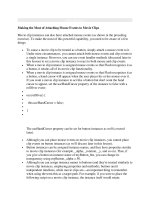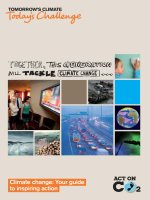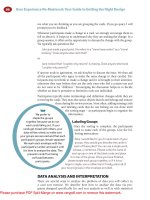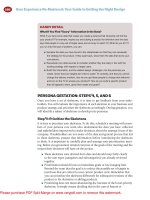The CSS3 Anthology — Take Your Sites to New Heights pptx
Bạn đang xem bản rút gọn của tài liệu. Xem và tải ngay bản đầy đủ của tài liệu tại đây (12.12 MB, 55 trang )
Thanks for your interest!
Thanks again for your interest in “The CSS3 Anthology
— Take Your Sites to New Heights”. It’s great that you’ve
decided to download this sample PDF, as it’ll give you a
taste of the full 480 page version of the book.
Just to recap, in this practical and fun-to-read book,
you’ll learn:
So … have a read through the sample chapters, and…
Reach out to us on Twitter or Facebook (with your comments)
Contact us at support (with any questions)
100% Satisfaction Guarantee
We want you to feel as condent as we do that this book will deliver the goods, so
you have a full 30 days to play with it. If in that time you feel the book falls short,
simply send it back and we’ll give you a prompt refund of the full purchase price,
minus shipping and handling.
Easily construct advanced layouts using
powerful CSS3 selectors and pseudo classes.
Complex layouts
Click here to order and download the Digital
Bundle to suit all your devices - from Kindles to
iPads and more!
0 Responsive design: Smart layouts for all devices
0 Stylish layouts: With tabular data, text styling, and CSS positioning
0 Seamless navigation: Pretty rollovers and menus without JavaScript
0 Cross-browser techniques: Compatibility troubleshooting and fixes
0 Usable forms: Design forms that work, and look good too
cssant4-chaser-edited2.indd 1 13/03/12 11:33 AM
Summary of Contents
The CSS3 Anthology . . . . . . . . . . . . . . . . . . . . . . . . . . . . . . . . . . . . . . . . . . . . . . . vii
1. Text Styling and Other Basics . . . . . . . . . . . . . . . . . . . . . . . . . . . . . . . . . . . . . . 1
2. Forms and User Interfaces . . . . . . . . . . . . . . . . . . . . . . . . . . . . . . . . . . . . . . . . . 9
3. CSS for Layout . . . . . . . . . . . . . . . . . . . . . . . . . . . . . . . . . . . . . . . . . . . . . . . . . . 27
Table of Contents
The CSS3 Anthology . . . . . . . . . . . . . . . . . . . . . . . . . . . . . . . . . . . vii
What’s in This Excerpt . . . . . . . . . . . . . . . . . . . . . . . . . . . . . . . . . . . . . . . . . vii
What’s in the Rest of the Book . . . . . . . . . . . . . . . . . . . . . . . . . . . . . . . . . . vii
Chapter 1 Text Styling and Other Basics . . . . . . . . 1
How do I add a background color to a heading? . . . . . . . . . . . . . . . . . . . . 1
How do I add a drop shadow to my text? . . . . . . . . . . . . . . . . . . . . . . . . . . 3
How do I use fonts other than those installed on most users’
computers? . . . . . . . . . . . . . . . . . . . . . . . . . . . . . . . . . . . . . . . . . . . . . . . . . . . 5
Chapter 2 Forms and User Interfaces . . . . . . . . . . . . . 9
How do I lay out a form with CSS? . . . . . . . . . . . . . . . . . . . . . . . . . . . . . . 10
Can I change the look and feel of form elements with CSS? . . . . . . . . . 16
What additional elements and attributes are part of the HTML5 forms
spec? . . . . . . . . . . . . . . . . . . . . . . . . . . . . . . . . . . . . . . . . . . . . . . . . . . . . . . . 19
Chapter 3 CSS for Layout . . . . . . . . . . . . . . . . . . . . . . . . . . . . 27
How do I create a design that works well on mobile devices? . . . . . . . . 28
How can I use responsive-design techniques when my site is
image-heavy? . . . . . . . . . . . . . . . . . . . . . . . . . . . . . . . . . . . . . . . . . . . . . . . . 28
The CSS3 Anthology
What’s in This Excerpt
This excerpt comprises large extracts from three chapters of The CSS3 Anthology:
Chapter 1: Text Styling and Other Basics
This chapter covers techniques for styling and formatting text in your documents;
background colors, text effects and fonts are explained as the chapter progresses.
Even if you’re already using CSS for text styling, you’ll find some useful tips
here.
Chapter 2: Forms and User Interfaces
Whether you’re a designer or a developer, it’s likely that you’ll spend a fair
amount of time creating forms for data entry. CSS provides incredible support
in this area; this chapter shows how we can build accessible, usable forms with
that extra design oomph. We’ll also take a look at some of the diverse HTML5
tools that are simplifying form configuration.
Chapter 3: CSS for Layout
In this chapter, we’ll delve into the emerging sphere of responsive design,
looking at both text- and image-heavy layouts that will render effectively and
smoothly on a range of devices or screen sizes.
What’s in the Rest of the Book
Making a Start With CSS
This chapter is simply a quick CSS tutorial for anyone who needs to brush up
on the basics of CSS. If you’ve been using CSS in your own projects, you might
want to skip this chapter and refer to it on a needs basis, when you want to look
into basic concepts in more detail.
Images and Other Design Elements
This chapter looks at the ways in which you can combine CSS and images to
create powerful visual effects, such as placing background images on elements,
applying gradients, making elements transparent, and positioning text with
images, among other topics.
Navigation
Every site requires usable navigation, and this chapter explains how to achieve
it, CSS-style. We’ll investigate image-based navigation, tabbed navigation,
combining background images with CSS text to create attractive and accessible
menus, and using lists to structure navigation in an accessible way.
Tabular Data
The use of tables for layout hasn’t been considered best practice for a long time.
Tables should be used for their real purpose: the display of tabular data, such
as that contained in a spreadsheet. This chapter will demonstrate techniques
for the application of tables to create attractive and usable tabular data displays.
Cross-browser Techniques
How can we make our CSS techniques work in older browsers or on alternative
devices such as smartphones? These questions form the main theme of this
chapter. We’ll also see how to troubleshoot CSS bugs—and where to go for
help—as well as looking at methods for integrating CSS3 selectors and HTML5
elements in older browsers.
Positioning Basics
Placing elements correctly on a web page can be tricky, but in this chapter we’ll
learn to master the art of positioning. Using floats effectively, nifty ways of
adding margins and padding, implementing text wrapping, and creating
thumbnail galleries—these are all great strategies for your CSS arsenal.
Interested in finding out more?
This sample gives you a taste of what’s in the book, but remember: you’re only
seeing a small piece of the action.
The full version of The CSS3 Anthology is available now. There’s a page at the
end of these sample chapters with a link to the download page.
And once you’ve worked your way through the book, find out how much of a
CSS star you are with the online SitePoint CSS quiz!
Try this Free AppSumo eBook: Optimizing Landing Pages for Lead Generation and Conversions
viii
Chapter
1
Text Styling and Other Basics
This chapter will explore the application of CSS for styling text. It will cover a lot
of CSS basics, as well as answer some of the more frequently asked questions about
these techniques. If you’re new to CSS, these examples will introduce a variety of
properties and their usages, and provide a solid foundation from which to start your
own experiments. For those already familiar with CSS, this chapter will serve as a
quick refresher for those moments when you’re struggling to remember how to
achieve a certain effect.
How do I add a background color to
a heading?
CSS allows us to add a background color to any element, including a heading.
Solution
Below is a CSS rule created for all the level-one headings in a document:
chapter_02/headingcolor.css (excerpt)
h1 {
background-color: #ADD8E6;
color: #256579;
font: 1.6em Verdana, Geneva, Arial, Helvetica, sans-serif;
padding: 0.2em;
}
The result is shown in Figure 1.1.
Figure 1.1. The heading with a background color
Make Way for Color
When you add a background to a heading, you may also want to adjust the padding
so that there’s space between the heading text and the edge of the colored area,
as I’ve done in the example.
Try this Free AppSumo eBook: Optimizing Landing Pages for Lead Generation and Conversions
The CSS3 Anthology2
How do I add a drop shadow to my text?
A drop shadow can be used to add a tiny shadow, whether to gently highlight some
text, or allow a more dramatic shadow effect.
Solution
The text-shadow property lets you add shadows to text—from the subtle to the
completely crazy:
chapter_02/textshadow.html (excerpt)
<h1>Baked Garlic</h1>
<p>Garlic may be known for being a little bit <em>stinky</em>, but
baked it is absolutely delicious and as long as you feed it to all
of your guests no-one will complain about the smell! Once baked
the garlic becomes creamy and sweet making an ideal spread to
accompany cheese.</p>
chapter_02/textshadow.css
h1 {
font-size: 250%;
color: #256579;
text-shadow: 3px 3px 3px #999;
}
The CSS3 Anthology: Take Your Sites to New Heights
3Text Styling and Other Basics
Figure 1.2. The drop shadow on a heading
Discussion
The syntax for the text-shadow property is straightforward:
text-shadow: 5px, 5px, 5px, #999;
The first value is the horizontal distance from the text; the second is the vertical
distance; the third is the blur radius or spread of the shadow; and the final value is
the color. The easiest way to see how text-shadow works is to create a large heading
—so you can easily see your changes—and then play around with the values. You
can also have a play around with text-shadow and many other CSS3 properties at
the online CSS3 Generator
1
.
Beyond a Shadow of Doubt
When adding shadows to text, make sure that your text is still legible. I find
text-shadow most useful when adding effects to form buttons and big headings,
but large quantities of body copy can be hard to read with a shadow applied.
Sadly, the text-shadow property is unsupported in Internet Explorer (including
version 9).
1
/>Try this Free AppSumo eBook: Optimizing Landing Pages for Lead Generation and Conversions
The CSS3 Anthology4
How do I use fonts other than those
installed on most users’ computers?
You have to be careful about selecting fonts, as there are only a few fonts that you
can safely assume are on most users’ computers. However, CSS provides a way to
use other fonts, too, by loading a font file from the server.
Solution
In theory, we can import a new font using the font-face property:
@font-face {
font-family: KaffeesatzBold;
src: url(YanoneKaffeesatz-Bold.ttf);
}
h1 {
font-family: KaffeesatzBold, sans-serif;
font-weight: normal;
}
The @font-face rule declares the name of the font, then enables you to load in a
font file that’s on your server with the src property. You can then just use this font
in your font-family list as you would any other font.
Discussion
There are two issues with using @font-face currently. The first is that no single
font format is supported across all browsers and operating systems; therefore, im-
porting a font is a little more complicated than just loading in a single file as in the
preceding example.
The second issue is licensing. Many of the fonts that you might use in Photoshop
on your own computer aren’t licensed to be uploaded to a web server and served
in this way, as other users could download the font file itself—just as they can
download an image that you’re using on your website.
The CSS3 Anthology: Take Your Sites to New Heights
5Text Styling and Other Basics
Browser Compatibility for Fonts You Can Upload to Your Server
If you do have a font that’s licensed for use on the Web, your main issue is generating
a package of fonts that will cover all browsers and operating systems. The simplest
way to do this is to use one of the sites that can generate you a set of font files; I like
to use Font Squirrel.
2
In addition to having a library of fonts you may use on the
Web, the site has a @font-face generator that will create your set of fonts from one
that you upload. Upload your font, and you can then download a package of various
font types along with the CSS rules needed to include them in your site:
chapter_02/fontface.css (excerpt)
@font-face {
font-family: 'YanoneKaffeesatzBold';
src: url('yanonekaffeesatz-bold-webfont.eot');
src: url('yanonekaffeesatz-bold-webfont.eot?#iefix')
format('embedded-opentype'),
url('yanonekaffeesatz-bold-webfont.woff') format('woff'),
url('yanonekaffeesatz-bold-webfont.ttf') format('truetype'),
url('yanonekaffeesatz-bold-webfont.svg#YanoneKaffeesatzBold')
format('svg');
font-weight: normal;
font-style: normal;
}
Add the rule to your CSS, and you can then use this font as normal. Make sure that
you remember to upload the font files when deploying your site.
2
/>Try this Free AppSumo eBook: Optimizing Landing Pages for Lead Generation and Conversions
The CSS3 Anthology6
Figure 1.3. Using a custom font package generated by Font Squirrel
If Your Font is not Licensed for Web Use
If your font is without a license for such use, you can either search sites such as
Font Squirrel for a similar font, or take up another option. There are a number of
services now available—some from the font foundries themselves—that offer served,
licensed fonts for use on websites, such as:
■
Typekit
3
■
Fontdeck
4
■
Web Fonts from Fonts.com
5
These services host the fonts in a secure way; you sign up for an account, and can
then use the fonts on your website by loading them in from the remote server.
Typically, they have a tool that allows you to generate the code required for your
site. Each service works in a slightly different way, but getting up and running with
3
/>4
/>5
/>The CSS3 Anthology: Take Your Sites to New Heights
7Text Styling and Other Basics
a font usually involves selecting it on the service and then pasting some code into
your site. You can then use the fonts as normal in your CSS.
Figure 1.4. My company site, edgeofmyseat.com, uses the Avenir font hosted by webfonts.fonts.com
Each service licenses different fonts, so generally you need to select a service based
on the font that you require. I think we’ll see greater provision of web font services
by the font foundries in the future, as designers will be selecting fonts for projects
based on the availability of the web font.
Try this Free AppSumo eBook: Optimizing Landing Pages for Lead Generation and Conversions
The CSS3 Anthology8
Chapter
2
Forms and User Interfaces
Forms are an inescapable part of web design and development. We use them to
capture information from our users, to post information to message boards, to add
items to shopping carts, and to update our blogs—to name but a few.
CSS gives us plenty of options with which to style our forms; however, forms are
unlike the other HTML elements that we’ve encountered so far. Form elements—for
example, fields, buttons, and any other input element—are included as a “replaced
element” in the spec. Replaced elements are those whose appearance is defined by
an external source. In the case of form elements, this is the browser or operating
system UI. Due to this, user agents can provide interface controls that best suit the
environment they’re running in; for example, a browser on a phone may deal with
a select list in a different way from a desktop browser. This is helpful in terms of
usability, in that a user grows used to the control offered by the device they’re using;
however, it can be frustrating to web designers who feel they should have more
control over these interface elements.
How do I lay out a form with CSS?
While you may still sometimes see a form laid out using a table, it’s straightforward
to lay out your forms using CSS, as the following example shows.
Solution
The form layout in Figure 2.1 is created using the following markup and CSS:
chapter_06/form.html
<!DOCTYPE html>
<html>
<head>
<meta charset="utf-8" />
<title>Chapter 6: Styling a form</title>
<link rel="stylesheet" href="form.css" />
</head>
<body>
<div class="wrapper">
<form method="post" action="/contact" id="contact-form">
<div>
<label for="fName">Name</label>
<input type="text" name="fName" id="fName" required=
"required" />
</div>
<div>
<label for="fEmail">Email address</label>
<input type="text" name="fEmail" id="fEmail" />
</div>
<div>
<label for="fQuestion">Question / Comments</label>
<textarea name="fQuestion" id="fQuestion" rows="10"
cols="30"></textarea>
</div>
<div class="submit">
<input type="submit" name="contact-submit"
id="contact-submit" value="Submit" />
</div>
</form>
</div>
</body>
</html>
Try this Free AppSumo eBook: Optimizing Landing Pages for Lead Generation and Conversions
The CSS3 Anthology10
chapter_06/form.css
body {
background-color: #fff;
color: #111;
margin: 0;
padding: 0;
font: 0.75em/1.3 "Lucida Grande", "Lucida Sans Unicode",
"Lucida Sans", Verdana, Tahoma, sans-serif;
}
.wrapper {
width: 80%;
margin: 20px auto 40px auto;
}
form {
width: 400px;
}
form div {
float: left;
width: 400px;
padding: 0 0 0.75em 0;
}
form label {
float: left;
width: 120px;
}
form textarea, form input {
float: right;
width: 260px;
}
form input[type="submit"] {
float: none;
width: auto;
}
form div.submit {
text-align: right;
}
The CSS3 Anthology: Take Your Sites to New Heights
11Forms and User Interfaces
Figure 2.1. A simple form laid out using CSS
Discussion
Our form consists of div elements containing a label and field pair. The label is
linked to the form field using the ID of the field:
chapter_06/form.html (excerpt)
<div>
<label for="fName">Name</label>
<input type="text" name="fName" id="fName" required="required" />
</div>
Without any CSS applied, the form will look as in Figure 2.2.
Try this Free AppSumo eBook: Optimizing Landing Pages for Lead Generation and Conversions
The CSS3 Anthology12
Figure 2.2. The unstyled form
First, I give the form a width and then float the label element left:
chapter_06/form.css (excerpt)
form {
width: 400px;
}
form div {
float: left;
width: 400px;
padding: 0 0 0.75em 0;
}
form label {
float: left;
width: 120px;
}
Immediately the form starts to look better, as you can see in Figure 2.3.
The CSS3 Anthology: Take Your Sites to New Heights
13Forms and User Interfaces
Figure 2.3. After styling the div and label elements
I now want to give my text input elements and textarea a width, which I can do
with the following rule:
form textarea, form input {
float: right;
width: 260px;
}
Unfortunately, this has an unwanted effect, as you can see in Figure 2.4.
The CSS changes the Submit button, because we’re targeting the input element and
the Submit button is also an input element with a type of submit.
Try this Free AppSumo eBook: Optimizing Landing Pages for Lead Generation and Conversions
The CSS3 Anthology14
Figure 2.4. The CSS affects the Submit button in addition to the test input element
To sort this out, we can use an attribute selector to address the Submit button and
overwrite the CSS used for input. I have also used the class applied to the div
surrounding the Submit button to right-align the button. This gives us our completed
form:
chapter_06/form.css (excerpt)
form input[type="submit"] {
float: none;
width: auto;
}
form div.submit {
text-align: right;
}
Using the :not pseudo-class
Rather than overwriting the CSS using an attribute selector, we could also choose
to use the :not pseudo-class. The following code would target input elements
as long as they weren’t a type of submit:
The CSS3 Anthology: Take Your Sites to New Heights
15Forms and User Interfaces
form textarea, form input:not([type="submit"]) {
float: right;
width: 260px;
}
I chose to use the attribute selector method due to there being better browser
support.
Can I change the look and feel of form
elements with CSS?
In the previous example, we set widths on the form elements, but it’s possible to
style them in other ways, too.
Solution
Using the same markup as before, I’ve added some additional styling to my form
elements:
chapter_06/form2.css (excerpt)
form {
width: 400px;
}
form div {
float: left;
width: 400px;
padding: 0 0 0.75em 0;
}
form label {
float: left;
width: 120px;
}
form textarea, form input {
float: right;
width: 250px;
border-top: 1px solid #999;
border-right: 1px solid #ccc;
border-bottom: 1px solid #cfcfcf;
Try this Free AppSumo eBook: Optimizing Landing Pages for Lead Generation and Conversions
The CSS3 Anthology16
border-left: 1px solid #cfcfcf;
-webkit-box-shadow: inset -2px 1px 2px 2px rgba(0, 0, 0, 0.1);
-moz-box-shadow: inset -2px 1px 2px 2px rgba(0, 0, 0, 0.1);
box-shadow: inset -2px 1px 2px 2px rgba(0, 0, 0, 0.1);
padding: 4px;
}
form input[type="submit"] {
float: none;
width: auto;
padding: 0.25em;
-webkit-box-shadow: -2px 1px 2px 2px rgba(0, 0, 0, 0.1);
-moz-box-shadow: -2px 1px 2px 2px rgba(0, 0, 0, 0.1);
box-shadow: -2px 1px 2px 2px rgba(0, 0, 0, 0.1);
font-size: 125%;
-webkit-border-radius: 3px;
-moz-border-radius: 3px;
border-radius: 3px;
}
form div.submit {
text-align: right;
}
The new styles can be seen in Figure 2.5.
Figure 2.5. The form, now with added style
The CSS3 Anthology: Take Your Sites to New Heights
17Forms and User Interfaces
Discussion
I’ve used CSS to add a border to the input elements in my form. By using different
shades for the borders, I can create a beveled effect. I’ve added to this effect by using
box-shadow as an inset shadow; this creates the shadow inside the element rather
than outside:
chapter_06/form2.css (excerpt)
form textarea, form input {
float: right;
width: 250px;
border-top: 1px solid #999;
border-right: 1px solid #ccc;
border-bottom: 1px solid #cfcfcf;
border-left: 1px solid #cfcfcf;
-webkit-box-shadow: inset -2px 1px 2px 2px rgba(0, 0, 0, 0.1);
-moz-box-shadow: inset -2px 1px 2px 2px rgba(0, 0, 0, 0.1);
box-shadow: inset -2px 1px 2px 2px rgba(0, 0, 0, 0.1);
padding: 4px;
}
For the submit button, I’ve used border-radius to round the corners, and added a
box-shadow, this time to fall outside the element.
The font size of the text inside this button has also been increased:
chapter_06/form2.css (excerpt)
form input[type="submit"] {
float: none;
width: auto;
padding: 0.25em;
-webkit-box-shadow: -2px 1px 2px 2px rgba(0, 0, 0, 0.1);
-moz-box-shadow: -2px 1px 2px 2px rgba(0, 0, 0, 0.1);
box-shadow: -2px 1px 2px 2px rgba(0, 0, 0, 0.1);
font-size: 125%;
-webkit-border-radius: 3px;
-moz-border-radius: 3px;
border-radius: 3px;
}
Try this Free AppSumo eBook: Optimizing Landing Pages for Lead Generation and Conversions
The CSS3 Anthology18
You can set many properties that affect the look and feel of form fields, but it will
depend on the browser and operating system as to what can actually be applied.
As replaced elements, form fields don’t have to take on the CSS provided by the
author. This means that you do need to test form elements very carefully across
browsers and devices. Personally, I feel that less is more when it comes to styling
forms, so I tend to leave the elements alone as much as I can. Instead, I concentrate
on providing good help text and error messaging to make the forms as usable as
possible.
What additional elements and attributes
are part of the HTML5 forms spec?
We’ve so far looked at some fairly basic form elements. These elements have been
in the HTML specification for a long time without much changing about them.
HTML5 has brought with it some new form elements and attributes, and con-
sequently a much richer interface to form-based web applications.
Many of the new elements react poorly to attempts at styling them with CSS; they
rely heavily on the UI provided by the operating system or browser. The new attrib-
utes are interesting, though, for the front-end developer or designer as they offer
some additional aspects we can target using CSS.
Solution
A practical example of HTML5 in forms can be seen by making a small change to
our existing contact form markup: changing the email field from type="text" to
the HTML5 type—type="email", adding a placeholder attribute with some
placeholder text, and setting a required flag, indicating that the field is a required
field:
chapter_06/form-html5.html (excerpt)
<form method="post" action="/contact" id="contact-form">
<div>
<label for="fName">Name</label>
<input type="text" name="fName" id="fName"
required="required" />
</div>
The CSS3 Anthology: Take Your Sites to New Heights
19Forms and User Interfaces