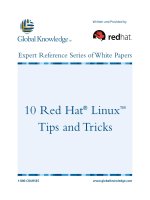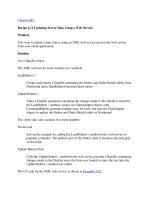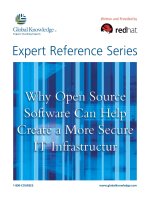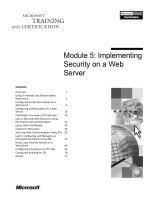Red Hat Secure Web Server ppt
Bạn đang xem bản rút gọn của tài liệu. Xem và tải ngay bản đầy đủ của tài liệu tại đây (700.55 KB, 101 trang )
Red Hat Secure Web Server
Getting Started Guide
Red Hat Software, Inc.
Research Triangle Park, North Carolina
Copyright
c
1998 Red Hat Software, Inc.
Red Hat is a registered trademark and the Red Hat Shadow Man logo,
RPM, the RPM logo, and Glint are trademarks of Red Hat Software, Inc.
Linux is a registered trademark of Linus Torvalds.
VeriSign is a trademark of Verisign, Inc.
Thawte is a trademark of Thawte Consulting.
RSA is a trademark of RSA Data Security, Inc.
Netscape is a registered trademark of Netscape Communications Corpo-
ration in the United States and other countries.
Microsoft and FrontPage are registered trademarks of Microsoft Corpora-
tion in the United States and/or other countries.
All other trademarks and copyrights referred to are the property of their
respective owners.
Revision: SecServ-2.0-Print-RHS (9/98)
Red Hat Software, Inc.
4201 Research Commons, Suite 100
79 T. W. Alexander Drive
P. O. Box 13588
Research Triangle Park, NC 27709
(919) 547-0012
While every precaution has been taken in the preparation of this book, the
publisher assumes no responsibility for errors or omissions, or for dam-
ages resulting from the use of the information contained herein.
The Red Hat Secure Web Server Getting Started Guide may be reproduced and
distributed in whole or in part, in any medium, physical or electronic, so
long as this copyright notice remains intact and unchanged on all copies.
Commercial redistribution is permitted and encouraged, but you may not
redistribute it, in whole or in part, under terms more restrictive than those
under which you received it.
Contents
Introduction v
Acknowledgements ix
1 Installing Your Apache Server 1
1.1 OS and Software Versions . . . . . . 2
1.2 Mounting the CD-ROM 3
1.3 Optional Packages . . . 3
1.4 Running the Installer . . 9
2 Configuring Your Secure Web Server 15
2.1 Apache Configuration . 16
2.2 httpd.conf 17
2.3 srm.conf . 27
2.4 access.conf 32
2.5 Adding Modules to Your Server . . . 34
2.6 Using Virtual Hosts . . . 36
2.7 Starting and Stopping Your Server . 40
iv CONTENTS
2.8 Accessing Your Server 42
3 Securing Your Server 43
3.1 How Server Security Works . . . . 44
3.2 Deciding on a Certificate Authority 46
3.3 Proving Your Organization’s Identity to a CA . . 46
3.4 Creating Your Key and Certificate Request . . . 49
3.5 Getting a Test Certificate . . . . . . 54
3.6 Installing and Testing Your Certificate . . 58
3.7 Buying a Certificate . . 59
4 Configuring Optional Packages 77
4.1 Configuring Analog . . 77
4.2 Configuring mod perl 78
4.3 Configuring mod php 81
4.4 Configuring Apache-ASP . . . . . 83
4.5 Configuring Squid . . 83
4.6 Configuring ht://Dig . 86
Index 89
Introduction
The Red Hat Secure Web Server Getting Started Guide is intended to get you
started running your Red Hat SecureWeb Server. It is not meant to be com-
plete and exclusive documentation for any of the programs included with
this package. When necessary, this guide will point you to the appropri-
ate places where you can find more in-depth documentation on particular
subjects.
This guide will show you how to install the included programs, as well as
the basic options for configuring your Apache web server. You will also be
walked through the steps necessary to get both test and signed certificates,
as well as how to install a certificate to use with your secure web server.
After reading and following the steps in this guide, your secure server will
be running using a test certificate. If you’ve followed our instructions for
requesting a certificate from the certificate authority of your choice, you’ll
be ready for secure e-commerce as soon as your certificate arrives.
New features included in Red Hat Secure Web Server version 2.0 include a
new version of Apache as well as a new security module. The most signif-
icant new feature in version 1.3 of the Apache web server is its support for
Dynamic Shared Objects (DSOs). DSO support makes it easier for users to
compile and load other modules into their web server. The new version of
Apache also offers other improvements and bug fixes.
Version 2.0 of the Red Hat Secure Web Server uses the mod ssl security
module for security instead of Apache-SSL. mod ssl is partially based on
Apache-SSL, but has improved on its predecessor in several differentways:
vi CONTENTS
mod ssl provides complete documentation
mod ssl has fixed many different bugs that existed in Apache-SSL
Other new features include: the compilation of all Apache modules, addi-
tional optional packages like PHP3 and Apache ASP, and improved docu-
mentation.
Changes to this manual include more detail on the following subjects:
configuration of your secure web server
configuration of virtual hosts
optional packages supplied with your secure web server
Apache and mod ssl configuration directives
web server security
This manual no longer includes the mod php (PHP/FI) functions which
were included as Appendix A in version 1.0. If you need to use those func-
tions, a complete list (including descriptions) is available from the PHP
website at />you intend to use PHP3 instead of PHP/FI, information about PHP3 func-
tions can also be found at the PHP website at
/>We Need Feedback!
If you’ve found a mistake in this manual, or if you’ve thought of a way to
make it better, we’d love to hear from you! Please send mail to:
Be sure to mention the manual’s identifier:
SecServ-2.0-Print-RHS (9/98)
CONTENTS vii
If you include the manual’s identifier, we’ll know exactly which version
of this manual you have. If you have a suggestion, try to be as specific as
possible. If you’ve found an error, please include the section number and
some of the surrounding text so we can find it easily. We may not be able
to respond to every message sent to us, but you can be sure that we’ll be
reading them all.
viii CONTENTS
Acknowledgements
Red Hat Software would like to acknowledge the following contributions
to this product:
This product includes software developed by the Apache Group for use in
the Apache HTTP server project ( />This product includes mod ssl software developed by Ralf S. Engelschall
( ssl/).
This product includes software developed by Ben Laurie for use in the
Apache-SSL HTTP server project ( />The product includes SSLeaycryptographic software written by Eric Young
( />x CONTENTS
Installing Your Apache
Server
After you have read this chapter and followed the instructions it contains,
your web server will be installed and configured. You’ll also be taught
how to start your web server and run it without security in order to test
your installation.
Please Note: In order to install the Red Hat Secure Web Server, you must
already have obtained and installed the Red Hat Linux operating system
on your secure web server’s system. Red Hat Linux is not included with
the Red Hat Secure Web Server product.
Before you begin the installation process, if you are running any web
server, you must stop the server process. If you are running an Apache
web server, stop the server process by issuing the appropriate command
or commands from the following list:
/etc/rc.d/init.d/httpsd stop
/etc/rc.d/init.d/httpd stop
2 Installing Your Apache Server
(In other words, if your system only has the script
/etc/rc.d/init.d/httpd, then execute that script with the stop pa-
rameter. If it has both scripts, execute both, and so on.)
If you have another version of Apache installed and you customized its
configuration files, its configuration files will be saved in their directory
with an extension of .rpmsave during the installation of your new secure
web server. If you had another version of Apache installed but you never
customized its configuration files, they will be written over during the
installation of this product.
If you have the previous version of the Red Hat Secure Web Server in-
stalled, you should stop the server process as described above before in-
stalling this product as described in this chapter.
1.1 OS and Software Versions
If you are using Red Hat Linux version 3.0.3or earlier, you should upgrade
your system to a more recent version (preferably 5.x) before installing the
Red Hat Secure Web Server. If you don’t upgrade, the installation won’t be
accomplished using RPM. If you install this product without using RPM, it
will be much more difficult to remove the secure server software at a later
time. In addition, the C libraries on your system will also be significantly
older than the libraries used to build the server. If you use older C libraries
with the secure web server, you may run into unexpected problems.
When you run the installer, you may see a message which warns you that
your version of RPM is old and asks if you want to upgrade. You should
choose to upgrade. If you do not, the installer will use cpio to perform
the secure web server install, making the secure web server difficult to
uninstall later. Upgrading RPM shouldn’t adversely affect your system,
so go ahead and do it.
During the installation process, you may also see a message about glibc
being too old. You should allow the installer to upgrade glibc. If you
don’t, the rest of the installation may not go smoothly.
1.2 Mounting the CD-ROM 3
1.2 Mounting the CD-ROM
To begin the installation process, you must first mount the CD-ROM. Place
the secure web server CD in your CD-ROM drive. Then, as root, type the
following command to mount the installation CD:
mount -t iso9660 /dev/cdrom /mnt/cdrom
Please Note: On your system, you or the system administrator may al-
ready allow users (instead of only root) to mount the CD-ROM drive.
Users have this privilege if the user option is included in the /dev/cdrom
line in the /etc/fstab file.
Even if the users can mount the CD-ROM drive, however, the installa-
tion program will not work unless they also have the exec option set in
the /dev/cdrom line in /etc/fstab. To add the exec option, edit the
/dev/cdrom line in /etc/fstab. The original line:
/dev/cdrom /mnt/cdrom iso9660 user,noauto,ro 0 0
should be changed to:
/dev/cdrom /mnt/cdrom iso9660 user,noauto,ro,exec 0 0
1.3 Optional Packages
When you run the installer, you will be asked which additional packages
you would like to install. We are providing short descriptions of these
optional packages, so that you may make an informed decision about
whether to install each optional package or not. The following sections
provide these brief descriptions and include the post-installation location
of each package’s documentation and configuration files.
When possible, we’ve also included a reference to a web page where you
should be able to find more information about configuring and managing
4 Installing Your Apache Server
the program. Remember, however, that these web pages may include in-
formation about a more recent version of the particular package, if a new
version of the package has become available since the release of this ver-
sion of the Red Hat Secure Web Server.
Before you start the installation, please review the following packages and
decide which ones you want to install with your secure web server.
1.3.1 Analog
Configuration File: /etc/analog.cfg
Documentation: /usr/doc/analog-3.0/
Description: Analog is a program that analyzes your web server’s log-
files. Analog parses your web server’s logfiles to provide you with
lots of valuable (or at least interesting) statistics and information.
For example, Analog can tell you how often web pages on your
server are retrieved, from what countries the requests are originat-
ing, which web sites include broken links, and more. Analog’s re-
ports are normally viewed through its web interface, which you can
access using almost any browser.
For more information about configuring Analog after installation,
see section 4.1 on page 77. You may also want to try the Analog web
page at />1.3.2 mod perl
Configuration File: N/A
Documentation: /usr/doc/mod perl-1.15/ or use the commands:
perldoc mod_perl
perldoc Apache
Description: mod perl is an Apache module that incorporates a Perl in-
terpreter into the Apache web server, so the Apache web server can
directly execute Perl code. Installation of the mod perl package
1.3 Optional Packages 5
links the Perl runtime library into the server and provides an object-
oriented Perl interface for the Apache server’s C language Applica-
tion Programming Interface (API). The end result is a quicker CGI
script turnaround process, since no external Perl interpreter has to
be started.
The most common use of mod
perl is the use of its Apache::Registry
module as a speedy replacement for the Common Gateway Interface
(CGI). The Apache::Registry module emulates the CGI environment,
so programmers can write CGI scripts which will run under either
CGI or mod perl.
You should realize that previously existing CGI scripts may require
some improvements. Normally, CGI scripts have a lifetime of one
HTTP request. That short lifespan allows programmers to get away
with questionable scripting. Since the Apache::Registry module main-
tains a cache of scripts, it is quicker, but it may be less forgiving of
non-standard programming.
For more information on how to set up mod
perl as a replacement
for CGI, refer to section 4.2 on page 78. For more general information
about mod perl, try the Apache/Perl Integration Project web page at
/>1.3.3 PHP3 and PHP/FI
Configuration File: N/A
Documentation: /usr/doc/mod php-3.0.3/ or
/usr/doc/mod php-2.01/
Description: PHP is an HTML-embedded scripting language. PHP at-
tempts to make it easy for developers to write dynamically gener-
ated web pages. PHP also offers built-in database integration for
several commercial and non-commercial database management sys-
tems, so writing a database-enabled web page with PHP is fairly
simple. The most common use of PHP coding is probably as a re-
placement for CGI scripts.
The mod php module enables the Apache web server to understand
and process the embedded PHP language in web pages. Please refer
6 Installing Your Apache Server
to section 4.3 on page 81 for more information on post-installation
configuration of mod php. You should also try the PHP web page at
for more information about PHP.
You may install either PHP3 (the mod php3 package) or PHP/FI (the
mod php package) or both. We are providing PHP/FI for people
who run other programs which depend on PHP/FI and will not run
with PHP3. If you have never used PHP/FI before, but you would
now like to try PHP, you do not need to install the mod php package;
you should install the mod php3 package.
1.3.4 Apache-ASP
Configuration File: N/A
Documentation: /usr/doc/perl-Apache-ASP-0.02/
Description: Apache ASP is a port of Active Server Pages (ASP) to Apache.
Theoretically, Apache ASP allows developers to create ASP-style web
applications that embed session management and perl into HTML
files.
If you are going to install the ASP package, you’ll also need to install
the mod perl package.
1.3.5 Devel
Configuration File: N/A
Documentation: N/A
Description: The devel package (secureweb-devel) contains the
Apache include files, header files and the APXS utility. You will need
all of these things if you intend to load in any extra modules, other
than the modules provided with this product, to your secure web
server. Please see section 2.5 on page 34 for more information on
loading modules in to your secure web server using Apache’s Dy-
namic Shared Object (DSO) support.
If you do not intend to load in other modules to your secure web
server, you do not need to install this package.
1.3 Optional Packages 7
1.3.6 Source
Configuration File: N/A
Documentation: N/A
Description: The source package (secureweb-source) contains the
Apache source code for your secure web server. You need to install
source if you plan on including an extra module that needs the
source code in order to compile. See section 2.5 on page 34 for more
information about including modules using Apache’s DSO support.
Unless you plan on compiling and loading a module which will re-
quire the source code, you do not need to install this package. Most
modules will not need the source code in order to compile. If you do
install this package, however, you will also need to install the devel
package.
1.3.7 Squid
Configuration File: /etc/squid.conf
Documentation: /usr/doc/squid-1.1.22/
Description: Squid is a proxy caching server for web clients which sup-
ports HTTP, FTP and gopher data objects. Squid keeps meta data,
popular objects, and Domain Name Server (DNS) lookups cached in
RAM (or on disk if you don’t have the memory to spare). Squid sup-
ports non-blocking DNS lookups and implements negative caching
of failed requests.
Using Squid, you can set web browsers to use your web server as a
proxy server. Obviously, this is only useful if you have more than
one person using it or you repeatedly visit the same web pages.
Squid will cache requests so that if you access a site more than once,
the subsequent retrievals will be much faster. The second and sub-
sequent retrievals will be retrieved from the proxy server’s memory
instead of from the actual website.
When you install the squid package, you can choose whether to
install the memory caching version (if you have memory to spare)
8 Installing Your Apache Server
or the disk caching version (described below). See section 4.5 on
page 83 for more information on configuring Squid after installation.
You may also want to try the Squid web page at
for more information.
1.3.8 Squid-novm
Configuration File: /etc/squid.conf
Documentation: /usr/doc/squid-novm-1.1.22/
Description: Squid-novm is the same as the Squid package except that it
uses your disk drive instead of your RAM to hold the cache.
1.3.9 ht://Dig
Configuration File: /etc/htdig.conf
Documentation: /usr/doc/htdig-3.0.8b2/
Description: ht://Dig is a web indexing and search engine intended to
be used by small domains or intranets. ht://Dig isn’t meant to be
a ”real” Internet search engine like AltaVista, Excite, etc. Instead,
ht://Dig is meant to provide searching capabilities for a single com-
pany or campus website or even for a subsection of a large website.
Please Note: ht://Dig does not currently have the ability to connect
to a secure web server. If you want to use ht://Dig with your Red
Hat Secure Web Server, you will need to leave your server’s config-
uration at the default configuration, which enables both secure and
non-secure operations. Please see section 2.6 on page 36 for informa-
tion on how the default configuration of your secure web server runs
secure and non-secure servers on your machine using virtual hosts.
See section 4.6 on page 86 for more information on how to configure
ht://Dig after installation. You may also want to look for more in-
formation on the ht://Dig web page at .
1.4 Running the Installer 9
1.3.10 Netscape Navigator
Configuration File: N/A
Documentation: />Description: Netscape Navigator is a popular web browser. Extensive
help is available using Navigator’s ’Help’ menu or from Netscape’s
Technical Support web site at . This
particular version of Navigator is version 4.06.
1.3.11 Netscape Communicator
Configuration File: N/A
Documentation: />Description: Netscape Communicator is a suite of products that includes
the Navigator web browser as well as an email client, a news reader,
and a web page editor. Extensive help is available via any of the in-
dividual program’s ’Help’ menus or from Netscape’s Technical Sup-
port web site at .
1.4 Running the Installer
If you’ve decided which optional packages you are going to install with
the secure web server, you’re ready to start the installation process.
You should be using the console or a color xterm (xterm-color). Change
the working directory to your CD-ROM’s mount point:
cd /mnt/cdrom
Type in the next command to run the installer:
./install-webserver
10 Installing Your Apache Server
You’ll see a window like the one shown in figure 1.1, thanking you for
purchasing Red Hat Secure Web Server 2.0. Press the Enter key to choose
Ok and continue with the installation.
Figure 1.1: Starting the Install
Follow the applicable directions outlined next:
1. Upgrade Required Software
If you have older versions of RPM or glibc, you will be notified and
asked to upgrade. You should choose to upgrade.
2. Selecting Packages
Select the optional packages that you wish to install from the list
provided. See figure 1.2 on the next page. Use the and keys to
move the cursor up and down the list. Note that you can down to
see more available packages. Press the spacebar to select or deselect
each package. When you’ve selected all of the optional packages that
you would like to install, press the tab key to move to the Ok button
and press Enter .
(a) If you selected squid
If you chose to install the squid package, you will see a dia-
log box which asks whether you want to place Squid’s cache in
1.4 Running the Installer 11
Figure 1.2: Optional Packages to Install
memory or on disk. If your server is equipped with plenty of
memory (i.e., 64MB or more), you should choose squid so that
the cache will be placed in memory (and will be faster). If you
have less than 64MB of memory, choose squid-novm and the
cache will be created on disk.
Click the space bar to select either squid or squid-novm. Tab to
the Ok button and press Enter .
(b) If you selected analog
If you chose to install analog, the next screen you’ll see will
contain the dialog box as shown in figure 1.3 on the following
page. This dialog box asks if you want to install Analog’s web-
based interface. If you’ve chosen to install Analog, you will
probably want to use its web-based interface because it is the
easiest way to manage and use Analog.
Use the tab button to choose Yes or No and then press Enter .
3. Continue with the Install
At this point, the installer will display a dialog box (see figure 1.4 on
page 13) which tells you the total amount of disk space required for
the packages you selected. If the installation will take up too much
12 Installing Your Apache Server
Figure 1.3: Analog Package Options
space on your hard disk, select No, and re-run the installation se-
lecting fewer optional packages. If the installation size is acceptable,
select Yes, and press Enter .
4. Installing Packages
If you selected Yes, the installer will display progress bars as RPM
inspects your system and then as it installs each package. One of the
progress bars is shown in figure 1.5 on the facing page.
When the install is complete, the installer will display a dialog box as
shown in figure 1.6 on page 14. Press Enter and you will be returned
to a shell prompt. The next step is to configure your secure web
server.
Please Note:At the very end of the installation, you may see an
error message if (1) you are running the Red Hat Linux operating
system version 4.2 and (2) you had the original Apache web server
version 1.1.3 (i.e., with no updates) installed before you began the
secure web server installation. The error message will warn you that
/etc/httpd cannot be removed. Press Enter to accept the Ok op-
tion and ignore this error message. Your secure web server has been
successfully installed.
1.4 Running the Installer 13
Figure 1.4: Continue with Installation
Figure 1.5: Installation Status Bar
14 Installing Your Apache Server
Figure 1.6: Installation Complete
Configuring Your Secure
Web Server
You can’t start your secure web server right now, because you haven’t cre-
ated your key or obtained a digital certificate yet. By default, your secure
web server needs those security files to work. Chapter 3 on page 43 cov-
ers how to create your key and certificate request and how to install your
digital certificate.
Before you start with the security considerations, however, you should
become familiar with some of the configuration options for your secure
web server. You shouldn’t need to change any of the default configuration
options, but you should know what some of the options are, and know
where to find them.
Once you get your server running (after you create and install a digital
certificate) you can access the full Apache server documentation at
or you can use the Apache
documentation available on the web at . The
Apache server documentation contains a full list and complete descrip-