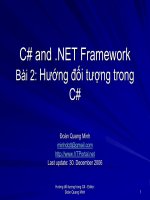C Compiler Reference Manual August 2009 doc
Bạn đang xem bản rút gọn của tài liệu. Xem và tải ngay bản đầy đủ của tài liệu tại đây (2.96 MB, 357 trang )
C Compiler
Reference Manual
August 2009
This manual documents software version 4.
Review the readme.txt file in the product directory for changes made since this version.
Copyright © 1994, 2009 Custom Computer Services, Inc.
All rights reserved worldwide. No part of this work may be reproduced or copied in any form or by
any means- electronic, graphic, or mechanical, including photocopying, recording, taping, or
information retrieval systems without prior permission.
v
Table Of Contents
Overview 1
PCB, PCM and PCH Overview 1
Installation 1
Technical Support 2
Directories 2
File Formats 3
Invoking the Command Line Compiler 5
PCW Overview 6
Program Syntax 17
Overall Structure 17
Comment 17
Trigraph Sequences 19
Multiple Project Files 19
Multiple Compilation Units 20
Example 22
Statements 23
Statements 23
if 24
while 25
do 25
do-while 25
for 26
switch 26
return 27
goto 27
label 27
break 28
continue 28
expr 28
; 29
stmt 29
Expressions 31
Expressions 31
Operators 31
operator precedence 33
Reference Parameters 34
Variable Argument Lists 34
Default Parameters 35
Overloaded Functions 36
Data Definitions 37
Basic and Special types 37
Declarations 41
Non-RAM Data Definitions 41
Using Program Memory for Data 43
Function Definition 45
C Compiler Reference Manual August 2009
vi
Functional Overviews 47
I2C 47
ADC 48
Analog Comparator 49
CAN Bus 50
CCP1 52
CCP2, CCP3, CCP4, CCP5, CCP6 53
Configuration Memory 53
DAC 54
Data Eeprom 55
External Memory 56
General Purpose I/O 57
Internal LCD 58
Internal Oscillator 59
Interrupts 60
Linker 61
Low Voltage Detect 65
Power PWM 66
Program Eeprom 67
PSP 69
PMP 70
RS232 I/O 71
RTOS 73
SPI 75
Timer0 76
Timer1 77
Timer2 78
Timer3 79
Timer4 79
Timer5 79
USB 80
Voltage Reference 83
WDT or Watch Dog Timer 84
Pre-Processor Directives 85
PRE-PROCESSOR 85
#ASM #ENDASM 87
#BIT 90
#BUILD 91
#BYTE 92
#CASE 93
_DATE_ 93
#DEFINE 94
#DEVICE 95
_DEVICE_ 97
#ERROR 97
#EXPORT (options) 98
__FILE__ 99
__FILENAME__ 99
Table Of Contents
vii
#FILL_ROM 100
#FUSES 100
#HEXCOMMENT 101
#ID 101
#IF exp #ELSE #ELIF #ENDIF 102
#IFDEF #IFNDEF #ELSE #ELIF 103
#IGNORE_WARNINGS 104
#IMPORT (options) 104
#INCLUDE 106
#INLINE 106
#INT_xxxx 107
#INT_DEFAULT 110
#INT_GLOBAL 111
__LINE__ 111
#LIST 112
#LINE 112
#LOCATE 113
#MODULE 113
#NOLIST 114
#OPT 114
#ORG 115
#OCS 116
__PCB__ 117
__ PCM __ 117
__ PCH __ 118
#PIN_SELECT 118
#PRAGMA 119
#PRIORITY 119
#RESERVE 120
#ROM 120
#SEPARATE 121
#SERIALIZE 122
#TASK 123
__ TIME __ 124
#TYPE 124
#UNDEF 126
#USE DELAY 126
#USE DYNAMIC_MEMORY 127
#USE FAST_IO 128
#USE FIXED_IO 128
#USE I2C 129
#USE RS232 130
#USE RTOS 133
#USE SPI 134
#USE STANDARD_IO 136
#USE TOUCHPAD 136
#WARNING 137
#WORD 138
C Compiler Reference Manual August 2009
viii
#ZERO_RAM 138
Built-in-Functions 139
BUILT-IN-FUNCTIONS 139
abs( ) 143
adc_done( ) 143
assert( ) 144
atoe( ) 145
atof( ) 145
atoi( ) atol( ) atoi32( ) 146
bit_clear( ) 147
bit_set( ) 147
bit_test( ) 148
brownout_enable( ) 148
bsearch( ) 149
calloc( ) 150
ceil( ) 150
clear_interrupt( ) 151
dac_write( ) 151
delay_cycles( ) 152
delay_ms( ) 152
delay_us( ) 153
diable_interrupts( ) 154
div( ) ldiv( ) 155
enable_interrupts( ) 156
erase_eeprom 156
erase_program_eeprom( ) 157
exp( ) 157
ext_int_edge( ) 158
fabs( ) 159
floor( ) 159
fmod( ) 160
free( ) 160
frexp( ) 161
get_timerx( ) 161
get_tris_x( ) 162
getc( ) getch( ) getchar( ) fgetc( ) 163
getenv( ) 164
gets( ) fgets( ) 166
goto_address( ) 167
i2c_isr_state( ) 167
i2c_poll( ) 168
I2C_read( ) 169
i2c_slaveaddr( ) 170
i2c_start( ) 170
i2c_stop( ) 171
i2c_write( ) 172
i2c_speed( ) 173
input( ) 173
Table Of Contents
ix
input_state( ) 174
input_x( ) 175
interrupt_active( ) 175
isalnum(char) isalpha(char) isdigit(char) islower(char) isspace(char) isupper(char)
isxdigit(char) iscntrl(x) isgraph(x) isprint(x) ispunct(x) 176
isamong( ) 177
itoa( ) 177
jump_to_isr 178
kbhit( ) 179
label_address( ) 180
labs( ) 180
lcd_load( ) 181
lcd_symbol( ) 181
ldexp( ) 182
log( ) 183
log10( ) 184
longjmp( ) 184
make8( ) 185
make16( ) 185
make32( ) 186
malloc( ) 187
memcpy( ) memmove( ) 187
memset( ) 188
modf( ) 189
_mul( ) 189
nargs( ) 190
offsetof( ) offsetofbit( ) 191
output_x( ) 192
output_bit( ) 193
output_drive( ) 194
output_float( ) 194
output_high( ) 195
output_low( ) 196
output_toggle( ) 196
perror( ) 197
port_x_pullups ( ) 197
pow( ) pwr( ) 198
printf( ) fprintf( ) 199
psp_output_full( ) psp_input_full( ) psp_overflow( ) 201
putc( ) putchar( ) fputc( ) 202
puts( ) fputs( ) 203
qsort( ) 204
rand( ) 205
read_adc( ) 205
read_bank( ) 206
read_calibration( ) 207
read_configuration_memory( ) 208
read_eeprom( ) 208
C Compiler Reference Manual August 2009
x
read_program_eeprom( ) 209
read_program_memory( ) read_external_memory( ) 209
realloc( ) 210
reset_cpu( ) 211
restart_cause( ) 211
restart_wdt( ) 212
rotate_left( ) 213
rotate_right( ) 213
rtos_await( ) 214
rtos_disable( ) 214
rtos_enable( ) 215
rtos_msg_poll( ) 215
rtos_msg_read( ) 216
rtos_msg_send( ) 216
rtos_overrun( ) 217
rtos_run( ) 217
rtos_signal( ) 218
rtos_stats( ) 218
rtos_terminate( ) 219
rtos_wait( ) 219
rtos_yield( ) 220
set_adc_channel( ) 220
set_adc_channel( ) 221
set_power_pwmx_duty( ) 221
set_power_pwm_override( ) 222
set_pwm1_duty( ) set_pwm2_duty( ) set_pwm3_duty( ) set_pwm4_duty( )
set_pwm5_duty( ) 223
set_rtcc( ) set_timer0( ) set_timer1( ) set_timer2( ) set_timer3( ) set_timer4( )
set_timer5( ) 224
set_timerx( ) 225
set_tris_x( ) 225
set_uart_speed( ) 226
setjmp( ) 227
setup_adc(mode) 227
setup_adc_ports( ) 228
setup_ccp1( ) setup_ccp2( ) setup_ccp3( ) setup_ccp4( ) setup_ccp5( ) setup_ccp6( ) 229
setup_comparator( ) 231
setup_counters( ) 231
setup_dac( ) 232
setup_external_memory( ) 233
setup_lcd( ) 233
setup_low_volt_detect( ) 234
setup_oscillator( ) 235
setup_opamp1( ) setup_opamp2( ) 235
setup_power_pwm( ) 236
setup_power_pwm_pins( ) 237
setup_pmp(option,address_mask) 238
setup_qei( ) 239
Table Of Contents
xi
setup_spi( ) setup_spi2( ) 240
setup_psp(option,address_mask) 240
setup_timer_0( ) 241
setup_timer_1( ) 242
setup_timer_2( ) 243
setup_timer_3( ) 244
setup_timer_4( ) 245
setup_timer_5( ) 246
setup_uart( ) 247
setup_vref( ) 248
setup_wdt( ) 249
shift_left( ) 250
shift_right( ) 251
sin( ) cos( ) tan( ) asin( ) acos() atan() sinh() cosh() tanh() atan2() 252
sleep( ) 253
sleep_ulpwu( ) 254
spi_data_is_in( ) spi_data_is_in2( ) 254
spi_read( ) spi_read2( ) 255
spi_write( ) spi_write2( ) 255
spi_xfer( ) 256
sprintf( ) 257
sqrt( ) 257
srand( ) 258
STANDARD STRING FUNCTIONS( ) memchr( ) memcmp( ) strcat( ) strchr( ) strcmp( )
strcoll( ) strcspn( ) 259
strerror( ) stricmp( ) strlen( ) strlwr( ) strncat( ) strncmp( ) strncpy( ) strpbrk( ) strrchr( )
strspn( ) strstr( ) strxfrm( ) 259
strcpy( ) strcopy( ) 260
strtod( ) 261
strtok( ) 262
strtol( ) 263
strtoul( ) 264
swap( ) 264
tolower( ) toupper( ) 265
touchpad_getc( ) 266
touchpad_hit( ) 267
touchpad_state( ) 268
va_arg( ) 269
va_end 269
va_start 271
write_bank( ) 272
write_configuration_memory( ) 273
write_eeprom( ) 273
write_external_memory( ) 274
write_program_eeprom( ) 275
write_program_memory( ) 276
Standard C Include Files 277
errno.h 277
C Compiler Reference Manual August 2009
xii
float.h 277
limits.h 278
locale.h 279
setjmp.h 279
stddef.h 279
stdio.h 279
stdlib.h 280
Error Messages 281
Compiler Error Messages 281
Compiler Warning Messages 293
Compiler Warning Messages 293
COMMON QUESTIONS AND ANSWERS 297
How are type conversions handled? 297
How can a constant data table be placed in ROM? 299
How can I use two or more RS-232 ports on one PIC®? 300
How can the RB interrupt be used to detect a button press? 301
How do I do a printf to a string? 301
How do I directly read/write to internal registers? 302
How do I get getc() to timeout after a specified time? 303
How do I make a pointer to a function? 303
How do I put a NOP at location 0 for the ICD? 304
How do I write variables to EEPROM that are not a byte? 304
How does one map a variable to an I/O port? 305
How does the compiler determine TRUE and FALSE on expressions? 306
How does the PIC® connect to a PC? 307
How does the PIC® connect to an I2C device? 308
How much time do math operations take? 309
Instead of 800, the compiler calls 0. Why? 310
Instead of A0, the compiler is using register 20. Why? 310
What can be done about an OUT OF RAM error? 311
What is an easy way for two or more PICs® to communicate? 311
What is the format of floating point numbers? 312
Why does the .LST file look out of order? 313
Why does the compiler show less RAM than there really is? 314
Why does the compiler use the obsolete TRIS? 315
Why is the RS-232 not working right? 315
EXAMPLE PROGRAMS 317
EXAMPLE PROGRAMS 317
SOFTWARE LICENSE AGREEMENT 345
SOFTWARE LICENSE AGREEMENT 345
OVERVIEW
PCB, PCM and PCH Overview
The PCB, PCM, and PCH are separate compilers. PCB is for 12-bit opcodes, PCM is for 14-bit
opcodes, and PCH is for 16-bit opcode PIC® microcontrollers. Due to many similarities, all three
compilers are covered in this reference manual. Features and limitations that apply to only specific
microcontrollers are indicated within. These compilers are specifically designed to meet the unique
needs of the PIC® microcontroller. This allows developers to quickly design applications software
in a more readable, high-level language.
When compared to a more traditional C compiler, PCB, PCM, and PCH have some limitations. As
an example of the limitations, function recursion is not allowed. This is due to the fact that the PIC®
has no stack to push variables onto, and also because of the way the compilers optimize the code.
The compilers can efficiently implement normal C constructs, input/output operations, and bit
twiddling operations. All normal C data types are supported along with pointers to constant arrays,
fixed point decimal, and arrays of bits.
Installation
PCB, PCM, PCH, and PCD Installation:
Insert the CD ROM and from Windows Start|Run type:
D:SETUP
PCW, PCWH, PCWHD, and PCDIDE Installation:
Insert the CD ROM, select each of the programs you wish to install and follow the on-screen
instructions.
1
C Compiler Reference Manual August 2009
Technical Support
Compiler, software, and driver updates are available to download at:
/>
Compilers come with 30 or 60 days of download rights with the initial purchase. One year
maintenance plans may be purchased for access to updates as released.
The intent of new releases is to provide up-to-date support with greater ease of use and minimal, if
any, transition difficulty.
To ensure any problem that may occur is corrected quickly and diligently, it is recommended to
send an email to "x-text-underline: normal; or use the Technical Support
Wizard in PCW. Include the version of the compiler, an outline of the problem and attach any files
with the email request. CCS strives to answer technical support timely and thoroughly.
Technical Support is available by phone during business hours for urgent needs or if email
responses are not adequate. Please call 262-522-6500 x32.
Directories
The compiler will search the following directories for Include files.
• Directories listed on the command line
• Directories specified in the .PJT file
• The same directory as the source file
By default, the compiler files are put in C:\Program Files\PICC and the example programs and all
Include files are in C:\Program Files\PICC\EXAMPLES.
The compiler itself is a DLL file. The DLL files are in a DLL directory by default in C:\Program
Files\PICC\DLL. Old compiler versions may be kept by renaming this directory.
Compiler Version 4 and above can tolerate two compilers of different versions in the same
directory. Install an older version (4.xx ) and rename the devices4.dat file to devices4X.dat where
X is B for PCB, M is for PCM, and H is for PCH. Install the newer compiler and do the same
rename of the devices4.dat file.
2
Overview
File Formats
The compiler can output 8-bet hex, 16-bit hex, and binary files. Three listing formats are available:
1) Standard format resembles the Microchip tools, and may be required by other Third-Party tools.
2) Simple format is generated by compiler and is easier to read.
3) Symbolic format uses names versus addresses for registers.
The debug files may be output as Microchip .COD file, Advanced Transdata .MAP file, expanded
.COD file for CCS debugging or MPLAB 7.xx .COF file. All file formats and extensions may be
selected via Options File Associations option in Windows IDE.
.C
This is the source file containing user C source code.
.H
These are standard or custom header files used to define pins, register, register bits,
functions and preprocessor directives.
.PJT
This is the project file which contains information related to the project.
.LST
This is the listing file which shows each C source line and the associated assembly
code generated for that line.
The elements in the .LST file may be selected in PCW under Options>Project
Options>File Formats
Match
code
-Includes the HEX opcode for each instruction
SFR
names
-Instead of an address a name is used. For example instead of 044
is will show CORCON
Symbols
-Shows variable names instead of addresses
Interpret
-Adds a pseudo code interpretation to the right of assembly
instruction to help understand the operation.
For example:
LSR W4,#8,W5 : W5=W4>>8
.SYM
This is the symbol map which shows each register location and what program
variables are stored in each location.
.ST
A
The statistics file shows the RAM, ROM, and STACK usage. It provides information
on the source codes structural and textual complexities using Halstead and McCabe
metrics.
.TRE
The tree file shows the call tree. It details each function and what functions it calls
along with the ROM and RAM usage for each function.
3
C Compiler Reference Manual August 2009
4
.HEX
The compiler generates standard HEX files that are compatible with all programmers.
.COF
This is a binary containing machine code and debugging information.
.COD
This is a binary file containing debug information.
.RTF
The output of the Documentation Generator is exported in a Rich Text File format
which can be viewed using the RTF editor or wordpad.
.RVF
The Rich View Format is used by the RTF Editor within the IDE to view the Rich Text
File.
.DGR
The .DGR file is the output of the flowchart maker.
.ESYM
This file is generated for the IDE users. The file contains Identifiers and Comment
information. This data can be used for automatic documentation generation and for
the IDE helpers.
.OSYM
This file is generated when the compiler is set to export a relocatable object file. This
file is a .sym file for just the one unit.
Overview
Invoking the Command Line Compiler
The command line compiler is invoked with the following command:
CCSC [options] [cfilename]
Valid options:
+FB
Select PCB (12 bit)
-D
Do not create debug file
+FM
Select PCM (14 bit)
+DS
Standard .COD format debug file
+FH
Select PCH (PIC18XXX)
+DM
.MAP format debug file
+Yx
Optimization level x (0-9)
+DC
Expanded .COD format debug file
+FS
Select SXC (SX)
+EO
Old error file format
+ES
Standard error file
-T
Do not generate a tree file
+T
Create call tree (.TRE)
-
A
Do not create stats file (.STA)
+
A
Create stats file (.STA)
-EW
Suppress warnings (use with +EA)
+EW
Show warning messages
-E
Only show first error
+E
A
Show all error messages and all warnings
+DF
Enables the output of a OFF debug file.
The xxx in the following are optional. If included it sets the file extension:
+LNxxx
Normal list file
+O8xxx
8-bit Intel HEX output file
+LSxxx
MPASM format list file
+OWxxx
16-bit Intel HEX output file
+LOxxx
Old MPASM list file
+OBxxx
Binary output file
+LYxxx
Symbolic list file
-O
Do not create object file
-L
Do not create list file
+P
Keep compile status window up after compile
+Pxx
Keep status window up for xx seconds after compile
+PN
Keep status window up only if there are no errors
+PE
Keep status window up only if there are errors
+Z
Keep scratch files on disk after compile
+DF
COFF Debug file
I+=" "
Same as I=" " Except the path list is appended to the current list
I=" "
Set include directory search path, for example:
I="c:\picc\examples;c:\picc\myincludes"
If no I= appears on the command line the .PJT file will be used to supply the include file paths.
-P
Close compile window after compile is complete
+M
Generate a symbol file (.SYM)
-M
Do not create symbol file
+J
Create a project file (.PJT)
-J
Do not create PJT file
+ICD
Compile for use with an ICD
#xxx="yyy"
Set a global #define for id xxx with a value of yyy, example:
#debug="true"
5
C Compiler Reference Manual August 2009
+Gxxx="yyy"
Same as #xxx="yyy"
+?
Brings up a help file
-?
Same as +?
+STDOUT
Outputs errors to STDOUT (for use with third party editors)
+SETUP
Install CCSC into MPLAB (no compile is done)
+V
Show compiler version (no compile is done)
+Q
Show all valid devices in database (no compile is done)
A / character may be used in place of a + character. The default options are as follows:
+FM +ES +J +DC +Y9 -T -A +M +LNlst +O8hex -P -Z
If @filename appears on the CCSC command line, command line options will be read from the
specified file. Parameters may appear on multiple lines in the file.
If the file CCSC.INI exists in the same directory as CCSC.EXE, then command line parameters are
read from that file before they are processed on the command line.
Examples:
CCSC +FM C:\PICSTUFF\TEST.C
CCSC +FM +P +T TEST.C
PCW Overview
Beginning in version 4.XXX of PCW, the menus and toolbars are set-up in specially organized
Ribbons. Each Ribbon relates to a specific type of activity an is only shown when selected. CCS has
included a "User Toolbar" Ribbon that allows the user to customize the Ribbon for individual needs.
File Menu
Click on this icon for the following items:
New
Creates a new File
Open
Opens a file to the editor. Includes options for Source, Project, Output, RTF, Flow
Chart, Hex or Text. Ctrl+O is the shortcut.
Close
Closes the file currently open for editing. Note, that while a file is open in PCW for
editing, no other program may access the file. Shift+F11 is the shortcut.
Close All
Closes all files open in the PCW.
Save
Saves the file currently selected for editing. Crtl+S is the shortcut.
6
Overview
Save As
Prompts for a file name to save the currently selected file.
Save All
All open files are saved.
Encrypt
Creates an encrypted include file. The standard compiler #include directive will
accept files with this extension and decrypt them when read. This allows include files
to be distributed without releasing the source code.
Prints the currently selected file.
Recent
Files
The right-side of the menu has a Recent Files list for commonly used files.
Exit
The bottom of the menu has an icon to terminate PCW.
Project Menu Ribbon
Project
Open an existing project (.PJT) file as specified and the main source file is loaded.
PIC Wizard
This command is a fast way to start a new project. It will bring up a screen with fill-
in-the-blanks to create a new project. When items such as RS232 I/O, i2C, timers,
interrupts, A/D options, drivers and pin name are specified by the user, the Wizard
will select required pins and pins that may have combined use. After all selections
are made, the initial .c and .h files are created with #defines, #includes and
initialization commands required for the project.
Create
Create a new project with the ability to add/remove source files, include files, global
defines and specify output files.
Open All
Files
Open all files in a project so that all include files become known for compilation.
Close
Project
Close all files associated with project.
Find Text
in Project
Ability to search all files for specific text string.
7
C Compiler Reference Manual August 2009
Edit Menu Ribbon
Undo
Undoes the last deletion
Redo
Re-does the last undo
Cut
Moves the selected text from the file to the clipboard.
Copy
Copies the selected text to the clipboard.
Paste
Applies the clipboard contents to the cursor location.
Unindent
Selection
Selected area of code will not be indented.
Indent
Selection
Selected area of code will be properly indented.
Select All
Highlighting of all text.
Copy
from File
Copies the contents of a file to the cursor location.
Past to
File
Applies the selected text to a file.
Macros
Macros for recording, saving and loading keystrokes and mouse-strokes.
8
Overview
Search Menu Ribbon
Find
Locate text in file.
Find Text in
Project
Searches all files in project for specific text string.
Find Next Word
at Cursor
Locates the next occurrence of the text selected in the file.
Goto Line
Cursor will move to the user specified line number.
Toggle
Bookmark
Set/Remove bookmark (0-9) at the cursor location.
Goto Bookmark
Move cursor to the specified bookmark (0-9).
Options Menu Ribbon
Project Options
Add/remove files, include files, global defines and output files.
Editor Properties
Allows user to define the set-up of editor properties for Windows options.
Tools
Window display of User Defined Tools and options to add and apply.
Software
Updates
Properties
Ability for user to select which software to update, frequency to remind
Properties user and where to archive files.
Printer Setup
Set the printer port and paper and other properties for printing.
Toolbar Setup
Customize the toolbar properties to add/remove icons and keyboard
commands.
File Associations
Customize the settings for files according to software being used.
9
C Compiler Reference Manual August 2009
Compile Menu Ribbon
Compile
Compiles the current project in status bar using the current compiler.
Build
Compiles one or more files within a project.
Compile
r
Pull-down menu to choose the compiler needed.
Lookup
Part
Choose a device and the compiler needed will automatically be selected.
Program
Chip
Lists the options of CCS ICD or Mach X programmers and will connect to SIOW
program.
Debug
Allows for input of .hex and will output .asm for debugging.
C/ASM
List
Opens listing file in read-only mode. Will show each C source line code and the
associated assembly code generated.
Symbol
Map
Opens the symbol file in read-only mode. Symbol map shows each register location
and what program variable are saved in each location.
Call Tree
Opens the tree file in read-only mode. The call tree shows each function and what
functions it calls along with the ROM and RAM usage for each.
Statistics
Opens the statistics file in read-only mode. The statistics file shows each function,
the ROM and RAM usage by file, segment and name.
Debug
File
Opens the debug file in read-only mode. The listing file shows each C source line
code and the associated assembly code generated.
10
Overview
View Menu Ribbon
V
alid
Interrupts
This displays a list of valid interrupts used with the #INT_keyword for the chip used
in the current project. The interrupts for other chips can be viewed using the drop
down menu.
V
alid
Fuses
This displays a list of valid FUSE used with the #FUSES directive associated with
the chip used in the current project. The fuses for other chips can be viewed using
the drop down menu.
Data
Sheets
This tool is used to view the Manufacturer data sheets for all the Microchip parts
supported by the compiler.
Part
Errata
This allows user to view the errata database to see what errata is associated with a
part and if the compiler has compensated for the problem.
Special
Registers
This displays the special function registers associated with the part.
New Edit
Window
This will open a new edit window which can be tiled to view files side by side.
Dock
Editor
Window
Selecting this checkbox will dock the editor window into the IDE.
Project
Files
When this checkbox is selected, the Project files slide out tab is displayed. This will
allow quicker access to all the project source files and output files.
Project
List
Selecting this checkbox displays the Project slide out tab. The Project slide out tab
displays all the recent project files.
Output
Selecting this checkbox will enable the display of warning and error messages
generated by the compiler.
Identifier
List
Selecting this checkbox displays the Identifier slide out tab. It allows quick access to
project identifiers like functions, types, variables and defines.
11
C Compiler Reference Manual August 2009
Tools Menu Ribbon
Device Edito
r
This tool is used to edit the device database used by the compiler to control
compilations. The user can edit the chip memory, interrupts, fuses and other
peripheral settings for all the supported devices.
Device
Selector
This tool uses the device database to allow for parametric selection of devices.
The tool displays all eligible devices based on the selection criteria.
File Compare
This utility is used to compare two files. Source or text files can be compared line
by line and list files can be compared by ignoring the RAM/ROM addresses to
make the comparisons more meaningful.
Numeric
Converter
This utility can be used to convert data between different formats. The user can
simultaneously view data in various formats like binary, hex, IEEE, signed and
unsigned.
Serial Port
Monitor
This tool is an easy way of connecting a PIC to a serial port. Data can be viewed
in ASCII or hex format. An entire hex file can be transmitted to the PIC which is
useful for bootloading application.
Disassemble
r
This tool will take an input hex file and output an ASM.
Convert Data
to C
This utility will input data from a text file and generate code is form of a #ROM or
CONST statement.
Extract
Calibration
This tool will input a hex file and extract the calibration data to a C include file.
This feature is useful for saving calibration data stored at top of program memory
from certain PIC chips.
MACH X
This will call the Mach-X.exe program and will download the hex file for the
current project onto the chip.
ICD
This will call the ICD.exe program and will download the hex file for the current
project onto the chip.
12
Overview
Debug Menu Ribbon
Enable
Debugger
Enables the debugger. Opens the debugger window, downloads the code and on-
chip debugger and resets the target into the debugger.
Reset
This will reset the target into the debugger.
Single
Step
Executes one source code line at a time. A single line of C source code or ASM
code is executed depending on whether the source code or the list file tab in the
editor is active.
Step Ove
r
This steps over the target code. It is useful for stepping over function calls.
Run to
Cursor
Runs the target code to the cursor. Place the cursor at the desired location in the
code and click on this button to execute the code till that address.
Snapshot
This allows users to record various debugging information. Debug information like
watches, ram values, data eeprom values, rom values , peripheral status can be
conveniently logged. This log can be saved, printed, overwritten or appended.
Run
Script
This tool allows the IDE's integrated debugger to execute a C-style script. The
functions and variable of the program can be accesses and the debugger creates a
report of the results.
Debug
Windows
This drop down menu allows viewing of a particular debug tab. Click on the tab
name in the drop down list which you want to view and it will bring up that tab in the
debugger window.
13