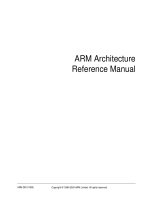SunBusiness reference manual
Bạn đang xem bản rút gọn của tài liệu. Xem và tải ngay bản đầy đủ của tài liệu tại đây (2.75 MB, 694 trang )
SunSystems 4
SunBusiness Reference Manual
SunBusiness Reference Manual
Issue 10 March 1997 (based on software version 4.2)
Copyright © 1982-2001 Systems Union Holdings Ltd
All rights reserved
The copyright of this manual and the computer software described herein and
provided herewith are the property of Systems Union Holdings Ltd. No part of
this publication or the computer software may be reproduced, transmitted,
transcribed, stored in a retrieval system, or translated into any human or computer
language, in any form or by any means without the express written permission of
Systems Union Holdings Ltd.
Systems Union Holdings Ltd
Systems Union House
1 Lakeside Road
Aerospace Centre
Farnborough
Hampshire
GU14 6XP
England
Phone: +44 (0) 1252 556000
All trademarks mentioned are the products of their owners
Contents
User Assistance ........................................................................ 1
SunSystems Tools, Buttons, and Keystrokes ............................. 5
FreeFormat Macros ................................................................. 13
What’s New in Version 4.2 of SunSystems .............................. 25
Actions .................................................................................... 33
Multi-Lingual SunSystems ....................................................... 41
Address Analysis .................................................................... 45
Amend Password .................................................................... 49
Analysis Category Lengths ..................................................... 51
Analysis Codes ....................................................................... 53
Analysis Definitions ................................................................. 57
Analysis Layouts ..................................................................... 63
Analysis Mapping .................................................................... 73
Analysis Mapping Rule Sets .................................................... 77
Assembly Structure ................................................................. 81
Assembly Structure List .......................................................... 83
Audit Control ........................................................................... 85
Budget Check Definition .......................................................... 89
Business Definition .................................................................. 95
Calculation Definitions ........................................................... 107
Calculation Tables ................................................................. 115
Change Database ................................................................. 119
Change Printer ...................................................................... 121
Change Terminal ................................................................... 123
Chart of Accounts ................................................................. 125
Commitment Inquiry .............................................................. 135
Commitment Transfer ............................................................ 139
Control Sequence Definitions ................................................ 143
Conversion Definitions........................................................... 145
Contents
Conversion Tables ................................................................. 151
Customer Inquiry ................................................................... 157
Customer Listing ................................................................... 163
Daily Conversion Tables ........................................................ 165
Data Access Groups ............................................................. 169
Database Definitions ............................................................. 171
Expired Items ........................................................................ 175
File Backup/Restore .............................................................. 179
File Creation .......................................................................... 187
Generate Stock Take ............................................................. 191
Goods Receipt Matching ....................................................... 193
Inventory Allocation ............................................................... 201
Inventory Balances ................................................................ 205
Inventory Cover ..................................................................... 209
Inventory Evaluation .............................................................. 213
Inventory Inquiry ................................................................... 215
Inventory Listing .................................................................... 221
Inventory Status .................................................................... 223
Inventory Usage .................................................................... 227
Invoice Approval .................................................................... 231
Invoice Register..................................................................... 235
Item Descriptions .................................................................. 239
Item Inquiry ........................................................................... 243
Item Records ......................................................................... 249
Item Special Processes ......................................................... 263
Item Suppliers ....................................................................... 267
Language Definitions ............................................................. 271
Ledger Interface .................................................................... 275
Location Definitions ............................................................... 289
Miscellaneous Documents .................................................... 291
Movement Analysis ............................................................... 293
Movement Definitions ............................................................ 295
Movement Entry .................................................................... 303
Movement Import .................................................................. 309
Movement Inquiry .................................................................. 315
SunBusiness Reference Manual Version 4.2
Movement Listing .................................................................. 319
Movement Presets ................................................................ 321
Movement Values Definition .................................................. 325
Names and Addresses .......................................................... 327
New Period ............................................................................ 329
Operator Buttons ................................................................... 331
Operator Definitions .............................................................. 335
Operator Permissions............................................................ 341
Order Amendment Listing ..................................................... 351
Order Status .......................................................................... 353
Period Cleardown .................................................................. 357
Price Book Definitions ........................................................... 363
Price Book Hierarchy ............................................................ 367
Price Book Listing ................................................................. 369
Price Books Maintenance ..................................................... 373
Print Acknowledgements ....................................................... 377
Print Alternative Picking Documents ..................................... 379
Print Despatch Documents ................................................... 383
Print Invoices......................................................................... 387
Print Movements ................................................................... 391
Print Picking Documents ....................................................... 393
Print Purchase Orders........................................................... 397
Print Quotations .................................................................... 401
Print Statistical Declarations .................................................. 403
Printer Definitions .................................................................. 405
Purchase Commitment .......................................................... 409
Purchase Detail Presets ........................................................ 413
Purchase Header Presets ..................................................... 417
Purchase Import .................................................................... 421
Purchase Inquiry ................................................................... 453
Purchase Invoice Entry ......................................................... 459
Purchase Invoice Matching ................................................... 473
Purchase Listing.................................................................... 489
Purchase Order Definitions ................................................... 493
Purchase Order Entry ........................................................... 507
Contents
Purchase Order Status .......................................................... 519
Quotation Conversion ............................................................ 525
Quotation Entry ..................................................................... 527
Report Definition ................................................................... 537
Sales Analysis ....................................................................... 559
Sales Format Definition ......................................................... 561
Sales Inquiry ......................................................................... 567
Sales Listing .......................................................................... 573
Sales Order Definitions ......................................................... 577
Sales Order Detail Presets .................................................... 589
Sales Order Entry ................................................................. 593
Sales Order Header Presets ................................................. 605
Sales Order Import ................................................................ 609
Statistical Layouts ................................................................. 621
Stock Take Approval .............................................................. 625
Stock Take Clearance ............................................................ 629
Stock Take Definitions ........................................................... 631
Stock Take Entry ................................................................... 635
Stock Take Inquiry ................................................................. 641
Stock Take Listing .................................................................. 645
Stock Take Valuation .............................................................. 647
Supplier Inquiry ..................................................................... 649
Supplier Listing ...................................................................... 655
System Labels ...................................................................... 657
Terminal Definitions ............................................................... 661
Unit Conversion Tables .......................................................... 665
Update BSP .......................................................................... 667
View Stored Report ............................................................... 669
SunBusiness Reference Manual Version 4.2
User Assistance
OVERVIEW
This section outlines the manuals you can use to find out more about SunSystems.
It also covers the other ways in which you can investigate SunSystems and its
functionality.
THE REFERENCE MANUAL
Each SunSystems and SunBusiness function is presented in alphabetical order.
This includes all functions in Sales Order Processing, Inventory Control, and
Purchase Order Processing. Each section provides an overview of a function,
followed by descriptions of the boxes on the screen.
Where you see the text Conversion Module, this indicates that the option described
is only operational if you have a licence for multi-currency processing.
Where you see the text Multi-Lingual Module, this indicates that the option
described is only operational if you have a licence for the multi-lingual facility.
The SunBusiness Reference Manual also covers the SunSystems tools and shortcuts,
such as FREEFORMAT and CALCULATOR.
THE WORKBOOK
The SunBusiness Workbook teaches you the rudiments of SunBusiness. It takes
you through logging in to SunSystems, navigating the screens, entering transactions,
creating records, and other simple procedures.
The Workbook examples use the demonstration database DEM, which is provided
with your system. Your own system setup may differ from the demonstration
database, the basic principles are the same.
Throughout the Workbook there are practice sessions which will test your
understanding.
User Assistance
1
THE APPRECIATION GUIDE
The SunBusiness Appreciation Guide describes the scope of SunBusiness. It is
aimed at the manager responsible for implementing SunSystems, and for controlling
business procedures.
There is a section describing the user definable reports and documents available
within SunSystems.
THE REFERENCE CARD
A Reference Card is provided. This is convenient when you start to use SunBusiness,
as it provides useful information on a single, easy to use, card.
THE DEMONSTRATION DATABASE
Three demonstration databases are provided with each system: DEM, DM1, and
DM2. Each is a fully operational database, which includes examples of all aspects
of SunSystems and SunAccount, with DEM including examples for SunBusiness.
You can use them to familiarise yourself with the system, before using your live
database(s).
THE SUNSYSTEMS PLATFORM MANUALS
The SunSystems Platform Manuals have been written to help you install and run
SunSystems in a variety of environments. They contain technical information
and advice and are critical to a successful implementation. The platform manuals
detail SunSystems upgrade procedures for new sites.
The SunSystems Platform Manual is divided into four sections:
Preparation, Installation, Running SunSystems, and the Appendices.
THE TECHNICAL REFERENCE MANUAL
The Technical Reference Manual is geared to the more technical user of
SunSystems. It includes information about the programming language, the
structure of the programs, naming conventions, user hooks, and translating
SunSystems into other languages. The appendices outline the layouts of all
SunSystems files.
2
SunBusiness Reference Manual Version 4.2
ONLINE HELP
Each box in SunSystems is online help enabled. If you need to find out what a
box does while you are using SunSystems, use HELP . See the section SunSystems
Tools, Buttons, and Keystrokes for further information.
ONLINE MANUALS
If you are using a graphical user interface (GUI) version of SunSystems, you can
access the SunBusiness Reference Manual and SunBusiness Appreciation Guide
online. This enables you to use the online manual’s powerful text searching
facilities. You can access the online manuals by selecting Help and then Contents
from the action bar.
User Assistance
3
4
SunBusiness Reference Manual Version 4.2
SunSystems Tools, Buttons,
and Keystrokes
OVERVIEW
SunSystems tools comprise a range of utilities designed to speed up and generally
assist with day-to-day operations.
This section provides a comprehensive guide to the tools and keystrokes available
in SunSystems. See the section FreeFormat Macros for information about the
FREEFORMAT tool.
You can access SunSystems tools in three ways:
• By entering a unique character at the beginning of a box, followed by a space
and then ENTER
• By pressing a function key
• By clicking an icon on the button bar (Graphical User Interface only).
If you are using the Graphical User Interface (GUI) version of SunSystems you
can use the SunSystems button bar. If you are using the character User Interface
(CUI) version of SunSystems you should use character or function keys to access
tools.
F
Note: The function key numbers described are the standard keys used by
SunSystems. However, on certain keyboards these keys are not available, so
alternatives must be used. See your Platform Manual for details of changes
to these key designations.
QUERY
You can access the QUERY facility by clicking the QUERY button, by entering ‘?’
question mark, or by using the F5 key. QUERY is available from certain boxes that
access reference records. For example, you can use QUERY from the Account Code
box in JE=Journal Entry.
SunSystems Tools, Buttons, and Keystrokes
5
If you use Q UERY in the selection box, an enlarged QUERY window is displayed.
This window contains several columns of data; it provides more information than
the Q UERY windows which are accessed from the individual boxes on screen. You
can also access this enlarged QUERY window by choosing the action View from the
selection box.
When you use QUERY, a window is displayed asking for a code to start the list. If
you want to start the list of codes with a particular code, enter that code in the box
to be queried before you use Q UERY. When the list is displayed you can:
• Click OK, or press ENTER to list all records from the beginning
• Press LOOKUP within the QUERY window, to enter the Lookup code from which
the list should start.
Once the list of records is displayed you can use the arrow keys, PAGE UP/DOWN
keys, or scroll bar to move through them. Press ENTER, or use a double-click to
copy the currently highlighted code back to the reference box.
To close the QUERY window, either click the Cancel button, press ESC, or use ‘!’
exclamation mark.
BUTTON BAR
As well as the user-defined buttons, the button bar includes 11 predefined function
buttons with icons representing their use. As you move your cursor through
them, you will notice a description appears beneath each one. This is known as
ballooning.
As well as using your mouse, you can press TAB from the selection box to access
the button bar, and then use either TAB or the arrow keys to move through the
buttons.
Most of the buttons relate to the SunSystems tools described below, others can
speed up your use of a mouse in SunSystems.
OK
This is similar to pressing ENTER. It tells the system that you want to accept
the data entered on the screen and proceed to the next option.
6
SunBusiness Reference Manual Version 4.2
CANCEL
This button cancels a procedure or entry. It has the same effect as using the
ESC key.
F1: HELP
This button accesses the online Help facility for the box containing the
cursor. You can also access the help facility by using ‘?’ a question mark or
the F1 key.
When you use HELP a window is displayed which contains information relevant to
the current box. If you access HELP from the selection box you are presented with
information about the current function.
Click the OK button in the HELP window, press ENTER, or press the ESC key to
close the HELP window.
F2: LOOKUP
This button accesses the LOOKUP facility, you can also use ‘=’ an equals sign
or F2. Some reference records have an alternative code, a Lookup Code.
You might use this when you cannot remember the main code. A shortened name
is often used as a Lookup Code. For instance in the chart of accounts you might
enter part of the account name, so that the records can be retrieved alphabetically.
In some reference record boxes, you may enter the Lookup Code instead of the
main code.
When you use LOOKUP a lookup window appears on the screen. For example, in
JE=Journal Entry you can use LOOKUP in the Account Code box:
• If you want to select an account called Brown, enter BROW ENTER . You are
offered the first account whose Lookup Code starts with BROW. You might
have used the same Lookup Code for several customer account called BROWN
or BROWNE. Scroll through the BROWN(E) accounts until you see the one
you want.
• Press ESC or click Cancel to close the lookup window.
• Press ENTER to accept the selected address code.
SQL users have an extra facility with LOOKUP. By entering ‘%’ percentage in the
lookup window or Lookup Code box, you can perform an SQL ‘like’ command.
SunSystems Tools, Buttons, and Keystrokes
7
Using the previous example, enter BRO% and you are only offered the codes
which begin with BRO. This can speed up the searching process.
See the section Actions for further advice on using the LOOKUP facility.
F3: DUPLICATE
This button accesses the DUPLICATE tool. You can also access DUPLICATE by
using ‘.’ a full stop/period or the F3 key.
DUPLICATE copies the box contents from the previous record into the current one,
providing it is in the same function. You might use this facility, for example, to
avoid re-keying the same entries if you are creating a number of account records
with similar details.
F4: FREEFORMAT
This button accesses the FREEFORMAT macro facility. You can also access
FREEFORMAT by using ‘\’ a backslash or the F4 key. The FREEFORMAT facility
is described in the subsequent section FreeFormat Macros.
F6: SHORTHAND
This button accesses the SHORTHAND tool. You can also access SHORTHAND
by
using ‘~’ a tilde or the F6 key. The SHORTHAND tool enables you to enter
several commands at once in a window which appears at the foot of your screen.
You can use the DUPLICATE tool to recall the previous SHORTHAND command line.
The use of these two tools can speed up processes such as inputting similar records
or transaction lines.
In the SHORTHAND window, enter the items in sequence and separated by ‘ ’ a
space. For example, to store a report of accounts 64001 to 64010 you would type:
CA R 64001 64010 | | | S.
Note that you separate the contents of boxes with space characters. The special
characters | (or “”) indicates ENTER thus leaving the box empty and accepting the
default. You can use single quotes instead of double quotes. Use ‘-’ a hyphen to
put a space in the box.
When you have completed your command line, press ENTER or click OK and the
sequence of commands begins.
8
SunBusiness Reference Manual Version 4.2
F7: DUP-TO-END
This button accesses the D UPTOEND facility. You can also access DUPTOEND
by using ‘:’ a colon or the F7 key. D UPTOEND is used with reference
functions. It repeats the contents of all remaining boxes, copying the information
entered on the previous screen, or filling them with spaces or zeroes as appropriate,
if the previous screen was of a different type. In Amend mode, this key allows
you to complete a screen without pressing the ENTER key in every remaining box.
F8: CALCULATOR
This button accesses the SunSystems CALCULATOR; you can also use @ or
F8. You can copy the results of calculations directly from the calculator to
a SunSystems box. When you activate the CALCULATOR, a window with three
areas appears in the bottom right of the screen:
• Accumulator area where the current answer is displayed
• Input area in which you enter values
• Memory
The accumulator, input, and memory areas each can hold and display a number of
up to 13 digits and five decimal places.
For example, you might enter a value in JE=Journal Entry and need to accumulate
two figures to enter in the Amount box:
1 With the cursor in the amount box, press CALCULATOR. Enter the first value i.e.
282.49, then ENTER. The value moves to the accumulator area.
2 In the input area enter + 373.36 ENTER . The accumulated figure appears in the
accumulator area and the input area reverts to blank.
3 Use DUPLICATE to copy the value from the accumulator to the Amount Box
(655.85).
SunSystems Tools, Buttons, and Keystrokes
9
Calculator Functions
The following functions are available in the calculator:
Code
Function
Description
+
Add
Add next entered amount to accumulator
-
Subtract
Subtract next entered amount from
accumulator
* or X
Multiply
Multiply accumulator by next entered
amount
/
Divide
Divide accumulator by next entered amount
C
Clear
Clear the accumulator
M+
Memory Add
Add accumulator amount to memory
M-
Memory Subtract
Subtract accumulator amount from memory
MR
Memory Recall
Replace accumulator amount with memory
amount
MC
Memory Clear
Clear the memory
+M
Add Memory
Add memory amount to accumulator
-M
Subtract Memory
Subtract memory amount from accumulator
*M or XM
Multiply Memory
Multiply accumulator by memory amount
/M
Divide Memory
Divide accumulator by memory amount
The CALCULATOR responds to upper and lower case letters.
F
Note: If the function area displays a ‘?’ question mark, it has not understood
the function you are asking it to perform.
Leaving the Calculator
Press DUPLICATE to leave CALCULATOR . The result of the calculation is copied to
the box you were in when you activated CALCULATOR.
Press ESCAPE to return to the box you were in when you activated the CALCULATOR
without copying the result of the calculation.
10
SunBusiness Reference Manual Version 4.2
Memory
Use the special memory functions shown in the Calculator Functions table. When
you leave CALCULATOR, the memory is maintained. To see it, merely reactivate
CALCULATOR . The memory is only cleared to zero when you type MC, or when
you use Exit to leave SunSystems.
F9: CONTEXT
This button activates the Context window. You can also press the F9 key.
The Context window shows for the current operator:
• Operator Id
• Operator Name
• Database Code
• Database Name
• Printer Code
• Printer Name
• Date
• Current Period
• Whether the user is in an actual ledger/register or a budget ledger/register
• Operating System
• Serial Number
SHIFT BUTTONS
This button allows you to scroll through the current operator buttons. By clicking
the Shift Button, further operator buttons are displayed.
In the demonstration databases, new operator buttons have been created for the
operator DEM and SunSystems screens. These take you automatically to the
other modules. The buttons for Ledger Accounting, Fixed Asset Register, Corporate
Allocations, Sales Order Processing, and Inventory Control are displayed; click
the Shift Buttons button to display the operator button for Purchase Order
Processing.
See the section Operator Buttons for information about using operator buttons.
SunSystems Tools, Buttons, and Keystrokes
11
KEYSTROKES
ALT
You can use the F10 key as the ALT key; it allows you to access the action bar when
the cursor is in the selection box.
ESCAPE
You can use ‘!’ an exclamation mark as the ESCAPE key; this abandons the current
function. It allows you to stop in the middle of what you are doing and return the
cursor back to the selection box. Remember that if you are creating a reference
record, you will lose anything you have entered. You can use ESCAPE in any box
on the screen. You can also use ESCAPE to cancel reports before printing has
completed.
12
SunBusiness Reference Manual Version 4.2
FreeFormat Macros
FREEFORMAT MACROS: AN OVERVIEW
FreeFormat macros allow you to automate tasks which are repeated used frequently
in SunSystems.
This section shows you how to create, edit, and run FreeFormat macros. It also
details the FreeFormat syntax rules and commands and tells you how you can
debug FreeFormat macros.
You normally run procedures by selecting options and entering values in the boxes
prompted. Using FreeFormat can save you time and effort in the following ways:
• By learning a sequence of commands which can then be rerun at any time. For
example, if you run a series of reports each week you can, instead of entering
all instructions manually, create a FreeFormat macro which replicates the
keystrokes with a single command. See the subsections Creating a Simple
FreeFormat Macro and Running a Simple FreeFormat Macro.
FreeFormat Macros
13
• By allowing standard FreeFormat macros to be interrupted to allow operators
to vary a predefined selection. See the subsections Expanding a Simple
FreeFormat Macro and Running an Expanded FreeFormat Macro.
• By allowing operators to use everyday language to run the macros. See the
subsection Running a FreeFormat by Entering Part of the Name.
FREEFORMAT FILE LAYOUT
Each time you create a series of FreeFormat macro instructions they are written to
a file, normally called STANDARD.MDF. The predefined FreeFormat macros
supplied with the Demonstration Database are held in a file called SSISSUE.MDF.
The STANDARD.MDF file is not issued with SunSystems files, but is created the
first time you activate F REEF ORMAT . The demonstration SSISSUE.MDF
FreeFormat macros are copied to STANDARD.MDF when it is created.
F
Note: SSISSUE.MDF is not appended to an existing STANDARD.MDF
during an upgrade.
If you prefer to use another file to hold your FreeFormat macros (for example
COMJLP.MDF), you can do so by amending the command file name which launches
SunSystems, for example:
sun COMJLP.MDF
FreeFormat macros which you create are then stored in COMJLP.MDF rather
than STANDARD.MDF. Similarly, if you want to access those predefined
FreeFormat macros kept in SSISSUE.MDF, you must enter:
sun SSISSUE.MDF
FREEFORMAT MACROS: WHERE TO START
When you create FreeFormat macros you should consider their usage before you
begin. If they are always going to be run in background mode, your first entry
will be an operator Id (you might create a new operator specifically to run
FreeFormats). You may prefer to start all your macros from the LedgerAccounting
screen so that the operator who carries out the command can be recorded in an
audit trail (or as the journal source).
14
SunBusiness Reference Manual Version 4.2
CREATING AND EDITING FREEFORMAT MACROS
The following subsections lead you through the processes of creating a simple
FreeFormat and editing it to create an expanded FreeFormat. Expanded
FreeFormats enable you to include prompts for selections that are to be made as
the FreeFormat is executed.
Creating a Simple FreeFormat Macro
The following steps lead you through creating a simple FreeFormat macro which
generates and Stores on Disk a CA=Chart of Accounts report and stores the report
on disk.
1 From within Ledger Accounting activate FREEFORMAT. You can do this by
clicking the FF icon, by pressing the F4 key, or by entering ‘\’ backslash in the
selection box.
2 Type LEARN CA_REPORT and press ENTER to name and create the macro
3 Select the pull down menu, Maintenance menu item, and then CA=Chart of
Accounts
4 Select the action Report
5 Enter the range 64001 to 64002 in the Account Code From/To boxes. Accept
the default for all other selection options, either by pressing ENTER or by
clicking OK.
6 Select Enter Store on Disk in the selection box.
7 When the report has finished and the cursor returns to the selection box, activate
FREEFORMAT again. Type STOP and FreeFormat ceases learning.
You can run this FreeFormat by activating FREEFORMAT and entering CA_REPORT
in the FreeFormat window.
See the subsection Running a Simple FreeFormat Macro.
Expanding a Simple FreeFormat Macro
The CA_REPORT FreeFormat is a simple macro. You can expand a simple macro
so that it incorporates more complex instructions, such as prompting for selections,
while it is being executed. This means that you can vary your selections while
running a standard FreeFormat. See the subsection Creating FreeFormat Macros:
Available Commands for details of additional instructions you can build into your
FreeFormats.
FreeFormat Macros
15
This is how you can alter the CA_REPORT FreeFormat so that a range of accounts
is requested while the FreeFormat is running:
1 Begin by activating FREEFORMAT
2 Enter LEARN CA_REPORT. This produces the message COMMAND
ALREADY EXISTS. You are offered the options Delete, Replace, or Cancel.
3 Enter R-Replace to overwrite the existing set of instructions
4 Continue to create the FreeFormat as explained in the subsection Creating a
Simple FreeFormat Macro, but stop at the Account Code From box.
5 In the Account Code From box activate FREEFORMAT again. The FreeFormat
window offers you the option to enter STOP, (ITEM NAME), or (COMMAND
NAME). Type (ACCFROM) and press ENTER . The cursor returns to the From
box, where you should enter an account code. This code is not learnt, but must
be entered for the learning process to continue.
6 The cursor is now in the Account Code To box. Activate FREEFORMAT. This
time type (ACCTO) and press ENTER. Once completed, the cursor returns to
the To box and you must enter another account code to identify the last account
in the range. This code is not learnt, but must also be entered to continue the
learning process.
7 Continue with the FreeFormat as described in the subsection Creating a Simple
FreeFormat, and Store on Disk.
8 Complete the learning sequence by activating F REEFORMAT and entering STOP
You may wish to be prompted with the same item several times during a FreeFormat
macro. For example, if you are printing a number of reports, you may want the
FreeFormat to stop each time and prompt you to make an entry in the Supplementary
Report Name box. The example FreeFormat command REPORTS+TITLES asks
for an item value for TITLE. The title you enter is used as the supplementary
report name for all reports selected in this FreeFormat.
See the subsection Running an Expanded FreeFormat Macro.
Creating FreeFormat Macros: Syntax Rules
Case Sensitivity
When you are creating FreeFormat macros you can use upper or lower case apart
from chaining or looping commands, which must be in upper case.
16
SunBusiness Reference Manual Version 4.2
Item Values
You must enter item values in the same order as that in which the item names were
created - and you must enter them in parentheses.
Creating FreeFormat Macros: Available Commands
User Instruction
You can pause a FreeFormat during execution to enter an item value. During the
learn sequence, activate FREEFORMAT followed by ‘<<’ in the box in which the
item value is to be entered. When you run the FreeFormat macro, it stops in the
chosen box to allow the operator to enter a selection.
Chaining
You can link a series of FreeFormat macros by activating FREEFORMAT during the
learn sequence and entering the name of a FreeFormat macro you want to link to
in upper case and surrounded by square brackets - for example, [REPORT]. This
stops the learning of the first command automatically. When you run the first
FreeFormat macro, it is followed immediately by the second.
Looping
You can make a looped macro to, for example, amend boxes such as the settlement
terms for all debtor accounts. To do this activate FreeFormat during the learn
sequence and enter the name of the macro you are creating in upper case and
within square brackets. This stops the learning and creates the loop automatically.
In the example above, you would create a FreeFormat macro which would select
the Next account automatically, amend its details, and then rerun the command.
Interrupt
Having started a FreeFormat macro, you can stop at any time by using pressing
E SC .
Repeat
To repeat the previous FreeFormat macro, you can use DUPLICATE.
FreeFormat Macros
17
Break
To pause a macro and switch to debug mode you can use the BREAK command.
When the macro is running, the debug box will appear where you have entered
BREAK and you can run the macro in debug mode as described in the subsection
Debugging FreeFormat Macros.
Editing a FreeFormat Macro
You can use the debug facility to edit FreeFormat macros on a line-by-line basis
within SunSystems. See the subsection Debugging FreeFormat Macros for further
information.
Editing a FreeFormat Macro from Outside SunSystems
You can create and amend FreeFormat macros from outside SunSystems by editing
the *.MDF file which contains the macros. The *.MDF file is a text file so you
can use an operating system text editor or a word processor in ASCII text mode to
edit the commands.
Having accessed the *.MDF file you can see each line of each macro listed in the
sequence of entry. You should note that the following syntax is used:
FreeFormat Names: FreeFormat names appear in square brackets followed by
‘=’ equals.
If you are chaining to another macro, its title appears in square brackets. A chain
command like this should be the last line of the macro as any further entries are
ignored.
Item Names: Item names are identified by round brackets. You can add alternate
names by including ‘=’ equals:
(ACCFROM = STARTACCOUNTCODE)
Operator Interaction: Operator interaction, where the FreeFormat pauses for
the entry of a value, is shown by the ‘<<’ symbol.
Spaces: Spaces are represented by ‘-’ hyphens. Space is not the same as ENTER.
Backtabs: A backtab to the previous box on the screen is shown by ‘^’ carat.
Hyphens in macros: Where a hyphen is required as an entry in a macro it is
represented by an ‘_’ underscore in the *.MDF file.
Carriage Returns: Carriage returns are represented by ‘<>’ or by a blank line.
‘<>’ is used when a carriage return is learnt but you can use ‘<>’ or a blank line
when you are editing or creating a FreeFormat macro.
18
SunBusiness Reference Manual Version 4.2
Deleting a FreeFormat Macro
To delete a FreeFormat macro activate FREEFORMAT and then enter LEARN and the
name of the FreeFormat you want to delete. This produces the message
COMMAND ALREADY EXISTS. You are offered the options Delete, Replace,
or Cancel. Choose Delete and the specified FreeFormat is deleted.
RUNNING FREEFORMAT MACROS
Running a Simple FreeFormat Macro
Activate FREEFORMAT by clicking the FF icon, by pressing the F4 key, or by entering
‘\’ backslash in the selection box. Once activated, enter the name of the macro
you want to run, for example CA_REPORT, in the FreeFormat window. You can
also enter a shortened version of the FreeFormat name, for example, CA_REP.
From the FreeFormat window you can also use QUERY to display a list of available
macros, and then select the FreeFormat macro you want to run using the arrow
keys. Press Enter to accept your choice. and RETURN, or the mouse buttons.
Running an Expanded FreeFormat Macro
Expanded FreeFormat macros are run in the same way as simple ones - you activate
FreeFormat and then enter their name in the FreeFormat window. However, when
you run an expanded FreeFormat macro you are prompted for the selections chosen
by the author of the macro.
Running the expanded CA_REPORT FreeFormat macro, described in the subsection
Expanding a Simple FreeFormat Macro:
You are prompted to enter a value for the first item name you created, ACCFROM.
Enter the account code 64001 and then press ENTER.
You are then prompted to enter the value for the second item name, ACCTO.
Enter the account code 64002 and then press ENTER. You can see the various
selections being made on the screen, ending with the report being stored to disk.
You can also enter the item values at the same time as the FreeFormat name. For
example, for the expanded FreeFormat macro CA_REPORT, you might enter the
following:
FreeFormat Macros
19