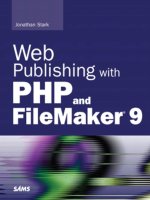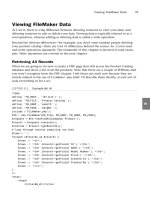web publishing with php and file maker 9 sep 2007
Bạn đang xem bản rút gọn của tài liệu. Xem và tải ngay bản đầy đủ của tài liệu tại đây (5.8 MB, 263 trang )
Jonathan Stark
FileMaker
®
9
PHP
Web
Publishing with
and
800 East 96th Street, Indianapolis, Indiana 46240 USA
Web Publishing with PHP and FileMaker® 9
Copyright © 2008 by Sams Publishing
All rights reserved. No part of this book shall be reproduced, stored in a retrieval
system, or transmitted by any means, electronic, mechanical, photocopying, recording,
or otherwise, without written permission from the publisher. No patent liability is
assumed with respect to the use of the information contained herein. Although every
precaution has been taken in the preparation of this book, the publisher and author
assume no responsibility for errors or omissions. Nor is any liability assumed for
damages resulting from the use of the information contained herein.
ISBN-13: 978-0-672-32950-0
ISBN-10: 0-672-32950-6
Library of Congress Cataloging-in-Publication Data
Stark, Jonathan.
Web publishing with php and filemaker / Jonathan Stark.
p. cm.
Includes index.
ISBN 0-672-32950-6
1. FileMaker (Computer file) 2. Web publishing. 3. PHP (Computer program language)
I. Title.
TK5105.888.S728 2007
005.75’65—dc22
2007029265
Printed in the United States of America
First Printing: September 2007
Trademarks
All terms mentioned in this book that are known to be trademarks or service marks
have been appropriately capitalized. Sams Publishing cannot attest to the accuracy of
this information. Use of a term in this book should not be regarded as affecting the
validity of any trademark or service mark.
Warning and Disclaimer
Every effort has been made to make this book as complete and as accurate as possi-
ble, but no warranty or fitness is implied. The information provided is on an “as is”
basis. The author and the publisher shall have neither liability nor responsibility to any
person or entity with respect to any loss or damages arising from the information
contained in this book or programs accompanying it.
Bulk Sales
Sams Publishing offers excellent discounts on this book when ordered in quantity for
bulk purchases or special sales. For more information, please contact
U.S. Corporate and Government Sales
1-800-382-3419
For sales outside of the U.S., please contact
International Sales
Associate Publisher
Greg Wiegand
Acquisitions Editors
Stephanie J. McComb
Michelle Newcomb
Development Editor
Rick Kughen
Managing Editor
Gina Kanouse
Project Editor
Betsy Harris
Copy Editor
Karen Annett
Senior Indexer
Cheryl Lenser
Proofreader
Paula Lowell
Technical Editor
Greg Lane
Publishing Coordinator
Cindy Teeters
Book Designer
Gary Adair
Composition
Nonie Ratcliff
Contents at a Glance
Introduction 1
Part I Basics of Web Publishing
1 How Web Publishing Works
7
2 Introduction to HTML
17
3 Introduction to PHP
31
Part II Laying the Groundwork
4 Building a Simple FileMaker File
49
5 Configuring the Server(s)
67
Part III Publishing FileMaker Data on the Web
6 Viewing FileMaker Data
91
7 Altering FileMaker Data
115
8 Working with Related Data (Portals)
137
9 Working with Images
167
10 Repurposing a FileMaker Layout on the Web
189
Part IV More Information
A Performance Tuning
213
B Security Concerns
217
C Error Handling and Prevention
225
D FileMaker PHP API Reference
231
Index
239
Table of Contents
Introduction 1
Introduction to the Introduction
1
Okay, Here’s the Real Introduction
1
Conclusion to the Introduction
2
How This Book Is Organized
2
Conventions Used in This Book
3
Web Pages
3
Code Samples
3
Special Elements
3
Part I Basics of Web Publishing
1 How Web Publishing Works 7
What Do I Mean by Web Publishing, Anyway?
7
Simple Website in Five Steps
8
Step 1: Create an HTML Document
8
Step 2: Buy a Domain Name
9
Step 3: Rent a Web Server
10
Step 4: Link the Domain Name to the IP Address
11
Step 5: Put the HTML Document on the Web Server
12
Anatomy of a URL
12
One Last Thing About URLs
13
What Have We Learned So Far?
14
Smart Web Pages
14
But, Can Apache Run Scripts?
15
Databases
15
Summary
16
2 Introduction to HTML 17
Before You Start
17
The Scenario
17
Case 1: Company Home Page
18
Case 2: Product List
24
Case 3: Contact Page
27
Summary
29
3 Introduction to PHP 31
Downloading and Testing PHP
31
Downloading PHP
31
Testing Your PHP Installation
32
Basic PHP Syntax 32
Adding Comments to Your PHP Code
33
Using Variables
33
Combining Strings
34
Conditional Structures
35
Simple Arrays
36
Associative Arrays
38
Multidimensional Arrays
39
Looping
41
Form Handling
44
Summary
46
Part II Laying the Groundwork
4 Building a Simple FileMaker File 49
Introduction
49
Creating a FileMaker File
50
Creating Fields
51
Auto-Enter Field Options
53
Record IDs
55
Working with Records
59
Finding Records
59
Accounts and Privileges
61
File Options
65
Summary
65
5 Configuring the Server(s) 67
Introduction
67
Overview of Machine Configuration Options
68
Installing and Configuring FileMaker Server
69
Administration: Clients
74
Administration: Databases
75
Administration: Schedules
75
Testing Your Installation
77
Hosting Your File
77
PHP Site Assistant
80
Launching the PHP Site Assistant
80
Building a Search Site
81
Summary
87
Table of Contents
v
Part III Publishing FileMaker Data on the Web
6 Viewing FileMaker Data 91
Introduction
91
Static
91
Instant Web Publishing (IWP)
92
Open Database Connectivity (ODBC)
93
Extensible Markup Language (XML)
93
Viewing FileMaker Data
95
Retrieving All Records
95
Sorting Records
100
Finding Records
103
Drill Down Links
107
Drill Down Pages
110
Summary
112
7 Altering FileMaker Data 115
Introduction
115
Creating Records
115
Deleting Records
121
Editing Records
127
Summary
135
8 Working with Related Data (Portals) 137
Introduction
137
Adding a Related Table to the Database
138
Creating a Relationship
139
Creating a Portal
141
Adding Related Records
144
Viewing Portal Data with FileMaker.php
146
Creating Related Records
150
Altering Related Records
156
Editing a Related Record
161
Deleting a Related Record
164
Summary
166
9 Working with Images 167
Introduction
167
Embedding Images in a Container Field
167
Storing Image URLs in a Text Field
168
Recommendation
168
Web Publishing with PHP and FileMaker 9
vi
Embedding Images in a Container Field 168
Storing Images as URLs
175
Summary
188
10 Repurposing a FileMaker Layout on the Web 189
Introduction
189
List View
190
Detail View
202
Summary
210
Part IV More Information
A Performance Tuning 213
Introduction
213
Keep Fields on Web Layouts to a Minimum
213
Specify Result Layouts
214
Minimize Database Requests
215
Summary
215
B Security Concerns 217
Introduction
217
Filter All Incoming Data
217
Maximum Length
218
Whitelist
218
Validating File Uploads
218
Cross-Site Scripting Attacks
219
FMP Injection
221
Keep Connection Info Above the Web Root Directory
221
Do Not Report Errors to the Browser
223
Summary
224
C Error Handling and Prevention 225
Introduction
225
FileMaker Errors
226
PHP Errors
227
Error Logs
228
Final Considerations
229
Summary
230
D FileMaker PHP API Reference 231
Index 239
Table of Contents
vii
About the Author
Jonathan Stark is the president of Jonathan Stark Consulting, a software consulting firm
specializing in data solutions for creative professionals. Past clients include Staples, Turner
Broadcasting, and Ambrosi (now Schawk).
He has spoken at the FileMaker Developers Conference and has had numerous articles
published in FileMaker Advisor and php|architect magazines.
Jonathan is reluctant to admit that he began his programming career more than 20 years
ago on a Tandy TRS-80.
Dedication
To Erica.
Acknowledgments
I’d like to say a general thank you to both the Open Source community and the FileMaker
community for all of their amazing work and generous spirit. Special shout-outs go to
Chris Moyer and the gang at The Moyer Group for welcoming me into the FileMaker
community and being an all-around good force in the universe; Chris Hansen for his
years of work on FX.php and generally being the Tiger Woods of FileMaker web publish-
ing; Eric Jacobson, Kevin Nathanson, and the rest of the team at FileMaker, Inc., for doing
such a great job with the API; and Graham Sprague for introducing me to FileMaker in
the first place, laughing at my dumb jokes, and occasionally letting me beat him at
Unreal.
Thank you to the team of editors who worked so hard on this project, in particular
Stephanie McComb for calling me up and asking, “Hey, do you want to write a book?”
Big thanks to tech editor Greg Lane for being tireless, thoughtful, and patient in his
review. I couldn’t have done this book without Greg.
I am very grateful for all of the support and encouragement I have received from my large
and awesome family. I have embarked on some pretty harebrained schemes over the
years, and not one of them has ever so much as raised a skeptical eyebrow. In fact, they
usually yell, “Give ’em hell, kid!” That’s pretty huge.
And finally, all my hugs and kisses to Erica for giving up countless nights and weekends
while I typed away in the dark. I love you, babe. And I swear, we can go on vacation
now ;).
We Want to Hear from You!
As the reader of this book, you are our most important critic and commentator. We value
your opinion and want to know what we’re doing right, what we could do better, what
areas you’d like to see us publish in, and any other words of wisdom you’re willing to
pass our way.
You can email or write me directly to let me know what you did or didn’t like about this
book—as well as what we can do to make our books stronger.
Please note that I cannot help you with technical problems related to the topic of this book. We
do have a User Services group, however, where I will forward specific technical questions related to
the book.
When you write, please be sure to include this book’s title and author as well as your
name and phone or email address. I will carefully review your comments and share them
with the author and editors who worked on the book.
Email:
Mail: Greg Wiegand
Associate Publisher
Sams Publishing
800 East 96th Street
Indianapolis, IN 46240 USA
Reader Services
Visit our website and register this book at www.informit.com/title/9780672329500 for
convenient access to any updates, downloads, or errata that might be available for
this book.
Introduction
Introduction to the Introduction
Hi! Thanks for picking up my book. I sincerely hope that it finds its way to a convenient
spot on your desk. Nothing would warm my heart more than to see a beat-down, dog-
eared, coffee-stained copy of this book right next to your computer.
On the other hand, it would drive me nuts if you bought this book only to discover that
it didn’t address your needs. In the spirit of customer satisfaction, please read the follow-
ing introduction to get a sense of where I’m coming from, and whether you might get
some good use out of this book.
Okay, Here’s the Real Introduction
Some background: I didn’t go to school for computer science. I graduated from Berklee
College of Music with a Bachelors of Music degree back in 19… well, a long time ago.
Berklee is a pretty hard-core music school and lots of world-class players have come out of
there. I was definitely not one of those cats (omg—did I just say “cats”?).
At the time, I was an average guitar player at best, I had never been in a band, and I
didn’t really know any songs. In a word, I stunk. However, I was a whiz at music theory.
I couldn’t get enough of it. The more I learned, the more I wanted to know.
After college, I got into a Boston-area punk band that mostly played really fast, really
loud, three-chord tunes. We wore wigs. While I was in that band, I realized exactly what I
hadn’t learned at Berklee: PERSPECTIVE. I had absolutely none. Somehow, I had ended up
knowing all sorts of esoteric stuff, but none of the basics.
That being the case, I learned more useful musical knowledge in that band than I ever did
at Berklee. Not only was I learning the basics, but I was learning that 80% of the time, the
basics are all that is called for.
Okay, now for the moral of the story. This book (and my classes) was created with this
experience in the forefront of my mind. As an educator, I strive to give the basics the
attention that they deserve. This might sound like an obvious way to approach an
instructional book, but all too often, I find that authors (who are typically experts in their
field) tend to gloss over the basics and jump to the esoteric (that is, fun) stuff. It’s easy to
forget what it is like to be a beginner when you have been practicing a discipline for the
better part of 20 years.
The issue of how much time to devote to basic versus esoteric topics is further muddied
by the fact that some of the esoteric stuff is superimportant. I have tried to address
that issue here by relegating important yet esoteric topics to notes that are called out
throughout the book and in the appendixes in Part IV. It’s stuff that you need to know,
but that I felt would have obscured the point of the examples in other sections of the
book had it been included there.
This book essentially covers three topics: HTML, PHP, and FileMaker. I have taken pains to
start at the very beginning of each of the topics in an effort to cover the basics for the
total beginner. Furthermore, I have built in a fair amount of repetition into the examples,
which I hope will provide some perspective. The examples are sort of a microcosm of
what you can expect in day-to-day development.
If you have experience in one or more of these areas, there might very well be sections
that you should skip over. If you are already familiar with HTML and PHP, you might
completely skip Part I. If you already know how to build a FileMaker layout, most of
Chapter 4, “Building a Simple FileMaker File,” is probably not going to introduce any
earth-shattering concepts.
Conclusion to the Introduction
My advice is to jump around if you want, underline things, scribble notes in the margin,
fold the page corners over…whatever it takes. If you are doing web publishing with
FileMaker, I’m confident that you can wring a lot of useful information out of this little
book. And if I’m wrong, maybe you can at least kill a few bugs with it.
Please feel free to contact me with thoughts, questions, suggestions, errata, and so on. You
can reach me through my website at
/>Happy web publishing!
Jonathan Stark
Providence, RI
June 2007
How This Book Is Organized
Web Publishing with PHP and FileMaker is broken into four parts, each relatively inde-
pendent of the others. This structure should allow you to skip any sections of the book
that cover topics with which you are already familiar.
. Part I, “Basics of Web Publishing,” provides an overview of the architecture of the
web, explains how to write HTML documents, and covers the most important
features of the PHP scripting language.
. Part II, “Laying the Groundwork,” is devoted to building a FileMaker database file,
setting up and configuring the FileMaker Server software, and using the PHP Site
Assistant tool.
. Part III, “Publishing FileMaker Data on the Web,” focuses on how to use the
FileMaker application programming interface (API) for PHP to integrate FileMaker
data into a website in a variety of ways, including creating, editing, and deleting
Web Publishing with PHP and FileMaker 9
2
records; displaying and uploading images; working with related data and portals;
and re-creating a FileMaker layout on the web.
. Part IV, “More Information,” consists of more detailed and esoteric information
pertaining to performance tuning, security concerns, and error handling and
prevention.
Conventions Used in This Book
There are a few conventions used throughout this book that you should be aware of.
Web Pages
Obviously, there are lots of web page addresses in the book, for example:
When you see one of these addresses (also known as a URL),
you can go to that web page by entering the URL into the address bar in your web
browser.
Code Samples
PHP code is displayed in this book in a monotype font, like so:
echo “This is some PHP code!”;
In some spots, code is included in a line of otherwise normal text, like so:
“As you can see, I am using the echo command to output the $result variable.”
When a line of code is too long to fit on one line of text, it is wrapped onto the next line.
In this case, the continuation will be preceded with the code-continuation character,
like this:
<p>This is a super long line of code that does not fit on one line so the
➥
code-continuation character was used</p>
Special Elements
As you read through this book, you’ll note several special elements, presented in what we
in the publishing business call “margin notes.” Different types of margin notes are used
for different types of information, as you see here.
NOTE
This is a note that presents some interesting but not necessarily essential information
about a topic discussed in the surrounding text.
CAUTION
This is a caution that is something you should really pay attention to!
Introduction
3
This page intentionally left blank
PART I
Basics of Web Publishing
IN THIS PART
CHAPTER 1 How Web Publishing Works 7
CHAPTER 2
Introduction to HTML 17
CHAPTER 3
Introduction to PHP 31
This page intentionally left blank
IN THIS CHAPTER
. What Do I Mean by Web
Publishing,Anyway?
. Simple Website in Five Steps
. Anatomy of a URL
. Smart Web Pages
. Databases
CHAPTER 1
How Web
Publishing Works
What Do I Mean by Web
Publishing,Anyway?
If you are reading this book, I feel I can safely assume that
you are interested in building a website. Perhaps you are
already familiar with Hypertext Markup Language (HTML),
PHP, or the general concepts behind the broad topic of web
publishing.
To make sure we’re speaking the same language, I want to
define my use of the term web publishing:
“To make HTML available on the Internet for people to
view in a web browser.”
This is a very narrow definition of the term, but it’s all I am
able to cover in this book. And, it’s plenty to get you
started on the web.
Because you are probably quite familiar with browsing the
web, I will start my discussion of web publishing there.
When you open a web browser (FireFox, Safari, Microsoft
Internet Explorer, and so on) and load a uniform resource
locator (URL; for example, you
are simply opening a text document that’s stored on someone
else’s computer.
The text document is more commonly referred to as a web
page. Web pages are just plain old text files sitting on
someone else’s computer. They really aren’t much different
than any text document that you might have on your
computer, except that they contain HTML.
I cover HTML more in a bit, so for now just know that it is a simple, text-based format-
ting system that browsers are able to read.
The someone else’s computer, which I referred to earlier, is what we call a web server. A web
server is just a plain old computer, with two special features:
. It’s connected to the Internet all the time.
. It has a program running on it that’s listening for requests from web browsers.
Other than that, a web server is not really all that different from your home computer. In
fact, it’s very likely that your home computer has everything it needs to be a web server.
It probably won’t surprise you to hear that the communication between your local
computer and a web server is a complicated matter. I can’t even begin to scratch the
surface on most of the topics involved, so I will limit the discussion to practical stuff that
I think you need to understand as a “web publisher.” That being said….
Simple Website in Five Steps
Suppose you are starting a small business and you want to publish a web page that
describes your services and tells people how to get in touch with you. You would need to
complete several steps to make your web page available on the Internet:
1. Create an HTML document.
2. Buy a domain name.
3. Rent a web server.
4. Link the domain name to the IP address of the web server.
5. Put the HTML document on the web server.
Step 1: Create an HTML Document
It’s probably a safe bet that most of the applications that you use are document based,
meaning that they work with documents. For example, Adobe Acrobat reads PDF docu-
ments. Microsoft Word reads Word documents. By the same token, a web browser reads
HTML documents.
HTML stands for Hypertext Markup Language and its text-based format tells browsers:
. What to display
. How to display it
Here is a snippet of HTML:
Tim Berners-Lee is <i>wicked</i> smart
CHAPTER 1 How Web Publishing Works
8
See the <i> and the </i>? Those are called HTML tags and they instruct the browser to
show the word “wicked” in italic. See, I told you HTML was simple.
I cover HTML in detail in Chapter 2, “Introduction to HTML,” so that’s all I’m going to
say for now. Just remember that HTML is a text-based format that browsers can read.
Oh wait, one more thing. You know how PDF filenames have to end in
.pdf? Well, HTML
documents have to end in
.html for the browser to recognize them.
Step 2: Buy a Domain Name
Every computer that is linked to the Internet has a number associated with it that is
called its IP address. At the time of this writing, the IP address of my web server is
208.109.20.55
As you can see, IP addresses are kind of long and can be tough to remember. In their infi-
nite wisdom, the architects of the early web came up with the concept of domain names to
make it easier to remember web addresses. My domain name is
jonathanstark.com
Although I have found that virtually no one spells Jonathan the same way twice, I would
contend that it’s much easier to remember my domain name than my IP address.
Interestingly, you can access web pages in a browser with either a domain name or the
corresponding IP address. Assuming that I have not changed my IP address since
the time of this writing—more on this in a second—both of these URLs would display
the same page:
/>http://208.109.20.55/about.html
Another advantage of the domain name concept is that it creates a layer of separation
between your web page and the machine the web page is on. In other words, thanks to
the domain name system, I could move my web page from machine 208.109.20.55 over
to machine 208.109.197.81 without causing a problem. I would just point the domain
name jonathanstark.com from 208.109.20.55 over to 208.109.197.81, and any bookmarks
that you have for jonathanstark.com would continue working. This would not be the case
if you had bookmarked
http://208.109.20.55/about.html
If this sounds confusing, here’s a quick analogy….
The Parable of Ted
Ted walks into a Sprint store and buys his first cell phone. The salesperson has Ted select a
phone number from a list of available phone numbers. Then, the salesperson pulls Ted’s
new cell phone out of the box and pops out the battery. Hidden inside is an ID number
Simple Website in Five Steps
9
1
that is unique to Ted’s particular handset. There’s not another cell phone in the world
with this same ID number. The salesperson then logs in to the Sprint computer system
and associates the unique ID of Ted’s handset with the phone number that Ted selected.
Now, if someone calls Ted’s new phone number, the Sprint computer system will receive
the request, find the unique ID associated with the phone number, and route the call to
Ted’s handset. Brrrrriiiiiing! Ted’s cell phone rings.
Two, days later, Ted loses his new cell phone. This is extremely bad timing because he was
out the night before and gave his new number to Jen. He thinks Jen is cute and he really
doesn’t want to miss the call. So, Ted goes back to the Sprint store, buys a new phone,
and the salesperson associates Ted’s existing phone number (the one he gave to Jen) with
the unique ID of the new phone. Now, if Jen calls, Ted’s new phone will ring.
What does this have to do with web publishing?
In this analogy, Ted’s cell phone handset is like a web server, the phone’s unique ID is like
a computer’s IP address, and the phone number is like the domain name. The same way
that a phone number can point to one handset today and a different handset tomorrow, a
domain name can point to one web server today and a different web server tomorrow.
Where the analogy breaks down is that there is no store where you can walk in and “buy
a website” the same way that you can buy a cell phone. Cell phone providers do every-
thing for you from end to end.
In the world of websites, you buy your domain name from one vendor (called a Domain
Name Registrar) and your web server from another (called a Web Hosting Provider).
This can get really confusing, and often results in people thinking that purchasing a
domain name means that they have a website. In reality, purchasing a domain name is
kind of like buying a phone number, but not having a phone. Of course, this brings us to
the “buying the phone” part.
Step 3: Rent a Web Server
After you have purchased a domain name, you need to point it at the IP address of the
specific machine where you will store your web pages.
Technically, you might be able to use your home computer for this purpose, but it’s prob-
ably not practical for a number of reasons:
. Your Internet service provider (ISP) might have rules against hosting websites.
. The upload speed of your home connection is probably really slow compared to
your download speed, which means that your website would take a long time to
load in a user’s browser.
. Whenever your computer is not online, your website would be down.
. Whenever your computer is without power, your website would be down.
CHAPTER 1 How Web Publishing Works
10
Rental web servers are impossibly inexpensive, and are very fast and reliable. They come
with everything that you need already installed and configured, which will save you
hours of head-scratching.
NOTE
Renting a web server is not without its limitations, but by the time you start to
encounter those, you will probably be very comfortable in the web publishing environ-
ment and will be in a better position to consider hosting your website from your own
computer.
Earlier, I mentioned that one of the unique features of a web server is that “It has a
program running on it that’s listening for requests from web browsers.”
More specifically, the program that runs on a web server that listens for requests is called
the web server process. The most common web server software is called the “Apache
HTTP Server” (or just “Apache,” for short). It is a free, open source web server that is
running on the vast majority of the world’s web servers. In fact, it comes installed on Mac
and Linux, and can be installed on Windows. Because it is the most popular and can run
on any major platform, it is the web server program I am going to focus on.
Step 4: Link the Domain Name to the IP Address
When you rent a web server, the hosting company will give you a bunch of information,
the most important of which is
. The IP address of the machine
. How to upload your web pages to the machine
After you have the IP address, you need to contact your Domain Name Registrar (the
company that you bought the domain name from) and tell them to forward requests for
your domain name to this IP address. The details of communicating this information to
your Domain Name Registrar will depend on who you use, but the concept is the same
for all of them.
NOTE
By the way, this step corresponds to the Sprint salesperson associating Ted’s phone
number (see “The Parable of Ted” earlier in this chapter) with the unique ID of his
handset. So, if you later decide to move your website to a different machine—and,
therefore, a new IP address—you will have to contact your Domain Name Registrar and
update your information.
Simple Website in Five Steps
11
1
Step 5: Put the HTML Document on the Web Server
All you have to do now is copy your HTML document (also known as a web page) to the
web server. The specifics of how to do this will depend on who you chose as your hosting
company. The hosting company usually provides an interface devoted to this task.
NOTE
Even though the hosting company’s interface will handle the file upload for you, you
should be aware of a concept called the Web Root Directory.
Remember when I said that a web server has Apache running on it, listening for
requests from web browsers? Well, if you were setting up your own web server, one of
the things you would do to configure Apache is to specify the Web Root Directory. This
is the directory where Apache looks for files.
You might think that the Web Root Directory is the same thing as the top level of the
web server’s hard drive, but it never is (hopefully). This is because the Web Root
Directory and any files or folders inside of the Web Root Directory are very public.
Google can index them, users can browse them, and so forth. So, for security reasons,
you would not want sensitive system files inside the Web Root Directory.
If you are renting a web server, you don’t have to worry about any of this, but it’s good
to know for later on. I elaborate on this topic in Appendix B, “Security Concerns.”
After the web page is uploaded, you should be able to access it in a browser. Assuming
that you purchased the domain name mintybacon.com, and you uploaded a file named
chewing_gum.html, you could view the page in a browser as follows:
/>Anatomy of a URL
Now might be a good time to talk about URLs. Basically, a URL is the text that you see in
the address bar of your web browser. As you might expect, there are rules to the structure
of a URL, and it is helpful to understand URL structure when getting started in web
publishing.
Wikipedia defines a URL as the following:
Strictly, the idea of a uniform syntax for global identifiers of network-retrievable docu-
ments was the core idea of the World Wide Web. In the early times, these identifiers were
variously called “document names,” “Web addresses,” and “Uniform Resource Locators.”
These names were misleading, however, because not all identifiers were locators, and
even for those that were, this was not their defining characteristic. Nevertheless, by the
time the RFC 1630 formally defined the term “URI” as a generic term best suited to
the concept, the term “URL” had gained widespread popularity, which has continued to
this day.
CHAPTER 1 How Web Publishing Works
12
That’s all fine and dandy, but what does it mean? Let’s look at the sample URL again:
/>Starting from the left side, the first thing you see is
http://
This beginning section of the URL defines the protocol and it gives the browser important
information about how to handle the URL. There are all sorts of other protocols (“ftp”
being the most obvious example), but they are not germane to our discussion of web
publishing and, therefore, fall outside of the scope of this book. For now, all you need to
know is that the URLs in this book will always start with http://.
After the protocol, we see
mintybacon.com
As I said earlier, this is the domain name that you purchased from your Domain Name
Registrar, and it corresponds to a particular computer on the Internet.
The last portion of the string is the name of the web page that you uploaded to the web
server:
chewing_gum.html
One Last Thing About URLs
Finally, I want to explain something that confused me to no end when I first started out
with web publishing. Consider the following URL:
/>See how there is no page name? If you type that link into your browser, a page will load
nonetheless. How does the web server know what page you are looking for if you didn’t
specify it?
Well, there are a few default page names that Apache will look for if someone makes a
request that does not include a page name. The most common default page name is
index.html
So, if I uploaded a page named index.html to mintybacon.com, both of the following
URLs would return the
index.html page:
/> />Anatomy of a URL
13
1
What Have We Learned So Far?
At this point, you should have a basic understanding of what it takes to publish a simple
website with static HTML pages. But even a casual web user knows there’s more to the
average website than static pages.
What if you want to publish a “not-so-simple” website? What if you want to accept user
input? What if you want the website to look different depending on the day of the week?
What if you want to publish your FileMaker data to the web?
For any of these tasks, we need to get a little bit more in depth about what can happen
on a web server.
Smart Web Pages
Let’s take another look at my definition of web publishing from the beginning of this
chapter:
“To make HTML available on the Internet for people to view in a web browser.”
Notice that I didn’t say “making HTML documents available.” My reason for making this
distinction is that the web server can dynamically generate HTML in response to a
browser request, rather than reading HTML out of a static document. This is a weird thing
to get your head around at first, so I will try to explain it from a variety of angles.
As described previously, when a browser requests a page from a web server, Apache reads
the HTML from the page into memory and sends the HTML to the browser.
Now, imagine that the page that was requested by the browser was a “smart” page—not
just a simple text document that contained HTML, but rather a script that outputs HTML.
This script could do all sorts of calculations based on things like the time of day, the date,
or the browser that was making the request. After performing all of its calculations, the
script would output the HTML that’s appropriate to the current situation, and the web
server would send that to the browser.
It might help to think of it like this: Instead of writing a static HTML document that will
always look the same, you can write a script that will consider a bunch of stuff, and write
some HTML for you at the time of the request. So, every time a user requests the page that
contains the script, the result could be different. This is what I mean when I say a dynamic
page. Dynamic pages change all the time. Static pages don’t.
A dynamic HTML page does not contain HTML; it’s a page that contains a script that
writes HTML. A lot of names are used to refer to these sorts of scripts—CGI, server-side
processing, and middleware all come to mind. Whatever you call them, the concept is the
same—the browser requests a page, the script runs, and the HTML that’s written on the
fly is returned.
CHAPTER 1 How Web Publishing Works
14