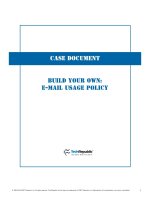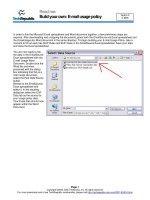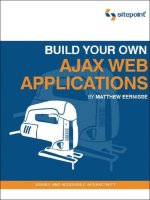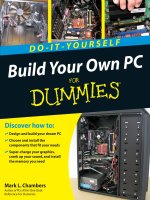build your own pc do-it-yourself for dummies
Bạn đang xem bản rút gọn của tài liệu. Xem và tải ngay bản đầy đủ của tài liệu tại đây (10.44 MB, 340 trang )
spine=.672”
Mark L. Chambers
Author of PCs All-In-One Desk
Reference For Dummies
ߜ Design and build your dream PC
ߜ Choose and install the
c
omponents that fit your needs
ߜ Super-charge your graphics,
cr
ank up your sound, and install
the memory you need
Discover how to:
Chambers
Build Your Own PC DO-IT-YOURSELF
DO-IT-YOURSELF
Bonus
DVD
Making Everything Easier!
™
ISBN 978-0-470-19611-3
$29.99 US • $32.99 CAN • £19.99 UK
Hardware/Personal Computers
Mark L. Chambers
has been building, customizing, and repairing PCs for
over 20 years for himself and clients. As a consultant,
he helps everyday folks update, maintain, and
troubleshoot PCs.
Are you frustrated because you can’t
buy the PC you want? Have you ever
wanted to create your own custom
PC but were unfamiliar with all of the
parts and terminology? This book is
your new best friend!
This illustrated, hands-on guide will
help you choose the best components
for the PC that’s right for you. Inside
the book, we walk you through the
assembly process in simple, can-do
language. Plus, you get a bonus DVD
containing 45 minutes of step-by-step
video instructions that show you how
to build your own PC. It’s like having an
expert right beside you all the way!
Build Your Own PC
DO-IT-YOURSELF
Build the custom PC you want —
just the way you want it —
and have fun doing it!
ߜ The tools and parts you need
ߜ What you need to know about
operating systems
ߜ How to make your PC ready for the
Internet and connect to a network
ߜ How to test your progress
Stuff You
Need
to Know
Bonus DVD
Features 45 minutes
of step-by-step video
instructions
196113 cover.indd 1196113 cover.indd 1 12/11/08 2:50:02 PM12/11/08 2:50:02 PM
01_196113-ffirs.qxp 12/12/08 10:46 PM Page ii
Build Your Own PC
FOR
DUMmIES
‰
DO-IT-YOURSELF
01_196113-ffirs.qxp 12/12/08 10:46 PM Page i
01_196113-ffirs.qxp 12/12/08 10:46 PM Page ii
Build Your Own PC
FOR
DUMmIES
‰
DO-IT-YOURSELF
by Mark L.Chambers
01_196113-ffirs.qxp 12/12/08 10:46 PM Page iii
Build Your Own PC Do-It-Yourself For Dummies
®
Published by
Wiley Publishing, Inc.
111 River Street
Hoboken, NJ 07030-5774
www.wiley.com
Copyright © 2009 by Wiley Publishing, Inc., Indianapolis, Indiana
Published by Wiley Publishing, Inc., Indianapolis, Indiana
Published simultaneously in Canada
No part of this publication may be reproduced, stored in a retrieval system or transmitted in any form or by any means, elec-
tronic, mechanical, photocopying, recording, scanning or otherwise, except as permitted under Sections 107 or 108 of the
1976 United States Copyright Act, without either the prior written permission of the Publisher, or authorization through pay-
ment of the appropriate per-copy fee to the Copyright Clearance Center, 222 Rosewood Drive, Danvers, MA 01923, (978)
750-8400, fax (978) 646-8600. Requests to the Publisher for permission should be addressed to the Legal Department, Wiley
Publishing, Inc., 10475 Crosspoint Blvd., Indianapolis, IN 46256, (317) 572-3447, fax (317) 572-4355, or online at
/>Trademarks: Wiley, the Wiley Publishing logo, For Dummies, the Dummies Man logo, A Reference for the Rest of Us!, The
Dummies Way, Dummies Daily, The Fun and Easy Way, Dummies.com, Making Everything Easier, and related trade dress are
trademarks or registered trademarks of John Wiley & Sons, Inc. and/or its affiliates in the United States and other countries,
and may not be used without written permission. All other trademarks are the property of their respective owners. Wiley
Publishing, Inc., is not associated with any product or vendor mentioned in this book.
LIMIT OF LIABILITY/DISCLAIMER OF WARRANTY: THE PUBLISHER AND THE AUTHOR MAKE NO REPRESENTATIONS OR
WARRANTIES WITH RESPECT TO THE ACCURACY OR COMPLETENESS OF THE CONTENTS OF THIS WORK AND SPECIF-
ICALLY DISCLAIM ALL WARRANTIES, INCLUDING WITHOUT LIMITATION WARRANTIES OF FITNESS FOR A PARTICULAR
PURPOSE. NO WARRANTY MAY BE CREATED OR EXTENDED BY SALES OR PROMOTIONAL MATERIALS. THE ADVICE
AND STRATEGIES CONTAINED HEREIN MAY NOT BE SUITABLE FOR EVERY SITUATION. THIS WORK IS SOLD WITH THE
UNDERSTANDING THAT THE PUBLISHER IS NOT ENGAGED IN RENDERING LEGAL, ACCOUNTING, OR OTHER PROFES-
SIONAL SERVICES. IF PROFESSIONAL ASSISTANCE IS REQUIRED, THE SERVICES OF A COMPETENT PROFESSIONAL
PERSON SHOULD BE SOUGHT. NEITHER THE PUBLISHER NOR THE AUTHOR SHALL BE LIABLE FOR DAMAGES ARISING
HEREFROM. THE FACT THAT AN ORGANIZATION OR WEBSITE IS REFERRED TO IN THIS WORK AS A CITATION AND/OR
A POTENTIAL SOURCE OF FURTHER INFORMATION DOES NOT MEAN THAT THE AUTHOR OR THE PUBLISHER
ENDORSES THE INFORMATION THE ORGANIZATION OR WEBSITE MAY PROVIDE OR RECOMMENDATIONS IT MAY MAKE.
FURTHER, READERS SHOULD BE AWARE THAT INTERNET WEBSITES LISTED IN THIS WORK MAY HAVE CHANGED OR DIS-
APPEARED BETWEEN WHEN THIS WORK WAS WRITTEN AND WHEN IT IS READ.
For general information on our other products and services, please contact our Customer Care Department within the U.S. at
877-762-2974, outside the U.S. at 317-572-3993, or fax 317-572-4002.
For technical support, please visit
www.wiley.com/techsupport.
Wiley also publishes its books in a variety of electronic formats. Some content that appears in print may not be available in
electronic books.
Library of Congress Control Number: 2008940688
ISBN: 978-0-470-19611-3
Manufactured in the United States of America
10 9 8 7 6 5 4 3 2 1
01_196113-ffirs.qxp 12/12/08 10:46 PM Page iv
About the Author
Mark L. Chambers has been an author, a computer consultant, a BBS sysop, a programmer,
and a hardware technician for more than 20 years — pushing computers and their uses far
beyond normal performance limits for decades now. His first love affair with a computer
peripheral blossomed in 1984 when he bought his lightning-fast 300bps modem for his Atari
400. Now he spends entirely too much time on the Internet and drinks far too much caffeine-
laden soda.
With a degree in journalism and creative writing from Louisiana State University, Mark took the
logical career choice: programming computers. However, after five years as a COBOL program-
mer for a hospital system, he decided there must be a better way to earn a living, and he
became the Documentation Manager for Datastorm Technologies, a well-known communica-
tions software developer. Somewhere in between writing software manuals, Mark began writing
computer how-to books. His first book,
Running a Perfect BBS, was published in 1994 — and
after a short decade or so of fun (disguised as hard work), Mark is one of the most productive
and best-selling technology authors on the planet.
Along with writing several books a year and editing whatever his publishers throw at him,
Mark has also branched out into Web-based education, designing and teaching a number of
online classes — called
WebClinics — for Hewlett-Packard.
His favorite pastimes include collecting gargoyles, watching St. Louis Cardinals baseball, play-
ing his three pinball machines and the latest computer games, supercharging computers, and
rendering 3-D flights of fancy with TrueSpace — and during all that, he listens to just about
every type of music imaginable. Mark’s worldwide Internet radio station,
MLC Radio (at
www.mlcbooks.com), plays only CD-quality classics from 1970 to 1979, including everything
from Rush to Billy Joel to
The Rocky Horror Picture Show.
Mark’s rapidly expanding list of books includes MacBook For Dummies; iMac For Dummies;
Mac OS X Leopard All-in-One Desk Reference For Dummies; Scanners For Dummies; CD & DVD
Recording For Dummies
; PCs All-in-One Desk Reference For Dummies; Mac OS X Tiger: Top 100
Simplified Tips & Tricks; Microsoft Office v. X Power User’s Guide; BURN IT! Creating Your Own
Great DVDs and CDs; The Hewlett-Packard Official Printer Handbook; The Hewlett-Packard Official
Recordable CD Handbook; The Hewlett-Packard Official Digital Photography Handbook; Computer
Gamer’s Bible; Recordable CD Bible; Teach Yourself the iMac Visually; Running a Perfect BBS;
Official Netscape Guide to Web Animation;
and the Windows 98 Troubleshooting and Optimizing
Little Black Book
.
His books have been translated into 14 languages so far — his favorites are German, Polish,
Dutch, and French. Although he can’t read them, he enjoys the pictures a great deal.
Mark welcomes all comments about his books. You can reach him at
, or
visit MLC Books Online, his Web site, at
www.mlcbooks.com.
01_196113-ffirs.qxp 12/12/08 10:46 PM Page v
01_196113-ffirs.qxp 12/12/08 10:46 PM Page vi
Dedication
This book is posthumously dedicated to my friend and teacher, LSU journalism professor Jim
Featherston. Jim taught me everything I need to know — now I can put ideas to paper.
01_196113-ffirs.qxp 12/12/08 10:46 PM Page vii
01_196113-ffirs.qxp 12/12/08 10:46 PM Page viii
Author’s Acknowledgments
I find that writing the acknowledgments is always the easiest part of any book because there’s
never a shortage of material. I always have a big group to praise.
First, a well-earned round of thanks to my knowledgeable technical editor, Jim Kelly, who
checked every word for accuracy (while enduring every bad joke and pun).
As with every book I’ve written, I’d like to thank my wife, Anne, and my children, Erin, Chelsea,
and Rose, for their support and love — and for letting me follow my dream!
Finally, I send my heartfelt appreciation to the hard-working editors at Wiley Publishing, Inc.,
who were responsible for the launch and completion of this new
Do-It-Yourself edition — it
takes a ton of work to produce a completely new edition, and they did an incredible job.
Thanks are due to my project editor, Mark Enochs, my copy editor, Teresa Artman, and my
acquisitions editor, Bob Woerner. They’re talented, dedicated people, and I count myself very
lucky that I had their assistance for this project — and many to come, I hope!
01_196113-ffirs.qxp 12/12/08 10:46 PM Page ix
Publisher’s Acknowledgments
We’re proud of this book; please send us your comments through our online registration form located at
. For other comments, please contact our Customer Care Department within
the U.S. at 877-762-2974, outside the U.S. at 317-572-3993, or fax 317-572-4002.
Some of the people who helped bring this book to market include the following:
Acquisitions, Editorial, and Media Development
Senior Project Editor: Mark Enochs
Executive Editor: Bob Woerner
Senior Copy Editor: Teresa Artman
Technical Editor: James F. Kelly
Editorial Manager: Leah Cameron
Media Development Project Manager:
Laura Moss-Hollister
Media Development Assistant Project Manager:
Jenny Swisher
Media Development Assistant Producers:
Angela Denny, Josh Frank, Kit Malone, and
Shawn Patrick
Editorial Assistant: Amanda Foxworth
Sr. Editorial Assistant: Cherie Case
Cartoons: Rich Tennant (www.the5thwave.com)
Composition Services
Project Coordinator: Katie Key
Layout and Graphics: Carrie A. Cesavice,
Reuben W. Davis, Shane Johnson,
Jennifer Mayberry, Christine Williams
Proofreaders: Laura Albert, Amanda Graham,
Linda Quigley
Indexer: Sharon Shock
Publishing and Editorial for Technology Dummies
Richard Swadley,
Vice President and Executive Group Publisher
Andy Cummings, Vice President and Publisher
Mary Bednarek, Executive Acquisitions Director
Mary C. Corder, Editorial Director
Publishing for Consumer Dummies
Diane Graves Steele,
Vice President and Publisher
Composition Services
Gerry Fahey,
Vice President of Production Services
Debbie Stailey, Director of Composition Services
01_196113-ffirs.qxp 12/12/08 10:46 PM Page x
Contents at a Glance
Introduction 1
Part I: Preparations and Planning 9
Chapter 1: A Screwdriver Is All You Need 11
Chapter 2: What Type of PC Should I Build? 23
Part II: Assembling the Basics 39
Chapter 3: Building the Foundation: The Case and Motherboard 41
Chapter 4: A Bag of Chips: Adding RAM and a CPU 61
Chapter 5: Installing Your Ports, Mouse, and Keyboard 77
Chapter 6: Adding Video Hardware 93
Chapter 7: Installing Your Hard Drive and Other Storage Devices 115
Chapter 8: Choosing and Installing an Operating System 135
Part III: Adding the Fun Stuff 151
Chapter 9: Installing an Optical Drive 153
Chapter 10: Let Your PC Rock! 169
Chapter 11: Modems and the Call of Broadband 187
Part IV: Advanced PC Options 207
Chapter 12: So You Want to Add a LAN? 209
Chapter 13: Input and Output: Scanners, Cameras, and Printers 223
Chapter 14: Building a Gaming PC 235
Part V: The Part of Tens 249
Chapter 15: Ten Tools and Tasks for a Power User’s PC 251
Chapter 16: Ten Important Assembly Tips 257
Chapter 17: Ten Ways to Maintain Your PC 263
Chapter 18: Ten PC Pitfalls to Avoid Like the Plague 269
Part VI: Appendixes 275
Appendix A: About the DVD 277
Appendix B: The PC Builder’s Glossary 279
Index 289
02_196113-ftoc.qxp 12/12/08 10:51 PM Page xi
02_196113-ftoc.qxp 12/12/08 10:51 PM Page xii
Table of Contents
Introduction 1
Why Build Your Own? 1
It just plain costs less to build your own PC! 1
Exercise your freedom of choice! 2
Enjoy the learning experience 2
Spare yourself the shipping and repair hassles 2
Dodge bundled software costs and get what you want 3
Avoid the computer sales experience 3
Select the brands that you prefer 3
About This Book 4
Conventions Used in This Book 4
Introducing Colossus 5
Foolish Assumptions 5
How This Book Is Organized 6
Part I: Preparations and Planning 6
Part II: Assembling the Basics 6
Part III: Adding the Fun Stuff 6
Part IV: Advanced PC Options 7
Part V: The Part of Tens 7
Appendixes: About the DVD and the PC Builder’s Glossary 7
Icons Used in This Book 7
Where to Go from Here 8
Part I: Preparations and Planning 9
Chapter 1: A Screwdriver Is All You Need 11
Assembly 101 12
Building a better computer 12
The primary, number-one, all-important, absolutely necessary, required rule 14
The other primary, number-one, all-important,
absolutely necessary, required rule 15
PCs Are Built with Standard Parts 15
Introducing the Major Parts 15
The metal mansion 15
The big kahuna 17
The eye candy 18
The places for plugs 18
The data warehouse 19
The bells and whistles 20
Connecting Your Computer Components 20
02_196113-ftoc.qxp 12/12/08 10:51 PM Page xiii
Chapter 2: What Type of PC Should I Build? 23
Interrogating Yourself on Your Computer Needs 23
Answering Your Computer-Needs Questions 25
Design 1: The Jack Benny economy class 25
Design 2: The Cunningham family edition 26
Design 3: The Wayne Manor Batcomputer 27
Getting Your Hands on the Special Stuff 28
Drafting, graphics, and pretty pictures 29
Home-office and small-business stuff 30
Mozart’s musical computer 30
The ultimate bad-guy blasting box 31
Picking Up the Parts 32
Researching before you buy 32
I live for mail order 33
Ordering parts online 34
Choosing an Operating System 36
Introducing Colossus 37
Part II: Assembling the Basics 39
Chapter 3: Building the Foundation: The Case and Motherboard 41
Choosing the Right Case 41
Space-saver cases: Pizza box and shoe box 42
Desktop case 44
Tower case 45
Other Case Considerations 46
Feeding power to your computer 46
Keeping your computer cool 46
Buttons, lights, and other foolishness 47
Your Motherboard Is Your Best Friend 48
Motherboard sizes 48
Motherboard features 49
And for Colossus, I Pick . . 51
Installing Slot Covers 52
Installing Your Motherboard 54
Connecting the Power Supply 57
Connecting Lights, Switches, and the Speaker 58
Chapter 4: A Bag of Chips: Adding RAM and a CPU 61
FYI about CPUs 62
Family PC choices: Intel Celeron and AMD Sempron processors 63
The Cunningham model: Intel Core 2 Duo and AMD Athlon 64 X2 processors 64
Power user: Intel Core 2 Quad and AMD Phenom series processors 64
Add RAM to the Mix 65
And for Colossus, I Pick . . 66
Installing Your CPU 67
Installing Your Fan and Heatsink 70
Installing Your RAM 72
Fire That Puppy Up! 74
xiv
Build Your Own PC Do-It-Yourself For Dummies
02_196113-ftoc.qxp 12/12/08 10:51 PM Page xiv
Chapter 5: Installing Your Ports, Mouse, and Keyboard 77
Pursuing Your Port Preferences 77
Of Keyboards and Mice 82
The mouse has mutated 82
The key to keyboards 83
Check It Once, and Check It Twice! 85
And For Colossus, I Pick 85
Installing a Port Adapter Card 86
Connecting Built-In Ports 89
Installing a Keyboard 91
Installing a Non-USB Mouse (Or Other Pointing Thing) 92
Chapter 6: Adding Video Hardware 93
The Video Card Explained 93
Full speed ahead with accelerated graphics 94
Will 3-D video transform my entire existence? 95
Thanks for the memory 95
What’s the bill, and what else do I need? 97
Hey, I Can Get TV on My PC! 100
Time to Meet Your Bus Slots 101
Staking Out Your Visual Territory 102
Deciphering monitor sizes and shapes (and choosing the one for you) 102
What else makes a great monitor? 103
And for Colossus, I Pick . . 105
Installing Your Video Card 106
Installing Your TV Tuner Card 109
Connecting Your Monitor 112
Checking Your Progress 114
Chapter 7: Installing Your Hard Drive and Other Storage Devices 115
Choosing Betwixt Hard Drive Technologies 116
Enhanced IDE (EIDE) hard drives 116
Serial ATA hard drives 117
Comparing EIDE and SATA hard drives 118
More stuff about hard drives 119
The Ancient Floppy Still Lives 120
Don’t Forget Your Controller Card 120
Hey, You Just Removed Your Media! 121
Do you really need removable storage, or are you just fascinated by toys? 121
The Flash drive: Small but spacious 122
The REV has landed 122
And for Colossus, I Pick . . 122
Connecting Your Drive Controller 123
Installing an EIDE Hard Drive 125
Installing a SATA Hard Drive 128
Installing Your 3
1
⁄2-inch Floppy Disk Drive 129
Configuring Your PC and Hard Drive 132
Formatting Your Hard Drive 134
xv
Table of Contents
02_196113-ftoc.qxp 12/12/08 10:51 PM Page xv
Chapter 8: Choosing and Installing an Operating System 135
Become Your Own Consultant! 135
The Straight Talk on Vista 137
Linux: It’s Not Just for Techno-nerds! 138
Before You Install Your Operating System 140
Even People Like You and Me Need Internet Security 142
Installing Windows Vista 143
Installing Ubuntu Linux 147
Part III: Adding the Fun Stuff 151
Chapter 9: Installing an Optical Drive 153
Discovering the Details about DVD and Blu-Ray 153
What You Need to Know about Optical Recorders 155
The great disc speed myth 156
Other read-only disc drive features to covet 157
What You Need to Know about DVD and Blu-ray 159
Choosing an Internal or an External DVD Drive 160
Internal drives 160
External drives 161
And for Colossus, I Pick. . 162
Installing an EIDE Optical Drive 163
Testing Everything 167
Chapter 10: Let Your PC Rock! 169
Sorting Out Sound Card Basics 169
PCI bus audio 169
Integrated audio 170
Don’t forget the software part! 170
Why do I need 3-D for my ears? 172
“Send help! I’m surrounded by sound!” 172
MP3 fanatics, pay attention! 173
Uhh . . . Is This Microphone On? 173
Speaking of Speakers 175
The Subwoofer: Big Dog of Computer Speakers 177
And for Colossus, I Pick . . 177
Installing Your Sound Card 178
Connecting Your Speakers 181
Testing Your Sound System 183
Adding a Microphone 185
Chapter 11: Modems and the Call of Broadband 187
Figuring Out Whether You Need Broadband 188
Figuring Out Those Connection Charges 191
Locating an Internet Service Provider 192
A Modem Primer for Real People 193
The whole speed thing explained 193
Will That Be a Card or a Case? 194
Let Your Modem Speak! 195
Why Share Your Internet Connection? 196
xvi
Build Your Own PC Do-It-Yourself For Dummies
02_196113-ftoc.qxp 12/12/08 10:51 PM Page xvi
Sharing through Hardware 197
Wired sharing devices 197
Wireless sharing devices 198
Installing an Internal Modem 200
Installing an External USB Modem 202
Sharing an Internet Connection through Software 204
Sharing an Internet Connection through Hardware 206
Part IV: Advanced PC Options 207
Chapter 12: So You Want to Add a LAN? 209
Adding the Network Advantage 209
Convenience 210
Communication 210
Cooperation 210
Contact 210
Ethernet Networking 101 211
Comparing client-server and peer-to-peer networks 211
Collecting What You Need for an Ethernet Network 213
More stuff about network interface cards 214
More stuff about cables and connections 214
There Are Always Exceptions! 215
Use your telephone wiring 215
Use your AC wiring 216
Use your USB port 216
Go wireless 216
Installing Your Network Interface Card 218
Turning Things On 220
Chapter 13: Input and Output: Scanners, Cameras, and Printers 223
The Wide, Wonderful World of Scanners 223
Recognizing scanners in the wild 224
Diving into color depth 226
Resolving the right resolution 227
Digital Camera Details 227
One Word: Printers, Printers, Printers! 229
Will that be laser or inkjet? 230
Advantages of inkjet printers 230
Advantages of laser printers 231
Installing a Scanner or Printer with a USB Connection 232
Chapter 14: Building a Gaming PC 235
Exotic Video Card Stuff Explained 235
Memory is number one 235
What’s a GPU, anyway? 236
Overclocking 101 236
Running multiple cards with SLI 238
You Gotta Have Fans and Heatsinks 238
It’s a RAID! 241
Adding Lights and Gauges 242
xvii
Table of Contents
02_196113-ftoc.qxp 12/12/08 10:51 PM Page xvii
Customizing Your Case 244
Will You Move the Joystick, or Will It Move You? 245
Configuring SLI for Multiple Video Cards 247
Part V: The Part of Tens 249
Chapter 15: Ten Tools and Tasks for a Power User’s PC 251
Forget Your Mouse 251
Guard That Power Supply! 252
Back Up, Back Up, Back Up 253
Diagnostics Software to the Rescue 253
Stick Your Keyboard in a Drawer! 254
Stop the Spread of Viruses 254
Organize Your Software 255
Use the Power of Your Voice 255
Everyone Needs a Good Image Editor 256
Keep It Clean! 256
Chapter 16: Ten Important Assembly Tips 257
Read the Instructions First! (Rule Number One) 257
Build the Perfect Workspace 257
Keep Track of UTOs (Unidentified Tiny Objects) 259
Make Sure That You Have Everything You Need 259
Yell for Help If Necessary 259
Use a Magnetic Screwdriver 260
Start Your Own Parts Box 260
Take Your Time: The Zen of Assembly 261
Don’t Cover Up Too Quickly 261
The Cable Rule: Check and Double-Check 261
Chapter 17: Ten Ways to Maintain Your PC 263
Defragment Your Hard Drive 263
Get Connected with the Speediest Data Transfers 264
Keep Your Backgrounds Plain 264
Remove Resident Programs 264
Keep Your Drivers Updated 266
Use a Native File System 266
Check Your Drives for Errors 266
Uninstalling 101 267
Maintain Your System Registry 268
Clean Up after Windows 268
Chapter 18: Ten PC Pitfalls to Avoid Like the Plague 269
It’s “Refurbished” for a Reason 269
Looking for an Antique? Buy a Pentium 4 CPU 270
Never Depend on Floppies 270
Help Stamp Out Unnecessary Passwords! 271
Honor Thy Neighbor’s Copyright 271
Your PC Is Not a Kindergarten 272
Don’t Jump on the Pirate Ship 272
xviii
Build Your Own PC Do-It-Yourself For Dummies
02_196113-ftoc.qxp 12/12/08 10:51 PM Page xviii
Keep Your Mitts Away from Monitors and Power Supplies 272
Don’t Lease a PC for the Long Haul 273
Avoid Older Versions of PC Software 273
Part VI: Appendixes 275
Appendix A: About the DVD 277
System Requirements 277
Using the DVD 277
What You’ll Find on the DVD 278
Troubleshooting 278
Customer Care 278
Appendix B: The PC Builder’s Glossary 279
Index 289
xix
Table of Contents
02_196113-ftoc.qxp 12/12/08 10:51 PM Page xix
xx
Build Your Own PC Do-It-Yourself For Dummies
02_196113-ftoc.qxp 12/12/08 10:51 PM Page xx
Introduction
Y
ou’ve decided to build your own computer. Congratulations! That statement
might seem a little like “You’ve decided to fly a 747” or “You’ve decided to
teach yourself accounting” — but I’m here to tell you that this book was especially
written to make it both
easy and (believe it or not) fun to build your own multime-
dia computer with an Intel or AMD processor. (Oh, and don’t forget that you’re
likely to save a significant chunk of cash as well, especially if you’re building a
powerful PC for applications such as gaming and video editing.)
To sum up, I explain the mysterious parts in the box in honest-to-goodness English,
with a little humor and without the jargon — and then help you build the PC that’s
perfect for you!
Why Build Your Own?
Buying a PC from a retail computer store or a big mail-order company is easy: Out
comes the credit card, the boxes arrive at your house, and installation is as simple
as plugging in the keyboard, mouse, speakers, and monitor. Even the most experi-
enced PC hardware junkie will have to admit that a novice can save time and poten-
tial headaches by buying a retail PC.
Therefore, you might be asking yourself, “Why don’t I just travel the retail PC route
like most people? Why go to the trouble of building my own computer?” There are
several doggone good reasons why you should assemble your own machine:
It just plain costs less to build your own PC!
The first reason — and, for some people, the most important reason — for building
a computer is to save as much money as possible over the cost of a retail PC (espe-
cially if you’re buying a PC from a local retail store, or if you’re building a super-fast
gaming system). When you build your own computer, you’re not paying for all the
overhead tacked on to the original price of a computer, including a storefront, adver-
tising, and a salesperson’s paycheck.
Many retail PC packages don’t include a monitor, so often the price that you see isn’t
for a complete system. And yes, you can save a hundred dollars or more over the
price of a complete PC offered by a big mail-order company. It’s simply a matter of
searching for the right companies that sell computer components at rock-bottom
prices. Remember, using a Web site such as
www.pricewatch.com can bring you —
in just a few seconds — the best prices available
anywhere!
Even if you have to buy every single component from your computer case to your
mousepad, you’re still likely to save a considerable amount of cash by assembling
your own computer.
03_196113-intro.qxp 12/12/08 10:45 PM Page 1
2
Build Your Own PC Do-It-Yourself For Dummies
Exercise your freedom of choice!
When you build your own computer, you can select special components that don’t
kowtow to the cookie-cutter mold of retail PCs. For example, don’t expect to find
specialized pointing devices (such as trackballs) on most retail PCs at your local
computer store. If you buy a retail PC and you want to use a trackball rather than a
mouse, you’ll have to buy one separately (and then you’re stuck with a mouse that
you don’t need). That might not seem like much of a hassle, but consider other spe-
cialized components, such as a high-end sound card with Dolby Digital support, a
gamer’s 3-D video card with 1GB of video RAM, or a TV/video capture card. Buying
one of these adapter cards, removing the case, and substituting the adapter card
that you
really wanted in the first place becomes a big deal.
When you design and assemble your own computer, you buy precisely what you
need, including any specialized hardware or peripherals. Even if the perfect com-
puter that you were considering at the computer store doesn’t have a FireWire port
and a Blu-ray recorder, you can certainly build a computer that does have these
extras! If you’re considering buying a PC from a direct vendor (such as Dell or
Gateway) and you need special hardware, the vendor can usually supply it —
although you’ll pay substantially more for the vendor’s version of the part than you
would have paid for the part through a mail-order catalog. Having a custom PC is
nice, but unless you build it yourself, you’ll
always pay more.
Enjoy the learning experience
What do you learn when you buy a retail PC? The answer: Not much. Sure, you get a
crash course in removing Styrofoam and plugging in cables, but most owners of a
retail PC are still afraid to remove the case from their computer. If you buy a retail
PC, you’ll be left in the dark when the time comes to upgrade your system to extend
its useful life or replace a broken component. (And you’re likely to invalidate what’s
left of your warranty if you crack the case.)
On the other hand, when you build your own computer, you
know what makes it
tick. You’ll blossom into a bona fide techno-wizard! With your assembly experience
and your knowledge of PC hardware, you’ll be better prepared to fix problems and
upgrade hardware and peripherals. The technicians at your local PC repair shop will
wonder what happened to you; perhaps you should visit them from time to time just
to swap hard drive specifications.
Spare yourself the shipping and repair hassles
When you buy a retail PC from a store (or even from one of the big-name mail-order
companies), you’ll probably be presented with a technical support number and
assurances that your computer will be promptly repaired if it breaks. You’ll find that
the word
promptly has many meanings: waiting several minutes (or even an hour) to
speak to a technical support representative, finding out that you’ll be without your
PC and the data that you need for several weeks, or making an appointment with a
service representative to eventually drop by your house and bring a replacement
part. Oh, and don’t forget that this coverage usually lasts for only a year, unless you
paid big bucks for the extended service contract when you bought your PC.
03_196113-intro.qxp 12/12/08 10:45 PM Page 2
3
Introduction
When you build your own PC, you can buy parts locally. And, if a part breaks, you
don’t have to pick up the telephone and start waiting. You’ll never find yourself
repacking your computer to send it halfway across the country. Instead, you can
bring the faulty component back to the store for an immediate replacement.
Dodge bundled software costs and get what
you want
Retail PC salespeople like to crow about the cool software that’s included with their
computers. You usually get a productivity suite (which includes a word processor,
some sort of database application, and a spreadsheet program), a few Internet appli-
cations, and free hours on an online service. If you’re lucky, you might also get a
year-old game or two with your computer. Generally, these programs are stripped-
down versions of larger packages.
Read between the lines when a PC manufacturer touts its bundled software. For
example, you might get baby sister Microsoft Works preloaded instead of its full-
featured, big sister Microsoft Office, which most retail PCs sold in stores don’t
include — unless you pay more for it.
Unfortunately, bundled software isn’t free at all: You pay for it along with your hard-
ware, the documentation is usually sparse, it’s rarely exactly what you need, and you
usually can’t subtract it from the total price of your computer if you don’t want it.
Often, you won’t even receive the original program installation discs, so you can’t
reinstall the software. In fact, many new computer owners end up uninstalling the
bundled software to make room for the programs that they really want to run. If you
build your own PC, you can select your own full versions of your favorite applica-
tions later and save additional money.
Avoid the computer sales experience
Although used-car salespeople seem to rank the lowest on the social totem pole,
computer salespeople aren’t much better. Many salespeople who I’ve encountered
in retail computer stores either consider the customer an idiot or have little
idea of exactly what they’re selling (making them the perfect target for a few well-
placed techno-questions — nothing’s funnier than an embarrassed clueless
salesperson who treated you like a computer novice just a few seconds before)!
Others try to pass off a computer that’s been returned as near the quality of a
brand-new machine. (Look closely for the word
refurbished the next time you shop
for a computer, and you might see this technique in action.)
By building your own PC, you can circumvent your computer retail store and all the
techniques that salespeople use to try to talk you into a specific computer. You end
up with a better computer that is less expensive and
perfectly suits your needs.
Select the brands that you prefer
Are you looking for specific brand-name components in your computer, such as a
Western Digital Raptor SATA hard drive or a Sound Blaster X-Fi Titanium sound card
03_196113-intro.qxp 12/12/08 10:45 PM Page 3