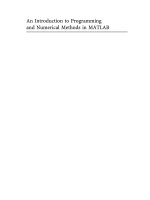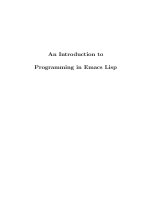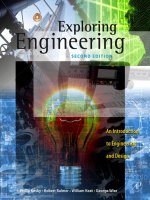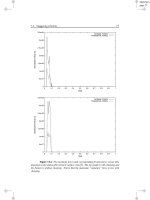an introduction to programming and numerical methods in matlab - s.r. otto & j.p. denier
Bạn đang xem bản rút gọn của tài liệu. Xem và tải ngay bản đầy đủ của tài liệu tại đây (2.73 MB, 468 trang )
An Introduction to Programming
and Numerical Methods in MATLAB
S.R. Otto and J.P. Denier
An Introduction to
Programming and
Numerical Methods
in MATLAB
With 111 Figures
S.R. Otto, BSc, PhD
TheR&A
St Andrews
Fife
KY16 9JD
Scotland
J.P. Denier, BSc (Hons), PhD
School of Mathematical Sciences
The University of Adelaide
South Australia 5005
Australia
British Library Cataloguing in Publication Data
Otto, S. R. (Stephen Robert)
An introduction to programming and numerical methods in
MATLAB
1. MATLAB (Computer file) 2. Numerical analysis — Data
processing
I. Title II. Denier, J. P.
518′.02855
ISBN 1852339195
Library of Congress Control Number: 2005923332
Apart from any fair dealing for the purposes of research or private study, or criticism or review, as
permitted under the Copyright, Designs and Patents Act 1988, this publication may only be repro-
duced, stored or transmitted, in any form or by any means, with the prior permission in writing of
the publishers, or in the case of reprographic reproduction in accordance with the terms of licences
issued by the Copyright Licensing Agency. Enquiries concerning reproduction outside those terms
should be sent to the publishers.
ISBN-10: 1-85233-919-5
ISBN-13: 978-185233-919-7
Springer Science+Business Media
springeronline.com
© Springer-Verlag London Limited 2005
The use of registered names, trademarks, etc. in this publication does not imply, even in the absence
of a specific statement, that such names are exempt from the relevant laws and regulations and there-
fore free for general use.
The publisher makes no representation, express or implied, with regard to the accuracy of the informa-
tion contained in this book and cannot accept any legal responsibility or liability for any errors or
omissions that may be made.
Typesetting: Camera-ready by authors
Printed in the United States of America
12/3830-543210 Printed on acid-free paper SPIN 11317333
For
Julie
and
Jill and Megan.
Preface
This text provides an introduction to the numerical methods that are typically
encountered (and used) in science and engineering undergraduate courses. The
material is developed in tandem with MATLAB which allows rapid prototyping
and testing of the methods. The package MATLAB (matrix laboratory) pro-
vides an environment in which students can learn to programme and explore
the structure of the numerical methods. The methods included here are of a
basic nature and only rely on material which should have been explored prior
to the first year undergraduate stage.
The methods presented are supplemented with a set of tasks at the end
of each chapter (full solutions of these are given in Appendix C). The tasks
are introduced in such a way as to allow students to explore the topics as
they evolve. Some are of a mathematical nature, but in the main they involve
manipulating codes which are given in the text of the chapter (or section).
Those tasks which we regard as being harder are marked with an asterisk.
Throughout the text MATLAB commands appear using this font in the text.
In the main the names of MATLAB commands reflect the commands rˆole. We
have taken particular care to highlight many of the problems that occur with
interpreting the syntax of MATLAB commands. In Appendix B we provide
a glossary of all MATLAB commands within the text and short examples of
how these commands can be used. Reference is made to the comprehensive
help facility within MATLAB: however examples are given which are similar
to those given in other places within the text.
Throughout the text we derive the numerical techniques we use, but also
emphasise that MATLAB’s rich vocabulary provides commands for perform-
ing most of the fundamental tasks encountered in numerical methods. This
approach serves to introduce students to the methods and also provides an
viii Preface
understanding of their inner workings.
Why Do We Need Numerical Methods?
Mathematics is an elegant and precise subject: however when numerical an-
swers are required one sometimes needs to rely on approximate methods to
obtain useable answers. There are many problems which simply do not have
analytical solutions, or those whose exact solution is beyond our current state
of knowledge. There are also many problems which are too long (or tedious)
to solve by hand. When such problems arise we can exploit numerical analysis
to reduce the problem to one involving a finite number of unknowns and use a
computer to solve the resulting equations.
The text starts with a description of how we could perform some very
basic calculations (that is, simply using the computer as a calculator). It then
moves on to solving problems which cannot, in practice, be solved by hand.
Sometimes the solution of these problems can become as intricate and involved
as the original problems and requires almost as much finesse and care to obtain
a solution. There are several options available to us, both in terms of language
and also overall approach. In this book we elect to express our ideas in terms
of the syntax of the computer package MATLAB. Once you have mastered the
syntax of MATLAB it will be easier for you to learn other languages, if you
should decide you need to.
The Structure of This Text
This text is designed to be used as a source of reference for MATLAB commands
(mainly through the glossary in Appendix B) and the examples given in the
chapters. This is an approach we have found works well with our students. The
text gives an introduction to numerical methods and the manipulation of the
quantities used therein (for instance matrices). At each stage, short codes are
given to allow the reader to try their own examples.
Examples of code which can be typed at the MATLAB prompt will appear
within the general text in this font (this font is also used for the names of
MATLAB codes), while longer examples will be written
>> commands to be entered
Results
Preface ix
Those codes which are designed to be saved to a file will appear in boxes
✓
✒
✏
✑
a=1;
(sometimes wider boxes will be used for codes with longer lines).
At the end of each section, or chapter, there are a variety of tasks which are
designed to help the reader understand the topics they have just read. Solutions
of these are given in Appendix C.
Chapter 2 concentrates on some aspects of programming. We also introduce
another of MATLAB’s powerful tools, namely its ability to produce high quality
plots of data. Students are shown how to create codes and functions, which
serve to augment MATLAB’s built-in vocabulary. This chapter concludes with
a discussion of the important topic of errors, both from the perspective of
classical numerical analysis and also from human interaction which arise in
the action of coding. We have found that students benefit enormously from
debugging programmes and it is hoped that this will help them to hone these
skills, which we consider to be essential.
The third chapter contains a discussion of looping and logical structures
within MATLAB. Again the mathematics is developed in tandem. Finally con-
cluding the first part of the book we give some examples of how MATLAB can
be used to solve problems (using just algebra and exploiting MATLAB as an
advanced calculator).
In Chapters 4 and 5 we meet some classical numerical methods, in the form
of root finding and interpolation (and extrapolation). Although MATLAB has
intrinsic functions which will perform most of these operations (fzero and
polyfit) we have included a detailed description of both topics. This is aimed
at helping the students to understand how these methods work, and where
they can potentially fail. In Chapter 5 we discuss the general form of Newton
forward differences, which are used in this chapter and subsequent ones (for
instance to derive the formula for integration). In the next two chapters we
explore the numerical analysis associated with integration and differentiation.
In Chapter 6 we return to the topic of matrices. We start by discussing
the mathematical concepts of rank and linear independence. We also discuss
eigenvalues and eigenvectors (and their interpretation for 2-by-2 matrices). The
topic of numerical integration is taken up in Chapter 7 and in Chapter 8 meth-
ods for the numerical solution of ordinary differential equations are explored.
Finally in Chapter 9 we use MATLAB to calculate some basic statistical quan-
tities and also to explore some maps, some of which may be exhibit chaotic
behaviour.
The text finishes with appendices containing an introduction to the basics
x Preface
of matrix algebra, a glossary of useful terms and solutions to all the tasks
contained within the text. These appendices have deliberately been made quite
wordy, since we believe that the material they contain is one of the important
aspects of the book.
At the outset we expect readers to be mathematically literate to the level of
being able to: and solve algebraic equations (for instance determine the roots
of a quadratic and solve simultaneous equations); integrate and differentiate
simple functions; solve separable differential equations (although examples are
given within the text). Although exposure to complex numbers and matrices
would be useful at the start of the text, it is not necessary as these concepts
are introduced in some detail in the introductory chapter.
We would like to thank students of the University of Birmingham whose
patience and comments have been invaluable in the construction of this text.
In particular we would like to identify Sukhjinder Chana and Rob Ackeroyd
for their careful proof reading and comments.
St Andrews, UK S. R. Otto
Adelaide, Australia J. P. Denier
Contents
1. Simple Calculations with MATLAB 1
1.1 IntroductionandaWordof Warning 1
1.2 ScalarQuantitiesandVariables 2
1.2.1 Rules for Naming of Variables 4
1.2.2 Precedence: The Order in Which Calculations Are Per-
formed 5
1.2.3 Mathematical Functions 8
1.3 Format:The WayinWhichNumbersAppear 12
1.4 Vectorsin MATLAB 13
1.4.1 Initialising VectorObjects 13
1.4.2 Manipulating VectorsandDotArithmetic 14
1.5 SettingUpMathematicalFunctions 17
1.6 SomeMATLABSpecificCommands 20
1.6.1 LookingatVariablesand Their Sizes 22
1.7 Accessing Elements of Arrays 23
1.8 Tasks 24
2. Writing Scripts and Functions 27
2.1 CreatingScriptsandFunctions 27
2.1.1 Functions 30
2.1.2 Brief Aside 35
2.2 Plotting Simple Functions 36
2.2.1 Evaluating Polynomials and Plotting Curves 41
2.2.2 More on Plotting 44
2.3 Functionsof Functions 49
2.4 Errors 51
xii Contents
2.4.1 Numerical Errors 51
2.4.2 User Error 54
2.5 Tasks 57
3. Loops and Conditional Statements 63
3.1 Introduction 63
3.2 LoopsStructures 63
3.3 SummingSeries 68
3.3.1 Sums of Series of the Form
N
j=1
j
p
, p ∈ N 73
3.3.2 Summing Infinite Series 76
3.3.3 Summing Series Using MATLAB Specific Commands . . . 79
3.3.4 LoopsWithinLoops(Nested) 82
3.4 Conditional Statements 83
3.4.1 Constructing Logical Statements 85
3.4.2 The MATLAB Command switch 88
3.5 Conditionalloops 90
3.5.1 The break Command 92
3.6 MATLABSpecific Commands 92
3.7 ErrorChecking 94
3.8 Tasks 97
4. Root Finding 103
4.1 Introduction 103
4.2 InitialEstimates 104
4.3 Fixed Point Iteration 109
4.4 Bisection 113
4.5 Newton–RaphsonandSecantMethods 117
4.5.1 DerivationoftheNewton–RaphsonMethod 117
4.6 RepeatedRootsofFunctions 123
4.7 ZerosofHigher-DimensionalFunctions(*) 125
4.8 MATLABRoutines for Finding Zeros 128
4.8.1 Roots of a Polynomial 128
4.8.2 The Command fzero 128
4.9 Tasks 130
5. Interpolation and Extrapolation 133
5.1 Introduction 133
5.2 Saving and Reading Data 134
5.3 WhichPoints to Use? 139
5.4 Newton Forward Differences and Lagrange Polynomials 141
5.4.1 Linear Interpolation/Extrapolation 147
Contents xiii
5.5 CalculatingInterpolatedandExtrapolatedValues 148
5.6 Splines 150
5.7 CurvesofBestFit 152
5.8 Interpolation of Non-Smooth Data 155
5.8.1 Insufficient Data Points 158
5.9 MinimisationofFunctionsand ParameterRetrieval 161
5.9.1 ParameterRetrieval 163
5.9.2 Using fmins forParameterRetrieval 164
5.10 Tasks 166
6. Matrices 169
6.1 Introduction 169
6.1.1 Initialising Matrices Within MATLAB 169
6.1.2 Matrix Operations 174
6.1.3 OperationsonElementsofMatrices 180
6.1.4 More on Special Matrices 182
6.1.5 Matrices ContainingStrings 185
6.2 PropertiesofMatricesandSystemsofEquations 186
6.2.1 DeterminantsofMatrices 190
6.3 ElementaryRowOperations 191
6.3.1 Solving Many Equations at Once 198
6.4 MatrixDecomposition 199
6.5 Eigenvaluesand Eigenvectors 204
6.6 SpecificMATLABCommands 208
6.7 CharacteristicPolynomials 212
6.8 ExponentialsofMatrices 214
6.9 Tasks 217
7. Numerical Integration 225
7.1 Introduction 225
7.2 IntegrationUsingStraightLines 226
7.2.1 Errors in the TrapeziumMethod 229
7.3 IntegrationUsingQuadratics 230
7.4 IntegrationUsingCubicPolynomials 235
7.5 IntegratingUsingMATLABCommands 237
7.6 SpecificExamplesofIntegrals 238
7.6.1 Infinite Integrals and Removable Singularities 238
7.6.2 Indefinite Integrals 240
7.7 Tasks 242
xiv Contents
8. Solving Differential Equations 247
8.1 Introduction 247
8.2 Euler’sMethodandCrank–Nicolson 247
8.2.1 Analytical Comparisons 253
8.3 BandedMatrices 259
8.4 Runge–KuttaMethods 263
8.5 Higher-OrderSystems 266
8.5.1 Second-Order Systems 266
8.5.2 Bessel’s equation 270
8.5.3 Airy’s Equation 273
8.5.4 ShootingMethods 274
8.6 Boundary-Value Problems 278
8.7 PopulationDynamics 282
8.8 Eigenvaluesof DifferentialSystems 285
8.9 Tasks 286
9. Simulations and Random Numbers 291
9.1 Introduction 291
9.2 Statistical quantities 291
9.2.1 Averages 291
9.2.2 Other Statistical Measures 293
9.3 RandomNumbersandDistributions 295
9.3.1 Normal Distribution 298
9.3.2 Calculating Probabilities 299
9.3.3 Permutations 300
9.4 MapsandWhiteNoise 300
9.4.1 Modelling Discrete Systems 307
9.4.2 PeriodicityandChaos 309
9.4.3 Random Motion 316
9.5 Tasks 319
A. A Mathematical Introduction to Matrices 323
A.1 SpecialMatrices 330
A.2 Inversesof Matrices 331
B. Glossary of Useful Terms 335
B.1 Arithmetic and Logical Operators 335
B.2 Symbols 343
B.3 Plotting Commands 347
B.4 GeneralMATLABCommands 365
Contents xv
C. Solutions to Tasks 389
C.1 SolutionsforTasksfrom Chapter 1 389
C.2 SolutionsforTasksfrom Chapter 2 394
C.3 SolutionsforTasksfrom Chapter 3 400
C.4 SolutionsforTasksfrom Chapter 4 408
C.5 SolutionsforTasksfrom Chapter 5 414
C.6 SolutionsforTasksfrom Chapter 6 418
C.7 SolutionsforTasksfrom Chapter 7 429
C.8 SolutionsforTasksfrom Chapter 8 436
C.9 SolutionsforTasksfrom Chapter 9 454
Index 459
1
Simple Calculations with MATLAB
1.1 Introduction and a Word of Warning
MATLAB is an incredibly powerful tool, but in order to use it safely you
need to be able to understand how it works and to be very precise when you
enter commands. Changing the way you enter a command, even subtly can
completely change its meaning.
The main aim of this text is to teach you to converse with MATLAB and un-
derstand its responses. It is possible to interact with MATLAB using a “phrase
book” approach, which is fine if the answer is what you expect. However it is far
better to learn the language so that you can understand the response. As well
as learning the language it is essential that you learn the grammar or syntax;
this is perhaps even more important with computer languages than conven-
tional languages! MATLAB uses an interpreter to try to understand what you
type and this can come back with suggestions as to where you might have gone
wrong: sometimes what you have written makes sense to MATLAB but does
not mean what you expect! So you need to be careful. It is crucial that you
formulate ideas clearly in your head (or on paper) before trying to translate
them into MATLAB (or any other language).
We begin by discussing mathematical operations performed on scalars
1
.It
is crucial that the material in this chapter is understood before proceeding, as
it forms the basis of all that is to follow
2
.
1
That is numbers.
2
MATLAB has a wealth of introductory material available to the user that can
2 1. Simple Calculations with MATLAB
We shall start by introducing MATLAB commands which can be typed at
the MATLAB prompt; these will ultimately form part of our vocabulary of
MATLAB commands. MATLAB already has an extensive vocabulary: however
we will learn that we can expand this set. As the name MATLAB (MATrix
LABoratory) suggests, most of the commands work with matrices and these
will be discussed in due course. We shall start with scalar operations, for which
MATLAB acts like a very powerful calculator.
1.2 Scalar Quantities and Variables
We will begin with the basic ideas of equations and variables. Try entering the
commands as they are given. Consider the following two commands:
>>a=3
a=
3
>>b=4;
3
These two commands are entered on separate lines; the MATLAB prompt is
denoted by >> (which does not need to be typed), as distinguished from the
standard greater than sign >. The command on the first line sets the variable
a to be equal to three (3) and that on the second line sets the variable b to
be equal to four (4). The two commands also differ because the second one
ends with a semicolon. This instructs MATLAB to execute the command but
suppress any output; whereas above we can see that the value of a has been
set to 3. These commands can be read as
set a equal to 3
set b equal to 4 (and suppress output)
Reading the commands in this way it should be clear that it is not possible
to have a command of the form 7=x(set 7 equal to x), whereas we could
have x = 7 (set x equal to 7). These variables can now be used again, for
instance
be accessed using the commands demo or tour. There is also a good help facility
which, unsurprisingly, can be accessed by typing help followed by the command in
question. There is also a facility to use a web browser (helpdesk or helpbrowser).
3
Here, you would type a=3, and then press RETURN, and then type b=4;and
press RETURN again. The spaces are included purely for clarity.
1.2 Scalar Quantities and Variables 3
>>a=3;
>> b = a+1;
>> x = a+b;
Thefirstlinesetsthevariablea to be equal to 3, the semicolon instructing
MATLAB to execute the command but to suppress the output. The second
line sets b to be equal to a plus one, namely 4: again the semicolon suppresses
output. The third line sets x to be a+b which is 7 (again output is suppressed).
MATLAB can be used as a very powerful calculator and its operations fall
into two basic groups: unary and binary, the former operating on one quan-
tity and the latter on two. We shall begin by considering simple arithmetic
operations, which are binary. For instance typing 3*4 generates
>> 3*4
ans =
12
Notice here that we have multiplied the two integers 3 and 4, and the answer
has been returned correctly as 12. MATLAB uses the variable ans to store the
result of our calculation, in this case the value 12,sothatitcanbeusedin
the subsequent commands. For instance the command ans*3 will generate the
result 36 (and now the variable ans will have the value 36). We could also have
used the commands a=3;b=4;x=a*bwhichcanbetypedononeline
andreadas
set a equal to 3 (don’t output anything),
set b equal to 4 (don’t output anything)
and set x equal to a times b
Division works in exactly the same way as in the multiplication example above.
If we try the command 3/4, MATLAB returns the value 0.75.
It is a good idea to use meaningful variable names and we shall shortly
discuss valid forms for these.
Example 1.1 Try entering the following commands into MATLAB, but before
you do so try to work out what output you would expect.
>> 3*5*6
>> z1 = 34;
>> z2 = 17;
>> z3 = -8;
>> z1/z2
4 1. Simple Calculations with MATLAB
>> z1-z3
>> z2+z3-z1
Hopefully you should get the answers, 90, 2, 42 and −25.
Example 1.2 Here we give an example of the simple use of brackets:
>> format rat
>>a=2;b=3;c=4;
>> a*(b+c)
>> a*b+c
>> a/b+c
>> a/(b+c)
>> format
In this example you should get the answers, 14, 10, 14/3 and 2/7. Hopefully this
gives you some idea that brackets make MATLAB perform those calculations
first. (The command format rat has been used to force the results to be shown
as rationals, the final command format reverts to the default, which happens
to be format short.)
1.2.1 Rules for Naming of Variables
In the examples we have seen so far we have simply used variable names which
seemed to suit the task at hand with no mention of restrictions on allowable
variable names in MATLAB. The rules for naming variables in MATLAB can
be summarised as follows:
1. Variable names in MATLAB must start with a letter and can be up to 31
characters long. The trailing characters can be numbers, letters or under-
scores (some other characters are also available but in this text we shall
stick to these). There are many choices which are forbidden as variable
names, some for very obvious reasons (such as a*b which signifies a mul-
tiplication of the variables a and b) and others for more subtle reasons (a
good example is
4
a.b).
The rules for naming variables also hold for naming MATLAB files. How-
ever, in this case a single dot is allowed within the name of the file; every-
thing after the dot is used to tell MATLAB what type of file it is dealing
4
The reason this is not a valid variable name lays in the fact that MATLAB supports
object orientated programming. Because of this a.b refers to the value of the “b”
component of the object a.
1.2 Scalar Quantities and Variables 5
with (whether it be a file containing MATLAB code, or data etc). We will
see more on this later in the section on script files.
2. Variable names in MATLAB are case sensitive, so that a and A are two
different objects.
3. It is good programming practise to employ meaningful variable names.
In our initial examples we have only used very simple (but appropriate)
names: however as the examples become more complex our variable names
will be more informative.
4. Variables names should not coincide with a predefined MATLAB command
or with any user-defined subroutines. To see whether a variable name is al-
ready in use we can use the command type variable
name, but it may
be better to use the command which variable
name (this will tell you
whether the name variable
name corresponds to an existing code or in-
trinsic function.
1.2.2 Precedence: The Order in Which Calculations Are
Performed
This represents one of the most common sources of errors and it is often the
most difficult to detect. Before proceeding we briefly comment on the question
of precedence, or the order in which commands are executed. Consider the
mathematical expression a(b + c) which you might read as “a times b plus c”
which would appear to translate to the MATLAB command a*b+c. Hopefully
you can see that this actually is equal to ab+c. The correct MATLAB command
for a(b + c)isa*(b+c). The brackets have been used to force MATLAB to first
evaluate the expression (b+c) and then to multiply the result by a. We should
avoid falling into the trap of assuming that commands are performed from left-
to-right, for instance c+a*b is equal to c + ab (not (c + a)b as if the addition
was performed first).
At this point we should pause briefly and make sure the ideas of brackets are
firmly in place. Brackets should always appear in pairs and the mathematics
contained within brackets (or equivalently MATLAB) will be evaluated first.
Hopefully this concept is familiar to you: however it is worth reiterating, since
one of the most common problems in using MATLAB occurs due to either
unbalanced or incorrectly placed brackets. For example the commands (3+4/5)
and (3+4)/5 are obviously different, the former being 3
4
5
and the latter being
3+4
5
.
The most critical use of brackets, which circumvents another popular source
6 1. Simple Calculations with MATLAB
of error, is in terms of division. We should note that in the syntax of MATLAB
a/b*c is not equal to
a
bc
but
a
b
c. In order to ensure that the denominator of
the fraction is calculated first we would need to use a/(b*c), which is equal to
a
bc
. Similarly for examples like a/b+c versus a/(b+c).
Example 1.3 Determine the value of the expression a(b + c(c + d))a, where
a =2, b =3, c = −4 and d = −3.
Although this is a relatively simple example it is worth constructing the
MATLAB statement to evaluate the expression:
>>a=2;b=3;c=-4;d=-3;
>> a*(b+c*(c+d))*a
This gives the answer 124. It is worth pausing here to consider the syntax of
these commands. In the first line of this code we initialize the four variables a,
b, c and d to have the values 2, 3, −4 and −3 respectively. The commands each
end with semicolons; we have chosen to place all four commands on one line:
however they could just as easily be placed on separate lines. With the variables
assigned values we can now use them to perform calculations, such as in the
second line where we form the mathematical expression a(b + c(c + d))a. Note
all multiplications must be denoted by an asterisk and brackets have been used
to force precedence of the operation; of course the brackets must balance (for
each left bracket there is a corresponding right bracket) for the expression to
make sense.
Example 1.4 Evaluate the MATLAB expressions
✬
✫
✩
✪
1+2/3*4-5
1/2/3/4
1/2+3/4*5
5-2*3*(2+7)
(1+3)*(2-3)/3*4
(2-3*(4-3))*4/5
by hand and then check answers with MATLAB.
Recall that the operations of division and multiplication take precedence over
addition and subtraction (type help precedence at the MATLAB prompt for
more details).
1.2 Scalar Quantities and Variables 7
The expressions are given by
1+2/3*4-5 =1+
2
3
4 − 5=−
4
3
,
1/2/3/4 = (((1/2)/3)/4) =
1
24
,
1/2+3/4*5 =
1
2
+
3
4
5=
17
4
,
5-2*3*(2+7) =5− 6(9) = −49,
(1+3)*(2-3)/3*4 =
4 × (−1)
3
4=−
16
3
,
(2-3*(4-3))*4/5 =(2−3 × 1)
4
5
= −
4
5
;
which can be verified in MATLAB; we can use the command format rat to
force MATLAB to output the results as rational numbers (that is, fractions).
We mention here MATLAB has a number of intrinsic constants which
the programmer can use, for instance pi and eps. The former is merely
π =3.14159265 ··· and the latter is the distance from unity to the next
real number in MATLAB
5
. It is also possible to enter numbers using the
exponent-mantissa form. This uses the fact that numbers can be written as
“mantissa ×10
exponent
”, for example
Number
mantissa - exponent MATLAB form
789.34 7.8934 × 10
2
7.8934e2
0.0001
1 × 10
−4
1e-4
4
4 × 10
0
4
400000000000
4 × 10
11
4e11
Example 1.5 Write 3432.6 in exponent-mantissa form and write 100 × 10
10
in normal form.
We have
3432.6 ≡ 3.4326 × 10
3
and
100 × 10
10
≡ 1, 000, 000, 000, 000.
5
The smallest positive number that MATLAB can store which is different from zero
is realmin which is approximately 10
−308
, whilst the largest number is realmax
which approximately 10
308
. These intrinsic constants may be dependent upon your
version of MATLAB and/or your computer’s operating system.
8 1. Simple Calculations with MATLAB
Example 1.6 Use MATLAB to calculate the expression
b −
a
b +
b+a
ca
where a =3, b =5and c = −3.
The code for this purpose is:
✤
✣
✜
✢
a=3;
b=5;
c = -3;
x = b-a/(b+(b+a)/(c*a));
with the solution being contained in the variable x.
Example 1.7 Enter the numbers x =45× 10
9
and y =0.0000003123 using
the exponent-mantissa syntax described above. Calculate the quantity xy using
MATLAB and by hand.
This is accomplished using the code
✗
✖
✔
✕
x = 45e9;
y = 3.123e-7;
xy = x*y;
Notice that here we have used a variable name xy which should not be confused
with the mathematical expression xy (that is x × y).
We can now set the values of variables and perform basic arithmetic operations.
We now proceed to discuss other mathematical operations.
1.2.3 Mathematical Functions
Before we proceed let us try some more of the “calculator” functions (that is,
those which are familiar from any scientific calculator).
Arithmetic functions +, -, / and *.
Trigonometric functions sin (sine), cos (cosine) and tan (tangent) (with their
inverses being obtained by appending an a as in asin, acos or atan).
These functions take an argument in radians, and the result of the inverse
functions is returned in radians. It should be noted these are functions and
as such should operate on an input; the syntax of the commands is sin(x)
rather than sin x.
1.2 Scalar Quantities and Variables 9
Exponential functions exp, log, log10 and ˆ. These are largely self explana-
tory, but notice the default in MATLAB for a logarithm is the natural
logarithm ln x. The final command takes two arguments (and hence is a
binary operation) so that aˆb gives a
b
.
Other functions There are a variety of other functions available in MATLAB
that are not so commonly used, but which will definitely be useful:
round(x) Rounds a number to the nearest integer
ceil(x) Rounds a number up to the nearest integer
floor(x) Rounds a number down to the nearest integer
fix(x) Rounds a number to the nearest integer towards zero
rem(x,y) The remainder left after division
mod(x,y) The signed remainder left after division
abs(x) The absolute value of x
sign(x) The sign of x
factor(x) Theprimefactorsofx
There are many others which we will meet throughout this book. We note that
the final command factor gives multiple outputs.
We now construct some more involved examples to illustrate how these
functions work.
Example 1.8 Calculate the expressions: sin 60
◦
(and the same quantity squared),
exp(ln(4)), cos 45
◦
−sin 45
◦
, ln exp(2 + cos π) and tan 30
◦
/(tan π/4 + tan π/3).
We shall give the MATLAB code used for the calculation together with the
results:
>> x = sin(60/180*pi)
x=
0.8660
>> y = xˆ2
y=
0.7500
>> exp(log(4))
10 1. Simple Calculations with MATLAB
ans =
4
>> z = 45/180*pi; cos(z)-sin(z)
ans =
1.1102e-16
>> log(exp(2+cos(pi)))
ans =
1
>> tan(30/180*pi)/(tan(pi/4)+tan(pi/3))
ans =
0.2113
The values of these expressions should be
√
3/2, 3/4, 4, 0, 1 and 1/(3 +
√
3).
Notice that zero has been approximated by 1.1102e-16 which is smaller than
the MATLAB variable eps, which reflects the accuracy to which this calculation
is performed.
It is worth going through the previous example in order to practise the
command syntax. Getting this right is crucial since it is only through mastering
the correct syntax (that is, the MATLAB language) that you will be able to
communicate with MATLAB. When you first start programming it is common
to get the command syntax confused. To emphasise this let’s consider some of
the commands above in a little more detail. Let us start with f(x)=x sin x:the
MATLAB command to return a value of this expression is x*sin(x) and not
x*sinx or xsin(x). The command x*sinx would try to multiply the variable
x by the variable sinx; unless the variable sinx is defined (it isn’t) MATLAB
wouldreturnanerrormessage
??? Undefined function or variable ’sinx’.
Similarly the command xsin(x) tries to evaluate the MATLAB function xsin,
which isn’t defined, at the point x. Again MATLAB would return an error
1.2 Scalar Quantities and Variables 11
message, in this case
??? Undefined function or variable ’xsin’.
In cases such as these MATLAB provides useful information as to where we
have gone wrong; information we can use to remedy the syntax error in our
piece of code. This simple example emphasises the need to read your code very
carefully to ensure such syntax errors are avoided.
It is essential that arguments for functions are contained within round
brackets, for instance cos(x) and that where functions are multiplied
together an asterisk is used, for instance f(x)=(x +2)cosx should be
written (x+2)*cos(x).
Important Point
Example 1.9 The functions we used in the previous example all took a single
argument as input, for example sin(x). Mathematically we can define functions
of two or more variables. MATLAB has a number of intrinsic functions of this
type (such as the remainder function rem). To see how these are employed
in MATLAB we consider two examples of such functions, one of which takes
multiple inputs and returns a single output and the other which takes a single
input and returns multiple outputs.
Our first example is the MATLAB function rem. The command rem(x,y)
calculates the remainder when x is divided by y. For example 12345 = 9 ×
1371 + 6, so the remainder when 12345 is divided by 9 is equal to 6.Wecan
determine this with MATLAB by simply using rem(12345,9).
An example of a command which takes a single input and returns multiple
outputs is factor which provides the prime decomposition of an integer. For
example
>> factor(24)
ans =
[2223]
Here the solution is returned as an array of numbers as the answer is not a
scalar quantity. We could just as easily used the command x = factor(24) to
set x equal to the array [2223]. We can now check MATLAB has correctly
12 1. Simple Calculations with MATLAB
determined the prime decomposition of the number 24 by multiplying the ele-
ments of the array x together; this is most readily achieved by using another
intrinsic function prod(x).
1.3 Format: The Way in Which Numbers
Appear
Before we proceed we stop to discuss this important topic. This can be simply
illustrated by the following example:
Example 1.10 Consider the following code
★
✧
✥
✦
s = [1/2 1/3 pi sqrt(2)];
format short; s
format long; s
format rat; s
format ; s
this generates the output
>> format short; s
s=
0.5000 0.3333 3.1416 1.4142
>> format long; s
s=
0.50000000000000 0.33333333333333 3.14159265358979 1.41421356237310
>> format rat; s
s=
1/2 1/3 355/113 1393/985
>> format ; s
s=
0.5000 0.3333 3.1416 1.4142