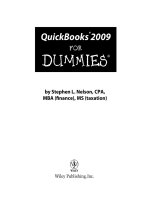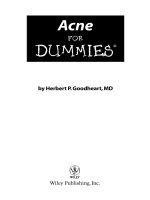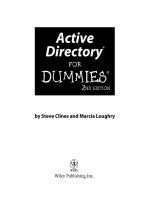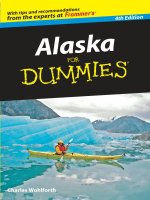quickbooks 2004 for dummies (isbn - 0764555251)
Bạn đang xem bản rút gọn của tài liệu. Xem và tải ngay bản đầy đủ của tài liệu tại đây (9.78 MB, 386 trang )
by Stephen L.Nelson, MBA, CPA
QuickBooks
®
2004
FOR
DUMmIES
‰
555251 FM.qxd 12/2/03 4:16 PM Page i
555251 FM.qxd 12/2/03 4:16 PM Page vi
by Stephen L.Nelson, MBA, CPA
QuickBooks
®
2004
FOR
DUMmIES
‰
555251 FM.qxd 12/2/03 4:16 PM Page i
QuickBooks
®
2004 For Dummies
®
Published by
Wiley Publishing, Inc.
111 River Street
Hoboken, NJ 07030-5774
Copyright © 2004 by Wiley Publishing, Inc., Indianapolis, Indiana
Published by Wiley Publishing, Inc., Indianapolis, Indiana
Published simultaneously in Canada
No part of this publication may be reproduced, stored in a retrieval system or transmitted in any
form or by any means, electronic, mechanical, photocopying, recording, scanning or otherwise, except
as permitted under Sections 107 or 108 of the 1976 United States Copyright Act, without either the prior
written permission of the Publisher, or authorization through payment of the appropriate per-copy fee
to the Copyright Clearance Center, 222 Rosewood Drive, Danvers, MA 01923, (978) 750-8400, fax (978)
646-8600. Requests to the Publisher for permission should be addressed to the Legal Department, Wiley
Publishing, Inc., 10475 Crosspoint Blvd., Indianapolis, IN 46256, (317) 572-3447, fax (317) 572-4447, e-mail:
Trademarks: Wiley, the Wiley Publishing logo, For Dummies, the Dummies Man logo, A Reference for the
Rest of Us!, The Dummies Way, Dummies Daily, The Fun and Easy Way, Dummies.com, and related trade
dress are trademarks or registered trademarks of John Wiley & Sons, Inc. and/or its affiliates in the United
States and other countries, and may not be used without written permission. QuickBooks is a trademark
or registered trademark of Intuit Corporation. All other trademarks are the property of their respective
owners. Wiley Publishing, Inc., is not associated with any product or vendor mentioned in this book.
LIMIT OF LIABILITY/DISCLAIMER OF WARRANTY: WHILE THE PUBLISHER AND AUTHOR HAVE USED
THEIR BEST EFFORTS IN PREPARING THIS BOOK, THEY MAKE NO REPRESENTATIONS OR WAR-
RANTIES WITH RESPECT TO THE ACCURACY OR COMPLETENESS OF THE CONTENTS OF THIS BOOK
AND SPECIFICALLY DISCLAIM ANY IMPLIED WARRANTIES OF MERCHANTABILITY OR FITNESS FOR A
PARTICULAR PURPOSE. NO WARRANTY MAY BE CREATED OR EXTENDED BY SALES REPRESENTA-
TIVES OR WRITTEN SALES MATERIALS. THE ADVICE AND STRATEGIES CONTAINED HEREIN MAY NOT
BE SUITABLE FOR YOUR SITUATION. YOU SHOULD CONSULT WITH A PROFESSIONAL WHERE APPRO-
PRIATE. NEITHER THE PUBLISHER NOR AUTHOR SHALL BE LIABLE FOR ANY LOSS OF PROFIT OR
ANY OTHER COMMERCIAL DAMAGES, INCLUDING BUT NOT LIMITED TO SPECIAL, INCIDENTAL, CON-
SEQUENTIAL, OR OTHER DAMAGES.
For general information on our other products and services or to obtain technical support, please contact
our Customer Care Department within the U.S. at 800-762-2974, outside the U.S. at 317-572-3993, or fax
317-572-4002.
Wiley also publishes its books in a variety of electronic formats. Some content that appears in print may
not be available in electronic books.
Library of Congress Control Number: 2003114794
ISBN: 0-7645-5525-1
Manufactured in the United States of America
10 9 8 7 6 5 4 3 2 1
1Q/RZ/RS/QT/IN
is a trademark of Wiley Publishing, Inc.
555251 FM.qxd 12/2/03 4:16 PM Page ii
About the Author
Stephen L. Nelson, MBA, CPA, has a simple purpose in life: He wants to help
you (and people like you) manage your business finances by using comput-
ers. Oh, sure, this personal mandate won’t win him a Nobel Prize or anything,
but it’s his own little contribution to the world.
Steve’s education and experiences mesh nicely with his special purpose.
He has a B.S. in accounting and an MBA in finance. He’s a CPA in Redmond,
Washington. He used to work as a senior consultant and CPA with Arthur
Andersen & Co. (er, yeah, that Arthur Andersen — but hey it was 20 years
ago). Steve, whose books have sold more than 4 million copies in English and
have been translated into 11 other languages, is also the bestselling author of
Quicken 2003 For Dummies (from Wiley Publishing, Inc.).
Dedication
To the entrepreneurs and small-business people of the world. You folks
create most of the new jobs.
Author’s Acknowledgments
Hey, reader, lots of folks spent lots of time working on this book to make
QuickBooks easier for you. You should know who these people are. You may
just possibly meet one of them someday at a produce shop, squeezing can-
taloupe, eating grapes, and looking for the perfect peach.
Those folks include my acquisitions editor, Bob Woerner, and my editors, Kim
Darosett, Kevin Kirschner, and Joey Carstensen.
Thanks to all for a job well-done!
555251 FM.qxd 12/2/03 4:16 PM Page iii
Publisher’s Acknowledgments
We’re proud of this book; please send us your comments through our online registration form
located at
www.dummies.com/register/.
Some of the people who helped bring this book to market include the following:
Acquisitions, Editorial, and Media
Development
Project Editor: Kevin Kirschner
Acquisitions Editor: Bob Woerner
Copy Editor: Kim Darosett
Technical Editor: Joey Carstensen
Editorial Manager: Kevin Kirschner
Media Development Manager:
Laura VanWinkle
Media Development Supervisor:
Richard Graves
Editorial Assistant: Amanda Foxworth
Cartoons: Rich Tennant (
www.the5thwave.com)
Production
Project Coordinator: Courtney MacIntyre
Layout and Graphics: Seth Conley,
Michael Kruzil, Jacque Schneider
Proofreaders: Kathy Simpson, Charles Spencer,
TECHBOOKS Production Services
Indexer: TECHBOOKS Production Services
Special Help Andrea Dahl
Publishing and Editorial for Technology Dummies
Richard Swadley, Vice President and Executive Group Publisher
Andy Cummings, Vice President and Publisher
Mary C. Corder, Editorial Director
Publishing for Consumer Dummies
Diane Graves Steele, Vice President and Publisher
Joyce Pepple, Acquisitions Director
Composition Services
Gerry Fahey, Vice President of Production Services
Debbie Stailey, Director of Composition Services
555251 FM.qxd 12/2/03 4:16 PM Page iv
Contents at a Glance
Introduction 1
Part I: You Gotta Start Someplace 9
Chapter 1: The Big Interview 11
Chapter 2: Lots of Lists 35
Chapter 3: Sharing QuickBooks Files 69
Part II: Daily Chores 79
Chapter 4: Invoices and Credit Memos 81
Chapter 5: Reeling In the Dough 105
Chapter 6: Paying Bills 127
Chapter 7: Inventory Magic 149
Chapter 8: Keeping Your Checkbook 167
Chapter 9: Paying with Plastic 183
Part III: Stuff You Do Every So Often 193
Chapter 10: Check Printing 101 195
Chapter 11: Online with QuickBooks 207
Chapter 12: Payroll 219
Chapter 13: The Balancing Act 231
Chapter 14: Reporting On the State of Affairs 243
Chapter 15: QuickBooks Dirty Work 255
Chapter 16: Building the Perfect Budget 267
Part IV: The Part of Tens 275
Chapter 17: (Almost) Ten Knowledge Nuggets about
Web-ifying Your Business 277
Chapter 18: (Almost) Ten Tips for Business Owners 289
Chapter 19: Tips for Handling (Almost) Ten Tricky Situations 293
Chapter 20: (Almost) Ten Little Ideas for Saving Big on Business Taxes 301
Chapter 21: (Almost) Ten Secret Business Formulas 311
Part V: Appendixes 327
Appendix A: Installing QuickBooks in Ten Easy Steps 329
Appendix B: If Numbers Are Your Friends 333
Appendix C: Project Estimating, Billing, and Tracking 353
Index 359
555251 FM.qxd 12/2/03 4:16 PM Page v
555251 FM.qxd 12/2/03 4:16 PM Page vi
Table of Contents
Introduction 1
About QuickBooks 1
About This Book 2
What You Can Safely Ignore 2
What You Should Not Ignore (Unless You’re a Masochist) 3
Three Foolish Assumptions 3
How This Book Is Organized 4
Part I: You Gotta Start Someplace 4
Part II: Daily Chores 4
Part III: Stuff You Do Every So Often 5
Part IV: The Part of Tens 5
Part V: Appendixes 5
Conventions Used in This Book 6
Special Icons 6
Part I: You Gotta Start Someplace 9
Chapter 1: The Big Interview . . . . . . . . . . . . . . . . . . . . . . . . . . . . . . . . . .11
Getting Ready for the Big Interview 11
The big decision 12
The trial balance of the century 13
The mother of all scavenger hunts 16
Doing the EasyStep Interview 17
Tip 1: Learn the interview protocol 19
Tip 2: Take your time 20
Tip 3: Get industry-specific advice 20
Tip 4: Accept the suggested filename and location 20
Tip 5: Go with the suggested chart of accounts 21
Tip 6: Consider tracking all your expenses with
your checkbook 21
Tip 7: Add accounts you need 23
Tip 8: Provide inventory, customer, vendor, and
other financial information 23
The Rest of the Story 24
Should you get your accountant’s help? 24
Adjusting for accrual-basis accounting 25
Supplying the missing numbers 30
Checking your work one more time 32
555251 FM.qxd 12/2/03 4:16 PM Page vii
QuickBooks 2004 For Dummies
viii
Chapter 2: Lots of Lists . . . . . . . . . . . . . . . . . . . . . . . . . . . . . . . . . . . . . . . .35
The Magic and Mystery of Items 35
Adding items you may include on invoices 36
Creating other wacky items for invoices 44
Editing items 47
Adding Employees to Your Employee List 48
Customers Are Your Business 50
It’s Just a Job 54
Adding Vendors to Your Vendor List 57
The Other Lists 61
The Fixed Asset list 61
The Price Level list 61
The Sales Tax Code list 62
The Class list 63
The Other Names list 63
The Sales Rep list 63
Customer, Vendor, and Job Types list 64
The Terms list 64
The Customer Message list 64
The Payment Method list 65
The Ship Via list 65
The Memorized Transaction list 65
The Reminders list 65
Organizing and Printing Lists 66
Jotting down notes for list items 66
Printing lists 66
Exporting List Items to Your Word Processor 67
Chapter 3: Sharing QuickBooks Files . . . . . . . . . . . . . . . . . . . . . . . . . . .69
Sharing a QuickBooks File on a Network 69
User permissions 70
Record locking 71
Installing QuickBooks for Network Use 72
Setting Up User Permissions 73
Specifying Multi-User Mode 77
Working in Multi-User Mode 77
Part II: Daily Chores 79
Chapter 4: Invoices and Credit Memos . . . . . . . . . . . . . . . . . . . . . . . . . .81
Making Sure That You’re Ready to Invoice Customers 81
Preparing an Invoice 82
Fixing Invoice Mistakes 88
If the invoice is still displayed on-screen 88
If the invoice isn’t displayed on-screen 89
Deleting an invoice 89
555251 FM.qxd 12/2/03 4:16 PM Page viii
ix
Table of Contents
Preparing a Credit Memo 90
Fixing Credit Memo Mistakes 94
Printing Invoices and Credit Memos 94
Loading the forms into the printer 94
Setting up the invoice printer 95
Printing invoices and credit memos as you create them 97
Printing invoices in a batch 98
Printing credit memos in a batch 100
Sending Invoices and Credit Memos via E-Mail 101
Customizing Your Invoices and Credit Memos 102
Chapter 5: Reeling In the Dough . . . . . . . . . . . . . . . . . . . . . . . . . . . . . .105
Recording a Sales Receipt 105
Printing a Sales Receipt 110
Special Tips for Retailers 112
Correcting Sales Receipt Mistakes 113
Recording Customer Payments 114
Correcting Mistakes in Customer Payments Entries 118
In the Bank 118
Improving Your Cash Inflow 121
Tracking what your customers owe 121
Assessing finance charges 122
Chapter 6: Paying Bills . . . . . . . . . . . . . . . . . . . . . . . . . . . . . . . . . . . . . .127
Pay Now or Pay Later? 127
Recording Your Bills by Writing Checks 128
The slow way to write checks 128
The fast way to write checks 134
Recording Your Bills the Accounts Payable Way 136
Recording your bills 136
Entering your bills the fast way 140
Deleting a bill 141
Remind me to pay that bill, will you? 142
Paying Your Bills 143
Tracking Vehicle Mileage 147
Paying the Sales Tax 148
A Quick Word on the Vendor Details Window 148
Chapter 7: Inventory Magic . . . . . . . . . . . . . . . . . . . . . . . . . . . . . . . . . . .149
Setting Up Inventory Items 149
When You Buy Stuff 150
Recording items that you pay for upfront 151
Recording items that don’t come with a bill 151
Paying for items when you get the bill 152
Recording items and paying the bill all at once 154
When You Sell Stuff 155
How Purchase Orders Work 155
Choosing a purchase order form for you 156
Filling out a purchase order 158
555251 FM.qxd 12/2/03 4:16 PM Page ix
QuickBooks 2004 For Dummies
x
Checking up on purchase orders 160
Receiving purchase order items 160
Assembling a Product 162
Identifying the components 162
Building the assembly 162
Time for a Reality Check 164
Dealing with Multiple Inventory Locations 165
Manually keep separate inventory-by-location counts 166
Use different item numbers for different locations 166
One more thought 166
Chapter 8: Keeping Your Checkbook . . . . . . . . . . . . . . . . . . . . . . . . . . .167
Writing Checks 167
Writing checks from the Write Checks window 167
Writing checks from the Checking register 169
Changing a check that you’ve written 170
Packing more checks into the register 171
Depositing Money into a Checking Account 172
Recording simple deposits 172
Depositing income from customers 173
Transferring Money between Accounts 175
Setting up a second bank account 176
About the other half of the transfer 178
Changing a transfer that you’ve already entered 178
To Delete or to Void? 179
The Big Register Phenomenon 180
Moving through a big register 180
Finding that darn transaction 181
Chapter 9: Paying with Plastic . . . . . . . . . . . . . . . . . . . . . . . . . . . . . . . .183
Tracking Business Credit Cards 183
Setting up a credit card account 183
Selecting a credit card account so that you can use it 186
Entering Credit Card Transactions 186
Recording a credit card charge 187
Changing charges that you’ve already entered 190
Reconciling Your Credit Card Statement and Paying the Bill 190
So What About Debit Cards? 191
Part III: Stuff You Do Every So Often 193
Chapter 10: Check Printing 101 . . . . . . . . . . . . . . . . . . . . . . . . . . . . . . .195
Getting the Printer Ready 195
Printing a Check 198
A few words about printing checks 199
Printing a check as you write it 199
555251 FM.qxd 12/2/03 4:16 PM Page x
xi
Table of Contents
Printing checks by the bushel 201
What if I make a mistake? 203
Oh where, oh where do unprinted checks go? 204
Printing a Checking Register 204
Chapter 11: Online with QuickBooks . . . . . . . . . . . . . . . . . . . . . . . . . .207
Doing the Electronic Banking Thing 207
So what’s the commotion about? 207
A thousand reasons not to bank online 208
Making sense of online banking 210
Signing up for the service 210
Making an online payment 211
Transferring money electronically 212
Changing instructions 214
Transmitting instructions 214
Message in a bottle 216
Using the Online Payroll Service 216
A Quick Review of the Other Online Opportunities 218
Chapter 12: Payroll . . . . . . . . . . . . . . . . . . . . . . . . . . . . . . . . . . . . . . . . . .219
Getting Ready to Do Payroll without QuickBooks’ Help 219
Getting Ready to Do Payroll with QuickBooks 220
Doing Taxes the Right Way 221
Getting an employer ID number 221
Having employees do their part 222
Paying Your Employees 222
Paying Payroll Liabilities 224
Paying tax liabilities if you use the Assisted Payroll service 224
Paying tax liabilities if you use the Do-It-Yourself
Payroll service 225
Paying other non-tax liabilities 226
Preparing Quarterly Payroll Tax Returns 226
Using the QuickBooks Assisted Payroll service 227
Using the QuickBooks Do-It-Yourself Payroll service 227
Filing Annual Returns and Wage Statements 228
Using the QuickBooks Assisted Payroll service 228
Using the QuickBooks Do-It-Yourself Payroll service 229
The State Wants Some Money, Too 229
Chapter 13: The Balancing Act . . . . . . . . . . . . . . . . . . . . . . . . . . . . . . . .231
Balancing a Non-Online Bank Account 231
Giving QuickBooks information from the bank statement 232
Marking cleared checks and deposits 235
Eleven Things to Do If Your Non-Online Account Doesn’t Balance 238
Balancing an Online Bank Account 241
555251 FM.qxd 12/2/03 4:16 PM Page xi
QuickBooks 2004 For Dummies
xii
Chapter 14: Reporting On the State of Affairs . . . . . . . . . . . . . . . . . . .243
What Kinds of Reports Are There, Anyway? 243
Creating and Printing a Report 246
Visiting the report dog-and-pony show 248
Editing and rearranging reports 248
Reports Made to Order 250
Processing Multiple Reports 252
Last but Not Least: The QuickReport 252
Chapter 15: QuickBooks Dirty Work . . . . . . . . . . . . . . . . . . . . . . . . . . .255
Backing Up Is (Not That) Hard to Do 255
Backing up the quick-and-dirty way 257
Getting back the QuickBooks data you’ve backed up 259
Accountant’s Review 261
Shrinking Files That Are Too Big for Their Own Good 261
Condensing defined 261
Condensing made simple 262
How condensing is summarized on registers 264
Using an Audit Trail 264
Using a Closing Password 265
Chapter 16: Building the Perfect Budget . . . . . . . . . . . . . . . . . . . . . . .267
Is This a Game You Want to Play? 267
All Joking Aside: Some Basic Budgeting Tips 268
A Budgeting Secret You Won’t Learn in College 269
Setting Up a Secret Plan 270
Adjusting a Secret Plan 273
Working with Forecasts 273
Projecting Cash Flows 273
Using the Formal Business Planner Tool 273
Using the Expert Analysis Tool 274
Using the Decision Tools 274
Part IV: The Part of Tens 275
Chapter 17: (Almost) Ten Knowledge Nuggets
about Web-ifying Your Business . . . . . . . . . . . . . . . . . . . . . . . . . . . . . .277
The Mechanics Are Simple 278
Creating your new site 278
Previewing your new site 279
Changing your new site 279
Web Publishing Is Relatively Cheap 280
Why the Web Is Better Than Paper 280
Big benefit number one 281
Big benefit number two 281
Big benefit number three 282
555251 FM.qxd 12/2/03 4:16 PM Page xii
xiii
Table of Contents
Mom, Don’t Read This 282
Lessons from those “other” Web sites 282
Applying the lessons to your business 284
The Web’s Information-Sharing Risk 285
About Those Content Costs, Dude 285
A Scary Thought I Shouldn’t Share 286
Chapter 18: (Almost) Ten Tips for Business Owners . . . . . . . . . . . . .289
Sign All Your Own Checks 289
Don’t Sign a Check the Wrong Way 290
Review Canceled Checks Before Your Bookkeeper Does 290
Choose a Bookkeeper Who Is Familiar with Computers and
Knows How to Do Payroll 291
Choose an Appropriate Accounting System 291
If QuickBooks Doesn’t Work for Your Business 292
Keep Things Simple 292
Chapter 19: Tips for Handling (Almost) Ten Tricky Situations . . . . .293
Selling an Asset 294
Selling a Depreciable Asset 295
Owner’s Equity in a Sole Proprietorship 295
Owner’s Equity in a Partnership 296
Owner’s Equity in a Corporation 297
Multiple-State Accounting 298
Getting a Loan 298
Repaying a Loan 298
Chapter 20: (Almost) Ten Little Ideas for Saving Big
on Business Taxes . . . . . . . . . . . . . . . . . . . . . . . . . . . . . . . . . . . . . . . . . .301
Trick 1: Benefit from the Appropriate Pension Device 302
Trick 2: Don’t Take Any More Personal Vacations 304
Trick 3: Don’t Depreciate — Expense 305
Trick 4: Incorporate 305
Trick 5: Consider the Sub S Election 307
Trick 6: Enjoy the Best of Both Worlds 308
Trick 7: Create Some Legitimate Job for Your Kids 308
Trick 8: Relocate Your Business 309
Chapter 21: (Almost) Ten Secret Business Formulas . . . . . . . . . . . . .311
The First “Most Expensive Money You Can Borrow” Formula 311
The Second “Most Expensive Money You Can Borrow” Formula 314
The “How Do I Break Even?” Formula 314
The “You Can Grow Too Fast” Formula 317
How net worth relates to growth 317
Calculating sustainable growth 318
The First “What Happens if . . .” Formula 320
555251 FM.qxd 12/2/03 4:16 PM Page xiii
The Second “What Happens if . . .” Formula 321
The Economic Order Quantity (a.k.a. Isaac Newton) Formula 324
The Rule of 72 325
Part V: Appendixes 327
Appendix A: Installing QuickBooks in Ten Easy Steps . . . . . . . . . . .329
Appendix B: If Numbers Are Your Friends . . . . . . . . . . . . . . . . . . . . . .333
Keying In on Profit 333
Let me introduce you to the new you 333
The first day in business 334
Look at your cash flow first 334
Depreciation is an accounting gimmick 335
Accrual-basis accounting is cool 336
Now you know how to measure profits 337
Some financial brain food 338
In the Old Days, Things Were Different 338
What Does an Italian Monk Have to Do with Anything? 342
And now for the blow-by-blow 343
Blow-by-blow, part II 346
How does QuickBooks help? 348
Two Dark Shadows in the World of Accounting 349
The first dark shadow 349
The second dark shadow 350
The Danger of Shell Games 350
Appendix C: Project Estimating, Billing, and Tracking . . . . . . . . . . .353
Turning On Job and Project Costing 353
Setting Up a Job 353
Creating a Job Estimate 354
Revising an Estimate 356
Turning an Estimate into an Invoice 357
Charging for Actual Time and Costs 357
Tracking Costs 358
Index 359
QuickBooks 2004 For Dummies
xiv
555251 FM.qxd 12/2/03 4:16 PM Page xiv
Introduction
I
think that running, or working in, a small business is one of the coolest
things a person can do. Really. I mean it. Sure, sometimes the environment
is dangerous. Kind of like the Old West. But it’s also an environment in which
you have the opportunity to make tons of money. And it’s an environment in
which you can build a company or a job that fits you. In comparison, many
brothers and sisters working in big-company corporate America are furiously
trying to fit their round pegs into painfully square holes. Yuck.
You’re wondering, of course, what any of this has to do with this book or with
QuickBooks. Quite a lot, actually. The whole purpose of this book is to make
it easier for you to run or work in a small business by using QuickBooks.
About QuickBooks
Let me start off with a minor but useful point. QuickBooks comes in several
different flavors: QuickBooks Basic, QuickBooks Pro, QuickBooks Premier,
and QuickBooks Premier: Accountants Edition.
This book, however, talks about QuickBooks Premier.
Does this mean that I’ve somehow left you adrift if you’ve got one of these
other flavors? No way. I wouldn’t do that to you. QuickBooks Premier is a
superset of QuickBooks Basic and QuickBooks Pro, so by describing how you
use QuickBooks Premier, I also tell you how to use the other flavors of
QuickBooks.
What’s more, for the readers of this book, there’s no discernible difference
between QuickBooks Pro and either flavor of QuickBooks Premier. You’re not
reading this book to prepare for the CPA exam, right? Right. The extra whis-
tles and bells that make QuickBooks Premier, well, “premier” are all things
that only accountants care about: remote access to QuickBooks and your
QuickBooks data, reversing general entries, extra security for general ledger
closings, and so on.
The bottom line? Yes, there are several flavors of QuickBooks, but if you’re
just trying to get started and want to use QuickBooks, this book works for
QuickBooks Basic, QuickBooks Pro, and QuickBooks Premier.
02 555251 intro.qxd 12/2/03 9:55 AM Page 1
About This Book
This book isn’t meant to be read from cover to cover like some Harry Potter
page turner. Instead, it’s organized into tiny, no-sweat descriptions of how
you do the things you need to do. If you’re the sort of person who just doesn’t
feel right not reading a book from cover to cover, you can, of course, go ahead
and read this thing from front to back. You can start reading Chapter 1 and
continue all the way to the end (which means through Chapter 21 and the
appendixes).
I actually don’t think this from-start-to-finish approach is bad, because I tell you
a bunch of stuff. I tried to write the book in such a way that the experience isn’t
as bad as you might think, and I really do think you get good value from your
reading.
But you also can use this book like an encyclopedia. If you want to know about
a subject, you can look it up in the table of contents or the index. Then you can
flip to the correct chapter or page and read as much as you need or enjoy. No
muss, no fuss.
I should, however, mention one thing: Accounting software programs require
you to do a certain amount of preparation before you can use them to get
real work done. If you haven’t started to use QuickBooks yet, I recommend
that you read through the first few chapters of this book to find out what you
need to do first.
Hey. There’s something else I should tell you. I have fiddled a bit with the
Windows display settings. For example, I’ve noodled around with the font
settings and most of the colors. The benefit is that the pictures in this book
are easy to read. And that’s good. But the cost of all this is that my pictures
look a little bit different from what you see on your screen. And that’s not
good. In the end, however, what the publisher has found is that people are
really happier with increased readability. Anyway, I just thought I should
mention this here, up front, in case you had any question about it.
What You Can Safely Ignore
Sometimes I provide step-by-step descriptions of tasks. I feel very bad about
having to do this. So to make things easier for you, I describe the tasks by
using bold text. That way, you know exactly what you’re supposed to do. I
also provide a more detailed explanation in the text that follows the step. You
can skip the text that accompanies the step-by-step boldfaced directions if
you already understand the process.
2
QuickBooks 2004 For Dummies
02 555251 intro.qxd 12/2/03 9:55 AM Page 2
Here’s an example that shows what I mean:
1. Press Enter.
Find the key that’s labeled Enter or Return. Extend your index finger so
that it rests ever so gently on the Enter key. In one sure, fluid motion,
press the Enter key by using your index finger. Then release your finger.
Okay, that example is kind of extreme. I never actually go into that much
detail. But you get the idea. If you know how to press Enter, you can just do
that and not read further. If you need help — maybe with the finger part or
something — just read the nitty-gritty details.
Can you skip anything else? Let me see now. . . . You can skip the Technical
Stuff icons, too. The information next to these icons is really there only for
those of you who like that kind of stuff.
For that matter, I guess that you can safely ignore the stuff next to the Tip
icons, too — even if the accumulated wisdom, gleaned from long hours slaving
over a hot keyboard, could save you much weeping and gnashing of teeth. If
you’re someone who enjoys trying to do something another way, go ahead
and read the tips.
What You Should Not Ignore
(Unless You’re a Masochist)
Don’t skip the Warning icons. They’re the ones flagged with the picture of
the nineteenth-century bomb. They describe some things that you really
shouldn’t do.
Out of respect for you, I’m not going to put stuff such as “don’t smoke” next
to these icons. I figure that you’re an adult. You can make your own lifestyle
decisions. So I’m reserving the Warning icons for more urgent and immediate
dangers — things akin to “Don’t smoke while you’re filling your car with
gasoline.”
Three Foolish Assumptions
I’m making three assumptions:
ߜ You have a PC with Microsoft Windows 95 or later or Windows NT 4.0 or
higher. (I took pictures of the QuickBooks windows and dialog boxes
while using Windows XP, in case you’re interested.)
3
Introduction
02 555251 intro.qxd 12/2/03 9:55 AM Page 3
ߜ You know a little bit about how to work with your computer.
ߜ You have or will buy a copy of QuickBooks, QuickBooks Pro, or
QuickBooks Premier for each computer on which you want to run the
program.
Personally, I use QuickBooks Premier, so this book includes some features
unique to the Pro and Premier versions. If you’re trying to decide which
version to buy, I should tell you that QuickBooks Pro and Premier include
networking capabilities (which I describe in Chapter 3) and the ability to
create estimates and bids (which I describe in Appendix C). The standard
version of QuickBooks doesn’t include these features.
This book works for QuickBooks 2004, although in a pinch you could prob-
ably also use it for QuickBooks 2003 or 2005. (I’ve got to say, however, that if
you have QuickBooks 2003, you might instead want to return this book and
trade it in for QuickBooks 2003 For Dummies by yours truly, which is also
published by Wiley Publishing, Inc.)
By the way, if you haven’t already installed QuickBooks and need help, refer to
Appendix A, which tells you how to install QuickBooks in ten easy steps. And
if you’re just starting out with Microsoft Windows, peruse Chapter 1 of the
Windows User’s Guide or one of these books on your flavor of Windows, such
as Small Business Windows 98 For Dummies, which I wrote; or Windows 98 For
Dummies, Windows 2000 Professional For Dummies, Microsoft Windows Me For
Dummies, or Windows XP For Dummies by Andy Rathbone (all published by
Wiley Publishing, Inc.).
How This Book Is Organized
This book is divided into five mostly coherent parts.
Part I: You Gotta Start Someplace
Part I covers some upfront stuff that you need to take care of before you can
start using QuickBooks. This part also introduces the networking capabilities
of QuickBooks Pro. I promise I won’t waste your time here. I just want to
make sure that you get off on the right foot.
Part II: Daily Chores
The second part of this book explains how you use QuickBooks for your daily
financial record keeping: preparing customer invoices, recording sales, and
paying bills — that kind of stuff.
4
QuickBooks 2004 For Dummies
02 555251 intro.qxd 12/2/03 9:55 AM Page 4
I guess you could say that these chores are just data entry stuff. And you’d be
correct. But you’ll be amazed at how much easier QuickBooks will make your
life. QuickBooks is a really cool program.
Part III: Stuff You Do Every So Often
Part III talks about the kinds of things you should do at the end of the week,
the end of the month, or the end of the year. This part explains, for example,
how you print checks, explore QuickBooks online resources, do payroll, bal-
ance your bank account, create reports, take care of some housekeeping
tasks, and create a business budget.
While I’m on the subject, I also want to categorically deny that Part III con-
tains any secret messages that you can decipher by reading backward. Yllaer.
Part IV: The Part of Tens
Gravity isn’t just a good idea; it’s a law.
By tradition, the same is true for this part of a For Dummies book. The Part of
Tens provides a collection of lists: ten tips for Webifying your business, ten
things you should do if you own a business, ten things to do when you next
visit Acapulco — oops, sorry about that last one. Wrong book.
Also by tradition, these ten-item lists don’t need to have exactly ten items.
You know the concept of a baker’s dozen, right? You order a dozen dough-
nuts but get 13 for the same price. Well, For Dummies ten-item lists have
roughly ten items. (If the Dummies Man — the bug-eyed, paleface guy suffer-
ing from triangle-shaped-head syndrome who appears on the cover of this
book and on icons throughout these pages — were running the bakery, a ten-
doughnut order might mean that you get anywhere from 8 to 13 doughnuts.)
Do you believe that I’m an accountant? So exacting that it’s scary.
Part V: Appendixes
An unwritten rule says that computer books have appendixes, so I’ve
included three. Appendix A tells you how to install QuickBooks in ten easy
steps. Appendix B explains small business accounting, provides a short biog-
raphy of an Italian monk, and explains double-entry bookkeeping. Appendix C
describes project estimating.
5
Introduction
02 555251 intro.qxd 12/2/03 9:55 AM Page 5
Conventions Used in This Book
To make the best use of your time and energy, you should know about the
conventions I use in this book.
When I want you to type something such as with a stupid grin, Martin
watched the tall blonde strut into the bar and order grappa, it’s in bold
letters. When I want you to type something that’s short and uncomplicated,
such as Jennifer, it still appears in boldface type.
Except for passwords, you don’t have to worry about the case of the
stuff you type in QuickBooks. If I tell you to type Jennifer, you can type
JENNIFER. Or you can follow poet e. e. cummings’ lead and type jennifer.
Whenever I tell you to choose a command from a menu, I say something like,
“Choose Lists➪Items,” which simply means to first choose the Lists menu
and then choose Items. The ➪ separates one part of the command from the
next part.
You can choose menus and commands and select dialog box elements with
the mouse. Just click the thing you want to select.
While we’re on the subject of conventions, let me also mention something
about QuickBooks conventions because it turns out that there’s not really
any good place to point this out. QuickBooks doesn’t use document windows
the same way that other Windows programs do. Instead, it locks the active
window into place and then displays a list of windows in its Navigator pane,
which is like another little window. To move to a listed window, you click it.
You can tell QuickBooks to use windows like every other program does, how-
ever, by choosing View➪Multiple Windows. (I did this in chapters to make the
figures bigger and, therefore, easier for you to read.) You can even remove the
Navigators pane by choosing View➪Open Window List. (You can also move
the other locked pane, which lists windows and is called the Shortcuts List,
by choosing View➪Shortcut List.)
Special Icons
Like many computer books, this book uses icons, or little pictures, to flag
things that don’t quite fit into the flow of things:
6
QuickBooks 2004 For Dummies
02 555251 intro.qxd 12/2/03 9:55 AM Page 6
Sometimes, I use made-up examples (along with examples from my own expe-
rience) to help you understand how some topic or area of QuickBooks helps
you and your business. Just my way of continuing the giving.
This icon is a friendly reminder to do something.
This icon points out nerdy technical material that you may want to skip
(or read, if you’re feeling particularly bright).
Whee! Here’s a shortcut to make your life easier!
And this icon is a friendly reminder not to do something . . . or else.
7
Introduction
02 555251 intro.qxd 12/2/03 9:55 AM Page 7
8
QuickBooks 2004 For Dummies
02 555251 intro.qxd 12/2/03 9:55 AM Page 8
Part I
You Gotta Start
Someplace
03 555251 Part01.qxd 12/2/03 9:55 AM Page 9