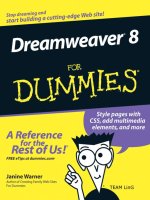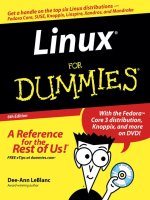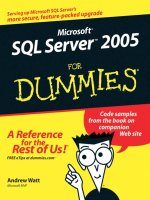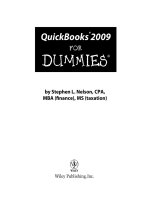quickbooks 2005 for dummies (2005)
Bạn đang xem bản rút gọn của tài liệu. Xem và tải ngay bản đầy đủ của tài liệu tại đây (10.42 MB, 409 trang )
TeAM
YYePG
Digitally signed by TeAM YYePG
DN: cn=TeAM YYePG, c=US,
o=TeAM YYePG, ou=TeAM
YYePG, email=
Reason: I attest to the accuracy
and integrity of this document
Date: 2005.03.14 17:26:18 +08'00'
QuickBooks
®
2005
FOR
DUMmIES
‰
01_576615 ffirs.qxd 11/18/04 9:23 PM Page i
01_576615 ffirs.qxd 11/18/04 9:23 PM Page ii
by Stephen L.Nelson, MBA, CPA
QuickBooks
®
2005
FOR
DUMmIES
‰
01_576615 ffirs.qxd 11/18/04 9:23 PM Page iii
QuickBooks
®
2005 For Dummies
®
Published by
Wiley Publishing, Inc.
111 River Street
Hoboken, NJ 07030-5774
Copyright © 2005 by Wiley Publishing, Inc., Indianapolis, Indiana
Published by Wiley Publishing, Inc., Indianapolis, Indiana
Published simultaneously in Canada
No part of this publication may be reproduced, stored in a retrieval system or transmitted in any form or by
any means, electronic, mechanical, photocopying, recording, scanning or otherwise, except as permitted
under Sections 107 or 108 of the 1976 United States Copyright Act, without either the prior written permis-
sion of the Publisher, or authorization through payment of the appropriate per-copy fee to the Copyright
Clearance Center, 222 Rosewood Drive, Danvers, MA 01923, (978) 750-8400, fax (978) 646-8600. Requests to
the Publisher for permission should be addressed to the Legal Department, Wiley Publishing, Inc., 10475
Crosspoint Blvd., Indianapolis, IN 46256, (317) 572-3447, fax (317) 572-4355, e-mail: brandreview@
wiley.com.
Trademarks: Wiley, the Wiley Publishing logo, For Dummies, the Dummies Man logo, A Reference for the
Rest of Us!, The Dummies Way, Dummies Daily, The Fun and Easy Way, Dummies.com, and related trade
dress are trademarks or registered trademarks of John Wiley & Sons, Inc. and/or its affiliates in the United
States and other countries, and may not be used without written permission. QuickBooks is a trademark
or registered trademark of Intuit Corporation. All other trademarks are the property of their respective
owners. Wiley Publishing, Inc., is not associated with any product or vendor mentioned in this book.
LIMIT OF LIABILITY/DISCLAIMER OF WARRANTY: THE PUBLISHER AND THE AUTHOR MAKE NO REP-
RESENTATIONS OR WARRANTIES WITH RESPECT TO THE ACCURACY OR COMPLETENESS OF THE
CONTENTS OF THIS WORK AND SPECIFICALLY DISCLAIM ALL WARRANTIES, INCLUDING WITHOUT
LIMITATION WARRANTIES OF FITNESS FOR A PARTICULAR PURPOSE. NO WARRANTY MAY BE CRE-
ATED OR EXTENDED BY SALES OR PROMOTIONAL MATERIALS. THE ADVICE AND STRATEGIES CON-
TAINED HEREIN MAY NOT BE SUITABLE FOR EVERY SITUATION. THIS WORK IS SOLD WITH THE
UNDERSTANDING THAT THE PUBLISHER IS NOT ENGAGED IN RENDERING LEGAL, ACCOUNTING, OR
OTHER PROFESSIONAL SERVICES. IF PROFESSIONAL ASSISTANCE IS REQUIRED, THE SERVICES OF A
COMPETENT PROFESSIONAL PERSON SHOULD BE SOUGHT. NEITHER THE PUBLISHER NOR THE
AUTHOR SHALL BE LIABLE FOR DAMAGES ARISING HEREFROM. THE FACT THAT AN ORGANIZATION
OR WEBSITE IS REFERRED TO IN THIS WORK AS A CITATION AND/OR A POTENTIAL SOURCE OF FUR-
THER INFORMATION DOES NOT MEAN THAT THE AUTHOR OR THE PUBLISHER ENDORSES THE
INFORMATION THE ORGANIZATION OR WEBSITE MAY PROVIDE OR RECOMMENDATIONS IT MAY
MAKE. FURTHER, READERS SHOULD BE AWARE THAT INTERNET WEBSITES LISTED IN THIS WORK
MAY HAVE CHANGED OR DISAPPEARED BETWEEN WHEN THIS WORK WAS WRITTEN AND WHEN IT
IS READ.
For general information on our other products and services, please contact our Customer Care
Department within the U.S. at 800-762-2974, outside the U.S. at 317-572-3993, or fax 317-572-4002.
For technical support, please visit www.wiley.com/techsupport.
Wiley also publishes its books in a variety of electronic formats. Some content that appears in print may
not be available in electronic books.
Library of Congress Control Number: 2004115443
ISBN: 0-7645-7661-5
Manufactured in the United States of America
10 9 8 7 6 5 4 3 2 1
1B/QZ/RS/QU/IN
01_576615 ffirs.qxd 11/18/04 9:23 PM Page iv
About the Author
Stephen L. Nelson, MBA, CPA, has a simple purpose in life: He wants to help
you (and people like you) manage your business finances by using comput-
ers. Oh, sure, this personal mandate won’t win him a Nobel Prize or anything,
but it’s his own little contribution to the world.
Steve’s education and experiences mesh nicely with his special purpose.
He has a BS in accounting, an MBA in finance, and a Master of Science in
taxation. He’s a CPA in Redmond, Washington. He’s an adjunct professor
of taxation (S corporations and limited liability companies) at Golden Gate
University’s graduate tax school. And, heck, he even used to work as a
senior consultant and CPA with Arthur Andersen & Co. (er, yeah, that Arthur
Andersen — but, hey, it was 20 years ago). Steve, whose books have sold
more than 4 million copies in English and have been translated into 11 other
languages, is also the bestselling author of Quicken 2004 For Dummies
(Wiley).
Dedication
To the entrepreneurs and small-business people of the world. You folks
create most of the new jobs.
Author’s Acknowledgments
Hey, reader, lots of folks spent lots of time working on this book to make
QuickBooks easier for you. You should know who these people are. You may
just possibly meet one of them someday at a produce shop, squeezing can-
taloupe, eating grapes, and looking for the perfect peach.
Those folks include my acquisitions editor, Bob Woerner; and my editors,
Teresa Artman, Kevin Kirschner, and Joey Carstensen.
01_576615 ffirs.qxd 11/18/04 9:23 PM Page v
Publisher’s Acknowledgments
We’re proud of this book; please send us your comments through our online registration form
located at
www.dummies.com/register/.
Some of the people who helped bring this book to market include the following:
Acquisitions, Editorial, and
Media Development
Project Editor: Kevin Kirschner
Senior Acquisitions Editor: Bob Woerner
Senior Copy Editor: Teresa Artman
Technical Editor: Joey Carstensen
Editorial Manager: Kevin Kirschner
Media Development Manager:
Laura Carpenter VanWinkle
Media Development Supervisor:
Richard Graves
Editorial Assistant: Amanda Foxworth
Cartoons: Rich Tennant (
www.the5thwave.com)
Composition Services
Project Coordinator: Emily Wichlinsky
Layout and Graphics: Carl Byers, Andrea Dahl,
Lauren Goddard, Joyce Haughey,
Stephanie D. Jumper, Barry Offringa,
Jacque Roth
Proofreaders: TECHBOOKS Production
Services
Indexer: TECHBOOKS Production Services
Publishing and Editorial for Technology Dummies
Richard Swadley, Vice President and Executive Group Publisher
Andy Cummings, Vice President and Publisher
Mary Bednarek, Executive Acquisitions Director
Mary C. Corder, Editorial Director
Publishing for Consumer Dummies
Diane Graves Steele, Vice President and Publisher
Joyce Pepple, Acquisitions Director
Composition Services
Gerry Fahey, Vice President of Production Services
Debbie Stailey, Director of Composition Services
01_576615 ffirs.qxd 11/18/04 9:23 PM Page vi
Contents at a Glance
Introduction 1
Part I: Quickly into QuickBooks 9
Chapter 1: QuickBooks: The Heart of Your Business 11
Chapter 2: Answering Mr. Wizard 21
Chapter 3: Populating QuickBooks with Lots of Lists 45
Part II: Daily Entry Tasks 77
Chapter 4: Creating Invoices and Credit Memos 79
Chapter 5: Reeling In the Dough 103
Chapter 6: Paying the Bills 127
Chapter 7: Inventory Magic 151
Chapter 8: Keeping Your Checkbook 171
Chapter 9: Paying with Plastic 189
Part III: Stuff You Do from Time to Time 199
Chapter 10: Printing Checks 201
Chapter 11: Payroll 213
Chapter 12: Building the Perfect Budget 225
Chapter 13: Online with QuickBooks 233
Part IV: Housekeeping Chores 245
Chapter 14: The Balancing Act 247
Chapter 15: Reporting on the State of Affairs 259
Chapter 16: Job Estimating, Billing, and Tracking 271
Chapter 17: File Management Tips 281
Chapter 18: Fixed Assets and Vehicle Lists 293
Part V: The Part of Tens 306
Chapter 19: (Almost) Ten Tips for Business Owners 307
Chapter 20: Tips for Handling (Almost) Ten Tricky Situations 311
Chapter 21: (Almost) Ten Secret Business Formulas 319
Part VI: Appendixes 335
Appendix A: Installing QuickBooks in Ten Easy Steps 337
Appendix B: If Numbers Are Your Friends 341
Appendix C: Sharing QuickBooks Files 361
Index 369
02_576615 ftoc.qxd 11/18/04 9:24 PM Page vii
02_576615 ftoc.qxd 11/18/04 9:24 PM Page viii
Table of Contents
Introduction 1
About QuickBooks 1
About This Book 2
What You Can Safely Ignore 2
What You Should Not Ignore (Unless You’re a Masochist) 3
Three Foolish Assumptions 4
How This Book Is Organized 5
Part I: Quickly into QuickBooks 5
Part II: Daily Entry Tasks 5
Part III: Stuff You Do from Time to Time 5
Part IV: Housekeeping Chores 5
Part V: The Part of Tens 6
Part VI: Appendixes 6
Conventions Used in This Book 6
Part I: Quickly into QuickBooks 9
Chapter 1: QuickBooks: The Heart of Your Business . . . . . . . . . . . . . .11
Why QuickBooks? 11
Why you need an accounting system 12
What QuickBooks does 12
What Explains QuickBooks’ Popularity? 14
What’s Next, Dude? 15
How to Succeed with QuickBooks 16
Budget wisely, Grasshopper 16
Don’t focus on features 16
Outsource payroll 18
Get professional help 18
Use both the profit and loss statement and the balance sheet 19
Chapter 2: Answering Mr. Wizard . . . . . . . . . . . . . . . . . . . . . . . . . . . . . .21
Getting Ready for the Big Interview 21
The big decision 22
The trial balance of the century 23
The mother of all scavenger hunts 26
Doing the EasyStep Interview 27
02_576615 ftoc.qxd 11/18/04 9:24 PM Page ix
Tip 1: Learn the interview protocol 29
Tip 2: Take your time 30
Tip 3: Get industry-specific advice 30
Tip 4: Accept the suggested filename and location 31
Tip 5: Go with the suggested chart of accounts 31
Tip 6: Consider tracking all your expenses
with your checkbook 32
Tip 7: Add accounts you need 33
Tip 8: Provide inventory, customer, vendor, and
other financial information 34
The Rest of the Story 34
Should you get your accountant’s help? 35
Adjusting for accrual-basis accounting 35
Supplying the missing numbers 42
Checking your work one more time 42
Chapter 3: Populating QuickBooks with Lots of Lists . . . . . . . . . . . . .45
The Magic and Mystery of Items 45
Adding items you may include on invoices 47
Creating other wacky items for invoices 54
Editing items 57
Adding Employees to Your Employee List 58
Customers Are Your Business 60
It’s Just a Job 63
Adding Vendors to Your Vendor List 66
The Other Lists 69
The Fixed Asset list 70
The Price Level list 71
The Sales Tax Code list 71
The Class list 71
The Other Names list 72
The Sales Rep list 72
Customer, Vendor, and Job Types list 72
The Terms list 73
The Customer Message list 73
The Payment Method list 74
The Ship Via list 74
The Vehicle list 74
The Memorized Transaction list 74
The Reminders list 75
Organizing and Printing Lists 75
Jotting down notes for list items 75
Printing lists 76
Exporting List Items to Your Word Processor 76
QuickBooks 2005 For Dummies
x
02_576615 ftoc.qxd 11/18/04 9:24 PM Page x
Part II: Daily Entry Tasks 77
Chapter 4: Creating Invoices and Credit Memos . . . . . . . . . . . . . . . . .79
Making Sure That You’re Ready to Invoice Customers 79
Preparing an Invoice 80
Fixing Invoice Mistakes 86
If the invoice is still displayed on-screen 86
If the invoice isn’t displayed on-screen 86
Deleting an invoice 87
Preparing a Credit Memo 88
Fixing Credit Memo Mistakes 91
Printing Invoices and Credit Memos 92
Loading the forms into the printer 92
Setting up the invoice printer 92
Printing invoices and credit memos as you create them 95
Printing invoices in a batch 96
Printing credit memos in a batch 98
Sending Invoices and Credit Memos via E-Mail 99
Customizing Your Invoices and Credit Memos 100
Chapter 5: Reeling In the Dough . . . . . . . . . . . . . . . . . . . . . . . . . . . . . .103
Recording a Sales Receipt 103
Printing a Sales Receipt 108
Special Tips for Retailers 109
Correcting Sales Receipt Mistakes 110
Recording Customer Payments 112
Correcting Mistakes in Customer Payments Entries 116
Improving Your Cash Inflow 119
Tracking what your customers owe 119
Assessing finance charges 121
Dealing with deposits 124
Chapter 6: Paying the Bills . . . . . . . . . . . . . . . . . . . . . . . . . . . . . . . . . . .127
Pay Now or Pay Later? 127
Recording Your Bills by Writing Checks 128
The slow way to write checks 128
The fast way to write checks 134
Recording Your Bills the Accounts Payable Way 136
Recording your bills 136
Entering your bills the fast way 140
Deleting a bill 141
Remind me to pay that bill, will you? 142
Paying Your Bills 144
Tracking Vehicle Mileage 147
Paying the Sales Tax 148
A Quick Word on the Vendor Details Window 149
xi
Table of Contents
02_576615 ftoc.qxd 11/18/04 9:24 PM Page xi
Chapter 7: Inventory Magic . . . . . . . . . . . . . . . . . . . . . . . . . . . . . . . . . . .151
Setting Up Inventory Items 151
When You Buy Stuff 152
Recording items that you pay for up front 153
Recording items that don’t come with a bill 153
Paying for items when you get the bill 155
Recording items and paying the bill all at once 156
When You Sell Stuff 157
How Purchase Orders Work 157
Choosing a purchase order form for you 158
Filling out a purchase order 160
Checking up on purchase orders 162
Receiving purchase order items 163
Assembling a Product 164
Identifying the components 164
Building the assembly 164
Time for a Reality Check 165
Dealing with Multiple Inventory Locations 166
Manually keep separate inventory-by-location counts 167
Use different item numbers for different locations 167
One more thought 167
The Lazy Person’s Approach to Inventory 167
How periodic inventory systems work in QuickBooks 168
The good and bad of a periodic inventory 169
Chapter 8: Keeping Your Checkbook . . . . . . . . . . . . . . . . . . . . . . . . . . .171
Writing Checks 171
Writing checks from the Write Checks window 171
Writing checks from the Checking register 173
Changing a check that you’ve written 175
Packing more checks into the register 175
Depositing Money into a Checking Account 176
Recording simple deposits 176
Depositing income from customers 178
Transferring Money between Accounts 180
Setting up a second bank account 180
About the other half of the transfer 182
Changing a transfer that you’ve already entered 183
To Delete or to Void? 183
Handling NSF Checks from Customers 184
The Big Register Phenomenon 185
Moving through a big register 185
Finding that darn transaction 186
QuickBooks 2005 For Dummies
xii
02_576615 ftoc.qxd 11/18/04 9:24 PM Page xii
Chapter 9: Paying with Plastic . . . . . . . . . . . . . . . . . . . . . . . . . . . . . . . .189
Tracking Business Credit Cards 189
Setting up a credit card account 190
Selecting a credit card account so that you can use it 192
Entering Credit Card Transactions 192
Recording a credit card charge 193
Changing charges that you’ve already entered 195
Reconciling Your Credit Card Statement and Paying the Bill 196
So What about Debit Cards? 197
So What about Customer Credit Cards? 197
Part III: Stuff You Do from Time to Time 199
Chapter 10: Printing Checks . . . . . . . . . . . . . . . . . . . . . . . . . . . . . . . . . .201
Getting the Printer Ready 201
Printing a Check 204
A few words about printing checks 204
Printing a check as you write it 205
Printing checks by the bushel 207
What if I make a mistake? 209
Oh where, oh where do unprinted checks go? 210
Printing a Checking Register 210
Chapter 11: Payroll . . . . . . . . . . . . . . . . . . . . . . . . . . . . . . . . . . . . . . . . . .213
Getting Ready to Do Payroll without QuickBooks’ Help 213
Getting Ready to Do Payroll with QuickBooks 214
Doing Taxes the Right Way 215
Getting an employer ID number 215
Having employees do their part 216
Paying Your Employees 216
Paying Payroll Liabilities 218
Paying tax liabilities if you use the Assisted
or Complete Payroll service 218
Paying tax liabilities if you use the Standard
or Enhanced Payroll service 218
Paying other non-tax liabilities 220
Preparing Quarterly Payroll Tax Returns 220
Using the QuickBooks Assisted Payroll service 220
Using the QuickBooks Standard Payroll service 220
Filing Annual Returns and Wage Statements 221
Using the QuickBooks Assisted Payroll service 222
Using the QuickBooks Standard or Enhanced Payroll service 222
The State Wants Some Money, Too 222
xiii
Table of Contents
02_576615 ftoc.qxd 11/18/04 9:24 PM Page xiii
Chapter 12: Building the Perfect Budget . . . . . . . . . . . . . . . . . . . . . . .225
Is This a Game You Want to Play? 225
All Joking Aside: Some Basic Budgeting Tips 226
A Budgeting Secret You Won’t Learn in College 227
Setting Up a Secret Plan 228
Adjusting a Secret Plan 231
Projecting Cash Flows 231
Using the Decision Tools 231
Using the Other Planning and Analysis Tools 231
Chapter 13: Online with QuickBooks . . . . . . . . . . . . . . . . . . . . . . . . . .233
Doing the Electronic Banking Thing 233
So what’s the commotion about? 233
A thousand reasons not to bank online 234
Making sense of online banking 236
Signing up for the service 237
Making an online payment 237
Transferring money electronically 239
Changing instructions 240
Transmitting instructions 240
Balancing an online account 242
Message in a bottle 242
A Quick Review of the Other Online Opportunities 243
Part IV: Housekeeping Chores 245
Chapter 14: The Balancing Act . . . . . . . . . . . . . . . . . . . . . . . . . . . . . . . .247
Balancing a Non-Online Bank Account 247
Giving QuickBooks information from the bank statement 247
Marking cleared checks and deposits 250
Eleven Things to Do If Your Non-online Account Doesn’t Balance 253
Balancing an Online Bank Account 256
Chapter 15: Reporting on the State of Affairs . . . . . . . . . . . . . . . . . . .259
What Kinds of Reports Are There, Anyway? 259
Creating and Printing a Report 262
Visiting the report dog-and-pony show 264
Editing and rearranging reports 264
Reports Made to Order 267
Processing Multiple Reports 268
Last but Not Least: The QuickReport 269
QuickBooks 2005 For Dummies
xiv
02_576615 ftoc.qxd 11/18/04 9:24 PM Page xiv
Chapter 16: Job Estimating, Billing, and Tracking . . . . . . . . . . . . . . .271
Turning On Job Costing 271
Setting Up a Job 272
Creating a Job Estimate 272
Revising an Estimate 275
Turning an Estimate into an Invoice 275
Comparing Estimated Item with Actual Item Amounts 276
Charging for Actual Time and Costs 277
Tracking Job Costs 279
Chapter 17: File Management Tips . . . . . . . . . . . . . . . . . . . . . . . . . . . .281
Backing Up Is (Not That) Hard to Do 281
Backing up the quick-and-dirty way 283
Getting back the QuickBooks data you’ve backed up 285
Accountant’s Review 287
Shrinking Files That Are Too Big for Their Own Good 288
Condensing defined 288
Condensing made simple 289
How condensing is summarized on registers 291
Using an Audit Trail 291
Using a Closing Password 291
Chapter 18: Fixed Assets and Vehicle Lists . . . . . . . . . . . . . . . . . . . . .293
What Is Fixed Assets Accounting? 293
Fixed Assets Accounting in QuickBooks 295
Setting Up a Fixed Asset List 295
Adding items to the Fixed Asset list 296
Adding fixed asset items on-the-fly 298
Editing items on the Fixed Asset list 298
Tracking Vehicle Mileage 299
Identifying your vehicles 300
Recording vehicle miles 301
Using the Vehicle reports 302
Updating Vehicle Mileage Rates 303
Part V: The Part of Tens 306
Chapter 19: (Almost) Ten Tips for Business Owners . . . . . . . . . . . . .307
Sign All Your Own Checks 307
Don’t Sign a Check the Wrong Way 308
Review Canceled Checks Before Your Bookkeeper Does 308
xv
Table of Contents
02_576615 ftoc.qxd 11/18/04 9:24 PM Page xv
Choose a Bookkeeper Who Is Familiar with Computers and
Knows How to Do Payroll 308
Choose an Appropriate Accounting System 309
If QuickBooks Doesn’t Work for Your Business 309
Keep Things Simple 310
Chapter 20: Tips for Handling (Almost) Ten Tricky Situations . . . . .311
Selling an Asset 312
Selling a Depreciable Asset 312
Owner’s Equity in a Sole Proprietorship 313
Owner’s Equity in a Partnership 314
Owner’s Equity in a Corporation 314
Multiple-State Accounting 315
Getting a Loan 316
Repaying a Loan 316
Chapter 21: (Almost) Ten Secret Business Formulas . . . . . . . . . . . . .319
The First “Most Expensive Money You Can Borrow” Formula 320
The Second “Most Expensive Money You Can Borrow” Formula 322
The “How Do I Break Even?” Formula 322
The “You Can Grow Too Fast” Formula 325
How net worth relates to growth 325
Calculating sustainable growth 326
The First “What Happens If . . . ?” Formula 327
The Second “What Happens If . . . ?” Formula 329
The Economic Order Quantity (Isaac Newton) Formula 332
The Rule of 72 333
Part VI: Appendixes 335
Appendix A: Installing QuickBooks in Ten Easy Steps . . . . . . . . . . .337
Appendix B: If Numbers Are Your Friends . . . . . . . . . . . . . . . . . . . . . .341
Keying In on Profit 341
Let me introduce you to the new you 341
The first day in business 342
Look at your cash flow first 342
Depreciation is an accounting gimmick 343
Accrual-basis accounting is cool 344
Now you know how to measure profits 345
Some financial brain food 346
In the Old Days, Things Were Different 346
QuickBooks 2005 For Dummies
xvi
02_576615 ftoc.qxd 11/18/04 9:24 PM Page xvi
What Does an Italian Monk Have to Do with Anything? 350
And now for the blow-by-blow 351
Blow-by-blow, part II 354
How does QuickBooks help? 356
Two Dark Shadows in the World of Accounting 357
The first dark shadow 357
The second dark shadow 358
The Danger of Shell Games 358
Appendix C: Sharing QuickBooks Files . . . . . . . . . . . . . . . . . . . . . . . .361
Sharing a QuickBooks File on a Network 361
User permissions 362
Record locking 363
Installing QuickBooks for Network Use 364
Setting Up User Permissions 365
Specifying Multi-User Mode 367
Working in Multi-User Mode 368
Index 369
xvii
Table of Contents
02_576615 ftoc.qxd 11/18/04 9:24 PM Page xvii
QuickBooks 2005 For Dummies
xviii
02_576615 ftoc.qxd 11/18/04 9:24 PM Page xviii
Introduction
I
think that running, or working in, a small business is one of the coolest
things a person can do. Really. I mean it. Sure, sometimes the environment
is dangerous — kind of like the Old West — but it’s also an environment in
which you have the opportunity to make tons of money. And it’s also an envi-
ronment in which you can build a company or a job that fits you. In compari-
son, many brothers and sisters working in big-company corporate America
are furiously trying to fit their round pegs into painfully square holes. Yuck.
You’re wondering, of course, what any of this has to do with this book or with
QuickBooks. Quite a lot, actually. The whole purpose of this book is to make
it easier for you to run or work in a small business by using QuickBooks.
About QuickBooks
Let me start off with a minor but useful point: QuickBooks comes in several
different flavors — QuickBooks Basic, QuickBooks Pro, QuickBooks Premier,
and QuickBooks Premier: Accountants Edition.
This book, however, talks about QuickBooks Pro.
Does this mean that I’ve somehow left you adrift if you’ve got one of these
other flavors? No way. I wouldn’t do that to you. QuickBooks Pro is a superset
of QuickBooks Basic, so by describing how you use QuickBooks Pro, I also tell
you how to use the other flavors of QuickBooks.
What’s more, for the readers of this book, there’s no discernible difference
between QuickBooks Pro and either flavor of QuickBooks Premier. You’re not
reading this book to prepare for the CPA exam, right? Right. The extra whistles
and bells that make QuickBooks Premier, well, premier are all things that only
accountants care about: remote access to QuickBooks and your QuickBooks
data, reversing general entries, extra security for general ledger closings, and
so on.
The bottom line? Yes, there are several flavors of QuickBooks, but if you’re
just trying to get started and want to use QuickBooks, this book works for
QuickBooks Basic, QuickBooks Pro, and QuickBooks Premier.
03_576615 intro.qxd 11/18/04 9:24 PM Page 1
About This Book
This book isn’t meant to be read from cover to cover like some Harry Potter
page-turner. Instead, it’s organized into tiny, no-sweat descriptions of how
you do the things you need to do. If you’re the sort of person who just doesn’t
feel right not reading a book from cover to cover, you can, of course, go
ahead and read this thing from front to back. You can start reading Chapter 1
and continue all the way to the end (which means through Chapter 22 and
the appendixes).
I actually don’t think this from-start-to-finish approach is bad because I tell
you a bunch of stuff. I tried to write the book in such a way that the experi-
ence isn’t as bad as you may think, and I really do think you get good value
from your reading.
But you also can use this book like an encyclopedia. If you want to know
about a subject, you can look it up in the table of contents or the index. Then
you can flip to the correct chapter or page and read as much as you need or
enjoy. No muss, no fuss.
I should, however, mention one thing: Accounting software programs require
you to do a certain amount of preparation before you can use them to get
real work done. If you haven’t started to use QuickBooks yet, I recommend
that you read through the first few chapters of this book to find out what you
need to do first.
Hey. There’s something else I should tell you. I have fiddled a bit with the
Windows display settings. For example, I’ve noodled around with the font set-
tings and most of the colors. The benefit is that the pictures in this book are
easy to read. And that’s good. But the cost of all this is that my pictures look
a little bit different from what you see on your screen. And that’s not good. In
the end, however, what the publisher found is that people are really happier
with increased readability. Anyway, I just thought I should mention this here,
up front, in case you have any questions about it.
Oh yeah, another thing I did was remove what QuickBooks calls its Open
Window list from the left edge of the QuickBooks program window. I did
this to make the windows that you work with and into which you enter data
bigger. (You turn the Open Window list off and on by choosing the View➪
Open Window List command.)
What You Can Safely Ignore
Sometimes I provide step-by-step descriptions of tasks. I feel very bad about
having to do this. So to make things easier for you, I describe the tasks by
2
QuickBooks 2005 For Dummies
03_576615 intro.qxd 11/18/04 9:24 PM Page 2
using bold text. That way, you know exactly what you’re supposed to do. I
also provide a more detailed explanation in the text that follows the step.
You can skip the text that accompanies the step-by-step boldface directions
if you already understand the process.
Here’s an example that shows what I mean:
1. Press Enter.
Find the key that’s labeled Enter (Windows) or Return (Mac). Extend
your index finger so that it rests ever so gently on the Enter key. In one
sure, fluid motion, press the Enter key by using your index finger. Then
release your finger.
Okay, that example is kind of extreme. I never actually go into that much
detail. But you get the idea. If you know how to press Enter, you can just do
that and not read farther. If you need help — maybe with the finger part or
something — just read the nitty-gritty details.
Can you skip anything else? Let me see now. . . . You can skip the Technical
Stuff icons, too. The information next to these icons is really there only for
those of you who like that kind of stuff.
For that matter, I guess that you can safely ignore the stuff next to the Tip
icons, too — even if the accumulated wisdom, gleaned from long hours slav-
ing over a hot keyboard, can save you much weeping and gnashing of teeth.
If you’re someone who enjoys trying to do something another way, go ahead
and read the tips.
Sometimes, I use made-up examples (along with examples from my own expe-
rience) to help you understand how some topic or area of QuickBooks helps
you and your business. Just my way of continuing the giving. But sure, you
can skip these.
What You Should Not Ignore
(Unless You’re a Masochist)
Don’t skip the Warning icons. They’re the ones flagged with the picture of
the nineteenth-century bomb. They describe some things that you really
shouldn’t do.
3
Introduction
03_576615 intro.qxd 11/18/04 9:24 PM Page 3
Out of respect for you, I’m not going to put stuff such as Don’t smoke! next
to these icons. I figure that you’re an adult. You can make your own lifestyle
decisions. So I’m reserving the Warning icons for more urgent and immediate
dangers — things akin to Don’t smoke while you’re filling your car with gasoline.
This icon is a friendly reminder to do something. Not to be too pushy, but it’s
probably not a good idea to ignore these babies.
Three Foolish Assumptions
I’m making three assumptions:
ߜ You have a PC with Microsoft Windows 95 or later or Windows NT 4.0
or higher. (I took pictures of the QuickBooks windows and dialog boxes
while using Windows XP, in case you’re interested.)
ߜ You know a little bit about how to work with your computer.
ߜ You have or will buy a copy of QuickBooks, QuickBooks Pro, or
QuickBooks Premier for each computer on which you want to run
the program.
Personally, I use QuickBooks Premier, so this book includes some features
unique to the Pro and Premier versions. If you’re trying to decide which
version to buy, I should tell you that QuickBooks Pro and Premier include
networking capabilities (which I describe in Appendix C) and the ability to
create estimates (which I describe in Chapter 16). The standard version of
QuickBooks doesn’t include these features.
This book works for QuickBooks 2005, although in a pinch you can probably
also use it for QuickBooks 2004 or 2006. (I’ve got to say, however, that if you
have QuickBooks 2004, you may instead want to return this book and trade
it in for QuickBooks 2004 For Dummies by yours truly, published by Wiley.)
By the way, if you haven’t already installed QuickBooks and need help, refer
to Appendix A, which tells you how to install QuickBooks in ten easy steps.
And if you’re just starting out with Microsoft Windows, peruse Chapter 1 of
the Windows User’s Guide or one of these books on your flavor of Windows,
such as Small Business Windows 98 For Dummies, which I wrote; or Windows
98 For Dummies, Windows 2000 Professional For Dummies, Microsoft Windows
Me For Dummies, or Windows XP For Dummies by Andy Rathbone (all pub-
lished by Wiley).
4
QuickBooks 2005 For Dummies
03_576615 intro.qxd 11/18/04 9:24 PM Page 4
How This Book Is Organized
This book is divided into five mostly coherent parts.
Part I: Quickly into QuickBooks
Part I covers some upfront stuff that you need to take care of before you can
start using QuickBooks. I promise I won’t waste your time here. I just want to
make sure that you get off on the right foot.
Part II: Daily Entry Tasks
The second part of this book explains how you use QuickBooks for your daily
financial record keeping: preparing customer invoices, recording sales, and
paying bills — that kind of stuff.
Just so that you know, you’ll be amazed at how much easier QuickBooks will
make your life. QuickBooks is a really cool program.
Part III: Stuff You Do from Time to Time
Part III talks about the kinds of things that you should do at the end of the
week, the end of the month, or the end of the year. This part explains, for
example, how you print checks, explore QuickBooks online resources, do
payroll, and create a business budget.
While I’m on the subject, I also want to categorically deny that Part III con-
tains any secret messages that you can decipher by reading backward. Yllaer.
Part IV: Housekeeping Chores
Part IV talks about some of the maintenance that you need (or someone needs)
to perform to keep your accounting system shipshape: account reconciliations,
financial report generation, job costing mechanics, file management — and oh
yes, fixed assets accounting.
5
Introduction
03_576615 intro.qxd 11/18/04 9:24 PM Page 5
Part V: The Part of Tens
Gravity isn’t just a good idea; it’s a law.
By tradition, the same is true for this part of a For Dummies book. The Part of
Tens provides a collection of lists: ten things you should do if you own a busi-
ness, ten things to do when you next visit Acapulco — oops, sorry about that
last one. Wrong book.
Also by tradition, these ten-item lists don’t need to have exactly ten items.
You know the concept of a baker’s dozen, right? You order a dozen dough-
nuts but get 13 for the same price. Well, For Dummies ten-item lists have
roughly ten items. (If the Dummies Man — the bug-eyed, paleface guy suffer-
ing from triangle-shaped-head syndrome who appears on the cover of this
book and on icons throughout these pages — were running the bakery, a 10-
doughnut order might mean that you get anywhere from 8–13 doughnuts.) Do
you believe that I’m an accountant? So exacting that it’s scary.
Part VI: Appendixes
An unwritten rule says that computer books have appendixes, so I’ve
included three. Appendix A tells you how to install QuickBooks in ten easy
steps. Appendix B explains small business accounting, provides a short biog-
raphy of an Italian monk, and explains double-entry bookkeeping. Appendix C
describes how to set up QuickBooks for use by multiple users — and for mul-
tiple users on a network. Yikes.
Conventions Used in This Book
To make the best use of your time and energy, you should know about the
conventions that I use in this book.
When I want you to type something such as with a stupid grin, Martin
watched the tall blonde strut into the bar and order grappa, it’s in bold
letters. When I want you to type something that’s short and uncomplicated,
such as Jennifer, it still appears in boldface type.
Except for passwords, you don’t have to worry about the case of the stuff you
type in QuickBooks. If I tell you to type Jennifer, you can type JENNIFER. Or
you can follow poet e. e. cummings’ lead and type jennifer.
6
QuickBooks 2005 For Dummies
03_576615 intro.qxd 11/18/04 9:24 PM Page 6