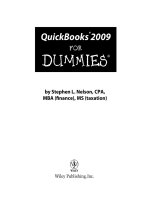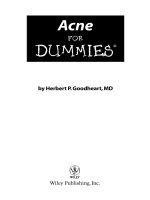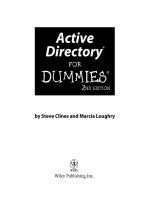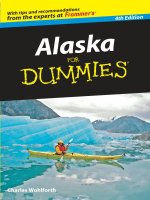quickbooks 2009 for dummies (isbn - 0470391812)
Bạn đang xem bản rút gọn của tài liệu. Xem và tải ngay bản đầy đủ của tài liệu tại đây (10.75 MB, 410 trang )
by Stephen L. Nelson, CPA,
MBA (fi nance), MS (taxation)
QuickBooks
®
2009
FOR
DUMmIES
‰
01_391815-ffirs.indd iii01_391815-ffirs.indd iii 9/25/08 7:35:14 PM9/25/08 7:35:14 PM
01_391815-ffirs.indd ii01_391815-ffirs.indd ii 9/25/08 7:35:14 PM9/25/08 7:35:14 PM
QuickBooks
®
2009
FOR
DUMmIES
‰
01_391815-ffirs.indd i01_391815-ffirs.indd i 9/25/08 7:35:12 PM9/25/08 7:35:12 PM
01_391815-ffirs.indd ii01_391815-ffirs.indd ii 9/25/08 7:35:14 PM9/25/08 7:35:14 PM
by Stephen L. Nelson, CPA,
MBA (fi nance), MS (taxation)
QuickBooks
®
2009
FOR
DUMmIES
‰
01_391815-ffirs.indd iii01_391815-ffirs.indd iii 9/25/08 7:35:14 PM9/25/08 7:35:14 PM
QuickBooks
®
2009 For Dummies
®
Published by
Wiley Publishing, Inc.
111 River Street
Hoboken, NJ 07030-5774
www.wiley.com
Copyright © 2009 by Wiley Publishing, Inc., Indianapolis, Indiana
Published by Wiley Publishing, Inc., Indianapolis, Indiana
Published simultaneously in Canada
No part of this publication may be reproduced, stored in a retrieval system or transmitted in any form or
by any means, electronic, mechanical, photocopying, recording, scanning or otherwise, except as permit-
ted under Sections 107 or 108 of the 1976 United States Copyright Act, without either the prior written
permission of the Publisher, or authorization through payment of the appropriate per-copy fee to the
Copyright Clearance Center, 222 Rosewood Drive, Danvers, MA 01923, (978) 750-8400, fax (978) 646-8600.
Requests to the Publisher for permission should be addressed to the Legal Department, Wiley Publishing,
Inc., 10475 Crosspoint Blvd., Indianapolis, IN 46256, (317) 572-3447, fax (317) 572-4355, or online at
/>Trademarks: Wiley, the Wiley Publishing logo, For Dummies, the Dummies Man logo, A Reference for the
Rest of Us!, The Dummies Way, Dummies Daily, The Fun and Easy Way, Dummies.com, Making Everything
Easier, and related trade dress are trademarks or registered trademarks of John Wiley & Sons, Inc. and/
or its af liates in the United States and other countries, and may not be used without written permission.
QuickBooks is a registered trademark of the Intuit Corporation. All other trademarks are the property of
their respective owners. Wiley Publishing, Inc., is not associated with any product or vendor mentioned in
this book.
LIMIT OF LIABILITY/DISCLAIMER OF WARRANTY: THE PUBLISHER AND THE AUTHOR MAKE NO
REPRESENTATIONS OR WARRANTIES WITH RESPECT TO THE ACCURACY OR COMPLETENESS OF
THE CONTENTS OF THIS WORK AND SPECIFICALLY DISCLAIM ALL WARRANTIES, INCLUDING WITH-
OUT LIMITATION WARRANTIES OF FITNESS FOR A PARTICULAR PURPOSE. NO WARRANTY MAY BE
CREATED OR EXTENDED BY SALES OR PROMOTIONAL MATERIALS. THE ADVICE AND STRATEGIES
CONTAINED HEREIN MAY NOT BE SUITABLE FOR EVERY SITUATION. THIS WORK IS SOLD WITH THE
UNDERSTANDING THAT THE PUBLISHER IS NOT ENGAGED IN RENDERING LEGAL, ACCOUNTING, OR
OTHER PROFESSIONAL SERVICES. IF PROFESSIONAL ASSISTANCE IS REQUIRED, THE SERVICES OF
A COMPETENT PROFESSIONAL PERSON SHOULD BE SOUGHT. NEITHER THE PUBLISHER NOR THE
AUTHOR SHALL BE LIABLE FOR DAMAGES ARISING HEREFROM. THE FACT THAT AN ORGANIZA-
TION OR WEBSITE IS REFERRED TO IN THIS WORK AS A CITATION AND/OR A POTENTIAL SOURCE
OF FURTHER INFORMATION DOES NOT MEAN THAT THE AUTHOR OR THE PUBLISHER ENDORSES
THE INFORMATION THE ORGANIZATION OR WEBSITE MAY PROVIDE OR RECOMMENDATIONS IT
MAY MAKE. FURTHER, READERS SHOULD BE AWARE THAT INTERNET WEBSITES LISTED IN THIS
WORK MAY HAVE CHANGED OR DISAPPEARED BETWEEN WHEN THIS WORK WAS WRITTEN AND
WHEN IT IS READ.
For general information on our other products and services, please contact our Customer Care
Department within the U.S. at 800-762-2974, outside the U.S. at 317-572-3993, or fax 317-572-4002.
For technical support, please visit www.wiley.com/techsupport.
Wiley also publishes its books in a variety of electronic formats. Some content that appears in print may
not be available in electronic books.
Library of Congress Control Number: TK
ISBN: 978-0-470-39181-5
Manufactured in the United States of America
10 9 8 7 6 5 4 3 2 1
01_391815-ffirs.indd iv01_391815-ffirs.indd iv 9/25/08 7:35:14 PM9/25/08 7:35:14 PM
About the Author
Stephen L. Nelson, CPA, MBA ( nance), MS (taxation), has a simple purpose
in life: He wants to help you (and people like you) manage your business
nances by using computers. Oh, sure, this personal mandate won’t win him
a Nobel prize or anything, but it’s his own little contribution to the world.
Steve’s experiences mesh nicely with his special purpose. He’s a CPA in
Redmond, Washington. He’s an adjunct professor of taxation (S corpora-
tions and limited liability companies) at Golden Gate University graduate tax
school. And, heck, he even used to work as a senior consultant and CPA with
Arthur Andersen & Co. (er, yeah, that Arthur Andersen — but, hey, it was
20 years ago). Steve, whose books have sold more than 4 million copies in
English and have been translated into 11 other languages, is also the bestsell-
ing author of Quicken 2009 For Dummies (Wiley).
01_391815-ffirs.indd v01_391815-ffirs.indd v 9/25/08 7:35:14 PM9/25/08 7:35:14 PM
01_391815-ffirs.indd vi01_391815-ffirs.indd vi 9/25/08 7:35:14 PM9/25/08 7:35:14 PM
Dedication
To the entrepreneurs and small-business people of the world. You folks
create most of the new jobs.
Author’s Acknowledgments
Hey, reader, lots of folks spent lots of time working on this book to make
QuickBooks easier for you. You should know who these people are. You may
just possibly meet one of them someday at a produce shop, squeezing canta-
loupe, eating grapes, and looking for the perfect peach.
First, a huge thanks to the wonderful folks at Intuit who helped me by provid-
ing the beta software and other friendly assistance for this and past editions
of this book
Another big thank-you goes to the editorial folks at Wiley Publishing, Inc.,
including Kevin Kirschner (project editor), Rebecca Whitney (copy editor),
and Bob Woerner (executive editor). Thanks also to David Ringstrom for his
technical assistance and superb attention to detail. Finally, thanks, too, to the
composition staff.
01_391815-ffirs.indd vii01_391815-ffirs.indd vii 9/25/08 7:35:14 PM9/25/08 7:35:14 PM
Publisher’s Acknowledgments
We’re proud of this book; please send us your comments through our online registration form
located at
www.dummies.com/register/.
Some of the people who helped bring this book to market include the following:
Acquisitions and Editorial
Project Editor: Kevin Kirschner
Executive Editor: Bob Woerner
Copy Editor: Rebecca Whitney
Technical Editor: David H. Ringstrom
Editorial Assistant: Amanda Foxworth
Sr. Editorial Assistant: Cherie Case
Cartoons: Rich Tennant
(www.the5thwave.com)
Composition Services
Project Coordinator: Patrick Redmond
Layout and Graphics: Reuben W. Davis,
Brent Savage, Christin Swinford,
Christine Williams
Proofreaders: C.M. Jones, Jessica Kramer
Indexer: Broccoli Information Management
Publishing and Editorial for Technology Dummies
Richard Swadley, Vice President and Executive Group Publisher
Andy Cummings, Vice President and Publisher
Mary Bednarek, Executive Acquisitions Director
Mary C. Corder, Editorial Director
Publishing for Consumer Dummies
Diane Graves Steele, Vice President and Publisher
Composition Services
Gerry Fahey, Vice President of Production Services
Debbie Stailey, Director of Composition Services
01_391815-ffirs.indd viii01_391815-ffirs.indd viii 9/25/08 7:35:14 PM9/25/08 7:35:14 PM
Contents at a Glance
Introduction 1
Part I: Quickly into QuickBooks 9
Chapter 1: QuickBooks: The Heart of Your Business 11
Chapter 2: Answering Mr. Wizard 21
Chapter 3: Populating QuickBooks Lists 37
Part II: Daily Entry Tasks 81
Chapter 4: Creating Invoices and Credit Memos 83
Chapter 5: Reeling In the Dough 107
Chapter 6: Paying the Bills 131
Chapter 7: Inventory Magic 155
Chapter 8: Keeping Your Checkbook 175
Chapter 9: Paying with Plastic 193
Part III: Stuff You Do from Time to Time 203
Chapter 10: Printing Checks 205
Chapter 11: Payroll 217
Chapter 12: Building the Perfect Budget 229
Chapter 13: Online with QuickBooks 237
Part IV: Housekeeping Chores 249
Chapter 14: The Balancing Act 251
Chapter 15: Reporting on the State of Affairs 261
Chapter 16: Job Estimating, Billing, and Tracking 275
Chapter 17: File Management Tips 285
Chapter 18: Fixed Assets and Vehicle Lists 297
Part V: The Part of Tens 309
Chapter 19: (Almost) Ten Tips for Business Owners 311
Chapter 20: Tips for Handling (Almost) Ten Tricky Situations 315
Chapter 21: (Almost) Ten Secret Business Formulas 323
02_391815-ftoc.indd ix02_391815-ftoc.indd ix 9/25/08 7:35:31 PM9/25/08 7:35:31 PM
Part VI: Appendixes 339
Appendix A: Installing QuickBooks in Ten Easy Steps 341
Appendix B: If Numbers Are Your Friends 345
Appendix C: Sharing QuickBooks Files 363
Index 371
02_391815-ftoc.indd x02_391815-ftoc.indd x 9/25/08 7:35:31 PM9/25/08 7:35:31 PM
Table of Contents
Introduction 1
About QuickBooks 1
About This Book 2
What You Can Safely Ignore 3
What You Should Not Ignore 3
(Unless You’re a Masochist) 3
Three Foolish Assumptions 4
How This Book Is Organized 4
Part I: Quickly into QuickBooks 5
Part II: Daily Entry Tasks 5
Part III: Stuff You Do from Time to Time 5
Part IV: Housekeeping Chores 5
Part V: The Part of Tens 5
Part VI: Appendixes 6
Conventions Used in This Book 6
Part I: Quickly into QuickBooks 9
Chapter 1: QuickBooks: The Heart of Your Business . . . . . . . . . . . . . .11
Why QuickBooks? 11
Why you need an accounting system 12
What QuickBooks does 12
What Explains QuickBooks’ Popularity? 14
What’s Next, Dude? 15
How to Succeed with QuickBooks 16
Budget wisely, Grasshopper 16
Don’t focus on features 17
Outsource payroll 18
Get professional help 19
Use both the pro t and loss statement
and the balance sheet 19
Chapter 2: Answering Mr. Wizard. . . . . . . . . . . . . . . . . . . . . . . . . . . . . . .21
Getting Ready for the Big Interview 21
The big decision 22
The trial balance of the century 23
The mother of all scavenger hunts 26
02_391815-ftoc.indd xi02_391815-ftoc.indd xi 9/25/08 7:35:31 PM9/25/08 7:35:31 PM
QuickBooks 2009 For Dummies
xii
Doing the EasyStep Interview 27
Tip 1: Get to know the interview protocol 29
Tip 2: Take your time 30
Tip 3: Get industry-speci c advice 30
Tip 4: Accept the suggested lename and location 31
Tip 5: Go with the suggested Chart of Accounts 31
Tip 6: Consider tracking all your expenses
with your checkbook 32
Tip 7: Add accounts you need 33
Telling the Rest of the Story 34
Determining Whether to Get Your Accountant’s Help 35
Chapter 3: Populating QuickBooks Lists . . . . . . . . . . . . . . . . . . . . . . . . .37
The Magic and Mystery of Items 37
Adding items you might include on invoices 38
Creating other wacky items for invoices 47
Editing items 49
Adding Employees to Your Employee List 50
Customers Are Your Business 52
It’s Just a Job 55
Adding Vendors to Your Vendor List 59
The Other Lists 63
The Fixed Asset list 63
The Price Level list 64
The Sales Tax Code list 65
The Class list 65
The Other Names list 66
The Sales Rep list 66
The Customer, Vendor, and Job Types list 66
The Terms list 67
The Customer Message list 67
The Payment Method list 67
The Ship Via list 67
The Vehicle list 68
The Memorized Transaction list 68
The Reminders list 68
Organizing and Printing Lists 69
Printing lists 69
Exporting List Items to Your Word Processor 70
Dealing with the Chart of Accounts List 70
Describing customer balances 70
Describing vendor balances 71
Camou aging some accounting goo ness 71
Supplying the missing numbers 77
Checking your work one more time 78
02_391815-ftoc.indd xii02_391815-ftoc.indd xii 9/25/08 7:35:31 PM9/25/08 7:35:31 PM
xiii
Table of Contents
Part II: Daily Entry Tasks 81
Chapter 4: Creating Invoices and Credit Memos . . . . . . . . . . . . . . . . . .83
Making Sure That You’re Ready to Invoice Customers 83
Preparing an Invoice 84
Fixing Invoice Mistakes 90
If the invoice is still displayed on-screen 90
If the invoice isn’t displayed on-screen 91
Deleting an invoice 91
Preparing a Credit Memo 92
Fixing Credit Memo Mistakes 96
Printing Invoices and Credit Memos 96
Loading the forms into the printer 96
Setting up the invoice printer 97
Printing invoices and credit memos as you create them 99
Printing invoices in a batch 100
Printing credit memos in a batch 102
Sending Invoices and Credit Memos by E-Mail 103
Customizing Your Invoices and Credit Memos 104
Chapter 5: Reeling In the Dough . . . . . . . . . . . . . . . . . . . . . . . . . . . . . . .107
Recording a Sales Receipt 107
Printing a Sales Receipt 112
Special Tips for Retailers 113
Correcting Sales Receipt Mistakes 115
Recording Customer Payments 116
Correcting Mistakes in Customer Payment Entries 120
Making Bank Deposits 121
Improving Your Cash In ow 124
Tracking the amounts your customers owe 124
Assessing nance charges 126
Dealing with deposits 130
Chapter 6: Paying the Bills . . . . . . . . . . . . . . . . . . . . . . . . . . . . . . . . . . . .131
Pay Now or Pay Later? 131
Recording Your Bills by Writing Checks 132
The slow way to write checks 132
The fast way to write checks 138
Recording Your Bills the Accounts Payable Way 140
Recording your bills 140
Entering your bills the fast way 144
Deleting a bill 146
Remind me to pay that bill, will you? 147
02_391815-ftoc.indd xiii02_391815-ftoc.indd xiii 9/25/08 7:35:31 PM9/25/08 7:35:31 PM
QuickBooks 2009 For Dummies
xiv
Paying Your Bills 148
Tracking Vehicle Mileage 152
Paying Sales Tax 153
A Quick Word on the Vendor Center Window 153
Chapter 7: Inventory Magic . . . . . . . . . . . . . . . . . . . . . . . . . . . . . . . . . . .155
Setting Up Inventory Items 155
When You Buy Stuff 156
Recording items that you pay for up front 157
Recording items that don’t come with a bill 157
Paying for items when you get the bill 159
Recording items and paying the bill all at once 160
When You Sell Stuff 161
How Purchase Orders Work 162
Choosing a purchase order form 162
Filling out a purchase order 164
Checking up on purchase orders 166
Receiving purchase order items 166
Assembling a Product 167
Identifying the components 167
Building the assembly 168
Time for a Reality Check 169
Dealing with Multiple Inventory Locations 170
Manually keep separate inventory-by-location counts 171
Use different item numbers for different locations 171
The Lazy Person’s Approach to Inventory 171
How periodic inventory systems work in QuickBooks 172
The good and bad of a periodic inventory 173
Chapter 8: Keeping Your Checkbook . . . . . . . . . . . . . . . . . . . . . . . . . . .175
Writing Checks 175
Writing checks from the Write Checks window 175
Writing checks from the Checking register 177
Changing a check that you’ve written 179
Packing more checks into the register 179
Depositing Money into a Checking Account 181
Recording simple deposits 181
Depositing income from customers 182
Transferring Money between Accounts 184
Setting up a second bank account 185
About the other half of the transfer 187
Changing a transfer that you’ve already entered 187
To Delete or to Void? 188
Handling NSF Checks from Customers 188
The Big-Register Phenomenon 190
Moving through a big register 190
Finding that darn transaction 190
02_391815-ftoc.indd xiv02_391815-ftoc.indd xiv 9/25/08 7:35:31 PM9/25/08 7:35:31 PM
xv
Table of Contents
Chapter 9: Paying with Plastic. . . . . . . . . . . . . . . . . . . . . . . . . . . . . . . . .193
Tracking Business Credit Cards 193
Setting up a credit card account 193
Selecting a credit card account so that you can use it 195
Entering Credit Card Transactions 196
Recording a credit card charge 197
Changing charges that you’ve already entered 199
Reconciling Your Credit Card Statement and Paying the Bill 200
So, What about Debit Cards? 201
So, What about Customer Credit Cards? 201
Part III: Stuff You Do from Time to Time 203
Chapter 10: Printing Checks. . . . . . . . . . . . . . . . . . . . . . . . . . . . . . . . . . .205
Getting the Printer Ready 205
Printing a Check 208
A few words about printing checks 209
Printing a check as you write it 209
Printing checks by the bushel 211
What if you make a mistake? 213
Where, oh where, do unprinted checks go? 214
Printing a Checking Register 214
Chapter 11: Payroll . . . . . . . . . . . . . . . . . . . . . . . . . . . . . . . . . . . . . . . . . . .217
Getting Ready to Do Payroll without Help from QuickBooks 217
Doing Taxes the Right Way 218
Getting an employer ID number 218
Having employees do their part 218
Getting Ready to Do Payroll with QuickBooks 219
Paying Your Employees 220
Paying Payroll Liabilities 222
Paying tax liabilities if you use the
full-meal-deal Payroll service 222
Paying tax liabilities if you don’t use
the full-meal-deal Payroll service 222
Paying other nontax liabilities 223
Preparing Quarterly Payroll Tax Returns 224
Using the QuickBooks full-meal-deal Payroll service 224
Using the other QuickBooks Payroll services 224
Filing Annual Returns and Wage Statements 225
Using the QuickBooks full-meal-deal Payroll service 226
Using the QuickBooks economy Payroll services 226
The State Wants Some Money, Too 226
02_391815-ftoc.indd xv02_391815-ftoc.indd xv 9/25/08 7:35:31 PM9/25/08 7:35:31 PM
QuickBooks 2009 For Dummies
xvi
Chapter 12: Building the Perfect Budget . . . . . . . . . . . . . . . . . . . . . . . .229
Is This a Game You Want to Play? 229
All Joking Aside: Some Basic Budgeting Tips 230
A Budgeting Secret You Won’t Learn in College 231
Setting Up a Secret Plan 232
Adjusting a Secret Plan 234
Forecasting Pro ts and Losses 235
Projecting Cash Flows 235
Using the Business Planner Tools 235
Chapter 13: Online with QuickBooks . . . . . . . . . . . . . . . . . . . . . . . . . . .237
Doing the Electronic Banking Thing 237
So what’s the commotion about? 237
A thousand reasons not to bank online 238
Making sense of online banking 240
Signing up for the service 241
Making an online payment 241
Transferring money electronically 243
Changing instructions 244
Transmitting instructions 244
Message in a bottle 245
A Quick Review of the Other Online Opportunities 247
Part IV: Housekeeping Chores 249
Chapter 14: The Balancing Act . . . . . . . . . . . . . . . . . . . . . . . . . . . . . . . .251
Balancing a Bank Account 251
Giving QuickBooks information from the bank statement 251
Marking cleared checks and deposits 254
Eleven Things to Do If Your Non-Online Account Doesn’t Balance 258
Chapter 15: Reporting on the State of Affairs . . . . . . . . . . . . . . . . . . . .261
What Kinds of Reports Are There, Anyway? 261
Creating and Printing a Report 263
Visiting the report dog-and-pony show 266
Editing and rearranging reports 267
Reports Made to Order 269
Processing Multiple Reports 271
Last but Not Least: The QuickReport 272
Chapter 16: Job Estimating, Billing, and Tracking. . . . . . . . . . . . . . . .275
Turning On Job Costing 275
Setting Up a Job 276
Creating a Job Estimate 276
Revising an Estimate 279
Turning an Estimate into an Invoice 280
02_391815-ftoc.indd xvi02_391815-ftoc.indd xvi 9/25/08 7:35:31 PM9/25/08 7:35:31 PM
xvii
Table of Contents
Comparing Estimated Item with Actual Item Amounts 281
Charging for Actual Time and Costs 282
Tracking Job Costs 284
Chapter 17: File Management Tips . . . . . . . . . . . . . . . . . . . . . . . . . . . . .285
Backing Up Is (Not That) Hard to Do 285
Backing up the quick-and-dirty way 286
Getting back the QuickBooks data you backed up 290
Accountant’s Copy 294
Working with Portable Files 294
Using an Audit Trail 295
Using a Closing Password 295
Chapter 18: Fixed Assets and Vehicle Lists. . . . . . . . . . . . . . . . . . . . . .297
What Is Fixed Asset Accounting? 297
Fixed Asset Accounting in QuickBooks 299
Setting Up a Fixed Asset List 299
Adding items to the Fixed Asset list 299
Adding xed asset items on the y 302
Editing items on the Fixed Asset list 302
Tracking Vehicle Mileage 304
Identifying your vehicles 304
Recording vehicle miles 305
Using the vehicle reports 307
Updating vehicle mileage rates 307
Part V: The Part of Tens 309
Chapter 19: (Almost) Ten Tips for Business Owners . . . . . . . . . . . . . .311
Sign All Your Own Checks 311
Don’t Sign a Check the Wrong Way 312
Review Canceled Checks before Your Bookkeeper Does 312
Choose a Bookkeeper Who Is Familiar with
Computers and Knows How to Do Payroll 312
Choose an Appropriate Accounting System 313
If QuickBooks Doesn’t Work for Your Business 313
Keep Things Simple 314
Chapter 20: Tips for Handling (Almost) Ten Tricky Situations. . . . . .315
Selling an Asset 316
Selling a Depreciable Asset 316
Owner’s Equity in a Sole Proprietorship 317
Owner’s Equity in a Partnership 318
Owner’s Equity in a Corporation 318
Multiple-State Accounting 319
Getting a Loan 320
Repaying a Loan 320
02_391815-ftoc.indd xvii02_391815-ftoc.indd xvii 9/25/08 7:35:31 PM9/25/08 7:35:31 PM
QuickBooks 2009 For Dummies
xviii
Chapter 21: (Almost) Ten Secret Business Formulas. . . . . . . . . . . . . .323
The First “Most Expensive Money You Can Borrow” Formula 324
The Second “Most Expensive Money You Can Borrow” Formula 326
The “How Do I Break Even?” Formula 326
The “You Can Grow Too Fast” Formula 329
How net worth relates to growth 329
How to calculate sustainable growth 330
The First “What Happens If . . . ?” Formula 331
The Second “What Happens If . . . ?” Formula 332
The Economic Order Quantity (Isaac Newton) Formula 335
The Rule of 72 336
Part VI: Appendixes 339
Appendix A: Installing QuickBooks in Ten Easy Steps. . . . . . . . . . . .341
Appendix B: If Numbers Are Your Friends. . . . . . . . . . . . . . . . . . . . . . .345
Keying In on Pro t 345
Let me introduce you to the new you 345
The rst day in business 346
Look at your cash ow rst 346
Depreciation is an accounting gimmick 347
Accrual-basis accounting is cool 348
Now you know how to measure pro ts 349
Some nancial brain food 350
In the Old Days, Things Were Different 350
What Does an Italian Monk Have to Do with Anything? 353
And now for the blow-by-blow 355
Blow-by-blow, Part II 358
How does QuickBooks help? 360
Two Dark Shadows in the World of Accounting 360
The rst dark shadow 360
The second dark shadow 361
The Danger of Shell Games 362
Appendix C: Sharing QuickBooks Files. . . . . . . . . . . . . . . . . . . . . . . . .363
Sharing a QuickBooks File on a Network 363
User permissions 363
Record locking 365
Installing QuickBooks for Network Use 365
Setting Up User Permissions 367
Specifying Multi-User Mode 370
Working in Multi-User Mode 370
Index 371
02_391815-ftoc.indd xviii02_391815-ftoc.indd xviii 9/25/08 7:35:31 PM9/25/08 7:35:31 PM
Introduction
R
unning or working in a small business is one of the coolest things a
person can do. Really. I mean it. Sure, sometimes the environment is
dangerous — kind of like the Old West — but it’s also an environment in
which you have the opportunity to make tons of money. And it’s also an
environment in which you can build a company or a job that fits you.
In comparison, many brothers and sisters working in big-company corporate
America are furiously trying to fit their round pegs into painfully square
holes. Yuck.
You’re wondering, of course, what any of this has to do with this book or
with QuickBooks. Quite a lot, actually. The whole purpose of this book is to
make it easier for you to run or work in a small business by using
QuickBooks.
About QuickBooks
Let me start off with a minor but useful point: QuickBooks comes in several
different flavors, including QuickBooks Basic, QuickBooks Pro, QuickBooks
Premier, QuickBooks Premier: Accountants Edition, and QuickBooks
Enterprise.
This book, however, talks about QuickBooks Premier.
Does this mean that I somehow leave you adrift if you have one of the other
flavors? No way. I wouldn’t do that to you. QuickBooks Premier is a superset
of QuickBooks Basic and QuickBooks Pro, and is identical in most areas to
QuickBooks Enterprise. By describing how you use QuickBooks Premier, I
also tell you how to use the other flavors of QuickBooks.
What’s more, for the readers of this book, there’s no discernible difference
between QuickBooks Premier and QuickBooks Pro. You aren’t reading this
book to prepare for the CPA exam, right? Right. The extra whistles and bells
that make QuickBooks Premier, well, premier are all things that only accoun-
tants care about: remote access to QuickBooks and your QuickBooks data,
reversal of general entries, extra security for general ledger closings, and so
on. So I don’t talk much about those things.
03_391815-intro.indd 103_391815-intro.indd 1 9/25/08 7:36:02 PM9/25/08 7:36:02 PM
2
QuickBooks 2009 For Dummies
The bottom line? Yes, there are several flavors of QuickBooks, but if you’re
just trying to get started and want to use QuickBooks, this book works for
QuickBooks Basic, QuickBooks Pro, QuickBooks Premier, and QuickBooks
Enterprise.
About This Book
This book isn’t meant to be read from cover to cover, like some Harry Potter
page-turner. Instead, it’s organized into tiny, no-sweat descriptions of how
you do the things you need to do. If you’re the sort of person who just
doesn’t feel right not reading a book from cover to cover, you can (of course)
go ahead and read this thing from front to back. You can start reading
Chapter 1 and continue all the way to the end (which means through Chapter
21 and the appendixes).
I don’t think this from-start-to-finish approach is bad, because I tell you a
bunch of stuff (tips and tricks, for example) along the way. I tried to write the
book in such a way that the experience isn’t as rough as you might think,
and I really do think you get good value from your reading.
But you also can use this book the way you would use an encyclopedia. If you
want to know about a subject, you can look it up in the table of contents or
the index; then you can flip to the correct chapter or page and read as much
as you need or enjoy. No muss, no fuss.
I should, however, mention one thing: Accounting software programs require
you to do a certain amount of preparation before you can use them to get
real work done. If you haven’t started to use QuickBooks yet, I recommend
that you read through the first few chapters of this book to find out what you
need to do first.
Hey. There’s something else I should tell you. I fiddled a bit with the Windows
display settings. For example, I noodled around with the font settings and
most of the colors. The benefit is that the pictures in this book are easy to
read. And that’s good. But the cost of all this is that my pictures look a little
bit different from what you see on your screen. And that’s not good. In the
end, however, what the publisher found is that people are happier with
increased readability. Anyway, I just thought I should mention it here, up
front, in case you have any questions about it.
Oh, yeah, another thing I did was remove what QuickBooks calls its Open
Window list from the left edge of the QuickBooks program window. I did this
to enlarge the windows that you work with and into which you enter data.
(You turn the Open Window list off and on by choosing View➪Open
Window List.)
03_391815-intro.indd 203_391815-intro.indd 2 9/25/08 7:36:02 PM9/25/08 7:36:02 PM
3
Introduction
What You Can Safely Ignore
Sometimes I provide step-by-step descriptions of tasks. I feel very bad about
having to do this, so to make things easier for you, I describe the tasks by
using bold text. That way, you know exactly what you’re supposed to do. I
also provide a more detailed explanation in the text that follows the step.
You can skip the text that accompanies the step-by-step boldface directions
if you already understand the process.
Here’s an example that shows what I mean:
1. Press Enter.
Find the key that’s labeled Enter. Extend your index finger so that it
rests ever so gently on the Enter key. In one sure, fluid motion, press the
Enter key with your index finger. Then remove your finger from the key.
Okay, that example is extreme. I never go into that much detail, but you get
the idea. If you know how to press Enter, you can just do that and not read
further. If you need help — maybe with the finger part or something else —
just read the nitty-gritty details.
Can you skip anything else? Let me see now. . . . You can skip the Technical
Stuff icons, too. The information next to these icons is intended only for those
of you who like that kind of technical stuff.
For that matter, I guess that you can safely ignore the stuff next to the Tip
icons, too — even if the accumulated wisdom, gleaned from long hours slaving
over a hot keyboard, can save you much weeping and gnashing of teeth. If
you’re someone who enjoys trying to do something another way, go ahead
and read the tips.
Sometimes, I use made-up examples (along with examples from my own
experience) to help you understand how some topic or area of QuickBooks
helps you and your business, and I mark these examples with the Case Study
icon. This is just my way of continuing the giving. But sure, you can skip them.
What You Should Not Ignore
(Unless You’re a Masochist)
Don’t skip the Warning icons. They’re the ones flagged with the picture
of the 19th century bomb. They describe some things that you really
shouldn’t do.
03_391815-intro.indd 303_391815-intro.indd 3 9/25/08 7:36:02 PM9/25/08 7:36:02 PM
4
QuickBooks 2009 For Dummies
Out of respect for you, I don’t put advice like “Don’t smoke!” next to these
icons. I figure that you’re an adult, and you can make your own lifestyle
decisions. So I reserve the Warning icons for more urgent and immediate
dangers — things akin to “Don’t smoke while you’re filling your car
with gasoline.”
This icon is a friendly reminder to do something. Not to be too pushy, but it’s
probably not a good idea to ignore these babies.
Three Foolish Assumptions
I make three assumptions about you:
ߜ You have a PC running Microsoft Windows. (I took pictures of the
QuickBooks windows and dialog boxes while using Windows Vista, in
case you’re interested.)
ߜ You know a little bit about how to work with your computer.
ߜ You have or will buy a copy of QuickBooks, QuickBooks Pro, or
QuickBooks Premier for each computer on which you want to run
the program.
Personally, I use QuickBooks Premier, so this book includes some features
that are unique to the Premier version of QuickBooks. If you’re trying to
decide which version to buy, I should tell you that QuickBooks Pro and
QuickBooks Premier include networking capabilities (which I describe in
Appendix C) and the ability to create estimates (which I describe in Chapter
16). The standard version of QuickBooks doesn’t include these features.
This book works for QuickBooks 2009, although in a pinch, you can probably
also use it for QuickBooks 2007 or 2008. (I have to say, however, that if you
have QuickBooks 2008, you may instead want to return this book and trade it
in for QuickBooks 2008 For Dummies by yours truly, published by Wiley.)
By the way, if you haven’t already installed QuickBooks and need help, jump
to Appendix A, which tells you how to install QuickBooks in ten easy steps.
And, if you’re just starting out with Microsoft Windows, peruse Chapter 1 of
the Windows User’s Guide or one of these books on your flavor of Windows:
Windows XP For Dummies, 2nd Edition, or Windows Vista For Dummies, all by
Andy Rathbone (and all published by Wiley).
How This Book Is Organized
This book is divided into six, mostly coherent parts.
03_391815-intro.indd 403_391815-intro.indd 4 9/25/08 7:36:03 PM9/25/08 7:36:03 PM
5
Introduction
Part I: Quickly into QuickBooks
Part I covers some up-front tasks that you need to take care of before you can
start using QuickBooks. I promise I don’t waste your time here. I just want to
make sure that you get off on the right foot.
Part II: Daily Entry Tasks
The second part of this book explains how to use QuickBooks for your daily
financial record keeping: preparing customer invoices, recording sales, and
paying bills — that kind of stuff.
Just so you know, you’ll be amazed at how much easier QuickBooks makes
your life. QuickBooks is a really cool program.
Part III: Stuff You Do from Time to Time
Part III talks about the kinds of things that you should do at the end of the
week, the end of the month, or the end of the year. This part explains,
for example, how to print checks, explore QuickBooks online resources, do
payroll, and create a business budget.
While I’m on the subject, I also want to categorically deny that Part III
contains any secret messages that you can decipher by reading
backward. Yllaer.
Part IV: Housekeeping Chores
Part IV talks about some of the maintenance tasks that you need (or someone
needs) to perform to keep your accounting system shipshape: account
reconciliations, financial report generation, job-costing mechanics, file
management — and oh, yes, fixed asset accounting.
Part V: The Part of Tens
Gravity isn’t just a good idea; it’s a law.
By tradition, the same is true for this part of a For Dummies book. The Part
of Tens provides a collection of lists: ten things you should do if you own a
business, ten things to do when you next visit Acapulco — oops, sorry —
wrong book.
03_391815-intro.indd 503_391815-intro.indd 5 9/25/08 7:36:03 PM9/25/08 7:36:03 PM