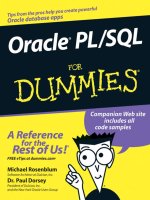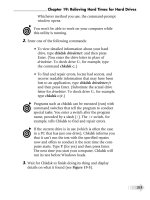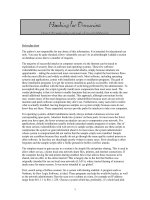Quicken 2009 For Dummies doc
Bạn đang xem bản rút gọn của tài liệu. Xem và tải ngay bản đầy đủ của tài liệu tại đây (10.54 MB, 386 trang )
by Stephen L. Nelson, MBA, CPA
Quicken
®
2009
FOR
DUMmIES
‰
www.it-ebooks.info
www.it-ebooks.info
Quicken
®
2009
FOR
DUMmIES
‰
www.it-ebooks.info
www.it-ebooks.info
by Stephen L. Nelson, MBA, CPA
Quicken
®
2009
FOR
DUMmIES
‰
www.it-ebooks.info
Quicken
®
2009 For Dummies
®
Published by
Wiley Publishing, Inc.
111 River Street
Hoboken, NJ 07030-5774
www.wiley.com
Copyright © 2008 by Wiley Publishing, Inc., Indianapolis, Indiana
Published by Wiley Publishing, Inc., Indianapolis, Indiana
Published simultaneously in Canada
No part of this publication may be reproduced, stored in a retrieval system or transmitted in any form or
by any means, electronic, mechanical, photocopying, recording, scanning or otherwise, except as permit-
ted under Sections 107 or 108 of the 1976 United States Copyright Act, without either the prior written
permission of the Publisher, or authorization through payment of the appropriate per-copy fee to the
Copyright Clearance Center, 222 Rosewood Drive, Danvers, MA 01923, (978) 750-8400, fax (978) 646-8600.
Requests to the Publisher for permission should be addressed to the Legal Department, Wiley Publishing,
Inc., 10475 Crosspoint Blvd., Indianapolis, IN 46256, (317) 572-3447, fax (317) 572-4355, or online at
/>Trademarks: Wiley, the Wiley Publishing logo, For Dummies, the Dummies Man logo, A Reference for
the Rest of Us!, The Dummies Way, Dummies Daily, The Fun and Easy Way, Dummies.com, and related
trade dress are trademarks or registered trademarks of John Wiley & Sons, Inc. and/or its af liates in the
United States and other countries, and may not be used without written permission. Quicken is a regis-
tered trademark of Intuit, Inc. All other trademarks are the property of their respective owners. Wiley
Publishing, Inc., is not associated with any product or vendor mentioned in this book.
LIMIT OF LIABILITY/DISCLAIMER OF WARRANTY: THE PUBLISHER AND THE AUTHOR MAKE NO
REPRESENTATIONS OR WARRANTIES WITH RESPECT TO THE ACCURACY OR COMPLETENESS OF
THE CONTENTS OF THIS WORK AND SPECIFICALLY DISCLAIM ALL WARRANTIES, INCLUDING WITH-
OUT LIMITATION WARRANTIES OF FITNESS FOR A PARTICULAR PURPOSE. NO WARRANTY MAY BE
CREATED OR EXTENDED BY SALES OR PROMOTIONAL MATERIALS. THE ADVICE AND STRATEGIES
CONTAINED HEREIN MAY NOT BE SUITABLE FOR EVERY SITUATION. THIS WORK IS SOLD WITH THE
UNDERSTANDING THAT THE PUBLISHER IS NOT ENGAGED IN RENDERING LEGAL, ACCOUNTING, OR
OTHER PROFESSIONAL SERVICES. IF PROFESSIONAL ASSISTANCE IS REQUIRED, THE SERVICES OF
A COMPETENT PROFESSIONAL PERSON SHOULD BE SOUGHT. NEITHER THE PUBLISHER NOR THE
AUTHOR SHALL BE LIABLE FOR DAMAGES ARISING HEREFROM. THE FACT THAT AN ORGANIZA-
TION OR WEBSITE IS REFERRED TO IN THIS WORK AS A CITATION AND/OR A POTENTIAL SOURCE
OF FURTHER INFORMATION DOES NOT MEAN THAT THE AUTHOR OR THE PUBLISHER ENDORSES
THE INFORMATION THE ORGANIZATION OR WEBSITE MAY PROVIDE OR RECOMMENDATIONS IT
MAY MAKE. FURTHER, READERS SHOULD BE AWARE THAT INTERNET WEBSITES LISTED IN THIS
WORK MAY HAVE CHANGED OR DISAPPEARED BETWEEN WHEN THIS WORK WAS WRITTEN AND
WHEN IT IS READ.
For general information on our other products and services, please contact our Customer Care
Department within the U.S. at 800-762-2974, outside the U.S. at 317-572-3993, or fax 317-572-4002.
For technical support, please visit www.wiley.com/techsupport.
Wiley also publishes its books in a variety of electronic formats. Some content that appears in print may
not be available in electronic books.
Library of Congress Control Number: 2008936354
ISBN: 978-0-470-28582-4
Manufactured in the United States of America
10 9 8 7 6 5 4 3 2 1
www.it-ebooks.info
About the Author
Stephen L. Nelson is a CPA in Redmond, Washington. Nelson has an under-
graduate degree in accounting, a Master of Business Administration degree in
nance, and a Master of Science degree in taxation. He’s spent more than two
decades helping individuals, real estate investors, and businesses manage
their nances — usually, in part, by better use of computer systems such as
Quicken.
As corny as it sounds, Steve truly enjoys writing books that make using
personal computers easier and more fun. In fact, a substantiated rumor that
appeared rst in The Wall Street Journal says Steve has written more than
150 computer books.
Steve is the best-selling author on the Quicken product. In fact, Wiley
recently tallied up Steve’s Quicken For Dummies sales— and lo and behold, if
Wiley hasn’t printed more than one million copies!
Author’s Acknowledgments
I want to acknowledge the help of two groups. First, a huge thanks to the
wonderful folks at Intuit who helped me by providing the beta software and
other friendly assistance for this and past editions of this book, especially
including Roger Kimble, Kjirsten Petersen, Dale Knievel, Jayme Ringer, Laura
Messerschmitt, and Jodi Reinman.
Another big thank-you to the editorial folks at Wiley Publishing, Inc., including
Kevin Kirschner (project editor), Jen Riggs (copy editor), and Bob Woerner
(executive editor). Thanks also to David Ringstrom for his technical assistance
and superb attention to detail. Finally, thanks, too, to the composition staff.
www.it-ebooks.info
Publisher’s Acknowledgments
We’re proud of this book; please send us your comments through our online registration form
located at www.dummies.com/register/
.
Some of the people who helped bring this book to market include the following:
Acquisitions, Editorial, and Media
Development
Project Editor: Kevin Kirschner
Executive Editor: Bob Woerner
Copy Editor: Jennifer Riggs
Technical Editor: David H. Ringstrom
Media Project Supervisor:
Laura Moss-Hollister
Editorial Assistant: Amanda Foxworth
Sr. Editorial Assistant: Cherie Case
Cartoons: Rich Tennant
(www.the5thwave.com)
Composition Services
Project Coordinator: Patrick Redmond
Layout and Graphics: Stacie Brooks,
Reuben W. Davis, Melissa K. Jester,
Christin Swinford, Christine Williams
Proofreaders: Jessica Kramer, Stuart Penny
Indexer: Broccoli Information Management
Publishing and Editorial for Technology Dummies
Richard Swadley, Vice President and Executive Group Publisher
Andy Cummings, Vice President and Publisher
Mary Bednarek, Executive Acquisitions Director
Mary C. Corder, Editorial Director
Publishing for Consumer Dummies
Diane Graves Steele, Vice President and Publisher
Joyce Pepple, Acquisitions Director
Composition Services
Gerry Fahey, Vice President of Production Services
Debbie Stailey, Director of Composition Services
www.it-ebooks.info
Contents at a Glance
Introduction 1
Part I: Zen, Quicken, and the Big Picture 7
Chapter 1: Setting Up Shop 9
Chapter 2: Introduction to the Big Picture 23
Chapter 3: Maximum Fun, Maximum Pro ts 45
Part II: The Absolute Basics 57
Chapter 4: Checkbook on a Computer 59
Chapter 5: Printing 101 87
Chapter 6: Online and In Charge 99
Chapter 7: Reports, Charts, and Other Cool Tools 107
Chapter 8: A Matter of Balance 127
Chapter 9: Housekeeping for Quicken 139
Chapter 10: Compound Interest Magic and Other Mysteries 155
Part III: Home Finances 175
Chapter 11: Credit Cards, Petty Cash, and PayPal 177
Chapter 12: Other People’s Money 199
Chapter 13: Tracking Tax-Deferred Investments 221
Chapter 14: Stocks and Bonds 245
Part IV: Very Serious Business 263
Chapter 15: Mind Your Business 265
Chapter 16: Managing Rentals 289
Part V: The Part of Tens 297
Chapter 17: (Slightly More Than) Ten Questions I’m
Frequently Asked about Quicken 299
Chapter 18: (Almost) Ten Tips on How Not to Become a Millionaire 309
Chapter 19: (Almost) Ten Troubleshooting Tips 319
Part VI: Appendixes 323
Appendix A: Quick-and-Dirty Windows Vista 325
Appendix B: Glossary of Business, Financial, and Computer Terms 341
Index 349
www.it-ebooks.info
www.it-ebooks.info
Table of Contents
Introduction 1
About This Book 1
How to Use This Book 1
What You Can Safely Ignore 2
What You Should Not Ignore (Unless You’re a Masochist) 2
Three Foolish Assumptions 3
The Flavors of Quicken 3
How This Book Is Organized 3
Part I: Zen, Quicken, and the Big Picture 4
Part II: The Absolute Basics 4
Part III: Home Finances 4
Part IV: Very Serious Business 4
Part V: The Part of Tens 5
Part VI: Appendixes 5
Conventions Used in This Book 5
Special Icons 5
Where to Next? 6
Part I: Zen, Quicken, and the Big Picture 7
Chapter 1: Setting Up Shop. . . . . . . . . . . . . . . . . . . . . . . . . . . . . . . . . . . . . .9
Installing and Starting Quicken 10
Finishing Setup If You’ve Used Quicken Before 11
Finishing Setup If You Haven’t Used Quicken Before 12
Using the Quicken Setup Center 14
Sharing the details of your private life 14
Describing your banking 14
Slogging through the rest of the setup 16
Steve’s Overview 18
Starting Quicken for the second time 18
Using Quicken document windows 19
Navigating with QuickTabs 19
Solving Tricky Setup Problems 20
Did somebody say Macintosh? 20
The mysterious case of the missing Quicken data les 20
Using the Find Quicken Files command 20
Migrating from Microsoft Money 22
www.it-ebooks.info
Quicken 2009 For Dummies
x
Chapter 2: Introduction to the Big Picture. . . . . . . . . . . . . . . . . . . . . . . .23
Boiling Quicken Down to Its Essence 23
Tracking tax deductions 24
Monitoring spending 24
Printing checks (and other forms) 25
Tracking bank accounts, credit cards, and other stuff 26
Planning your personal nances 26
Banking online 27
Setting Up Additional Accounts 27
Setting up another banking account 27
Hey, Quicken, I want to use that account! 31
Whipping Your Category Lists into Shape 32
Subcategories . . . yikes, what are they? 39
Category groups . . . double yikes! 40
Four tips on categorization 40
Ch-ch-changing a category list 41
Want to Play Tag? 43
Chapter 3: Maximum Fun, Maximum Profi ts . . . . . . . . . . . . . . . . . . . . . .45
Should You Even Bother with a Budget? 45
Serious Advice about Your Secret Plan 46
Your personal Secret Plan 46
Two things that really goof up Secret Plans 47
Setting Up a Secret Plan 50
Introducing the Budget window 50
Entering budgeted amounts 53
Reviewing the options 54
Reviewing your budget 55
What to do after you enter your budget 56
Part II: The Absolute Basics 57
Chapter 4: Checkbook on a Computer . . . . . . . . . . . . . . . . . . . . . . . . . . .59
Getting Started 59
Finding Your Checkbook 60
Recording Checks 61
Entering a check in the register 62
Changing a check you’ve entered 65
Packing more checks into the register 65
Working with a kooky (and clever) little
thing named QuickFill 66
Recording Deposits 67
Entering a deposit into the register 67
Changing a deposit you’ve already entered 69
www.it-ebooks.info
xi
Table of Contents
Recording Account Transfers 70
Entering an account transfer 70
Working with the other half of the transfer 71
Changing a transfer you’ve already entered 73
Splitting Transactions 73
Steps for splitting a check 74
Editing and deleting split categories 76
Steps for splitting deposits and transfers 77
Deleting and Voiding Transactions 77
The Big Register Phenomenon 78
Moving through a big register 79
Finding that darn transaction 79
Pop-Up Calendars and Calculators 83
Chapter 5: Printing 101. . . . . . . . . . . . . . . . . . . . . . . . . . . . . . . . . . . . . . . . .87
Printing Checks 87
What if you make a mistake entering a check? 90
Printing a check you’ve entered 91
What if you discover a mistake after you print the check? 94
A few words about check printing 95
Printing a Check Register 95
Chapter 6: Online and In Charge . . . . . . . . . . . . . . . . . . . . . . . . . . . . . . . .99
What Are Online Account Access and Online Bill Payment? 99
Wise Whys and Wherefores 100
Banking with Online Account Access and Online Bill Payment 101
Finding an online bank — online 103
Paying bills 103
Transferring money between accounts 105
Updating your Quicken accounts 106
Chapter 7: Reports, Charts, and Other Cool Tools . . . . . . . . . . . . . . . .107
Creating and Printing Reports 107
Printing the facts, and nothing but the facts 107
Reviewing standard reports 112
Finding the report you want 117
Going to the printing dog-and-pony show 118
Editing and rearranging reports 121
Charts Only Look Tricky 123
QuickReports: Last But Not Least 125
Chapter 8: Matter of Balance. . . . . . . . . . . . . . . . . . . . . . . . . . . . . . . . . .127
Selecting the Account You Want to Balance 127
Balancing a Bank Account 128
Telling Quicken, “Hey, man, I want to balance this account” 128
Giving Quicken the bank’s information 129
Explaining the difference between your
records and the bank’s records 130
www.it-ebooks.info
Quicken 2009 For Dummies
xii
Ten Things You Should Do If Your Account Doesn’t Balance 134
Make sure that you’re working with the right account 134
Look for transactions that the bank has
recorded but you haven’t 135
Look for reversed transactions 135
Look for a transaction that’s equal to half the difference 135
Look for a transaction that’s equal to the difference 136
Check for transposed numbers 136
Have someone else look over your work 136
Look out for multiple errors 136
Try again next month (and maybe the month after that) 137
Get in your car, drive to the bank, and beg for help 137
Chapter 9: Housekeeping for Quicken . . . . . . . . . . . . . . . . . . . . . . . . . .139
Backing Up Is Hard to Do 139
Backing up the quick-and-dirty way 139
Deciding when to back up 141
Losing your Quicken data after you’ve backed up 142
Losing your Quicken data when you haven’t backed up 144
Working with Files, Files, and More Files 145
Setting up a new le 145
Flip- opping between les 146
When les get too big for their own good 148
Using and Abusing Passwords 151
Setting up a le password 152
Changing a le password 153
Chapter 10: Compound Interest Magic and Other Mysteries. . . . . . .155
Noodling Around with Your Investments 155
Using the Investment Savings Calculator 156
Trying to become a millionaire 157
The Often Unbearable Burden of Debt 159
Using the Loan Calculator to gure payments 159
Calculating loan balances 160
The Re nance Calculator 161
The Retirement Calculator 162
The dilemma in a nutshell 162
Retirement planning calculations 163
If you’re now bummed out about retirement 166
Retirement roulette 167
Cost of College 167
The College Calculator 167
If you’re now bummed out about college costs 169
Planning for Taxes 170
The Other Planning Tools 173
www.it-ebooks.info
xiii
Table of Contents
Part III: Home Finances 175
Chapter 11: Credit Cards, Petty Cash, and PayPal . . . . . . . . . . . . . . . .177
Tracking a Credit Card 177
How to Set Up a Credit Card Account 178
Adding a credit card account 178
Selecting a credit card account so that you can use it 182
How to Enter Credit Card Transactions 182
Touring the credit card register 182
Recording a credit card charge 183
Changing charges you’ve already entered 184
Paying credit card bills 184
Reconciling That Crazy Account 187
What the nasty credit card company says 187
Ouch! Did I really spend that much? 189
If you record a transaction wrong, do this 190
Oh, that explains the difference 190
If you’re ready to nish 191
If you want to postpone the inevitable 191
Paying the bill as part of the reconciliation 192
The Online Banking Hoopla 193
Should you even bother? 193
How to use Online Account Access with your credit card 193
Petty Cash and Mad Money 194
Adding a cash account 194
Tracking cash in ows and out ows 194
Recording checks you cash instead of deposit 196
Updating cash balances 197
PayPal Can Be Quicken’s Friend 197
Chapter 12: Other People’s Money . . . . . . . . . . . . . . . . . . . . . . . . . . . . .199
Should You Bother to Track Your Debts? 199
How Do You Get Started? 200
Setting up a liability account for an amortized loan 200
Fixing loan stuff 206
Delivering a Pound of Flesh (Also Known as Making a Payment) 210
Recording the payment 210
Handling mortgage escrow accounts 211
Your Principal-Interest Breakdown Won’t Be Right 213
So you can’t change the world 214
Think this adjustment business is kooky? 215
Automatic Payments 215
Scheduling a payment or a reminder 215
Another way to schedule transactions 218
Checking out the Calendar 220
www.it-ebooks.info
Quicken 2009 For Dummies
xiv
Chapter 13: Tracking Tax-Deferred Investments . . . . . . . . . . . . . . . . .221
Deciding to Use Investment Features 221
Are your investments tax-deferred? 222
Are you a mutual fund fanatic? 222
Some investors don’t need Quicken 223
Many investors do want Quicken 223
Tracking a Tax-Deferred Investment 225
Setting up a tax-deferred investment account 225
Recording your initial investment 230
Buying investments 233
Recording your pro ts 235
Selling investments 236
Correcting a mistake 238
Working with slightly tricky investment transactions 239
Reconciling an account 241
Trying reports 241
Using menu commands and other stuff 242
Updating Securities Prices 242
Chapter 14: Stocks and Bonds . . . . . . . . . . . . . . . . . . . . . . . . . . . . . . . . .245
Setting Up a Brokerage Account 245
Recording your initial share balances 246
Working with brokerage accounts 246
Setting up security lists 246
Working with cash 248
Recording other not-so-tricky transactions 255
More Quick Stuff about Brokerage Accounts 256
Monitoring and updating securities values 257
Researching investments 257
Adjusting errors 257
A few words on the investment account window 259
Online Investing with Quicken 261
Part IV: Very Serious Business 263
Chapter 15: Mind Your Business . . . . . . . . . . . . . . . . . . . . . . . . . . . . . . .265
Setting Up a Business the Quicken Way 265
Describing your business(es) 266
Designing business invoices 267
Identifying invoice items 268
Working with Customers 270
Setting up a Customer Invoices account 270
Invoicing your customers 271
www.it-ebooks.info
xv
Table of Contents
Printing invoices 273
Recording customer payments 274
Issuing credits and making refunds 275
Business Bookkeeping Whistles and Bells 275
Jobs and projects 276
Using nance charges, estimates, and statements 276
Managing vendor bills 276
Vehicle Mileage Tracker 277
Quicken Dirty Payroll 277
Getting ready for payroll 277
Setting up the wages expense category 278
Setting up the payroll tax expense category 279
Getting the taxes stuff right 279
Depositing taxes 283
Tax deposit tips 284
Filing quarterly payroll tax returns 286
Computing annual returns and wage statements 286
Doing the state payroll taxes thing 287
Chapter 16: Managing Rentals. . . . . . . . . . . . . . . . . . . . . . . . . . . . . . . . .289
Describing a Rental Property 289
Describing Tenants 292
Recording Tenant Rent Payments 293
Recording Rental Expenses 294
Tracking Rental Property Pro ts 295
Part V: The Part of Tens 297
Chapter 17: (Slightly More Than) Ten Questions
I’m Frequently Asked about Quicken . . . . . . . . . . . . . . . . . . . . . . . . . . .299
What Are Quicken’s Best Features? 300
Does Quicken Work for a Corporation? 300
What Happens to Stockholders’ Equity in Quicken? 301
Does Quicken Work for a Partnership? 301
Can I Use Quicken for More Than One Business? 302
What Kinds of Businesses Shouldn’t Use Quicken? 303
Can I Use Quicken for Real Estate Investing? 304
Can I Use Quicken Retroactively? 305
Can I Do Payroll with Quicken? 306
Can I Prepare Invoices? 306
Can I Import Data from an Old Accounting System? 307
What Do You Think about Quicken? 307
www.it-ebooks.info
Quicken 2009 For Dummies
xvi
Chapter 18: (Almost) Ten Tips on How Not
to Become a Millionaire. . . . . . . . . . . . . . . . . . . . . . . . . . . . . . . . . . . . . .309
Ignore the Fact That You Can Build Wealth by Investing in
Ownership Investments and Earning Average Returns 310
Ignore the Fact That You Can Get Much, and Maybe Most,
of the Money from Tax Savings and Employer Matching 312
Don’t Tap Your Computer’s Power to Develop Wealth-
Building Insights 313
Give Up Because It’s Too Late to Start Anyway 314
Get Entangled in at Least One “Get-Rich-Quick” Scheme 315
Fake It with False Af uence 316
Give In to the First Big Temptation of Wealth Building 316
Give In to the Second Big Temptation of Wealth Building 317
Chapter 19: (Almost) Ten Troubleshooting Tips . . . . . . . . . . . . . . . . . .319
Tactics #1 and #2: Use the Quicken Help File and This Book 319
Tactic #3: Visit the Quicken |Product Support Web Site 320
Tactics #4 and #5: Check the Microsoft or the Hardware Vendor Product
Support Web Site 320
Tactic #6: Contact Intuit Directly 321
Tactic #7: Try a Quicken Newsgroup 321
Tactic #8: Install and Use Antivirus Software 322
Tactic #9: When All Else Fails . . . 322
Part VI: Appendixes 323
Appendix A: Quick-and-Dirty Windows Vista . . . . . . . . . . . . . . . . . . .325
What Is Windows Vista? 325
Starting Windows Vista 326
Starting Programs 327
Choosing commands with the furry little rodent 328
Choosing commands by using the Alt+key combinations 329
Using shortcut-key combinations 330
Disabled commands 331
Using command icons 331
Working with Dialog Boxes 331
Text boxes 331
Check boxes 333
Tabs 334
Option buttons 334
Command buttons 334
List boxes 334
Stopping Quicken in Vista 336
www.it-ebooks.info
xvii
Table of Contents
A Yelp for Help 336
The Quicken Help command 337
The Current Window command 338
The Unlock Again command 338
The Product And Customer Support command 338
The Submit Feedback On Quicken command 339
The Learn About Next Steps After Setup command 339
The Tutorials command 339
The User Manuals command 339
The Ask A Quicken User command 339
The About Quicken command 340
The Privacy Statement command 340
Quitting Vista 340
Appendix B: Glossary of Business, Financial, and
Computer Terms . . . . . . . . . . . . . . . . . . . . . . . . . . . . . . . . . . . . . . . . . . . . .341
Index . . . . . . . . . . . . . . . . . . . . . . . . . . . . . . . . .349
www.it-ebooks.info
Quicken 2009 For Dummies
xviii
www.it-ebooks.info
Introduction
Y
ou aren’t a dummy, of course. But here’s the deal: You don’t have to be
some sort of technogeek or financial wizard to manage your financial
affairs on a PC. You have other things to do, places to go, and people to meet.
And that’s where Quicken 2009 For Dummies comes in.
In the pages that follow, I give you the straight scoop on how to use Quicken
2009 Premier for Windows, without a lot of extra baggage, goofy tangential
information, or misguided advice.
About This Book
This book isn’t meant to be read from cover to cover like some Dan Brown
page-turner. Rather, it’s organized into tiny, no-sweat descriptions of how to
do the things you need to do. If you’re the sort of person who just doesn’t
feel right not reading a book from cover to cover, you can, of course, go
ahead and read this thing from front to back.
I can recommend this approach, however, only for people who have already
checked the TV listings. There may, after all, be a Dog the Bounty Hunter
rerun on.
How to Use This Book
This comment dates me, but I’m not ashamed to say that I always enjoyed
reading those encyclopedias my parents bought for my siblings and me. I
could flip open, say, the E volume, look up elephants, and then learn just
about everything I needed to know about elephants for a fifth-grade report:
where elephants live, how much they weigh, and why they eat so much.
You won’t read anything about elephants here, but you can use this book in
the same way. If you want to learn about something, look through the Table
of Contents or Index and find the topic — printing checks, for example. Then
flip to the correct chapter or page and read as much as you need or enjoy. No
muss. No fuss.
If you want to find out about anything else, you can, of course, just repeat the
process.
www.it-ebooks.info
2
Quicken 2009 For Dummies
__________________________________________
What You Can Safely Ignore
Sometimes I provide step-by-step descriptions of tasks. I feel very bad that
I have to do this. So to make things easier for you, I highlight the tasks with
bold text. That way, you’ll know exactly what you’re supposed to do. I also
often provide a more detailed explanation in regular text. You can skip the
regular text that accompanies the step-by-step descriptions if you already
understand the process.
Here’s an example that shows what I mean:
1. Press Enter.
Find the key that’s labeled Enter. Extend your index finger so that it
rests ever so gently on the Enter key. In one sure, fluid motion, press the
Enter key by using your index finger. Then release the key.
Okay, that’s kind of an extreme example. I never go into that much detail. But
you get the idea. If you know how to press Enter, you can just do that and not
read further. If you need help — say with the finger depression part or some-
thing — just read the nitty-gritty details.
Can you skip anything else? Let me see now. . . . You can skip the paragraphs
with the Technical Stuff icons next to them. See the “Special Icons” section,
later in this Introduction, for an example of the Technical Stuff icon. The
information I stick in those paragraphs is really only for those of you who like
that technical kind of stuff.
What You Should Not Ignore
(Unless You’re a Masochist)
Don’t skip the Warnings. They’re the text flagged with the picture of the
19th-century bomb. They describe some things you really shouldn’t do.
Out of respect for you, I’m not going to put such stuff in these paragraphs as
“Don’t smoke.” I figure that you’re an adult. You can make your own lifestyle
decisions.
So I’ll reserve the Warnings for more urgent and immediate dangers — things
akin to “Don’t smoke while you’re filling your car with gasoline.”
www.it-ebooks.info
3
Introduction
Three Foolish Assumptions
I assume just three things:
ߜ You have a PC with Microsoft Windows XP or Vista.
ߜ You know how to turn it on.
ߜ You want to use some flavor of Quicken 2009.
The Flavors of Quicken
Okay. I lied in the previous section. I’m going to assume one more thing: You
own or somehow have access to a copy of Quicken.
You may be interested to know that Quicken comes in several versions. It
doesn’t really matter which one of the several versions you have. Each ver-
sion works in basically the same way, and this book applies to them all. But
because each version has a few unique features, you may find that your
screen doesn’t look exactly like the screens shown in this book. You may,
for example, have a few buttons that you don’t see in the figures I show you.
Don’t worry if this happens. It probably means that you’re working with a dif-
ferent version than I am.
Just to let you know, I used the super-duper, includes-everything version
to write this book. You can tell this because the menu bar, which appears
in some of the figures, shows both a Rental Property menu and a Business
menu. If you have a different version, your menu bar won’t show these
menus. Your title bar (if you compare) will also show a different name.
The upshot here? Don’t freak out if your version of Quicken 2009 looks a wee
bit different from the figures shown in this book.
How This Book Is Organized
This book is organized into six mostly coherent parts.
www.it-ebooks.info
4
Quicken 2009 For Dummies
__________________________________________
Part I: Zen, Quicken, and the Big Picture
Part I covers some up-front stuff you need to take care of. I promise I won’t
waste your time here. I just want to make sure that you get off on the right foot.
Part II: The Absolute Basics
This second part of the book explains the core knowledge you need to know
in order to keep a personal or business checkbook with Quicken: using the
checkbook, printing, reporting on your finances, using online banking, bal-
ancing your bank accounts, and using the Quicken calculators.
Some of this stuff isn’t very exciting compared to The Colbert Report — which
really is a good show, isn’t it? — so I’ll work hard to make things fun for you.
Part III: Home Finances
Part III talks about the sorts of things you may want to do with Quicken if
you’re using it at home: credit cards, loans, mutual funds, stocks, and bonds.
You get the idea. If you don’t ever get this far — hey, that’s cool.
If you do get this far, you’ll find that Quicken provides some tools that elimi-
nate not only the drudgery of keeping a checkbook, but also the drudgery of
most other financial burdens.
While I’m on the subject, I also want to categorically deny that Part III con-
tains any secret messages if you read it backward.
Part IV: Very Serious Business
The “Very Serious Business” part helps people who use Quicken in a busi-
ness or for real estate investing.
If you’re pulling your hair out because you’re using Quicken in a business, post-
pone the hair pulling — at least for the time being. Read Part IV first. It tells you
about measuring profits, preparing payroll for one or more employees, track-
ing the amounts that customers owe you, and other wildly exciting stuff.
www.it-ebooks.info
5
Introduction
Part V: The Part of Tens
By tradition, a For Dummies book includes “The Part of Tens.” It provides a
collection of ten-something lists: ten answers to frequently asked questions
about Quicken, ten ways not to become a millionaire, and ten tips for trouble-
shooting Quicken when you encounter a problem.
Part VI: Appendixes
It’s an unwritten rule that computer books have appendixes, so I include two.
Appendix A gives you a quick-and-dirty overview of Windows for those new
to the world of Windows. Appendix B is a glossary of key business, financial,
and computer terms.
Conventions Used in This Book
To make the best use of your time and energy, you should know about the
following conventions I use in this book.
When I want you to type something, such as Hydraulics screamed as the
pilot lowered his landing gear, I put it in bold letters.
By the way, with Quicken, you don’t have to worry about the case of the stuff
you type (except for passwords, which are case sensitive). If I tell you to type
Hillary, you can type HILLARY. Or you can follow e. e. cummings’s lead and
type hillary.
Whenever I describe a message or information that you see on the screen, I
present it as follows:
Surprise! This is a message on-screen.
Special Icons
Like many computer books, this book uses icons, or little pictures, to flag
things that don’t quite fit into the flow of things. For Dummies books use a
standard set of icons that flag little digressions, such as the following:
www.it-ebooks.info