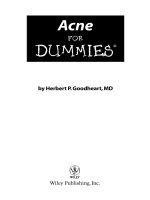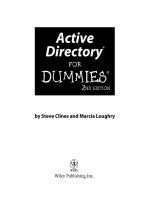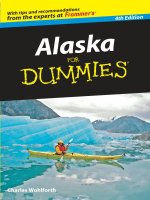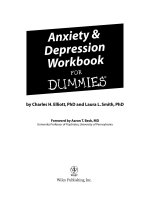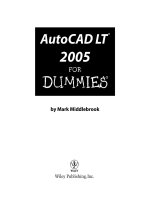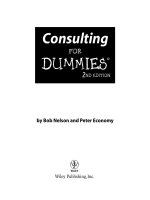macbook all-in-one for dummies (isbn - 0470475684)
Bạn đang xem bản rút gọn của tài liệu. Xem và tải ngay bản đầy đủ của tài liệu tại đây (20.11 MB, 795 trang )
Mark L. Chambers
9
IN
1
BOOKS
BOOKS
• Say Hello to Your MacBook
• Using Mac OS
®
X
• Customizing and Sharing
• Going Mobile With iLife
®
• iWork® For the Road Warrior
• Typical Internet Stuff
• Networking in Mac OS
®
X
• Expanding Your System
• Advanced Mac OS
®
X
MacBook
®
ALL-IN-ONE
Making Everything Easier!
™
Open the book and find:
• How to set up and personalize
your MacBook for the way you
work
• Advice on navigating your way
around Mac OS X
• Steps for setting up a wireless
network
• How to use iPhoto®, iMovie®, iDVD
®
,
GarageBand
®
, iTunes®, and iWeb
™
• Tips for controlling your MacBook
with your voice
• Important security advice
• How to work with iWork®
• Troubleshooting solutions for your
MacBook
Mark L. Chambers is an author, tech editor, and unabashed Mac fan. He
is the author of more than 30 computer books including Mac OS X Snow
Leopard All-in-One For Dummies and Macs For Seniors For Dummies.
$34.99 US / $41.99 CN / £24.99 UK
ISBN 978-0-470-47568-3
Personal Computers/Macintosh
Go to Dummies.com
®
for videos, step-by-step examples,
how-to articles, or to shop!
With a MacBook, you can
work and play anywhere —
this book shows you how!
Don’t want to be tied to your desk? Of course not! Freedom
is found in a MacBook, and this book tells you everything
you need to know to make the most of all its goodies. Learn
the basics about using and maintaining your MacBook,
work with Mac OS X, use the iWork productivity suite, enjoy
the iLife, and cruise the Web from anywhere.
• Get started — choose the MacBook that suits your needs, set it
up, customize your preferences, and organize files and folders
• The big cat — learn your way around Snow Leopard
™
, get to
know the Dock, find things with Spotlight
™
, and back up your
system with Time Machine®
• The digital life — explore iLife, where photos, movies, music, and
your very own Web site all hang out
• If you must work — do it the Mac way with Pages, Numbers, and
Keynote, the iWork productivity applications
• E-mail and Internet — browse with Safari
®
, store your stuff on
iDisk, use Apple Mail, and iChat
®
with friends
• Network with me — set up a network, go wireless, and use
AirPort Extreme®
• If you want more — see how to add memory and connect hard
drives and printers using USB and FireWire
• Under the hood — explore custom scripts and tweaks to get
more from your MacBook
Say Hello to Your MacBook
Using Mac OS
®
X
Customizing and Sharing
Going Mobile With iLife
®
iWork
®
For the Road Warrior
Typical Internet Stuff
Networking in Mac OS
®
X
Expanding Your System
Advanced Mac OS
®
X
MacBook
®
ALL-IN-ONE
Chambers
spine=1.58”
spine=1.58”
Start with FREE Cheat Sheets
Cheat Sheets include
• Checklists
• Charts
• Common Instructions
• And Other Good Stuff!
Get Smart at Dummies.com
Dummies.com makes your life easier with 1,000s
of answers on everything from removing wallpaper
to using the latest version of Windows.
Check out our
• Videos
• Illustrated Articles
• Step-by-Step Instructions
Plus, each month you can win valuable prizes by entering
our Dummies.com sweepstakes. *
Want a weekly dose of Dummies? Sign up for Newsletters on
• Digital Photography
• Microsoft Windows & Office
• Personal Finance & Investing
• Health & Wellness
• Computing, iPods & Cell Phones
• eBay
• Internet
• Food, Home & Garden
Find out “HOW” at Dummies.com
*Sweepstakes not currently available in all countries; visit Dummies.com for official rules.
Get More and Do More at Dummies.com
®
To access the Cheat Sheet created specifically for this book, go to
www.dummies.com/cheatsheet/macbookaio
by Mark L. Chambers
MacBook
®
ALL-IN-ONE
FOR
DUMmIES
‰
01_475683-ffirs.indd i01_475683-ffirs.indd i 10/14/09 10:26 PM10/14/09 10:26 PM
MacBook
®
All-in-One For Dummies
®
Published by
Wiley Publishing, Inc.
111 River Street
Hoboken, NJ 07030-5774
www.wiley.com
Copyright © 2010 by Wiley Publishing, Inc., Indianapolis, Indiana
Published by Wiley Publishing, Inc., Indianapolis, Indiana
Published simultaneously in Canada
No part of this publication may be reproduced, stored in a retrieval system or transmitted in any form or
by any means, electronic, mechanical, photocopying, recording, scanning or otherwise, except as permit-
ted under Sections 107 or 108 of the 1976 United States Copyright Act, without either the prior written
permission of the Publisher, or authorization through payment of the appropriate per-copy fee to the
Copyright Clearance Center, 222 Rosewood Drive, Danvers, MA 01923, (978) 750-8400, fax (978) 646-8600.
Requests to the Publisher for permission should be addressed to the Permissions Department, John Wiley
& Sons, Inc., 111 River Street, Hoboken, NJ 07030, (201) 748-6011, fax (201) 748-6008, or online at http://
www.wiley.com/go/permissions.
Trademarks: Wiley, the Wiley Publishing logo, For Dummies, the Dummies Man logo, A Reference for the
Rest of Us!, The Dummies Way, Dummies Daily, The Fun and Easy Way, Dummies.com, Making Everything
Easier,
and related trade dress are trademarks or registered trademarks of John Wiley & Sons, Inc. and/
or its af liates in the United States and other countries, and may not be used without written permission.
MacBook is a registered trademark of Apple, Inc. All other trademarks are the property of their respective
owners. Wiley Publishing, Inc., is not associated with any product or vendor mentioned in this book.
LIMIT OF LIABILITY/DISCLAIMER OF WARRANTY: THE PUBLISHER AND THE AUTHOR MAKE NO
REPRESENTATIONS OR WARRANTIES WITH RESPECT TO THE ACCURACY OR COMPLETENESS OF
THE CONTENTS OF THIS WORK AND SPECIFICALLY DISCLAIM ALL WARRANTIES, INCLUDING WITH-
OUT LIMITATION WARRANTIES OF FITNESS FOR A PARTICULAR PURPOSE. NO WARRANTY MAY BE
CREATED OR EXTENDED BY SALES OR PROMOTIONAL MATERIALS. THE ADVICE AND STRATEGIES
CONTAINED HEREIN MAY NOT BE SUITABLE FOR EVERY SITUATION. THIS WORK IS SOLD WITH THE
UNDERSTANDING THAT THE PUBLISHER IS NOT ENGAGED IN RENDERING LEGAL, ACCOUNTING, OR
OTHER PROFESSIONAL SERVICES. IF PROFESSIONAL ASSISTANCE IS REQUIRED, THE SERVICES OF
A COMPETENT PROFESSIONAL PERSON SHOULD BE SOUGHT. NEITHER THE PUBLISHER NOR THE
AUTHOR SHALL BE LIABLE FOR DAMAGES ARISING HEREFROM. THE FACT THAT AN ORGANIZA-
TION OR WEBSITE IS REFERRED TO IN THIS WORK AS A CITATION AND/OR A POTENTIAL SOURCE
OF FURTHER INFORMATION DOES NOT MEAN THAT THE AUTHOR OR THE PUBLISHER ENDORSES
THE INFORMATION THE ORGANIZATION OR WEBSITE MAY PROVIDE OR RECOMMENDATIONS IT
MAY MAKE. FURTHER, READERS SHOULD BE AWARE THAT INTERNET WEBSITES LISTED IN THIS
WORK MAY HAVE CHANGED OR DISAPPEARED BETWEEN WHEN THIS WORK WAS WRITTEN AND
WHEN IT IS READ.
For general information on our other products and services, please contact our Customer Care
Department within the U.S. at 877-762-2974, outside the U.S. at 317-572-3993, or fax 317-572-4002.
For technical support, please visit www.wiley.com/techsupport.
Wiley also publishes its books in a variety of electronic formats. Some content that appears in print may
not be available in electronic books.
Library of Congress Control Number: 2009937842
ISBN: 978-0-470-47568-3
Manufactured in the United States of America
10 9 8 7 6 5 4 3 2 1
01_475683-ffirs.indd ii01_475683-ffirs.indd ii 10/14/09 10:26 PM10/14/09 10:26 PM
About the Author
Mark L. Chambers has been an author, computer consultant, BBS sysop,
programmer, and hardware technician for more than 25 years — pushing
computers and their uses far beyond “normal” performance limits for
decades now. His rst love affair with a computer peripheral blossomed in
1984 when he bought his lightning-fast 300 BPS modem for his Atari 400. Now
he spends entirely too much time on the Internet and drinks far too much
caffeine-laden soda.
With a degree in journalism and creative writing from Louisiana State
University, Mark took the logical career choice: programming computers.
However, after ve years as a COBOL programmer for a hospital system,
he decided there must be a better way to earn a living, and he became
the Documentation Manager for Datastorm Technologies, a well-known
communications software developer. Somewhere in between writing software
manuals, Mark began writing computer how-to books. His rst book, Running
a Perfect BBS, was published in 1994 — and after a short fteen years of fun
(disguised as hard work), Mark is one of the most productive and best-selling
technology authors on the planet.
Along with writing several books a year and editing whatever his publishers
throw at him, Mark has also branched out into Web-based education,
designing and teaching a number of online classes — called WebClinics —
for Hewlett-Packard.
His favorite pastimes include collecting gargoyles, watching St. Louis
Cardinals baseball, playing his three pinball machines and the latest computer
games, supercharging computers, and rendering 3D ights of fancy with
TrueSpace — and during all that, he listens to just about every type of
music imaginable. Mark’s worldwide Internet radio station, MLC Radio (at
www.mlcbooks.com), plays only CD-quality classics from 1970 to 1979,
including everything from Rush to Billy Joel to the Rocky Horror Picture Show.
Mark’s rapidly expanding list of books includes MacBook For Dummies, 2nd
Edition; Mac OS X Snow Leopard All-in-One For Dummies; Macs for Seniors For
Dummies; iMac For Dummies, 5th Edition; Build Your Own PC Do-It-Yourself
For Dummies; Building a PC For Dummies, 5th Edition; Scanners For Dummies,
2nd Edition; CD & DVD Recording For Dummies, 2nd Edition; PCs All-in-One
Desk Reference For Dummies, 4th Edition; Mac OS X Tiger: Top 100 Simplifi ed
Tips & Tricks; Microsoft Offi ce v. X Power User’s Guide; BURN IT! Creating Your
Own Great DVDs and CDs; The Hewlett-Packard Offi cial Printer Handbook; The
Hewlett-Packard Offi cial Recordable CD Handbook; The Hewlett-Packard Offi cial
Digital Photography Handbook; Computer Gamer’s Bible; Recordable CD Bible;
Teach Yourself the iMac Visually; Running a Perfect BBS; Offi cial Netscape
Guide to Web Animation; and Windows 98 Troubleshooting and Optimizing
Little Black Book.
01_475683-ffirs.indd iii01_475683-ffirs.indd iii 10/14/09 10:26 PM10/14/09 10:26 PM
His books have been translated into 15 different languages so far — his
favorites are German, Polish, Dutch, and French. Although he can’t read
them, he enjoys the pictures a great deal.
Mark welcomes all comments about his books. You can reach him at
, or visit MLC Books Online, his Web site, at
www.mlcbooks.com.
Dedication
This book is dedicated with all my love to my aunt and uncle, Ruby and
Tuffy Chambers, and their masterpiece: the grand mansion that is the White
Elephant!
Author’s Acknowledgments
Yes, I’ve written yet another Macintosh book — but this title is another in
the hefty All-in-One series, which demands more work from everyone at
Wiley Publishing! Now that the tome is ready for the shelves, I’d like to thank
everyone who pitched in to make this project such a success.
As with all my books, I’d like to rst thank my wife, Anne; and my children,
Erin, Chelsea, and Rose, for their support and love — and for letting me
follow my dream!
The Composition Services team is in charge of the gures, artwork and layout
for each of my books — they turn a plain document into printed pages that
are informative, easy to read, and attractive! Thanks to each of the team
members for a beautiful book.
Next, I again send my heartfelt thanks and appreciation to my superb
technical editor Dennis Cohen, who once again took on the challenge of
checking the technical accuracy of every word contained herein! His
comprehensive knowledge of everything Apple (including the beta features
tucked into the crannies of Snow Leopard) was invaluable throughout.
Finally, hats off to my project editor Susan Christophersen, who patiently
managed the entire title from beginning to end, and my acquisitions editor
Bob Woerner, who once again provided guidance throughout. Folks like
Susan and Bob are the perfect example of why I’m proud (and lucky) to call
Wiley my publisher!
01_475683-ffirs.indd iv01_475683-ffirs.indd iv 10/14/09 10:26 PM10/14/09 10:26 PM
Publisher’s Acknowledgments
We’re proud of this book; please send us your comments through our online registration form
located at . For other comments, please contact our Customer
Care Department within the U.S. at 877-762-2974, outside the U.S. at 317-572-3993, or fax 317-572-4002.
Some of the people who helped bring this book to market include the following:
Acquisitions and Editorial
Project and Copy Editor: Susan
Christophersen
Executive Editor: Bob Woerner
Technical Editor: Dennis Cohen
Editorial Manager: Jodi Jensen
Sr. Editorial Assistant: Cherie Case
Cartoons: Rich Tennant
(www.the5thwave.com)
Composition Services
Project Coordinator: Patrick Redmond
Layout and Graphics: Ana Carrillo,
Christin Swinford, Ronald Terry,
Christine Williams
Proofreaders: Evelyn C. Gibson, Rob Springer
Indexer: BIM Indexing & Proofreading Services
Publishing and Editorial for Technology Dummies
Richard Swadley, Vice President and Executive Group Publisher
Andy Cummings, Vice President and Publisher
Mary Bednarek, Executive Acquisitions Director
Mary C. Corder, Editorial Director
Publishing for Consumer Dummies
Diane Graves Steele, Vice President and Publisher
Composition Services
Debbie Stailey, Director of Composition Services
01_475683-ffirs.indd v01_475683-ffirs.indd v 10/14/09 10:26 PM10/14/09 10:26 PM
Contents at a Glance
Introduction 1
Book I: Say Hello to Your MacBook 7
Chapter 1: Exploring MacBook Basics 9
Chapter 2: MacBook Models Compared 21
Chapter 3: Setting Up and Taking Care of Your MacBook 29
Chapter 4: Extra Stuff You’ll Likely Want 39
Book II: Using Mac OS X with Your MacBook 45
Chapter 1: Shaking Hands with Mac OS X 47
Chapter 2: Navigating and Running Programs 61
Chapter 3: Basic OS X Housekeeping 87
Chapter 4: Searching Everything with Spotlight 115
Chapter 5: Fun with Photo Booth and Front Row 125
Chapter 6: Keeping Track with the Address Book 133
Chapter 7: The Joys of Maintenance 145
Chapter 8: Getting Help for the Big X 167
Chapter 9: Troubleshooting the X 175
Book III: MacBook Customizing and Sharing 185
Chapter 1: Building the Finder of Your Dreams 187
Chapter 2: Giving Your Desktop the Personal Touch 207
Chapter 3: Delving under the Hood with System Preferences 221
Chapter 4: You Mean Others Can Use My MacBook, Too? 261
Chapter 5: Setting Up Multiuser Accounts 269
Chapter 6: Sharing Documents for Fun and Pro t 283
Chapter 7: Common-Sense Laptop Security 291
Book IV: Going Mobile with iLife 297
Chapter 1: The World According to Apple 299
Chapter 2: Jamming with iTunes and iPod 309
Chapter 3: Focusing on iPhoto 333
Chapter 4: Making Magic with iMovie 357
Chapter 5: Burn Those DVDs! Using iDVD 375
02_475683-ftoc.indd vi02_475683-ftoc.indd vi 10/14/09 10:27 PM10/14/09 10:27 PM
Chapter 6: Becoming a Superstar with GarageBand 395
Chapter 7: Crafting a Web Site with iWeb 417
Chapter 8: No, It’s Not Called iQuickTime 429
Chapter 9: Turning Your MacBook into a DVD Theater 435
Book V: iWork for the Road Warrior 445
Chapter 1: Desktop Publishing with Pages 447
Chapter 2: Creating Spreadsheets with Numbers 461
Chapter 3: Building Presentations with Keynote 475
Book VI: The Typical Internet Stuff 487
Chapter 1: Getting on the Internet 489
Chapter 2: Using Apple Mail 497
Chapter 3: Staying in Touch with iChat 521
Chapter 4: Expanding Your Horizons with iDisk 535
Chapter 5: Sur ng with Safari 541
Chapter 6: Staying Secure Online 557
Book VII: Networking in Mac OS X 567
Chapter 1: Setting Up a Small Network 569
Chapter 2: Using Your Network 585
Chapter 3: Going Wireless 599
Chapter 4: Sharing That Precious Internet Thing 611
Book VIII: Expanding Your System 623
Chapter 1: Hardware That Will Make You Giddy 625
Chapter 2: Add RAM, Hard Drive Space, and Stir 637
Chapter 3: Port-o-Rama: Using USB and FireWire 649
Chapter 4: I’m Okay, You’re a Printer 655
Chapter 5: Applications That You’ve (Probably) Gotta Have 663
Chapter 6: Putting Bluetooth to Work 679
Book IX: Advanced Mac OS X 687
Chapter 1: Using UNIX on Your MacBook 689
Chapter 2: AppleScript Just Plain Rocks 711
Chapter 3: Writing and Conversing with Your MacBook 725
Index 739
02_475683-ftoc.indd vii02_475683-ftoc.indd vii 10/14/09 10:27 PM10/14/09 10:27 PM
Table of Contents
Introduction 1
What’s Really Required 2
About This Book 3
Conventions Used in This Book 3
Stuff you type 3
Menu commands 3
Display messages 4
In case you’re curious about computers 4
How This Book Is Organized 4
Book I: Say Hello to Your MacBook 4
Book II: Using Mac OS X with Your MacBook 4
Book III: MacBook Customizing and Sharing 5
Book IV: Going Mobile with iLife 5
Book V: iWork for the Road Warrior 5
Book VI: The Typical Internet Stuff 5
Book VII: Networking in Mac OS X 5
Book VIII: Expanding Your System 6
Book IX: Advanced Mac OS X 6
Icons Used in This Book 6
Book I: Say Hello to Your MacBook 7
Chapter 1: Exploring MacBook Basics . . . . . . . . . . . . . . . . . . . . . . . . . . .9
“One Uses a Battery!” 9
The “absolute” need for mobility 10
Space saving is a good thing 10
Enclosed and constrained 11
Paying the laptop price 11
Repairs may cause dizziness 12
So, Are You Ready for a MacBook? 12
Looking Over Your Laptop 13
The parts you probably recognize 13
The holes called ports 17
Don’t forget the parts you can’t see 18
Chapter 2: MacBook Models Compared . . . . . . . . . . . . . . . . . . . . . . . . .21
Your Entry-Level Mac Laptop 21
The Power User’s Toolbox 22
02_475683-ftoc.indd viii02_475683-ftoc.indd viii 10/14/09 10:27 PM10/14/09 10:27 PM
Table of Contents
ix
Meet the MacBook Air 23
Comparing MacBooks 23
Look, Ma, no moving parts! The magic of solid-state drives 26
What if I need that pesky optical drive? 27
Chapter 3: Setting Up and Taking Care of Your MacBook . . . . . . . . . .29
Location, Location, Location! 29
Unpacking and Connecting Your Laptop 30
Unpacking for the road warrior 30
Connecting cables 101 31
Fire That Puppy Up 32
Mark’s Favorite Signs of a Healthy MacBook 33
A Primer in MacBook Handling and Care 34
Great, a lecture about handling my laptop 34
Keeping things clean 35
More about batteries than you likely thought possible 35
Chapter 4: Extra Stuff You’ll Likely Want. . . . . . . . . . . . . . . . . . . . . . . . .39
An Overview of MacBook Software Goodness 39
What comes with my laptop? 39
Connecting to the Internet from your lap 40
Applications that rock 40
Boot Camp for Dummies 41
Applications you’ll end up getting 41
Other Stuff That Nearly Everyone Wants 42
Book II: Using Mac OS X with Your MacBook 45
Chapter 1: Shaking Hands with Mac OS X . . . . . . . . . . . . . . . . . . . . . . .47
Convince Me: Why Mac OS X? 48
Pretty to behold 48
Stable, stable, stable 52
Multitasking and multithreading for normal human beings 54
The de nition of Internet savvy 55
Lots of free goodies 56
What Do I Really Need to Run the Big X? 57
Upgrading from Earlier Versions of Mac OS 58
Back up — PLEASE back up 58
Snuff out disk errors 58
Plug it, road warrior 58
Personalizing the Big X 59
Chapter 2: Navigating and Running Programs . . . . . . . . . . . . . . . . . . . .61
Restarting, Sleeping, and Shutting Down 61
Living the Trackpad Lifestyle 64
02_475683-ftoc.indd ix02_475683-ftoc.indd ix 10/14/09 10:27 PM10/14/09 10:27 PM
MacBook All-in-One For Dummies
x
A Window Is Much More Than a Frame 65
Opening and closing windows 65
Scrolling windows 66
Minimizing and restoring windows 67
Zooming windows 68
Toggling toolbars 68
Moving windows 69
Resizing windows 69
Switching windows 69
Menu Mysteries Explained 71
Icons ’R Us 72
Hardware 72
Programs and applications 74
Files 74
Folders 75
Aliases 76
Selecting Icons for Fun and Pro t 77
Selecting a single icon 77
Selecting multiple icons 78
Keyboard Shortcuts for the True Power User 79
Houston, We’re Go to Launch Programs 80
Running applications from your hard drive 80
Running applications from a CD-ROM or DVD-ROM 81
Switching ’Twixt Programs with Aplomb 82
Opening and Saving Your Stuff in an Application 84
Opening a document 84
Saving a document 86
Quitting Programs 86
Chapter 3: Basic OS X Housekeeping. . . . . . . . . . . . . . . . . . . . . . . . . . . .87
The Finder: It’s the Wind beneath Your Wings 87
Copying and Moving Files and Folders 89
Cloning Your Items — It’s Happening Now! 90
Deleting That Which Should Not Be 91
Dragging unruly les against their will 91
Deleting with the menus and the keyboard 91
Emptying That Wastepaper Basket 91
WAIT! I Need That After All! 92
Renaming Your Items 93
Adding a Dash of Color 93
Displaying the Facts on Files and Folders 93
Adding Spotlight comments 95
Displaying extensions 95
Choosing the application with which to launch a le 96
Locking les against evildoers 97
Creating an Alias 98
Using the Apple Menu 98
Using Recent Items 98
Playing with the Dock 100
02_475683-ftoc.indd x02_475683-ftoc.indd x 10/14/09 10:27 PM10/14/09 10:27 PM
Table of Contents
xi
Bad program! Quit! 100
Tracking down your version 102
Specifying a location 102
Availing Yourself of Mac OS X Services 103
Get Thee Hence: Using the Go Menu 104
Monkeying with the Menu Bar 105
Using menu bar icons 105
Doing timely things with the Clock 107
Eject, Tex, Eject! 108
Common Tasks Aplenty 109
Opening and editing text les 109
Listening to an audio CD 110
Recording — nay, burning — a data CD 111
All You Really Need to Know about Printing 111
Chapter 4: Searching Everything with Spotlight . . . . . . . . . . . . . . . . .115
Basic Searching 101 115
Is Spotlight Really That Cool? 117
Expanding Your Search Horizons 120
Customizing Spotlight to Your Taste 121
Chapter 5: Fun with Photo Booth and Front Row . . . . . . . . . . . . . . . . .125
Capturing the Moment with iSight and Photo Booth 126
Producing Video on the Spot with iMovie 128
Controlling Your MacBook Remotely with Front Row 129
Chapter 6: Keeping Track with the Address Book. . . . . . . . . . . . . . . .133
Hey, Isn’t the Address Book Just a Part of Mail? 133
Entering Contact Information 135
Using Contact Information 137
Arranging Your Contact Cards 139
Using Network Directories 140
Printing Contacts with Flair 142
Swapping Bytes with vCards 143
Chapter 7: The Joys of Maintenance . . . . . . . . . . . . . . . . . . . . . . . . . . .145
Deleting Applications the Common Sense Way 145
Popping the Hood: Using the System Pro ler 147
Tracking Performance with Activity Monitor 148
Fixing Things with the Disk Utility 151
Displaying the goods on your disks 151
Playing doctor with First Aid 153
Erasing without seriously screwing up 154
Partitioning the right way 156
RAID has nothing to do with insects 158
Updating Mac OS X 160
02_475683-ftoc.indd xi02_475683-ftoc.indd xi 10/14/09 10:27 PM10/14/09 10:27 PM
MacBook All-in-One For Dummies
xii
I Demand That You Back Up Your Hard Drive 161
Hitching a ride on the Time Machine 161
Using other backup solutions 163
I Further Demand That You Defragment 164
Special Start-Up Keys for Those Special Times 164
Crave the Newest Drivers 165
Chapter 8: Getting Help for the Big X . . . . . . . . . . . . . . . . . . . . . . . . . . .167
Displaying the Help Viewer Window 167
Searching for Speci c Stuff 169
Prodding Apple for the Latest Gossip 170
Calling for Help Deep in the Heart of X 171
Other Resources to Chew On 171
Voice support 172
Mac publications and resource sites 172
Local Mac outlets and user groups 173
Chapter 9: Troubleshooting the X . . . . . . . . . . . . . . . . . . . . . . . . . . . . . .175
Don’t Panic! 175
The Troubleshooting Process 176
Step 1: Always try a simple shutdown 177
Step 2: Check all cable connections 177
Step 3: Retrace your steps 177
Step 4: Run Disk Utility 178
Step 5: Run antivirus software 178
Step 6: Check the Trash 178
Step 7: Check online connections 179
Step 8: Disable troublesome Login Items 179
Step 9: Turn off your screen saver 180
Step 10: Check for write protection 180
Step 11: Check your System Pro ler 181
Step 12: Reboot with the Mac OS X Installation disc 181
Do I Need to Reinstall Mac OS X? 181
It’s Still Not Moving: Troubleshooting Resources 182
The Mac OS X Help Viewer 182
The Apple Mac OS X Support site 183
Your local Apple dealer 183
Book III: MacBook Customizing and Sharing 185
Chapter 1: Building the Finder of Your Dreams . . . . . . . . . . . . . . . . . .187
Will That Be Icons or Lists or Columns . . . or Even a Flow? 188
Doing the Toolbar Dance 191
Hiding and showing the toolbar 191
Hiding and showing the status bar 191
Giving your toolbar big tires and a loud exhaust 192
Searching for Files from the Toolbar 194
02_475683-ftoc.indd xii02_475683-ftoc.indd xii 10/14/09 10:27 PM10/14/09 10:27 PM
Table of Contents
xiii
Searching for Files from the Find Dialog 195
Con guring the View Options 197
Setting icon view options 197
Setting list view options 200
Setting column view options 202
Setting Cover Flow view options 204
Setting Finder Preferences 204
Chapter 2: Giving Your Desktop the Personal Touch. . . . . . . . . . . . . .207
Changing the Background 207
Picking something Apple 208
I just gotta have lavender 210
Selecting your own photo 210
Changing the Screen Saver 211
Changing Colors in Mac OS X 212
Adding Stickies 212
Customizing the Dock 214
Adding applications and extras to the Dock 215
Keeping track(s) with Stacks 216
Resizing the Dock 217
Stick It on the Dashboard 218
Arranging Your Precious Desktop 220
Chapter 3: Delving under the Hood with System Preferences. . . . . .221
The Preferred Way to Display the Preferences 221
Saving Your Preferences 222
Searching for Speci c Settings 223
Getting Personal 223
Appearance preferences 223
Desktop and screen saver preferences 225
Dock preferences 226
Exposé and Spaces preferences 228
Language & Text preferences 230
Security preferences 232
Spotlight preferences 234
It’s All about the Hardware 235
CDs and DVDs preferences 235
Displays preferences 235
Energy Saver preferences 236
Keyboard preferences 238
Mouse preferences 239
Trackpad preferences 240
Printing and fax preferences 240
Sound preferences 242
Sharing the Joy: Internet and Network 243
MobileMe preferences 243
Network preferences 244
Bluetooth preferences 248
Sharing preferences 249
02_475683-ftoc.indd xiii02_475683-ftoc.indd xiii 10/14/09 10:27 PM10/14/09 10:27 PM
MacBook All-in-One For Dummies
xiv
Tweaking the System 250
Accounts preferences 250
Date and time preferences 252
Parental Controls preferences 253
Software Update preferences 254
Speech preferences 254
Startup Disk preferences 256
Time Machine preferences 257
Universal Access preferences 258
Chapter 4: You Mean Others Can Use My MacBook, Too? . . . . . . . .261
How Multiuser Works on Mac OS X 261
Con guring Your Login Screen 263
Locking Things Down 266
Starting Applications Automatically after Login 267
Chapter 5: Setting Up Multiuser Accounts . . . . . . . . . . . . . . . . . . . . . .269
Adding, Editing, and Deleting Users 269
Adding a new user account 270
Editing an existing account 272
Deleting an existing account 273
Tightening Your Security Belt 274
Setting Parental Controls 275
Assigning the Simple Finder 278
Using Keychains — NOT 279
Chapter 6: Sharing Documents for Fun and Profi t . . . . . . . . . . . . . . . .283
Sharing over a Network versus Sharing on a Single Mac 283
No network is required 284
Relying on a guaranteed lock 284
Most places are off-limits 284
Permissions: Law Enforcement for Your Files 285
Permission and Sharing Do’s and Don’ts 287
Sharing Stuff in Of ce 2008 288
Document-sharing features 289
File-level sharing features 289
Chapter 7: Common-Sense Laptop Security . . . . . . . . . . . . . . . . . . . . .291
MacBook Security 101 291
Mark your MacBook 291
Use those doggone passwords 292
Screen saver hot corners equal instant privacy 292
Buy a security cable, and use it 292
Avoid the Obvious Laptop Case 293
Encryption is your friend 293
Unsecured Wireless is . . . unsecured 294
Using a Security Application 295
02_475683-ftoc.indd xiv02_475683-ftoc.indd xiv 10/14/09 10:27 PM10/14/09 10:27 PM
Table of Contents
xv
Book IV: Going Mobile with iLife 297
Chapter 1: The World According to Apple. . . . . . . . . . . . . . . . . . . . . . .299
First, Sliced Bread . . . and Now, the Digital Hub 299
What Does Digital Mean, Anyway? 300
What Can I Digitize? 301
Photographs 301
Music 302
Video 302
DVD 302
The Software That Drives the Hub 302
iPhoto 303
iTunes 304
iMovie 304
iDVD 306
GarageBand 306
iWeb 306
Can I Use All This Stuff at One Time? 307
Chapter 2: Jamming with iTunes and iPod . . . . . . . . . . . . . . . . . . . . . .309
What Can I Play on iTunes? 310
Playing an Audio CD 311
Playing Digital Audio and Video 312
Browsing the Library 314
Finding songs in your Music Library 315
Removing old music from the Library 316
Watching video 316
Keeping Slim Whitman and Slim Shady Apart:
Organizing with Playlists 316
Know Your Songs 318
Setting the song information automatically 319
Setting or changing the song information manually 319
Ripping Audio Files 321
Tweaking the Audio for Your Ears 322
A New Kind of Radio Station 323
iTunes Radio 324
Tuning in your own stations 324
Radio stations in your playlists 325
iSending iStuff to iPod 326
Sharing Your Media across Your Network 327
Burning Music to Shiny Plastic Circles 328
Feasting on iTunes Visuals 329
Buying Digital Media the Apple Way 330
02_475683-ftoc.indd xv02_475683-ftoc.indd xv 10/14/09 10:27 PM10/14/09 10:27 PM
MacBook All-in-One For Dummies
xvi
Chapter 3: Focusing on iPhoto . . . . . . . . . . . . . . . . . . . . . . . . . . . . . . . . .333
Delving into iPhoto 333
Working with Images in iPhoto 335
Import Images 101 335
Organize mode: Organizing and sorting your images 337
Edit mode: Removing and xing stuff the right way 346
Producing Your Own Coffee-Table Masterpiece 349
You’ll Love MobileMe Gallery! 352
Mailing Photos to Aunt Mildred 354
Chapter 4: Making Magic with iMovie . . . . . . . . . . . . . . . . . . . . . . . . .357
The iMovie Window 357
A Bird’s-Eye View of Moviemaking 360
Importing the Building Blocks 361
Pulling in video clips 361
Making use of still images 363
Importing and adding audio from all sorts of places 364
Building the Cinematic Basics 367
Adding clips to your movie 367
Removing clips from your movie 368
Reordering clips in your movie 369
Editing clips in iMovie 369
Transitions for the masses 370
Even Gone with the Wind had titles 370
Sharing Your Finished Classic with Others 372
Chapter 5: Burn Those DVDs! Using iDVD. . . . . . . . . . . . . . . . . . . . . . .375
Introducing Your Mac to iDVD 375
Starting a New DVD Project 378
Creating a new project 379
Opening an existing project 379
Automating the whole darn process 379
Creating a DVD from Scratch 380
Choosing just the right theme 380
Adding movies 381
Great, now my audience demands a slideshow 385
Now for the music . . . 386
Giving Your DVD the Personal Touch 387
Using Uncle Morty for your DVD Menu background 387
Adding your own titles 388
Changing buttons like a highly paid professional 388
Give my creation motion! 389
Previewing Your Masterpiece 390
A Word about Automation 391
One-click paradise with OneStep DVD 391
Exercising control with Magic iDVD 392
Recording a Finished Project to a Shiny Disc 394
02_475683-ftoc.indd xvi02_475683-ftoc.indd xvi 10/14/09 10:27 PM10/14/09 10:27 PM
Table of Contents
xvii
Chapter 6: Becoming a Superstar with GarageBand. . . . . . . . . . . . . .395
Shaking Hands with Your Band 396
Composing and Podcasting Made Easy 398
Adding tracks 399
Choosing loops 402
Resizing, repeating, and moving loops 406
Using the Arrange track 408
Tweaking the settings for a track 409
Automatic Composition with Magic GarageBand 411
Sharing Your Songs and Podcasts 413
Creating MP3 and AAC les and ringtones 413
Sending a podcast to iWeb or iTunes 415
Burning an audio CD 415
Chapter 7: Crafting a Web Site with iWeb. . . . . . . . . . . . . . . . . . . . . . .417
Looking around the iWeb Window 417
Planning Your Pages 419
Adding a New Site 420
Adding a New Page 421
Editing a Page 421
Modifying text 422
Replacing images 423
Adding new elements 425
Tweaking with the Inspector 426
Publishing Your Web Site 427
Chapter 8: No, It’s Not Called iQuickTime. . . . . . . . . . . . . . . . . . . . . . .429
QuickTime Can Do That? 429
Playing Media with QuickTime 430
Opening QuickTime movies 430
Operating QuickTime Player 431
Chapter 9: Turning Your MacBook into a DVD Theater. . . . . . . . . . . .435
The DVD Hardware 435
The DVD Player: It’s Truly Shiny 435
Using the controller 436
Keeping your eyes on the Viewer 438
Taking Advantage of Additional DVD Features 438
Controller extras 439
DVD Player preferences 440
Book V: iWork for the Road Warrior 445
Chapter 1: Desktop Publishing with Pages. . . . . . . . . . . . . . . . . . . . . .447
Creating a New Pages Document 447
Open an Existing Pages Document 448
02_475683-ftoc.indd xvii02_475683-ftoc.indd xvii 10/14/09 10:27 PM10/14/09 10:27 PM
MacBook All-in-One For Dummies
xviii
Saving Your Work 449
Touring the Pages Window 449
Entering and Editing Text 451
Using Text and Graphics Boxes 451
The Three Amigos: Cut, Copy, and Paste 452
Cutting stuff 452
Copying text and images 453
Pasting from the Clipboard 453
Formatting Text the Easy Way 453
Adding a Spiffy Table 454
Adding Alluring Photos 455
Adding a Background Shape 457
Are You Sure about That Spelling? 457
Printing Your Pages Documents 458
Sharing That Poster with Others 459
Chapter 2: Creating Spreadsheets with Numbers . . . . . . . . . . . . . . . .461
Before We Launch Numbers . . . 461
Creating a New Numbers Document 462
Opening an Existing Spreadsheet File 462
Save Those Spreadsheets! 464
Exploring the Numbers Window 464
Navigate and Select Cells in a Spreadsheet 465
Entering and Editing Data in a Spreadsheet 466
Selecting the Right Number Format 467
Aligning Cell Text Just So 467
Format with Shading 469
Insert and Delete Rows and Columns 470
The Formula Is Your Friend 471
Adding Visual Punch with a Chart 472
Chapter 3: Building Presentations with Keynote . . . . . . . . . . . . . . . . .475
Creating a New Keynote Project 476
Opening a Keynote Presentation 477
Saving Your Presentation 477
Putting Keynote to Work 478
Adding Slides 479
Working with Text and Graphics Boxes 479
Adding and Editing Slide Text 481
Formatting Slide Text for the Perfect Look 481
Using Presenter’s Notes in Your Project 482
Every Good Presentation Needs Media 482
Adding a Background Shape 482
Creating Your Keynote Slideshow 483
Printing Your Slides and Notes 484
02_475683-ftoc.indd xviii02_475683-ftoc.indd xviii 10/14/09 10:27 PM10/14/09 10:27 PM
Table of Contents
xix
Book VI: The Typical Internet Stuff 487
Chapter 1: Getting on the Internet . . . . . . . . . . . . . . . . . . . . . . . . . . . . . .489
Shopping for an ISP 489
Investigating Various Types of Connections 491
Setting Up Your Internet Connection 493
Using an internal or external modem 493
Using Ethernet hardware 494
Chapter 2: Using Apple Mail . . . . . . . . . . . . . . . . . . . . . . . . . . . . . . . . . .497
Know Thy Mail Window 497
Setting Up Your Account 499
Adding an account 500
Editing an existing account 503
Deleting an account 503
Receiving and Reading E-Mail Wisdom 503
Reading and deleting your messages 504
Replying to mail 505
Raise the Little Flag: Sending E-Mail 509
What? You Get Junk Mail, Too? 513
Attachments on Parade 514
Fine-Tuning Your Post Of ce 515
Adding sound 516
Checking Mail automatically 516
Automating junk mail and message deletion 516
Adding signatures 516
Changing the status of an account 517
Automating Your Mail with Rules 517
Chapter 3: Staying in Touch with iChat . . . . . . . . . . . . . . . . . . . . . . . . .521
Con guring iChat 522
Changing Modes in iChat 524
Will You Be My Buddy? 525
Chat! Chat, I Say! 527
Sharing Screens and iChat Theater 530
Sending Files with iChat 531
Eliminating the Riffraff 532
Adding Visual Effects 532
Chapter 4: Expanding Your Horizons with iDisk. . . . . . . . . . . . . . . . . .535
Grabbing Internet Storage for Your MacBook 536
Understanding What’s on Your iDisk 538
Opening and Using iDisk 539
02_475683-ftoc.indd xix02_475683-ftoc.indd xix 10/14/09 10:27 PM10/14/09 10:27 PM
MacBook All-in-One For Dummies
xx
Chapter 5: Surfi ng with Safari . . . . . . . . . . . . . . . . . . . . . . . . . . . . . . . . .541
Pretend You’ve Never Used This Thing 542
Visiting Web Sites 543
Navigating the Web 544
Setting Up Your Home Page 547
Adding and Using Bookmarks 548
Downloading Files 550
Using Subscriptions and History 551
Tabs Are Your Browsing Friends 552
Saving Web Pages 553
Protecting Your Privacy 554
Yes, there are such things as bad cookies 554
Cleaning your cache 555
Handling ancient history 555
Avoiding those @*!^%$ pop-up ads 556
Chapter 6: Staying Secure Online . . . . . . . . . . . . . . . . . . . . . . . . . . . . . .557
What Can Really Happen? 557
“Shields Up, Chekov!” 560
Firewall basics 561
Antivirus basics 563
A Dose of Common Sense: Things Not to Do Online 564
Book VII: Networking in Mac OS X 567
Chapter 1: Setting Up a Small Network . . . . . . . . . . . . . . . . . . . . . . . . .569
What Do I Need to Set Up My Network? 569
Something to network 570
Network interface card (NIC) 570
Switch 570
Cables 572
Setting Up Your Network 573
Understanding the Basics of Network Con guration 574
TCP/IP 574
Software applications 576
Con guring Network System Preferences 576
Using DHCP for automatic IP address assignment 577
Manually choosing an IP address range 578
Verifying Connectivity 580
Troubleshooting Your New Network 582
Physical problems with your network 582
Network con guration problems 583
02_475683-ftoc.indd xx02_475683-ftoc.indd xx 10/14/09 10:27 PM10/14/09 10:27 PM
Table of Contents
xxi
Chapter 2: Using Your Network. . . . . . . . . . . . . . . . . . . . . . . . . . . . . . . .585
It’s All about (File) Sharing 585
Creating an account 585
Enabling le sharing 587
Connecting to a shared resource 587
Sharing a Connected Printer 588
Sharing Files with Windows Computers 588
Accessing File Shares on Windows Computers 589
Using FTP to Access Files 590
Using the Mac OS X built-in FTP to share les 591
Using FTP from Terminal to transfer les 592
Using the Built-in Firewall 593
Remote Control of Your MacBook 595
Using Screen Sharing 595
Remotely control your MacBook (for free, no less!) 596
How VNC works 596
Remote control of another computer from your MacBook 597
Chapter 3: Going Wireless . . . . . . . . . . . . . . . . . . . . . . . . . . . . . . . . . . . .599
Speaking the Wireless Lingo 599
Figuring Out the Different Flavors of Wireless Ethernet 601
Basic Wi-Fi: 802.11b 601
Let’s get Extreme: 802.11g 602
Raising the bar to 802.11n 602
The guy with the turquoise teeth 603
Keeping Your Wireless Network Secure 603
WPA and WPA2 604
WEP 605
The LEAP security standard 605
Setting Up Your Wireless Network 606
Setting up an Ad Hoc wireless network 606
Setting up wireless networks with an AirPort Base Station 608
Chapter 4: Sharing That Precious Internet Thing. . . . . . . . . . . . . . . . .611
Sharing the Internet 611
Using Network Address Translation 612
Ways to Share Your Internet Connection 614
Using hardware for sharing an Internet connection 614
Using software for sharing an Internet connection 616
Connecting Everything for Wired Sharing 617
Using the software method 617
Using the hardware method 618
Adding Wireless Support 620
If you already have a cable/DSL router or
are using software Internet sharing 620
If you do not have a cable/DSL router or
an AirPort Extreme Base Station 621
02_475683-ftoc.indd xxi02_475683-ftoc.indd xxi 10/14/09 10:27 PM10/14/09 10:27 PM
MacBook All-in-One For Dummies
xxii
Book VIII: Expanding Your System 623
Chapter 1: Hardware That Will Make You Giddy. . . . . . . . . . . . . . . . .625
Parading Pixels: Digital Cameras, DV Camcorders, and Scanners 626
Digital cameras 626
DV camcorders 627
Scanners 628
Incredible Input: Keyboards, Trackballs,
Joysticks, and Drawing Tablets 629
Keyboards 630
Trackballs 630
Joysticks 632
Drawing tablets 633
Sublime Storage: DVD/Blu-Ray Recorders 634
Awesome Audio: Subwoofer Systems and MP3 Hardware 635
Subwoofer speaker systems 635
MP3 players (well, actually, just the iPod) 636
Chapter 2: Add RAM, Hard Drive Space, and Stir. . . . . . . . . . . . . . . . .637
Adding Memory: Reasons for More RAM 637
Shopping for a RAM Upgrade 639
Finding out the current memory in your MacBook 639
Determining the exact model of your laptop 640
The Tao of Hard Drive Territory 641
Internal versus External Storage 642
External drives 642
Internal drives 644
Determining How Much Space You Need 644
Shopping for a Hard Drive 645
Installing Your New Stuff 646
The easy way 646
The hard way 646
Chapter 3: Port-o-Rama: Using USB and FireWire. . . . . . . . . . . . . . . .649
Appreciating the Advantage of a FireWire Connection 649
Understanding USB and the Tale of Two Point Oh 651
Hey, You Need a Hub! 652
Uh, It’s Just Sitting There 652
Common FireWire and USB headaches 652
Check those drivers 654
Chapter 4: I’m Okay, You’re a Printer . . . . . . . . . . . . . . . . . . . . . . . . . . .655
Meet the Printer Browser 655
Adding a Funky Printer 657
Managing Your Printing Jobs 659
Sharing a Printer across That There Network 661
02_475683-ftoc.indd xxii02_475683-ftoc.indd xxii 10/14/09 10:27 PM10/14/09 10:27 PM
Table of Contents
xxiii
Chapter 5: Applications That You’ve (Probably) Gotta Have . . . . . . .663
The Trundling Microsoft Mammoth 664
Your Mac OS X Toolbox: TechTool Pro 666
Image Editing for the Masses 667
The Morass of Digital Video 668
Yes, It’s Really Called “Toast” 669
If You Positively Have to Run Windows . . . 670
All Hail FileMaker Pro 672
Utilities That Rock 673
StuffIt 673
QuicKeys X3 673
BBEdit 674
REALbasic 675
At Least One Game 676
Mac OS X Chess 676
World of WarCraft 677
Chapter 6: Putting Bluetooth to Work. . . . . . . . . . . . . . . . . . . . . . . . . . .679
Bluetooth: What a Silly Name for Such Cool Technology 679
A little Danish history 680
Is your MacBook Bluetooth-ready? 680
Snow Leopard and Bluetooth, together forever 681
Adding Wireless Keyboards and Mice to Your MacBook 683
Getting Everything in iSync 684
The Magic of Wireless Printing 685
Book IX: Advanced Mac OS X 687
Chapter 1: Using UNIX on Your MacBook . . . . . . . . . . . . . . . . . . . . . . .689
Why Use the Keyboard? 689
UNIX keyboarding is fast 690
The UNIX keyboard is a powerful beast 690
Go where no trackpad has gone before 691
Automate to elevate 692
Remote control 692
Uncovering the Terminal 693
What’s a prompt? 693
A few commands to get started 694
Using the skills you already have 695
UNIX Commands 101 696
Anatomy of a UNIX command 696
Command-line gotchas 697
Help is on the way! 698
Autocompletion 698
02_475683-ftoc.indd xxiii02_475683-ftoc.indd xxiii 10/14/09 10:27 PM10/14/09 10:27 PM