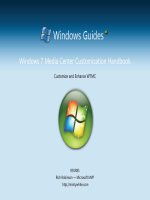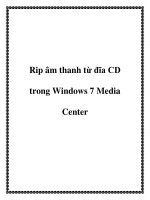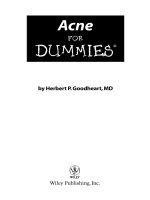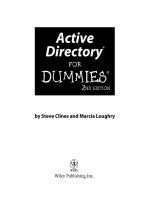windows xp media center edition 2004 pc for dummies (isbn - 0764543571)
Bạn đang xem bản rút gọn của tài liệu. Xem và tải ngay bản đầy đủ của tài liệu tại đây (4.45 MB, 362 trang )
by Danny Briere and Pat Hurley
Windows
®
XP
Media Center
Edition 2004 PC
FOR
DUMmIES
‰
This page intentionally blank
Windows
®
XP
Media Center
Edition 2004 PC
FOR
DUMmIES
‰
This page intentionally blank
by Danny Briere and Pat Hurley
Windows
®
XP
Media Center
Edition 2004 PC
FOR
DUMmIES
‰
Windows
®
XP Media Center Edition 2004 PC For Dummies
®
Published by
Wiley Publishing, Inc.
111 River Street
Hoboken, NJ 07030-5774
www.wiley.com
Copyright 2004 by Wiley Publishing, Inc., Indianapolis, Indiana
Published by Wiley Publishing, Inc., Indianapolis, Indiana
Published simultaneously in Canada
No part of this publication may be reproduced, stored in a retrieval system or transmitted in any form or by
any means, electronic, mechanical, photocopying, recording, scanning or otherwise, except as permitted
under Sections 107 or 108 of the 1976 United States Copyright Act, without either the prior written permission
of the Publisher, or authorization through payment of the appropriate per-copy fee to the Copyright Clearance
Center, 222 Rosewood Drive, Danvers, MA 01923, (978) 750-8400, fax (978) 646-8600. Requests to the Publisher
for permission should be addressed to the Legal Department, Wiley Publishing, Inc., 10475 Crosspoint Blvd.,
Indianapolis, IN 46256, (317) 572-3447, fax (317) 572-4447, e-mail:
Trademarks: Wiley, the Wiley Publishing logo, For Dummies, the Dummies Man logo, A Reference for the
Rest of Us!, The Dummies Way, Dummies Daily, The Fun and Easy Way, Dummies.com, and related trade
dress are trademarks or registered trademarks of John Wiley & Sons, Inc. and/or its affiliates. Windows
is a registered trademark of Microsoft. All other trademarks are the property of their respective owners.
Wiley Publishing, Inc., is not associated with any product or vendor mentioned in this book.
LIMIT OF LIABILITY/DISCLAIMER OF WARRANTY: WHILE THE PUBLISHER AND AUTHOR HAVE USED
THEIR BEST EFFORTS IN PREPARING THIS BOOK, THEY MAKE NO REPRESENTATIONS OR WARRANTIES
WITH RESPECT TO THE ACCURACY OR COMPLETENESS OF THE CONTENTS OF THIS BOOK AND
SPECIFICALLY DISCLAIM ANY IMPLIED WARRANTIES OF MERCHANTABILITY OR FITNESS FOR A
PARTICULAR PURPOSE. NO WARRANTY MAY BE CREATED OR EXTENDED BY SALES REPRESENTA-
TIVES OR WRITTEN SALES MATERIALS. THE ADVICE AND STRATEGIES CONTAINED HEREIN MAY NOT
BE SUITABLE FOR YOUR SITUATION. YOU SHOULD CONSULT WITH A PROFESSIONAL WHERE APPRO-
PRIATE. NEITHER THE PUBLISHER NOR AUTHOR SHALL BE LIABLE FOR ANY LOSS OF PROFIT OR
ANY OTHER COMMERCIAL DAMAGES, INCLUDING BUT NOT LIMITED TO SPECIAL, INCIDENTAL,
CONSEQUENTIAL, OR OTHER DAMAGES.
For general information on our other products and services or to obtain technical support, please contact
our Customer Care Department within the U.S. at 800-762-2974, outside the U.S. at 317-572-3993, or fax
317-572-4002.
Wiley also publishes its books in a variety of electronic formats. Some content that appears in print may
not be available in electronic books.
Library of Congress Control Number: 2003114375
ISBN: 0-7645-4357-1
Manufactured in the United States of America
10 9 8 7 6 5 4 3 2 1
1B/QW/RR/QT/IN
is a trademark of Wiley Publishing, Inc.
About the Authors
Danny Briere founded TeleChoice, Inc., a telecommunications consulting
company, in 1985 and now serves as CEO of the company. Widely known
throughout the telecommunications and networking industry, Danny has
written more than one thousand articles about telecommunications topics
and has authored or edited nine books, including Internet Telephony For
Dummies, Smart Homes For Dummies (now in its second edition), Wireless
Home Networking For Dummies, and Home Theater For Dummies. He is
frequently quoted by leading publications on telecommunications and
technology topics and can often be seen on major TV networks providing
analysis on the latest communications news and breakthroughs. Danny
lives in Mansfield Center, Connecticut, with his wife and four children.
Pat Hurley is a consultant with TeleChoice, Inc., who specializes in emerging
telecommunications technologies, particularly all the latest access and home
technologies, including wireless LANs, DSL, cable modems, satellite services,
and home-networking services. Pat frequently consults with the leading tele-
communications carriers, equipment vendors, consumer goods manufactur-
ers, and other players in the telecommunications and consumer electronics
industries. Pat is the coauthor of Internet Telephony For Dummies, Smart Homes
For Dummies, Wireless Home Networking For Dummies, and Home Theater For
Dummies. He lives in San Diego, California, with his wife and two smelly dogs.
This page intentionally blank
Dedication
In the past few years, Danny has thanked his wife for being so understanding,
his kids for helping Dad with his projects, his parents for investing in his educa-
tion, his sister for her daily support at work, and a host of other friends, rela-
tives, and business associates who make each book a success. One person
whom Danny wants to thank in particular this time is Tom Redford, known to
me as Mr. Redford when I was growing up in Richmond, Virginia. Tom was my
scoutmaster, my employer, and many years later, my friend. He took me under
his wing and introduced me to the way things really work in life. “Briere, how
can someone so smart have so little common sense,” he used to tell me all the
time, and unfortunately, he was right. Tom didn’t put up with my slick book
smarts but rather challenged my lack of street smarts, whether I was navigating
the furnaces and rats at his brick yard during a summer job or carrying the
dutch oven to the top of a mountain on a camping trip. All of us need someone
like Tom to whip the wimp out of us and challenge us to be something we would
not otherwise become. To Tom, I owe my larger (yet still small) amount of
common sense, the knowledge that sucking blood out of a snake bite really does
not work, and the ability to describe how bricks are made. Oh yeah, and a much
stronger and more thoughtful character. We all need a Tom Redford when we’re
growing up, and I hope I can have such an effect on some smart yet stupid
young kid someday.
Pat thanks — well, thanks is insufficient but the best that can be offered in this
venue — his wife, Christine. She put up with four books in ten months, rooms
full of gadgets and gizmos, cables strewn across the floor, espresso stains every-
where, missed Padres games, terrorized dogs, working vacations (oxymoron
anyone?) — plus a house move. And she had to deal with all that while (in the
words of Loretta Lynn) “One’s on the way.” Pat dedicates this book to her and
to the schmoos (they know who they are). And he promises a real vacation,
and soon!
This page intentionally blank
Authors’ Acknowledgments
You can’t write a book alone. At least not a good one. You need help from all
sorts of people — and we were lucky enough to find people who were generous
with both their time and their knowledge.
We’d like to thank Tom Laemmel at Microsoft most of all. Tom is one of
Microsoft’s Product Managers, and he gave us unprecedented access
to Microsoft’s work on the latest version of Media Center, answered innu-
merable questions, introduced us to many Microsoft partners, and generally
gave us what we needed. Thanks Tom.
Continuing the Microsoft theme, we’d also like to thank Ed Rich — he did
the technical review of the book (right in the middle of finishing up the launch
of Media Center’s newest version) and kept us honest. Mark Pendergrast at
Microsoft got us “in the door” and introduced us to a bunch of other helpful
folks at Microsoft.
The folks at Gateway and Viewsonic outfitted us on the equipment end —
thanks to Jason Martineck at Gateway and Trevor Bratton at Viewsonic. We’ve
got nothing but good things to say about the Media Center PCs from these two
companies and their technical support.
We’d also like the thank Paul Lefebvre at Sonic, Larry Fischer and Doug Barrett
at Show & Tell, Deborah Hamilton at UEI, Ann Finnie at HP, Glen Chiswell at
Mind Computers, Andy Marken and Linda Herd at InterVideo, Larry McDonnell
Director of Public Relations at Sprint, Michael Scott at D-Link, Kelly Poffenberger
at Toshiba, Roger VanOosten at InFocus, Lisa Hawes and Tracy Yen at NETGEAR,
and Duval Hopkins (Shutterfly’s PR representative).
Ed Ferris, TeleChoice’s IT Director, deserves special thanks for supporting us
and our numerous PCs (MCE and otherwise). Everybody should have their own
Ed — someone they can run to when the latest PC experiment goes awry.
Finally, we’d like to thank Susan Pink, our project editor, and Melody Layne, our
acquisitions editor at Wiley. They supported this project from the first “Here’s
an idea” stage right on through to completion, and gave us a needed kick in
the rear end on occasion. Thanks for the support.
Publisher’s Acknowledgments
We’re proud of this book; please send us your comments through our online registration form located
at
www.dummies.com/register/.
Some of the people who helped bring this book to market include the following:
Acquisitions, Editorial, and
Media Development
Project Editor: Susan Pink
Acquisitions Editor: Melody Layne
Technical Editor: Ed Rich
Editorial Manager: Carol Sheehan
Media Development Supervisor: Richard Graves
Editorial Assistant: Amanda Foxworth
Cartoons: Rich Tennant
(www.the5thwave.com)
Production
Project Coordinator: Maridee Ennis
Layout and Graphics: Joyce Haughey,
Stephanie D. Jumper, Heather Ryan,
Janet Seib, Melanie Wolven
Proofreaders: Laura Albert, Andy Hollandbeck,
Brian Walls, TECHBOOKS Production
Services
Indexer: TECHBOOKS Production Services
Publishing and Editorial for Technology Dummies
Richard Swadley, Vice President and Executive Group Publisher
Andy Cummings, Vice President and Publisher
Mary C. Corder, Editorial Director
Publishing for Consumer Dummies
Diane Graves Steele, Vice President and Publisher
Joyce Pepple, Acquisitions Director
Composition Services
Gerry Fahey, Vice President of Production Services
Debbie Stailey, Director of Composition Services
Contents at a Glance
Introduction 1
Part I: Introducing the Media Center Edition PC 7
Chapter 1: All about Windows XP Media Center Edition 9
Chapter 2: A Look Inside a Media Center PC 25
Chapter 3: Evaluating and Buying a Media Center PC 35
Part II: Integrating Your Media Center PC 49
Chapter 4: Cables, Connectors, and Components 51
Chapter 5: Hooking Up Your Media Center PC 67
Chapter 6: Connecting to the Internet 81
Chapter 7: Starting MCE for the First Time 97
Chapter 8: Customizing Your MCE Experience 113
Part III: Using XP Media Center Edition 135
Chapter 9: Watching TV 137
Chapter 10: Listening to Music 165
Chapter 11: Working with Photos 185
Chapter 12: Playing DVDs 203
Chapter 13: Working with Home Videos 211
Chapter 14: Working with Third-Party Applications 227
Part IV: Connecting to the Rest of Your House 239
Chapter 15: Building a Home Network 241
Chapter 16: Using a Wireless Home-Networking System 251
Part V: The Part of Tens 263
Chapter 17: Ten Cool Accessories for Your Media Center PC 265
Chapter 18: Ten Future Features of Media Center PCs 279
Chapter 19: Ten Great Places to Visit with Your Media Center PC 289
Appendix: Connecting Your MCE PC to Your
Home-Entertainment System 297
Index 313
This page intentionally blank
Table of Contents
Introduction 1
About This Book 1
Conventions Used in This Book 2
What You’re Not to Read 3
Foolish Assumptions 3
How This Book Is Organized 4
Part I: Introducing the Media Center Edition PC 4
Part II: Integrating Your Media Center PC 4
Part III: Using XP Media Center Edition 4
Part IV: Connecting to the Rest of Your House 5
Part V: The Part of Tens 5
Appendix 5
Icons Used in This Book 5
Where to Go from Here 6
Part I: Introducing the Media Center Edition PC 7
Chapter 1: All about Windows XP Media Center Edition . . . . . . . . . . .9
What’s Special about XP Media Center Edition? 10
The Media Center Interface 12
My TV module 14
Radio module 15
My Music module 16
My Pictures module 18
My Videos module 19
Play DVD module 20
Online Spotlight module 21
Big Screen and Big Sound, All over the House 22
Where to Get Your Media Center PC 22
Chapter 2: A Look Inside a Media Center PC . . . . . . . . . . . . . . . . . . . . .25
A PC as an Entertainment Device? 25
Connections Galore on Your MCE PC 28
Speeding Up with Fancy Processors 31
Video Capabilities 32
Audio Features 33
Windows XP Media Center Edition 2004 PC For Dummies
xiv
Chapter 3: Evaluating and Buying a Media Center PC . . . . . . . . . . . . .35
Overview of Media Center PCs on the Market 35
Buyer’s Guide Checklist 37
Appearance 37
Processor 38
Hard drive 39
Interfaces 42
Bundled components 44
Support 47
Warranty 47
On-site maintenance 47
Price 48
Where to Shop for Your MCE PC 48
Part II: Integrating Your Media Center PC 49
Chapter 4: Cables, Connectors, and Components . . . . . . . . . . . . . . . . .51
Inventory Time 51
Cables and Connectors 101 54
Audio Interconnects and Connectors 56
Analog audio interconnects 56
Digital audio interconnects 58
Speaker Cables and Connectors 59
Video Interconnects and Connectors 61
Analog video interconnects 61
VGA all the way 63
Digital video interconnects 63
Chapter 5: Hooking Up Your Media Center PC . . . . . . . . . . . . . . . . . . .67
Planning Your Connections 67
Connecting to the Monitor 69
Connecting to the TV 70
Connecting to Your TV Signal Source 72
Tying in Your Speakers 73
Hooking up your MCE PC to your stereo system 74
Connecting headphones and mics 76
Connecting Peripherals 76
Connecting to the Telephone Line or Network 78
Connecting Your IR Devices 79
Connecting Your FM Antenna 80
“Houston, We Are Go for Liftoff!” 80
Chapter 6: Connecting to the Internet . . . . . . . . . . . . . . . . . . . . . . . . . . .81
Internet Connection Basics 81
Dial-up Modem Connections 83
DSL Connections 85
DSL pieces and parts 86
Choosing a DSL provider 87
Cable Modem Connections 89
Cable modems for everyone 89
Getting your hands on cable modem service 90
Other Ways to Get Online 91
Making the Online Connection 92
Chapter 7: Starting MCE for the First Time . . . . . . . . . . . . . . . . . . . . . . .97
Powering Up Your MCE PC 97
The Media Center Edition Interface 98
MCE Start menu 98
Navigating in Media Center 100
MCE remote control 101
Other MCE interfaces 104
The Media Center Edition Start-Up Process 104
Time for Your Calibrations! 105
The ABCs of calibrating your TV display 106
The Display Calibration Wizard 107
Third-party programs 108
Windows Transfer Wizard 109
Turning Off Your XP MCE PC 111
Chapter 8: Customizing Your MCE Experience . . . . . . . . . . . . . . . . . .113
Setting General XP Preferences 114
Mouse customization 114
Keyboard customization 117
Desktop and monitor customization 118
Setting General Media Center Preferences 121
Keeping up appearances 124
Setting sounds 126
I want to notify 126
Play Misty for me, automatically 127
Putting the kids in their place 128
Getting MCE online 129
Readjusting your remote control 131
It ain’t nobody’s business 131
Other Media Center Settings 133
xv
Table of Contents
Windows XP Media Center Edition 2004 PC For Dummies
xvi
Part III: Using XP Media Center Edition 135
Chapter 9: Watching TV . . . . . . . . . . . . . . . . . . . . . . . . . . . . . . . . . . . . . .137
Setting Up My TV 137
Controlling your recordings 139
Customizing your Guide 144
Customizing TV audio 145
Using the Guide 146
Guide basics 147
Filtering the guide 150
Searching the Guide 151
Playing with Live TV 152
Mastering Your TV Domain 153
Controlling live TV 153
Doing the time shift 154
Recording your favorite shows 159
Watching Your Recorded Shows 159
Saving Recorded Programs to DVD 161
Chapter 10: Listening to Music . . . . . . . . . . . . . . . . . . . . . . . . . . . . . . . .165
Digital Music 101 166
WMA leads the way 167
MP3 for me 168
CD audio and WAV 169
Setting Up My Music 169
Setting your CD copying codec 169
Configuring My Music 170
Getting Music into Your Media Center PC 172
Getting your CDs into the MCE PC 173
Getting online music into your MCE PC 176
Organizing Your Music 177
Removing files from Media Library 177
Searching for files outside Media Library 179
Playing with Your Music 180
Radio 182
Chapter 11: Working with Photos . . . . . . . . . . . . . . . . . . . . . . . . . . . . .185
Digital Photography Basics 186
Setting Up My Pictures 188
Getting Pictures into Your MCE and Moving Them Around 192
Making your pictures available to all 195
Organizing your pictures 196
xvii
Table of Contents
Correcting Your Pictures 197
Creating a Slide Show 199
Printing Your Pictures 200
Chapter 12: Playing DVDs . . . . . . . . . . . . . . . . . . . . . . . . . . . . . . . . . . . .203
Configuring Your MCE PC to Play DVDs Your Way 203
Playing a DVD with Media Center 207
Getting into DVD Menus 210
Chapter 13: Working with Home Videos . . . . . . . . . . . . . . . . . . . . . . . .211
Getting Ready for My Videos 212
Connecting your camcorder to your PC 212
Connecting other devices to your MCE PC 213
Be Your Own Director 215
Capturing DV camera images to your PC 217
Capturing analog video to your PC 219
Editing and finishing your home video 220
Playing Your Movies 221
Sharing Your Movies 223
Making Your Own DVDs in XP 224
Chapter 14: Working with Third-Party Applications . . . . . . . . . . . . .227
Buyer Beware 227
More Programs 228
MCE WebGuide 229
Getting ready for WebGuide 230
Configuring WebGuide 232
Using WebGuide 233
My Weather 233
Media Center Solitaire? 235
Other Programs 235
Reverting to Stability 237
Part IV: Connecting to the Rest of Your House 239
Chapter 15: Building a Home Network . . . . . . . . . . . . . . . . . . . . . . . . .241
What’s a Home Network? 242
Components of a Home Network 243
Ethernet: Your home language 244
Hubs, switches, routers, and more 245
Other home-network components 247
Configuring Your Home Network 247
Getting Your Network on the Internet 248
Windows XP Media Center Edition 2004 PC For Dummies
xviii
Chapter 16: Using a Wireless Home-Networking System . . . . . . . .251
Wireless Networking 101 252
Introducing wireless LAN standards 253
Wireless LAN pieces and parts 255
Choosing Wireless Network Equipment 257
Integrating Wireless with a Wired Network 259
Other Devices that You Can Connect to a Wireless Network 260
Phone and Power Line Alternatives 261
Part V: The Part of Tens 263
Chapter 17: Ten Cool Accessories for Your Media Center PC . . . . .265
Making Digital Picture-Taking Easier 266
Going digital 266
Salvaging your analog 267
A digital camera jackknife 267
Upgrading Your Remote 268
Going Wireless 270
Enjoying the Great Outdoors 271
Making Movies 274
Being a film auteur 274
Burn baby, burn! 275
Gaming Galore 276
Beefing Up Your Infrastructure 277
Chapter 18: Ten Future Features of Media Center PCs . . . . . . . . . . . .279
Wireless Connectivity between TVs and Other Devices 280
Multituners 280
Support for Remote Content and Servers 281
Better Support for Network Content 282
Better Support for Gaming 282
Better Video — HDTV Support, Too! 283
Better Audio 284
Support for Portable Devices 285
Cooler Cases 286
Remotes with a Power Button! 287
Chapter 19: Ten Great Places to Visit with Your
Media Center PC . . . . . . . . . . . . . . . . . . . . . . . . . . . . . . . . . . . . . . . . . . . .289
Microsoft Windows XP Media Center Edition Home Page 290
Media Center FAQ Sites 290
Media Center Fan Sites 291
Yahoo! Music Videos 292
NetFlix 292
MovieLink.com 293
Shutterfly 294
Atom Films 295
Galleries Galore 295
Kodak’s Picture of the Day 296
Appendix: Connecting Your MCE PC to Your
Home-Entertainment System 297
Index 313
xix
Table of Contents
Windows XP Media Center Edition 2004 PC For Dummies
xx
Introduction
W
elcome to Windows XP Media Center Edition 2004 PC For Dummies. What
a mouthful! But each word is important, nay, critical! This book is about
Microsoft’s next generation of operating system, Windows XP. But this is not
an ordinary piece of software — Media Center 2004 is Microsoft’s major push
to merge the computing and entertainment domains in your home. In other
words, Microsoft is getting involved in something called convergence — where
two previously separate worlds (computing and entertainment) become one.
But wait, there’s more — it’s not just about the software, because this software
comes matched with purpose-built PC hardware platforms: souped-up, totally-
wired (and wireless), processor-rich computers that can drive your television
and stereo as easily as they can download your e-mail.
This book tells you everything you want to know about these Media Center PCs.
We’re truly on the verge of a new revolution in the home, in which the power
of your stereo, home theater, TV, VCR, CD/DVD player, radio receiver, satellite/
cable receiver, and other entertainment devices are sucked into a powerful
computing platform that can sit beside your TV.
About This Book
If you’re thinking of purchasing a Media Center Edition (MCE) PC and installing
it in your home, this is the book for you. Even if you’ve already purchased an
MCE PC, this book will help you install and configure your entertainment
system. What’s more, we help you get the most out of your investment after
it’s up and running by connecting it to the Internet and your home network, if
you have one.
With this book in hand, you’ll have all the information you need about the
following topics:
ߜ Planning your home computing and entertainment system
ߜ Evaluating and selecting a Media Center PC
ߜ Installing and configuring Windows XP Media Center Edition in your home
ߜ Watching and recording live TV
ߜ Recording and playing DVDs and CDs
ߜ Surfing the Internet connection on your TV
ߜ Playing computer games over your home network
ߜ Viewing photos in Media Center’s slide-show mode
ߜ Watching home videos (and videos downloaded from the Internet too)
ߜ Archiving your home camcorder videos
ߜ Connecting your PC to your home network
Conventions Used in This Book
Pat and Danny don’t like to think of anything as conventional, but, alas, when
your publisher asks for conventions, you must have conventions.
All Web site addresses have this type of font:
www.microsoft.com
When we introduce a new term for the first time, we put it in italics. We also
remember to define what that term means, or refer you to a section of the
book that describes it in greater detail.
We’ve also created a bit of a shorthand terminology to describe how you use
your remote control to perform actions on the screen in Media Center. You’ll
notice that we use the term select a lot. When we say select, we mean that you
should use the arrow buttons on the remote to move the cursor to that item
and then press the OK button on the remote. This is a basic action that you’ll
perform almost every time you use Media Center, so we figured we’d give you
some quick and easy instructions up front.
Keep in mind that you can also use the mouse and keyboard in Media Center,
just like you would on any Windows XP PC.
If you’re stumped by normal Windows XP operations, don’t worry, lots of
people are. Check out Andy Rathbone’s Windows XP For Dummies (published
by Wiley Publishing, Inc.). It will help you get up-to-speed on all aspects of the
Windows XP experience. Just e-mail Andy if Windows XP doesn’t work — it’s
all his fault. (Just kidding, we don’t know Andy but we hear he has a sense of
humor.)
2
Windows XP Media Center Edition 2004 PC For Dummies
What You’re Not to Read
If you already have a Media Center PC and are looking for help with the new
features in the 2004 version, you can skip Parts I and II and go straight to Part III.
If you’ve cheated and already assembled your new MCE PC, but are having
some problems finding your way around, go straight to Chapter 7 and 8, where
we discuss how to customize and navigate MCE.
Other than that, feel free to move around the book at your desire. The
For Dummies style enables you to dip in and out of the book as your attention
span permits.
Foolish Assumptions
Unlike other operating systems — which you can install on your existing PC,
as long as they meet some basic requirements — Windows XP Media Center
Edition requires a specific hardware setup. At the time of this writing, the
hardware was available from only 12 PC vendors (listed in Chapter 3). These
PCs meet strict system specifications that Microsoft provides only to the PC
vendors who build MCE PCs.
Microsoft has put a lot of effort into refining Windows XP Media Center Edition
so that it can run on less powerful and therefore lower-priced machines. So we
expect to see many more inexpensive MCE PCs hit the market soon. (As of this
writing, HP just announced the first MCE PC under $1,000.)
You can’t buy XP Media Center Edition software in a store without the hard-
ware, so you can’t load it on an existing PC. You have to buy a new system —
at least now.
You don’t need a separate TV set to run MCE. Instead, you can display it on a
monitor. You also don’t need a receiver or other stereo components except
speakers. However, MCE is compatible with most standard entertainment gear,
connecting to them through RCA composite, S-video, coaxial cable, and other
interfaces.
3
Introduction