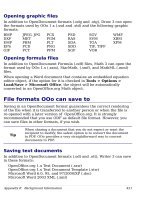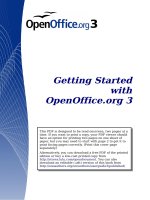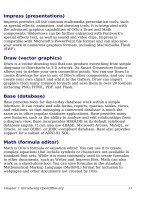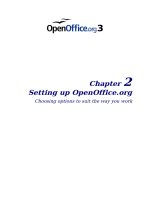delphi - getting started with sql - part 1
Bạn đang xem bản rút gọn của tài liệu. Xem và tải ngay bản đầy đủ của tài liệu tại đây (95.8 KB, 6 trang )
D
elphi incorporates some very
useful database components
that make developing database
applications a breeze. And because
Delphi ships with a local version of
Borland’s InterBase database
server, a great number of applica-
tion developers now have an easy,
inexpensive means of exploring the
world of Client/Server technology
right at their fingertips. For these
reasons, many fledgling Delphi
programmers may be introduced
to Structured Query Language
(SQL) for the first time. This article
is intended to introduce you to the
principal SQL data access
statements:
SELECT, INSERT,
UPDATE
and DELETE. These are the
workhorses of SQL and by the end
of this article you’ll be able to
effectively use SQL to accomplish a
wide variety of tasks. We’ll
continue to expand our knowledge
of SQL in the next issue.
All of the examples in this article
use the sample InterBase database
EMPLOYEE.GDB that ships with
Delphi. You may find it helpful to
connect to this database through
the Windows Interactive SQL
(ISQL) program that ships with
Delphi and try the examples as you
read about them. It’s also handy to
be able to experiment as ideas
come to you while reading the text.
This database is located in the
\IBLOCAL\EXAMPLES directory if
you installed Delphi with the
default directories. We will be
adding information in this
database so you may want to make
a copy of the EMPLOYEE.GDB file
and work with the copy only.
Using ISQL
To use Windows ISQL, start the
ISQL program from the Delphi
program group. From the
File
menu, select Connect to Database.
In the
Database Connect dialog box,
Surviving Client/Server:
Getting Started With SQL
Part 1
by Steve Troxell
make sure you’ve selected
Local
Server
, enter the path and filename
for the EMPLOYEE.GDB database,
enter
SYSDBA for the user name, and
enter
masterkey for the password
(make sure you enter the password
in lower case). This is the default
system administrator login for
InterBase databases.
Using the ISQL program is
simple: type in the SQL statement
you want to execute in the
SQL
Statement
window and click the Run
button to execute the statement.
The results of your statement will
appear in the
ISQL Output window.
Once you run an SQL statement, it
disappears from the
SQL Statement
window. If you want to run it again
(and perhaps make small changes
to it), you can retrieve any
previous SQL statement by clicking
the
Previous button.
SQL Preliminaries
Before we get started, let’s look at
a few of the ground rules for work-
ing with SQL. First, three new
terms: the familiar structures of
file, record, and field are called
table, row, and column in relational
databases. A database is a
collection of tables; in Paradox
each .DB file represents a table, in
InterBase each .GDB file represents
a database and the tables are
managed internally.
Second, let’s take a look at the
syntax of a SQL statement. A
typical SQL statement might be:
SELECT name, address
FROM customers;
SQL itself is case-insensitive, but in
this article SQL keywords are
shown in all uppercase and table
names, column names, etc. are
shown in all lower case. SQL gener-
ally requires a semi-colon at the
end of each statement, but in
certain tools (such as ISQL) it’s
optional.
Third, you can break an SQL
statement across multiple lines by
pressing RETURN anywhere you can
legally place a space in the
statement.
Finally, you can enclose literal
strings with single quotes or
double quotes. We’ll use single
quotes here.
Introducing The Column
D
elphi users seem to have settled down into several groups: firstly
occasional programmers or first-time programmers ( attracted by
Delphi’s ease of use), secondly professional full-time developers doing
general Windows application building (enthralled by Delphi’s amazing
productivity) and thirdly those putting together Client/Server systems
(impressed by Delphi’s robustness and power). This column is aimed
at the third group, but especially those who may be dipping a toe into
the waters of Client/Server for the first time.
Steve is involved in developing a variety of Client/Server systems in
his work at TurboPower Software, using different server databases, and
we are looking forward to learning from his experience over the months.
As well as SQL – an essential part of the Client/Server developer’s skill
set – Steve plans to cover a variety of other topics and also provide lots
of hints and helps along the way. If there are things which you need
some help with, why not drop us a line and let us know!
12 The Delphi Magazine Issue 3
Reading Rows
SELECT is SQL’s data retrieval
statement and is probably the
most frequently used SQL
statement. The basic form of the
SELECT statement is:
SELECT <column(s)>
FROM <table(s)>;
For example, try the following
SELECT statement in ISQL (the
results are shown in Figure 1):
SELECT last_name, first_name
FROM employee;
We selected the last_name and
first_name columns from the
employee table. By default, SELECT
returns all the rows from the table,
but only shows data for the
columns we requested (called the
select list). If you wanted to see all
of the columns in a table, it would
be cumbersome to enter the name
of every column in the
SELECT
statement, so SQL provides a
convenient shortcut: an asterisk
can be used to indicate all columns.
Try the following in ISQL:
SELECT * FROM employee;
Computed Columns
You can also show calculated
results with a
SELECT statement. In
this case, you simply provide the
expression used to make the calcu-
lation in place of a column name in
the select list. The example below
estimates the monthly earnings of
each employee:
SELECT last_name, salary / 12
FROM employee;
Take a look at the results of this
statement in Figure 2. Notice that
there isn’t a column name for the
salary calculation. That’s because
the data shown doesn’t exist as a
named column in the table we
selected from. A column without a
name is just not a very useful thing
to have, so we need to assign an
alias to the column (see Figure 3):
SELECT last_name, salary / 12
AS monthly_salary
FROM employee;
SELECT last_name, salary / 12 FROM employee;
LAST_NAME
==================== ======================
Nelson 8825
Young 8125
Lambert 8562.5
Johnson 5386.25
Forest 6255
Weston 7191.078125
➤ Figure 2 (partial listing of rows)
SELECT last_name, first_name FROM employee;
LAST_NAME FIRST_NAME
==================== ===============
Nelson Robert
Young Bruce
Lambert Kim
Johnson Leslie
Forest Phil
Weston K. J.
➤ Figure 1 (partial listing of rows)
➤ ISQL in action
There’s no reason why we couldn’t
do the same thing to a regular
named column as well, if we
wanted to reference the data by
something other than its defined
column name. You might need to
do this if you were selecting data
from two or more tables that use
the same column name.
Selecting Subsets Of Rows
The selects we’ve looked at so far
return all the rows in the table.
Many times you’re not interested
in wading through all of the rows to
get the information you want.
Usually all you want is a specific
row, or a set of rows with
something in common. You use the
WHERE clause to restrict the rows
returned by SELECT.
For example, the following SQL
statement selects all the
employees in the Software
Development department (see
Figure 4):
September 1995 The Delphi Magazine 13
SELECT * FROM employee
WHERE dept_no = 621;
The criteria defined by a WHERE
clause is usually referred to as the
search condition. The
SELECT state-
ment returns only those rows that
meet the search condition.
WHERE
supports a variety of conditional
operators and allows multiple
criteria to be logically combined
using
AND and OR. Some of the
common operations that can be
performed are listed in Figure 5.
Many SQL databases offer
additional operations.
The following examples
illustrate some of the expressions
you can use to formulate search
conditions. They are all valid
search conditions for the
employee
table, so feel free to try them out in
ISQL before continuing (try
SELECT
* FROM employee
using each of the
following
WHERE clauses).
WHERE job_grade IN (1,3,4) AND
job_country = ’USA’
WHERE salary / 12 > 10000
WHERE phone_ext IS NULL
WHERE hire_date BETWEEN
’1-1-90’ AND ’12-31-90’
WHERE UPPER(first_name)
LIKE ’ROBERT%’
It should be noted that the columns
used in the
WHERE clause do not
have to be part of the select list;
they only have to be available in
the table defined in the
FROM clause
of the
SELECT statement.
Wildcarding
You can use wildcards to select on
a character column matching a
given pattern (amazingly enough,
this is sometimes referred to as
pattern matching).
SQL supports two wildcard
characters:
% is used to match any
number of characters (including
zero), and
_ is used to match
exactly one character. You must
use the
LIKE operator to use wild-
cards in a character search, other-
wise the wildcards are taken
literally.
SELECT * FROM employee WHERE dept_no = 621;
EMP_NO FIRST_NAME LAST_NAME PHONE_EXT HIRE_DATE
====== =============== ==================== ========= ===========
4 Bruce Young 233 28-DEC-1988
45 Ashok Ramanathan 209 1-AUG-1991
83 Dana Bishop 290 1-JUN-1992
138 T.J. Green 218 1-NOV-1993
➤ Figure 4 (partial listing of columns)
SELECT last_name, salary / 12 AS monthly_salary
FROM employee;
LAST_NAME MONTHLY_SALARY
==================== ======================
Nelson 8825
Young 8125
Lambert 8562.5
Johnson 5386.25
Forest 6255
Weston 7191.078125
➤ Figure 3 (partial listing of rows)
Operator Meaning
= Equal to
<> Not equal to
> Greater than
< Less than
>= Greater than or equal to
<= Less than or equal to
BETWEEN x AND y Range: greater than or equal to <x> and
less than or equal to <y>
IS NULL Contains null value
IS NOT NULL Contains non-null value
IN (x,y, ) Value found in a list
NOT IN (x,y, ) Value not found in a list
LIKE Matches a wildcard pattern
➤ Figure 5 Common SQL operators
Suppose you needed to look up a
customer and all you could
remember was that they were
located on Newbury Street or
Avenue or Newbury something.
You could use the following SQL
statement:
SELECT customer, address_line1
FROM customer
WHERE address_line1
LIKE ’%Newbury%’;
As Figure 6 shows, this select finds
all rows containing the word
Newbury anywhere in the column
address_line1, regardless of what
characters (if any) preceded or
followed the word.
Sorting Rows
You can sort the rows returned by
a SELECT statement by including an
ORDER BY clause. ORDER BY simply
names the columns you want to
sort on. Suppose you wanted a list
of sales orders sorted by the
amount of the order (see Figure 7
for the output):
SELECT cust_no, order_status,
total_value
FROM sales
ORDER BY total_value;
14 The Delphi Magazine Issue 3
Like WHERE, the columns defined
in
ORDER BY do not have to appear
in the select list. This is true for
InterBase but may not apply to
other SQL databases.
You can define the sort sequence
for each sort column by adding the
ASC (ascending) or DESC (descend-
ing) keyword after the column
name in the
ORDER BY clause. Here’s
how you would make the query
above return a list of sales orders
in order of decreasing amount:
SELECT cust_no, order_status,
total_value
FROM sales
ORDER BY total_value DESC;
As an alternative to specifying the
name of the column to sort on, you
can specify the number of the
column from the select list. This is
useful if you’ve included an
unaliased computed column in the
select list. For example, suppose
you wanted a list of employees in
order by monthly salary (see
Figure 8):
SELECT full_name, salary / 12
FROM employee
ORDER BY 2;
Here the 2 in the ORDER BY means
“order by the second column in the
select list”; that is, by the
computed column
salary / 12.
If you use both a
WHERE clause and
an
ORDER BY clause in the same
select statement, the
WHERE clause
must appear before the
ORDER BY
clause, as in the following example:
SELECT * FROM employee
WHERE dept_no = 621
ORDER BY phone_ext;
Selecting From
Multiple Tables (Joins)
One of the most powerful features
of the
SELECT statement (and of SQL
itself) is the ease with which you
can combine data from multiple
tables into one informative view.
For example, suppose you want
a roster of all employees by
department. Employee names are
stored in the employee table and
department names are stored in
the department table, so you’ll
have to combine this information
somehow into a single report. This
is where the concept of a “join”
comes into the picture.
A join can occur between two or
more tables where each pair of
tables can be linked by a common
field.
For example, departments are
identified by the
dept_no column in
both the
employee table and
department table, so this column
can be used to link the two tables
in a join. In SQL you can use the
WHERE clause to specify the link field
for a join between two tables. The
select statement below produces
the employee roster we want:
SELECT full_name, department
FROM employee, department
WHERE employee.dept_no =
department.dept_no
ORDER BY department;
This means “show the selected
columns from the given tables and
combine the rows such that
dept_no in the employee table
matches dept_no in the department
table” (in this case the department
table also happens to contain a
column called department). Take a
look at the results shown in Figure
9. The result of a join select is
indistinguishable from a single
table select.
The WHERE clause defines the
association between the two
tables. The linking columns are not
required to have the same name,
but they must be compatible data
types. As an alternative to the WHERE
clause, you can also define a join in
the FROM clause as follows:
SELECT full_name, department
FROM employee JOIN department
ON employee.dept_no =
department.dept_no
ORDER BY department;
You can join more than two tables
by simply ANDing the join
SELECT cust_no, order_status, total_value
FROM sales
ORDER BY total_value;
CUST_NO ORDER_STATUS TOTAL_VALUE
=========== ============ ===========
1003 waiting 0.00
1001 shipped 0.00
1006 shipped 47.50
1014 shipped 100.02
1010 shipped 210.00
➤ Figure 7 (partial listing of rows)
SELECT full_name, salary / 12 FROM employee ORDER BY 2;
FULL_NAME
===================================== ======================
Bennet, Ann 1911.25
Brown, Kelly 2250
O’Brien, Sue Anne 2606.25
Guckenheimer, Mark 2666.666666666667
Reeves, Roger 2801.71875
➤ Figure 8 (partial listing of rows)
SELECT customer, address_line1 FROM customer
WHERE address_line1 LIKE ’%Newbury%’;
CUSTOMER ADDRESS_LINE1
========================= ==============================
Buttle, Griffith and Co. 2300 Newbury Street
➤ Figure 6
September 1995 The Delphi Magazine 15
expressions together in the WHERE
clause (or concatenating JOINs in
the
FROM clause). The linking col-
umns do not have to be the same
for all tables in the join. For exam-
ple, to get a list of all employees
assigned to a project and the name
of the projects they are assigned
to, you must join the
employee,
employee_project, and project
tables:
SELECT full_name, proj_id,
proj_name
FROM employee,
employee_project, project
WHERE employee.emp_no =
employee_project.emp_no
AND
employee_project.proj_id =
project.proj_id
ORDER BY full_name;
You can see the results in Figure 10.
One improvement we could
make is to reduce the bulk of this
statement a little by assigning
aliases to the tables just as we
assigned aliases to columns
previously. We do this in the same
fashion by following the actual
table name with its alias, however
we do not use the
AS keyword in
between. We’re going to redefine
the
employee, employee_project and
project tables to have the aliases a,
b
and c respectively. So our final
select statement now looks like:
SELECT full_name, proj_id,
proj_name
FROM employee a,
employee_project b,
project c
WHERE a.emp_no = b.emp_no
AND b.proj_id = c.proj_id
ORDER BY full_name;
Summing Up SELECT
SELECT is where most of the power
of SQL lies. There are even more
clauses and functionality to
SELECT
than were covered here, so check
your manual. This was meant just
to show you the basic nuts-and-
bolts needed to do anything really
useful with
SELECT.
In the next issue we’ll cover a lot
more on
SELECT, but now that we’ve
got a handle on looking at the data,
we’ll turn to altering the data.
Committing Your Work
One of the key characteristics of
SQL is that when you add or modify
data in the SQL table, the changes
are not permanently recorded in
the table and other users of the
database will not see them, until
you commit them. In this way you
can work with the data as much as
you like until you get it just the way
you want it and then commit it
permanently to the database.
In ISQL you commit your
changes by selecting
Commit Work
from the File menu. If you want to
undo your modifications, you can
select
Rollback Work from the File
menu. This will rollback all the
changes you’ve made since the last
time you committed your work.
Think of this as a refresh of the data
you’re working with.
Be careful if you decide to
experiment with these data
modification statements outside
the examples given. The tutorial
database provided with InterBase
defines some data validation and
referential integrity constraints
that may give you errors if you
don’t modify the data just right
(this is yet another boon of SQL by
helping preserve data integrity
through automatic means).
Adding New Rows
We use the INSERT statement to add
a new row to a table. INSERT expects
us to enumerate the values of each
column in the table for the new
row.
For example, the country table
identifies the currency used in a
particular country and contains
two columns: country and
currency. To add a new country row
in this table we would use:
INSERT INTO country
VALUES (’SteveLand’,
’Twinkies’);
In this case Twinkies are the form
of currency in SteveLand. Try
entering this statement into ISQL
and then select all the rows from
country to see the result.
The data values must appear in
the same order as the columns are
defined; the first value given will be
inserted into the first column, the
second value into the second
SELECT full_name, proj_id, proj_name
FROM employee, employee_project, project
WHERE employee.emp_no = employee_project.emp_no AND
employee_project.proj_id = project.proj_id
ORDER BY full_name;
FULL_NAME PROJ_ID PROJ_NAME
===================================== ======= ====================
Baldwin, Janet MKTPR Marketing project 3
Bender, Oliver H. MKTPR Marketing project 3
Bishop, Dana VBASE Video Database
Burbank, Jennifer M. VBASE Video Database
Burbank, Jennifer M. MAPDB MapBrowser port
Fisher, Pete GUIDE AutoMap
Fisher, Pete DGPII DigiPizza
➤ Figure 10 (partial listing of rows)
SELECT full_name, department FROM employee, department
WHERE employee.dept_no = department.dept_no
ORDER BY department;
FULL_NAME DEPARTMENT
===================================== =========================
O’Brien, Sue Anne Consumer Electronics Div.
Cook, Kevin Consumer Electronics Div.
Lee, Terri Corporate Headquarters
Bender, Oliver H. Corporate Headquarters
Williams, Randy Customer Services
Montgomery, John Customer Services
➤ Figure 9 (partial listing of rows)
16 The Delphi Magazine Issue 3
column, and so on. Alternatively,
you can enter the values in any
order you like as long as you
specify the column names after the
table name. The data values must
then be in the order of the columns
as given. For example:
INSERT INTO country (currency,
country)
VALUES (’Clams’,
’Troxellvania’);
Using this same syntax you can
insert data into only certain
columns instead of all of them. Any
columns not specifically included
in the
INSERT receive a null value.
Try this in ISQL and then select all
rows to see what happens:
INSERT INTO customer (customer)
VALUES
(’Bigwig International’);
The results of this statement are
shown in Figure 11. Notice that the
customer column was set as we
specified, and all the other col-
umns except
cust_no were set to
null.
Cust_no was set to a new value
because of two advanced concepts
called triggers and generators; con-
cepts that are outside the scope of
this article, but we’ll cover them in
a future issue.
Copying Rows
It is possible to combine the
INSERT
and SELECT statements to allow you
to copy specific columns from
existing rows in one table to
another table. In this case, you sim-
ply omit the
VALUES clause contain-
ing the explicit values and replace
it with any legal
SELECT statement
with the same number and type of
columns that you are inserting. It’s
difficult to illustrate this concept
with the sample
employee database
we’ve been using, so here is a
contrived example:
INSERT INTO shipped_orders
(order_num, amount)
SELECT order_num,
order_total FROM orders
WHERE order_status =
’shipped’;
In this example, we are reading all
the rows from the
orders table that
have a status of
shipped. For each
row we find, we are inserting a row
into the
shipped_orders table that
consists of the
order_num and or-
der_total
columns from orders (re-
alistically, we would probably
delete these rows from orders after
we’ve copied them). If there are
any additional columns in
shipped_orders, they default to null
since we did not provide a value for
them. Notice that the column
names in the read table do not have
to match the column names in the
write table. We only need to have
the same number of columns and
of the same data type.
Changing Rows
Now that we have a new customer,
let’s add some useful information.
To change the value of a column
within an existing row we use the
UPDATE statement. Let’s add Joe
Johnson as the contact for our new
customer. Try the following in ISQL
and examine the results:
UPDATE customer
SET contact_first = ’Joe’,
contact_last = ’Johnson’
WHERE customer =
’Bigwig International’;
(Note: Bigwig International must
be spelled and cased exactly as you
originally entered it in the
INSERT
statement previously).
The
SET clause specifies a list of
columns to modify and their new
values. The
WHERE clause operates
just like the
WHERE clause in the
SELECT statement and defines the
rows to apply the change to. If you
omit the
WHERE clause, the change
will be applied to all rows in the
table.
UPDATE can be used to set
columns with calculated values as
well. If you were in a generous
mood and wanted to double
everybody’s salary, you could try:
UPDATE employee
SET salary = salary * 2;
Removing Rows
Sooner or later, you’ll need to
remove some of the data from a
table. To delete rows we use the
DELETE statement. DELETE simply
uses a WHERE clause to identify the
rows to delete from a given table.
Let’s say our company is
downsizing and we now need to
remove the Software Development
department from the department
table. Try the following in ISQL and
then select all rows from the table
to see the results:
DELETE FROM department
WHERE dept_no = 621
If the WHERE clause is omitted, then
all of the rows in the table are
deleted.
Conclusion
There you have it: the real meat of
SQL. We’ve covered the principal
statements of SQL and with these
you can perform a great deal of the
common tasks of relational
databases. In the next issue we’ll
cover some more features of SELECT
that simplify creating reports from
SQL data.
Steve Troxell is a Software
Engineer with TurboPower
Software where he is developing
Delphi Client/Server applications
using InterBase and Microsoft SQL
Server for parent company Casino
Data Systems. Steve can be
reached on CompuServe at
74071,2207
SELECT * from customer
CUST_NO CUSTOMER CONTACT_FIRST CONTACT_LAST
======= ========================= =============== ===================
1008 Anini Vacation Rentals Leilani Briggs
1009 Max Max <null>
more rows
1015 GeoTech Inc. K.M. Neppelenbroek
1016 Bigwig International <null> <null>
➤ Figure 11 (partial listing)
September 1995 The Delphi Magazine 17