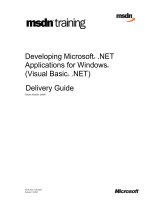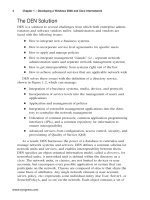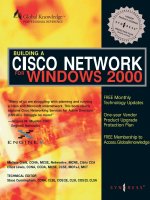delphi - visual component libary referecne - delphi for windows
Bạn đang xem bản rút gọn của tài liệu. Xem và tải ngay bản đầy đủ của tài liệu tại đây (4.94 MB, 1,072 trang )
Introduction 1
Delphi for Windows
Copyright
Agreement
Introduction
This manual is a reference for the Delphi Visual Component Library (VCL) and the
Delphi run-time library. Use it when you want to look up the details of a particular VCL
object, component, variable, property, method, event, routine, or type and find out how
to use it.
Note See online Help for documentation of the Object Pascal Language Definition and
Reference.
Manual conventions
The printed manuals for Delphi use the typefaces and symbols described in
Table Intro.1 to indicate special text.
Contacting Borland
The Borland Assist program offers a range of technical support plans to fit the different
needs of individuals, consultants, large corporations, and developers. To receive help
with this product send in the registration card and select the Borland Assist plan that
best suits your needs. North American customers can register by phone 24 hours a day
by calling 1-800-845-0147. For additional details on these and other Borland services, see
the Borland Assist Support and Services Guide included with this product.
Table Intro.1 Typefaces and symbols in these manuals
Typeface or symbol Meaning
Monospace type Monospaced text represents text as it appears onscreen or in Object Pascal code.
It also represents anything you must type.
Boldface Boldfaced words in text or code listings represent Object Pascal reserved words
or compiler directives.
Italics Italicized words in text represent Object Pascal identifiers, such as variable or
type names. Italics are also used to emphasize certain words, such as new terms.
Keycaps This typeface indicates a key on your keyboard. For example, “Press Esc to exit a
menu.”
This symbol indicates a key, or important property, method, or event.
This symbol indicates a run-time only property, method or event.
Visual Component Library
Reference
2
Delphi Visual Component Library
Delphi Visual Component Library
The VCL is made up of objects, most of which are also components. Using the objects
and components of VCL, you are unlimited in the range of Windows programs you can
develop rapidly. Delphi itself was built using VCL.
Delphi objects contain both code and data. The data is stored in the fields and properties
of the objects, and the code is made up of methods that act upon the field and property
values. All objects descend from the ancestor object TObject.
Components are visual objects that you can manipulate at design time. All components
descend from the TComponent object. To program with a component, this is the model
you will use most frequently:
1
Select a component from Delphi’s Component palette and add it to a form.
2
Set property values of the component using the Object Inspector.
3
Respond to events that might occur to the component at run time. To respond to an
event, you write code within an event handler. Your code modifies property values
and calls methods.
For detailed information on how to perform these three steps, see the Delphi User’s
Guide.
You can create your own objects and components by deriving them from the existing
Delphi objects and components. For information about writing your own components,
see the Delphi Component Writer’s Guide.
Visual Component Library objects
Objects are the fundamental elements of the VCL. In fact, all components and controls
are based on objects.
Objects differ from controls in that you can access them only at run time. Unlike most
components, objects do not appear on the Component palette. Instead, a default
instance variable is declared in the unit of the object or you have to declare one yourself.
For example, the Clipboard variable is declared in the Clipbrd unit. To use a TClipboard
object, add the Clipbrd unit to the uses clause of the unit, then refer to the Clipboard
variable. However, to use a TBitmap object, add the Graphics unit to the uses clause of
the unit, then execute the following code at run time to declare an instance variable:
var
Bitmap1: TBitmap;
begin
Bitmap1 := TBitmap.Create;
end;
Note
The memory allocated for objects that you explicitly declare should be released when
you are finished with the object. For example, call the Free method of the bitmap:
Bitmap1.Free;
Introduction
3
The properties, methods, and events that all objects have in common are inherited from
an abstract object type called TObject. You need to understand the internal details of
TObject only if you are creating a new object based on TObject.
The following is a list of all objects in the VCL that directly descend from TObject.:
Note
In addition to these objects, all VCL components also descend from TObject, although
not directly.
The TObject object introduces the following methods that all objects and components
inherit:
Visual Component Library components
Components are the building blocks of Delphi applications. You build an application by
adding components to forms and using the properties, methods, and events of the
components.
The properties, methods, and events that all components have in common are inherited
from an abstract component type called TComponent. You need to understand the
internal details of TComponent only if you are writing a component based on
TComponent.
The following is a list of all components in the VCL:
Table Intro.2 VCL objects
TBitmap TGraphic TOutlineNode
TBlobStream TGraphicsObject TParam
TBrush TIcon TParams
TCanvas TIndexDef TPen
TClipboard TIndexDefs TPicture
TControlScrollBar TIniFile TPrinter
TFieldDef TList TStringList
TFieldDefs TMetafile TStrings
TFont TOLEDropNotify
Table Intro.3 Object methods
ClassName ClassType Destroy
ClassParent Create Free
Table Intro.4 VCL components
TApplication TDDEClientItem TOutline
TBatchMove TDDEServerConv TPaintBox
TBCDField TDDEServerItem TPanel
TBevel TDirectoryListBox TPopupMenu
TBitBtn TDrawGrid TPrintDialog
TBlobField TDriveComboBox TPrinterSetupDialog
TBooleanField TEdit TQuery
4
Delphi Visual Component Library
Most components are available from the Component palette. You will not find the
following components on the Component palette, however:
The TComponent component introduces the following properties that all components
inherit:
TButton TField TRadioButton
TBytesField TFileListBox TRadioGroup
TCheckBox TFilterComboBox TReplaceDialog
TColorDialog TFindDialog TReport
TComboBox TFloatField TSaveDialog
TCurrencyField TFontDialog TScreen
TDatabase TForm TScrollBar
TDataSource TGraphicField TScrollBox
TDateField TGroupBox TSession
TDateTimeField THeader TShape
TDBCheckBox TImage TSmallIntField
TDBComboBox TIntegerField TSpeedButton
TDBEdit TLabel TStoredProc
TDBGrid TListBox TStringField
TDBImage TMainMenu TStringGrid
TDBListBox TMaskEdit TTabbedNotebook
TDBLookupCombo TMediaPlayer TTable
TDBLookupList TMemo TTabSet
TDBMemo TMemoField TTimeField
TDBNavigator TMenuItem TTimer
TDBRadioGroup TNotebook TVarBytesField
TDBText TOLEContainer TWordField
TDDEClientConv TOpenDialog
Table Intro.5 Components not on the Component palette
TApplication TDateTimeField TScreen
TBCDField TField TSession
TBlobField TFloatField TSmallIntField
TBooleanField TGraphicField TStringField
TBytesField TIntegerField TTimeField
TCurrencyField TMemoField TVarBytesField
TDateField TMenuItem TWordField
Table Intro.6 Component properties
ComponentCount Components Owner
ComponentIndex Name Tag
Table Intro.4 VCL components (continued)
Introduction
5
In addition to the methods components inherit from the TObject object, the TComponent
component introduces the following:
Visual Component Library controls
Controls are visual components; that is, they are components you can see when your
application is running. All controls have properties in common that specify the visual
attributes of controls, such as Left, Top, Height, Width, Cursor, and Hint.
The properties, methods, and events that all controls have in common are inherited
from an abstract component type called TControl. You need to understand the internal
details of TControl only if you are writing a component based on TControl.
The following is a list of all controls in the VCL.
In addition to the properties controls inherit from the TComponent component, the
TControl component introduces the following:
Table Intro.7 Component methods
FindComponent InsertComponent RemoveComponent
Table Intro.8 VCL controls
TBevel TDBText TNotebook
TBitBtn TDirectoryListBox TOLEContainer
TButton TDrawGrid TOutline
TCheckBox TDriveComboBox TPaintBox
TComboBox TEdit TPanel
TDBCheckBox TFileListBox TRadioButton
TDBComboBox TFilterComboBox TRadioGroup
TDBEdit TForm TScrollBar
TDBGrid TGroupBox TScrollBox
TDBImage THeader TShape
TDBListBox TImage TSpeedButton
TDBLookupCombo TLabel TStringGrid
TDBLookupList TListBox TTabbedNotebook
TDBMemo TMaskEdit TTabSet
TDBNavigator TMediaPlayer
TDBRadioGroup TMemo
Table Intro.9 Control properties
Align Cursor ShowHint
BoundsRect Enabled Top
ClientHeight Height Visible
ClientOrigin Hint Width
ClientRect Left
ClientWidth Parent
6
Delphi Visual Component Library
In addition to the methods controls inherit from the TComponent component, the
TControl component introduces the following methods:
Visual Component Library windowed controls
Windowed controls are controls that:
• Can receive focus while your application is running
• Can contain other controls
• Have a window handle
All windowed controls have properties in common that specify their focus attributes,
such as HelpContext, TabStop, and TabOrder. Windowed controls also provide the
OnEnter and OnExit events.
The properties, methods, and events that all windowed controls have in common are
inherited from an abstract component type called TWinControl. You need to understand
the internal details of TWinControl only if you are writing a component based on
TWinControl.
The following is a list of all windowed controls in the VCL:
Table Intro.10 Control methods
BeginDrag GetTextBuf Repaint
BringToFront GetTextLen ScreenToClient
ClientToScreen Hide SetBounds
ControlAtPos Invalidate SetTextBuf
Dragging Refresh Show
EndDrag SendToBack Update
Table Intro.11 VCL windowed controls
TBitBtn TDBNavigator TMediaPlayer
TButton TDBRadioGroup TMemo
TCheckBox TDirectoryListBox TNotebook
TComboBox TDrawGrid TOLEContainer
TDBCheckBox TDriveComboBox TOutline
TDBComboBox TEdit TPanel
TDBEdit TFileListBox TRadioButton
TDBGrid TFilterComboBox TRadioGroup
TDBImage TForm TScrollBar
TDBListBox TGroupBox TScrollBox
TDBLookupCombo THeader TStringGrid
TDBLookupList TListBox TTabbedNotebook
TDBMemo TMaskEdit TTabSet
Introduction
7
In addition to the properties windowed controls inherit from the TControl component,
the TWinControl component introduces the following properties:
In addition to the methods windowed controls inherit from the TControl component, the
TWinControl component introduces the following methods:
The TWinControl component introduces the following events:
Visual Component Library nonwindowed controls
Nonwindowed controls are controls that:
• Cannot receive focus while your application is running
• Cannot contain other controls
• Do not have a window handle
The properties, methods, and events that all windowed controls have in common are
inherited from an abstract component type called TGraphicControl. You need to
understand the internal details of TGraphicControl only if you are writing a component
based on TGraphicControl.
The following is a list of all nonwindowed controls in the VCL:
Visual Component Library procedures and functions
These procedures and functions are part of the VCL, but they aren’t methods of any
components or objects. They are categorized here by how they are used.
Table Intro.12 Windowed control properties
Brush Handle TabOrder
Controls HelpContext TabStop
ControlCount Showing
Table Intro.13 Windowed control methods
CanFocus Focused RemoveControl
ClientOrigin HandleAllocated ScaleBy
Create HandleNeeded ScrollBy
Destroy InsertControl SetFocus
Table Intro.14 Windowed control events
OnEnter OnExit
Table Intro.15 VCL nonwindowed controls
TBevel TLabel TSpeedButton
TDBText TPaintBox
TImage TShape
8
Delphi Visual Component Library
The following routines are used to display messages in dialog boxes:
The following routines are used to define menu command short cuts.
The following routines are used to determine the parent form of components:
The following routines are used to create graphical points and rectangles:
The following routines are used to control Object Linking and Embedding (OLE)
container applications:
Library reference
The alphabetical reference following the sample entry in the next section contains a
detailed description of the Delphi VCL objects, components, variables, properties,
methods, events, routines, and types you use to develop Windows applications. The
reference also contains the procedures, functions, types, variables, and constants that
make up the Delphi run-time library and are declared in the System and SysUtils units.
These procedures and functions are useful routines that exist outside of the objects of
VCL. They are presented here so that you only need to search one reference source for
the information you need about programming Delphi applications.
Each alphabetically listed entry contains the declaration format and a description of the
entry. If the entry is an object, component, routine, or type, the unit that contains the
entry is listed at the beginning of the entry. (The unit that corresponds to a variable,
property, method, or event is the unit that contains the object or component to which the
entry belongs.) If the entry applies to specific objects or components, they are listed. The
Table Intro.16 Message dialog box routines
InputBox MessageDlg
InputQuery MessageDlgPos
Table Intro.17 Menu shortcut routines
ShortCut ShortCutToText
ShortCutToKey TextToShortCut
Table Intro.18 Parent form routines
GetParentForm ValidParentForm
Table Intro.19 Point and rectangle routines
Bounds Point Rect
Table Intro.20 OLE routines
BOLEMediumCalc LinksDlgEnabled ReleaseOLEInitInfo
ClearFormOLEDropFormats PasteSpecialDlg SetFormOLEDropFormats
InsertOLEObjectDlg PasteSpecialEnabled
LinksDlg RegisterFormAsOLEDropTarget
Introduction
9
cross-referenced entries and examples provide additional information about how to use
the specified entry. The following sample illustrates this format.
Sample entry
Unit it occupies (if applicable)
Applies to
Listing of the objects and components the entry applies to, if any.
Declaration
{ The declaration of the entry from the unit it occupies }
A description containing specific information about the entry.
Note
Any special notes that apply to the entry
Example
A description of the example code that follows.
{ Example code which illustrates the use of the entry }
See also
Related entries that are also listed in the VCL Reference.
10
Delphi Visual Component Library
Delphi Visual Component Library Reference
11
Chapter 0
Delphi Library Reference
Abort method
Applies to
TPrinter object
Declaration
procedure Abort;
The Abort procedure terminates the printing of a print job, dropping all unprinted data.
The device is then set for the next print job. Use Abort to terminate the print job before it
completes; otherwise, use the EndDoc method.
To use the Abort method, you must add the Printers unit to the uses clause of your unit.
Example
The following code aborts a print job if the user presses
Esc
. Note that you should set
KeyPreview to True to ensure that the OnKeyDown event handler of Form1 is called.
procedure TForm1.FormKeyDown(Sender: TObject; var Key: Word;
Shift: TShiftState);
begin
if (Key=VK_ESCAPE) and Printer.Printing then
begin
Printer.Abort;
MessageDlg('Printing aborted', mtInformation, [mbOK],0);
end;
end;
See also
BeginDoc method, EndDoc method, Printer variable, Printing property
Abort procedure
SysUtils
Declaration
procedure Abort;
The Abort procedure raises a special “silent exception” which operates like any other
exception, but does not display an error message to the end user.
Use Abort to escape from an execution path without reporting an error.
12
Delphi Visual Component Library Reference
Aborted property
Aborted property
Applies to
TPrinter object
Declaration
property Aborted: Boolean;
Run-time and read-only. The Aborted property determines if the user aborted the print
job, thereby calling the Abort method. If Aborted is True, the print job was aborted. If it is
False, the user did not abort the print job.
Example
The following code displays a dialog box if the print job was aborted:
if Printer.Aborted then
MessageDlg(‘The print job did not finish printing’), mtInformation, [mbOK], 0);
See also
Abort method, Printer variable, Printing property
AbortOnKeyViol property
Applies to
TBatchMove component
Declaration
property AbortOnKeyViol: Boolean;
If AbortOnKeyViol is True (the default) and an integrity (key) violation occurs during the
batch move operation, the Execute method will immediately terminate the operation. If
you prefer to have the operation continue, with all key violations posted to the key
violations table, set AbortOnKeyViol to False.
Note
If you set AbortOnKeyViol to False, you should provide a KeyViolTableName to hold the
records with errors.
Example
BatchMove1.AbortOnKeyViol := False;
See also
KeyViolCount property, KeyViolTableName property
Delphi Visual Component Library Reference
13
AbortOnProblem property
A
AbortOnProblem property
Applies to
TBatchMove component
Declaration
property AbortOnProblem: Boolean;
If AbortOnProblem is True (the default) and it would be necessary to discard data from a
source record to place it into the Destination, the Execute method will immediately
terminate the batch move operation. If you prefer to have the operation continue, with
all problems posted to the problems table, set AbortOnProblem to False.
Note
If you set AbortOnProblem to False, you should provide a ProblemTableName to hold the
records with problems.
Example
BatchMove1.AbortOnProblem := False;
See also
ProblemCount property, ProblemTableName property
Abs function
System
Declaration
function Abs(X);
The Abs function returns the absolute value of the argument.
X is an integer-type or real-type expression.
Example
var
r: Real;
i: Integer;
begin
r := Abs(-2.3); { 2.3 }
i := Abs(-157); { 157 }
end;
Abstract procedure
System
Declaration
procedure Abstract;
14
Delphi Visual Component Library Reference
Active property
A call to this procedure terminates the program with a run-time error.
When implementing an abstract object type, use calls to Abstract in virtual methods that
must be overridden in descendant types. This ensures that any attempt to use instances
of the abstract object type will fail.
Active property
Applies to
TOLEContainer, TQuery, TStoredProc, TTable components
For tables, queries, and stored procedures
Declaration
property Active: Boolean;
Set the Active property to True to open a dataset and put it in Browse state. Set it to False
to close the dataset and put it in Inactive state. Changing the Active property is
equivalent to calling the Open or Close method.
For TQuery and TStoredProc, if the SQL statement or stored procedure does not return a
result set, then setting Active to True will raise an exception because Delphi expects to
get a cursor.
Note
Post is not called implicitly by setting Active to False. Use the BeforeClose event to post any
pending edits explicitly.
Example
{ Close the dataset }
Table1.Active := False;
{ Open the dataset }
Table1.Active := True;
For OLE containers
Declaration
property Active: Boolean;
Run-time only. The Active property specifies whether the OLE object in an OLE
container is active. Set Active to True to activate the OLE object. Set Active to False to
deactivate the OLE object.
Note
Setting Active to False only deactivates in-place active OLE objects. If the object is
activated within its own window, you must deactivate the object by executing a File |
Exit command (or its equivalent in the command structure) from the OLE server
application.
Delphi Visual Component Library Reference
15
ActiveControl property
A
Example
The following code activates OLEContainer1 if it contains an OLE object.
OLEContainer1.Active := OLEContainer1.OLEObjAllocated;
See also
AutoActivate property, InPlaceActive property, OnActivate event
ActiveControl property
Applies to
TForm, TScreen components
Declaration
property ActiveControl: TWinControl;
For forms, the ActiveControl property indicates which control has focus, or has focus
initially when the form becomes active. Your application can use the ActiveControl
property to access methods of the active control. Only one control, the active control, can
have focus at a given time in an application.
For the screen, ActiveControl is a read-only property. The value of ActiveControl is the
control that currently has focus on the screen.
Note
When focus shifts to another control, the ActiveControl property is updated before the
OnExit event of the original control with focus occurs.
Example
The following event handler responds to timer events by moving the active control one
pixel to the right:
procedure TForm1.Timer1Timer(Sender: TObject);
begin
ActiveControl.Left := ActiveControl.Left + 1;
end;
See also
ActiveForm property, OnActiveControlChange event, OnEnter event, OnExit event
ActiveForm property
Applies to
TScreen component
Declaration
property ActiveForm: TForm;
16
Delphi Visual Component Library Reference
ActiveMDIChild property
Run-time and read only. The ActiveForm property indicates which form currently has
focus, or will have focus when the application becomes active again after another
Windows application has been active.
Example
This example changes the color of the current form.
procedure TForm1.Button1Click(Sender: TObject);
begin
Screen.ActiveForm := clBlue;
end;
See also
ActiveControl property, ActiveMDIChild property, OnActivate event,
OnActiveFormChange event, Screen variable
ActiveMDIChild property
Applies to
TForm component
Declaration
property ActiveMDIChild: TForm;
Run-time and read only. The value of the ActiveMDIChild property is the form that
currently has focus in an MDI application.
Example
This code uses a button on an MDI application. When the user clicks the button, the
active MDI child form turns blue.
procedure TForm1.Button1Click(Sender: TObject);
var
BlueForm: TForm;
begin
BlueForm := Form1.ActiveMDIChild;
BlueForm.Color := clBlue;
end;
See also
ActiveForm property, FormStyle property, MDIChildCount property, MDIChildren
property
Delphi Visual Component Library Reference
17
ActivePage property
A
ActivePage property
Applies to
TNotebook, TTabbedNotebook components
Declaration
property ActivePage: string;
The ActivePage property determines which page displays in the notebook or tabbed
notebook control. The value of ActivePage must be one of the strings contained in the
Pages property.
Example
This example uses a notebook control and a button on the form. The notebook has
multiple pages, including one called Graphics options. When the user clicks the button,
the Graphics options page displays in the notebook control.
procedure TForm1.Button1Click(Sender: TObject);
begin
Notebook1.ActivePage := 'Graphics options’;
end;
See also
PageIndex property, TTabSet component
Add method
Applies to
TFieldDefs, TIndexDefs, TList, TStringList, TStrings objects; TMenuItem, TOutline
components
For field definitions
Declaration
procedure Add(const Name: string; DataType: TFieldType; Size: Word; Required: Boolean);
The Add method creates a new TFieldDef object using the Name, DataType, and Size
parameters, and adds it to Items. Except for special purposes, you do not need to use this
method because the Items is filled for you when you open the dataset, or because Update
fills Items without opening the dataset.
The value of the Required parameter determines whether the newly added field
definition is a required field. If the Required parameter is True, the value of the Required
property of the TFieldDef object is also True. If the Required parameter is False, the value
of the Required property is also False.
18
Delphi Visual Component Library Reference
Add method
For index definitions
Declaration
procedure Add(const Name, Fields: string; Options: TIndexOptions);
The Add method creates a new TIndexDef object using the Name, Fields, and Options
parameters, and adds it to Items. Generally you will never need to use this method since
the dataset will have already filled Items for you when it is open, or the Update method
will fill Items without opening the dataset.
For list objects
Declaration
function Add(Item: Pointer): Integer;
The Add method adds a new item to the end of a list. Add returns the position of the item
in the list stored in the Items property; the first item in the list has a value of 0. Specify the
item you want added to the list as the value of the Item parameter.
Example
This example adds a new object to a list in a list object:
type
TMyClass = class
MyString: string;
constructor Create(S: string);
end;
constructor TMyClass.Create(S: string);
begin
MyString := S;
end;
procedure TForm1.Button1Click(Sender: TObject);
var
MyList: TList;
MyObject, SameObject: TMyClass;
begin
MyList := TList.Create; { create the list }
try
MyObject := TMyClass.Create('Semper Fidelis!'); { create a class instance }
try
MyList.Add(MyObject); { add instance to list }
SameObject := TMyClass(MyList.Items[0]); { get first element in list }
MessageDlg(SameObject.MyString, mtInformation, [mbOk], 0); { show it }
finally
MyObject.Free;
end; { don't forget to clean up! }
finally
MyList.Free;
Delphi Visual Component Library Reference
19
Add method
A
end;
end;
procedure TForm1.Button1Click(Sender: TObject);
var
MyList: TList;
MyObject, SameObject: TMyClass;
begin
MyList := TList.Create; { create the list }
try
MyObject := TMyClass.Create('Semper Fidelis!'); { create a class instance }
try
MyList.Add(MyObject); { add instance to list }
SameObject := TMyClass(MyList.Items[0]); { get first element in list }
MessageDlg(SameObject.MyString, mtInformation, [mbOk], 0); { show it }
finally
MyObject.Free; { don't forget to clean up! }
finally
MyList.Free;
end;
See also
Capacity property, Clear method, Delete method, Expand method, First method, IndexOf
method, Insert method, Last method, Remove method
For string and string list objects
Declaration
function Add(const S: string): Integer;
The Add method adds a new string to a string list. The S parameter is the new string. Add
returns the position of the item in the list; the first item in the list has a value of 0.
For TStrings objects, such as the Items property of a list box, the new string is appended
to the end of the list unless the Sorted property of the list box or combo box is True. In
such a case the string is inserted into the list of strings so as to maintain the sort order.
For TStringList objects, the value of the Sorted property determines how a string is
added. If Sorted is False, the string is appended to the list. If Sorted is True, the new string
is inserted into the list of strings so as to maintain the sort order.
Example
This code uses a button and a list box on a form. When the user clicks the button, the
code adds a new string to a list box.
procedure TForm1.Button1Click(Sender: TObject);
begin
ListBox1.Items.Add('New string');
end;
20
Delphi Visual Component Library Reference
Add method
This code uses a list box, a button, and a label on a form. When the user clicks the
button, the code adds a new string to the list box and reports its position in the list box as
the caption of the label.
procedure TForm1.Button1Click(Sender: TObject);
var
Position: Integer;
begin
Position:= ListBox1.Items.Add('New item');
Label1.Caption := IntToStr(Position);
end;
See also
AddObject method, AddStrings method, Clear method, Delete method, Duplicates
property, Exchange method, Insert method, Items property, Lines property, Move method,
Sorted property
For menu items
Declaration
procedure Add(Item: TMenuItem);
The Add method adds a menu item to the end of a menu. Specify the menu item you
want added as the value of the Item parameter.
Example
This code adds a menu item to a File menu:
procedure Form1.Button1Click(Sender: TSender);
var
NewItem: TMenuItem;
begin
NewItem := TMenuItem.Create(Self);
NewItem.Caption := ‘New item’;
File.Add(NewItem);
end;
See also
Delete method, Insert method
For outlines
Declaration
function Add(Index: LongInt; const Text: string): LongInt;
The Add method adds an outline item (TOutlineNode object) to an outline. The value of
the Index parameter specifies where to add the new item. The Text parameter specifies
Delphi Visual Component Library Reference
21
AddChild method
A
the Text property value of the new item. Add returns the Index property value of the
added item.
The added item is positioned in the outline as the last sibling of the outline item
specified by the Index parameter. The new item shares the same parent as the item
specified by the Index parameter. Outline items that appear after the added item are
moved down one row and reindexed with valid Index values. This is done automatically
unless BeginUpdate was called.
Note
To add items to an empty outline, specify zero (0) as the Index parameter.
Example
The following code adds a new item at the top level of the outline. The new item is
identified by the text ‘New item’:
Outline1.Add(0, 'New item');
See also
AddChild method, AddChildObject method, AddObject method, Insert method, MoveTo
method
AddChild method
Applies to
TOutline component
Declaration
function AddChild(Index: LongInt; const Text: string): LongInt;
The AddChild method adds an outline item (TOutlineNode object) to an outline as a child
of an existing item. The value of the Index parameter specifies where to add the new
item. The Text parameter specifies the Text property value of the new item. AddChild
returns the Index property value of the added item.
The added item is positioned in the outline as the last child of the outline item specified
by the Index parameter. Outline items that appear after the added item are moved down
one row and reindexed with valid Index values. This is done automatically unless
BeginUpdate was called.
Note
To add items to an empty outline, specify zero (0) as the Index parameter.
Example
The following code adds a new child to the selected item of the outline. The new item is
identified by the text ‘New child’:
Outline1.AddChild(Outline1.SelectedItem, 'New child');
See also
Add method, AddChildObject method, AddObject method, Insert method, MoveTo method
22
Delphi Visual Component Library Reference
AddChildObject method
AddChildObject method
Applies to
TOutline component
Declaration
function AddChildObject(Index: LongInt; const Text: string; const Data: Pointer): LongInt;
The AddChildObject method adds an outline item (TOutlineNode object) containing data
to an outline as a child of an existing item. The value of the Index parameter specifies
where to add the new item. The Text parameter specifies the Text property value of the
new item. The Data parameter specifies the Data property value of the new item.
AddChild returns the Index property value of the added item.
The added item is positioned in the outline as the last child of the outline item specified
by the Index parameter. Outline items that appear after the added item are moved down
one row and reindexed with valid Index values. This is done automatically unless
BeginUpdate was called.
Note
To add items to an empty outline, specify zero (0) as the Index parameter.
Example
The following code adds a new child to the selected item of the outline. The new item is
identified by the text ‘New child’. The TBitmap object named Bitmap1 is attached to the
new item:
Outline1.AddChildObject(Outline1.SelectedItem, 'New child', Bitmap1);
See also
Add method, AddChild method, AddObject method, Insert method, MoveTo method
AddExitProc procedure
SysUtils
Declaration
procedure AddExitProc(Proc: TProcedure);
AddExitProc adds the given procedure to the run-time library's exit procedure list. When
an application terminates, its exit procedures are executed in reverse order of definition,
i.e. the last procedure passed to AddExitProc is the first one to get executed upon
termination.
AddFieldDesc method
Applies to
TFieldDefs object
Delphi Visual Component Library Reference
23
AddIndex method
A
Declaration
procedure AddFieldDesc(FieldDesc: FLDDesc; FieldNo: Word);
AddFieldDesc creates a new TFieldDef object using the information provided by the
Borland Database Engine in the FieldDesc parameter, and adds it to Items. Except for
special purposes, you do not need to use this method because the Items is filled for you
when you open the dataset, or because Update fills Items without opening the dataset.
AddIndex method
Applies to
TTable component
Declaration
procedure AddIndex(const Name, Fields: string; Options: TIndexOptions);
The AddIndex method creates a new index for the TTable. Name is the name of the new
index. Fields is a list of the fields to include in the index. Separate the field names by a
semicolon. Options is a set of values from the TIndexOptions type.
Example
Table1.AddIndex(‘NewIndex’, ‘CustNo;CustName’, [ixUnique, ixCaseInsensitive]);
See also
DeleteIndex method, IndexDefs property, IndexName property
AddObject method
Applies to
TStringList, TStrings objects; TOutline component
For string and string list objects
Declaration
function AddObject(const S: string; AObject: TObject
): Integer;
The AddObject method adds both a string and an object to a string or string list object.
The string and the object are appended to the list of strings. Specify the string to be
added as the value of the S parameter, and specify the object to be added as the value of
the AObject parameter.
Example
This code adds the string ‘Orange’ and a bitmap of an orange to an owner-draw list box:
24
Delphi Visual Component Library Reference
AddObject method
procedure TForm1.Button1Click(Sender: TSender);
var
Icon: TIcon;
begin
Icon := TIcon.Create;
Icon.LoadFromFile(‘ORANGE.ICO’);
ListBox1.Items.AddObject(‘Orange’, Icon);
end;
See also
Add method, AddStrings method, IndexOf method, IndexOfObject method, InsertObject
method, Objects property, Strings property
For outlines
Declaration
function AddObject(Index: LongInt; const Text: string; const Data: Pointer): LongInt;
The AddObject method adds an outline item (TOutlineNode object) containing data to an
outline. The value of the Index parameter specifies where to add the new item. The Text
parameter specifies the Text property value of the new item. The Data parameter
specifies the Data property value of the new item. Add returns the Index property value
of the added item.
The added item is positioned in the outline as the last sibling of the outline item
specified by the Index parameter. The new item shares the same parent as the item
specified by the Index parameter. Outline items that appear after the added item are
moved down one row and reindexed with valid Index values. This is done automatically
unless BeginUpdate was called.
Note
To add items to an empty outline, specify zero (0) as the Index parameter.
Example
The following code defines a record type of TMyRec and a record pointer type of
PMyRec.
type
PMyRec = ^TMyRec;
TMyRec = record
FName: string;
LName: string;
end;
Assuming these types are used, the following code adds an outline node to Outline1. A
TMyRec record is associated with the added item. The FName and LName fields are
obtained from edit boxes Edit1 and Edit2. The Index parameter is obtained from edit box
Edit3. The item is added only if the Index is a valid value.
var
MyRecPtr: PMyRec;
OutlineIndex: LongInt;
Delphi Visual Component Library Reference
25
AddParam method
A
begin
New(MyRecPtr);
MyRecPtr^.FName := Edit1.Text;
MyRecPtr^.LName := Edit2.Text;
OutlineIndex := StrToInt(Edit3.Text);
if (OutlineIndex <= Outline1.ItemCount) and (OutlineIndex >= 0) then
Outline1.AddObject(OutlineIndex, 'New item', MyRecPtr);
end;
After an item containing a TMyRec record has been added, the following code retrieves
the FName and LName values associated with the item and displays the values in labels.
Label4.Caption := PMyRec(Outline1.Items[Outline1.SelectedItem].Data)^.FName;
Label5.Caption := PMyRec(Outline1.Items[Outline1.SelectedItem].Data)^.LName;
See also
Add method, AddChild method, AddChildObject method, Insert method, MoveTo method
AddParam method
Applies to
TParams object
Declaration
procedure AddParam(Value: TParam);
AddParam adds Value as a new parameter to the Items property.
Example
{ Move all parameter info from Params2 to Params1 }
while Params2.Count <> 0 do
begin
{ Grab the first parameter from Params2 }
TempParam := Params2[0];
{ Remove it from Params2 }
Params2.RemoveParam(TempParam);
{ And add it to Params1 }
Params1.AddParam(TempParam);
end;
See also
RemoveParam method
AddPassword method
Applies to
TSession component