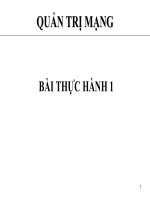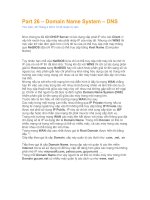Giáo án - Bài giảng học tập công nghệ thông tin: Thiết lập Group Policy trên windows server 2003
Bạn đang xem bản rút gọn của tài liệu. Xem và tải ngay bản đầy đủ của tài liệu tại đây (3.7 MB, 85 trang )
MUC LUC
• •
Local User G roup 01
Local Policy-L ocal security P o licy 08
Domain Conlroller-Join Dom ain 16
Domain U ser G ro u p 22
Share-Offline file 30
N T F S 41
H om edirs-Profile 51
P rinting 55
Ou-Delegate C o n tro l 63
G PO -D eploy SW 70
Security Tem p late-A udit 78
Terminal 84
Backup-Shadow copy 88
LOCAL USER & GROUP
I. W indows Server 2003
1. Tạo Local User
B l: Click nút phải chuột trên My Com puter —> M ange
—> System tools —> Local user and group —> Users
B2: Click nút phai chuột trên Users —*• New Users
‘ C o m p u te r M ana g e m en t
■Bị FHe Action View Window Help
sT
J j , Computer M anagem ent (Local)
B jË s System Tools
i y | Event Viewer
Shared F olders
Local U sers and Groups
-“ 3 Users
Groups
Ü ^ P erform ance Logs and Alerts
Device M anager
B Storage
Œ Ê ? Removable S torage
w Disk D efragmenter
J j ï Disk M anagem ent
S3 Services and Applications
1 Full Name
¿A dm inistrator
5 Guest
§SUPPORT_38 CN«Microso?t Corporation
J J x J
User name:
Full name
ßescripbon
Password;
Confirm password:
User must ch ang e paiswo »d al nex t log on
P User cannot change patsword
P Passwoid never expires
P Accoint ts disabled
Clfise
B3: Nhập tên “U ỉ” vào ô User nam e, nhập
Password là “P@ssword” vào ô Password, nhập lại
Password vào ô Confirm Password. Bó dấu chọn ở
ô “User m ust change password at next logon”.
Chon C reate
B4: Lặp lại B2 và B3 đê tạo thêm 2 user: U2 và U3
B5: S tart —> Shutdown —► Los off Adm inistrator
—» OK
_?J x j
U ser name:
Full r w ie:
Description:
Password: |*# # * # # # #
Confirm password : ! # • • • • • • •
P User m ust c h ange p ass w ord a t n ext logon
P ¡User c anno t c hange password
P Passw ocd n ev er expires
P A cco unt is disabled
C reate
Clfise
s h u t D o w n W i n d ow s
# vtcrown-
/ £ Windows Server 2003
I E nte rp ri se Ed itio n
Copyright Q 1M5-2003 l*ơ o*o (t Corporation
jKj M W hat do you want the computer to do?
^ m
Ends your session, leaving th e computer running on full
power.
a
full
Cancel Help
B6: Loson u I: Ấn Ctrl + Alt + Delete —> Nhập tên “U 1 ” vào Ô U sername —» Nhập password của u 1 vào ô
Password —* OK
B7: Logoff U l, Los on bàng A dm inistrator
B8: Phải chuột lên My C omputer —» Manage —»
System tools —> Local user and group —> Users —»
Click nút phải chuột trên trên UI —* Properties —>
Tại tab G eneral đánh dấu vào ô User m ust change
password at next logon —» OK______
-2J-2SJ
R enrotec on tid I Terrrinal S ervices Profile I Dial-in
General I M ember Of I Proíite I Environm ent I S ession*
£ullr> ,1
ill rono:
Description
p jjs*r must change password at next logon;
r ự$éf£srnõt change password
r" Ea«wofri nevef expires
r Accou nt ts d i e t e d
r ¿'xuur.i. rs lycked cut
ỒDply
B9: Logoff Administrator —> Logon U1
BIO: Hệ thống sẽ yêu cầu user u 1 đối Password —>
Nhập password hiện tại “P@ssword” vào ô Old
Password —» nhập Password mới là “Newp@ss”
vào 2 ô New Passw ord và Confirm New Passw ord
—> OK
B ll: LogoffUl —» Logon A dministrator
B12: Làm lại B8, B9, BIO cho user U2 và U3
2. Tạo Local G roup trên Windows Server 2003
B l: Logon Administrator
B2: Click nút phải chuột trên My Com puter —>
M ange —> System tools —> Local user and group
—» Group
_____________________________________
B3: Click nút phải chuột trên trên G roup chọn New
Group
B4: Trong ô Group name gõ “g l” —* chọn Create
—> Close
Ẽ C om p uter M a nage m ent
File Action tfew Window Help
ộ* •+ S 03 (T) Q§) I (3?
•BỊ Computer M anagement (Local)
É System Tools
IS j ä Event Viewer
BO t J Shared Folders
Ẹ-! g j Local Users arid Groups
_ 3 Users
® Performance Logs and Alerts
Device Manager
a jốj| a or age
ạ g 1 Removable storage
Disk Defragmenter
Disk Management
ffl Jjk Services and Appfcations
4 $ Administrators
Backup Operators
Guests
Network Configuration
Performance Log Users
Performance Monitor U s
Power Users
S Print Operators
£9 Remote Desktop Users
S Replicator
• 0 Users
HelpServicesGroup
4 2 Telnet Cients
I Description
Administ'ators have
Backup Operators ca
Guests have the sarr
Members in this grou
Menders of this grot.
Members of this groc
Power Users possess
Members can admrts
Members in this grou
Supports file replicati
Users are prevented
Group fcr the Help ai
Members of this groc.
A dd
^JxJ
Group name |g1|
description
MembefS
Rem ove
Close
B4: Làm lại B2 và B3 đê tạo ra 2 group: “G2” và
“G3”
15ÌJ. f T S n g w fS n p —► I h iA
group G I chọn Properties —* Add
Chọn Advanced
r R rrp íra rc tT a n r r rư r rtr e ir
Seếec» »hií object type
|U s« s or Built-in securty principals
From this location:
I PCI 9
£nlei Ihe object names to select (examples 1
Advanced
J j x ]
Object Types
Locations
:k Names I
I Cancel
Chọn Find Now —» Tim user U1
Chọn u 1 —> OK (lúc này user UI là thành viên của group G l)
S ele ct fris object type:
Ịlls ets OI Built-in security principals
O bje ct Types
From this loc ation
|P C 19
L oc atix is
Comm on Q uerie s I
Mam«r Ịstữítĩ. with jJ
Ê e s c o t o r r I S ta rts wrth H
r” [jisayed accounts
I” Non «¿piling piltsv/crd
Days Srréè last logon;
S ea rc h rssiits:
N am e [RDN j
___
__
In Folder
CỈA NO NYM ỮU
Authenticated
Ễ bat ch
©CREATOR G
f£CRE4T0R0 .
©DIALUP
C ỉE v e iy x ie
^ Guest
© IN T ER A C TIV E
ể4ìt
CITAI CCOW
Columns
F n d Now
Com mon Q ueries I
Ngrne: |5 » ït' wrh z i
□.escffpton I Starts with ~n
1“ Dis^bted ¿ctOifrti
r* Non ^piling parêtyõrd
Dajii íịnce l«t loçr/T I
~ 3
Search results
Name (RDNJ
_____
Ị In Fold«
INTERACTIVE
©LOCAL SERV
f$NETWORK
NETWORK s .
0REMOTEINT.
f $ SERVICE
fi)SUPP0RT_3 PCI9
©SYSTEM
©TERMINALS
Setecl this obiecỉ lype:
|Use«$ Of Buifc-n secuity piinapab
Object Types 1
Fiom this location:
|P C19
Locations 1
Find Now I
Slop I
B6: Làm tirơng tự B5: U2 là thành viên của G2 —» U3 là thành viên của G3
II. W indows XP
1. Tạo Local User, Local Group
B I: Khới động máy chọn Windows XP
B2: Tại màn hình Wellcome nhấn C trl + Alt + Delete 2 lần —► Logon A dm inistrator
B3: Thay đồi giao diện Màn hình và Menu Start —> Click nút phái chuột trên trên Start chọn Properties
Taskbar and Start Menu Properties
m Taskbar I Start Menu
O Start menu
Select this m enu style for easy access to the
Internet, e-mail and your favorite programs.
Q i D a ssjcS’rattmenu Ị Custom ize- I
Select this option to use the m enu style from
earlier versions of Windows.
I OK 1 I Cancel I Ị Ạpply I
Chọn Classic Start m enu —> Custom ize —» Bò dấu chọn tại Ô Use Personallized Menus —» OK —> OK
B4: Tạo các User: U l, Ư2, U3
Tạo các Group: G1,G2,G3
BỎ user U I vào group G l, U2 vào G2, U3 vào G3
(Làm tương tự như các bước của phần Windows Server 2003)
B5: Thay đôi màn hình Loe On cho giông với Windows
Server 2003
—> Log O ff máy tính đề thấy được màn hình Log On
Nhân Ctrl + Alt + Delete 2 lân —> Logon
A dministrator
B6: Mở My Com puter —> Tools —> Folder Option
Ĩ My Computer
F ie Edit View Fav orites Q E 9 Help
O
. Map Netw ork Drive
I r Disconnect N etw ork D rive
— r
Synch ro nize
A ddress ^ My C om puter
S y s te m T asks
Q View sys tem information
Folder O ptions
T
n ip u te i
n
S hare d D ocum ents
Trong Folder Option —> chọn thanh Offline Files B7; S tart —> Setting —> Control Panel
bỏ đấu chọn của ô Enable Offline Files —> OK
Folder Options
General View F ie Types Offline Flies
^ U se Offline Files to work with files and programs stored on the
network eve n when you are not connected.
njnabiëÔfShë Fii«i
I I Synchronize all offline files, when logging on
0 Synchronize afl offline files before logging off
5 1 Display a remmde* ev ery
60 :
J C reate an Offline Files shortcut on the desktop
I Egciypt offline files to sec ure data
lo unt of disk sp ac e to u se foe temporary offline files’
•
1
401 MB (10* of drivel
ß ele te Files.
V iea R e s Adỵ3nce d
OK
C ancel I I Apply
'■Ù |T' / ) s<
Ftkters TIT »
0* Zcrt'dPînei
VMndems Ifcdste
ntj ‘tcb jrdîHippoft
Pick a category
AtH**<ir4iM.K Mill Tlwtite» M nler» 4iHl m
•i* Nrtwwrk .wid IntPTfvt toiirvcttarw " 9 Utet Account!
k i Sounds, a*id Audio lîrvlc f« Arrr«lhlllty Option«
Perfol r>wi>ce and Maintenance \
mrt
Security Lenter
—* C h ọ n Switch to Classic View —* User Accounts
Change the way users log on or off
|q o "
Pick a task
o r PICK
i : 4
C/eeteareAvaccouTK
r r o Mr <*-(>*ol!
or pick an a c co u n t to cha n g e
Bò dấu chọn của Ò User the Welcome screen
Apply Options
S e l e c t lo g o n a n d l o g o f f o p t io n s
ỉ lihe tiw Jÿeli-umti Mfföi
type i u«f dccart na^e.
□ me I Ht User Switdiinc
VrtLb Fait Lb«- Srótehr.g, >oucs-ii|j-Jly iv.fcdiU snoibw UÍW 9:ccưt n*hcutfnr»jto
ctoce.viy piaj w . tfw other iKerk tnrtird, you r.*.r avirrti avkto yaj'CAnn
[ ¿flSyCFtECi I [ Caned
B5: Đóng tất cả các cửa sô đang có Ctrl + Alt + Delete —* Log Off —» OK —<• tại đây ta thấy màn hình Logon đã
thay đối giống như Windows Server 2003
2. Cấu hình Use Fast User Switching
M ục đích: Khi các User logoff các úng dụng đang làm sẽ được giữ nguyên
B l: Logon Adm inistrator
B2: Start —> Setting —> Control Panel —* User Accounts —> Change the way users log on or off
-* User Accounts
\0 B*k Tfia
0 0
I
Select logon and logoff options
0 Use the Welcome screen
By usin g t h e W elcom e sc ree n, y o u c an sim ply click y our acc o u nt nam e to log on . For added
sec urity , you c an turn off this fe a tu r e a n d use th e classic logon p ro m pt which re quire s u s ers to
typ e a u ser ac coun : n am e.
W ith F a st User Switching, y o u c an quickJy switch t o a n o th e r user a c count w ithout ha vin g to
clo se an y prog ram s . T hen , w h en th e o ther use r is finis hed , y ou can switch bac k to yo ur own
acco u nt.
Apply O ptions C an ce l
Đánh dấu vào 2 Ô Use the Welcome screen và Use Fast User Switching —> Apply Option
B3: Start —> Log Off —* Switch User
B5: S tart —> All Program s -
Notepad —► gõ nội dung vào
Notepad đana có
Accessories —»
» đê nguyên cửa sỗ
B6: S tart —> Log O ff —> Switch User
Lúc này ta thây trên màn hình Logon báo user UI có
ứng dụng dang chạy
B3: Chọn UI đề logon vào máy —> ta thấy chương trình N otepad của UI đang soạn thảo vẩn còn n au yên
III. Truv cập tới máy khác đế sử dụng tài nguyên
Trona bài Lab này chúng ta sử dụng 2 máy
V lây 1 V láy 2
■\!J1 PCQ2
p Address. IP Address.
iyzV w 2 .l724 182.1 » ¿ ¿ « 4
M ục đích: Máy I truy cập tới máy 2 đề sử dụng tài nguyên của máy 2
BI: 2 máy khởi động lại chọn Windows Server 2003 —* Logon A dm inistrator
B2: Máy 1 đồi lại password của A dm inistrator là: “P@ ssm ayl”
Máy 2 đôi lại password cùa Adm inistrator là: “P@ssm ay2”
B3: Máy 1 tạo user tên: “U m ayl” - Password: “P@ ssmavl”
Máy 2 tạo user tên: “Umay2” - Password: “P@ ssmav2”
B4: Máy 1 truy cập tới máy 2 Hoăc £Õ tên của máv 2 - vđ: WPC02
Start —> Run —> \\ địa chi IP cúa máy 2 - vd: — Chon OK
\\192.168.2.2
-U-Xj
= o
Type the name of a program, folder, document, or
Internet resource, and WrvJows will open it for you.
Open: I \\192.168.2.2
~ 3
Browse I
-Uül
o
Type the name of a program, folder, document, or
Internet resource, and Windows will open it for you.
Open: \\pc02
Cancel I feows« I
—» lúc này thây xuât hiện hộp thoại hỏi User name
v à Password —»
Chú v: Tại đây chúng ta phâi khai báo băng User name và
Password của máy 2
—* nhập tên “umay2” vào ô User name, “P@ssm ay2” vào
ô Password —> OK
—> ta sẽ thấy xuất hiện của số cùa máy 2
' úÊSBÊầ
A d d r e s s \\pc02|
Connecting to 192.168.2.15
User name: 1 ß umay2 zi
r* Remember my password!
c* 1 Cancel
N a m e •*■ C o m m e n t s
' t i Printers a n d F a x e s S h o w s i n s ta lle d p r i n t e r s a n d f a x
Scheduled Tasks Schedule computer tasks to run
B5: Máy 2 truy cập tới máy 1 —» làm tươna tự như các bước của máy 1
B6: 2 Máy Logoff và Loe On bằng A dm inistrator
B7: Máy 1 đồi lại password của A dministrator là: “P@ ssword”
Máy 2 đổi lại password của A dministrator là: “P@ ssword”
B8: Máy 1 truy cập tới máy 2 —> Start —> Run —> \\ địa chi IP của máy I —»
Ta sẽ được truy cập vào thăng máy 2 mà không cần tới sự chúng thực User Name và Password
B9: Máy 2 kết nối tới máy 1 —» tương tự như B6
LOCAL POLICY & LOCAL SECURITY POLICY
I. LOCAL POLICY
1. Giói thiệu Local Policy
PBĨ7 Khởi động máy chọn Windows server 2003
Logon Administrator —> Start —> Run.gõ lệnh
MMC -> OK
■ Xuất hiện màn hình Consolel
-Uül
O
Type th e nam e of a program , folder, do cument, or
In tern et resourc e, an d Window s will open it for you.
Open: 12 3 9
1 ]
Cancel B rowse
Fie Acbon View F averties Window Help
lirt Con sole Root
Console Root
-|g|x|
The»e t*e no items to show in this view.
File —* Add/Remove Snap-in. —> Add —* Trong màn hình Add Standalone Snap-in.—»
Trượt thanh trượt tìm mục Group Policy Object
Editor —> Add —> Finish
_ y .x ]
SlarxWone I Extensions I
U se this page to add OÍ remove a standalone Snap -n from the console
Srn p-im adited lo: l t d Cornete R ool 3 J l ]
Description
Add.
OK I Caned
Ad d S ta n da lo n e Sn ap -in
Available Standalone Snap-ins
1\*1
Snap-in
Distributed Fỉe System
[pl Event Viewer
!_ J Folder
jG roup Pofccy Object Edit«
ỊỊỊ3 Indexing Service
^ Internet Authentication Service IIASJ
33» IP Security Monitor
pj IP Security Policy Management
w Link to Web Address
Local Usws and Groups
Vendor
Microsoft Corporation
Microsoft Coiporation
Microsoft Corporation
Microsoft Coiporation
Microsoft Corporation, I
Microsoft Corporation
Microsoft Corporation
Microsoft Corporation
Microsoft Corporation
Microsoft Coiporaiion
"3
J
zi
Description
This snap-in alows you to edit Group Policy Objects which can bo Irked
to a Site. Domain, or Organizational Unit in the Active Directory of stored
on a computer
Add
Close
—> Close đế đóng màn hình Add Standalone Snap-in —> OK đế đóng màn hình Add/Remove Snap-in
8