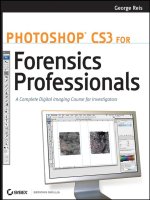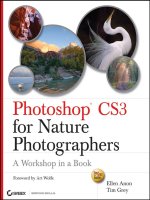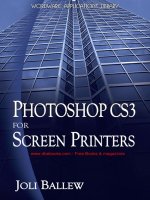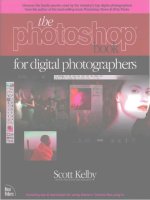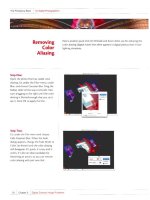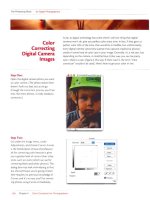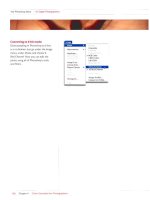sybex photoshop cs3 for nature photographers may 2007
Bạn đang xem bản rút gọn của tài liệu. Xem và tải ngay bản đầy đủ của tài liệu tại đây (22.09 MB, 419 trang )
WILEY PUBLISHING, INC.
Photoshop
®
CS3
for Nature
Photographers
A Workshop in a Book
Ellen Anon
Tim Grey
119891fm.qxd 4/5/07 8:58 PM Page i
119891fm.qxd 4/5/07 8:58 PM Page i
WILEY PUBLISHING, INC.
Photoshop
®
CS3
for Nature
Photographers
A Workshop in a Book
Ellen Anon
Tim Grey
119891fm.qxd 4/5/07 8:58 PM Page i
Acquisitions Editor and Development Editor: Pete Gaughan
Technical Editor: TK
Production Editor: Christine O’Connor
Copy Editor: Kim Wimpsett
Production Manager: Tim Tate
Vice President and Executive Group Publisher: Richard Swadley
Vice President and Executive Publisher: Joseph B. Wikert
Vice President and Publisher: Neil Edde
Media Project Supervisor: Laura Atkinson
Media Development Specialist: Kit Malone
Media Quality Assurance: Angie Denny
Book Designers: Franz Baumhackl and Lori Barra
Compositor: Franz Baumhackl
Proofreader: Rachel Gunn
Indexer: Ted Laux
Anniversary Logo Design: Richard Pacifico
Cover Designer: Ryan Sneed
Cover Image: Ellen Anon
Copyright © 2007 by Wiley Publishing, Inc., Indianapolis, Indiana
Published simultaneously in Canada
ISBN: 978-0-470-11989-1
No part of this publication may be reproduced, stored in a retrieval system or
transmitted in any form or by any means, electronic, mechanical, photocopying,
recording, scanning or otherwise, except as permitted under Sections 107 or
108 of the 1976 United States Copyright Act, without either the prior written
permission of the Publisher, or authorization through payment of the appropri-
ate per-copy fee to the Copyright Clearance Center, 222 Rosewood Drive,
Danvers, MA 01923, (978) 750-8400, fax (978) 646-8600. Requests to the
Publisher for permission should be addressed to the Legal Department, Wiley
Publishing, Inc., 10475 Crosspoint Blvd., Indianapolis, IN 46256, (317) 572-
3447, fax (317) 572-4355, or online at />Limit of Liability/Disclaimer of Warranty: The publisher and the author make
no representations or warranties with respect to the accuracy or completeness
of the contents of this work and specifically disclaim all warranties, including
without limitation warranties of fitness for a particular purpose. No warranty
may be created or extended by sales or promotional materials. The advice and
strategies contained herein may not be suitable for every situation. This work
is sold with the understanding that the publisher is not engaged in rendering
legal, accounting, or other professional services. If professional assistance is
required, the services of a competent professional person should be sought.
Neither the publisher nor the author shall be liable for damages arising here-
from. The fact that an organization or Website is referred to in this work as a
citation and/or a potential source of further information does not mean that
the author or the publisher endorses the information the organization or Web-
site may provide or recommendations it may make. Further, readers should be
aware that Internet Websites listed in this work may have changed or disap-
peared between when this work was written and when it is read.
For general information on our other products and services or to obtain techni-
cal support, please contact our Customer Care Department within the U.S. at
(800) 762-2974, outside the U.S. at (317) 572-3993 or fax (317) 572-4002.
Wiley also publishes its books in a variety of electronic formats. Some content
that appears in print may not be available in electronic books.
Library of Congress Cataloging-in-Publication Data is available from the
publisher.
TRADEMARKS: Wiley, the Wiley logo, and the Sybex logo are trademarks or
registered trademarks of John Wiley & Sons, Inc. and/or its affiliates, in the
United States and other countries, and may not be used without written per-
mission. Photoshop is a registered trademark of Adobe Systems Incorporated.
All other trademarks are the property of their respective owners. Wiley Publish-
ing, Inc., is not associated with any product or vendor mentioned in this book.
10 9 8 7 6 5 4 3 2 1
119891fm.qxd 4/5/07 8:58 PM Page ii
Dear Reader,
Thank you for choosing Photoshop CS3 for Nature Photographers,
A Workshop in a Book. This book is part of a family of premium-quality Sybex
graphics books, all written by outstanding authors who combine practical experience
with a gift for teaching.
Sybex was founded in 1976. Now, more than 30 years later, we’re still commit-
ted to producing consistently exceptional books. With each of our graphics titles we’re
working hard to set a new standard for the industry. From the paper we print on to the
writers and CAD professionals we work with, our goal is to bring you the best books
available.
I hope you see all that reflected in these pages. I’m very interested to hear your
comments and get your feedback on how we’re doing. To let us know what you think
about this or any other Sybex book, please send me an email at
sybex_publisher@
wiley.com
. Please also visit us at www.sybex.com to learn more about the rest of our
growing graphics line.
Best regards,
N
EIL EDDE
Vice President and Publisher
Sybex, an Imprint of Wiley
119891fm.qxd 4/5/07 8:58 PM Page iii
Wiley Publishing, Inc. End-User License Agreement
READ THIS. You should carefully read these terms and conditions before opening the software packet(s) included with this book
“Book”. This is a license agreement “Agreement” between you and Wiley Publishing, Inc. “WPI”. By opening the accompanying
software packet(s), you acknowledge that you have read and accept the following terms and conditions. If you do not agree and do
not want to be bound by such terms and conditions, promptly return the Book and the unopened software packet(s) to the place
you obtained them for a full refund.
1. License Grant. WPI grants to you (either an individual or entity) a nonexclusive license to use one copy of the enclosed software
program(s) (collectively, the “Software,” solely for your own personal or business purposes on a single computer (whether a stan-
dard computer or a workstation component of a multi-user network). The Software is in use on a computer when it is loaded into
temporary memory (RAM) or installed into permanent memory (hard disk, CD-ROM, or other storage device). WPI reserves all
rights not expressly granted herein.
2. Ownership. WPI is the owner of all right, title, and interest, including copyright, in and to the compilation of the Software
recorded on the physical packet included with this Book “Software Media”. Copyright to the individual programs recorded on the
Software Media is owned by the author or other authorized copyright owner of each program. Ownership of the Software and all
proprietary rights relating thereto remain with WPI and its licensers.
3. Restrictions On Use and Transfer. (a) You may only (i) make one copy of the Software for backup or archival purposes, or (ii)
transfer the Software to a single hard disk, provided that you keep the original for backup or archival purposes. You may not (i)
rent or lease the Software, (ii) copy or reproduce the Software through a LAN or other network system or through any computer
subscriber system or bulletin-board system, or (iii) modify, adapt, or create derivative works based on the Software. (b) You may
not reverse engineer, decompile, or disassemble the Software. You may transfer the Software and user documentation on a perma-
nent basis, provided that the transferee agrees to accept the terms and conditions of this Agreement and you retain no copies. If the
Software is an update or has been updated, any transfer must include the most recent update and all prior versions.
4. Restrictions on Use of Individual Programs. You must follow the individual requirements and restrictions detailed for each indi-
vidual program in the About the CD-ROM appendix of this Book or on the Software Media. These limitations are also contained in
the individual license agreements recorded on the Software Media. These limitations may include a requirement that after using the
program for a specified period of time, the user must pay a registration fee or discontinue use. By opening the Software packet(s),
you will be agreeing to abide by the licenses and restrictions for these individual programs that are detailed in the About the CD-
ROM appendix and/or on the Software Media. None of the material on this Software Media or listed in this Book may ever be
redistributed, in original or modified form, for commercial purposes.
5. Limited Warranty. (a) WPI warrants that the Software and Software Media are free from defects in materials and workmanship
under normal use for a period of sixty (60) days from the date of purchase of this Book. If WPI receives notification within the war-
ranty period of defects in materials or workmanship, WPI will replace the defective Software Media. (b) WPI AND THE
AUTHOR(S) OF THE BOOK DISCLAIM ALL OTHER WARRANTIES, EXPRESS OR IMPLIED, INCLUDING WITHOUT LIMI-
TATION IMPLIED WARRANTIES OF MERCHANTABILITY AND FITNESS FOR A PARTICULAR PURPOSE, WITH RESPECT
TO THE SOFTWARE, THE PROGRAMS, THE SOURCE CODE CONTAINED THEREIN, AND/OR THE TECHNIQUES
DESCRIBED IN THIS BOOK. WPI DOES NOT WARRANT THAT THE FUNCTIONS CONTAINED IN THE SOFTWARE WILL
MEET YOUR REQUIREMENTS OR THAT THE OPERATION OF THE SOFTWARE WILL BE ERROR FREE. (c) This limited
warranty gives you specific legal rights, and you may have other rights that vary from jurisdiction to jurisdiction.
6. Remedies. (a) WPI’s entire liability and your exclusive remedy for defects in materials and workmanship shall be limited to
replacement of the Software Media, which may be returned to WPI with a copy of your receipt at the following address: Software
Media Fulfillment Department, Attn.: Photoshop CS3 for Nature Photographers: A Workshop in a Book, Wiley Publishing, Inc.,
10475 Crosspoint Blvd., Indianapolis, IN 46256, or call 1-800-762-2974. Please allow four to six weeks for delivery. This Limited
Warranty is void if failure of the Software Media has resulted from accident, abuse, or misapplication. Any replacement Software
Media will be warranted for the remainder of the original warranty period or thirty (30) days, whichever is longer. (b) In no event
shall WPI or the author be liable for any damages whatsoever (including without limitation damages for loss of business profits,
business interruption, loss of business information, or any other pecuniary loss) arising from the use of or inability to use the Book
or the Software, even if WPI has been advised of the possibility of such damages. (c) Because some jurisdictions do not allow the
exclusion or limitation of liability for consequential or incidental damages, the above limitation or exclusion may not apply to you.
7. U.S. Government Restricted Rights. Use, duplication, or disclosure of the Software for or on behalf of the United States of Amer-
ica, its agencies and/or instrumentalities “U.S. Government” is subject to restrictions as stated in paragraph (c)(1)(ii) of the Rights in
Technical Data and Computer Software clause of DFARS 252.227-7013, or subparagraphs (c) (1) and (2) of the Commercial Com-
puter Software - Restricted Rights clause at FAR 52.227-19, and in similar clauses in the NASA FAR supplement, as applicable.
8. General. This Agreement constitutes the entire understanding of the parties and revokes and supersedes all prior agreements, oral
or written, between them and may not be modified or amended except in a writing signed by both parties hereto that specifically
refers to this Agreement. This Agreement shall take precedence over any other documents that may be in conflict herewith. If any
one or more provisions contained in this Agreement are held by any court or tribunal to be invalid, illegal, or otherwise unenforce-
able, each and every other provision shall remain in full force and effect.
119891fm.qxd 4/5/07 8:58 PM Page iv
Ellen Anon First, I want to thank my family, especially
my husband, for their patience with me when I am
away taking photos or teaching workshops or when I’m
holed up in my study working; I appreciate your sup-
port and the extra burdens I sometimes place on you.
And special thanks to Josh for working out the techni-
cal details involved in recording the training materials.
Second, I realize how fortunate I am to have so
many friends in the field who have gone out of their way
to further my career. Peter Burian is a good friend and
colleague who continually shares opportunities with me
and offers support along the way. Arthur Morris was a
close friend and mentor for years who opened doors for
me that have had major impacts on my life. Joe and
Mary Ann McDonald took a risk and hired me to teach
at their digital institute (
www.hoothollow.com) before
even meeting me. Teaching with them is an honor, and
the bonus is that they have become friends. Rick Holt,
who teaches workshops with me at Hoothollow and at
the Art Wolfe Digital Institute, is my buddy. Freeman
Patterson and Art Becker are friends, mentors, and
sources of inspiration. Michael Nadler provides support
and a good word at just the right moment to just the
right people. Of course I want to thank Tim, my co-
author, for collaborating on this project. Thank you all.
I am extremely grateful to our contributors,
who were incredibly generous with their time, writing,
and images: Fabiola Alcazar, Josh Anon, Peter Burian,
Greg Downing, André Gallant, Charles Glatzer, Dar-
rell Gulin, Rick Holt, Lewis Kemper, Joe McDonald,
Arthur Morris, Michael Reichmann, John Shaw, and
Tony Sweet. All are busy professionals, yet they made
time to help us. Thank you!
Of course, I am thankful to the folks at Wiley
for seeing the value in this project. Some authors have
horror stories to tell about their editors. I feel
extremely lucky that our team has been absolutely
wonderful. Pete Gaughan served as the acquisitions edi-
tor as well as the development editor. Pete is an amaz-
ing man who somehow knows exactly what to say to
keep me on track. He’s quite gifted, and I’m quite
grateful! Al Ward, our technical editor, did a great job
of making certain everything is accurate and offered
insightful suggestions as well as an excellent sidebar. As
you, the reader, can tell, our production editors, com-
positors, and proofreaders also did an excellent job.
Thank you also to the Adobe prerelease team,
especially John Nack and Jeff Chien, as well as forum
members who were always responsive to questions and
who made learning CS3 a pleasure.
Last, I want to thank my personal friends (you
know who you are—at least I certainly hope that you
do!) for your support and encouragement. And a special
thank you to those readers who purchased the first edi-
tion of this book and thereby made this edition possible!
Tim Grey It seems these days that every book which
bears my name comes at a crossroads of many projects
with competing deadlines and significant time require-
ments. Thank goodness I love my work, as I’m fortu-
nate enough to not have any shortage there. Of course,
for this particular project, that meant my co-author,
Ellen Anon, got the job of updating the vast majority
of the content. Thank you, Ellen, for helping make
sure this revision is much better than the original.
I also want to thank the many photographers
who have inspired me with their own work and even
in some cases provided images or text for us to include
in this book. These include John Shaw, Art Wolfe,
George Lepp, Dewitt Jones, Arthur Morris, Jeff Greene,
Ira Meyer, Alice Cahill, and the many amateur photog-
raphers whose images I’ve had the pleasure of seeing
at various presentations and workshops. I’m fortunate
to be able to see so many incredible images from so
many excellent photographers.
I’d also like to add a special thanks to Pete
Gaughan at Wiley. He has proven time and again with
many book projects (how many have we worked on
together now?) that he has the patience of a saint and
the kindness to go with it. I am fortunate to have
someone I enjoy working with so much to help make
my books the best they can be.
Finally, to all my friends and family who have
stood by me and encouraged me, thank you. You
know who you are, and I hope you know how much
I appreciate you.
To my husband, Jack, and sons, Josh and Seth—thanks for sharing the passion; and to my parents
for planting a love of nature and photography within me.
—Ellen Anon
To Mom. Thanks for taking me camping, for encouraging me to dream big, and for everything.
—Tim Grey
Acknowledgments
119891fm.qxd 4/5/07 8:58 PM Page v
About the Authors
Ellen Anon
Ellen got her start with photography at age five, but
for years it remained a hobby as she took a very long
fork in the road, eventually earning a Ph.D. in clinical
psychology. Finally in 1997 a broken foot forced her
to take a break from work as a psychologist, and she
used the time to study John Shaw’s photography tapes.
(Thank you, John, for starting me on the road to pho-
tography as a career.—Ellen) She debated briefly
between building a traditional darkroom in her home
and creating a digital darkroom. because she’s not
fond of being closed up in small, dark spaces with
strong smells of funky chemicals, she opted for the
latter. Ever since, photography has been a two-part
process for her. Making the image in the field is step
one, and optimizing it in the digital darkroom is step
two. Being creative with it is the icing on the cake!
Ellen is now a freelance photographer and
writer who specializes in expressive photography.
Ellen’s images, based on nature, are sometimes realis-
tic and sometimes abstract but are always designed to
elicit emotional reactions from the viewer. Her goal
with her photographs is to go beyond the ordinary in
ways that she hopes stimulate others to pause and
appreciate some of the beauty and wonder of our
earth. Ellen’s images are included in collections in sev-
eral countries. She is represented by several stock
agencies, and her photos have been showcased in gal-
leries and used in numerous publications (including
Sierra Club’s Mother Earth and Inner Reflections
2007 calendar). She is an Apple V.I.P. Pro Photogra-
pher and an Apple Certified Trainer for Aperture.
In addition to Photoshop CS3 for Nature Pho-
tographers: A Workshop in a Book, Ellen is the coau-
thor of Aperture Exposed: The Mac Photographer’s
Guide to Taming the Workflow (Sybex, 2006) with her
son Josh Anon and has contributed chapters to several
other books. Ellen leads both photographic- and digital
darkroom–oriented workshops for Santa Fe Work-
shops, Art Wolfe Digital Photography Center, and the
McDonald Digital Wildlife Institute. She is a featured
speaker at various events and is also a frequent contrib-
utor to a variety of photography magazines. Ellen is an
active member of the North American Nature Photog-
raphy Association (NANPA) and is an instructor for its
high-school scholarship program. She is also a member
of the National Association of Photoshop Professionals
(NAPP) and the American Society of Media Photogra-
phers (ASMP).
Photography has taken Ellen to locations from
Hawaii to South Africa to Japan and has paved the
way for her to meet all sorts of wonderful people. Her
husband and two sons, all of whom are quite skilled
with cameras, sometimes travel with her. Fortunately,
they adapt to her crazy schedule and willingly plan
vacations around her photographic destinations.
Tim Grey
A lifetime of working with computers and a love of
photography combine as the perfect passion for Tim
Grey. He got started with computers at the age of ten
and took his first photography class in high school. In
college, he started tinkering with Photoshop, helping
others learn how to use the software. Since then his
passion for all things related to photography and digi-
tal imaging has grown exponentially.
Tim loves learning as much as he possibly can
about digital imaging, and he loves sharing that infor-
mation even more. He does so through his writing and
speaking appearances. His articles have been published
in Outdoor Photographer, PC Photo, and Digital
Photo Pro magazines, among others. He is the author
or co-author of more than a dozen books on digital
imaging and photography, including Color Confidence:
The Digital Photographer’s Guide to Color Manage-
ment and Photoshop CS3 Workflow: The Digital Pho-
tographer’s Guide. He also presents seminars and
workshops at a variety of industry trade shows and
other venues.
Tim publishes a regular “Digital Darkroom
Questions” email list, where he answers questions
related to digital imaging for photographers. To add
your email address to the list, visit
www.timgrey.com.
When he isn’t working to meet deadlines on
his latest book, Tim enjoys venturing out with his
digital SLR to find new subjects. When traveling on
business around the country and the world, he capi-
talizes on any “downtime” to go out walking with
camera in hand capturing whatever catches his eye,
which typically includes urban subjects. He also often
ventures out to find nature subjects around his home
near Seattle, Washington.
119891fm.qxd 4/5/07 8:58 PM Page vi
Adobe Photoshop has changed the world of photog-
raphy immeasurably. It is an amazing, powerful tool,
now at the hands of nearly every photographer. I
don’t claim to be an expert in the program, but that
doesn’t change my admiration for its depth, its scope,
or what talented artists can create with it.
For nature photographers, the biggest reason
for excitement is being in control of your process.
Shooting with digital equipment means that the
artist controls every step, from being in the field to
“processing” using your digital darkroom and even
to printing. With the artist in control of these steps,
the final product—your art—will more closely
reflect your vision.
Digital’s convenience allows new opportuni-
ties beyond Photoshop. I’m able to shoot in India
and nearly instantaneously send photos back to the
office in Seattle, Washington, for posting on my
website. Once when I was giving a talk in Asheville,
North Carolina, my laptop was stolen, along with
the slide show I was to give. If these had been slide
carousels, my only choice would have been to cancel
my talk; there would have been no way to get replace-
ment slides picked, processed, and sent to me quickly
enough from my office in Seattle—and that’s assum-
ing the slides weren’t originals and lost forever. In
this day and age, though, it was a minor setback. My
office managed to upload new files for me to a web
server, and I borrowed a laptop to make the presen-
tation, all within eighteen hours.
But digital’s most important benefit for me is
that it enables me to view a photo in the field just
after I’ve shot it, instead of having to wait weeks
until I’m back home and had the film processed. It
has opened my work up to new possibilities, and it
allows me to be more spontaneous and take risks
that are impossible with film, thanks to instanta-
neous feedback.
Digital photography isn’t necessarily more
convenient than traditional film photography, at
least not yet. Instead of hauling bricks of film across
the world, I’m hauling USB external hard drives for
redundant backups, and I’m hauling solar-powered
chargers for batteries to power my laptop.
But the smart photographer knows that com-
paring today’s digital equipment with today’s film
equipment is a losing game. The true revolution of
digital is in its infancy. You may not be quite ready
to switch your entire photographic workflow over to
digital right now, but there will come a time when it
will be much more convenient and much less expen-
sive, and in the end, you, the artist, will have much
stronger control over the final product by shooting
digitally.
This is exactly why Photoshop CS3 for
Nature Photographers: A Workshop in a Book is so
timely. Every evolution in the technology of photog-
raphy—and I think it’s worth remembering that pho-
tography in any era has always been concerned with
the newest technology—comes with a learning curve.
I’m very impressed with the scope of the work in this
book, the depth of the knowledge, and the clear
instruction. Ellen and Tim do a fantastic job of guid-
ing the reader through the technical maze of digital
photography. This is a book for all levels of photog-
raphers—from those who have shot for years on film
and are transitioning to those who are at the begin-
ning of their craft and starting out using digital cam-
eras. It’s a book about digital workflow and related
issues, but first and foremost it’s a book about
photography.
In the end, that’s the most important thing:
the photograph. The rest is a means to an end; my
true love—and I suspect yours as well—is not the
technology or the tools but the image. What really
matters is looking at the photos we take and being
reminded with awe of the beauty and fragility of
our natural world.
—A
RT WOLFE
World-renowned nature photographer,
artist, and author;recipient of numerous
photography honors;and publisher of award-
winning books
Foreword
119891fm.qxd 4/5/07 8:58 PM Page vii
Contents
Introduction . . . . . . . . . . . . . . . . . . . . . . . . . . . . . . . . . . . . . . . xi
Chapter 1 Thinking Digitally 1
Photographic Techniques . . . . . . . . . . . . . . . . . . . . . . . . . . . . . . . . . . .
2
Choosing RAW versus JPEG . . . . . . . . . . . . . . . . . . . . . . . . . . . . . . . .
5
What’s So Great About RAW? 6
Advantages and Disadvantages of Taking JPEGs 10
Understanding Histograms . . . . . . . . . . . . . . . . . . . . . . . . . . . . . . . . . 10
Types of Histograms 11
Interpreting Histograms 13
Exposure . . . . . . . . . . . . . . . . . . . . . . . . . . . . . . . . . . . . . . . . . . . . . .
19
“Expose Right” by Michael Reichmann 19
White Balance in Nature Photography . . . . . . . . . . . . . . . . . . . . . . . . 23
Photographing Elements to Composite Later. . . . . . . . . . . . . . . . . . . . 26
Skies, Clouds, and Moons 26
Expanding Camera Capabilities 27
Photographing Parts of the Scene Individually 28
Ethical Considerations 29
Software Choices: Aperture and Lightroom. . . . . . . . . . . . . . . . . . . . . 30
Storage Considerations. . . . . . . . . . . . . . . . . . . . . . . . . . . . . . . . . . . .
32
Chapter 2Bridge 35
Customizing Bridge . . . . . . . . . . . . . . . . . . . . . . . . . . . . . . . . . . . . . . 36
Setting Bridge Preferences 36
Downloading Images . . . . . . . . . . . . . . . . . . . . . . . . . . . . . . . . . . . . .
42
Creating a Metadata Template 44
Renaming Your Images After Import 44
Bridge Views and Workspaces . . . . . . . . . . . . . . . . . . . . . . . . . . . . . . 46
Filmstrip View 46
Light Table View 50
Stacking Images 51
Sorting and Editing . . . . . . . . . . . . . . . . . . . . . . . . . . . . . . . . . . . . . . 53
Zooming and Comparing Images 54
Rating Images 55
Labeling Images 56
Using Keywords 58
Additional Features . . . . . . . . . . . . . . . . . . . . . . . . . . . . . . . . . . . . . .
60
Chapter 3 Adobe Camera Raw 63
Using the ACR Interface. . . . . . . . . . . . . . . . . . . . . . . . . . . . . . . . . . . 64
Seeing Your Image Within ACR 64
Cropping and Rotating Within ACR 67
Using the Retouch Tool 69
Controlling the Default Appearance of Your Image 71
Using the Basic Tab . . . . . . . . . . . . . . . . . . . . . . . . . . . . . . . . . . . . . . 74
Setting White Balance 74
Adjusting Tonalities 76
Using the Recovery and Fill Light Sliders 77
119891fm.qxd 4/5/07 8:58 PM Page viii
Using the Brightness and Contrast Sliders 79
Modifying Saturation 79
Setting the Other Tabs . . . . . . . . . . . . . . . . . . . . . . . . . . . . . . . . . . . .
80
Setting the Tone Curves 80
Sharpening Preview and Reducing Noise: The Detail Tab 82
Correcting Color: The HSL/Grayscale Tab 83
Alternate Interpretations: The Split Toning Tab 85
Fixing Aberration and Vignetting: The Lens Corrections Tab 85
Accounting for Camera Variation: The Camera Calibration Tab 87
Setting ACR Workflow Options and Saving Files . . . . . . . . . . . . . . . .
87
Choosing the Space 88
Choosing the Depth 88
Choosing the File Size and Resolution 89
Opening an Image as a Smart Object 89
Finishing Up in ACR 90
Try It! 91
Batch Converting Multiple Images . . . . . . . . . . . . . . . . . . . . . . . . . . .
91
Chapter 4 Foundations 95
Color Management . . . . . . . . . . . . . . . . . . . . . . . . . . . . . . . . . . . . . . 96
Monitor Calibration 96
Color Settings 98
Setting Preferences . . . . . . . . . . . . . . . . . . . . . . . . . . . . . . . . . . . . . .
100
General Settings 100
Interface 103
File Handling Settings 104
Performance 106
Cursors 108
Plug-Ins 109
Views and Zoom . . . . . . . . . . . . . . . . . . . . . . . . . . . . . . . . . . . . . . . 110
Windows and Workspaces 110
Zoom Tool 114
Hand Tool 115
Navigator Panel 116
Navigating by Keyboard Shortcuts 117
Selection Tools . . . . . . . . . . . . . . . . . . . . . . . . . . . . . . . . . . . . . . . . . 118
The Lasso Tool 118
The Magnetic Lasso 123
The Magic Wand 126
The Quick Selection Tool 130
Using the Refine Edges Controls 131
Combining Tools 134
Saving and Loading Selections 135
The Brush Tool . . . . . . . . . . . . . . . . . . . . . . . . . . . . . . . . . . . . . . . . 137
The History Brush . . . . . . . . . . . . . . . . . . . . . . . . . . . . . . . . . . . . . . 142
Building Tool Knowledge . . . . . . . . . . . . . . . . . . . . . . . . . . . . . . . . .
143
Chapter 5 Workflows and First Steps 145
Flexible and Traditional Workflows . . . . . . . . . . . . . . . . . . . . . . . . . 146
Smart Objects 146
Smart Filters 147
The Flexible Workflow 150
The Traditional Workflow 152
Initial Cropping and Straightening in Photoshop . . . . . . . . . . . . . . . . 154
Initial Cropping 154
Straightening Horizons 156
119891fm.qxd 4/5/07 8:58 PM Page ix
Understanding Layers . . . . . . . . . . . . . . . . . . . . . . . . . . . . . . . . . . . . 157
Doing Cleanup in Photoshop . . . . . . . . . . . . . . . . . . . . . . . . . . . . . .
159
The Photoshop Cleanup Tools 159
Zooming, Navigating, and Layering for Cleanup 163
Removing Dust 165
Removing an Undesirable Object 166
Creating New Background on Empty Canvas 167
Chapter 6 Exposure Adjustments 171
Shooting for Optimal Exposure . . . . . . . . . . . . . . . . . . . . . . . . . . . . 172
Tonal Adjustments with Levels . . . . . . . . . . . . . . . . . . . . . . . . . . . . . 173
Revealing Detail 176
Targeting Adjustments Using a Layer Mask . . . . . . . . . . . . . . . . . . . .
180
Masking a Selection 181
Painting on a Mask 182
Blurring the Layer Mask 185
Creating a Virtual Split Neutral-Density Filter 187
Safe Dodge and Burn Layers . . . . . . . . . . . . . . . . . . . . . . . . . . . . . . . 189
Setting Up 189
Painting with Light 191
Correcting Mistakes 192
Curves . . . . . . . . . . . . . . . . . . . . . . . . . . . . . . . . . . . . . . . . . . . . . . . 192
Clipping Preview 195
Anchor Points 196
Curves Presets 201
The Shadow/Highlight Adjustment . . . . . . . . . . . . . . . . . . . . . . . . . . 202
Emphasizing Your Subject. . . . . . . . . . . . . . . . . . . . . . . . . . . . . . . . .
209
Chapter 7 Color Adjustments 211
Recognizing Color Casts. . . . . . . . . . . . . . . . . . . . . . . . . . . . . . . . . . 212
Using Hue/Saturation to Reveal a Color Cast 212
Using the Info Panel to Reveal a Color Cast 213
Removing Color Casts . . . . . . . . . . . . . . . . . . . . . . . . . . . . . . . . . . .
215
Subjective Methods for Removing a Color Cast 215
Objective Method for Removing a Color Cast 220
Adding a Color Cast . . . . . . . . . . . . . . . . . . . . . . . . . . . . . . . . . . . . 226
Modifying Colors to Match Nature or Add Impact . . . . . . . . . . . . . .
227
Fine-Tuning with Selective Color 230
Layer Masks and Color Adjustments. . . . . . . . . . . . . . . . . . . . . . . . .
232
Creating Layer Masks via Selections 232
Creating Layer Masks Without Prior Selections 233
Chapter 8 Composites 239
Creating Panoramas . . . . . . . . . . . . . . . . . . . . . . . . . . . . . . . . . . . . . 240
In-Camera Considerations 240
Photomerge 242
Matching the Exposures of Each Segment of the Panorama 245
Expanding Dynamic Range. . . . . . . . . . . . . . . . . . . . . . . . . . . . . . . . 248
Expanding Latitude Manually 248
The “Cookbook” Approach to Expanding Latitude 251
Expanding Latitude via Merge to HDR 253
Extending the Depth of Field . . . . . . . . . . . . . . . . . . . . . . . . . . . . . . 258
Combining Elements from Multiple Pictures . . . . . . . . . . . . . . . . . . . 262
Advanced Selection Methods 263
Combining Elements from Various Images 268
Replacing a Sky or Other Background 271
119891fm.qxd 4/5/07 8:58 PM Page x
Chapter 9 Creative Effects 275
Black and White. . . . . . . . . . . . . . . . . . . . . . . . . . . . . . . . . . . . . . . . 276
Converting to Black and White 276
Colorizing Black-and-White Images 284
Filters . . . . . . . . . . . . . . . . . . . . . . . . . . . . . . . . . . . . . . . . . . . . . . . 286
Using Smart Filters on Smart Objects 286
Using Filters Without Smart Objects 288
Blurs 289
The Liquify Filter 296
Using the Filter Gallery 298
Digital Montages . . . . . . . . . . . . . . . . . . . . . . . . . . . . . . . . . . . . . . . 302
Blending Modes 304
Surreal Montages 307
Cross and Flip Montages 310
Mirror Images 312
Multiple Subject Montages 313
Digital Multiple Exposures . . . . . . . . . . . . . . . . . . . . . . . . . . . . . . . . 316
The Evolution of an Image . . . . . . . . . . . . . . . . . . . . . . . . . . . . . . . . 319
Chapter 10 Output 323
Output Workflow. . . . . . . . . . . . . . . . . . . . . . . . . . . . . . . . . . . . . . . 324
Duplicating the Image 324
Resizing 326
Reducing Noise 328
Sharpening 335
Printing Your Images . . . . . . . . . . . . . . . . . . . . . . . . . . . . . . . . . . . .
346
Soft Proofing 346
Configuring the Print Settings 346
Choosing the Best Paper 352
Adding Borders 353
Creating Business and Greeting Cards . . . . . . . . . . . . . . . . . . . . . . . .
357
Creating a Business Card 357
Creating the Print Layout 361
Creating a Greeting Card 364
Creating the Template 364
Adding Images to the Layout 366
Adding Text 367
Save and Print 368
Creating Slide Shows . . . . . . . . . . . . . . . . . . . . . . . . . . . . . . . . . . . . 368
Creating a Web Gallery . . . . . . . . . . . . . . . . . . . . . . . . . . . . . . . . . . 370
Chapter 11 Time-Savers 375
Actions and Batch Processing . . . . . . . . . . . . . . . . . . . . . . . . . . . . . . 376
Creating an Action 376
Advanced Controls in Actions 379
Batch Processing 381
Creating a Droplet 385
Using the Image Processor . . . . . . . . . . . . . . . . . . . . . . . . . . . . . . . . 386
Creating a Copyright Brush . . . . . . . . . . . . . . . . . . . . . . . . . . . . . . . 388
Individualizing Keyboard Shortcuts. . . . . . . . . . . . . . . . . . . . . . . . . . 390
Index . . . . . . . . . . . . . . . . . . . . . . . . . . . . . . . . . . . . . . . . . . . 392
119891fm.qxd 4/5/07 8:58 PM Page xi
Photoshop and nature photography
are a logical marriage. Although there
are some people who regard Photoshop as an evil that degrades the purity of nature pho-
tography, in reality nature photography has long been a two-step process. The first step
involves making the best possible picture in the field. The second is creating the best pos-
sible output from that capture. Ansel Adams is widely acclaimed as one of the greatest
black-and-white nature photographers of all time. Yet if you had a chance to view some
of his prints before he optimized them in his traditional darkroom, you might not have
looked twice at them. Although he was an excellent photographer, he was truly a master
of the darkroom. Today, Photoshop enables many more people to become masters of the
darkroom—the digital darkroom.
Becoming a master of the digital darkroom can be a daunting task. Trying to learn
the program by trial and error is a most time-consuming—and frustrating—approach.
Finding the time and money to spend a week at a workshop devoted to Photoshop for
photographers involves a major time commitment, to say nothing of the significant
expense involved.
You’ll find lots of Photoshop how-to books on the bookstore shelves, but many
address the needs of graphic artists more than those of photographers. Graphic artists
need to use vector tools such as the Pen tool or Shape tool, which aren’t of much use to
most photographers. And although some Photoshop books do target photographers, few
specifically address the unique needs of nature photographers. Many of these books focus
on areas unimportant to nature photographers. For example, they may spend many pages
dealing with retouching portraits or repairing scans of old photos.
Most nature photographers need to know how to take their images off memory
cards and into the computer and then how to use Photoshop to edit and optimize them.
They need a straightforward workflow that pertains to nature photography and that’s
easy and efficient to follow. That’s the goal of Photoshop CS3 for Nature Photographers:
A Workshop in a Book.
Further, this book addresses some of the unique concerns nature photographers
experience, such as white balance and color correction. Of course, all photographers
deal with white balance, but many are concerned with making their images truly neu-
tral. As nature photographers, we often get up before dawn to capture the beautiful
early morning light. That light that we go to great lengths to capture is far from neutral.
In fact, it’s the warmth of it that makes so many of our images. If they were portrayed
as neutral, many would lose their impact.
Photoshop offers a multitude of ways to accomplish almost every task. Which
method is the best to use in a specific situation often depends on the type of image
you are modifying. Throughout the book we bear in mind that your subjects are
Introduction
119891fm.qxd 4/5/07 8:58 PM Page xii
xiii
■ INTRODUCTION
nature and gear the techniques to those that are likely to give you the best results the
most easily.
We want this book to be easy to use and have organized it to follow the basic
workflow. Each chapter lays a foundation for the following chapters. You’ll also notice
that we incorporate an element called Try It! in this book.
Try It! These sections offer a chance to take a break from reading and to practice the techniques that
have just been covered using your own images or those that we provide on the companion CD.Reading
about a technique is one thing, but for most people,it doesn’t sink in until you actually do it.By providing
you with images to practice on, we hope to make this book more like a workshop.
You’ll notice that most of the book is written in the first-person plural, meaning
that both Ellen and Tim recommend the technique or approach that is being described.
Occasionally, we break into third-person singular when one of us is describing a per-
sonal experience or preference. Although generally we provide you with clear guidance
for how to proceed, sometimes Tim prefers one approach while Ellen favors another.
We have opted to present both approaches to you because both are viable options; it’s
not that one is right and the other wrong. It’s simply a matter of each of us having cer-
tain preferences based on the types of images we regularly work with. You too may
find one or the other approach more useful with your images. By providing both, we
offer you the best of our joint experience.
Who Should Use This Book
Every nature photographer who wants people to look at their pictures and say “Wow!”
should use this book.
Photoshop CS3 for Nature Photographers: A Workshop in a Book is designed
for nature photographers who want a straightforward workflow customized to make
their images have the most impact. If you are new to Photoshop, you’ll find that we
start off with the basics and gently build your abilities. We give you plenty of opportu-
nities to practice what you’re learning using images we provide as well as your own.
We write in an informal, casual, but clear way, providing lots of examples and color
illustrations to help you develop your skills.
If you already have some familiarity with Photoshop and want to update your
workflow to take advantage of the new features in Photoshop CS3, we’ll show you
how. If you’ve found in the past that you don’t always get the best results or that your
workflow is inconsistent, we’ll help you hone your skills. We’ll provide techniques that
will allow you to optimize your images efficiently. And if you’d like to get some ideas
of how to be creative with your images, this is the book for you! We cover a variety of
ways of compositing (combining) images as well as creating various digital montages,
filter effects, and even digital multiple exposures.
If you take other types of photographs as well as nature photographs, our work-
flow and techniques will still work well for you. You’ll gain the tools and abilities you
need to make your pictures come alive.
119891fm.qxd 4/5/07 8:58 PM Page xiii
xiv
INTRODUCTION ■
Note: Although Photoshop is available in Standard and Extended configurations in CS3,every technique
that we describe can be done using the Standard version.The Extended version of Photoshop contains addi-
tional features that are of particular benefit when working with 3D,motion,architecture,and construction,
as well as comprehensive image analysis such as a forensics expect might need to do.It’s one of the few
times that we nature photographers actually get to buy the less expensive version of something!
What’s Inside
The organization of this book follows the general workflow that we recommend. Here
is a glance at what’s in each chapter:
Chapter 1: Thinking Digitally discusses the photographic techniques you need to
use in-camera to get the best results. It covers choosing RAW versus JPEG,
understanding exposure, understanding the various types of histograms, setting
white balance, and shooting for composites, as well as ethical considerations.
Chapter 2: Bridge explains how to customize and use Adobe Bridge to down-
load, view, compare, loupe, sort, and edit your images. You’ll learn how to
streamline this process and organize your images so you can easily find them.
Chapter 3: Adobe Camera Raw covers using the raw converter to make most of
the global changes to your images, even TIFF and JPEG files. The adjustments
you make here are the foundation of your workflow and will help you create the
best possible image.
Chapter 4: Foundations lays the foundation to make Photoshop work in a pre-
dictable way for you, including color management issues as well as setting the
Preferences. It also covers using some of the basic selection and brush tools you’ll
be using later in Photoshop.
Chapter 5: Workflows and First Steps describes how to create a flexible work-
flow using Smart Objects and Smart Filters as well as the traditional workflow. It
also covers cropping, rotating, and image cleanup in Photoshop and introduces
the concept of layers.
Chapter 6: Exposure Adjustments introduces you to using layer masks and
guides you through making various tonal adjustments including Levels, Curves,
and Shadow/Highlight.
Chapter 7: Color Adjustments continues the use of adjustment layers to help you
fine-tune the color in your image using Hue/Saturation, Selective Color, and
Color Balance.
Chapter 8: Composites covers a variety of ways to combine images to create
effects not possible in a single image, including creating panoramas, replacing
skies, using an extended depth of field, using an extended exposure latitude
(including using Merge to HDR to create 32-bit images), and combining parts of
various pictures into a single image.
119891fm.qxd 4/5/07 8:58 PM Page xiv
xv
■ INTRODUCTION
Chapter 9: Creative Effects presents ways to become more expressive with your
images, including converting to black and white or partially colorized images,
using various filters, creating digital montages, and even making digital multiple
exposures.
Chapter 10: Output covers the workflow after you have created your master file
in order to resize, reduce noise, and sharpen your images for print or the Web.
Chapter 11: Time-Savers presents ways to become more efficient, including
actions and batch processing. It also covers ways to create watermarks and copy-
right brushes.
What’s on the CD
The companion CD contains a series of training videos to augment the materials in the
book. The training videos cover many of the new features introduced in Photoshop CS3
as well as instruction on some basic techniques such as using layer masks.
The CD also provides sample images for you to use to practice the techniques in
the book. Use them to follow along with the instructions and to try each new tech-
nique as it is presented. Taking the time to use these images will reinforce what you’re
reading.
How to Contact the Authors
Both of us welcome feedback from you about this book or about books you’d like to
see from us in the future. You can reach Ellen by writing to
or Tim
by writing to
For more information about Ellen’s workshops and
photography, visit her website at
www.sunbearphoto.com. To learn more about Tim’s
writing and appearances, visit
www.timgrey.com.
Sybex strives to keep you supplied with the latest tools and information you need
for your work. Please check its website at
www.sybex.com for additional content and
updates that supplement this book. Type
photoshop and nature in the search box (or
enter the book’s ISBN, 978-0-470-11989-1), and click Search to get to the book’s
update page.
119891fm.qxd 4/5/07 8:58 PM Page xv
119891ch01.qxd 4/1/07 2:37 PM Page B
■ THINKING DIGITALLY
1
Chapter Contents
Photographic Techniques
Choosing RAW versus JPEG
Understanding Histograms
Exposure
White Balance in Nature Photography
Photographing Elements to Composite Later
Software Choices:Aperture and Lightroom
Storage Considerations
Thinking Digitally
The first step in digital photography is to create
the best possible picture in the field. The second
step is to optimize that capture and use software
to present the final image in the best possible way.
Digital photography requires embracing some new
concepts and choosing the best tools to get the
job done. The better your photographic techniques
and the more efficient your workflow, the less time
you’ll spend on the computer doing mundane
tasks and fixing mistakes. That will leave more
time for photography itself as well as creative
interpretations of the images using Photoshop.
This chapter covers some of the concepts you
need to consider in the field and other choices
you may face.
1
119891ch01.qxd 4/1/07 2:37 PM Page 1
2
CHAPTER 1: THINKING DIGITALLY ■
Photographic Techniques
It really doesn’t matter whether you are using film or digital to capture your images—
the basics remain the same. Digital photography and Photoshop are not excuses to be
sloppy. You still have to do everything possible to take the best pictures you can in the
field. That way, the time you spend at your computer will be devoted to optimizing
images, being creative, and perhaps other business, rather than trying to compensate
for mistakes you made while taking the pictures.
With digital capture you still need to use most of your photographic tools to
help create the best images possible, including tripods, mirror lockup, and cable
releases when appropriate. Although we claim to sharpen images in a raw converter
or Photoshop using the Unsharp Mask or Smart Sharpen filter (techniques described
in Chapter 10, “Output”), this sharpening is not designed to fix an out-of-focus pic-
ture. Rather, its intent is to compensate for the slight softening that occurs in the dig-
ital process.
Focus carefully and accurately so that you capture the sharpest picture you can.
Use a tripod whenever it’s reasonable. In fact, using a tripod is essential when you want
to combine images to expand exposure latitude, and it’s highly recommended when you
intend to create a panorama by stitching together several individual photographs. If you
don’t use a tripod when taking several pictures at various exposure settings in order to
create an exposure latitude composite, then when you try to combine them into a single
image (discussed in Chapter 8, “Composites”), the images won’t combine properly; in
fact, they may not merge at all. If you try to shoot a panorama without a tripod, you’re
likely to encounter all sorts of complications when you try to stitch them together, a
topic also covered in Chapter 8.
You need to use a polarizer or split neutral-density filter when appropriate, even
though it’s essentially possible to digitally create a custom neutral-density filter by com-
bining exposures or by using adjustment layers and layer masks, all of which are cov-
ered later in this book. If the scene lends itself to using a split neutral-density filter, as
in Figure 1.1, it will save you time and effort later, so use it!
Similarly, you need to choose your camera settings such as Aperture Priority,
Shutter Priority, or Manual to create the type of image you have in mind. Planning to
use Photoshop is not an excuse to suddenly rely on the fully automatic shooting modes.
Many nature photographers shoot in Aperture Priority or Manual because controlling
the depth of field is their primary concern. If you envision a picture with a shallow
depth of field, photograph it that way using a wide aperture to begin with rather than
relying on one of the blur filters within Photoshop. Use a filter later to accentuate the
effect if desired. Occasionally, nature photographers may choose to use Shutter Priority
for a specific need such as to create a blur of birds in flight (like the ones shown in Fig-
ure 1.2) or to create a pleasing softness to moving water. Although you can create motion
blurs in Photoshop, planning your image ahead of time (for example, using a slow shutter
speed combined with panning) enables you to capture images with motion effects that
would require a lot more time to make digitally. In some cases, you can capture motion
effects that would be nearly impossible to re-create in Photoshop, because objects closer
to you blur more than objects that are farther away.
119891ch01.qxd 4/1/07 2:37 PM Page 2
3
■ PHOTOGRAPHIC TECHNIQUES
Compose carefully. Of course you can crop the image later, but that means you
will be cropping away pixels, leaving fewer pixels. With fewer pixels your final image
will have less detail and may not be able to be printed as large as you had hoped. Take
the time to create a pleasing composition so you can use all the pixels your camera is
capable of capturing.
Careful metering is as important as ever, even though you now have histograms
to give you immediate feedback as to whether the exposure is correct. Meter as you
always have, but make it a habit to check the histogram, at least for the first image in
a series, to see whether you need to tweak your exposure.
Figure 1.2
It is doubtful you could
re-create this blur effect
in Photoshop.(Photo by
Ellen Anon.)
Figure 1.1
Use good photographic tech-
niques,including tripods, cable
releases, and even split neutral-
density filters,when appropri-
ate, to capture the best images
possible and then optimize
them in Photoshop for impact.
(Photo by Ellen Anon.)
119891ch01.qxd 4/1/07 2:37 PM Page 3
4
CHAPTER 1: THINKING DIGITALLY ■
Note: A full discussion of photographic techniques is beyond the scope of this book, but we recom-
mend Mastering Digital Photography and Imaging by Peter K.Burian (Sybex,2004).
Throughout this book, we’ve asked some of the top nature photographers in the
world to share some of their insights and favorite tips for using Photoshop effectively.
Here, in the first of these “pro” sidebars, Charles Glatzer, M. Photog., briefly shares
some thoughts about shooting digitally. Glatzer, a professional photographer and
teacher for more than 20 years, hosts “Shoot the Light” instructional photographic
workshops throughout the United States and abroad. His images are recognized inter-
nationally for their lighting, composition, and attention to detail.
Getting It Right in the Camera
by Charles Glatzer
Consistency is key to my livelihood.
When capturing images in the
field, I eliminate as many variables
as possible.
To consistently transpose the
images we see in our mind to the
capture medium,it is necessary to
previsualize the result.Previsual-
ization is possible when one has
gained technical proficiency. Know-
ing the photographic fundamentals
and being able to see and under-
stand light,its quality and quan-
tity, its physical properties, etc., and
how they relate to your subject and
capture medium will allow you to
take control of your imagery.
And, although Photoshop affords
me the ability to apply levels,
curves,contrast, and saturation
adjustments while tweaking exposure and color balance to an image, I prefer to get it right in the
camera.In doing so, my workflow is now faster and more productive,allowing me to transpose the
image I captured on my CF card to the printed page more efficiently.
Translation:I can spend more time in the field.
© Charles Glatzer, www.shootthelight.com
119891ch01.qxd 4/1/07 2:37 PM Page 4
5
■ CHOOSING RAW VERSUS JPEG
Choosing RAW versus JPEG
It’s funny how this has become such an emotionally charged topic for some, almost
akin to the classic “which is better?” debates, such as Nikon versus Canon or Apple
versus Microsoft. The truth is both formats have advantages and disadvantages, which
we’ll discuss. However, the evolution in software to convert raw images has made it
just as easy, and in some cases more efficient, to use raw files rather than JPEGs.
Before considering the benefits of each format, we’ll define what each one is. RAW
is actually a pseudoformat used to refer to a lot of camera manufacturer proprietary for-
mats: Canon CR2 and CRW, Nikon NEF, Olympus ORF, Fuji RAF, and more. It’s a cat-
egory of files rather than a specific file format like JPEG and TIFF. raw files are similar
to film negatives. They’re files containing all the information about the amount of light
that was captured by each sensor. Parameters such as color space, white balance, sharp-
ening, saturation, contrast, and so on, are recorded as metadata or tags, but they’re not
applied to the image in-camera. You can still readily modify all these parameters at the
time of conversion.
JPEG is a file format that uses lossy compression each time you resave your file in
order to decrease the file size. This means as the pixels are compressed, data is thrown
away, even the initial time when the camera first writes the image. Each time thereafter
that you resave your image, it is recompressed, and more data is lost. Although you may
not notice any problem with the initial image, if you resave an image often, you are
likely to see some degradation in image quality. Figure 1.3 presents sections of the same
image at 100 percent magnification. The first image was a raw file saved as a TIFF file;
the second image was resaved numerous times as a JPEG to illustrate the potential image
degradation that can occur.
Figure 1.3 A section of an image originally captured as a raw file and the same section after being resaved multiple times as a
JPEG.(Photo by Ellen Anon.)
TIFF is a generic file format people often use to save their raw files after conversion
or to save images that were initially shot as JPEGs. TIFF files can be compressed, but they
use lossless compression, so you can resave your files with no loss of image quality. TIFF
files are larger than JPEG files, meaning that they require more space on a hard drive.
Another difference among these formats has to do with something called bit
depth. Many nature photographers start to feel over their heads when computerese
119891ch01.qxd 4/1/07 2:37 PM Page 5
6
CHAPTER 1: THINKING DIGITALLY ■
slips into the discussion, but bit depth isn’t very complicated. In simple terms, a bit is
the smallest unit of information that can be recorded digitally—either a 1 or a 0—and
it refers to black or white (even in a color image). In an 8-bit image, each color channel
(red, green, and blue) contains 2
8
, or 256, possible tonal values. Since each channel has
256 possible tonal values, each pixel has 16.7 million (256×256×256) possible color
values, as shown in Table 1.1.
Ǡ
Table 1.1 Colors and Bit Depths
Bit Depth Typical Format Possible Colors per Component Possible Colors per Pixel
8 bits JPEG 256 16.7 million
12 bits raw 4,096 68.7 million
16 bits PSD,TIFF 65,536 281 trillion
Now, 16 million may seem like more than enough, but in reality, at times the
transitions between tones in an 8-bit image are not smooth, which is called posteriza-
tion or banding. Twelve-bit images, which is what most cameras can capture in raw,
have 4,096 tonal values for each color channel, which means a choice of 68.7 million
(4096×4096×4096) possible colors. Tonal gradations are much smoother with so many
possible values for each pixel.
JPEG images are limited to 8 bits, so some JPEG images may demonstrate pos-
terization. Although not a problem for many images, some images, particularly those
requiring smooth gradual transitions of color and tone, such as sunset pictures, may
show evidence of banding. Clearly, more detail can be accurately conveyed the higher
the bit depth. Eight-bit color files used to be common, but 16-bit images are now the
standard for most photographers. Even 32-bit files are starting to emerge and can be
created using Photoshop’s Merge to HDR, which we’ll cover in Chapter 8. (HDR
stands for high dynamic range.)
It can seem confusing initially that in Photoshop you have options to use 8-bit
or 16-bit images (even 32-bit if you’ve created an HDR image). If you have a JPEG
image, it is clearly an 8-bit image. When you convert a raw file, which is usually a 12-bit
file, you can convert it as either an 8-bit file or a 16-bit file. Converting into an 8-bit file
results in a smaller file in which you have discarded 3,840 possible tonal values per
color channel. That’s a lot to throw away!
When you convert a raw file that is initially 12 bits into 16-bit space, you retain
all your original data. You can use the additional tonal values as you make adjustments
to the image. In other words, as you tweak the color and tonal values within the image,
the adjustments can take advantage of the additional tonal options. Way back in Photo-
shop 7, there was minimal support for 16-bit images, but Photoshop CS, CS2, and CS3
all offer considerable support, making it logical to convert into 16-bit space.
What’s So Great About RAW?
A lot of things! As just described, you have many more possible tonal values, which offer
the possibility of more accurate detail in your photos and smoother tonal transitions. But
raw has other advantages as well. For example, you can “expose to the right” (as we’ll
described shortly) and then correct the exposure in the raw converter to optimize the
119891ch01.qxd 4/1/07 2:37 PM Page 6