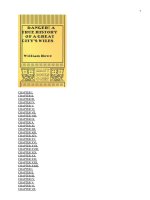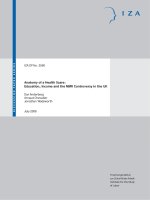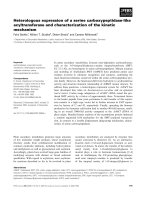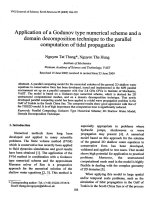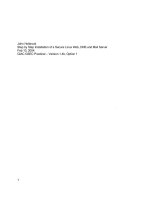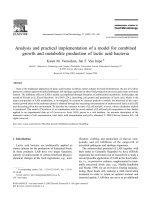step-by-step installation of a secure linux web, dns, and mail server 2004
Bạn đang xem bản rút gọn của tài liệu. Xem và tải ngay bản đầy đủ của tài liệu tại đây (2.79 MB, 74 trang )
Key fingerprint = AF19 FA27 2F94 998D FDB5 DE3D F8B5 06E4 A169 4E46.
John Holbrook
Step by Step Installation of a Secure Linux Web, DNS and Mail Server
Feb 10, 2004
GIAC GSEC Practical – Version 1.4b, Option 1
1
Key fingerprint = AF19 FA27 2F94 998D FDB5 DE3D F8B5 06E4 A169 4E46.
Table of Contents
Abstract 4
Introduction 4
Current Setup 4
Reasons for new install 4
Sudo 5
Security Comparison of Redhat 9.0 and Openna 1.0 7
Default Installed Services 7
Configuration Notes 8
The New Setup 8
Layers of Protection 9
Verifying Integrity of Downloaded Files 9
RPMs 9
Md5sums 10
PGP/GPG Keys 11
A Word About Passwords 12
Openna Linux 1.0 Installation 12
Adding a User 13
OpenSSH Configuration 14
MySQL Installation 16
Securing MySQL 18
BIND Installation 20
Chroot Jailing BIND 23
Qmail Installation 24
Vpopmail Install 32
Apache Installation 34
Mod_security Installation 39
Mod_Dosevasive Installation 40
PHP Installation 41
Giptables Installation 43
Giptables Customization 45
Snort Installation 46
MySQL Snort Configuration 48
ACID Installation 49
ADODB 49
PHPLOT 50
JPGRAPH 50
ACID Installation 50
Authenticated access to the acid pages 52
Time Synchronization 53
AIDE 53
Final Cleanup 56
Chattr of key files 56
2
Key fingerprint = AF19 FA27 2F94 998D FDB5 DE3D F8B5 06E4 A169 4E46.
Remove Development RPMs 56
Removal of Downloaded Files 56
Autoupdate 56
Mailing Lists and other sources of information 57
Appendix A BIND Configuration File – named.conf 59
Appendix B – named Initialization Script 61
Appendix C – Apache configuration options 63
Appendix D Apache Initialization File 65
Appendix E – Apache Initialization file 67
3
Key fingerprint = AF19 FA27 2F94 998D FDB5 DE3D F8B5 06E4 A169 4E46.
Abstract
This paper will show how the author configured a Linux based web and e-mail server for a
small company. This server is co-located at a local ISP.
Because of budget limitations, the company can only locate one physical box at the ISP
which limits what security measures that can be installed. The author will seek to explain
the choices made. The paper will include instructions on how to build a secure web and e-
mail server with an emphasis on two key security areas:
)1 Keeping crackers out
)2 Detecting any signs of cracker activity and limiting the changes a cracker can make
This document expects the reader to have a good understanding of installing Linux and
the various tools included for text editing, configuration etc.
Introduction
Current Setup
The currently configured server is a Red Hat 7.2 box running several externally available
services:
➔ Apache 1.3.x Web Server (hosting approximately 10 domains)
➔ Bind 9.x
➔ qmail
➔ Openssh
Reasons for new install
The current server has been in service for approximately 30 months. When it was
originally configured the author's knowledge of securing Linux was somewhat limited.
Specifically the following items were not installed on the server or configured correctly:
1) Firewall
2) Intrusion Detection System
3) Bind was not configured in a chroot jail
The author has since set up several Linux servers and has standardized on locations for
configuration files, etc which make it easier to administer. This wasn't done on the
existing server and has caused several problems over the last year or so when updating
software.
Another reason for an upgrade is Red Hat has announced the end of life for Red Hat 7.2
4
Key fingerprint = AF19 FA27 2F94 998D FDB5 DE3D F8B5 06E4 A169 4E46.
as of December 31, 2003 and is discontinuing their freely available download distribution
in favor of a commercially packaged version.
Their new free version is now called the “Fedora Project” ( />) but
this version is intended for 'bleeding edge' type development, not for a stable, secure web
server.
The author looked at several Linux distributions including Mandrake (
www.mandrake.com
) SuSE ( www.suse.com ), Debian ( www.debian.org ) and Openna
(www.openna.com). After comparing these distributions, the decision was made to use
Openna Linux 1.0 which is available as a free download or can be purchased in a retail
package.
Why the author chose Openna Linux:
➔ Secure distribution. What isn't needed isn't installed by default. With Red Hat the
author usually spends several hours disabling unneeded services and removing
unnecessary packages.
➔ All software packages for Openna Linux are compiled for the i686 processor which
gives us better performance on newer CPUs
➔ Prior experience with the creator of Openna Linux – Gerhard Mourani. Gerhard has
written several books on securing and optimizing RedHat Linux and Openna Linux
which the author has used in the past.
Sudo
Instead of using 'su' (super user) to gain root access Openna uses Sudo.
"Sudo (superuser do) allows a system administrator to give certain users (or groups of
users) the ability to run some (or all) commands as root or another user while logging the
commands and arguments."
1
Here's an example of how you can fine tune Sudo. I have a user named “bob” who I want
to allow to start and stop Apache and make changes to the Apache configuration files
under /etc/httpd. Normally, I would have to give “bob” root access by making him a
member of the 'wheel' group, give him the root password, and trust that he does not do
anything beyond administering Apache. With sudo here's what I can do:
# visudo
visudo is the administration tool for the sudo configuration file - /etc/sudoers.
Note: Never directly edit /etc/sudoers. Always use 'visudo'.
This is what my /etc/sudoers file will look like on Openna:
5
Key fingerprint = AF19 FA27 2F94 998D FDB5 DE3D F8B5 06E4 A169 4E46.
# /etc/sudoers: OpenNa, Inc.
# This file MUST be edited with the 'visudo' command as root.
# User alias specification
User_Alias APACHE_ADMINS = bob
# Cmnd alias specification
Cmnd_Alias HTTP = /etc/init.d/httpd, /bin/vi /etc/httpd/*
# User privilege specification
# Super-user root can run anything as any user.
root ALL=(ALL) ALL
# Every users member of the group wheel will be allowed
# to run all commands as super-user root.
%wheel ALL=(ALL) ALL
# Apache admins may administrate httpd
APACHE_ADMINS ALL = HTTP
Now to test this I secure shell into the server as user 'bob' and do the following:
$ sudo /etc/init.d/httpd restart
We trust you have received the usual lecture from the local System
Administrator. It usually boils down to these two things:
#1) Respect the privacy of others.
#2) Think before you type.
Password:
Shutting down httpd: [ OK ]
Starting httpd: [ OK ]
In /var/log/messages we see the following:
Feb 2 13:54:53 server sudo: bob : TTY=pts/0 ; PWD=/home/bob ; USER=root ;
COMMAND=/etc/init.d/httpd restart
Now this is what happens if bob now tries to restart 'sshd' which he is not authorized for:
$ sudo /etc/init.d/ssh restart
Sorry, user bob is not allowed to execute '/etc/init.d/ssh restart' as root on
server.domain.com.
6
Key fingerprint = AF19 FA27 2F94 998D FDB5 DE3D F8B5 06E4 A169 4E46.
This unauthorized access is also logged in /var/log/messages:
Feb 2 13:59:17 server sudo: bob : command not allowed ; TTY=pts/0 ;
PWD=/home/bob ; USER=root ; COMMAND=/etc/init.d/ssh restart
Sudo is installed by default on Openna Linux and will allow the sysadmin to fine tune
access for other users to administer the server. This is unlike plain 'su' which is an all or
nothing proposition.
Sudo can be installed on any Linux distribution and would be highly recommended by the
author.
Security Comparison of Redhat 9.0 and Openna 1.0
As mentioned earlier, Red Hat Linux installs quite a few services and packages be default
which need to be disabled or removed to heighten security.
What follows is a quick security comparison of base installs of RedHat to Openna Linux.
Default Installed Services
Here's a view of the ports open on a base Red Hat 9.0 Server install with the only
packages selected being development and ??
# netstat -natp
Active Internet connections (servers and established)
Proto Recv-Q Send-Q Local AddressForeign Address State PID/Program name
tcp 0 0 0.0.0.0:32768 0.0.0.0:* LISTEN 1572/
tcp 0 0 127.0.0.1:32769 0.0.0.0:* LISTEN 1702/xinetd
tcp 0 0 0.0.0.0:111 0.0.0.0:* LISTEN 1553/
tcp 0 0 0.0.0.0:22 0.0.0.0:* LISTEN 1688/sshd
tcp 0 0 127.0.0.1:631 0.0.0.0:* LISTEN 1770/cupsd
tcp 0 0 127.0.0.1:25 0.0.0.0:* LISTEN 1731/
Here's what it looks like on a base Openna install:
# netstat -natp
Proto Recv-Q Send-Q Local Address Foreign Address State PID/Program name
tcp 0 0 192.168.0.50:22 0.0.0.0:* LISTEN 13527/sshd
Only 1 port open on Openna vs. 6 on RedHat 9.0.
This is not to say that Red Hat Linux can't be a highly secure distribution. It just takes
more time and work to lock down the base install versus doing the same thing with
Openna Linux.
7
Key fingerprint = AF19 FA27 2F94 998D FDB5 DE3D F8B5 06E4 A169 4E46.
Configuration Notes
For this paper I will be using the following IP Addresses:
192.168.0.50 – The new server
192.168.0.5 – Primary DNS for the local ISP
192.168.0.6 – Secondary DNS for the local ISP
Once all testing and installation is completed then these addresses will have to be
changed to the correct internet routable addresses.
The new server will be called server.domain.com. The local ISP is isp.net.
I will also be downloading all source files to /usr/tmp unless mentioned otherwise. At the
end of the install, and before the server is connected to the internet, all the packages
under /usr/tmp will be removed.
The New Setup
A base install of Openna 1.0 will be done on a clone whitebox PC. All core packages will
be upgraded in the future via RPMs.
The following packages will be installed from source format instead of RPMs. The reason
for source installs is twofold – ease of customization and new versions of software come
out in source much quicker than in RPM/binary format. (The web developer for the server
also comes out with some very strange requirements for the server which often mean
special compile options)
– Apache 2.0.48 with modsecurity and dosevasive modules
– MySQL
– qmail with vpopmail
– Bind
– Giptables firewall scripts
One thing that you will quickly notice whenever you deal with security is that it is always a
balancing act. You have to balance security with functionality. Is it possible to make a
system 100% secure? Sure. Take the system, put it back in its original box and lock it in
Fort Knox. That isn't a realistic option as we'll have high security and no functionality or
usability. The decisions on how to install and what to install in this paper are always made
with this in mind. However, security is always going to be a higher priority for the author
over functionality.
8
Key fingerprint = AF19 FA27 2F94 998D FDB5 DE3D F8B5 06E4 A169 4E46.
Layers of Protection
With security, one talks about layers of protection. We never want to have only one layer
of protection on our systems. We want multiple layers.
On this installation I will be working with what I perceive as three layers:
1) The outer layer which consists of giptables firewall scripts and snort intrusion detection
2) The middle layer which consists of 'hardening' the internet accessible applications to
increase security
3) The lowest layer which consists of securing the core operating system, removing
unneeded services and software packages.
Verifying Integrity of Downloaded Files
One very important item, from a security perspective, is to ensure is the integrity of any
downloaded source files or RPMs. How can you be sure that the file you download has
not been changed by a cracker and had a trojan installed on it?
The rest of this paper will assume that each downloaded file's integrity will be verified
using one of the following procedures.
RPMs
RPM (RedHat Package Manager supports) pgp keys. Download the key from the website
you download RPMs from. For example, the rpm gpg key for openna is available from
/>. Download the file:
The file looks like this (this has been shortened substantially to save on space):
9
Internet (the bad guys)
Layer 1 – Giptables and Snort
Hardened Applications
Hardened OS (Openna Linux)
Key fingerprint = AF19 FA27 2F94 998D FDB5 DE3D F8B5 06E4 A169 4E46.
BEGIN PGP PUBLIC KEY BLOCK
Version: GnuPG v1.2.3 (GNU/Linux)
mQGiBD+7t5sRBADUKbPUlwYUihs1xbPyTCUS7v+TcCFi/uK1uosV/86Ql34Dq06h
9c87HGf6nSDikyUEEC6IlXMKF/dcxcL53L1cgUSf3YJLOSY019cxfxkFyN75jJbm
KIviZtL2D2W9TePODkI0z4ziExCXULAUY/d+JMjjDH376Pvlv9ojo9lJ0ic9OohJ
BBgRAgAJBQI/u7eeAhsMAAoJEMYYPar6T2PHamAAn2NuEsVZq1qx+4ZYad4ivWUb
PDX4AJ9ZO+X0Akq6J8oRHu7LEI1kICY94w==
=wYvG
END PGP PUBLIC KEY BLOCK
As an example. First we import the key
# rpm import RPM-GPG-KEY
Then to verify a signature on a file we can install with
# rpm -Uvh rpmfile-x.x.x.rpm
# rpm checksig autoupdate-5.2.16-1.i686.rpm
autoupdate-5.2.16-1.i686.rpm: (sha1) dsa sha1 md5 gpg OK
# rpm -Uvh autoupdate-5.2.16-1.i686.rpm
Preparing ########################################### [100%]
1:autoupdate ########################################### [100%]
If the key wasn't correct we'd see the following:
warning: autoupdate-5.2.16-1.i686.rpm: V3 DSA signature: NOKEY, key ID 4b9d15e6
Md5sums
The MD5 message-digest algorithm "takes as input a message of arbitrary length and
produces as output a 128-bit "fingerprint" or "message digest" of the input. It is
conjectured that it is computationally infeasible to produce two messages having the
same message digest, or to produce any message having a given prespecified target
message digest. The MD5 algorithm is intended for digital signature applications, where a
large file must be "compressed" in a secure manner before being encrypted with a private
(secret) key under a public-key cryptosystem such as RSA."
2
Here's an example of verifiying a md5sum on the modsecurity source file
On the modsecurity website we can download mod_security-1.7.4.tar.gz.md5. The file
contains the following:
629945812ca7aab4ef2f76ad00172444 *mod_security-1.7.4.tar.gz
10
Key fingerprint = AF19 FA27 2F94 998D FDB5 DE3D F8B5 06E4 A169 4E46.
To verify the integrity of mod_security-1.7.4.tar.gz
$ md5sum mod_security-1.7.4.tar.gz
629945812ca7aab4ef2f76ad00172444 mod_security-1.7.4.tar.gz
We see that the two numbers match so we can feel comfortable that the file has not been
tampered with. Another step to ensure integrity would be to download and verify the
md5sum from several mirror sites (if available).
PGP/GPG Keys
As an example, we'll verify the integrity of our Apache web server source files.
Download the Apache PGP Key from />Note: On the apache.org website they recommend only downloading the KEYS file from
their main ftp server NOT from a mirror.
I downloaded httpd-2.0.48.tar.gz and httpd-2.0.48.tar.gz.asc from one of the Apache
mirrors.
First we import the digital key we've received from the website into our keyring.
# gpg import KEYS
Now we verify the integrity of the downloaded file.
# gpg verify httpd-2.0.48.tar.gz.asc httpd-2.0.48.tar.gz
If you would like further information on using gnupg, an excellent online resource can be
found at />.
What if the author of the software being downloaded hasn't offered any way to verify the
integrity of her software?
You have a few options. Download the software and hope it hasn't been manipulated. Not
a really good idea from a security perspective. The author's recommendation (if you are
not a programmer who can analyze the code thoroughly) is to download the software from
several mirrors and compare the md5sums. If mirror sites are not available then download
the software and hold on to it for several weeks before installing it. Keep a watch out for
any notifications of security violations to the site on the various mailing lists from the end
of this paper. This isn't the best security recommendation but sometimes its what you
have to do.
11
Key fingerprint = AF19 FA27 2F94 998D FDB5 DE3D F8B5 06E4 A169 4E46.
A Word About Passwords
Passwords are often the last, and sometimes only, line of defense. In this paper I will be
using rather simple passwords (test123,123test and testing). This is only
for simplification of the documentation. Never use passwords like these. Always use good
passwords.
"What is a good password?
3
A good password is:
private: it is used and known by one person only
secret: it does not appear in clear text in any file or program or on a piece of paper
pinned to the terminal
easily remembered: so there is no need to write it down
not guessable by any program in a reasonable time, for instance less than one week.
week."
The best recommendation I can make is this don't use real words. Use the first letters
from a sentence that you'll remember (something from a movie for example), change
some characters to upper case and swap some numbers for letters.
As an example, let's take a quote from The Matrix. “What is real? How do you define
real?” and we'll use the first letter from each word.
wirhdydr
We'll change every odd consonant to uppercase (we'll say y is a consonant).
WirHdYdR
We'll change the i to a 1 and add a space and a non alpha-numeric character.
W1r HdYdR#
Now we have a password that is private, secret, easily remembered and not easily
guessable by any program.
Openna Linux 1.0 Installation
I will not go into a lot of details on the installation of the core Openna system. The
installation is fairly self explanatory and there is excellent documentation at
4
. I always
chose to manually partition the system and here's the new partition table:
dev/hda1 /boot - 50MB
12
Key fingerprint = AF19 FA27 2F94 998D FDB5 DE3D F8B5 06E4 A169 4E46.
/dev/hda5 <swap>
/dev/hda6 / - 1024MB
/dev/hda7 /usr - 2048MB
/dev/hda8 /home - 25600MB
/dev/hda9 /chroot - 512MB
/dev/hda10 /var - 1024MB
/dev/hda11 /tmp - 2048MB
During the install you are asked to enter a Grub (Bootloader password) This password is
now required every time the machine is rebooted and must be entered locally from the
console. From a security perspective, it is a great idea to have a Grub password.
However, reality dictates that we must be able to remotely reboot the server since we do
not have 24 hour a day access to the server and problems have a way of occurring in the
middle of the night or on weekends. We'll remove the Grub password.
When the system has rebooted completely do the following:
# vi /boot/grub/menu.lst
You will see a line that reads something like:
password md5 $1$7eJ380$uaA1zbekvQUclLKYpTVpT0
Comment it out by adding a '#' to the beginning of the line or you can remove the line
completely.
Additional RPMs which are required:
There are several RPMs that are needed for various packages we're going to install.
Instead of installing them individually we'll do one big install.
# mount /mnt/cdrom
# cd /mnt/cdrom/Openna/RPMS
# rpm -Uvh gnupg-1.2.3-1.i686.rpm autoconf-2.57-1.i686.rpm automake-1.7.8-
1.i686.rpm m4-1.4.1-1.i686.rpm libtool-1.5-1.i686.rpm openssl-devel-0.9.7c-1.i686.rpm
freetype-2.1.5-1.i686.rpm freetype-devel-2.1.5-1.i686.rpm libjpeg-6b-1.i686.rpm libjpeg-
devel-6b-1.i686.rpm libpcap-0.7.2-1.i686.rpm
Adding a User
To add a user do the following:
# groupadd john
# useradd -g john -c “John Doe” -m -d /home/john -s /bin/bash john
# passwd john
13
Key fingerprint = AF19 FA27 2F94 998D FDB5 DE3D F8B5 06E4 A169 4E46.
Changing password for john
Enter the new password (minimum of 8, maximum of 127 characters)
Please use a combination of upper and lower case letters and numbers.
New password:
Re-enter new password:
Password changed.
To allow the user 'john' to sudo to root he needs to be a member of the 'wheel' group:
# usermod -G10 john
To allow john to log in locally add john to /etc/security/access.conf:
# vi +59 /etc/security/access.conf
Change
-:ALL EXCEPT root users:ALL
to
-:ALL EXCEPT root john:ALL
OpenSSH Configuration
In the past, sysadmins used unencrypted communication methods such as Telnet, rsync,
and FTP to administer the server. This is unacceptable, when easy to use secure
alternatives are available.
To enable encrypted communication, we will use OpenSSH which is already installed on
our server but will make some changes to the configuration to secure it even more.
What is SSH?
“SSH (Secure Shell) is a program to log into another computer over a network, to execute
commands on a remote machine, and to move files from one machine to another. It
provides strong authentication and secure communications over insecure channels. It is
intended as a replacement for rlogin, rsh, rcp, and rdist.”
5
Instead of using password authentication, public key encryption will be used as an
additional layer of security.
The steps to set up public key encryption with OpenSSH are:
1) Create a public/private key pair on our client PC
2) Copy the public key to the server and place it in ~/.ssh
3) Change the configuration on the server to use public key authentication instead of
password authentication.
14
Key fingerprint = AF19 FA27 2F94 998D FDB5 DE3D F8B5 06E4 A169 4E46.
To generate a 2048 bit DSA key on our client PC:
$ ssh-keygen -t dsa -b 2048
Generating public/private dsa key pair.
Enter file in which to save the key (/home/john/.ssh/id_dsa):
Created directory '/home/john/.ssh'.
Enter passphrase (empty for no passphrase):
Enter same passphrase again:
Your identification has been saved in /home/john/.ssh/id_dsa.
Your public key has been saved in /home/john/.ssh/id_dsa.pub.
The key fingerprint is:
33:0f:97:4f:d8:f7:a6:44:84:05:a4:64:7a:88:e1:a3
For the password use a unique password. You do not want to use the same password as
your login or root password.
This produces a pair of keys under /home/john/.ssh/ - id_dsa (private key) id_dsa.pub
(public key). The private key stays on the client and must be kept secure. The public key
needs to be copied to the server and placed under /home/john/.ssh.
$ cd ~/.ssh
$ scp id_dsa.pub :~/
's password:
Do not use the same password as your login password.
To configure the public key on the server:
$ cd ~
$ mkdir .ssh
$ chmod 700 .ssh
$ cat id_dsa.pub > .ssh/authorized_keys2
$ chmod 600 ~/.ssh/authorized_keys2
To change OpenSSH to use DSA key encryption instead of passwords on the server:
# vi /etc/ssh/sshd_config
Change:
Protocol 1,2
to
Protocol 2
Change:
ListenAddress 0.0.0.0
to
15
Key fingerprint = AF19 FA27 2F94 998D FDB5 DE3D F8B5 06E4 A169 4E46.
ListenAddress 192.168.0.50
Change:
RhostsRSAAuthentication yes
to
RhostsRSAAuthentication no
Change:
RSAAuthentication yes
to
RSAAuthentication no
Change:
PasswordAuthentication yes
to
PasswordAuthentication no
Restart OpenSSH
# /etc/init.d/sshd restart
Now when you ssh from your client to the server you will enter the password from your
DSA key.
$ ssh server.domain.com
Enter passphrase for key '/home/john/.ssh/id_dsa':
Public key encryption increases the level of security on the server because for somebody
to secure shell into the box they must have two things – the password on the DSA key
and a copy of the DSA private key.
If you try to secure shell into the server and don't have the correct information you will
receive the following:
$ ssh server.domain.com
Permission denied (publickey,keyboard-interactive).
Another way to protect our OpenSSH traffic would be to block access to the service to
specific IP addresses using either tcpwrappers or our Giptables Firewall scripts which we
install later. Unfortunately, this is not possible as the users who require access are using
cable modem for internet access which do not offer static IP addresses.
MySQL Installation
Download mysql-max-4.0.17-pc-linux-i686.tar.gz from one of the mysql mirrors at
16
Key fingerprint = AF19 FA27 2F94 998D FDB5 DE3D F8B5 06E4 A169 4E46.
.
These instructions can be found in the file called INSTALL-BINARY in the downloaded
file.
# groupadd -g 49 mysql
# useradd -c "MySQL Server" -d /usr/mysql -g 49 -s /sbin/nologin -u 49 mysql
# mv mysql-max-4.0.17-pc-linux-i686.tar.gz /usr
# cd /usr/
# tar xvzf mysql-max-4.0.17-pc-linux-i686.tar.gz
# ln -sf /usr/mysql-max-4.0.17-pc-linux-i686 /usr/mysql
# cd mysql
# scripts/mysql_install_db
# chown -R root .
# chown -R mysql data
# chgrp -R mysql .
# bin/mysqld_safe user=mysql &
Copy the initialization script to the correct location
# cp support-files/mysql.server /etc/init.d/mysqld
# chown 0.0 /etc/init.d/mysqld
# chmod 700 /etc/init.d/mysqld
# vi +47 /etc/init.d/mysqld
Change line:
datadir=/usr/local/mysql/data
to
datadir=/usr/mysql/data
# vi +51 /etc/init.d/mysqld
Change line:
basedir=/usr/local/mysql
to
basedir=/usr/mysql
# vi +117 /etc/init.d/mysqld
Change line:
if test "$datadir" != "/usr/local/mysql/data"
to
if test "$datadir" != "/usr/mysql/data"
# chkconfig add mysqld
17
Key fingerprint = AF19 FA27 2F94 998D FDB5 DE3D F8B5 06E4 A169 4E46.
# vi +148 /etc/init.d/mysqld
Change line:
$bindir/mysqld_safe datadir=$datadir pid-file=$pid_file >/dev/null 2>&1 &
to
$bindir/mysqld_safe datadir=$datadir pid-file=$pid_file user=mysql >/dev/null 2>&1 &
# cp /usr/mysql/support-files/my-medium.cnf /etc/my.cnf
Under the support-files directory you find several other .cnf files (small, large and huge)
that can be used. The my-medium.cnf file is intended for a server which is running other
services besides MySQL. You'd want to use huge or large if a pure mysql server.
# vi +36 /etc/my.cnf
Add the following:
set-variable=local-infile=0
By default MySQL listens on port 3306. We do not need this as we will not be connecting
to MySQL from other servers. Stop MySQL from listening on any TCP/IP port:
# vi +44 /etc/my.cnf
Change
#skip-networking
to
skip-networking
Securing MySQL
A default install of MySQL is somewhat lacking in security. To fix that we are going to do
the following:
)1 Remove all default users which are installed in MySQL
)2 Create a new admin user (sqladmin) instead of using the default name of
'root@localhost'
)3 Disable network access to the MySQL port (3306)
Log into mysql
# cd /usr/mysql/bin
# ./mysql -u root
Delete all users (this is to get rid of any default created accounts) specifically
root@localhost
and root@hostname.
18
Key fingerprint = AF19 FA27 2F94 998D FDB5 DE3D F8B5 06E4 A169 4E46.
mysql> connect mysql;
Connection id: 2
Current database: mysql
mysql> delete from user;
At this point in time you have no users in MySQL. That means if you disconnect from
MySQL you will not be able to log back in and will have to reinstall MySQL.
In the instructions for MySQL you should be able to insert a plain text password when
creating a new user however I was unable to. Instead I generated a 16 bit hexadecimal
password to the screen:
mysql> select password('test123');
+ +
| password('test123') |
+ +
| 39817a786ddf7333 |
+ +
1 row in set (0.00 sec)
Create an admin user (sqladmin) with full privileges and an encrypted password.
Remember to use a good password that is unique.
mysql> grant all privileges on *.* to sqladmin@localhost identified by password
'39817a786ddf7333' with grant option;
Query OK, 0 rows affected (0.00 sec)
mysql> select host,user,password from user;
+ + + +
| host | user | password |
+ + + +
| localhost | sqladmin | 39817a786ddf7333 |
+ + + +
1 row in set (0.00 sec)
To summarize, I deleted the default MySQL users amd created a new admin account
Restart mysql.
# /etc/init.d/mysqld restart
19
Key fingerprint = AF19 FA27 2F94 998D FDB5 DE3D F8B5 06E4 A169 4E46.
BIND Installation
This server will be the master for the domains it hosts. One of the DNS servers at the
local ISP (ns1.isp.net) will be the slave.
I am going to install BIND and verify it works, and then install it in a chroot jail for added
security.
We will also ensure that only ns1.isp.net will be allowed to do zone transfers.
The following instructions primarily come from
6
. I'm going to modify them slightly because
I prefer to have the various configuration files under /etc/named.
Download bind-9.2.3.tar.gz from one of the mirror sites at
Create a user and group for Bind:
# groupadd -g 25 named > /dev/null 2>&1 || :
# useradd -c "BIND DNS Server" -d /var/named -g 25 -s /bin/false -u 25 named > /
dev/null 2>&1 || :
# tar xvzf bind-9.2.3.tar.gz
# cd bind-9.2.3
# vi +105 bin/named/include/named/globals.h
Change
"/run/named.pid");
to
"/run/named/named.pid");
Change (two lines down)
"/run/lwresd.pid");
to
"/run/named/lwresd.pid");
# CFLAGS="-O2 -march=i686 -funroll-loops"; export CFLAGS
# ./configure \
> prefix=/usr \
> sysconfdir=/etc \
> localstatedir=/var \
> mandir=/usr/share/man \
> with-libtool \
> disable-ipv6
# make
# make install
# strip /usr/sbin/named
# mkdir -p /etc/named
20
Key fingerprint = AF19 FA27 2F94 998D FDB5 DE3D F8B5 06E4 A169 4E46.
# mkdir -p /var/run/named
# install -c -m0600 bin/rndc/rndc.conf /etc/
# chown named.named /etc/rndc.conf
# chown named.named /etc/named
# chown named.named /var/run/named/
# /sbin/ldconfig
Note: I removed –with-openssl as the ISP does not support SSL.
# vi /etc/named.conf
See Appendix A for the /etc/named.conf file. The entry for 192.168.0.0/16 under the
known fake addresses will have to be uncommented when the server is put into service.
# chmod 600 /etc/named.conf
# chown named.named /etc/named.conf
Now it time to create the /var/named/db.cache file which is the Root Server Hints File.
# dig @a.root-servers.net . ns > db.cache
# mv db.cache /etc/named/
#chmod 644 /etc/named/db.cache
# chown named.named /etc/named/db.cache
Create /etc/named/db.localhost
# vi /etc/named/db.localhost
Add the following:
$TTL 86400
@ IN SOA localhost. root.localhost. (
00 ; Serial
10800 ; Refresh after 3 hours
3600 ; Retry after 1 hour
604800 ; Expire after 1 week
86400 ) ; Minimum
IN NS localhost.
localhost IN A 127.0.0.1
# chmod 644 /etc/named/db.localhost
# chown named.named /etc/named/db.localhost
Create /etc/named/0.0.127.in-addr.arpa: The Reverse Mapping File
21
Key fingerprint = AF19 FA27 2F94 998D FDB5 DE3D F8B5 06E4 A169 4E46.
# chmod 644 /etc/named/0.0.127.in-addr.arpa
# chown named.named /etc/named/0.0.127.in-addr.arpa
Create the BIND System Configuration File
# vi /etc/sysconfig/named
Add the following:
# This option will run named in a chroot environment.
#ROOTDIR="/chroot/named/"
# These additional options will be passed to named at startup.
# Don't add .t here, use ROOTDIR instead.
#OPTIONS=""
Create the named initialization script
# vi /etc/init.d/named
See Appendix B for a complete listing of /etc/init.d/named
# chmod 700 /etc/init.d/named
# chown root.root /etc/init.d/named
# vi /etc/named/db.domain.com
$TTL 4H
@ IN SOA domain.com. webmaster.domain.com. (
2004013001 ; serial YYYYMMDD##
1H ; Refresh after 3 hours
2H ; Retry after 1 hour
1209600S ; Expire after 1 week
1S ) ; Minimum TTL of 1 day
; ***** Nameserver (NS) records. ******************************
domain.com. IN NS ns1.domain.com.
;domain.com. IN NS ns2.isp.com.
; ***** Mail Exchange (MX) Records ****************************
MX 10 mail
; ***** Address (A) Records ***********************************
localhost A 127.0.0.1
server A 192.168.0.50
;
22
Key fingerprint = AF19 FA27 2F94 998D FDB5 DE3D F8B5 06E4 A169 4E46.
; ***** Canonical Name (CNAME) records ************************
;
ns1 CNAME server
mail CNAME server
www CNAME server
# vi /etc/named/db.0.168.192
Add the following:
$TTL 3h
0.168.192.in-addr.arpa. IN SOA server.domain.com. webmaster.domain.com. (
2004013001 ; Serial YYYYMMDD##
3h ; Refresh after 3 hours
1h ; Retry after 1 hour
1w ; Expire after 1 week
1h ) ; Negative caching TTL of 1 hour
;
; Name Servers
;
0.168.192.in-addr.arpa. IN NS server.domain.com.
;
; Addresses point to canonical name
;
50.0.168.192.in-addr.arpa. IN PTR server.domain.com.
# chmod 644 /etc/named/*
# chown named.named /etc/named/*
Now we start Bind and verify that we can resolve names from it.
# /etc/init.d/named start
# ping server.domain.com
You should see the name resolve to the correct IP Address.
Chroot Jailing BIND
Now to improve the security of Bind we are going to run it in a chroot jailed environment.
7
What is a chroot jail?
23
Key fingerprint = AF19 FA27 2F94 998D FDB5 DE3D F8B5 06E4 A169 4E46.
Application jails, also known as "change root jails" or "chroot jails," are another effective
countermeasure. Supported by all Linux and Unix systems, application jails put up a
nearly impenetrable barrier between the "jailed" software and the rest of the system. And
because a jail is enforced by the operating system and not by an application, it can
provide an enormous level of safety. A chroot jail "incarcerates" untrusted applications,
and acts like a guard, almost literally, for applications that already have substantial
security measures built-in.
8
# /etc/init.d/named stop
# mkdir -p /chroot/named
# cd /chroot/named
# mkdir -p dev etc/named var/run/named
# mknod /chroot/named/dev/null c 1 3
# mknod /chroot/named/dev/random c 1 8
# chmod 666 /chroot/named/dev/null
# chmod 666 /chroot/named/dev/random
# cp /etc/localtime /chroot/named/etc/
# mv /etc/named.conf /chroot/named/etc/
# mv /etc/named/* /chroot/named/etc/named/
# chown -R named.named /chroot/named
Now we need to tell BIND to run in the chroot jail.
# vi /etc/sysconfig/named
Uncomment the line that reads
#ROOTDIR="/chroot/named/"
Restart BIND and verify that it is working.
# /etc/init.d/bind restart
Qmail Installation
The author chose qmail over other MTAs for the following reasons:
1) Security – Qmail is designed from the ground up to be a secure, drop-in replacement
for sendmail. The author of qmail, Daniel J. Bernstein, has an unclaimed $500 bounty
offered to the “first person to publish a verifiable security hole in the latest version of
qmail: for example, a way for a user to exploit qmail to take over another account”
9
since March 1997.
2) Prior experience with qmail. The author has set up several qmail installations and once
they are up and running they take very little maintenance.
As a security comparison, here's the results of a search at
for security
vulnerabilities in different MTAs:
24
Key fingerprint = AF19 FA27 2F94 998D FDB5 DE3D F8B5 06E4 A169 4E46.
sendmail – “38 results found”
postfix – “3 results found”
qmail - “There were no results for qmail.”
I will be using the install information from
10
.
Download:
/> /> /># mkdir -p /package
# mv daemontools-0.75.tar.gz /package
# cd /package
# tar xvzf daemontools-0.76.tar.gz
# chmod 1755 /package
# cd /usr/tmp
# tar xvzf netqmail-1.05.tar.gz
# cd netqmail-1.05
# ./collate.sh
You should see 7 lines of text below. If you see anything
else, then something might be wrong.
[1] Extracting qmail-1.03
[2] Patching qmail-1.03 into netqmail-1.05. Look for errors below:
24
[4] The previous line should say 24 if you used GNU patch.
[5] Renaming qmail-1.03 to netqmail-1.05
[6] Continue installing qmail using the instructions found at:
[7] /># cd /usr/tmp
# tar xvzf ucscpi-tcp-0.88.tar.gz
# mkdir /var/qmail
# cd /usr/tmp/netqmail-1.05/netqmail-1.05
# cp INSTALL.ids IDS
# vi IDS
Remove all entries in IDS not pertinent to a Linux install. I then customized the file to add
specific group and user ids. You can use whatever ID #s you'd like. This is just an
example. It should look like this:
groupadd -g 2108 nofiles
useradd -u 7790 -g nofiles -d /var/qmail/alias -s /bin/false alias
25