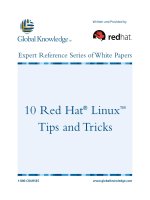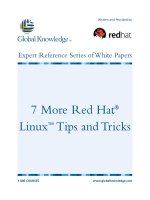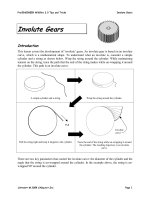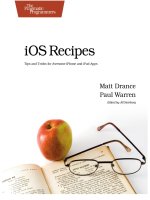que ipad and iphone tips and tricks (2012)
Bạn đang xem bản rút gọn của tài liệu. Xem và tải ngay bản đầy đủ của tài liệu tại đây (8.63 MB, 396 trang )
ptg7481383
ptg7481383
Jason R. Rich
800 East 96th Street,
Indianapolis, Indiana 46240 USA
iPad and iPhone
Tips and Tricks
®
®
ptg7481383
ii
iPAD AND iPHONE TIPS AND TRICKS
iPAD
®
AND iPHONE
®
TIPS AND TRICKS
COPYRIGHT © 2012 BY QUE PUBLISHING
All rights reserved. No part of this book shall be reproduced, stored in a
retrieval system, or transmitted by any means, electronic, mechanical, pho-
tocopying, recording, or otherwise, without written permission from the
publisher. No patent liability is assumed with respect to the use of the infor-
mation contained herein. Although every precaution has been taken in the
preparation of this book, the publisher and author assume no responsibility
for errors or omissions. Nor is any liability assumed for damages resulting
from the use of the information contained herein.
ISBN-13: 978-0-7897-4912-3
ISBN-10: 0-7897-4912-2
Library of Congress Cataloging-in-Publication data is on file.
Printed in the United States of America
First Printing: December 2011
TRADEMARKS
All terms mentioned in this book that are known to be trademarks or ser-
vice marks have been appropriately capitalized. Que Publishing cannot
attest to the accuracy of this information. Use of a term in this book should
not be regarded as affecting the validity of any trademark or service mark.
iPad and iPhone are registered trademarks of Apple, Inc.
WARNING AND DISCLAIMER
Every effort has been made to make this book as complete and as accurate
as possible, but no warranty or fitness is implied. The information provided
is on an “as is” basis. The author and the publisher shall have neither liability
nor responsibility to any person or entity with respect to any loss or dam-
ages arising from the information contained in this book.
BULK SALES
Que Publishing offers excellent discounts on this book when ordered in
quantity for bulk purchases or special sales. For more information, please
contact
U.S. Corporate and Government Sales
1-800-382-3419
For sales outside the United States, please contact
International Sales
EDITORINCHIEF
Greg Wiegand
ACQUISITIONS EDITOR
Laura Norman
DEVELOPMENT EDITOR
Robin Drake
MANAGING EDITOR
Sandra Schroeder
SENIOR PROJECT EDITOR
Tonya Simpson
COPY EDITOR
Cheri Clark
INDEXER
Tim Wright
PROOFREADER
Water Crest
Publishing
TECHNICAL EDITOR
Jennifer
Ackerman-Kettell
PUBLISHING
COORDINATOR
Cindy Teeters
BOOK DESIGNER
Anne Jones
COMPOSITOR
Bumpy Design
ptg7481383
iii
CONTENTS AT A GLANCE
Introduction 1
1 Upgrading to iOS 5 9
2 Tips and Tricks for Customizing Settings 27
3 Strategies for Finding, Buying, and Using Third-Party Apps 59
4 Make the Most of Notification Center 81
5 Communicate Effectively with iMessage 97
6 Stay Current Using Newsstand 113
7 Customize Your Reading Experience with iBooks 125
8 Make the Most of Social Networking Apps 151
9 Shoot, Edit, and Share Photos and Videos 173
10 Making and Receiving Calls with an iPhone 195
11 Use New Safari Features to Surf More Efficiently 217
12 Sync and Share Files Using iCloud 235
13 Manage Your Email Effectively 251
14 Strategies for Managing Calendars, Contacts,
and Reminders 273
15 iOS 5 Gaming 301
16 Use the Music and Video Apps 315
17 Videoconferencing and Voice over IP (VoIP) 337
18 Meet Siri, Your New Personal Assistant 347
Index 367
ptg7481383
iv
TABLE OF CONTENTS
INTRODUCTION 1
WHY YOU NEED iOS 5 ON YOUR APPLE MOBILE DEVICE 2
NEW AND MODIFIED APPS AND FEATURES 2
WHICH DEVICES USE iOS 5? 3
NEW AND IMPROVED INTERACTIVITY 3
WHAT THIS BOOK OFFERS 7
ATTENTION, PLEASE… 8
1 UPGRADING TO iOS 5 9
HOW TO UPGRADE FROM IOS 4.3.4 OR EARLIER TOiOS 5 10
FIND OUT WHICH VERSION OF iOS YOUR DEVICEUSES 10
AVOIDING iTUNES CONFUSION 11
HOW TO UPGRADE TO iOS 5 USING iTUNES 11
HOW TO CONFIGURE iOS 5 ON YOUR iPHONE ORiPAD 12
HOW TO SET UP A NEW iPHONE OR iPAD 14
HOW TO RESTORE FROM iTUNES 18
WHERE’S MY DEVICE? HOW TO USE THE FIND MY iPHONE OR FIND
MY iPAD FEATURE 19
INTEGRATE YOUR DATA, APPS, AND MORE WITH APPLE’S iCLOUD 20
SYNCHRONIZE YOUR DIGITAL PHOTOS 21
TRANSFER FILES AND DOCUMENTS 22
SYNC YOUR APPS, EBOOKS, BOOKMARKS, AND OTHERCONTENT 23
SYNC YOUR CONTACTS AND SCHEDULING DATA 24
MAINTAIN A RELIABLE REMOTE BACKUP OF YOUR iPHONE OR iPAD 24
SHARE iTUNES PURCHASES WITH ALL YOUR DEVICES 25
UPGRADE TO THE PREMIUM iTUNES MATCH SERVICE 25
HOW TO UPDATE YOUR APPS WIRELESSLY 26
2 TIPS AND TRICKS FOR CUSTOMIZING SETTINGS 27
USING THE SETTINGS APP 28
MAIN OPTIONS AVAILABLE FROM THE SETTINGS APP 30
KEEP YOUR DEVICE AND DATA PRIVATE: HOW TO ACTIVATE AND
USE THE PASSCODE LOCK FEATURE 52
ORGANIZE APPS ON YOUR HOME SCREEN WITH FOLDERS 54
ADD FREQUENTLY USED WEB PAGE ICONS TO YOUR HOME SCREEN 56
HOW TO WORK IN MULTITASKING MODE 57
ptg7481383
Table of Contents
v
3 STRATEGIES FOR FINDING, BUYING, AND USING
THIRDPARTY APPS 59
APP STORE BASICS. . . . . . . . . . . . . . . . . . . . . . . . . . . . . . . . . . . . . . . . . . . . . . . . . . . . . . . . . . . . . . . . . . . . . . . . .60
HOW NEW APPS INSTALL THEMSELVES 60
RESTORING OR REINSTALLING APPS YOU’VE ALREADY
DOWNLOADED
60
COMPATIBILITY: DOES THE APP RUN ON MULTIPLE DEVICES? 61
QUICK GUIDE TO APP PRICING 63
HOW TO SHOP WITH THE APP STORE APP 67
QUICK TIPS FOR FINDING APPS RELEVANT TO YOU 78
KEEP YOUR APPS UP TO DATE WITH THE LATESTVERSIONS 80
4 MAKE THE MOST OF NOTIFICATION CENTER 81
NOTIFICATION CENTER’S MAIN WINDOW 83
QUICK STRATEGIES FOR PERSONALIZING NOTIFICATION CENTER 86
STEP BY STEP: CUSTOMIZE HOW NOTIFICATION CENTER
MONITORS APPS
88
WHAT TO DO WHEN ALERTS, NOTIFICATIONS,
AND ALARMS GET ANNOYING
90
STAY INFORMED OF YOUR APPOINTMENTS, DEADLINES, AND
RESPONSIBILITIES
90
HOW TO LIMIT THE CONTENT IN THE NOTIFICATION
CENTER WINDOW
91
INFORMATIVE NOTIFICATION CENTER WIDGETS YOU CAN ADD
TO YOUR iPHONE 92
5 COMMUNICATE EFFECTIVELY WITH iMESSAGE 97
QUICK START: APPLE’S iMESSAGE SERVICE 99
SET UP A FREE iMESSAGE ACCOUNT 100
PROS AND CONS OF USING iMESSAGE 102
TIPS AND TRICKS FOR USING THE MESSAGES APP 103
CREATE AND SEND A TEXT MESSAGE 104
PARTICIPATING IN A TEXTMESSAGE CONVERSATION 107
RESPONDING TO AN INCOMING TEXT MESSAGE 109
RELAUNCH OR REVIEW PAST CONVERSATIONS 109
CUSTOMIZE THE MESSAGES APP. . . . . . . . . . . . . . . . . . . . . . . . . . . . . . . . . . . . . . . . . . . . . . . . . 111
6 STAY CURRENT USING NEWSSTAND 113
WHY BUY DIGITAL PUBLICATIONS? 115
SEARCH FOR YOUR FAVORITE PUBLICATIONS 116
USE THE NEWSSTAND APP’S LATEST FEATURES 118
ptg7481383
vi
iPAD AND iPHONE TIPS AND TRICKS
HOW TO CANCEL AUTOMATIC SUBSCRIPTION RENEWAL 119
TAKE ADVANTAGE OF THE DIGITAL PUBLICATION READING EXPERIENCE 122
7 CUSTOMIZE YOUR READING EXPERIENCE WITH iBOOKS 125
DOWNLOAD AND INSTALL iBOOKS ON YOUR iOSDEVICE 127
THE iBOOKS MAIN LIBRARY SCREEN 127
MANAGING YOUR EBOOK COLLECTION FROM THE LIBRARYSCREEN 130
BROWSE AND SHOP FOR EBOOKS VIA iBOOKSTORE 133
iBOOKSTORE COMMANDS ON THE iPHONE AND iPOD TOUCH 135
iBOOKSTORE COMMAND ICONS: iPAD 136
HOW TO FIND A SPECIFIC EBOOKFAST!. . . . . . . . . . . . . . . . . . . . . . . . . . . . . . . . . . . . . . 138
LEARN ABOUT AN EBOOK FROM ITS LISTING AND DESCRIPTION 139
USING iCLOUD WITH iBOOKS 143
HOW TO RELOAD A PREVIOUSLY PURCHASED EBOOK 143
CUSTOMIZE YOUR EBOOK READING EXPERIENCE USING iBOOKS 144
READ PDF FILES WITH iBOOKS, TOO 147
8 MAKE THE MOST OF SOCIAL NETWORKING APPS 151
TIPS FOR USING THE OFFICIAL TWITTER APP 153
SETTING UP YOUR TWITTER ACCOUNT 154
CUSTOMIZING THE OFFICIAL TWITTER APP 156
USING THE OFFICIAL TWITTER APP 158
COMPOSE AN OUTGOING TWEET 160
REPLYING TO TWEETS AND OTHER TWITTER FEATURES 162
HOW TO RETWEET MESSAGES 163
HOW TWITTER INTEGRATES WITH POPULAR iOS 5 APPS 164
TWEETING FROM SAFARI 164
TWEETING FROM THE PHOTOS AND CAMERA APPS 166
TWEETING FROM THE YOUTUBE APP 167
MANAGE YOUR FACEBOOK ACCOUNT WITH THE OFFICIAL
FACEBOOK APP 168
9 SHOOT, EDIT, AND SHARE PHOTOS AND VIDEOS 173
METHODS FOR LOADING DIGITAL IMAGES INTO YOUR iPHONE OR iPAD 174
THE NEW AND IMPROVED CAMERA APP 176
HOW TO SNAP A PHOTO. . . . . . . . . . . . . . . . . . . . . . . . . . . . . . . . . . . . . . . . . . . . . . . . . . . . . . . . . . . 178
HOW TO SHOOT VIDEO 179
USE PHOTO BOOTH TO SNAP WHIMSICAL PHOTOS 180
ptg7481383
Table of Contents
vii
USING THE PHOTOS APP TO VIEW, EDIT, ENHANCE, PRINT,
AND SHARE PHOTOS AND VIDEOS 181
VIEWING PHOTOS AND VIDEOS 182
VIEW AN IMAGE IN FULLSCREEN MODE 184
EDITING PHOTOS AND VIDEOS 186
PRINTING PHOTOS 187
SHARING PHOTOS AND VIDEOS 188
DELETING PHOTOS STORED ON YOUR iOS DEVICE 191
CREATE AND MANAGE A PHOTO STREAM VIAiCLOUD 193
10 MAKING AND RECEIVING CALLS WITH AN iPHONE 195
ANSWERING AN INCOMING CALL 197
RESPOND TO A CALL WAITING SIGNAL WHILE ON THEPHONE 201
MAKING CALLS FROM YOUR iPHONE 203
MANUAL DIALING 204
DIALING FROM A CONTACTS ENTRY IN THE PHONE APP 205
VOICE DIALING 205
INITIATING A CONFERENCE CALL 207
MANAGING YOUR VOICEMAIL 208
RECORD YOUR OUTGOING MESSAGE 208
HOW TO PLAY AND DELETE VOICEMAIL MESSAGES 209
CREATE AND USE A FAVORITES LIST 211
ACCESSING YOUR RECENTS CALL LOG 212
DO YOU TALK TOO MUCH? KEEPING TRACK OFUSAGE 214
CUSTOMIZING RINGTONES 214
CUSTOM RINGTONES FOR SPECIFIC CONTACTS 215
A FEW THOUGHTS ABOUT WIRELESS HEADSETS 216
11 USE NEW SAFARI FEATURES TO SURF MORE EFFICIENTLY. . . . . . . . . . . . . . 217
CUSTOMIZE YOUR WEB SURFING EXPERIENCE 220
HOW TO USE TABBED BROWSING WITH SAFARI 224
SWITCHING BETWEEN WEB PAGES ON AN iPHONE 224
TABBED BROWSING ON THE iPAD 225
REMOVE SCREEN CLUTTER WITH SAFARI READER 226
CREATE AND MANAGE READING LISTS 227
NEW OPTIONS FOR SHARING WEB CONTENT INSAFARI. . . . . . . . . . . . . . . . . . . . . . . . . 228
CREATE, MANAGE, AND SYNC SAFARI BOOKMARKS 231
LAUNCH YOUR FAVORITE WEBSITES FAST WITH HOME SCREEN ICONS 232
ptg7481383
viii
iPAD AND iPHONE TIPS AND TRICKS
12 SYNC AND SHARE FILES USING iCLOUD 235
CONTENT SAVED TO iCLOUD IS AVAILABLE ANYWHERE 236
USE iCLOUD TO SYNC YOUR APPS, DATA, DOCUMENTS, AND FILES 240
CUSTOMIZING iCLOUD TO WORK WITH YOUR APPS 241
CREATE A PHOTO STREAM USING iCLOUD 242
AUTOMATICALLY TRANSFER DOCUMENTS USINGiCLOUD 244
WHO NEEDS iTUNES SYNC? USE iCLOUD BACKUP INSTEAD 246
iOS 5 OFFERS WIRELESS iTUNES SYNC 246
iCLOUD BACKUP: NO CABLE NEEDED 249
13 MANAGE YOUR EMAIL EFFECTIVELY 251
HOW TO ADD EMAIL ACCOUNTS TO THE MAIL APP 252
HOW TO CUSTOMIZE MAIL OPTIONS FROM SETTINGS 255
TIPS FOR VIEWING YOUR INCOMING EMAIL 258
FETCH NEW DATA 259
COMPOSING AN EMAIL MESSAGE 260
USING SELECT, SELECT ALL, CUT, COPY, AND PASTE 262
HOW TO SAVE AN UNSENT DRAFT OF AN EMAIL MESSAGE 263
TIPS FOR READING EMAIL 264
THE MAIL APP’S INBOX 266
14 STRATEGIES FOR MANAGING CALENDARS, CONTACTS,
AND REMINDERS 273
GET ACQUAINTED WITH THE CALENDAR APP 275
CONTROLLING THE VIEW 275
HOW TO ENTER A NEW APPOINTMENT 278
VIEWING INDIVIDUAL APPOINTMENT DETAILS 281
QUICKLY FIND APPOINTMENT OR EVENT DETAILS 281
VIEWING ONE OR MORE COLORCODED CALENDARS 282
CUSTOMIZING THE CALENDAR APP 282
ADJUSTING TIME ZONE SUPPORT 283
USE CONTACTS TO KEEP IN TOUCH WITH PEOPLE YOU KNOW 283
THE CONTACTS APP IS HIGHLY CUSTOMIZABLE 284
THE CONTACTS APP WORKS SEAMLESSLY WITH OTHER APPS 285
WHO DO YOU KNOW? HOW TO VIEW YOUR CONTACTS 286
MEET SOMEONE NEW? CREATE A NEW CONTACTS ENTRY 288
HOW TO ADD A PHOTO TO A CONTACTS ENTRY 291
EDITING OR DELETING AN ENTRY 292
INTERACTIVE CONTACTS ENTRIES 292
ptg7481383
Table of Contents
ix
HOW TO LINK CONTACT ENTRIES TOGETHER 293
SHARING CONTACT ENTRIES 293
ADDITIONAL WAYS TO MAKE CONTACT FROM WITHINCONTACTS 294
USE REMINDERS TO MANAGE YOUR TODO LISTS 294
KEEP UP TO DATE WITH REMINDERS 295
MANAGE MULTIPLE TODO LISTS SIMULTANEOUSLY
WITHREMINDERS
298
HOW TO DELETE AN ENTIRE TODO LIST 299
HOW TO VIEW YOUR INDIVIDUAL LISTS 299
15 iOS 5 GAMING 301
MANY DIFFERENT GAMING EXPERIENCES 302
TIPS FOR FINDING GAMES YOU’LL LOVE 309
EXPERIENCE MULTIPLAYER GAMES WITH GAMECENTER 311
16 USE THE MUSIC AND VIDEOS APPS 315
TIPS FOR USING THE MUSIC APP 317
MUSIC APP CONTROLS ON iPHONE 319
MUSIC APP CONTROLS ON iPAD 321
MORE MUSIC APP FEATURES 324
USE THE VIDEOS APP TO WATCH TV SHOWS, MOVIES, AND MORE 326
MUSIC, TV SHOWS, MOVIES, AND MORE:
THE COST OF iTUNES CONTENT 330
STREAMING VIDEO ON YOUR iPHONE OR iPAD 332
ABC PLAYER 332
HBO GO 333
HULU PLUS 333
INFINITY TV 334
MAX GO 334
NETFLIX 334
TV.COM 334
YOUTUBE 335
17 VIDEOCONFERENCING AND VOICE OVER IP VoIP 337
HOW TO USE FACETIME FOR VIDEOCONFERENCING 338
LAUNCH FACETIME ON YOUR iPHONE 339
LAUNCH FACETIME ON YOUR iPAD 339
PARTICIPATING IN A FACETIME CALL 342
TIPS FOR IMPROVING YOUR FACETIME CONNECTIONS 343
MAKING AND RECEIVING PHONE CALLS VIA THE INTERNET
USING SKYPE 344
ptg7481383
x
iPAD AND iPHONE TIPS AND TRICKS
18 MEET SIRI, YOUR NEW PERSONAL ASSISTANT 347
WHAT YOU SHOULD KNOW BEFORE USING SIRI 348
WAYS TO ACTIVATE SIRI 348
SETTING UP SIRI TO WORK ON YOUR iPHONE 4S 350
CHECK OUT HOW SIRI CAN HELP YOU! 353
USE SIRI’S DICTATION MODE 353
FIND, DISPLAY, OR USE INFORMATION RELATED TO
YOURCONTACTS
355
INITIATE A CALL. . . . . . . . . . . . . . . . . . . . . . . . . . . . . . . . . . . . . . . . . . . . . . . . . . . . . . . . . . . . . . . . . . . . . . 356
FIND YOUR FRIENDS 358
SET UP REMINDERS 358
READ OR SEND TEXT MESSAGES 359
CHECK THE WEATHER OR YOUR INVESTMENTS 360
FIND INFORMATION ON THE WEB OR GET ANSWERS TO QUESTIONS. . . . 361
SCHEDULE AND MANAGE MEETINGS AND EVENTS 362
SEND EMAIL AND ACCESS NEW INCOMING EMAIL 362
SET AN ALARM OR TIMER 362
GET DIRECTIONS USING THE MAPS APP 363
CONTROL THE MUSIC APP 363
FORGET STICKY NOTESDICTATE NOTES TO YOURSELF 364
PRACTICE WITH SIRI MAKES PERFECT 364
INDEX 367
ptg7481383
xi
ABOUT THE AUTHOR
Jason R. Rich (www.JasonRich.com) is the bestselling author of more than 49
books, as well as a frequent contributor to a handful of major daily newspapers,
national magazines, and popular websites. He’s also an accomplished photogra-
pher and an avid Apple iPad, iPhone, Apple TV, and Mac user.
Jason R. Rich is also the author of the books Your iPad 2 at Work and Using iPhone
iOS 5 Edition, as well as the iPad 2 Essentials video course, all published by Que
Publishing.
More than 50 feature-length how-to articles by Jason R. Rich, covering the Apple
iPhone and iPad, can be read free online at the Que Publishing website. Visit
www.iOSArticles.com and tap on the Articles tab. You can also follow Jason R. Rich
on Twitter (@JasonRich7).
DEDICATION
I am honored to dedicate this book to Steve Jobs (1955–2011), a true visionary,
entrepreneur, and pioneer who forever changed the world. My condolences to
his family, friends, and coworkers at Apple, and to those whose lives he touched.
Thank you, Mr. Jobs…for everything.
Dedication
ptg7481383
xii
iPAD AND iPHONE TIPS AND TRICKS
ACKNOWLEDGMENTS
Thanks to Laura Norman at Que Publishing for inviting me to work on this book,
and for all of her guidance as I’ve worked on this project. My gratitude also goes
out to Greg Wiegand, Tonya Simpson, Robin Drake, Cindy Teeters, Todd Brakke,
Jennifer Ackerman-Kettell, and Paul Boger, as well as everyone else at Que
Publishing/Pearson who contributed their expertise, hard work, and creativity to
the creation of iPad and iPhone Tips and Tricks.
I’d also like to acknowledge everyone at Apple, and congratulate them on the
incredible innovations made to the iOS 5 operating system and on the ongoing
worldwide success of the iPhone and iPad.
Thanks also to my friends and family for their ongoing support. Finally, thanks to
you, the reader. I hope this book helps you fully utilize your iOS device in every
aspect of your life, and take full advantage of the power and functionality your
iPhone and/or iPad offers.
ptg7481383
xiii
WE WANT TO HEAR FROM YOU!
As the reader of this book, you are our most important critic and commentator. We
value your opinion and want to know what we’re doing right, what we could do
better, what areas you’d like to see us publish in, and any other words of wisdom
you’re willing to pass our way.
As an editor-in-chief for Que Publishing, I welcome your comments. You can email
or write me directly to let me know what you did or didn’t like about this book—as
well as what we can do to make our books better.
Please note that I cannot help you with technical problems related to the topic of this
book. We do have a User Services group, however, where I will forward specific techni-
cal questions related to the book.
When you write, please be sure to include this book’s title and author as well as
your name, email address, and phone number. I will carefully review your com-
ments and share them with the author and editors who worked on the book.
Email:
Mail: Greg Wiegand
Editor-in-Chief
Que Publishing
800 East 96th Street
Indianapolis, IN 46240 USA
READER SERVICES
Visit our website and register this book at quepublishing.com/register for con-
venient access to any updates, downloads, or errata that might be available for
this book.
Reader Services
ptg7481383
This page intentionally left blank
ptg7481383
Whether you’re a new iPhone or iPad user who just purchased
an Apple mobile device that runs iOS 5, or you’re a veteran
iPhone and/or iPad user who has upgraded your device to
run the latest and greatest of Apple’s mobile device operating
systems, you’re in for an amazing experience.
Apple’s iOS 5 not only enables your iPhone, iPad, or iPod touch
to be a powerful mobile device that’s capable of handling
a wide range of tasks simultaneously, it also is an operating
system that enables you to utilize an incredibly fast-growing
library of apps.
Between the customizability of iOS 5 and your ability to utilize
your mobile device with preinstalled and optional apps, you
can personalize your phone or tablet so that it’s perfectly
suited to meet your unique needs.
Like Microsoft Windows for PC-based computers or Apple’s
OS X Lion for the Mac, for example, iOS is an operating system
created by Apple that works with its mobile devices, including
the various iPhone, iPad, or iPod touch models. Just like any
0U[YVK\J[PVU
ptg7481383
2
iPAD AND iPHONE TIPS AND TRICKS
operating system, iOS manages and controls the device’s hardware and software
resources, and handles every task it ultimately carries out.
Apple first introduced the world to the original Apple iPhone in early 2007.
Since then, the phone hardware, as well as the iOS operating system, has quickly
evolved. Each updated version of Apple’s iOS has introduced users to new features
and functionality, ultimately making the iPhone, and later the iPad and iPod touch,
among the bestselling and most versatile mobile devices on the planet—not to
mention that they’re among the most technologically advanced in terms of what’s
available to consumers.
WHY YOU NEED iOS 5 ON YOUR APPLE MOBILE
DEVICE
The introduction of iOS 5 for the iPhone, iPad, and iPod touch marks a significant
advancement and improvement, not just in the operating system itself, but in how
we can utilize and interact with Apple’s mobile devices. If these advancements and
innovations could be summarized in a single world, the term used to describe all
that’s new in iOS 5 would be “integration.”
CAUTION iOS 5 refers to the version of the operating system, and should
not be confused with the model number of your device, such as the iPhone 4S.
The Apple iPhone 3Gs, iPhone 4S, iPod touch, iPad, and iPad 2 are among the
devices that have the capability to run the iOS 5 operating system.
As soon as you begin using iOS 5 on your device, you’ll discover that your favorite
apps, as well as many of the features and functions built in to the operating sys-
tem, now nicely integrate with each other, making it easier for you to fully utilize,
access, manipulate, and share all sorts of data and content, not just on the device
you’re using, but across multiple devices and your primary computer.
NEW AND MODIFIED APPS AND FEATURES
Using the familiar Photos app, not only can you view the digital images stored on
your iPhone or iPad, you also can now crop, rotate, enhance, and edit them from
within the Photos app, and then share them via email, Twitter, or iCloud.
Likewise, when using Safari to surf the Web, you can now experience tabbed
browsing, which helps you keep track of and quickly switch between multiple web
pages. In addition to bookmarking web pages, you can create Reading Lists, which
can be viewed later, or use Reader to view web pages without other onscreen
clutter.
ptg7481383
INTRODUCTION
3
Other popular apps, such as Mail, Calendar, iPod (now called Music), and iTunes,
also offer new features that you’ll soon be wondering how you lived without.
WHICH DEVICES USE iOS 5?
To fully utilize all the features and functionality of iOS 5, you’ll need to use it with
an iPhone 4 or iPhone 4S, or with an iPad 2. However, many (but not all) of the
functionalities of this newly revised operating system also work fine with the
iPhone 3Gs, the original iPad, and the iPod touch. Keep in mind that certain fea-
tures work only with the latest iPhone 4S or exclusively with the iPad2.
You’ll soon discover how to use many of the more than 200 new features built in
to iOS 5, plus learn how to quickly and easily share data and content between apps
and various devices, and with other people. Not only will this book help you get
the most out of your Apple mobile device, it also will help you stay connected and
more easily manage the data stored on your phone or tablet.
NEW AND IMPROVED INTERACTIVITY
One of the many things that originally set the iPhone apart from its competition,
and later made the iPad the world’s most sought-after tablet, was the touchscreen
built in to these devices. Using a series of onscreen taps, swipes, and finger move-
ments, it’s possible to interact with all of your device’s apps and handle a wide
range of tasks—without needing a traditional keyboard or a stylus.
NEW AND IMPROVED TOUCHSCREEN TECHNIQUES
From the moment you turn on your iPhone or iPad (or take it out of Sleep mode,
which is also referred to as Standby mode), aside from pressing the Home button
to return to the Home screen at any time, virtually all of your interaction with the
tablet is done through the following finger movements and taps on the device’s
highly sensitive touchscreen:
Q Tap: Tapping an icon or a link that’s displayed on your device’s screen serves
the same purpose as clicking the mouse when you use your main computer.
And, just as when you use a computer, you can single-tap or double-tap,
which is equivalent to a single or double click of the mouse.
Q Hold: Instead of a quick tap, in some cases, it is necessary to press and hold
your finger on an icon or onscreen command option. When a hold action is
required, place your finger on the appropriate icon or command option and
hold it there. There’s never a need to press down hard on the touch screen.
Q Swipe: A swipe refers to quickly moving a finger along the screen from right
to left, left to right, top to bottom, or bottom to top, to scroll to the left, right,
down, or up, respectively, depending on which app you’re using.
ptg7481383
4
iPAD AND iPHONE TIPS AND TRICKS
Q Pinch: Using your thumb and index finger (the finger next to your thumb),
perform a pinch motion on the touchscreen to zoom out when using certain
apps. Or “unpinch” (by moving your fingers apart quickly) to zoom in on
what you’re looking at on the screen when using most apps.
TIP Another way to zoom in or out when looking at the device’s screen
is to double-tap the area of the screen on which you want to zoom in. This works
when you’re surfing the Web in Safari or looking at photos using the Photos app,
as well as within other apps that support the zoom in/out feature.
Q
Pull-Down: Using your index finger, swipe it from the very top of the iPhone
or iPad quickly downward onto the screen. This will cause the new Notifica-
tion Center window to appear, alerting you of incoming email messages, text
messages, alarms, or other time-sensitive actions that need to be dealt with.
You can be holding the device in portrait or landscape mode for this to work.
To make this window disappear, tap anywhere on the screen outside the
Notification Center window, or on the iPhone, place your finger on the icon
with three horizontal lines and use a swipe up movement.
Q Finger Pinch (iPad Only): To exit any app and return to the Home Screen,
place all five fingertips of one hand on the screen so that they’re spread out,
and then draw your fingers together, as if you’re grabbing something. Be
sure, however, that the new multitasking features are turned on from within
the Settings app (found under the General heading).
Q Swipe-Up (iPad Only): Make the multitasking bar appear at the bottom of
the screen by using several of your fingers and swiping them upward, from
the very bottom of the screen toward the top. (Or press the Home button
twice in quick succession.)
Q Multi-Finger Horizontal Swipe (iPad Only): When multiple apps are simul-
taneously running, swipe several fingers from left to right or from right to left
on the screen to switch between active apps.
You can also use several of your fingers together and swipe left or right when look-
ing at the multitasking bar to switch between active apps.
TIP To wake up your iPhone when it is in Sleep mode, typically you
would tap on the Home button once. However, now that you’re running iOS 5,
when you double-tap on the Home button, the Lock Screen reveals a Camera
icon and Music Control icons. Tap on the Camera icon to launch the Camera app,
ptg7481383
INTRODUCTION
5
and then use the Volume Up (+) button on the side of the iPhone to quickly snap
a photo. Or, use the music controls to play, pause, fast forward, or rewind music
from an active playlist.
On the iPad, when you double-tap on the Home button when the tablet is in Sleep
mode, the music controls appear at the top of the Lock Screen.
HOW TO MAKE THE BEST USE OF THE VIRTUAL KEYBOARD
Whenever you need to enter data into your iPhone or iPad, you almost always
use the virtual keyboard that pops up on the bottom portion of the screen when
it’s needed. The virtual keyboard typically resembles a typewriter or computer
keyboard; however, certain onscreen keys have different purposes, depending on
which app you’re using.
For example, when you access the iPhone or iPad’s main Spotlight Search screen,
notice the large Search key on the right side of the keyboard. However, when you
use the Pages word processor app, the Search key becomes the Return key (see
Figure I.1). When you surf the Web using the Safari web browser app, the Search
key becomes the Go key in certain situations.
FIGURE I.1
The appearance of the virtual keyboard changes based on which app you’re using and the type
of data you need to enter. Pages, running on the iPad 2, is shown here.
ptg7481383
6
iPAD AND iPHONE TIPS AND TRICKS
When you’re using an app that involves numeric data entry, such as Numbers (see
Figure I.2), the layout and design of the virtual keyboard change dramatically.
FIGURE I.2
When you’re doing numeric data entry into the Numbers app, the layout of the virtual keyboard
changes dramatically. Shown here is Numbers running on an iPad 2.
As part of the iOS 5 upgrade, using your index fingers on your right and left hand
simultaneously, place them in the center of the iPad’s virtual keyboard and move
them apart quickly to divide the onscreen keyboard into two sections, as shown in
Figure I.3. Some people find this virtual keyboard format more convenient for typ-
ing while they’re holding their device. When the virtual keyboard appears, use your
fingers to tap the keys and type.
TIP From the Settings app, you can turn off the keyboard click noise
that’s otherwise heard when you’re tapping the virtual keyboard keys. You also
can turn off the Auto-Capitalization, Auto-Correction, Check Spelling, and Enable
Caps Lock features that, when turned on, automatically fix what you’re typing
when the iOS deems the change appropriate.
To make the keyboard disappear, you can often tap anywhere on the screen
except on the virtual keyboard itself, or you can tap the Hide Keyboard key, which
is typically located in the lower-right corner of the virtual keyboard.
ptg7481383
INTRODUCTION
7
FIGURE I.3
Splitting the virtual keyboard in half is a new iOS 5 option.
Whenever data entry is required when you’re using an app, the virtual keyboard
automatically displays as it’s needed. However, if you need to fill in a data field
when using a particular app, for example, and the virtual keyboard is not visible,
simply tap the blank onscreen field where data needs to be entered, and the
appropriately formatted virtual keyboard will appear.
In terms of the iPad’s hardware (the device itself), from the Settings app, you can
decide how the tablet’s side switch (located above the volume control buttons)
will work. Your options include Lock Rotation and Mute button. Chapter 2, “Tips
and Tricks for Customizing Settings,” explains how to personalize this feature.
Otherwise, the power button, home button, and volume buttons on your iPhone or
iPad continue to serve the same purposes as they did in the past.
When using the Camera app to snap photos, however, you’ll discover that iOS 5
has added some new functionality to your iPhone and iPad’s buttons.
WHAT THIS BOOK OFFERS
iPad and iPhone Tips and Tricks will help you to discover all the important new
features and functions of iOS 5, easily update your mobile device, and transform
your iPhone, iPad, or iPod touch into the most versatile, useful, and fun-to-use tool
possible.
ptg7481383
8
iPAD AND iPHONE TIPS AND TRICKS
Each chapter of this book focuses on a different aspect of Apple’s newly revised
operating system and how it should be used with your iPhone, iPad, or iPod touch.
For example, you’ll discover how to personalize your iPhone or iPad by adjusting
the various options within the Settings app. You’ll learn strategies for protecting
your privacy and maximizing the capabilities of your device’s security options.
You’ll explore the possibilities of two of the most sought-after new features on the
iPhone 4S: the rear-facing 8MP digital camera, and the cutting-edge Siri feature,
which allows you to control your iPhone with voice commands.
TIP Most of this book focuses on using iOS 5 with an iPhone or iPad;
however, some of the content also relates directly to using this operating system
with an iPod touch, especially if it’s connected to the Web via a Wi-Fi connection.
Apps created for the iPhone will work flawlessly on the iPad. However, iPhone-
specific apps that are not hybrid iPhone/iPad apps will not fully utilize the iPad’s
larger display. iPad-specific apps will not work on an iPhone
Much of this book focuses on the core apps preinstalled with iOS 5, including
Notification Center, Messages, Newsstand, and Reminders. The chapters that cover
these apps are chock-full of tips and strategies for getting the most out of these
apps. We also explore how to utilize the App Store to find, purchase (if applicable),
download, install, and use the optional apps that best address your unique needs.
ATTENTION, PLEASE…
Throughout this book, look for Tip, Note, Caution, What’s New, and More Info
boxes that convey useful tidbits of information relevant to the chapter you’re
reading.
The What’s New boxes, for example, highlight new features or functionality intro-
duced in iOS 5, while the More Info boxes provide website URLs or list additional
resources you can use to obtain more information about a particular topic.
ptg7481383
IN THIS CHAPTER
Q
How to upgrade your iPhone or iPad
to iOS 5 using iTunes Sync
Q
How to configure iOS 5 on your device
Q
How to set up a free Apple iCloud
account
Q
How to update your existing apps
If you’ve had your iPhone or iPad for a while and it’s currently
running an older version of the iOS operating system, such as
iOS 4.3.4, now that Apple has made the iOS 5 operating sys-
tem available, you’ll definitely want to upgrade your device.
Keep in mind that some of the very early iPhone and iPod
touch models cannot be upgraded to iOS 5.
Whether you’re using an iPhone or iPad, making the transition
from iOS 4.3.4 (or earlier) to iOS 5 will require you to use the
iTunes sync process. However, after iOS 5 has been installed
on your new iPhone or iPad, all future iOS and app upgrades
can be done wirelessly.
UPGRADING TO iOS 5
ptg7481383
10
iPAD AND iPHONE TIPS AND TRICKS
NOTE iPad and iPhone Tips and Tricks applies to the iOS 5 operating sys-
tem, which is compatible with the iPhone 3Gs, iPhone 4, iPhone 4S, iPad, iPad2,
iPod touch third generation, and iPod touch fourth generation, as well as any later
versions of these devices. Throughout this book, these iPhone, iPad, and iPod
touch models are referred to often as “iOS devices” or “Apple mobile devices.”
Unless otherwise indicated, the tips, strategies, and how-to information in this
book also apply to the iPod touch (third- and fourth-generation models), even if
they’re not specifically listed.
HOW TO UPGRADE FROM IOS 4.3.4 (OR EARLIER)
TOiOS 5
If you have an iPhone or iPad that currently has iOS 4.3.4 (or an earlier version)
installed, follow the directions in this section to download and install the iOS 5
operating system onto your device.
FIND OUT WHICH VERSION OF iOS YOUR DEVICEUSES
To determine which version of the iOS operating system your device currently
has installed, from the Home Screen, tap on the Settings app, and then tap on the
General option. Next, tap on the About option, found under the General heading,
and look at the Version information. Figure 1.1 shows this on an iPhone 4 that is
currently running iOS 4.3.4.
FIGURE 1.1
From the Settings app on your device, you can easily determine which version of iOS it’s running.