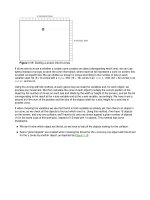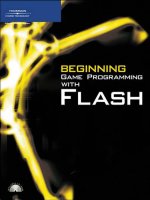html5 game programming with enchant.js
Bạn đang xem bản rút gọn của tài liệu. Xem và tải ngay bản đầy đủ của tài liệu tại đây (6.95 MB, 208 trang )
www.it-ebooks.info
For your convenience Apress has placed some of the front
matter material after the index. Please use the Bookmarks
and Contents at a Glance links to access them.
www.it-ebooks.info
v
Contents at a Glance
About the Authors ��������������������������������������������������������������������������������������������������������������� xv
About the Technical Reviewer ������������������������������������������������������������������������������������������ xvii
Acknowledgments ������������������������������������������������������������������������������������������������������������� xix
Introduction ����������������������������������������������������������������������������������������������������������������������� xxi
Chapter 1: Beginning enchant�js Development ■ ������������������������������������������������������������������1
Chapter 2: JavaScript Basics ■ ������������������������������������������������������������������������������������������31
Chapter 3: Basic Features of enchant�js ■ ��������������������������������������������������������������������������53
Chapter 4: Advanced Features of enchant�js ■ �������������������������������������������������������������������79
Chapter 5: Game Design ■ ������������������������������������������������������������������������������������������������103
Chapter 6: Creating an Arcade Shooter ■ �������������������������������������������������������������������������127
Chapter 7: Creating a Stand-Alone 3-D Game ■ ���������������������������������������������������������������151
Appendix A: Class Appendix ■ ������������������������������������������������������������������������������������������173
Index ���������������������������������������������������������������������������������������������������������������������������������191
www.it-ebooks.info
xxi
If you’re reading this, you undoubtedly have some level of interest in making games for the web. As someone with
some experience in this eld, I feel qualied to tell you you’re in the right place.
Games on the web have changed immensely in the last ten years and, while the core concepts of web games tend
to change very slowly over time, the tools we use to create them change much more rapidly. On today’s web, large
amounts of code must be written to accomplish simple, game-related tasks in a browser.
e open-source game engine enchant.js solves this problem by drastically reducing the amount of code needed
to write a game, and includes several fall-back and compatibility functions that work behind the scenes to keep things
running smoothly across multiple browsers without you needing to do anything special. It has become a very popular
tool in its home country in Japan, and is now being used more and more by programmers in the West.
If you’re a beginner to web coding, don’t worry! We walk you step-by-step through the basics of how enchant.js
works, JavaScript (the common scripting language of the web – used by enchant.js), and basic elements of an
enchant.js game. We then move on to more advanced topics. We cover all the necessities of a game, including scenes,
sprites, interactivity, and more. Additionally, we provide tutorials for every concept. In the second part of the book,
we show you how to create several games, including a Whack-A-Mole game (in 2-D and 3-D) and a classic arcade
space shooter.
Although some code samples in the book are linked to working versions on the free programming environment
code.9leap.net, all code samples in this book can be found at the Apress website (www.apress.com) by searching for
this title and going to the source code section of this book’s page.
Learning game programming is a fun and exciting adventure with entertaining rewards. If you have a
question regarding the library, please don’t hesitate to reach out to us on the official enchant.js subreddit
(reddit.com/r/enchantjs), enchantjs.com, or our Facebook page (search for “enchant.js”). Our user community
is growing every day with both brand new and experienced game programmers.
Best of luck on your game programming journey!
Brandon McInnis
enchant.js Technical Evangelist
Introduction
www.it-ebooks.info
1
Chapter 1
Beginning enchant.js Development
The enchant.js framework was developed at the Ubiquitous Entertainment Inc. (UEI) Akihabara Research Center in
Tokyo and was originally released in April, 2011. It has enjoyed considerable popularity in Japan ever since and has a
growing base of fans from other countries. The enchant.js framework is an HTML5 and JavaScript-based game engine
and stand-alone code library that enables you to develop applications that can run on a PC or Mac or on iPhone, iPad,
and Android devices. Although game applications created using the engine can be run on many different kinds of
devices, most have been created and optimized for smartphone use.
The decline of Adobe Flash as an interactive platform in recent years has led modern web game developers
to turn to other browser-based and ubiquitous platforms, such as HTML5 and JavaScript, to create browser-based
experiences for their users. However, while JavaScript originally was developed to be a language accessible to
non-professional developers, the complexity of JavaScript used today for game authoring in the browser often
requires a large investment of time to learn and use efficiently. As an open-source game library, enchant.js reduces
this complexity by providing game authoring functionality for developers, which significantly minimizes your learning
curve for writing browser-based games and increases the speed of your game development.
With this book, you can start creating and publishing games quickly and easily. Don’t worry if you’re a complete
beginner to programming. We take you through all the basics so you can get up and running fast. If you are at an
intermediate level, we provide advanced content for you as well. We describe the different parts of the enchant.js
framework and create several games, including classic games like Whack-A-Mole and arcade shooters, along the way
to acquaint you with all the enchant.js library has to offer.
Visit the enchant.js Web Sites
To get a quick start with enchant.js, take a look at the three main enchant.js web sites. Each site has specific functions
that help you create and share games faster and easier.
• : download the enchant.js code library, find resources, and read
programming tips
• : develop, edit, and test games in an online, cloud-based environment
• : upload, play, and share games
The main enchant.js site is where you can learn about the library and download the source code to develop your
own games. You can also develop games in an online environment on code.9leap.net for a streamlined experience.
After developing your game, you can post it to 9leap.net. Figure 1-1 shows the basic relationship of the sites.
www.it-ebooks.info
CHAPTER 1 ■ BEGINNING ENCHANT.JS DEVELOPMENT
2
enchantjs.com
The official enchant.js web site at provides reference information about the library, tutorials,
tips, and resources. The site is updated regularly with posts from enchant.js developers regarding new versions and
features and is fully bilingual in Japanese and English. The site’s default language is English. If the Japanese version
happens to appear and you want the English version to be displayed, use the flag icon on the right side of the screen to
change the language back to English. Figure 1-2 shows the home page of enchant.js.
Figure 1-1. Relationship between the web sites
Figure 1-2. enchantjs.com home page
www.it-ebooks.info
CHAPTER 1 ■ BEGINNING ENCHANT.JS DEVELOPMENT
3
code.9leap.net
On the web site, you can perform HTML/JavaScript editing, testing, and sharing directly
within a web browser. The code.9leap.net site supports the import of enchant.js as well as easy uploading to 9leap.net,
allowing the entire game development cycle, from programming to publication, to take place in the browser. It can be
used on a PC or Mac or on devices such as an iPad.
Figure 1-3 shows the code.9leap.net log-in page. At the time of publication of this book, the site is in a beta stage
of development.
Figure 1-3. code.9leap.net log-in page
9leap.net
The 9leap site at is hosted by UEI and D2 Communications (www.d2c.co.jp/en) and was
launched with the aim of discovering and promoting young developers. The site allows you to upload, play, and share
games. The 9leap site includes numerous games that developers like you have created with enchant.js. Try out some
of the games on the site to get a feel for enchant.js before you start to create your own games. Figure 1-4 shows the
9leap home page.
www.it-ebooks.info
CHAPTER 1 ■ BEGINNING ENCHANT.JS DEVELOPMENT
4
You can also enter game development contests on the site. Contest finalists win prizes such as the latest PC and
Mac computers, bookstore gift cards, and more. Additionally, as part of the 9leap project UEI regularly hosts 9leap
game programming camps in Japan and is beginning to host camps in the United States as well. Typically, these
camps begin with a seminar on game programming and provide guidance to help participants create a simple game
of their own. For more information, see the enchantjs.com web site.
Compatibility and Releases
The following browsers and devices support enchant.js:
Internet Explorer (IE) 9.0 and later•
Chrome 10 and later for Mac OS X, Windows, and Linux•
Safari 5 and later for Mac OS X and Windows•
Firefox 3.6 and later for Mac OS X and Windows•
iOS 4 and later for the iPhone and iPad•
Android 2.1 and later•
Table 1-1 shows the major releases of enchant.js. At the time of the publication of this book, the latest version of
enchant.js is version 0.6.2.
Figure 1-4. 9leap.net home page
www.it-ebooks.info
CHAPTER 1 ■ BEGINNING ENCHANT.JS DEVELOPMENT
5
Note ■ As of version 0.6.1, enchant.js is licensed under the MIT license. Contact Ubiquitous Entertainment
( with inquiries about corporate use of code created with enchant.js.
Features of enchant.js
Designed to make game programming simpler, enchant.js comes with several features to make it easier for
developers, whether expert or novice, to create games. The main features of the library are its object-oriented
methodology, the specific way it processes game code, its extensibility through plug-ins, and its content library.
Object-Oriented Programming
Object-oriented programming (OOP) is a methodology that emphasizes the objects being operated on rather than
the process of operation. To illustrate this concept, each graphic that can be displayed on the screen in enchant.js is
an object. What is actually visible on the screen is part of another object, called the display object tree. By issuing a
command to join a graphic object to the display object tree, the graphic object becomes visible onscreen.
Listing 1-1 shows a player object and an enemy character object being created and displayed on the screen by
registration in the display object tree. For now, don’t worry about the specifics of how this code works. We provide a
code sample here simply to give you a quick look at OOP in action. We walk you through code samples in detail later.
Listing 1-1. Using Object-Oriented Programming to Create Two Objects and Add Them Onscreen
//Player object creation
var player = new Sprite(32, 32);
player.image = game.assets['player.png'];
Table 1-1. Recent Releases and Added Functionality of enchant.js
Version Functions Added
0.6.2 (current)
• BetterperformanceonAndroid
• Improvedkeybinding
0.6.1
• ImprovedWebAudio
• Improvedtimeline
0.6.0
• WebAudioAPI
• DOM/Canvasrendering
• Animationengine
• Coreclass
0.5.2
• Time-basedanimation(tl.enchant.js)
0.5.1
• Bug-fixes
0.5.0
• SoundsupportoniPhone
• Supportforrotation&scaleproperties
• Canvassupport
• ElapsedTimesupport
www.it-ebooks.info
CHAPTER 1 ■ BEGINNING ENCHANT.JS DEVELOPMENT
6
//Enemy character object creation
var enemy = new Sprite(32, 32);
enemy.image = game.assets['enemy.png'];
//Registration in the display object tree
var scene = game.currentScene;
scene.addChild(player);
scene.addChild(enemy);
Asynchronous Processing
Asynchronous processing is processing that is run independent of a main set of code. Think of this as multitasking.
If a computer is receiving lines of commands to be run one after the other, and then begins receiving commands to
run other commands while the first set is still being run, this is an example of asynchronous processing.
Operations or events initiated by the user or other programs are processed by enchant.js asynchronously. When
the user does not issue any commands, the program simply waits without doing anything instead of running code
continuously in the background. In addition, when the user is forced to wait for a program to complete processing,
this asynchronous nature makes it possible to issue other commands at the same time.
Listing 1-2 shows sections of code designated to be run when specific events occur. This is called event handling.
In this code sample, we handle the player object in each frame and we also handle touch events. Specifically, every
time a frame is drawn, we want some code to run (or “be executed” as developers sometimes say). When a user
playing the game clicks or “touches” the character, we want different code to be executed. We cover this process in
detail in Chapter 3.
Listing 1-2. Asynchronous Processing for the Creation, Setup, and Handling of a Character
//player (character) object creation
var player = new Sprite(32, 32);
//handling of the character in each frame
player.addEventListener(Event.ENTER_FRAME, function() {
});
//handling touch events
player.addEventListener(Event.TOUCH_START, function(e) {
var x = e.localX;
var y = e.localY;
});
Plug-in Extensibility
You can extend the features of enchant.js through various plug-ins to add more functionality. For example, some
plug-ins allow you to develop games that support devices like D-pads and analog sticks or create interactive games
that look like comic books. We show you how to use several of the plug-ins in later chapters of the book.
We don’t provide an exhaustive list of all the enchant.js plug-ins here because you can find the list, along with
detailed information about each plug-in, on the enchantjs.com web site. You can download the plug-ins (see the
enchant.js download package) from the site.
www.it-ebooks.info
CHAPTER 1 ■ BEGINNING ENCHANT.JS DEVELOPMENT
7
Images and Sounds
If you are an independent game programmer, it can be challenging to find images to use for characters, monsters,
scenery, and so on. Since enchant.js comes with a royalty-free (for non-commercial games) assortment of original
game images, as well as material from previous UEI game releases, you can be spared the effort of creating images for
your own games by using the image library. Images are included in the main enchant.js package. Figure 1-5 shows a
few examples of the wide range of available character images.
Figure 1-5. Examples of character images in the enchant.js package
You can also download sounds in a zip file, separate from the main library, from the download page on
enchantjs.com. For example, you can include background music, sounds of explosions, laser shots, gunshots, blips
that could be used when a character picks up items, and more.
JavaScript, HTML5, and CSS
Modern web sites typically are built with a combination of three types of code: JavaScript, HTML5, and Cascading
Style Sheets (CSS). Usually, HTML provides the core content, CSS is used to style and format it, and JavaScript is used
to interact with page elements and provide animation. We provide brief summaries of HTML5 and CSS in this chapter,
but this book overall largely focuses on JavaScript, as that is the language in which enchant.js games are written.
JavaScript
JavaScript is an object-oriented, interpreted programming language that was originally developed to add
interactivity and movement to web pages. An example of JavaScript is shown in Listing 1-3. You might have heard of
a programming language called Java, but it is completely different from JavaScript. JavaScript is guaranteed to work
with all the major web browsers without any additional software installations. Do not worry if you have never seen
JavaScript before! We’ll cover it in detail in Chapter 2.
Listing 1-3. JavaScript Example That Displays “Hello, World!” on the Screen
document.write('<p>Hello, World!</p>');
HTML and HTML5
HTML is short for HyperText Markup Language, and is a markup language for describing text on the Web. In enchant.
js, HTML is used to load in JavaScript and control certain browser operations on smartphones (such as scaling).
An example is shown in Listing 1-4. If you open a normal text file, type the code from Listing 1-4 in it, and save it as
“index.html,” that file can be opened by your browser. The browser will display the words “Hello World! This is the
content part of an HTML page.”
www.it-ebooks.info
CHAPTER 1 ■ BEGINNING ENCHANT.JS DEVELOPMENT
8
Listing 1-4. HTML Example Showing Content in a Browser
<!DOCTYPE html>
<html>
<head>
<meta charset="utf-8">
<meta name="viewport" content="width=device-width, user-scalable=no">
<meta name="apple-mobile-web-app-capable" content="yes">
<meta name="apple-mobile-web-app-status-bar-style" content="black-translucent">
<title>HelloWorld</title>
<style type="text/css">
body {
margin: 0;
}
</style>
</head>
<body>
<p>Hello World! This is the content part of an HTML page.</p>
</body>
</html>
HTML5 is a general term for several new features of HTML. Table 1-2 shows examples of the main features.
Table 1-2. New HTML5 Features
New HTML feature Description
<canvas> element Supports drawing of 2-D graphics
<audio> element Allows sound playback
<video> element Supports video playback
Application cache Allows execution of applications offline
Cross-domain messaging Allows transfer of information between domains
XMLHttpRequest Level 2
Web storage Saves data using a client
SQL Database
Indexed database
Web workers Supports background processing for improved user experience
Server-send events Allows two-way communication with the server
Web sockets
File API Allows access to local files
In enchant.js, HTML5 functions are not directly used but are accessed through the enchant.js library. We do not
provide a detailed discussion of HTML and HTML5 in this book.
www.it-ebooks.info
CHAPTER 1 ■ BEGINNING ENCHANT.JS DEVELOPMENT
9
CSS
CSS stands for Cascading Style Sheets and is used with HTML to define the appearance of a web page, such as color,
text, and size. HTML can also be used for specifying the appearance of a page, but its proper use is to specify content
and define the appearance of that content using CSS. Editing dynamic web pages is especially made easier using CSS.
Listing 1-5 shows how to change the background of the body element of a web page to gray and specify the font.
Listing 1-5. Changing the Background of a Web Page and Specifying the Font
body { background-color: #DDDDDD; font: 30px sans-serif; }
In enchant.js, CSS functions are not used directly but are accessed through the enchant.js library. We do not
provide a detailed discussion of CSS in this book.
Making “Hello World!” Appear on the Screen
For our first enchant.js application, we show you how to make a very simple program that creates a label that says
“Hello World!” The purpose of this exercise is to show you in a simple way how the elements of an enchant.com game
come together. We’ll create games that are more complex later.
1. Go to enchantjs.com and click the Download button to download the latest enchant.js
package (not the development version).
2. After unzipping the file, open a text editor, copy and paste the code shown in Listing 1-6,
and save the file as “index.html” inside the folder the enchant.js package unzipped to.
Listing 1-6. Index.html: Loading in enchant.js and the Main Game Code
<!DOCTYPE html>
<html>
<head>
<meta charset="utf-8">
<title>HelloWorld</title>
<script type="text/javascript" <script type="text/javascript" src="main.js"></script>
</head>
<body>
</body>
</html>
The code specifies the file as an HTML file, tells the browser we are using UTF-8 character encoding (enchant.js
is written in this encoding), gives it a title of “HelloWorld,” and then tells it to load in our game code from a file called
“main.js,” which we’ll create next.
3. Create a new file in your text editor, copy and paste the code shown in Listing 1-7, and save
the file as “main.js” inside the same folder.
Listing 1-7. Simple enchant.js Application Showing “Hello World!” Onscreen
enchant();
var game;
www.it-ebooks.info
CHAPTER 1 ■ BEGINNING ENCHANT.JS DEVELOPMENT
10
window.onload = function(){
game = new Core(320, 320);
game.onload = function(){
sign = new Label();
sign.text = "Hello World!";
game.rootScene.addChild(sign);
};
game.start();
};
The code in Listing 1-7 tells enchant.js to start up with the enchant(); command, create the game, and specify
the dimensions of the game screen. After the page has completely loaded, we specify instructions that create a new
label with the name of “sign,” specify the text as “Hello World!”, and then add it to the game screen. Finally, with
game.start(), we run those instructions.
Now if you open up index.html in a browser, you should see the words “Hello World!” displayed on the screen.
In this example, the only files being used are enchant.js, index.html, and main.js.
This is a very rudimentary example, but from it you can see that enchant.js gets loaded in by index.html, and
index.html also loads in the game code we have written in main.js. Our next example will be more graphical in nature
and introduces you to the online programming environment, code.9leap.net.
Create a Skating Bear
For our second enchant.js application, we make a bear skate from left to right across the screen, and we optimize the
application for display on smartphones. You can find an example of the code we create at />codes/show/19822.
As we mentioned earlier, code.9leap.net prepares all the necessary elements for coding games in enchant.
js. We use code.9leap.net for this application, and we walk you through all the necessary steps. Please note that
code.9leap.net is still in the beta stage and might have slight variations from the screenshots shown in this section.
The following steps show the overall development process for creating an enchant.js application on code.9leap.net.
We cover each step in detail in the next sections.
1. Get started with your application
2. Import the enchant.js library
3. Edit the source code
4. Preview your results
5. Finish editing your source code
Get started with your application
The first step for developing a game on code.9leap.net is to create an account. The following steps show you how to
create an account. If you have already created an account you can skip this step, log in, and move on to Project Creation.
We highly recommend using Google Chrome as your browser of choice when programming with enchant.js.
Although good results have also been found using Safari and Firefox, we cannot vouch for the stability of Internet
Explorer when interacting with either the enchant.js library or the web sites associated with enchant.js.
1. Open in your favorite browser and click the Sign up link, which is
located below the username and password input areas. See Figure 1-6. (If the Japanese site
appears, scroll down and click Switch To English).
www.it-ebooks.info
CHAPTER 1 ■ BEGINNING ENCHANT.JS DEVELOPMENT
11
2. Choose a username and a password and enter them into their corresponding fields. Select
“I agree to the Terms of Service” after you have read the terms of service. When you are
finished, click the Sign up button located below the input form.
3. You will be redirected to the dashboard of your new account. An explanation of this screen
follows in the next step. The next time you visit the site, you can just enter in your login
information to log in.
After creating an account or logging in, you will be redirected to the dashboard, shown in Figure 1-7. The
dashboard provides all necessary information regarding your account. On the right side you’ll find a list of all projects
you have created. (Of course, after creating a new account this list will initially be empty.) On the left side you’ll find a
Sample Projects list containing various categories.
Figure 1-6. The code.9leap.net login screen
www.it-ebooks.info
CHAPTER 1 ■ BEGINNING ENCHANT.JS DEVELOPMENT
12
To create an enchant.js application, you need to first create a project. A project is a package containing all the files
necessary to manage an application. To develop one application, you need one project.
4. Click the English Tutorials category in the Sample Projects list, shown in Figure 1-8.
Figure 1-8. English tutorials
Figure 1-7. The code.9leap.net dashboard
www.it-ebooks.info
CHAPTER 1 ■ BEGINNING ENCHANT.JS DEVELOPMENT
13
5. After you click a category, it will expand, displaying all projects in the category. You will
see a list of Beginner projects that you can fork or view. Forking the project creates a copy
in your project list. Viewing a project allows you to see the code together with a screen
showing the result of the code when executed. Click Fork next to the Beginner 01 project.
In the pop-up, confirm your action by clicking Fork again, as shown in Figure 1-9.
Figure 1-9. The Fork pop-up
6. After you click Fork for the second time, a source code editing screen is displayed with code
already populated inside it. Shown in Listing 1-8, this code displays the string “Hello,Bear” using
enchant.js, similar to the way we created the “Hello World!” program in a preceding section.
Listing 1-8. Show “Hello,Bear” on the Screen
enchant(); //the magic words that start enchant.js
window.onload = function() {
game = new Game();
game.onload = function() { //Prepares the game
hello = new Label("Hello,Bear"); //Create a new label with the words "Hello,Bear"
hello.x = 10; // Place the label 10 pixels to the right
(0 will always be the left border)
hello.y = 150; // Place the label 150 pixels from the top
(0 will always be the top border)
game.rootScene.addChild(hello); //Show the label on the active screen
}
game.start(); //Begin the game
}
www.it-ebooks.info
CHAPTER 1 ■ BEGINNING ENCHANT.JS DEVELOPMENT
14
Just like in our earlier example, this code creates a label on the screen. Here, we place the label closer to the
center of the screen and specify the text to be “Hello,Bear!” instead of “Hello World!” This time we won’t use the
source code, but will rewrite it to make our own enchant.js program. Figure 1-10 together with Table 1-3 show
the different areas of the code editing screen.
Title Editing Area
Resource Selection
Account Area
Code
Preview Area
Source Code Editing Area
Image Area
Tips Area
Figure 1-10. Source code editing screen
Table 1-3. Elements of the Source Code Editing Screen
Title Editing Area The title of your application.
Account Area Logout and dashboard access.
Code Preview Area The code area that displays a preview of your application.
Tips Area Tips or instructions for tutorials will be displayed here.
Resource Selection A drop-down menu that enables you to switch between JavaScript (main.js), HTML
(index.html), Cascading Style Sheets (style.css) and Tips (tips.json). By default, the menu
is set to main.js. The drop-down menu is located directly above the code preview area.
Run Button Executes the source code in the preview area.
Format Button Formats the source code in the source code editing Area.
Add Resource Button Used to add resources (images, sounds, and so on) used in the project.
Finish Button Finishes source code editing and returns to the dashboard.
Source Code Editing Area JavaScript source code, HTML file, and Tips editing. Also used when importing libraries.
Image Area Displays all local images of the project.
4
www.it-ebooks.info
CHAPTER 1 ■ BEGINNING ENCHANT.JS DEVELOPMENT
15
Next, you need to edit the title (the application name).
7. Change the title in the title editing area (directly to the right of the code.9leap logo in the
upper-right corner) on the source code editing screen. Enter “HelloEnchant” for now.
8. Change the title of the HTML file. Select index.html, which is the HTML file of the
application, in the resource selection. The file will be displayed in the source code
editing area, and should be prepopulated with some code. There you will find the title of
the HTML file. In this case it is currently set to <title>untitled</title>. As shown in
Figure 1-11, change it to <title>HelloEnchant</title> for our current application.
Figure 1-11. Editing the title
Import the enchant.js Library
A library is a file, or a group of files, that enables specific features to be used by other programs. To build our
application, we use the enchant.js library. Libraries are loaded into a project by means of a script tag in an HTML
file. Sometimes libraries require images to be added to a project, but we don’t need to do that right now.
Keep in mind that plug-ins in enchant.js are also libraries, and thus they need their own script tag to be loaded.
This is why you see lines referencing files such as tl.enchant.js and so on in the following listings.
To add the enchant.js library, do the following:
1. Remove the lines of code containing nineleap.enchant.js and tl.enchant.js. You should
already be at index.html from the preceding steps. These lines of code will be inside the
script tags (sections of code marked by <script>). These tags tell the browser that everything
between <script> and </script> should be treated as a line of code. When src= is included
in the script tag, it tells the browser to load lines of code from a file outside index.html. After
removing the two lines of code, your <script> tags should match Listing 1-9.
www.it-ebooks.info
CHAPTER 1 ■ BEGINNING ENCHANT.JS DEVELOPMENT
16
Listing 1-9. Script Tags Loading enchant.js, Plug-ins, and Game Code
<script src='/static/enchant.js-latest/enchant.js'></script>
<script src='/code.9leap.js'></script>
<script src='main.js'></script>
Caution ■ The main.js script tag imports the application code, so this tag is always necessary. Never change or delete it.
You can use the code.9leap.js library to add any features that are required when you develop an enchant.js
application in code.9leap.net; however, for our current application, don’t make changes to the library. The /static/
enchant.js-latest/enchant.js tag imports the enchant.js library. When you develop applications in code.9leap.net,
you can reference the newest release of enchant.js using the /static/enchant.js-latest/ path. The same goes for
the enchant.js plug-ins nineleap.enchant.js and tl.enchant.js.
Edit the Source Code
To edit the source code, select main.js from the resource drop-down list. The screen should appear as it does
in Figure 1-12.
Figure 1-12. Editing the source code
www.it-ebooks.info
CHAPTER 1 ■ BEGINNING ENCHANT.JS DEVELOPMENT
17
Delete everything shown in the source code editing area because you need to copy and paste some code here.
JavaScript distinguishes between upper and lower case, so be careful when copying code. Next, perform the following steps.
1. Initialize the enchant.js library. This allows you to use all the classes and methods included in
the library. Listing 1-10 shows how to initialize the enchant.js library. The parentheses after
the word “enchant” indicate that the previous word is a method, which runs a predefined set
of code, and the semicolon at the end (;) indicates the end of a single statement of code.
Listing 1-10. Initializing the enchant.js Library
enchant();
2. On a new line under the enchant() method, designate code to be run after the page has
loaded completely, as shown in Listing 1-11. Assigning code to the onload function of
an object called the window, which, as you may suspect, represents the window in the
browser, specifies that code to be run after loading.
Listing 1-11. Designating Code to be Run After Loading Completes
window.onload = function() {
//code to be executed
};
3. Create the core object by replacing “//code to be executed” with the code shown
in Listing 1-12. The line that begins with two forward slashes indicates that the line is
a comment, and will not be processed as code. To create a game, enchant.js needs a
core object to add game elements to. Typing in “Core(320,320)” creates a game screen
with a width of 320 pixels and a height of 320 pixels, respectively. The format of “new
Core(320,320)” is called a constructor, and we use constructors to create new objects.
Listing 1-12. Creating The Core Object
var game = new Core(320, 320);
4. Preload the required image of a bear skating, as shown in Listing 1-13. To use images in
enchant.js, you must preload them first. The image we load for this application is shown
in Figure 1-13. Normally, this image must be uploaded into the code.9leap project or
included in the same folder as your index.html file, but because we forked the project, this
image is already in the project.
Listing 1-13. Preloading The Image of a Bear Skating
game.preload('chara1.gif');
Figure 1-13. The bear image: chara1.gif
www.it-ebooks.info
CHAPTER 1 ■ BEGINNING ENCHANT.JS DEVELOPMENT
18
5. Designate a function to be run once the game has loaded completely, as shown in
Listing 1-14. We create this in much the same way as we did with window.onload, and we
do this because any game object we create can be created successfully only if the core
object has completely loaded.
Listing 1-14. Creating the game.onload Function
game.onload = function() {
};
6. Create the bear sprite, as shown in Listing 1-15. We must first create a new variable as
a new Sprite object, with dimensions of 32 pixels wide by 32 pixels high, specify the
image we preloaded to be used as the image of the bear, and then specify which part of
the image we want to use. We want to use the image of the skating bear, which is the fifth
image counting from the top left. Frame numbering begins with 0, so the skating bear
is frame number 4 within the image. Note that this code must be typed inside the curly
braces of the game.onload function.
Listing 1-15. Creating the Bear Sprite
var bear = new Sprite(32, 32);
bear.image = game.assets['chara1.gif'];
bear.frame=4;
7. Create an event listener to move the bear by three pixels to the right every frame, as shown
in Listing 1-16. We cover event listeners in more detail later, but for now simply be aware
that this code tells the program to move the bear every frame. Add it after the code you
entered in Listing 1-16, still inside the game.onload curly braces.
Listing 1-16. Creating an Event Listener to Move the Bear
bear.addEventListener(Event.ENTER_FRAME, function() {
this.x += 3; //move by 3 pixels
});
8. Add the bear to the game’s root scene, as shown in Listing 1-17. We’ve created the bear, but it
still won’t be shown on the screen unless we add it to the game’s root, or main, scene. Enter
this code after the code you entered in Listing 1-16, still inside the game.onload curly braces.
Listing 1-17. Adding The Bear to the Game’s Root Scene
game.rootScene.addChild(bear);
9. Under the game.onload curly braces, but still inside the window.onload curly braces, start
the game. See Listing 1-18.
Listing 1-18. Starting the Game
game.start();
www.it-ebooks.info
CHAPTER 1 ■ BEGINNING ENCHANT.JS DEVELOPMENT
19
10. Check your code. Your code should match what is shown in Listing 1-19. You can ignore
the comments (lines starting with two forward slashes). If it all matches, hit the Run button
in the upper-right corner, and you should see your bear skate across the screen!
Listing 1-19. Making The Bear Skate Across the Screen
//initialization of enchant.js
enchant();
//code written here will be executed once the HTML file is completely loaded
window.onload = function() {
//game object creation
var game = new Core(320, 320);
//image loading
game.preload('chara1.gif');
//execution once the image has loaded completely
game.onload = function() {
//Sprite creation
var bear = new Sprite(32, 32);
bear.image = game.assets['chara1.gif'];
bear.frame=4;
//frame loop to move the bear every frame
bear.addEventListener(Event.ENTER_FRAME, function() {
this.x += 3; //move by 3 pixels
});
//add the bear to the display object tree
game.rootScene.addChild(bear);
};
game.start();
};
Now let’s add some information to optimize the player experience on smartphones.
11. Select the index.html file from the resource drop-down menu. Adjust the content of your
file to match the content shown in Listing 1-20.
Listing 1-20. Adjusting HTML for Smartphones
<!doctype html>
<html>
<head>
<meta charset="utf-8">
<meta name="viewport" content="width=device-width, user-scalable=no">
<meta name="apple-mobile-web-app-capable" content="yes">
<meta name="apple-mobile-web-app-status-bar-style" content="black-translucent">
<style type="text/css">
body {
margin: 0;
}
</style>
www.it-ebooks.info
CHAPTER 1 ■ BEGINNING ENCHANT.JS DEVELOPMENT
20
<link rel='stylesheet' href='style.css' type='text/css'>
<script <script src='/code.9leap.js'></script>
<script src='main.js'></script>
<title>HelloEnchant</title>
</head>
<body>
</body>
</html>
Let’s take a look at the new HTML tags we added. The following code sets the character encoding to UTF-8
(unicode), a character encoding that is compatible with practically all characters used in most modern languages.
• <meta charset="utf-8">
The following code disables scaling by the user (zoom) to ensure the game always looks correct.
• <meta name="viewport" content="width=device-width, user-scalable=no">
The following code sets the display to full screen.
• <meta name="apple-mobile-web-app-capable" content="yes">
The following code changes how the status bar is displayed.
• <meta name="apple-mobile-web-app-status-bar-style" content="black-translucent">
The following code sets the HTML body margin to 0 to keep things looking the same across browsers.
• <style type="text/css"> body { margin: 0; } </style>
We will use this HTML file for all the applications in this book. Other than changing which libraries we import,
the only thing we change is the title.
Preview Your Results
As shown in Figure 1-14, when you have finished editing the source code, save your progress by clicking the Run button
in the upper-right corner of the screen. If you entered the source code correctly, the bear should skate from left to right.
www.it-ebooks.info
CHAPTER 1 ■ BEGINNING ENCHANT.JS DEVELOPMENT
21
If the preview looks strange, check your source code to make sure it matches. In particular, be on the lookout for
missing semicolons (;), misplaced periods, and misspelled names.
We can print strings to the console, a special output screen just for developers, by using something called log
output. It can be used to check the value of variables and the way a program is executing. To print the value of a
variable named sum on the log screen, use the notation in Listing 1-21.
Listing 1-21. Showing the Name of a Variable in the Console
console.log("Total = " + sum); console.log("sum = " + sum);
If you are using Google Chrome as your browser, you can use the following steps to view the output of the log.
1. Open the console by right-clicking the part of the window running the game and select
Inspect Element, shown in Figure 1-15.
Figure 1-14. The display preview
www.it-ebooks.info