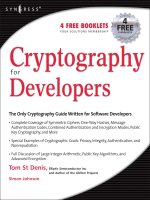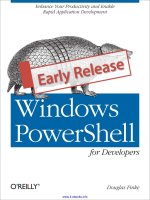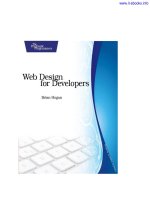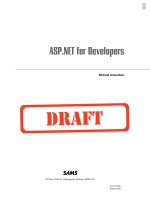icloud for developers
Bạn đang xem bản rút gọn của tài liệu. Xem và tải ngay bản đầy đủ của tài liệu tại đây (4.6 MB, 130 trang )
www.it-ebooks.info
www.it-ebooks.info
Early Praise for iCloud for Developers
Cesare does an excellent job demonstrating how iCloud works and how you can
work best within its expectations. His style is easy to follow, and he breaks it
down into simple steps, but he doesn’t hold back and pretend that the complexity
isn’t there. You’ll be building useful apps on iCloud in no time. Don’t hesitate to
buy this book.
➤
Jonathan Penn,
/>iCloud for Developers guides you through the three core features of iCloud: key-
value store, documents, and CoreData. Each section has great examples to help
you learn how to use the feature to its full potential. Buy this book if you want to
learn about iCloud!
➤
Matt Galloway
The cloud can be a confusing topic, but Cesare makes it easy. He shows you how
to add iCloud into a real app step-by-step, covering all the juicy bits you’ll want
to know along the way. If you want to use iCloud in your apps, this is the book
for you!
➤
Ray Wenderlich,
raywenderlich.com
www.it-ebooks.info
iCloud for Developers
Automatically Sync Your iOS Data,
Everywhere, All the Time
Cesare Rocchi
The Pragmatic Bookshelf
Dallas, Texas • Raleigh, North Carolina
www.it-ebooks.info
Many of the designations used by manufacturers and sellers to distinguish their products
are claimed as trademarks. Where those designations appear in this book, and The Pragmatic
Programmers, LLC was aware of a trademark claim, the designations have been printed in
initial capital letters or in all capitals. The Pragmatic Starter Kit, The Pragmatic Programmer,
Pragmatic Programming, Pragmatic Bookshelf, PragProg and the linking g device are trade-
marks of The Pragmatic Programmers, LLC.
Every precaution was taken in the preparation of this book. However, the publisher assumes
no responsibility for errors or omissions, or for damages that may result from the use of
information (including program listings) contained herein.
Our Pragmatic courses, workshops, and other products can help you and your team create
better software and have more fun. For more information, as well as the latest Pragmatic
titles, please visit us at
.
The team that produced this book includes:
John Osborn (editor)
Kim Wimpsett (copyeditor)
David J Kelly (typesetter)
Janet Furlow (producer)
Juliet Benda (rights)
Ellie Callahan (support)
Copyright © 2013 The Pragmatic Programmers, LLC.
All rights reserved.
No part of this publication may be reproduced, stored in a retrieval system, or
transmitted, in any form, or by any means, electronic, mechanical, photocopying,
recording, or otherwise, without the prior consent of the publisher.
Printed in the United States of America.
ISBN-13: 978-1-937785-60-4
Encoded using the finest acid-free high-entropy binary digits.
Book version: P1.0—July 2013
www.it-ebooks.info
Contents
Acknowledgments . . . . . . . . . . . vii
Preface . . . . . . . . . . . . . . ix
1. Preparing Your Application for iCloud . . . . . . . 1
What Is iCloud? 21.1
1.2 What’s Behind iCloud 3
1.3 Introducing the Grocery Application 5
1.4 Enabling Your Application for iCloud 6
1.5 Checking for iCloud Availability 12
1.6 Moving On 13
2. Working with Key-Value Data . . . . . . . . 15
iCloud Storage Types 152.1
2.2 Using Key-Value Pairs with iCloud 16
2.3 Using Key-Value Pairs in Grocery 17
2.4 Reacting to Changes in iCloud 21
2.5 Key-Value Storage Limitations 22
2.6 Moving On 23
3. Working with Documents . . . . . . . . . 25
Interacting with iCloud 253.1
3.2 Extending the UIDocument Class 26
3.3 Modeling a Grocery Item as a UIDocument 30
3.4 Displaying a Grocery Item 32
3.5 Moving On 38
4. Managing Multiple Files and iCloud Notifications . . . . 39
Creating and Managing Multiple Files 394.1
4.2 Creating and Managing Multiple Grocery Items 40
4.3 Managing Updates While an Application Is Running 45
www.it-ebooks.info
4.4 Editing Grocery Item Content 48
4.5 Moving On 53
5. Wrapping Items in a Single File . . . . . . . . 55
Working with File Packages 565.1
5.2 Packaging Grocery Items 56
5.3 Updating the User Interface 64
5.4 Moving On 72
6. Handling Nontextual Information in a Data Model . . . 73
Working with Data in Packages 736.1
6.2 Associating Images with Names 74
6.3 Updating the User Interface 80
6.4 Moving On 87
7. Handling Conflicts . . . . . . . . . . . 89
Working with Document States and Notifications 897.1
7.2 Preventing Conflicts Between Grocery Items 91
7.3 Resolving Conflicts Between Grocery Items 96
7.4 Moving On 102
8. Working with Core Data and iCloud . . . . . . . 103
The Relational Model of the Grocery List 1048.1
8.2 Initializing a Core Data Stack for iCloud 106
8.3 Handling Conflicts 114
8.4 Moving On 117
8.5 Conclusion 117
A1. Bibliography . . . . . . . . . . . . 119
Contents • vi
www.it-ebooks.info
Acknowledgments
When a book shows just one author name on the cover, we tend to think it’s
the result of a single-person effort. That’s far from the truth. Without the help
of the many people who surrounded me (though just virtually) during the
writing, this book would not have seen the light. I am happy to thank Andy
and Dave for the opportunity to publish this book. John Osborn, the editor,
deserves a special mention because he helped me throughout all the phases
of the writing, from organizing the content to tweaking obscure sentences.
Finally, I’d like to thank all the awesome technical reviewers who provided
feedback on all the chapters and the code attached to this book.
• Jeff Holland
• Matt Galloway (
)
• Felipe Laso Marsetti (
/>)
• Marcio Valenzuela (
)
• Bear Cahill (
)
• Tony Dahbura (
/>)
• Jonathan Penn (
)
report erratum • discuss
www.it-ebooks.info
Preface
You are an iOS developer with a successful application to your credit, but
your customers want more and pepper you with questions: How do I back up
my data? How can I replicate on my iPad the data that I’ve created on my
iPhone? If I buy a new iPhone, will I lose the data in my apps when I switch
devices?
You’d like to support your users, but you don’t have the skills or time to build
a back-end system that could provide the safe and reliable backups your
customers say they want. Moreover, the thought of synchronizing data across
multiple devices gives you a headache.
If any of this applies to you, iCloud is a good candidate for solving your
problems and giving your users the features they’ve requested. This book will
teach you how to work with iCloud, hook up with its APIs, work with its dif-
ferent storage solutions, and make your application shine.
Who Should Read This Book?
If you are an iOS developer looking to integrate your application with iCloud
and to enhance it with data synchronization and backup, this book is for you.
This book is also for those who simply want to know more about iCloud and
the features it provides to client applications.
Before digging in, you should already know the basics of programming iOS,
including proficiency in coding with Objective-C 2.0, working with view con-
trollers, and using common data structures such as arrays and dictionaries.
If you don’t normally use them, I also suggest you refresh your knowledge of
Notification Center
1
and Grand Central Dispatch,
2
both of which are used
extensively throughout the book.
1.
/>tifications.html#//apple_ref/doc/uid/10000043-SW1
2.
/>reference.html
report erratum • discuss
www.it-ebooks.info
What’s in This Book?
This book is an introduction to iCloud and how to use its APIs to add synchro-
nization and data backup in your applications. We’ll cover the three main
technologies that iCloud supports: key-value storage, document-based storage,
and Core Data storage. I will illustrate the use of these APIs by showing how
to build a Universal iOS app, Grocery, that keeps track of a shopping list.
How to Read This Book
The book starts with the simplest approach to synchronizing data with iCloud,
key-value storage, and ends with the most advanced, Core Data. Unless you
have previous experience with iCloud APIs, I suggest you read the book from
start to finish and take the time to understand the concepts and techniques
of iCloud development as they are introduced. Throughout the book, you will
be invited to build and run the Grocery application as it is being developed.
You should consider these as “conceptual check points”—opportunities to
ask yourself whether you have a clear understanding of what’s been described
in the previous sections.
Notes on Formatting
Objective-C is a verbose language. You will find snippets in this book that do
not appear to be conventionally formatted, in the way you would expect them
to appear in Xcode. That’s because of the lengths of many of the names used
in iCloud programming, such as those for the various notifications the service
provides. Some of these are lengthy and cannot be broken on two different
lines. I have tried as much as possible to preserve Cocoa conventions, but
sometimes the size of the page rules.
Online Resources
This book has a companion website at
and a
mailing list in which news will be announced.
Requirements
In this book we are going to build a real application. You will learn how to set
it up and configure it correctly. But it’s not possible to test an iCloud-enabled
application on the Device Simulator. This means that to get the most out of
the book, you’ll need a pair of real devices, such as an iPhone and an iPad,
both with iOS 6 installed and with iCloud correctly configured and enabled.
To test whether your devices are correctly configured for iCloud, fire up the
Apple-provided Calendar app, make an entry, and verify that synchronization
Preface • x
report erratum • discuss
www.it-ebooks.info
happens correctly between the devices. Also access
to see
whether your entry has been propagated to the central iCloud servers.
To develop the application used throughout the book, you will need a Mac
with Xcode 4.6.2 installed and updated to develop applications that target
iOS 6. We assume that you already have an active developer account and are
acquainted with iOS development, Objective-C, Xcode, and Core Data. In case
you need some introduction to iOS development, check out iOS SDK
Development [AD12] or find plenty of material at the iOS Dev Center:
/>.
Moving On
Now that you have all the pieces, let’s get started. We are going to start
slowly, by first introducing the basics of iCloud and showing you how to take
advantage of its features in your application. To prepare for work on the
Grocery app, you’ll also learn how to prepare the Xcode project for iCloud.
Ready, set, go!
report erratum • discuss
Moving On • xi
www.it-ebooks.info
CHAPTER 1
Preparing Your Application for iCloud
You have created an attractive application that friends and families can use
to jointly manage their shopping lists, to-do lists, and other types of lists.
Your customers say they like it, but it lacks two features they’d like to see:
backup and synchronization.
If you haven’t yet received such feedback, chances are you will. Apple users
expect more from their applications these days because Calendar, Contacts,
and many other Apple applications that ship with the latest iPhones, iPads,
and Macs can both store their data in the cloud and sync it across multiple
devices.
Take Calendar, Apple’s appointment application, for example. If you own two
or more Apple devices—an iPhone or iPad or two—and they all run iOS 6 or
greater, open Calendar on one of them and enter a new appointment for today.
Now, switch to another device, open Calendar, and go to your entries for
today. Provided that you have activated iCloud on both devices, you’ll find
the very same appointment on the second device that you just entered on the
first.
Here’s what happened. When you entered it, your iPhone or iPad pushed the
appointment to servers operated by Apple. The Calendar application on the
second device was listening for changes to the calendar, found yours, and
updated itself. You’ll have the same experience whenever you enter a new
contact, save a photo, buy music, and more.
1
1. For an overview of how Apple uses iCloud in its own applications, see
/>icloud/features/
. The example of the Calendar app is used just to show a familiar scenario
where data synchronization happens. Although I am not sure, it is likely the Calendar
app in iOS and Mac OS is not using iCloud API to synchronize.
report erratum • discuss
www.it-ebooks.info
Naturally, you’d like to provide features like this to your own users. Fortunate-
ly, Apple has not kept iCloud to itself but opened it to app developers like you
and me. Now when you write an iOS application, you’ll be able to use the
information in this book to add iCloud support that works on all of Apple’s
devices running iOS 5 or greater.
2
Users who install the application on each
of their iOS devices will be able to store their data and keep it in sync. And
we are talking about any kind of data: properties, configurations, documents,
binary files, and even information in a relational database.
In this chapter, you will get acquainted with iCloud, learn how it works, and
go over the steps to take to prepare an app to use the service. You’ll learn
about the following:
• What iCloud provides and how you can take advantage of it
• How iCloud handles data and synchronizes updates
• How to prepare an iOS project for iCloud
We will also introduce and start work on Grocery, the application that we’re
going to build together in this book to flex and show off iCloud’s features
(Section 1.3, Introducing the Grocery Application, on page 5).
By the end of this chapter you will have a clearer idea of the scenarios iCloud
supports and the steps needed to start building an iCloud-enabled application.
Let’s begin by describing what iCloud does and how it works.
1.1 What Is iCloud?
iCloud is a cloud-based tool that can store data for an application at a central
server and synchronize updates served up by the iPhones, iPads, or Macs
that use it. For both developers and users, iCloud solves two problems:
backup and data synchronization.
For backup, data for an application need only be made to adhere to certain
formats and specifications and stored in one or more special folders that
iCloud provides. For data synchronization, the application has to listen for
iCloud notifications indicating changes have occurred and then, when one is
received, resolve any conflicts that exist and update the local data store. You
will learn to handle both cases in this book, but in order to understand how
iCloud handles its data, you first need to understand how it works under the
hood.
2. While it’s possible to add iCloud support to versions of your application that run on
a Mac, we will not cover that topic in this book.
Chapter 1. Preparing Your Application for iCloud • 2
report erratum • discuss
www.it-ebooks.info
1.2 What’s Behind iCloud
From an application’s perspective, iCloud consists of one or more “special
folders” whose contents iCloud synchronizes with files stored at a central
location. This special folder is called a ubiquity container. An application can
have one or more ubiquity containers, each of which is assigned its own
unique container ID when you enable an application to use the service. As a
user adds or modifies application data, iCloud pushes the changes to a central
server, which in turn pushes them to other devices that have signed up to
share it. An application doesn’t need to query iCloud for updates to its ubiq-
uity containers but instead simply queues itself as an observer. When notified
of new content, the application takes steps to integrate it into its local data
stores.
To make this mechanism perform efficiently, the contents of files in a container
are broken into chunks. Whenever you change a file in a ubiquity container,
the synchronization mechanism pushes the bits that have changed, not the
entire file. The same thing happens when an application is notified of changes
made on other devices: the application running on your device receives only
the bits that have changed and integrates them into the files in its ubiquity
container.
The synchronization of data across devices is managed by a background
process on each device known as the daemon. The daemon is not under the
control of the developer, who is responsible for managing the main thread of
a program. The daemon is an independent process, whose job is to detect
changes to a resource (for example, a document or database) and send these
changes to a central iCloud server. The daemon acts as a sort of middle man
to the file system on a device. This is summarized in Figure 1, Architecture of
iCloud, on page 4, which diagrams the flow of data between an application,
its containers, and iCloud.
It will be up to you to write the code that opens and closes a file used by an
iCloud-enabled application. Those operations will in turn trigger the read or
write procedure that is managed by the daemon. Although this might seem
inflexible, such an architecture relieves you of having to manage concurrency.
Without the daemon, you would need to implement thread-safe procedures
to read, write, and push changes to the cloud, not to mention managing file
updates. iCloud takes care of these tasks as well as two others: bandwidth
management and conflict resolution.
To optimize its consumption of bandwidth, especially on mobile devices that
are battery powered most of the time, iCloud makes use of metadata. When
report erratum • discuss
What’s Behind iCloud • 3
www.it-ebooks.info
Figure 1—Architecture of iCloud. Each device has a daemon in charge of pushing and
receiving changes to and from iCloud. Each application has one or more ubiquity containers.
a change occurs on a device, the first thing pushed to iCloud is metadata
that describes it. This information includes, for example, the size of the file
and the date and time it was modified. Metadata is also sent to iCloud when
you work with media such as pictures, videos, or audio recordings. As soon
as a save operation completes on such a resource file, a 1KB element pops
up on the cloud to serve as a placeholder while the actual file is uploaded.
iCloud also breaks down files into chunks to simplify their push to the cloud
when they are updated. Only the modified chunks are sent to iCloud, which
saves bandwidth and also makes it easier to resolve conflicts. To detect con-
flicts between updates, only the modified chunks of a file need to be compared.
Changes that don’t conflict are merged with the existing iCloud file, while
those that do will trigger notifications so the developer can implement policies
to resolve them, which could include asking the user to pick the “ right” version.
Changes to the contents of an iCloud-enabled application file are pushed to
iCloud as quickly as possible. Such a policy keeps the data on the server
fresh. But the way iOS pulls changes from iCloud depends on the character-
istics of the host device, such as the quality of the connection (3G, LTE, Wi-Fi)
Chapter 1. Preparing Your Application for iCloud • 4
report erratum • discuss
www.it-ebooks.info
and the status of its battery. In general, changes are pulled when they are
“appropriate” and won’t degrade performance. On devices, such as phones
with limited battery life, iOS pulls changes only when it needs to, such as
when you open or close a document. The use of metadata, however, guarantees
that the devices that share the application are synchronized and that an iPad
or iPhone are “on the same page,” even if one of them has yet to integrate the
most recent changes made to an application file.
To sum up, when you create or change an application file on a device, its
metadata (name, creation date, and so on) is pushed immediately to iCloud.
When you run the application on another mobile device, that device will be
“aware” that new content is available, but the changes will be replicated there
only when
• you open the file or
• the daemon decides that downloading the file will not impact the
performance of the OS.
Although it’s important to be aware of such policies, you will not need to write
“special” code to address them, since the daemon does all the work. If a file
is unchanged (for example, it was created on the current device or it was
pulled recently from iCloud), its contents will be displayed without delay when
you open it. If changes have occurred, the daemon will start downloading the
file and notify you when it’s done. We will look more closely at this behavior
as we develop our Grocery application.
1.3 Introducing the Grocery Application
To show what’s possible with iCloud, we’re going to build a real application
that uses it. I’ll name the app Grocery. Grocery will allow users to share a
common grocery list between their devices. Each item in the list will have a
name, will include an image (so we can show how to store binary files), and
will be assigned to one or more categories (to show how we can work with
relational data). When a user creates or modifies an item on one device, it
will be replicated on any others that are connected to the same iCloud account.
The application will have two views, as shown in Figure 2, Two views of the
Grocery application, on page 6. The first is a table view that displays the list
of grocery items to be bought. This view also lets users add and delete items.
The second view will appear whenever the user taps an item in the first view
and will display some pertinent details about it, such as its name and an
image of the item.
report erratum • discuss
Introducing the Grocery Application • 5
www.it-ebooks.info
Figure 2—Two views of the Grocery application. The first view shows a list of items, and
the second shows a detailed view of a single item.
As we move through the book, we’re going to encounter slightly different ver-
sions of this application, but its core will remain the same: two views, one to
display the list and one to show the details of each item.
While the Grocery application is a simple one, it’s complex enough for us to
learn some important iCloud skills, such as building a data model, reacting
to update notifications, detecting and resolving conflicts, and working with
relational data.
In the next section, we will focus on the very first steps you’ll need to get
started with iCloud.
1.4 Enabling Your Application for iCloud
For any iOS applications, the steps you take to set it up are always pretty
much the same: create an application ID, create a provisioning profile, and
create an Xcode project. Prior to that, of course, you must have joined Apple’s
developer program, paid your fee, and received a developer certificate. To set
up a project for iCloud, the steps are the same but with a twist: the application
ID must be enabled for iCloud, and the Xcode project must be “entitled” to
use iCloud and configured to use one or more ubiquity containers.
Let’s walk through each of these steps using the Grocery app.
Chapter 1. Preparing Your Application for iCloud • 6
report erratum • discuss
www.it-ebooks.info
Create an iCloud-Enabled Application ID
Every application must have an application ID, whether you want to publish
it or simply debug it on a real device, so this is always a mandatory step.
Log in to the iOS provisioning portal as you would for any other application.
3
In the iOS Apps section you’ll find a handy menu you can use to navigate its
different parts. To create a new application identifier, click Identifiers and
then click the + sign at the top right.
I have entered Grocery as the App ID description, checked the iCloud option,
left Team ID selected, and entered
com.studiomagnolia.grocery
as a bundle ID. I’ve
used my own reverse domain identifier, which is mine and personal, so if you
try to use it, it will tell you it’s already in use. You will have to create your
own ID to run and debug the application on your devices. Once you have
entered all the data and checked the iCloud option (as in Figure 3, Configuring
the application ID for iCloud, on page 8), click the Continue button at the
bottom.
Now that you have an application ID that’s enabled for iCloud, you can use
it to create a provisioning profile in order to enable the application to run on
your devices.
Create a Provisioning Profile
While you are still in the provisioning portal, create a provisioning profile for
our application. You need this in order to couple the application ID with the
list of devices entitled to run the application as you develop and test it.
Click Provisioning Profiles in the left sidebar, click Development, then click
the + sign at the top left. From the list of options, choose iOS App Development
and click the Continue button at the bottom. On the next screen (Figure 4,
Creating a provisioning profile, on page 9), select the application ID that you
created in the previous step and click Continue. For the next step, select the
certificate to be included in the provisioning profile and click Continue.
4
Finally, select the list of devices on which you want to test the application.
Remember that you’ll need at least two to explore iCloud. I’ve added some
devices owned by colleagues; be sure to add your own.
3.
/>4. If you have developed application in the past, you’ll have one certificate for development
and one for distribution. Select the one for development. If you don’t have a certificate,
you can create one in the Certificates section. If you need more details about certificates,
you can check out this page at Apple’s support:
/>certificates/
.
report erratum • discuss
Enabling Your Application for iCloud • 7
www.it-ebooks.info
Figure 3—Configuring the application ID for iCloud. Enter a description for the app ID,
check iCloud in the services, keep the team ID as it is, and enter the app ID.
Chapter 1. Preparing Your Application for iCloud • 8
report erratum • discuss
www.it-ebooks.info
Figure 4—Creating a provisioning profile. Here you specify the list of devices on which
the application can run.
As a last step, enter a name for the profile and click Generate. This will show
you a recap of the provisioning profile. Click the Download button to obtain
the profile generated, and double-click it to import it into Xcode. Xcode will
fire up, and the profile should appear as one of the provisioning profiles now
listed in the Xcode Organizer, as shown in Figure 5, The profile imported in
Xcode's organizer, on page 9.
Figure 5—The profile imported in Xcode’s organizer. When the profile is correctly
imported, there is a green icon in the Status column.
report erratum • discuss
Enabling Your Application for iCloud • 9
www.it-ebooks.info
Configure a Project for iCloud
Now you are ready to create a project for the Grocery application and get to
work. If you haven’t done so already, open Xcode and create a new project
using the Master-Detail project template. Name it Grocery, set Device Family
to Universal so it will run on all iOS devices, enable automatic reference
counting (ARC),
5
and disable all the other options, as in Figure 6, Creating
an iCloud-enabled Xcode project, on page 10.
Figure 6—Creating an iCloud-enabled Xcode project. The configuration of our first project.
To work with iCloud, an application needs to be entitled. Select the project
root on the left and then the target, and scroll to the bottom of the summary
tab, where you will need to set the iCloud details. Once you enable Entitle-
ments, the fields will be autofilled with your application ID.
Entitlements include information about what the application is entitled to
do. As shown in Figure 7, Configuring a project for iCloud, on page 11, entitle-
ments for an iCloud-enabled application include entries for the following:
5. ARC enables automated memory management at compile time. To know more, see
/>tion.html%23//apple_ref/doc/uid/TP40011226
.
Chapter 1. Preparing Your Application for iCloud • 10
report erratum • discuss
www.it-ebooks.info
Key-value store
Represents the identifier of the key-value store in iCloud. Note that the
identifier is the same as the one we’re using for the Grocery ubiquity
container. You will learn about key-value data in Chapter 2, Working with
Key-Value Data, on page 15.
Ubiquity containers
Specifies the identifiers of the ubiquity containers whose files can be read
from or written to by the application. The container can be shared by
more than one application, provided the applications are created by the
same team.
Keychain groups
Specifies the keys needed to access keychain data, in case an application
manages them. We will not cover this topic in the book.
You can edit any of these entries also by opening the file for the project, which
is named
grocery.entitlements
and is listed in the project root.
Figure 7—Configuring a project for iCloud. Here we define the application’s entitlement
to use iCloud.
Now the Grocery project is iCloud-ready. But that’s not quite enough. Unless
your users have also enabled their devices for iCloud, the Grocery application
won’t be able to use iCloud on them. For that reason, when an application
report erratum • discuss
Enabling Your Application for iCloud • 11
www.it-ebooks.info
such as Grocery starts up, it’s always best to have it check whether iCloud
is available. You will see how that’s done in the next section.
If you have already published an application in the App Store
and you want to enhance it by adding iCloud support, I recom-
mend you regenerate the provisioning profile instead of activating
iCloud in the existing one. In my experience, synchronization
does not work when you just switch iCloud on in an existing
profile.
Tip 1
1.5 Checking for iCloud Availability
The first step that an iCloud-enabled application must take on startup is to
check whether iCloud is turned on for the host device. The user might not
have enabled iCloud, in which case it is important to detect this condition
and act to prevent unexpected behaviors or crashes. The code to do this is
pretty simple and is usually added to the
application:didFinishLaunchingWithOptions:
method of the application delegate, as shown in the following snippet:
- (BOOL)application:(UIApplication *)application
didFinishLaunchingWithOptions:(NSDictionary *)launchOptions
{
[self.window makeKeyAndVisible];
id currentToken = [[NSFileManager defaultManager]
ubiquityIdentityToken];
if (currentToken) {
NSLog(@"iCloud access on %@", currentToken);
} else {
NSLog(@"No iCloud access");
}
return YES;
}
Here the key element is the
ubiquityIdentityToken
method, which returns the token
associated with the container ID that we previously set up in the project’s
entitlements. A returned value that is not
nil
means the user has activated
iCloud on the device. If iCloud is enabled, when you run the project, the
console will print the following:
iCloud access on <e3660e9f 2f283084 c4f5af91 29f707df 6bfb5c7e>
Chapter 1. Preparing Your Application for iCloud • 12
report erratum • discuss
www.it-ebooks.info
Remember, to test iCloud, you must run the project on a device,
not in the simulator.
Tip 2
Once we have verified that iCloud is correctly configured and up and running,
we are all set for the next step in developing our application: building a
model for the data that the application will use and then storing and retrieving
it from iCloud.
1.6 Moving On
In this first chapter, you saw what iCloud can do and how it works under the
hood. iCloud uses special ubiquity folders to store data for each application
on a device. Developers can read and write to these folders, but it is the
responsibility of a background process on the device, known as a daemon, to
make sure the contents are in sync.
You were also introduced to the Grocery application that you will develop in
the remaining chapters of this book and learned the steps you must take to
equip an application for iCloud, which include creating an iCloud-enabled
application ID and provisioning profile and then entitling the application to
use it. You also learned how to check whether users have enabled iCloud for
their devices, a necessary prerequisite to running your app.
As a reference, I have put the Xcode project related to this chapter in the
repository attached to this book. It’s in the folder named
Grocery-chp1
.
In the next chapter, you will learn about the different types of storage iCloud
supports and then learn how to store and retrieve data of the simplest kind:
key-value pairs.
Storage Guidelines
As of iOS 5, data stored in the
Documents
folder is automatically backed up on iCloud
as part of your application even if the app is not iCloud enabled. Apple suggests to
store in
Documents
only data that is really needed, like the data created by the app that
cannot be reproduced.
There is an edge case: you need some files to be permanent on the device, even when
storage is low, and you don’t need them to be backed up on iCloud. In this case, you
should mark those files with the no-backup flag. Further details are available at
/>.
report erratum • discuss
Moving On • 13
www.it-ebooks.info
CHAPTER 2
Working with Key-Value Data
In the previous chapter, you learned how to configure an application and its
entitlements to work with iCloud and to confirm that a given iOS device is
ready for iCloud.
In this chapter, you will learn about the three types of storage that iCloud
supports and then learn to use the simplest: key-value storage. To show how
key-value pairs can be synced via iCloud, we will build a working prototype
of the Grocery application introduced in the previous chapter and use it to
store, retrieve, and update its grocery list.
Let’s begin with a quick look at the types of storage supported by iCloud.
2.1 iCloud Storage Types
iCloud provides developers with three ways to store data: key-value storage,
document-based storage, and Core Data storage. Document-based storage
is the most intuitive. User-generated content—documents, pictures, or other
media—is stored in files located in the ubiquity container. The only limit to
this kind of storage is the one set by a user’s iCloud account.
1
Day One,
2
a
journaling application, uses this approach to replicate a user’s entries on
multiple devices. We will explore this approach in Chapter 3, Working with
Documents, on page 25.
Key-value storage is even simpler. You can think of it as a sort of hash table
in the cloud, where you can store data, such as preferences, meant to be
shared across devices. Interacting with such data is easy: given a key, it’s a
matter of getting or setting its corresponding value. An application can store
up to 1MB f data in its key-value store. For example, the weather application
1. Each user has 5GB for free by default but can upgrade to bigger plans.
2.
/>report erratum • discuss
www.it-ebooks.info