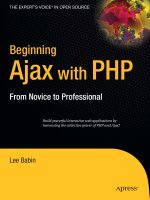manage partitions with gparted how-to
Bạn đang xem bản rút gọn của tài liệu. Xem và tải ngay bản đầy đủ của tài liệu tại đây (3.18 MB, 86 trang )
www.it-ebooks.info
Manage Partitions
with GParted How-to
A task-based, step-by-step guide that empowers you
to use your disk space effectively
Curtis Gedak
BIRMINGHAM - MUMBAI
www.it-ebooks.info
Manage Partitions with GParted How-to
Copyright © 2012 Packt Publishing
All rights reserved. No part of this book may be reproduced, stored in a retrieval system,
or transmitted in any form or by any means, without the prior written permission of the
publisher, except in the case of brief quotations embedded in critical articles or reviews.
Every effort has been made in the preparation of this book to ensure the accuracy of the
information presented. However, the information contained in this book is sold without
warranty, either express or implied. Neither the author, nor Packt Publishing, and its dealers
and distributors will be held liable for any damages caused or alleged to be caused directly
or indirectly by this book.
Packt Publishing has endeavored to provide trademark information about all of the
companies and products mentioned in this book by the appropriate use of capitals.
However, Packt Publishing cannot guarantee the accuracy of this information.
First published: November 2012
Production Reference: 1161112
Published by Packt Publishing Ltd.
Livery Place
35 Livery Street
Birmingham B3 2PB, UK.
ISBN 978-1-84951-982-3
www.packtpub.com
www.it-ebooks.info
Credits
Author
Curtis Gedak
Reviewers
Andrew Bradford
Peter Wu
Acquisition Editor
Mary Nadar
Commissioning Editors
Priyanka Shah
Yogesh Dalvi
Technical Editor
Vrinda Amberkar
Project Coordinator
Shraddha Bagadia
Proofreader
Lydia May Morris
Production Coordinator
Prachali Bhiwandkar
Cover Work
Prachali Bhiwandkar
Cover Image
Conidon Miranda
www.it-ebooks.info
About the Author
Curtis Gedak has managed the GParted project for the past 4 years, coordinating volunteer
efforts and resources, managing releases, maintaining the website, developing new features,
xing bugs, and much more. For over 2 decades, Curtis developed a solid set of technical and
management skills while working for a variety of companies in industries such as utilities,
agriculture, and oil and gas. During this time he specialized in applying relational database
technology, managing heterogeneous environments, and developing applications in a
multitude of programming languages. With his strong interpersonal skills and sound technical
ability he has been instrumental in the success of many projects. Curtis holds a Bachelor of
Science degree in Computer Engineering from the University of Alberta.
I would like to thank the Packt Publishing team for their help in creating this
book. They provided advice on formatting and layout, constructive criticism,
and guidance along the way. I would also like to extend special thanks
to Linda Temple, my spouse, who has been very generous with her time,
enthusiasm, and support while I wrote this book. Her editing efforts toward
style and clarity, along with help from the Packt Publishing team have
enabled me to create a better book.
www.it-ebooks.info
About the Reviewers
Andrew Bradford has been a developer on the Cross Linux From Scratch
() project and an active participant in the BeagleBoard.org
community () since 2010. He's been using Linux since
RedHat 7 and since then, except for 1 year with a Mac, has been running Linux on the
desktop quite successfully. His current interests involve Debian, embedded Linux, ash
memories, and Ruby on Rails.
I'd like to thank my wife, Meghan, and my daughter, Erin. They're both
amazing and they inspire me every day.
Peter Wu is a Software Science student at the University of Technology at Eindhoven
(The Netherlands). He is an enthusiastic supporter of open source software, helping other
users and contributing code. Beyond installing and administrating various systems with
Linux distributions, he has also been required to make sane partitioning schemes. For
this purpose he uses many tools, including GParted.
www.it-ebooks.info
www.PacktPub.com
Support les, eBooks, discount offers and more
You might want to visit www.PacktPub.com for support les and downloads related to
your book.
Did you know that Packt offers eBook versions of every book published, with PDF and ePub
les available? You can upgrade to the eBook version at
www.PacktPub.com and as a print
book customer, you are entitled to a discount on the eBook copy. Get in touch with us at
for more details.
At
www.PacktPub.com, you can also read a collection of free technical articles, sign up
for a range of free newsletters and receive exclusive discounts and offers on Packt books
and eBooks.
Do you need instant solutions to your IT questions? PacktLib is Packt's online digital book
library. Here, you can access, read and search across Packt's entire library of books.
Why Subscribe?
f Fully searchable across every book published by Packt
f Copy and paste, print and bookmark content
f On demand and accessible via web browser
Free Access for Packt account holders
If you have an account with Packt at www.PacktPub.com, you can use this to access
PacktLib today and view nine entirely free books. Simply use your login credentials for
immediate access.
www.it-ebooks.info
Table of Contents
Preface 1
Manage Partitions with GParted How-to 5
Creating live media and running GParted (Must know) 7
Identifying proper disk device (Must know) 11
Identifying partitions and actions available (Must know) 14
Checking and repairing a partition (Should know) 17
Getting space by shrinking a partition (Should know) 21
Creating a new partition (Should know) 23
Moving a partition (Become an expert) 27
Adding space by growing a partition (Should know) 31
Formatting a partition (Should know) 33
Preparing a new disk device for use (Become an expert) 37
Copying a partition (Become an expert) 41
Deleting a partition (Should know) 45
Moving space between partitions (Become an expert) 47
Preparing for dual boot with GNU/Linux (Become an expert) 51
Adding space to GPT RAID (Become an expert) 61
Rescuing data from a lost partition (Become an expert) 63
Appendix: Tips and tricks 70
www.it-ebooks.info
www.it-ebooks.info
Preface
Manage Partitions with GParted is a practical, hands-on guide that provides step-by-step
instructions, including screenshots, to effectively use your hard drive.
With this book you start with simple tasks that help you to identify drives and partitions.
Next you progress to tasks covering the basics of how to grow, shrink, move, and copy
partitions without data loss. You nish with advanced tasks that leverage the basic tasks
to prepare for new operating systems, migrate space between partitions, and share data
among Windows, GNU/Linux, and Mac OS X.
By following through the tasks, from basic to advanced, this book will empower you with
the knowledge and tools to manage partitions with GParted.
What this book covers
Creating live media and running GParted (Must know), introduces the best way to access
all of the features of GParted and walks you through the steps to create and boot your very
own GParted Live CD.
Identifying proper disk device (Must know), describes how to identify a variety of disk
device types through the GParted application so that you can be condent in selecting
the correct device.
Identifying partitions and actions available (Must know), points out how to distinguish
between different partitions and the types of operations available, increasing your
knowledge of the potential options open to you for partition editing.
Checking and repairing a partition (Should know), discloses how to spot problems with
partitions and outlines how you can approach resolving these problems.
Getting space by shrinking a partition (Should know), expresses how to locate partitions with
unused space, leading you through the steps to free up this space for use in other areas.
Creating a new partition (Should know), describes the different types of partitions and shows
you how to create a new partition and toggle partition ags.
www.it-ebooks.info
Preface
2
Moving a partition (Become an expert), points out the implications of moving a partition,
outlining how you can move a partition and address potential issues.
Adding space by growing a partition (Should know), details how to increase a partition's
size, enabling you to resolve issues when a partition is short of space.
Formatting a partition (Should know), explains why you might wish to format an existing
partition and the steps to accomplish this task.
Preparing a new disk device for use (Become an expert), covers which type of partition table
to use with different operating systems and rmware, and demonstrates how you can create
a new partition table.
Copying a partition (Become an expert), outlines the impact of duplicate UUID and label
issues, showing you the steps to copy a partition and address these considerations.
Deleting a partition (Should know), describes the steps to delete a partition and outlines
how you can address a potential unexpected outcome.
Moving space between partitions (Become an expert), reveals how you can use a combination
of recipes to migrate free disk space to where it is most needed.
Preparing for dual boot with GNU/Linux (Become an expert), breaks out the steps to prepare
your disk partitions, including an example of how to install a popular GNU/Linux distribution
and therefore enabling you to share les between Windows and Linux.
Adding space to GPT RAID (Become an expert), discloses how to resolve a common problem
that occurs when you add storage space to a GPT RAID.
Rescuing data from a lost partition (Become an expert), covers the steps needed to
attempt rescuing data from a lost partition, enabling you to try recovering from accidental
partition deletion.
Appendix: Tips and tricks, outlines additional tasks you can do with GParted, such as
maintaining a Mac OS X hybrid partition table, editing iPod partitions, and adding space to
virtual machines.
What you need for this book
You will need a basic understanding that disk devices can be divided into separate areas,
called partitions, and that these partitions can be used for different purposes.
To follow the recipes in this book you will need an x86 or x86_64 based computer running
an operating system, such as Windows, GNU/Linux, or Mac OS X, and a copy of GParted Live
(software available for free download from the Internet).
To create your own bootable GParted live CD you will need access to a CD or DVD writer,
CD/DVD "burning" software, a blank CD-R/RW disk, and a connection to the Internet.
www.it-ebooks.info
Preface
3
Alternatively, if your computer does not have a CD/DVD drive, a blank USB ash drive can be
used to install a bootable GParted Live image.
Who this book is for
Are you a computer enthusiast keen to maximize your computer's potential?
Have you ever wanted to run multiple operating systems, store data separate from the OS,
or otherwise improve the effectiveness of your disk space?
If so, this book is for you.
Conventions
In this book, you will nd a number of styles of text that distinguish between different kinds
of information. Here are some examples of these styles, and an explanation of their meaning.
Code words in text are shown as follows: "Download the disk image le gparted-live-
w.x.y-z.iso
for the latest stable release of GParted Live from the GParted website."
Any command-line input or output is written as follows:
sudo mkdir /mnt/myusb
New terms and important words are shown in bold. Words that you see on the screen, in
menus or dialog boxes for example, appear in the text like this: "To select a device, go to
the GParted | Devices menu option and select a device of the correct size".
Warnings or important notes appear in a box like this.
Tips and tricks appear like this.
Reader feedback
Feedback from our readers is always welcome. Let us know what you think about this
book—what you liked or may have disliked. Reader feedback is important for us to develop
titles that you really get the most out of.
To send us general feedback, simply send an e-mail to
, and
mention the book title via the subject of your message.
www.it-ebooks.info
Preface
4
If there is a topic that you have expertise in and you are interested in either writing or
contributing to a book, see our author guide on www.packtpub.com/authors.
Customer support
Now that you are the proud owner of a Packt book, we have a number of things to help you
to get the most from your purchase.
Downloading the example code
You can download the example code les for all Packt books you have purchased from your
account at . If you purchased this book elsewhere, you can
visit and register to have the les e-mailed directly
to you.
Errata
Although we have taken every care to ensure the accuracy of our content, mistakes do happen.
If you nd a mistake in one of our books—maybe a mistake in the text or the code—we would be
grateful if you would report this to us. By doing so, you can save other readers from frustration
and help us improve subsequent versions of this book. If you nd any errata, please report them
by visiting
selecting your book, clicking on the errata
submission form link, and entering the details of your errata. Once your errata are veried, your
submission will be accepted and the errata will be uploaded on our website, or added to any
list of existing errata, under the Errata section of that title. Any existing errata can be viewed by
selecting your title from />Piracy
Piracy of copyright material on the Internet is an ongoing problem across all media. At Packt,
we take the protection of our copyright and licenses very seriously. If you come across any
illegal copies of our works, in any form, on the Internet, please provide us with the location
address or website name immediately so that we can pursue a remedy.
Please contact us at with a link to the suspected pirated material.
We appreciate your help in protecting our authors, and our ability to bring you valuable content.
Questions
You can contact us at if you are having a problem with any
aspect of the book, and we will do our best to address it.
www.it-ebooks.info
Manage Partitions with
GParted How-to
Welcome to Manage Partitions with Gparted where we will lead you on a path to knowledge
and discovery that will empower you to take control of your disk storage partitions.
Your rst question might be—Why would this be of interest to me?
That is a good question.
f Have you ever run out of storage space on your C: drive, while having plenty of free
space in your D: drive?
f Perhaps you have an interest in installing a new operating system, or upgrading your
current one?
f Or, maybe you wondered if there is a way to make computer maintenance tasks
quicker, or data backup more manageable?
This book will help you meet these challenges by providing the steps and knowledge needed
to successfully manage your disk device partitions.
In the beginning
In the early days of computing and disk storage devices, le system and partition tools were
very basic. You could create a partition, format the partition with a le system, and read and
write data to the le system. For a long time, these basic tools were all that was available.
As disk storage grew, a need arose to be able to add and change partitions to better utilize the
extra storage space. However, resizing a partition and le system was not possible.
www.it-ebooks.info
Manage Partitions with GParted How-to
6
Fortunately a number of people who believed in Free Software took it upon themselves
to address these shortcomings. Some researched and developed tools to permit editing
partitions. Others focused on tools to resize le systems without losing the contents. These
tools were then published as Free Software with Open Source licenses, enabling all of us to
use and share this software with our friends, family, and co-workers.
Many of these partition and le system tools are available only as text-based commands. To
reach a wider audience, the GParted team saw a need for making these tools easier to use.
This resulted in the creation of GParted, which provides a graphical interface to these partition
libraries and le system tools.
GParted software
In the recipes that follow, we will be using the GParted application from live media containing
the GParted Live image.
GParted Live is a small bootable GNU/Linux distribution for x86- and x86_64-based
computers that enables you to use all the features of the GParted application on Windows,
GNU/Linux, and Intel-based Mac OS X computers.
Importance of computer system backups
Editing partitions has the potential to cause loss of data; there is always the possibility that
something could go wrong due to software bugs, hardware failure, or power outage.
As such you are strongly advised to backup your computer system. Backup, test your backups,
and backup again. Believe me, there might come a time when you will be glad you did this.
There are many different ways to backup your computer system. Some people make a
complete image backup of their storage devices. Others such as myself backup the data
only, with the realization that if something goes horribly wrong then I will need to re-install
the operating system and applications from original media, in addition to restoring my
valuable data. How you backup your computer information is up to you. The important thing
is to make good backups.
Some partition editing actions inherently carry a higher risk for loss of data. In the recipes
that follow we will indicate which actions have the highest risk.
www.it-ebooks.info
Manage Partitions with GParted How-to
7
Disclaimer
This book is distributed in the hope that it will be useful, but without any warranty; without
even the implied warranty of merchantability or tness for a particular purpose.
And now with the necessities out of the way, let us get on with learning how to manage
our partitions.
Creating live media and running GParted
(Must know)
We will need a copy of the GParted software for all of the recipes that follow. As such, we will
start by downloading GParted Live, burning the image to a CD, and then booting from the CD.
Getting ready
You will need a blank CD-R or CD-R/W disc, a CD burner, and CD writing software.
How to do it
Follow these steps to create a Live CD:
1. Download the disk image le gparted-live-w.x.y-z.iso for the latest stable
release of GParted Live from the GParted website, />download.php
.
2. Optionally, verify the integrity of the downloaded le by running a program to
determine the MD5SUM of the
.iso le and ensuring that this value matches
the MD5SUM checksum listed on the above mentioned web page.
3. Insert a blank CD and use the CD writing software to "burn" the .iso le to the
blank CD as an image. The .iso le must be burned as an image. If the .iso le
is written as data then the CD will not boot up a computer.
www.it-ebooks.info
Manage Partitions with GParted How-to
8
Now, boot your computer using the Live CD:
1. Reboot your computer with GParted Live CD in the CD tray of your computer.
2. Press the Enter key when the GParted Live boot screen is displayed:
3. Press the Enter key to use the standard US keymap:
www.it-ebooks.info
Manage Partitions with GParted How-to
9
4. Press the Enter key to use the US English language:
5. Press the Enter key to start up the default graphical environment:
www.it-ebooks.info
Manage Partitions with GParted How-to
10
6. You are now ready to begin using GParted.
How it works
The best way to use GParted is from Live media, such as GParted Live burned to a CD or
written to a USB ash drive. When your computer is booted from the hard drive, the operating
system has access to the partitions. To prevent this access and hence enable all supported
partition editing actions, boot your computer using GParted Live removable media.
By downloading and using the latest stable release of GParted Live, you will have access to all
the latest features and bug xes.
There's more
In this example we used all of the default settings for GParted Live. However, several other
options are available. For example if you choose the mode to load GParted Live to RAM then
you will have access to your CD tray, which can be useful for making data backups to CD.
Other options allow you to choose a different keyboard layout or select a different language.
www.it-ebooks.info
Manage Partitions with GParted How-to
11
Missing MD5SUM
If the MD5SUM program is not available on your computer, you can locate this software on the
Internet with search criteria such as md5sum download.
Missing CD writer software
If you do not have CD writing software, you can locate this type of software on the Internet
with search criteria such as cd burning software.
Additional help
The GParted website contains additional resources to help you. See />help.php
.
For example, you can learn how to install GParted Live on a USB ash drive, on a hard drive, or
on a PXE server.
Identifying proper disk device (Must know)
Before performing any partition editing, it is important to select the correct disk device. To do
this we look at details, such as size, model, manufacturer, and device name. These details
contain valuable information that will guide selection of the correct device.
How to do it
1. Size is the rst indicator of which device to choose. To select a device, go to the
GParted | Devices menu option and select a device of the correct size.
www.it-ebooks.info
Manage Partitions with GParted How-to
12
2. If there is more than one device of the same size, additional information is
needed. To view more device information, select the View | Device Information
menu option, which will toggle the display of the device information pane, as
shown in the following screenshot:
3. Examine the device details, such as model, partition table, and sector size, to see if
this is the device to modify.
4. If there are two or more identical disk drives from the same manufacturer, then look
at the partition layout.
5. Examine the partitions in the graphical display area, and also in the text list of details
to see if this is the correct device.
6. If there are two identical disks with the same partition layout, then this might be a
RAID conguration. In this situation examine the device name as well. RAID arrays,
which are congured using the motherboard BIOS, will have device names that start
with /dev/mapper/ With RAID congurations choose the RAID device name.
Please note that the /dev/mapper directory might also contain Logical Volume
Management (LVM) or encrypted (dm-crypt) entries.
If the correct device has not yet been chosen, then go back to step 1 and start over
by selecting a different device.
How it works
Often, size alone can distinguish among different disk devices. Disk sizes can be a little tricky
though because disk manufacturers use SI decimal prexes (for example, 1 MB = 1,000,000
bytes), whereas GParted uses IEC binary prexes (for example, 1 MiB = 1,048,576 bytes). The
difference between these two methods becomes quite noticeable as the disk size becomes
larger. For example, 160 GB is about 149 GiB. Hence the size of the disk device as shown in
GParted will always be a lower number than the one reported by the disk manufacturer.
www.it-ebooks.info
Manage Partitions with GParted How-to
13
The device name is also useful to help distinguish among different disk devices. Device
names vary by disk device as shown in the following table:
Disk device types Sample device names
Hard disk drives (IDE, SATA, SCSI), USB flash
drives, and dedicated hardware RAID drives
/dev/sda
/dev/sdb
/dev/sdc
Memory Cards (SD, SDHC, MMC)
/dev/mmcblk0
/dev/mmcblk1
Motherboard BIOS (ATA) RAID drives
/dev/mapper/isw_
/dev/mapper/nvidia_
/dev/mapper/jmicron_
Linux Software RAID drives
/dev/md0
/dev/md1
Historically IDE drives in Linux had device names such as /dev/hda and
/dev/hdb. With Linux kernels >= 2.6.20 the device names became the
same as for SATA, SCSI, and USB (for example, /dev/sda).
There's more
There is another handy way to select a disk device. You can select a disk device from the
drop-down menu in the upper-left hand corner of the window.
Device containing data shown as unallocated
If you know the disk device contains data, but GParted shows the entire device as unallocated
then there is no need to panic. It is possible there is a problem with the partition table.
www.it-ebooks.info
Manage Partitions with GParted How-to
14
Check for partition table problems by double-clicking on the unallocated disk device. This will
bring up an information window, as shown in the following screenshot, which displays possible
warnings about the device:
Two examples of warning messages that indicate partition table problems are as follows.
A valid partition table:
f Can't have overlapping partitions
f Can't have a partition outside the disk
Resolution of these problems usually requires manually editing the partition table. The
GParted website FAQ contains instructions on how to approach xing these problems.
See />You can also seek help in the GParted forum. See />Identifying partitions and actions available
(Must know)
With the proper disk device selected, it is important to choose the correct partition. In the
following steps we will discover how to identify partitions and the actions available.
Getting ready
Before picking a partition, it helps to know some background information about the primary
types of le systems for each operating system. A brief summary of default le systems for
operating systems is as follows:
www.it-ebooks.info
Manage Partitions with GParted How-to
15
Default File System Operating System
EXT2/3/4 Linux
FAT16 Windows 95/NT/3.x, DOS
FAT32 Windows XP/ME/98
HFS+ Mac OS X
JFS IBM AIX
NTFS Windows 7/Vista/XP/2000/NT,
Windows Server 2008/2003
UFS BSD, SunOS/Solaris, HP-UX
XFS SGI IRIX
Note that many operating systems support more than just the above listed default le
systems. For example FAT16 and FAT32 are supported by many operating systems. As such,
FAT16 and FAT32 are useful for sharing information between operating systems.
Typically drive letters in Windows and DOS correspond to partitions, except when the le
system is not recognized by these operating systems.
With Windows and DOS, C: is often the rst, and perhaps the only, partition on the disk
device. Normally this partition is used in the boot process and has the boot ag set, as shown
in the following screenshot. Note that only one partition on a disk device can have the boot
ag set.
Many other partition layouts are possible. For example, some disk devices contain an Original
Equipment Manufacturer (OEM) rescue partition at the start of the drive and hence the main
operating system resides in a later partition.
How to do it
1. Select the partition you wish to modify.
2. If the partition has a padlock icon, or key icon beside the partition entry, then
the partition is in use. To be able to modify the partition, select the menu option,
Partition | Unmount, to unmount the le system.
www.it-ebooks.info
Manage Partitions with GParted How-to
16
3. Note that Linux swap and lvm2 physical volumes will display a different
menu name. Specically:
For linux-swap, the menu option is:
Partition | Swapoff
For lvm2 pv, the menu option is:
Partition | Deactivate
4. If you wish to view the actions available for le systems, select the menu option, View |
File System Support, which will open a window with details for the actions supported.
www.it-ebooks.info