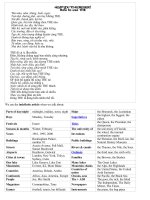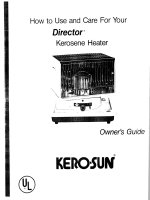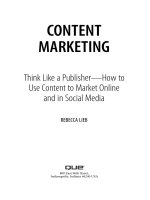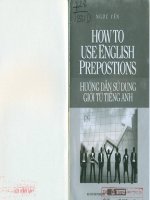how to use video
Bạn đang xem bản rút gọn của tài liệu. Xem và tải ngay bản đầy đủ của tài liệu tại đây (1.83 MB, 16 trang )
MoreNiche presents guide on
How To Use Video For
Affiliate Marketing
Copyright © MoreNiche affiliate program
2
How To Use Video For Affiliate Marketing
Video sites are the new generation of search. As the net evolves, instead of just reading text,
visitors can now view video more and more. As the old saying says – a picture is worth a
thousand words. It’s easy, it’s quick and its fun. In many cases it can improve conversion rates by
up to 300%.
This video guide will explain how everyone can create and publish videos, be it for traffic
generation or improving sales and conversion rates.
Video types
Depending on your skills and equipment, you can create two types of videos:
- presentation - built from simple pictures, with options to add text and sound;
- real video filmed with a camera, then edited.
Free video editing software
MoreNiche’s editor of choice is Windows Movie Maker. Its free, it is easy to use, and it offers all
you need to create a video from pictures, audio tracks and mini clips. You can add titles, credits
and video effects.
There are 2 versions of Windows Movie Maker. You will need the latest one that comes free with
Microsoft Windows updates. Make sure you have latest Windows XP service pack installed.
Avid Free DV is another option. It is a little bit more complicated, but offers decent functionality
for creating videos and is free too.
JahShaka is open source video editing software that is currently at Alpha stage, but has features
found only in expensive video editing software suites. If you like to experiment, this could be an
interesting alternative to Windows Movie Maker and Avid Free DV.
Copyright © MoreNiche affiliate program
3
Windows Movie Maker
The old WMM looks as following:
The new one looks like this.
To complete your video editing tasks, you will need the new one. There are many useful tools and
options included in this latest version. They are explained below.
Copyright © MoreNiche affiliate program
4
Movie Tasks
This panel provides all the important tasks related to movie creation. Here you can capture video
from devices, like your web camera or video camera, import video from files or import pictures to
enrich your video as well as import audio files.
Importing is as simple as opening any regular file. See the image below.
Copyright © MoreNiche affiliate program
5
The collection panel is for storing video segments. They will appear there as you import or split
bigger files into smaller ones.
This is the preview panel. You can scroll the video back and forward, you can split the video in to
two parts or take a snapshot (see the two buttons on the right lower corner).
Splitting video is useful if you want to cut out parts you do not want, insert segment in the middle
or change the order. It’s called a video montage. You can make small independent parts and then
arrange them in the required order.
Taking a snapshot is very useful because you might want your video to start with the best
possible picture from the video. Perhaps it’s a smiling couple in the middle of the video or the
most funny or exciting moment. It’s good to bring it to the forefront. This will gain your video more
attention from surfers.
The timeline of the movie or picture montage is a panel that displays the order of how the
segments, effects or pictures will be played. This view is ideal for simple videos, where you want
to add only some text in the beginning or end. Just drag and drop the imported pictures and
videos on this panel.
Copyright © MoreNiche affiliate program
6
The timeline panel is more advanced than a story board with the several layers - video, audio and
title overlay. We recommend starting out with the storyboard view and then switch to timeline
view.
Copyright © MoreNiche affiliate program
7
How to create a presentation from pictures
In this sample we imported 3 pictures and put them on the storyboard. Drop them on the timeline
as you import each one.
Each picture added will have a 5 second long playing period – a total of 15 second of video. In
this example we see only pictures but there could be anything, slides with text, your website’s
logo, etc.
Each picture has a star on the bottom left corner. This is to signify a special effect. A gray star
indicates there is no effect added. A blue star indicates that there is an effect. Two blue stars
indicate there are at last two effects added, e.g., zoom and blur can be used at the same time.
Click on View video effects on the Movie Tasks panel to open effect view. Effects can also be
viewed by selecting Video Effects on Tools menu.
Now just drag and drop the effect onto the picture.
Copyright © MoreNiche affiliate program
8
Click on View video transitions on the Movie Tasks panel for various transition effects. With
these effects you can switch between pictures or/and movies with professional effects effortlessly.
Drag and drop the desired effect between pictures/movies you like.
To add a title to your video, simply select the picture/video you. Click on the Make titles and
credits. Follow these simple instructions.
Pick the option you like and follow the instructions. For example, title at the beginning could be a
Welcome message as shown in the picture below. At the end it is recommended to put a call to
action with the address of your website.
Copyright © MoreNiche affiliate program
9
This storyboard shows our little movie built from pictures. As you can see, there is almost no text
information, that’s why it is advisable to include text on your pictures or use titles.
Copyright © MoreNiche affiliate program
10
Creating videos
Select New Project on the File menu. Import the first file and drop on the timeline, import the
second, third and so on.
When adding titles on the actual video or picture, the storyboard automatically switches to the
timeline view. This is because there are now several layers of information – video/pictures and
the titles.
It’s possible to move, as well as expand / shorten the video and audio fragments by using the
mouse.
When making titles, most of them will show up and fade away. This is not ideal if you want the
visitors to see your website address clearly for enough long time. Read on to learn how to deal
with this.
When creating a new title, do the following. Enter the text for your title and click on the link
Change the title of animation.
Select the subtitle from the list as shown below and click done.
Copyright © MoreNiche affiliate program
11
To add audio to the video, just import your audio file, and drag and drop it on the Audio/Music
track. Again, you can move, expand, stretch or mix a couple of audios tracks at once. Here is the
final result with two audio files imported from free windows audio samples.
As you can see, at the very end of the timeline we have only audio and title left. This will result in
a white on black title with music as the final few seconds of the movie. This is the so called
closing. You tell visitor what to do next: “Visit www.proactol.com
”. Keep it simple and clear and
leave up for enough time for your surfer to write down or remember.
Copyright © MoreNiche affiliate program
12
Saving the final video
To save your video, click File menu and select Save Movie File.
Pick the first option and click on the Next button.
Copyright © MoreNiche affiliate program
13
Give a name and set location. Click Next.
In this screen you can select the size of your video. For small videos it’s recommended to use
display size of 320 x 240. However if you plan to upload video to YouTube or Google Video a like
services, the main limitation is the total size of video file. The maximum usually is 50 to 100 Mb
per movie. Test various settings until you achieve the desired size and quality of the video.
Copyright © MoreNiche affiliate program
14
Where to post the videos
You can post videos on YouTube, Google Videos and of course – your own website. These are
three main places where to post your videos; however, there are many more sites such as
MySpace and smaller video sites that can be used for attracting viewers to your videos and clicks
to your website.
The best way to include video on your website is firstly uploading it to YouTube or Google Video.
Then copy the embedding code and paste it on your site. This way you will save yourself trouble
with video converting and bandwidth costs.
Detailed keyword research and description
The keywords you select will determine for what the video will be ranked or tagged for. It is also
important to have a keyword rich title and description for each video. The title should be a straight
call to action, “How to Lose Weight with Proactol”, and the description should include as many
details as possible, covering not only promo of the product but various related keywords in the
text. Don’t forget to include the URL to your website.
Affiliate Marketing Tools and Resources
Domain Registration
Hosting
statistics tools.
Website Editors
DreamWaver
– is professional HTML editor, ideal for work with MoreNiche
templates.
XSitePro – great tool for creating little review websites for marketers with no
knowledge of design and HTML. This tool can’t be used with free MoreNiche
templates as it has limited layouts.
Photo Editing Software
Adobe PhotoShop – professional photo editing software.
Keyword Research Tools
KeywordElite – is desktop tool with many keyword research features. This tool
will collect you keywords from various places into numbers of thousands. It is
used by most top SEO and PPC marketers.
Copyright © MoreNiche affiliate program
for $6.99 instead off $8.99
1&1 Domain Sales - Stop paying too much for domains! 1&1 sells .com domains
PowWeb - FREE 2 Years Domain Registration when you purchase 2 years of hosting
Super Green Hosting is the leader in international green hosting. Prices start at only $4.95/mo
for Unlimited Space, Free Domain and Free Setup!
BlueHost starts at $6.95 for Unlimited Space, Unlimited Transfer and Unlimited Domains.
A great solution if you're always looking to expand your business.
HostGator – hosting service with CPanel, WordPress friendly, scripts and
WebHostingBuzz – use coupon code "ICE" and get 50% off hosting RIGHT NOW!
keyword research and suggestions.
Search Engine Optimization
SeoElite – is one of most popular SEO tools with multiple functions, from
competition research down to automatic link exchange approaches and more.
Email Marketing Tools
Aweber – one of the best email marketing services – allows capturing emails,
creating multiple campaigns, double opt-in function, great partnership with major
internet providers to ensure your emails gets delivered and read.
Copyright © MoreNiche affiliate program
WordTracker – most popular online keyword research service, offers advanced
Join MoreNiche Now!