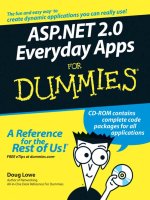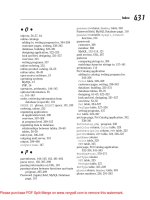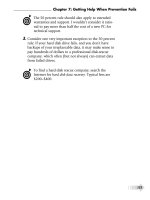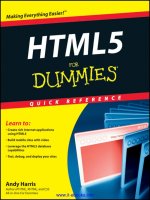project 2010 for dummies
Bạn đang xem bản rút gọn của tài liệu. Xem và tải ngay bản đầy đủ của tài liệu tại đây (8.29 MB, 436 trang )
Nancy C. Muir
Author of Project 2007 For Dummies
Learn to:
• Manage project schedules with
Project 2010
• Work with new scheduling tools
and the Ribbon interface
• Assign and share resources and
understand calendars
• Create impressive reports
Project 2010
Microsoft
®
Making Everything Easier!
™
Visit the companion Web site at www.dummies.com/go/
project2010fd to find additional project management
tools, including add-on software, bonus Project templates,
sample cases, and more!
Open the book and find:
• How to maximize control with the
new manual scheduling feature
• Your way around the Project
interface
• The new Timeline and Team
Planner views
• Tips on assigning resources
• Advice on communicating with
your team
• All about reports and how to use
them
• Scheduling help from the new
Task Inspector
Nancy C. Muir has written more than 50 books on technology and business
topics including Windows, Office applications, PCs, laptops, and Internet
safety. She has presented workshops to Fortune 500 companies on project
management and related software. Her credits include more than
a dozen For Dummies books.
$24.99 US / $29.99 CN / £17.99 UK
ISBN 978-0-470-50132-0
Computer Applications/
Project Management
Go to Dummies.com
®
for videos, step-by-step examples,
how-to articles, or to shop!
In charge of a project?
Manage it better with
Project 2010 and this book!
If you’ve never used project management software before —
or you’ve used previous versions of Project and want to
master the all-new Project 2010 interface and features —
this is the book for you! You’ll find the project management
concepts you need to know, how Project 2010 works and
how to get up to speed, what’s new, and most importantly,
how to apply it to a real project.
• What do I do with this thing? — set up Project, learn what types
of input you need to provide, and begin building project plans
• Be resourceful — create and assign work resources, material
resources, and fixed costs, and manage resources effectively
• A perfect fit — ensure your project has a high chance of success
by fine-tuning your plan
• Running on rails — learn to use baselines, track progress and
materials, and create reports that help keep projects on track
• Enterprise options — get an overview of online collaborative
features using Project Server, Web Application, and SharePoint
Project 2010
Muir
spine=.864”
Microsoft
®
www.it-ebooks.info
Mobile Apps
There’s a Dummies App for This and That
With more than 200 million books in print and over 1,600 unique
titles, Dummies is a global leader in how-to information. Now
you can get the same great Dummies information in an App. With
topics such as Wine, Spanish, Digital Photography, Certification,
and more, you’ll have instant access to the topics you need to
know in a format you can trust.
To get information on all our Dummies apps, visit the following:
www.Dummies.com/go/mobile from your computer.
www.Dummies.com/go/iphone/apps from your phone.
spine=.864”
Start with FREE Cheat Sheets
Cheat Sheets include
• Checklists
• Charts
• Common Instructions
• And Other Good Stuff!
Get Smart at Dummies.com
Dummies.com makes your life easier with 1,000s
of answers on everything from removing wallpaper
to using the latest version of Windows.
Check out our
• Videos
• Illustrated Articles
• Step-by-Step Instructions
Plus, each month you can win valuable prizes by entering
our Dummies.com sweepstakes. *
Want a weekly dose of Dummies? Sign up for Newsletters on
• Digital Photography
• Microsoft Windows & Office
• Personal Finance & Investing
• Health & Wellness
• Computing, iPods & Cell Phones
• eBay
• Internet
• Food, Home & Garden
Find out “HOW” at Dummies.com
*Sweepstakes not currently available in all countries; visit Dummies.com for official rules.
Get More and Do More at Dummies.com
®
To access the Cheat Sheet created specifically for this book, go to
www.dummies.com/cheatsheet/project2010
www.it-ebooks.info
by Nancy Muir
Project 2010
FOR
DUMmIES
‰
01_501320-ffirs.indd i01_501320-ffirs.indd i 3/31/10 10:16 AM3/31/10 10:16 AM
www.it-ebooks.info
Project 2010 For Dummies
®
Published by
Wiley Publishing, Inc.
111 River Street
Hoboken, NJ 07030-5774
www.wiley.com
Copyright © 2010 by Wiley Publishing, Inc., Indianapolis, Indiana
Published by Wiley Publishing, Inc., Indianapolis, Indiana
Published simultaneously in Canada
No part of this publication may be reproduced, stored in a retrieval system or transmitted in any form or
by any means, electronic, mechanical, photocopying, recording, scanning or otherwise, except as permit-
ted under Sections 107 or 108 of the 1976 United States Copyright Act, without either the prior written
permission of the Publisher, or authorization through payment of the appropriate per-copy fee to the
Copyright Clearance Center, 222 Rosewood Drive, Danvers, MA 01923, (978) 750-8400, fax (978) 646-8600.
Requests to the Publisher for permission should be addressed to the Permissions Department, John Wiley
& Sons, Inc., 111 River Street, Hoboken, NJ 07030, (201) 748-6011, fax (201) 748-6008, or online at http://
www.wiley.com/go/permissions.
Trademarks: Wiley, the Wiley Publishing logo, For Dummies, the Dummies Man logo, A Reference for the
Rest of Us!, The Dummies Way, Dummies Daily, The Fun and Easy Way, Dummies.com, Making Everything
Easier,
and related trade dress are trademarks or registered trademarks of John Wiley & Sons, Inc. and/
or its af liates in the United States and other countries, and may not be used without written permission.
Microsoft is a registered trademark of Microsoft Corporation in the United States and/or other countries.
All other trademarks are the property of their respective owners. Wiley Publishing, Inc., is not associated
with any product or vendor mentioned in this book.
LIMIT OF LIABILITY/DISCLAIMER OF WARRANTY: THE PUBLISHER AND THE AUTHOR MAKE NO
REPRESENTATIONS OR WARRANTIES WITH RESPECT TO THE ACCURACY OR COMPLETENESS OF
THE CONTENTS OF THIS WORK AND SPECIFICALLY DISCLAIM ALL WARRANTIES, INCLUDING WITH-
OUT LIMITATION WARRANTIES OF FITNESS FOR A PARTICULAR PURPOSE. NO WARRANTY MAY BE
CREATED OR EXTENDED BY SALES OR PROMOTIONAL MATERIALS. THE ADVICE AND STRATEGIES
CONTAINED HEREIN MAY NOT BE SUITABLE FOR EVERY SITUATION. THIS WORK IS SOLD WITH THE
UNDERSTANDING THAT THE PUBLISHER IS NOT ENGAGED IN RENDERING LEGAL, ACCOUNTING, OR
OTHER PROFESSIONAL SERVICES. IF PROFESSIONAL ASSISTANCE IS REQUIRED, THE SERVICES OF
A COMPETENT PROFESSIONAL PERSON SHOULD BE SOUGHT. NEITHER THE PUBLISHER NOR THE
AUTHOR SHALL BE LIABLE FOR DAMAGES ARISING HEREFROM. THE FACT THAT AN ORGANIZA-
TION OR WEBSITE IS REFERRED TO IN THIS WORK AS A CITATION AND/OR A POTENTIAL SOURCE
OF FURTHER INFORMATION DOES NOT MEAN THAT THE AUTHOR OR THE PUBLISHER ENDORSES
THE INFORMATION THE ORGANIZATION OR WEBSITE MAY PROVIDE OR RECOMMENDATIONS IT
MAY MAKE. FURTHER, READERS SHOULD BE AWARE THAT INTERNET WEBSITES LISTED IN THIS
WORK MAY HAVE CHANGED OR DISAPPEARED BETWEEN WHEN THIS WORK WAS WRITTEN AND
WHEN IT IS READ.
For general information on our other products and services, please contact our Customer Care
Department within the U.S. at 877-762-2974, outside the U.S. at 317-572-3993, or fax 317-572-4002.
For technical support, please visit www.wiley.com/techsupport.
Wiley also publishes its books in a variety of electronic formats. Some content that appears in print may
not be available in electronic books.
Library of Congress Control Number: 2010925237
ISBN: 978-0-470-50132-0
Manufactured in the United States of America
10 9 8 7 6 5 4 3 2 1
01_501320-ffirs.indd ii01_501320-ffirs.indd ii 3/31/10 10:16 AM3/31/10 10:16 AM
www.it-ebooks.info
About the Author
Nancy Muir has written dozens of books on business and technology topics
ranging from desktop applications, project management, and distance learn-
ing, to an award-winning book on character education for middle-schoolers
and a textbook on computer science for community colleges. Prior to her
freelance writing career, Nancy taught workshops in project management to
Fortune 500 companies and was a manager in both the computer and publish-
ing industries. She lives in the Paci c Northwest with her husband Earl, with
whom she has collaborated on three books, including Nanotechnology For
Dummies. She writes a column on computers and the Internet for retirenet.
com, and has authored three books about computing for seniors: Computers
For Seniors For Dummies, Laptops For Seniors For Dummies, and Using the
Internet Safely For Seniors For Dummies (with co-author Linda Criddle).
01_501320-ffirs.indd iii01_501320-ffirs.indd iii 3/31/10 10:16 AM3/31/10 10:16 AM
www.it-ebooks.info
01_501320-ffirs.indd iv01_501320-ffirs.indd iv 3/31/10 10:16 AM3/31/10 10:16 AM
www.it-ebooks.info
Dedication
To my husband Earl who puts up with my work schedule and makes every
minute away from work fabulous.
Author’s Acknowledgments
First, many thanks to my friend Elaine Marmel, author of the Microsoft Project
Bible from Wiley. Her advice and insight into the workings of Project always
help me see the forest for the trees.
Second I thank the folks at Wiley, including Kyle Looper, my able acquisitions
editor, and Blair Pottenger, the book’s project editor who is always incred-
ibly supportive and patient and helps me hold all the pieces together. Thanks
also to copy editor John Edwards and technical editor Thuy Le for keeping
my humble prose accurate and intelligible.
01_501320-ffirs.indd v01_501320-ffirs.indd v 3/31/10 10:16 AM3/31/10 10:16 AM
www.it-ebooks.info
Publisher’s Acknowledgments
We’re proud of this book; please send us your comments at .
For other comments, please contact our Customer Care Department within the U.S. at 877-762-2974,
outside the U.S. at 317-572-3993, or fax 317-572-4002.
Some of the people who helped bring this book to market include the following:
Acquisitions, Editorial, and Media
Development
Project Editor: Blair J. Pottenger
Acquisitions Editor: Kyle Looper
Copy Editor: John Edwards
Technical Editor: Thuy Le
Editorial Manager: Kevin Kirschner
Media Development Project Manager:
Laura Moss-Hollister
Media Development Assistant Project
Manager: Jenny Swisher
Media Development Associate Producers:
Josh Frank, Marilyn Hummel,
Douglas Kuhn, and Shawn Patrick
Editorial Assistant: Amanda Graham
Sr. Editorial Assistant: Cherie Case
Cartoons: Rich Tennant
(www.the5thwave.com)
Composition Services
Project Coordinator: Sheree Montgomery
Layout and Graphics: Ashley Chamberlain,
Joyce Haughey, Christine Williams
Proofreaders: Melissa Cossell,
Rebecca Denoncour, Toni Settle
Indexer: Becky Hornyak
Publishing and Editorial for Technology Dummies
Richard Swadley, Vice President and Executive Group Publisher
Andy Cummings, Vice President and Publisher
Mary Bednarek, Executive Acquisitions Director
Mary C. Corder, Editorial Director
Publishing for Consumer Dummies
Diane Graves Steele, Vice President and Publisher
Composition Services
Debbie Stailey, Director of Composition Services
01_501320-ffirs.indd vi01_501320-ffirs.indd vi 3/31/10 10:16 AM3/31/10 10:16 AM
www.it-ebooks.info
Table of Contents
Introduction 1
About This Book 1
Foolish Assumptions 1
Conventions Used in This Book 2
How This Book Is Organized 2
Part I: Setting the Stage for Project 2
Part II: People Who Need People 3
Part III: Well, It Looks Good on Paper . . . 3
Part IV: Avoiding Disaster: Staying on Track 3
Part V: Working with Enterprise Projects 3
Part VI: The Part of Tens 4
What You’re Not to Read 4
Icons Used in This Book 4
Where to Go from Here 5
Part I: Setting the Stage for Project 7
Chapter 1: Project Management: What It Is,
and Why You Should Care . . . . . . . . . . . . . . . . . . . . . . . . . . . . . . . . . . . . . .9
The ABCs of Project Management 10
The three Ts: Tasks, timing, and dependencies
(well, two Ts and a D) 10
Lining up your resources 14
Spreading the news 16
Planning to keep things on track 17
The Role of the Project Manager 18
What exactly does a project manager do? 18
Understanding the dreaded triple constraint 19
Applying tried-and-true methodologies 19
From To-Do List to Hard Drive 22
Getting up to speed with Project 22
Collaborating with your project team online 23
Getting Started 24
Starting from scratch 24
Starting with templates 28
Saving a Project for Posterity 30
Getting Help from Project 31
02_501320-ftoc.indd vii02_501320-ftoc.indd vii 3/31/10 10:16 AM3/31/10 10:16 AM
www.it-ebooks.info
Project 2010 For Dummies
viii
Chapter 2: The Best-Laid Plans . . . . . . . . . . . . . . . . . . . . . . . . . . . . . . . . .33
Project 2010’s New Interface 33
Using the Ribbon 34
The Backstage view 35
Finding commonly used commands 36
Navigating Project 36
Changing views 36
Scrolling around 38
Getting to a speci c spot in your plan 40
A Project with a View 41
Home base: Gantt Chart view 42
The resourceful views: Resource Sheet and Team Planner 43
Getting your timing down with the Timeline 44
Going with the ow: Network Diagram view 44
Calling up Calendar view 46
Customizing Views 47
Working with view panes 48
Modifying the contents of the Network Diagram boxes 52
Resetting the view 54
Chapter 3: Mark It on Your Calendar . . . . . . . . . . . . . . . . . . . . . . . . . . . .55
Mastering Base, Project, Resource, and Task Calendars 55
How calendars work 56
How one calendar relates to another 58
Calendar Options and Working Times 58
Setting calendar options 59
Setting exceptions to working times 60
Setting the Project Calendar and Other Essential Project Information 62
Modifying Task Calendars 64
Making Resource Calendar Settings 65
Which resources get calendars? 65
Making the change to a resource’s calendar 65
Do It Yourself: Creating a Custom Calendar Template 68
Sharing Copies of Calendars 69
Chapter 4: A Tisket, a Task Kit. . . . . . . . . . . . . . . . . . . . . . . . . . . . . . . . . .71
User-Controlled Scheduling: Manual versus Automatic 72
Tackling Your First Task 74
Identifying what makes up a task 74
Creating a task 75
You’re in It for the Duration 82
Tasks come in all avors: Identifying task types 83
Setting task duration 84
02_501320-ftoc.indd viii02_501320-ftoc.indd viii 3/31/10 10:16 AM3/31/10 10:16 AM
www.it-ebooks.info
ix
Table of Contents
Setting tasks with no duration: Milestones 85
Showing up again and again: Recurring tasks 86
Starting and Pausing Tasks 87
Entering the task start date 88
Taking a break: Splitting tasks 89
1 + 1 = 1/2: Effort-Driven Tasks 90
Controlling Timing with Constraints 91
Understanding how constraints work 91
Establishing constraints 92
Setting a deadline 93
Deleting Tasks and Using Inactive Tasks 93
Making a Task Note 95
Saving Your Project — and Your Tasks 96
Task Information in Action: Planning Your Next Space Launch 97
Chapter 5: Getting Your Outline in Line . . . . . . . . . . . . . . . . . . . . . . . . . .99
Summary Tasks and Subtasks 99
Project phases 100
How many levels can you go? 101
The One-and-Only Project Summary Task 101
Structuring the Project’s Outline 103
Everything but the kitchen sink: What to include 105
Building the outline 107
Moving Tasks All around Your Outline 107
The outdent-and-indent shuf e 107
Moving tasks up and down 109
Using a Manually Scheduled Summary Task to Plan
from the Top Down 111
Now You See It, Now You Don’t: Collapsing and Expanding Tasks 113
Cracking the WBS Code 115
Displaying a WBS code 117
Customizing the code 117
Chapter 6: Timing Is Everything. . . . . . . . . . . . . . . . . . . . . . . . . . . . . . . .121
How Tasks Become Codependent 122
Dependent tasks: Which comes rst? 122
Dependency types 123
Allowing for Murphy’s Law: Lag and lead time 126
Making the Dependency Connection 127
Adding the missing (dependency) link 127
Extending your reach with external dependencies 130
Understanding that things change: Deleting dependencies 132
Taking a Look at the Task Dependencies 133
02_501320-ftoc.indd ix02_501320-ftoc.indd ix 3/31/10 10:16 AM3/31/10 10:16 AM
www.it-ebooks.info
Project 2010 For Dummies
x
Part II: People Who Need People 137
Chapter 7: Optimizing Your Resources. . . . . . . . . . . . . . . . . . . . . . . . . .139
Resources: People, Places, and Things 139
Becoming Resource-Full 140
Understanding resources 140
Resource types: Work, material, and cost 142
How resources affect task timing 144
Estimating resource requirements 145
Committed versus proposed resources 146
The Birth of a Resource 146
Creating one at a time 146
Identifying resources before you know their names 148
Throwing more warm bodies at a task 149
Sharing Resources 149
In the swim: Drawing on resource pools 150
Importing resources from Outlook 152
Say, When Do These Guys Work? 153
Now That I’ve Got ’Em, How Do I Manage ’Em? 156
Acquiring the right resources 156
Balancing workload 157
Managing con ict gracefully 157
Chapter 8: What’s All This Gonna Cost?. . . . . . . . . . . . . . . . . . . . . . . . .159
Mary, Mary, How Do Your Costs Accrue? 160
It all adds up 160
When will this hit the bottom line? 161
It All Adds Up: Specifying Cost Info in Your Project 161
You can’t avoid xed costs 162
When resources get paid per hour and tack on fees 163
If you use ten gallons at $2 per gallon . . . 165
Making allowances for overtime 165
It’s an Availability Thing 166
Setting availability 166
When a resource comes and goes 167
Adding It Up: How Your Settings Affect Your Budget 168
Creating a Custom Text Field 170
Working with Budgets 173
Chapter 9: Assigning Resources to Get Things Done . . . . . . . . . . . . .175
You’d Be Surprised What Assignments Can Do to Your Timing 176
Pinning down your type 176
When effort is in the driver’s seat 177
Suppose Task calendars prevail? 179
02_501320-ftoc.indd x02_501320-ftoc.indd x 3/31/10 10:16 AM3/31/10 10:16 AM
www.it-ebooks.info
xi
Table of Contents
Finding the Right Resource 179
Needed: One good resource willing to work 180
Custom elds: It’s a skill 182
A Useful Assignation 182
Determining work material and cost-resource
assignment units 183
Making your assignments 183
Getting the contour that’s right for you 186
A Helpful Planner 188
Communicating an Assignment to Your Team 189
It’s in the e-mail 190
Report your ndings 191
Part III: Well, It Looks Good on Paper . . . 195
Chapter 10: Fine-Tuning Your Plan . . . . . . . . . . . . . . . . . . . . . . . . . . . . .197
Everything Filters to the Bottom Line 198
Predesigned lters 198
Putting AutoFilter to work 199
Do-it-yourself lters 201
Gathering Info in Groups 203
Applying prede ned groups 203
Devising your own groups 204
Figuring Out What’s Driving Your Project 206
Inspecting tasks 207
Handling task warnings and suggestions 208
Undo, undo, undo 209
Highlighting changes 211
It’s About Time 212
Giving yourself some slack 213
Doing it in less time 215
Getting It for Less 217
Your Resource Recourse 218
Checking resource availability 218
Deleting or modifying a resource assignment 220
Quick and dirty rescheduling to beat overallocations 221
Getting some help 221
Getting your resources level 223
Rescheduling the Project 226
Mixing Solutions Up 226
Chapter 11: Making Your Project Look Good . . . . . . . . . . . . . . . . . . . .227
Putting Your Best Foot Forward 228
Getting to the Critical Stuff 228
Formatting Task Bars 229
02_501320-ftoc.indd xi02_501320-ftoc.indd xi 3/31/10 10:16 AM3/31/10 10:16 AM
www.it-ebooks.info
Project 2010 For Dummies
xii
Restyling Your Gantt Chart 232
Formatting Task Boxes 233
Adjusting the Layout 234
Modifying Gridlines 237
When a Picture Can Say It All 238
Part IV: Avoiding Disaster: Staying on Track 241
Chapter 12: It All Begins with a Baseline . . . . . . . . . . . . . . . . . . . . . . .243
All about Baselines 243
What does a baseline look like? 244
How do I save a baseline? 246
What if I want more than one baseline? 247
How do I clear and reset a baseline? 248
In the Interim 249
Saving an interim plan 250
Clearing and resetting a plan 251
Chapter 13: On the Right Track . . . . . . . . . . . . . . . . . . . . . . . . . . . . . . . .253
Gathering Your Data 253
A method to your tracking madness 254
Going door to door 255
Where Does All This Information Go? 256
Doing things with the tracking tools 256
For everything there is a view 257
Tracking Your Work for the Record 259
Progress as of when? 259
It’s totally on track 261
Percentage complete: How to tell? 261
When did you start? When did you nish? 262
John worked three hours; Maisie worked ten 263
Uh-oh, we’re into overtime 265
Specifying remaining durations for autoscheduled tasks 266
Entering xed-cost updates 267
Moving a Task 268
Update Project: Sweeping Changes for Dummies 269
Tracking Materials Usage 271
Tracking More Than One: Consolidated Projects 272
Consolidating projects 272
Updating consolidated projects 274
Changing linking settings 274
02_501320-ftoc.indd xii02_501320-ftoc.indd xii 3/31/10 10:16 AM3/31/10 10:16 AM
www.it-ebooks.info
xiii
Table of Contents
Chapter 14: A Project with a View: Observing Progress . . . . . . . . . .277
Seeing Where Tasks Stand 277
Getting an indication 278
Lines of progress 279
When worlds collide: Baseline versus actual 282
Studying by the Numbers 283
Acronym Soup: BCWP, ACWP, EAC, and CV 286
Calculations behind the Scenes 287
Going automatic or manual 287
Earned-value options 288
How many critical paths are enough? 290
Chapter 15: You’re Behind: Now What?. . . . . . . . . . . . . . . . . . . . . . . . .291
Justifying Yourself: Notes, Baselines, and Interim Plans 291
What If? 293
Sorting things out 293
Filtering 295
Examining the critical path 296
Use resource leveling one more time 297
What’s driving the timing of this task? 298
How Adding People or Time Affects Your Project 298
Hurry up! 299
Throwing people at the problem 299
Shifting dependencies and task timing 301
When All Else Fails 302
All the time in the world 303
And now for something completely different 303
What Does Project Have to Say about This? 305
Chapter 16: Spreading the News: Reporting. . . . . . . . . . . . . . . . . . . . .307
Off the Rack: Standard Reports 308
What’s available 308
Going with the standard 309
A standard report, with a twist 310
Crosstabs: A different animal 313
A Custom Job 313
Get a New Perspective on Data with Visual Reports 315
Getting an overview of what’s available 315
Creating a Visual Report 315
Spif ng Things Up 317
Using graphics in Project 318
Formatting reports 321
02_501320-ftoc.indd xiii02_501320-ftoc.indd xiii 3/31/10 10:16 AM3/31/10 10:16 AM
www.it-ebooks.info
Project 2010 For Dummies
xiv
Call the Printer! 323
Working with Page Setup 323
Get a preview 328
So Let’s Print! 329
A Project Overview: The Timeline 330
Hiding and redisplaying the Timeline 330
Adding tasks 330
Copying the Timeline 331
Dressing Up Your Input and Output with Enhanced
Copy and Paste 333
Chapter 17: Getting Better All the Time . . . . . . . . . . . . . . . . . . . . . . . . .335
Learning from Your Mistakes 335
It was only an estimate 336
Debrief your team 337
Comparing Versions of a Project 338
Building on Your Success 340
Create a template 340
Master the Organizer 342
Handy little timesavers: Macros 344
Part V: Working with Enterprise Projects 351
Chapter 18: Project Web App for the Project Manager. . . . . . . . . . . .353
Figuring Out Whether Project Server Is for You 354
Getting a Handle on What You Can Do with Project Server
and Project Web App 356
Planning to Use Project Server and Project Web App 358
Get a team together 358
Gather information 358
Standardize processes 359
Coordinate with IT 359
Planning for problems 360
Looking Over the Project Web App Tools 360
Getting set up 360
Make assignments 361
Track your progress 362
Figure out what’s going on with status reports 363
Working with the Gang Online 364
Check resource availability and assignments
and add resources 364
Request a status report 367
Share documents 367
02_501320-ftoc.indd xiv02_501320-ftoc.indd xiv 3/31/10 10:16 AM3/31/10 10:16 AM
www.it-ebooks.info
xv
Table of Contents
Chapter 19: Project Web App for the Team Member. . . . . . . . . . . . . .371
Seeing Project Web App from the User’s Perspective 371
Viewing Your Assignments 373
Reporting Work Completed 374
Viewing Project Information 376
Sending Task Work Updates 377
Sending Status Reports 377
Part VI: The Part of Tens 381
Chapter 20: Ten Golden Rules of Project Management . . . . . . . . . . .383
Don’t Bite Off More Than You Can Manage 384
Get Your Ducks in a Row 384
Plan for Murphy 385
Don’t Put Off until Tomorrow 386
Delegate, Delegate, Delegate! 386
CYA (Document!) 387
Keep Your Team in the Loop 388
Measure Success 388
Have a Flexible Strategy 389
Learn from Your Mistakes 390
Chapter 21: Ten Project Management Software Products
to Explore. . . . . . . . . . . . . . . . . . . . . . . . . . . . . . . . . . . . . . . . . . . . . . . . . . .391
DecisionEdge Chart and Report Products Enhance
Project’s Own Tools 392
Cobra Squeezes the Most from Cost/Earned Value 392
MindManuals Helps You Visualize Project Information 393
Innate Integrates Projects Large and Small 393
PlanView Models Your Workforce Capacity 394
Tenrox Streamlines Business Processes 394
Project KickStart Gives Your Project a Head Start 395
Project Manager’s Assistant Organizes Drawings for
Construction Projects 395
TeamTrack Solves Mission-Critical Issues 396
EPK-Suite Eases Portfolio Mangement Chores 396
Index 397
02_501320-ftoc.indd xv02_501320-ftoc.indd xv 3/31/10 10:16 AM3/31/10 10:16 AM
www.it-ebooks.info
Project 2010 For Dummies
xvi
02_501320-ftoc.indd xvi02_501320-ftoc.indd xvi 3/31/10 10:16 AM3/31/10 10:16 AM
www.it-ebooks.info
Introduction
P
roject management probably started back when a few cave dwellers got
together and figured out how to work as a team to bag a wooly mam-
moth for their Sunday dinner. Some fellow — I’ll call him Ogg — probably
took the lead as the very first project manager. He drew things in the dirt
with a stick to help his team members understand the strategy of the hunt,
and communicated with them in ughs and grunts. Unlike you, he had no boss
to report to, no budget, and no deadlines (lucky Ogg), but the fundamental
spirit of a project was there.
Over the years, project management has evolved as a discipline that involves
sophisticated analyses and techniques, projections, tracking of time and
money, and reporting. Project management software — which has been
around only about 25 years or so — has brought a new face and functionality
to project management that would have left our friend Ogg ughless.
About This Book
Microsoft Office Project 2010, the most recent incarnation of the world’s
most popular project management software, offers a tremendous wealth of
functionality to users. However, it’s probably not like any other software
you’ve ever used, so mastering it can seem a daunting process. One trick is
to understand how its features relate to what you do every day as a project
manager. Another is to get someone like me to tell you all about its features
and how to use them.
In Microsoft Office Project 2010 For Dummies, my goal is to help you explore
all that Project offers, providing information on relevant project manage-
ment concepts while also offering specific procedures to build and track your
Project plans. But more importantly, I offer advice on how to make all these
features and procedures mesh with what you already know as a project man-
ager to make the transition easier.
Foolish Assumptions
I’ve made some assumptions about you, gentle reader. I figure that you
are computer literate and know how to use a mouse, a keyboard, software
menus, and toolbars. I assume that you know how to use most common
03_501320-intro.indd 103_501320-intro.indd 1 3/31/10 10:17 AM3/31/10 10:17 AM
www.it-ebooks.info
2
Project 2010 For Dummies
Windows functions (such as the Clipboard) as well as many basic software
functions (such as selecting text and dragging and dropping things with your
mouse).
I do not assume that you’ve used Project or any other project management
software before. If you’re new to Project, you’ll find what you need to get
up to speed, including information on how Project works, finding your way
around Project’s interface, and building your first Project plan. If you’ve used
an earlier version of Project, you’ll find out about Project 2010 and all the
new features it provides.
Conventions Used in This Book
I should explain a few odds and ends to make using this book easier:
✓ Web site addresses, known as URLs, are shown in monofont, like this:
www.microsoft.com.
✓ Ribbon commands are given in the order in which you select the tab and
command (without the group), for example, “Choose Project➪Project
Information.” (For more on Project’s new Ribbon, see Chapter 2.)
✓ Options in dialog boxes use initial caps even if they aren’t capitalized on
your screen to make it easier to identify them in sentences. For example,
what appears as Show summary tasks in the Options dialog box will
appear as Show Summary Tasks in this book.
How This Book Is Organized
This book is designed to help you begin to use Microsoft Office Project 2010
to plan, build, and track progress on projects, keeping in mind tried-and-true
project management practices and principles. I divided the book into logical
parts that follow the process of building and tracking a typical project plan.
Part I: Setting the Stage for Project
Part I explains what Project 2010 can do for you as well as what types of
input you have to provide to use it successfully on your projects. You’ll get
your first glimpse of Project views and discover how to navigate around
them. You’ll begin to build Project plans by making calendar settings, build-
ing a task outline, and then entering timing and timing relationships for those
tasks.
03_501320-intro.indd 203_501320-intro.indd 2 3/31/10 10:17 AM3/31/10 10:17 AM
www.it-ebooks.info
3
Introduction
Part II: People Who Need People
Part II is the Project resources section: You discover all you need to know
about creating and assigning work resources, material resources, and fixed
costs to tasks in a project. You also discover how using resources on your
project relates to the costs you accrue over time.
Part III: Well, It Looks Good on Paper . . .
Up to now, you’ve been mapping out your project plan. Now it’s time to see
whether that plan meets your needs in terms of budget and timing. Project
offers a whole toolbox to help you modify resource assignments and task
timing to trim your costs and meet your deadlines so that you can finalize
your plan. You also get briefed on how to modify the format of items in your
project to make your plan look as polished as possible, both on-screen and in
print.
Part IV: Avoiding Disaster:
Staying on Track
As any experienced project manager knows, projects just about never
happen the way you thought they would. In this part, you save a picture of
your plan — a baseline — and then begin to track actual activity against your
plan. You also take a look at methods of reporting your progress, and how to
get back on track when you find yourself derailed. In the final chapter, I pro-
vide advice on how to use what you glean from your projects to make better
planning choices going forward.
Part V: Working with Enterprise Projects
With all that Project Professional has to offer the enterprise via its Project
Server and Project Web App (also called Project Web Application; formerly
called Project Web Access) functionalities and SharePoint online services,
you can share documents online with your project team, have team members
report their work time, and even integrate Project information with Outlook.
This part shows you the basics of what Project Server can do, and how to use
Project Web App from both the managers’ and users’ perspective.
03_501320-intro.indd 303_501320-intro.indd 3 3/31/10 10:17 AM3/31/10 10:17 AM
www.it-ebooks.info
4
Project 2010 For Dummies
Part VI: The Part of Tens
Ten seems to be a handy number of items for humans to put into lists, so
this part gives you two such lists: Ten Golden Rules of Project Management
and Ten Project Management Software Products to Explore. The first of these
chapters tells you about some dos and don’ts that can save you a lot of grief
when you’re using Project for the first time (or the fifth time, for that matter).
The second offers a look at some add-on products and complementary soft-
ware products that bring even more functionality to Microsoft Office Project.
What You’re Not to Read
First, you don’t have to read this book from front to back unless you really
want to. If you want to just get information about a certain topic, you can
open this book to any chapter and get the information you need.
That said, I have structured the book to move from some basic concepts that
equip you to understand how Project works through the steps involved in
building a typical project. If you have an overpowering need to find out the
whole shebang, you can start at the beginning and work your way through
the book to build your first Project plan.
Icons Used in This Book
One picture is worth . . . well, you know. That’s why For Dummies books use
icons to give you a visual clue as to what’s going on. Essentially, icons call
your attention to bits of special information that may very well make your life
easier. Following are the icons used in this book.
Remember icons signal either a pertinent fact that relates to what you’re read-
ing at the time (but is also mentioned elsewhere in the book) or a reiteration
of a particularly important piece of information that’s, well, worth repeating.
Tips are the advice columns of computer books: They offer sage advice, a bit
more information about a topic under discussion that may be of interest, or
ways to do things a bit more efficiently.
03_501320-intro.indd 403_501320-intro.indd 4 3/31/10 10:17 AM3/31/10 10:17 AM
www.it-ebooks.info
5
Introduction
Warning icons spell trouble with a capital T: When you see a warning, read it.
If you’re not careful, you might do something at this point that could cause
disaster.
Where to Go from Here
It’s time to take what you’ve learned in the project management school of
hard knocks and jump into the world of Microsoft Office Project 2010. When
you do, you’ll be rewarded with a wealth of tools and information that help
you to manage your projects much more efficiently.
Here’s where you step out of the world of cave-dweller project management
and into the brave, new world of Microsoft Office Project 2010.
This book is accompanied by a companion Web site filled with project man-
agement goodies, including links to project management add-on software
and some example Microsoft Project files that you can experiment with. To
access this book’s Web site, point your Web browser to www.dummies.com/
go/project2010.
03_501320-intro.indd 503_501320-intro.indd 5 3/31/10 10:17 AM3/31/10 10:17 AM
www.it-ebooks.info
6
Project 2010 For Dummies
03_501320-intro.indd 603_501320-intro.indd 6 3/31/10 10:17 AM3/31/10 10:17 AM
www.it-ebooks.info
Part I
Setting the Stage
for Project
04_501320-pp01.indd 704_501320-pp01.indd 7 3/31/10 10:18 AM3/31/10 10:18 AM
www.it-ebooks.info