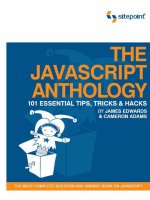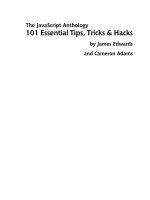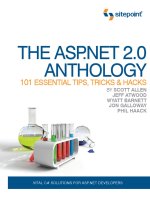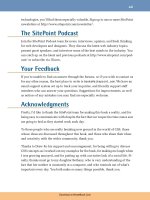sitepoint the javascript anthology, 101 essential tips tricks and hacks (2006)
Bạn đang xem bản rút gọn của tài liệu. Xem và tải ngay bản đầy đủ của tài liệu tại đây (1.29 MB, 603 trang )
The JavaScript Anthology
101 Essential Tips, Tricks & Hacks
by James Edwards
and Cameron Adams
The JavaScript Anthology: 101 Essential Tips, Tricks & Hacks
by James Edwards and Cameron Adams
Copyright © 2006 SitePoint Pty. Ltd.
Editor: Georgina LaidlawExpert Reviewer: Bobby van der Sluis
Index Editor: Bill JohncocksExpert Reviewer: Derek Featherstone
Cover Design: Jess BentleyManaging Editor: Simon Mackie
Cover Layout: Alex WalkerTechnical Editor: Kevin Yank
Latest Update: December 2006Printing History:
First Edition: February 2006
Notice of Rights
All rights reserved. No part of this book may be reproduced, stored in a retrieval system or transmitted
in any form or by any means, without the prior written permission of the publisher, except in the
case of brief quotations embodied in critical articles or reviews.
Notice of Liability
The author and publisher have made every effort to ensure the accuracy of the information herein.
However, the information contained in this book is sold without warranty, either express or implied.
Neither the authors and SitePoint Pty. Ltd., nor its dealers or distributors will be held liable for any
damages to be caused either directly or indirectly by the instructions contained in this book, or by
the software or hardware products described herein.
Trademark Notice
Rather than indicating every occurrence of a trademarked name as such, this book uses the names
only in an editorial fashion and to the benefit of the trademark owner with no intention of infringe-
ment of the trademark.
Published by SitePoint Pty. Ltd.
424 Smith Street Collingwood
VIC Australia 3066.
Web: www.sitepoint.com
Email:
ISBN 0-9752402-6-9
Printed and bound in the United States of America
Table of Contents
Preface xi
Who Should Read this Book? xi
What’s in this Book? xii
The Book’s Web Site xv
The Code Archive xv
Updates and Errata xv
The SitePoint Forums xv
The SitePoint Newsletters xvi
Your Feedback xvi
Acknowledgements xvi
1. Getting Started with JavaScript 1
JavaScript Defined 1
JavaScript’s Limitations 2
Security Restrictions 3
JavaScript Best Practices 5
Providing for Users who Don’t Have JavaScript (Progressive Enhance-
ment) 5
Separating Content from Behavior (Unobtrusive Scripting) 8
Using Braces and Semicolons (Consistent Coding Practice) 11
Adding a Script to a Page 12
Putting HTML Comments Around Code 13
The
language Attribute 14
Getting Multiple Scripts to Work on the Same Page 14
Hiding JavaScript Source Code 18
Debugging a Script 19
Understanding a Browser’s Built-in Error Reporting 20
Using alert 23
Using try-catch 24
Writing to the Page or Window 25
Using an External Debugger 26
Strict Warnings 26
Summary 29
2. Working with Numbers 31
Doing Math with JavaScript 31
Rounding a Number to x Decimal Places 33
Creating and Constraining Random Numbers 35
Converting a Number to a String 36
Formatting Currency Values 38
Converting a String to a Number 39
Converting Numbers to Ordinals (-st, -nd, -rd, -th) 42
Summary 43
3. Working with Strings 45
Including a Special Character in a String 45
Transforming the Character Case of a String 47
Encoding a URL 47
Comparing Two Strings 48
Finding a Substring within a String 51
Splitting a String into Substrings 52
Creating a Regular Expression 53
Testing whether a String Matches a Regular Expression 57
Testing whether a String Contains Only Numeric Data 58
Testing whether a String is a Valid Phone Number 59
Testing whether a String is a Valid Email Address 60
Searching and Replacing Text using a Regular Expression 61
Summary 63
4. Working with Arrays 65
Using Array-literals 66
Creating an Array of Arrays 66
Indexing an Array with Strings Instead of Numbers 69
Turning an Array into a String 71
Adding or Removing Members from an Array 72
Sorting an Array into Alphabetical or Numeric Order 75
Sorting a Multi-dimensional Array 76
Sorting an Array Randomly 77
Summary 78
5. Navigating the Document Object Model 79
Accessing Elements 82
Creating Elements and Text Nodes 87
Changing the Type of an Element 91
Removing an Element or Text Node 93
Reading and Writing the Attributes of an Element 95
Getting all Elements with a Particular Attribute Value 98
Adding and Removing Multiple Classes to/from an Element 100
Summary 102
6. Processing and Validating Forms 103
Reading and Writing the Data in a Text Field 103
Reading and Setting the State of a Checkbox 106
iv
The JavaScript Anthology
Reading and Setting the State of a Radio Button 109
Reading and Setting the Value of a Select Box 111
Validating a Mandatory Text Field 113
Validating a Numeric Field 114
Validating an Email Address Field 115
Checking for Unselected Radio Buttons 115
Stopping a Form Being Submitted Unless all its Fields are Valid 116
Validating a Form with an Unknown Number of Fields 117
Printing Inline Error Messages when Validating a Form 119
Making Form Fields Appear or Disappear, Based on the Value of
other Fields 121
Summary 125
7. Working with Windows and Frames 127
Using Popup Windows 128
What’s Wrong with Popups? 128
How Do I Minimize the Problems? 129
Opening Off-site Links in a New Window 133
Communicating Between Frames 135
Getting the Scrolling Position 137
Making the Page Scroll to a Particular Position 140
Getting the Viewport Size (the Available Space inside the Win-
dow) 141
Summary 142
8. Working with Cookies 143
Writing Cookies 143
Reading a Cookie 145
Setting a Cookie to Expire at a Specific Date and Time 146
Making a Cookie Accessible Only from a Specific Domain or
Path 147
Circumventing Browser Restrictions on the Number of Cookies you
can Use 148
Summary 150
9. Working with Dates and Times 151
Getting the Date and Time 151
Formatting a Date into a Sentence 154
Formatting the Time into a 12- or 24-hour Clock 157
Comparing Two Dates 159
Formatting the Difference Between Dates 164
Summary 166
v
10. Working with Images 167
Preloading Images 167
Swapping One Image for Another 169
Displaying an Image at Random 171
Making a Slideshow of Several Images 173
Making an Image Fade in or out 176
Making an Image-based Clock that Updates in Real Time 181
Making a Progress Indicator 186
Summary 189
11. Detecting Browser Differences 191
Identifying Support for a Particular Feature 192
Identifying a Particular Browser 194
Detecting Quirks Mode and Standards Mode 198
Summary 200
12. Using JavaScript with CSS 201
Changing the Style of a Single Element 201
Changing the Style of a Group of Elements 203
Retrieving the Computed Style of an Element 204
Making a Style Sheet Switcher 207
Maintaining Alternate Style Sheet States 212
Making a Style Sheet Switcher that Handles Multiple Media
Types 215
Reading and Modifying an Existing Style Sheet 217
Adding New Style Sheet Rules 220
Deleting a Rule from a Style Sheet 223
Creating a New Style Sheet 224
Summary 227
13. Basic Dynamic HTML 229
Handling Events 229
The Short Way: Using Event Handlers 230
The W3C Way (Event Listeners) 233
Finding the Size of an Element 245
Finding the Position of an Element 246
Detecting the Position of the Mouse Cursor 248
Displaying a Tooltip when you Mouse Over an Element 250
Sorting Tables by Column 257
Summary 266
14. Time and Motion 267
Using
setTimeout and setInterval 267
vi
The JavaScript Anthology
Making an Object Move Along a Set Path 270
Making Animation Less Jerky 278
Animation Frame Times 279
Changing Between Frames 279
Complexity of the Animation 280
The Speed of the Computer 280
The Speed of the Browser 281
Implementing Drag-and-drop Behavior 281
Reordering a List Using Drag-and-drop Functionality 290
Making a Scrolling News Ticker 298
Creating Clip-based Transition Effects 305
Making a Slider Control 311
Summary 318
15. DHTML Menus and Navigation 321
Making a Drop-down or Fly-out Menu 323
Adding Arrows to Indicate the Presence of a Submenu 334
Adding Timers so the Menus Don’t Open and Close so Abruptly 338
Making Sure the Menus Stay Inside the Window 345
Making the Menus Display Over select Elements 354
Making a Folder Tree or Expanding Menu 361
Indicating Expanded Branches in a Menu 371
Allowing Only One Menu Branch to Be Open at Any Time 377
Opening the Current Sub-branch Automatically 378
Summary 383
16. JavaScript and Accessibility 385
Is JavaScript Inaccessible? 386
What is Accessibility? 386
Who are the Affected Users? 387
Making Scripts Accessible to the Keyboard 389
Using Device-independent Event Handlers 393
Making Scripts Accessible to the Keyboard as well as the Mouse 395
Rollovers and Revealing Content 396
Form Validation 398
Drag-and-drop Functionality 400
AJAX and other Remote Scripting Techniques 401
Making title Attribute Tooltips Display on Focus 402
Making a DHTML Menu Accessible to the Keyboard 411
Making a DHTML Menu Usable via the Keyboard 421
Making a DHTML Slider Control Accessible to the Keyboard 428
Making Scripts Accessible to Screen Readers 436
vii
JavaScript Behaviors 438
Tricks and Hacks 449
Towards Best Practice 453
Summary 456
17. Using JavaScript with Flash 457
Detecting whether Flash is Installed in a Browser 457
Communicating Between JavaScript and Flash 461
FSCommand 461
Flash/JavaScript Integration Kit 464
Summary 465
18. Building Web Applications with JavaScript 467
Retrieving Data Using XMLHttpRequest 468
Requesting Data from a Server 470
Parsing the Data 473
Caching 475
AJAX Frameworks 476
Retrieving Data without Using XMLHttpRequest 476
Creating Custom Dialogs (Such as Popup Forms) 481
Creating Editable Elements 489
Controlling Text Selections 496
Creating an Auto-complete Text Field 502
Summary 514
19. Object Orientation in JavaScript 515
What’s so Good about Object Orientation? 516
Abstraction 516
Encapsulation 516
Class Inheritance 517
Polymorphism 518
Object Based Code vs Object Oriented Code 518
Writing an Object Oriented Script 519
Creating Methods for an Object 521
Prototype-based Method Creation 522
Modelling Inheritance 526
Understanding Scope 528
Implementing Namespaces 531
Summary 533
20. Keeping up the Pace 535
Making Scripts Run Faster 536
Saving References to Objects you Use Frequently 536
viii
The JavaScript Anthology
Using Ternary Operators and Switch Statements 539
Optimizing Loops 542
Avoiding eval 543
Avoiding Strict Warnings 544
Optimizing for a Particular Browser 545
Writing Scripts Using Less Code 548
Dividing Tasks into Functions (or Using OO) 548
Using Arrays and Iteration to Avoid Code Repetition 550
Compacting Conditions and Return Statements 551
Optimizing Scripts for the Web 552
Removing Comments and Unnecessary Whitespace 552
Compacting the Names of Variables and Properties 555
Avoiding Memory Leaks 556
Avoiding Circular References 557
Cleaning Up After the Fact 558
Making Scripts Run Before the Load Event 560
Summary 563
Index 565
ix
Preface
To many people, the word “JavaScript” conjures up memories of annoying popups,
irritating mouse-trails, and frustrating no-right-click scripts. If you’ve ever been
on the receiving end of such a script, you’ll know how tedious they can be. Yet
JavaScript is a mature, professional scripting language that’s used on the majority
of modern web sites, and is a key component in almost all web-based applications.
Hang on! Are we talking about the same technology here?
As with so many histories, both perceptions are reasonably accurate: JavaScript
does have a dubious reputation, which it earned mainly in the first dot com boom
when it was used for little else than opening popups, shielding code from casual
scrutiny, and adding pointless whizz-bang effects. And in recent years, as both
the web development community and the world at large have become more aware
of accessibility issues, JavaScript has been singled out as a cause of many problems,
though in reality, it’s not the technology itself that’s at fault—it’s the poorly
planned and careless use that has given JavaScript this reputation.
Yet with the increasing popularity of remote scripting techniques (popularly re-
ferred to as “AJAX”), JavaScript is enjoying something of a renaissance. Designers,
developers, and programmers from many different disciplines are becoming inter-
ested in—and impressed by—what was once the domain of specialists. Browser
vendors and other technology companies are taking another look at the potential
of this powerful language, as the line between the Web and the desktop becomes
increasingly blurred.
JavaScript is a key component in the development of a raft of new applications,
and there’s never been a better time to take an interest in it.
Who Should Read this Book?
Anyone who’s involved or interested in building web sites or web applications
should read this book.
If you’re a webmaster looking for copy-and-paste solutions to everyday needs,
we have those solutions for you. If you’re already an experienced JavaScript
programmer, you’ll find in this book scripts and discussions that sit on the
bleeding edge of current practice. If you’re a designer with an interest in the
coding side of things, or a student who’s just beginning to get into it, you’ll find
many rich and beautiful examples to give you insight and ideas.
Whatever your current JavaScript knowledge, we hope you’ll find this book a
useful and inspirational resource for modern, best practice scripting.
What’s in this Book?
Chapter 1: Getting Started With JavaScript
This chapter, which is slightly more theoretical than the rest, provides an
overview of JavaScript’s capabilities and limitations, and introduces some
core best practices that we’ll be using through the rest of the book. It’s not
a beginners’ tutorial, nor a ground-up summary of the language, but it focuses
on finding the best ways to perform basic tasks, including practical solutions
for the problems that are encountered as we try to make scripts work together.
Chapter 2: Working with Numbers
This chapter looks at techniques for using and processing numbers in JavaS-
cript. It covers basic computation, number rounding, the generation and
constraint of random numbers, and the use of currency values, ordinals, and
other formatted numbers.
Chapter 3: Working with Strings
Text is the meat and drink of the Web, and processing text is one of the most
common tasks in web scripting. This chapter looks at ways of manipulating
strings to find information, store data, and prepare text for output, and in-
cludes a thorough introduction to regular expressions in JavaScript.
Chapter 4: Working with Arrays
This chapter introduces one the most powerful data-storage structures in
JavaScript: the array. We’ll talk about reading and writing data from an array,
sorting and processing arrays, and using multidimensional arrays. We’ll also
discuss a similar data structure: the object literal.
Chapter 5: Navigating the Document Object Model
The DOM is an interface for manipulating individual parts of a document.
This chapter introduces and explores the DOM, and looks at how to create
and read the data from elements, attributes, and text.
Chapter 6: Processing and Validating Forms
In this chapter, we look at reading and writing data from different kinds of
form widget, address the tasks of validating and processing form data, and
discuss techniques for improving the usability of form-based interfaces.
xii
Preface
Chapter 7: Working with Windows and Frames
This chapter takes a cautious look at manipulating windows and scripting
across frames. These are the most controversial parts of the language, as they
have the potential to create serious usability and accessibility barriers, so this
chapter is centered firmly on techniques that try to avoid or alleviate these
problems.
Chapter 8: Working with Cookies
Cookies are the simplest and most reliable method for maintaining state-
persistence in JavaScript—they allow pages and applications to “remember”
who you are and what you’re doing. In this chapter, we introduce cookies
and show you how to use them effectively.
Chapter 9: Working with Dates and Times
It won’t win any prizes for glamour, but this chapter shows you how to get
the date and time in JavaScript, how to compare and process dates and times,
and how to output the final data in different formats and conventions.
Chapter 10: Working with Images
Images are an important part of most web designs, and this chapter explores
the basic techniques involved in scripting for them. We move from simple
tasks like preloading, randomly selecting, swapping, and cross-fading images,
to more complex slide show, progress indicator, and image-based clock scripts.
Chapter 11: Detecting Browser Differences
This short chapter outlines techniques for dealing with different browsers
and rendering modes. In it, we explain when and where it’s appropriate to
use browser detection and object detection, and how you can combine these
techniques to get the most robust information.
Chapter 12: Using JavaScript with CSS
In this chapter, we look at how to read and write the styles from a single
element or group of elements, how to read and write CSS rules to an existing
or created style sheet, and how to build a style sheet switcher.
Chapter 13: Basic Dynamic HTML
DHTML uses HTML, the DOM, and CSS to bring static content to life, and
although the term DHTML is disparaged in some quarters, we still believe
it’s a useful and relevant way of describing this kind of scripting. In this
chapter, we cover event-handling in all its flavors, detecting the position and
size of an object, tracking the mouse, and making elements appear and dis-
xiii
What’s in this Book?
appear. We’ll also begin to look at rearranging the DOM dynamically with
a neat table-sorting script.
Chapter 14: Time and Motion
This chapter advances the ideas from Chapter 13 into more complex forms
of scripting that use motion and animation. We’ll look at timers in JavaScript,
and learn how to use them for both simple and more sophisticated animations.
We’ll also cover drag-and-drop functionality, and put it to use selecting and
sorting information, as well as creating scrollers, sliders, and transition effects.
Chapter 15: DHTML Menus and Navigation
This chapter enters the complex arena of DHTML menus with two major
scripts—a drop-down or fly-out menu, and a folder tree or expanding menu.
For each menu, we’ll create a core navigation structure using clean, semantic
code. Then, we’ll improve on each script with usability and accessibility en-
hancements, including submenu indicator arrows, open and close timers, and
automatic repositioning (so that a menu never runs off the page’s edge). This
chapter also includes solutions for the problem of menus overlapping select
elements in Windows IE 5 and IE 6.
Chapter 16: JavaScript and Accessibility
This chapter provides an overview of the current state of play regarding
JavaScript and accessibility. It’s focused on ideas and techniques for making
scripts accessible to the keyboard, and also touches on how scripting may
impact on people with learning or cognitive disabilities. We’ll also examine
a range of different scripts, including AJAX applications, to see how they
behave with screen readers.
Chapter 17: Using JavaScript with Flash
In this chapter, we look at the narrow alliance between these two technologies,
learning to detect whether a user has the Flash plugin, and mastering commu-
nication between JavaScript and Flash.
Chapter 18: Building Web Applications with JavaScript
This chapter delves into the exciting area of online application design, includ-
ing data retrieval using XMLHttpRequest, as well as the older technique of
using iframes. We’ll also talk about creating custom dialogs, building editable
elements like rich-text entry fields, and controlling and creating text selections
to generate an auto-complete search field.
xiv
Preface
Chapter 19: Object Orientation in JavaScript
Object oriented programming is generally considered the best approach to
large-scale programming projects, and in this chapter we introduce OOP,
exploring its core concepts and benefits. We’ll cover the practical techniques
involved in creating an object oriented or object based script, and we’ll talk
about scope, inheritance, and object namespacing.
Chapter 20: Keeping up the Pace
The final chapter looks at everyday techniques for writing faster, more efficient
code that’s shorter and uses less memory. We’ll also cover more brutal tech-
niques for optimizing and obfuscating production code, but with the warning
that some optimizations are more trouble than they’re worth!
The Book’s Web Site
Located at the web site supporting this
book will give you access to the following facilities.
The Code Archive
As you progress through the text, you’ll note a number of references to the code
archive. This is a downloadable ZIP archive that contains complete code for all
the examples presented in this book. You can grab it on the book’s web site at
/>Updates and Errata
The Errata page on the book’s web site will always have the latest information
about known typographical and code errors, and necessary updates for changes
to technologies. Visit it at />The SitePoint Forums
While we’ve made every attempt to anticipate any questions you may have, and
answer them in this book, there’s no way that any book could teach you everything
you’ll ever need to know about using JavaScript in your web development projects.
If you have a question about anything in this book, the best place to go for a
quick answer is vibrant and
knowledgeable community.
xv
The Book’s Web Site
The SitePoint Newsletters
In addition to books like this one, SitePoint offers free email newsletters.
The SitePoint Tech Times covers the latest news, product releases, trends, tips, and
techniques for all technical aspects of web development. The long-running SitePoint
Tribune is a biweekly digest of the business and moneymaking aspects of the Web.
Whether you’re a freelance developer looking for tips to score that dream contract,
or a marketer striving to keep abreast of changes to the major search engines,
this is the newsletter for you. The SitePoint Design View is a monthly compilation
of the best in web design. From new CSS layout methods to subtle Photoshop
techniques, SitePoint’s chief designer shares his years of experience in its pages.
Browse the archives or sign up to any of SitePoint’s free newsletters at
/>Your Feedback
If you can’t find an answer through the forums, or you wish to contact us for any
other reason, the best place to write is We have a well-
manned email support system set up to track your inquiries, and if our support
staff are unable to answer your question, they send it straight to us. Suggestions
for improvement, as well as notices of any mistakes you may find, are especially
welcome.
Acknowledgements
I’d like to thank all those who helped and supported me while writing this book,
particularly to Eddie and Debi, Jon and Kim, who provided as much encourage-
ment as they did practical support. I’d also like to thank Dave Evans, a significant
influence from my early days as a developer.
—James Edwards
xvi
Preface
Getting Started with JavaScript
1
As we hope to demonstrate in many practical solutions throughout this book,
JavaScript is an amazingly useful language that offers many unique benefits. With
a little consideration for how scripted functionality degrades, you can use JavaS-
cript to bring a whole range of functional, design and usability improvements to
your web sites.
Let’s begin with an introduction to JavaScript, exploring what it’s for, and how
we can use it.
JavaScript Defined
JavaScript is a scripting language that’s used to add interactivity and dynamic
behaviors to web pages and applications. JavaScript can interact with other
components of a web page, such as HTML and CSS, to make them change in
real time, or respond to user events.
You’ll undoubtedly have seen JavaScript in the source code of web pages. It might
have been inline code in an HTML element, like this:
<a href="page.html" onclick="open('page.html'); return false;">
It might have appeared as a script element linking to another file:
<script type="text/javascript" src="myscript.js"></script>
Or it may have had code directly inside it:
<script type="text/javascript">
function saySomething(message)
{
alert(message);
}
saySomething('Hello world!');
</script>
Don’t worry about the differences between these snippets yet. There are quite a
few ways—both good and bad—in which we can add JavaScript to a web page.
We’ll look at these approaches in detail later in this chapter.
JavaScript was developed by Netscape and implemented in Netscape 2, although
it was originally called LiveScript. The growing popularity of another language,
Java, prompted Netscape to change the name in an attempt to cash in on the
connection, as JavaScript provided the ability to communicate between the
browser and a Java applet.
But as the language was developed both by Netscape, in its original form, and
by Microsoft, in the similar-but-different JScript implementation, it became clear
that web scripting was too important to be left to the wolves of vendor competi-
tion. So, in 1996, development was handed over to an international standards
body called ECMA, and JavaScript became ECMAScript or ECMA-262.
Most people still refer to it as JavaScript, and this can be a cause of confusion:
apart from the name and similarities in syntax, Java and JavaScript are nothing
alike.
JavaScript’s Limitations
JavaScript is most commonly used as a client-side language, and in this case
the “client” refers to the end-user’s web browser, in which JavaScript is interpreted
and run. This distinguishes it from server-side languages like PHP and ASP,
which run on the server and send static data to the client.
Since JavaScript does not have access to the server environment, there are many
tasks that, while trivial when executed in PHP, simply cannot be achieved with
JavaScript: reading and writing to a database, for example, or creating text files.
But since JavaScript does have access to the client environment, it can make de-
2
Chapter 1: Getting Started with JavaScript
cisions based on data that server-side languages simply don’t have, such as the
position of the mouse, or the rendered size of an element.
What About ActiveX?
If you’re already quite familiar with Microsoft’s JScript, you might be
thinking “but JavaScript can do some of these things using ActiveX,” and
that’s true—but ActiveX is not part of ECMAScript. ActiveX is a Windows-
specific mechanism for allowing Internet Explorer to access COM (the
Component Object Model at the heart of Windows scripting technology)
and generally only runs in trusted environments, such as an intranet. There
are some specific exceptions we’ll come across—examples of ActiveX controls
that run without special security in IE (such as the Flash plugin, and
XMLHttpRequest)—but for the most part, scripting using ActiveX is outside
the scope of this book.
Usually, the computer on which a client is run will not be as powerful as a server,
so JavaScript is not the best tool for doing large amounts of data processing. But
the immediacy of data processing on the client makes this option attractive for
small amounts of processing, as a response can be received straight away; form
validation, for instance, makes a good candidate for client-side processing.
But to compare server-side and client-side languages with a view to which is
“better” is misguided. Neither is better—they’re tools for different jobs, and the
functional crossover between them is small. However, increased interactions
between client-side and server-side scripting are giving rise to a new generation of
web scripting, which uses technologies such as XMLHttpRequest to make requests
for server data, run server-side scripts, and then manage the results on the client
side. We’ll be looking into these technologies in depth in Chapter 18.
Security Restrictions
As JavaScript operates within the realm of highly sensitive data and programs,
its capabilities have been restricted to ensure that it can’t be used maliciously.
As such, there are many things that JavaScript simply is not allowed to do. For
example, it cannot read most system settings from your computer, interact directly
with your hardware, or cause programs to run.
Also, some specific interactions that would normally be allowed for a particular
element are not permitted within JavaScript, because of that element’s properties.
For example, changing the value of a form <input> is usually no problem, but if
it’s a file input field (e.g., <input type="file">), writing to it is not allowed at
3
Security Restrictions
all—a restriction that prevents malicious scripts from making users upload a file
they didn’t choose.
There are quite a few examples of similar security restrictions, which we’ll expand
on as they arise in the applications we’ll cover in this book. But to summarize,
here’s a list of JavaScript’s major limitations and security restrictions, including
those we’ve already seen. JavaScript cannot:
❑
open and read files directly (except under specific circumstances, as detailed
in Chapter 18).
❑
create or edit files on the user’s computer (except cookies, which are discussed
in Chapter 8).
❑
read HTTP POST data.
❑
read system settings, or any other data from the user’s computer that is not
made available through language or host objects.
1
❑
modify the value of a file input field.
❑
alter the display of a document that was loaded from a different domain.
❑
close or modify the toolbars and other elements of a window that was not
opened by script (i.e., the main browser window).
Ultimately, JavaScript might not be supported at all.
It’s also worth bearing in mind that many browsers include options that allow
greater precision than simply enabling or disabling JavaScript. For example, Opera
includes options to disallow scripts from closing windows, moving windows,
writing to the status bar, receiving right-clicks … the list goes on. There’s little
you can do to work around this, but mostly, you won’t need to—such options
have evolved to suppress “annoying” scripts (status bar scrollers, no-right-click
scripts, etc.) so if you stay away from those kinds of scripts, the issue will come
up only rarely.
1
Host objects are things like window and screen, which are provided by the environment rather
than the language itself.
4
Chapter 1: Getting Started with JavaScript
JavaScript Best Practices
JavaScript best practices place a strong emphasis on the question of what you
should do for people whose browsers don’t support scripting, who have scripting
turned off, or who are unable to interact with the script for another reason (e.g.,
the user makes use of an assistive technology that does not support scripting).
That final issue is the most difficult to address, and we’ll be focusing on solutions
to this problem in Chapter 16. In this section, I’d like to look at three core
principles of good JavaScript:
progressive enhancement
providing for users who don’t have JavaScript
unobtrusive scripting
separating content from behavior
consistent coding practice
using braces and semicolon terminators
The first principle ensures that we’re thinking about the bigger picture whenever
we use a script on our site. The second point makes for easier maintenance on
our end, and better usability and graceful degradation
2
for the user. The third
principle makes code easier to read and maintain.
Providing for Users who Don’t Have
JavaScript (Progressive Enhancement)
There are several reasons why users might not have JavaScript:
❑
They’re using a device that doesn’t support scripting at all, or supports it in
a limited way.
❑
They’re behind a proxy server or firewall that filters out JavaScript.
❑
They have JavaScript switched off deliberately.
The first point covers a surprisingly large and ever-growing range of devices, in-
cluding small-screen devices like PDAs, mid-screen devices including WebTV
2
Graceful degradation means that if JavaScript is not supported, the browser can naturally fall back
on, or “degrade” to, non-scripted functionality.
5
JavaScript Best Practices
and the Sony PSP, as well as legacy JavaScript browsers such as Opera 5 and
Netscape 4.
The last point in the list above is arguably the least likely (apart from other de-
velopers playing devil’s advocate!), but the reasons aren’t all that important: some
users simply don’t have JavaScript, and we should accommodate them. There’s
no way to quantify the numbers of users who fall into this category, because de-
tecting JavaScript support from the server is notoriously unreliable, but the figures
I’ve seen put the proportion of users who have JavaScript switched off between
5% and 20%, depending on whether you describe search engine robots as “users.”
Solution
The long-standing approach to this issue is to use the HTML noscript element,
the contents of which are rendered by browsers that don’t support the script
element at all, and browsers that support it but have scripting turned off.
Although it’s a sound idea, in practice this solution has become less useful over
time, because noscript cannot differentiate by capability. A browser that offers
limited JavaScript support is not going to be able to run a complicated script,
but such devices are script-capable browsers, so they won’t parse the noscript
element either. These browsers would end up with nothing.
A better approach to this issue is to begin with static HTML, then use scripting
to modify or add dynamic behaviors within that static content.
Let’s look at a simple example. The preferred technique for making DHTML
menus uses an unordered list as the main menu structure. We’ll be devoting the
whole of Chapter 15 to this subject, but this short example illustrates the point:
<ul id="menu">
<li><a href="/">Home</a></li>
<li><a href="/about/">About</a></li>
<li><a href="/contact/">Contact</a></li>
</ul>
<script type="text/javascript" src="menu.js"></script>
The list of links is plain HTML, so it exists for all users, whether or not they have
scripting enabled. If scripting is supported, our menu.js script can apply dynamic
behaviors, but if scripting isn’t supported, the content still appears. We haven’t
differentiated between devices explicitly—we’ve just provided content that’s dy-
namic if the browser can handle it, and static if not.
6
Chapter 1: Getting Started with JavaScript
This scripting approach is popularly referred to as progressive enhancement,
and it’s a methodology we’ll be using throughout this book.
Discussion
The “traditional” approach to this scenario would be to generate a separate, dy-
namic menu in pure JavaScript, and to have fallback static content inside a no-
script
element:
<script type="text/javascript" src="menu.js"></script>
<noscript>
<ul>
<li><a href="/">Home</a></li>
<li><a href="/about/">About</a></li>
<li><a href="/contact/">Contact</a></li>
</ul>
</noscript>
But, as we’ve already seen, a wide range of devices will fall though this net, because
JavaScript support is no longer an all-or-nothing proposition. The progressive
enhancement approach introduced in this solution provides default content to
all devices, and applies scripted functionality only if it works.
Don’t Ask!
Neither this technique nor the noscript element should be used to add a
message that reads, “Please turn on JavaScript to continue.” At best, such a
message is presumptuous (“Why should I?”); at worst it may be unhelpful
(“I can’t!”) or meaningless (“What’s JavaScript?”). Just like those splash
pages that say, “Please upgrade your browser,” these messages are as useful
to the average web user as a road sign that reads, “Please use a different car.”
Occasionally, you may be faced with a situation in which equivalent func-
tionality simply cannot be provided without JavaScript. In such cases, I think
it’s okay to have a static message that informs the user of this incompatibility
(in nontechnical terms, of course). But, for the most part, try to avoid
providing this kind of message unless it’s literally the only way.
7
Providing for Users who Don’t Have JavaScript (Progressive Enhancement)
Separating Content from Behavior
(Unobtrusive Scripting)
Separating content from behavior means keeping different aspects of a web page’s
construction apart. Jeffrey Zeldman famously refers to this as the “three-legged
stool” of web development
3
—comprising content (HTML), presentation (CSS),
and behavior (JavaScript)—which emphasizes not just the difference in each as-
pect’s functioning, but also the fact that they should be separated from one an-
other.
Good separation makes for sites that are easier to maintain, are more accessible,
and degrade well in older or lower-spec browsers.
Solution
At one extreme, which is directly opposed to the ideal of separating content from
behavior, we can write inline code directly inside attribute event handlers. This
is very messy, and generally should be avoided:
<div id="content"
onmouseover="this.style.borderColor='red'"
onmouseout="this.style.borderColor='black'">
We can improve the situation by taking the code that does the work and abstract-
ing it into a function:
<div id="content"
onmouseover="changeBorder('red')"
onmouseout="changeBorder('black')">
Defining a function to do the work for us lets us provide most of our code in a
separate JavaScript file:
File: separate-content-behaviors.js (excerpt)
function changeBorder(element, to)
{
element.style.borderColor = to;
}
3
Zeldman, J. Designing with Web Standards. New Riders, 2003.
8
Chapter 1: Getting Started with JavaScript
But a much better approach is to avoid using inline event handlers completely.
Instead, we can make use of the Document Object Model (DOM) to bind the
event handlers to elements in the HTML document. The DOM is a standard
programming interface by which languages like JavaScript can access the contents
of HTML documents, removing the need for any JavaScript code to appear in
the HTML document itself. In this example, our HTML code would look like
the following:
<div id="content">
Here’s the scripting we’d use:
File: separate-content-behaviors.js
function changeBorder(element, to)
{
element.style.borderColor = to;
}
var contentDiv = document.getElementById('content');
contentDiv.onmouseover = function()
{
changeBorder('red');
};
contentDiv.onmouseout = function()
{
changeBorder('black');
};
This approach allows us to add, remove, or change event handlers without having
to edit the HTML, and since the document itself does not rely on or refer to the
scripting at all, browsers that don’t understand JavaScript will not be affected by
it. This solution also provides the benefits of reusability, because we can bind
the same functions to other elements as needed, without having to edit the
HTML.
This solution hinges on our ability to access elements through the DOM, which
we’ll cover in depth in Chapter 5.
The Benefits of Separation
By practicing good separation of content and behavior, we gain not only a
practical benefit in terms of smoother degradation, but also the advantage
of thinking in terms of separation. Since we’ve separated the HTML and
9
Separating Content from Behavior (Unobtrusive Scripting)
JavaScript, instead of combining them, when we look at the HTML we’re
less likely to forget that its core function should be to describe the content of
the page, independent of any scripting.
Andy Clarke refers to the web standards trifle,
4
which is a useful analogy,
A trifle looks the way a good web site should: when you look at the bowl,
you can see all the separate layers that make up the dessert. The opposite
of this might be a fruit cake: when you look at the cake, you can’t tell what
each different ingredient is. All you can see is a mass of cake.
Discussion
It’s important to note that when you bind an event handler to an element like
this, you can’t do it until the element actually exists. If you put the preceding
script in the head section of a page as it is, it would report errors and fail to work,
because the content div has not been rendered at the point at which the script
is processed.
The most direct solution is to put the code inside a load event handler. It will
always be safe there because the load event doesn’t fire until after the document
has been fully rendered:
window.onload = function()
{
var contentDiv = document.getElementById('content');
};
Or more clearly, with a bit more typing:
window.onload = init;
function init()
{
var contentDiv = document.getElementById('content');
}
The problem with the load event handler is that only one script on a page can
use it; if two or more scripts attempt to install load event handlers, each script
will override the handler of the one that came before it. The solution to this
4
/>10
Chapter 1: Getting Started with JavaScript