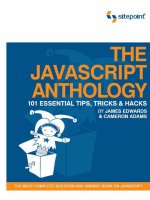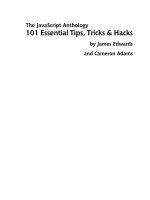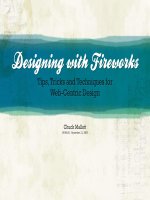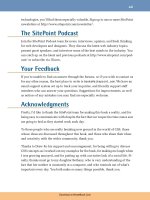The CSS Anthology: 101 Es sential Tips, Tricks and Hacks docx
Bạn đang xem bản rút gọn của tài liệu. Xem và tải ngay bản đầy đủ của tài liệu tại đây (4.54 MB, 145 trang )
Thank You For Downloading This Book
Thank you for downloading these sample chapters of The CSS Anthology: 101 Es-
sential Tips, Tricks & Hacks, 3rd Edition, by Rachel Andrew, published by SitePoint.
This excerpt includes:
■
a summary of contents
■
information about the author, editors, and SitePoint
■
the Table of Contents
■
the Preface
■
Chapters 1, 2, 3, and 4 from the book
■
the Index
We can't wait to share all this valuable information with you, so enjoy these first 4
chapters, and when you're ready to gain control of your web site's design using
professional CSS techniques, the rest of the book is only a click away.
For more information or to order, visit
What’s In This Excerpt?
Preface
Chapter 1: Making a Start with CSS
This chapter is a quick CSS tutorial for anyone who needs to brush up on the
basics of CSS.
Chapter 2: Text Styling and Other Basics
Chapter 2 will demonstrate techniques for styling and formatting text in your
documents.
Chapter 3: CSS and Images
This chapter will show you how to combine CSS and images to create powerful
visual effects
Chapter 4: Navigation
We all need navigation and this chapter explains how to create it, CSS-style.
Index
What’s In the Rest of the Book?
Chapter 5: Tabular Data
This chapter will demonstrate techniques for the application of tables to create
attractive and usable tabular data displays.
Chapter 6: Forms and User Interfaces
CSS can help you to create forms that are attractive and usable; this chapter
shows how we can do that while bearing the key accessibility principles in
mind.
Chapter 7: Cross-browser Techniques
How can we deal with older browsers, browsers with CSS bugs, and alternative
devices? These questions form the main theme of this chapter.
x
Chapter 8: Accessibility and Alternative Devices
In this chapter, we’ll see how we can make our site as welcoming and accessible
as possible for all users, rather than just able-bodied visitors with perfect vision.
Chapter 9: CSS Positioning and Layout
In the final chapter, we cover a range of different CSS layouts and a variety of
techniques, which can be combined and extended upon to create numerous
interesting page layouts.
iv
The CSS Anthology: 101 Essential Tips, Tricks & Hacks
by Rachel Andrew
Copyright © 2009 SitePoint Pty Ltd
Managing Editor: Chris Wyness Technical Director: Kevin Yank
Technical Editor: Andrew Tetlaw Cover Design: Alex Walker
Editor: Kelly Steele
Printing History: Latest Update: July 2009
First Edition: November 2004
Second Edition: May 2007
Third Edition: July 2009
Notice of Rights
All rights reserved. No part of this book may be reproduced, stored in a retrieval system or transmitted
in any form or by any means, without the prior written permission of the publisher, except in the case
of brief quotations embedded in critical articles or reviews.
Notice of Liability
The author and publisher have made every effort to ensure the accuracy of the information herein.
However, the information contained in this book is sold without warranty, either express or implied.
Neither the authors and SitePoint Pty Ltd, nor its dealers or distributors will be held liable for any
damages to be caused either directly or indirectly by the instructions contained in this book, or by the
software or hardware products described herein.
Trademark Notice
Rather than indicating every occurrence of a trademarked name as such, this book uses the names only
in an editorial fashion and to the benefit of the trademark owner with no intention of infringement of
the trademark.
Published by SitePoint Pty Ltd
Web: www.sitepoint.com
Email:
ISBN 978-0-9805768-0-1
Printed and bound in Canada
v
About the Author
Rachel Andrew is a director of web solutions provider edgeofmyseat.com and a web developer.
When not writing code, she writes about writing code and is the author of several SitePoint
books, including HTML Utopia: Designing Without Tables Using CSS and Everything You
Know About CSS Is Wrong!, which promote the practical use of web standards alongside
other everyday tools and technologies. Rachel takes a common sense, real world approach
to web standards, with her writing and teaching being based on the experiences she has in
her own company every day.
Rachel lives in the UK with her partner Drew and daughter Bethany. When not working,
they can often be found wandering around the English countryside hunting for geocaches
and nice pubs that serve Sunday lunch and a good beer.
About the Technical Editor
Andrew Tetlaw has been tinkering with web sites as a web developer since 1997. At SitePoint
he is dedicated to making the world a better place through the technical editing of SitePoint
books, kits, articles, and newsletters. He is also a busy father of five, enjoys coffee, and often
neglects his blog at
About the Technical Director
As Technical Director for SitePoint, Kevin Yank keeps abreast of all that is new and exciting
in web technology. Best known for his book, Build Your Own Database Driven Website Using
PHP & MySQL, he also co-authored Simply JavaScript with Cameron Adams and Everything
You Know About CSS Is Wrong! with Rachel Andrew. In addition, Kevin hosts the SitePoint
Podcast and writes the SitePoint Tech Times, a free email newsletter that goes out to over
240,000 subscribers worldwide.
Kevin lives in Melbourne, Australia and enjoys speaking at conferences, as well as visiting
friends and family in Canada. He’s also passionate about performing improvised comedy
theater with Impro Melbourne ( and flying light aircraft.
Kevin’s personal blog is Yes, I’m Canadian (
About SitePoint
SitePoint specializes in publishing fun, practical, and easy-to-understand content for web
professionals. Visit to access our blogs, books, newsletters, articles,
podcasts, and community forums.
Chapter
1
Making a Start with CSS
Cascading Style Sheets sound intimidating. The name alone conjures up images of
cryptic code and syntax too difficult for the layperson to grasp. In reality, however,
CSS is one of the simplest and most convenient tools available to web developers.
In this first chapter, which takes a different format than the rest of the book, I’ll
guide you through the basics of CSS and show you how it can be used to simplify
the task of managing a consistently formatted web site. If you’ve already used CSS
to format text on your sites, you may want to skip this chapter and jump straight to
the solutions that begin in Chapter 2.
How do I define styles with CSS?
The basic purpose of CSS is to allow the designer to define style declarations
(formatting details such as fonts, element sizes, and colors), and to apply those
styles to selected portions of HTML pages using selectors—references to an element
or group of elements to which the style is applied.
The CSS Anthology2
Solution
Let’s look at a basic example to see how this is done. Consider the following HTML
document outline:
<!DOCTYPE html PUBLIC "-//W3C//DTD XHTML 1.0 Strict//EN"
"
<html xmlns=" lang="en-US">
<head>
<title>A Simple Page</title>
<meta http-equiv="content-type"
content="text/html; charset=utf-8" />
</head>
<body>
<h1>First Title</h1>
<p>A paragraph of interesting content.</p>
<h2>Second Title</h2>
<p>A paragraph of interesting content.</p>
<h2>Third title</h2>
<p>A paragraph of interesting content.</p>
</body>
</html>
This document contains three headings (in bold above), which have been created
using <h1> and <h2> tags. Without CSS styling, the headings will be rendered using
the browser’s internal style sheet—the h1 heading will be displayed in a large font
size, and the h2 headings will be smaller than the h1, but larger than paragraph text.
The document that uses these default styles will be readable, if a little plain. We
can use some simple CSS to change the look of these elements:
<!DOCTYPE html PUBLIC "-//W3C//DTD XHTML 1.0 Strict//EN"
"
<html xmlns=" lang="en-US">
<head>
<title>A Simple Page</title>
<meta http-equiv="content-type"
content="text/html; charset=utf-8" />
<style type="text/css">
h1, h2 {
font-family: sans-serif;
The CSS Anthology (www.sitepoint.com)
3Making a Start with CSS
color: #3366CC;
}
</style>
</head>
<body>
<h1>First Title</h1>
<p>A paragraph of interesting content.</p>
<h2>Second Title</h2>
<p>A paragraph of interesting content.</p>
<h2>Third title</h2>
<p>A paragraph of interesting content.</p>
</body>
</html>
All the magic lies between the <style> tags in the head of the document, where we
specify that a light blue, sans-serif font should be applied to all h1 and h2 elements
in the document. Regarding the syntax—I’ll explain it in detail in a moment. It’s
unnecessary to add to the markup itself—changes to the style definition at the top
of the page will affect all three headings, as well as any other headings that might
be added to the page at a later date.
HTML or XHTML?
Throughout this book I’ll use the term HTML to refer generally to web page docu-
ments, markup, and code examples. You can take that as meaning HTML and/or
XHTML unless stated otherwise.
Now that you have an idea of what CSS does, let me explain the different ways in
which you can use CSS styles in your HTML documents.
lnline Styles
The simplest method of adding CSS styles to your web pages is to use inline styles.
An inline style is applied to a HTML element via its style attribute, like this:
<p style="font-family: sans-serif; color: #3366CC;">
Amazingly few discotheques provide jukeboxes.
</p>
Take control of your web site's design using these pro CSS techniques!
The CSS Anthology4
An inline style has no selector; the style declarations are applied to the parent ele-
ment—in the above example the <p> tag.
Inline styles have one major disadvantage: it’s impossible to reuse them. For example,
if we wanted to apply the style above to another p element, we’d have to type it out
again in that element’s style attribute. And if the style needed changing further
on, we’d have to find and edit every HTML tag where the style was copied. Addi-
tionally, because inline styles are located within the page’s markup, it makes the
code difficult to read and maintain.
Embedded Styles
Another approach you can take to applying CSS styles to your web pages is to use
the style element, as I did in the first example we looked at. Using this method,
you can declare any number of CSS styles by placing them between the opening
and closing <style> tags, as follows:
<style type="text/css">
⋮ CSS Styles…
</style>
The <style> tags are placed inside the head element. The type attribute specifies
the language that you’re using to define your styles. CSS is the only style language
in wide use, and is indicated with the value text/css.
While it’s nice and simple, the <style> tag has one major disadvantage: if you want
to use a particular set of styles throughout your site, you’ll have to repeat those style
definitions within the style element at the top of every one of your site’s pages.
A more sensible alternative is to place those definitions into a plain text file, then
link your documents to that file. This external file is referred to as an external style
sheet.
External Style Sheets
An external style sheet is a file (usually given a .css filename) that contains a web
site’s CSS styles, keeping them separate from any one web page. Multiple pages can
link to the same .css file, and any changes you make to the style definitions in that
The CSS Anthology (www.sitepoint.com)
5Making a Start with CSS
file will affect all the pages that link to it. This achieves the objective of creating
site-wide style definitions that I mentioned above.
To link a document to an external style sheet (say, styles.css), we simply place a link
element within the document’s head element:
<link rel="stylesheet" type="text/css" href="styles.css" />
Remember our original example in which three headings shared a single style rule?
Let’s save that rule to an external style sheet with the filename styles.css, and link
it to the web page like so:
<!DOCTYPE html PUBLIC "-//W3C//DTD XHTML 1.0 Strict//EN"
"
<html xmlns=" lang="en-US">
<head>
<title>A Simple Page</title>
<meta http-equiv="content-type"
content="text/html; charset=utf-8" />
<link rel="stylesheet" type="text/css" href="styles.css" />
</head>
<body>
<h1>First Title</h1>
<p>…</p>
<h2>Second Title</h2>
<p>…</p>
<h2>Third Title</h2>
<p>…</p>
</body>
</html>
The value of the rel attribute must be stylesheet and the type must be text/css.
The href attribute indicates the location and name of the style sheet file.
The linked styles.css file contains the style definition:
Take control of your web site's design using these pro CSS techniques!
The CSS Anthology6
h1, h2 {
font-family: sans-serif;
color: #3366CC;
}
As with an image file, you can reuse this styles.css file in any pages in which it’s
needed. It will save you from re-typing the styles, as well as ensuring that your
headings display consistently across the entire site.
CSS Syntax
A style sheet is a collection of style definitions. Every CSS style definition, or rule,
has two main components:
■
A list of one or more selectors, separated by commas, define the element or ele-
ments to which the style will be applied.
■
The declaration block, surrounded by curly braces {…}, specifies what the style
actually does.
The declaration block contains one or more style declarations and each one sets
the value of a specific property. Multiple declarations are separated by a semi-colon
(;). A property declaration is made up of the property name and a value, separated
by a colon (:). You can see all of these elements labeled in Figure 1.1.
Figure 1.1. The components of a CSS rule: a list of selectors and a declaration block
Property declarations set the values for fonts, colors, and other settings that should
be applied by the style. The solutions throughout the book focus mainly on the
different properties and the values they can take.
Figure 1.1 also illustrates that a style rule can be written in a single line. Some CSS
authors prefer to indent their style rules to aid readability, while others choose to
The CSS Anthology (www.sitepoint.com)
7Making a Start with CSS
write their rules on one line to save space. The following shows the same style rule
written both ways:
h1, h2 {
font-family: sans-serif;
color: #3366CC;
}
h1, h2 { font-family: sans-serif; color: #3366CC; }
The formatting makes no difference at all; it's totally up to you how you write your
style sheet.
What are CSS Selectors and how do I use
them effectively?
In the following example, the selectors are h1 and h2, which means that the style
should apply to all h1 and h2 elements:
h1, h2 {
font-family: sans-serif;
color: #3366CC;
}
Solution
In this section, I’ll describe the basic CSS2.1 selector types that are in common use
today and give you some examples of each.
Type Selectors
The most basic form of selector is a type selector, which we’ve already seen. By
naming a particular HTML element, you can apply a style rule to every occurrence
of that element in the document. Type selectors are often used to set the basic styles
that will appear throughout a web site. For example, the following style rule might
be used to set the default paragraph font for a web site:
Take control of your web site's design using these pro CSS techniques!
The CSS Anthology8
p {
font-family: Tahoma, Verdana, Arial, Helvetica, sans-serif;
font-size: 1em;
color: #000000;
}
Here we set the font, size, and color for all p (paragraph) elements in the document.
Class Selectors
Assigning styles to elements is all well and good, but what happens if you want to
assign different styles to identical elements that occur in various places within your
document? This is where CSS classes come in.
Consider the following style, which turns all the paragraph text blue on a page:
p {
color: #0000FF;
}
Great! But what would happen if you had a sidebar on your page with a blue back-
ground? If the text in the sidebar were to display blue as well it would be invisible.
What you need to do is define a class for your sidebar text, then assign a CSS style
to that class.
To create a paragraph of the sidebar class, first add a class attribute to the opening
tag:
<p class="sidebar">This text will be white, as specified by the
CSS style definition below.</p>
Now we can write the style for this class:
p {
color: #0000FF;
}
.sidebar {
color: #FFFFFF;
}
The CSS Anthology (www.sitepoint.com)
9Making a Start with CSS
This second rule uses a class selector to indicate that the style should be applied
to any element with a class value of the sidebar. The period (.) at the beginning
indicates that we’re naming a class, instead of a HTML element.
Now, what would happen if there were links in your sidebar? By default, they’d be
rendered just like any other links in your page; however, add a class="sidebar"
attribute to the link element, and they’ll turn white, too:
<p class="sidebar">This text will be white, <a class="sidebar"
href="link.html">and so will this link</a>.</p>
That’s fairly neat, but what if you wanted to make the links stand out a bit more?
Perhaps you want to display them in bold text? Adding the bold text declaration
to the sidebar class style will turn your whole sidebar bold, which defeats the
purpose. You need a CSS selector that selects links of the sidebar class only, and
by combining a type selector with a class selector, you can do exactly that:
p {
color: #0000FF;
}
.sidebar {
color: #FFFFFF;
}
a.sidebar:link, a.sidebar:visited {
font-weight: bold;
}
Note that we’ve also used the :link and :visited pseudo-classes here—we’ll look
at pseudo-classes in more detail later in this chapter.
If you were to add these style rules to your style sheet and reload the page in your
browser, you’d see that your sidebar links display in a font that’s white and
bold—both of the styles that we defined above for the sidebar class are applied to
our sidebar links. If we were to specify a different color in the third style rule,
however, links would adopt that new color, because the third selector is more spe-
cific, and CSS style rules are applied in order of increasing selector specificity.
Take control of your web site's design using these pro CSS techniques!
The CSS Anthology10
Incidentally, the process of applying multiple styles to a single page element is
called cascading, and is where Cascading Style Sheets gained their name. We’ll
learn more about selector specificity and the cascade at the end of this chapter.
ID Selectors
In contrast with class selectors, ID selectors are used to select one particular element,
rather than a group of elements. To use an ID selector, first add an id attribute to
the element you wish to style. It’s important that the ID is unique within the HTML
document:
<p id="tagline">This paragraph is uniquely identified by the ID
"tagline".</p>
To reference this element by its ID selector, we precede the id with a hash (#). For
example, the following rule will make the above paragraph white:
#tagline {
color: #FFFFFF;
}
ID selectors can be used in combination with other selector types. The following
style, for example, applies to elements with a class of new appearing within the
paragraph that has an id of tagline:
#tagline .new {
font-weight: bold;
color: #FFFFFF;
}
The selector in the above example is actually known as a descendant selector, and
we learn about those in the very next section.
Descendant Selectors
If your sidebar consisted of more than just one paragraph of text, you could add the
class to every opening <p> tag in the sidebar. However, it would be much neater to
apply a class of sidebar to a container element, and set the color of every p element
The CSS Anthology (www.sitepoint.com)
11 Making a Start with CSS
within that container to white, with a single CSS style rule. This is what descendant
selectors are for.
Here’s the new selector:
p {
color: #0000FF;
}
.sidebar p {
color: #FFFFFF;
}
And here’s the updated HTML:
<div class="sidebar">
<p>This paragraph will be displayed in white.</p>
<p>So will this one.</p>
</div>
As you can see, a descendant selector comprises a list of selectors (separated by
spaces) that matches a page element (or group of elements) from the outside in. In
this case, because our page contains a div element that has a class of sidebar, the
descendant selector .sidebar p refers to all p elements inside that div.
Child Selectors
The descendant selector matches all elements that are descendants of the parent
element, including elements that are not direct descendants.
Consider the following markup:
<div class="sidebar">
<p>This paragraph will be displayed in white.</p>
<p>So will this one.</p>
<div class="tagline">
<p>If we use a descendant selector, this will be white too.
But if we use a child selector, it will be blue.</p>
</div>
</div>
Take control of your web site's design using these pro CSS techniques!
The CSS Anthology12
In this example, the descendant selector we saw in the previous section, .sidebar
p
, would match all the paragraphs that are nested within the div element with the
class sidebar as well as those inside the div with the class tagline. But if instead
you only wanted to style those paragraphs that were direct descendants of the
sidebar div, you’d use a child selector. A child selector uses the > character to
specify a direct descendant.
Here’s the new selector, which sets the text color to white for those paragraphs
directly inside the sidebar div (but not those within the tagline div):
p {
color: #0000FF;
}
.sidebar>p {
color: #FFFFFF;
}
Internet Explorer 6 Doesn’t Support the Child Selector
Unfortunately, IE6 falls short of supporting the child selector, so if this style is
essential to the layout of your page, you’ll need to find an alternative way to target
the element.
Adjacent Selectors
An adjacent selector will only match an element if it’s adjacent to another specified
element. Therefore, if we have HTML:
<h2>This is a title</h2>
<p>This paragraph will be displayed in white.</p>
<p>Ths paragraph will be displayed in black.</p>
And then use the following selector:
p {
color: #000000;
}
h2+p {
color: #FFFFFF;
}
The CSS Anthology (www.sitepoint.com)
13Making a Start with CSS
Only the first paragraph will be displayed in white. The second p element is not
adjacent to an h2 and therefore its text would be displayed in the black we have
specified for p elements in the first rule.
Internet Explorer 6 Doesn’t Support the Adjacent Selector
Unfortunately, IE6 fails to support the adjacent selector, therefore if the style is
essential to the layout of your page then I’d advise finding another way to target
the element.
Pseudo-class Selectors for Links
The formatting options available for links in HTML—created using the the a, or
anchor element—are more extensive than those on offer for most other elements.
CSS provides a way of setting link styles according to their state—if they’ve been
visited or remain unvisited, if the cursor is hovering over the link, or if the link is
being clicked on. Consider the following example:
a:link { color: #0000FF; }
a:visited { color: #FF00FF; }
a:hover { color: #00CCFF; }
a:active { color: #FF0000; }
The above code contains four CSS style definitions. Each of the selectors uses what
is termed a pseudo-class of the a element. A pseudo-class is one of a small collection
of labels that can be added to selectors to represent the state of the target elements,
and is indicated by the colon (:) at the beginning. Here are the commonly used
pseudo-classes for links:
■
:link applies to unvisited links only, and specifies that they should be blue.
■
:visited applies to visited links, and makes them magenta.
■
:hover overrides the first two definitions by making links light blue when the
cursor moves over them, whether they’ve been visited or not.
■
:active makes links red when they’re clicked on.
The order in which you specify these pseudo-class selectors in your style sheet is
important; because :active appears last, it overrides the first three selectors, so it
Take control of your web site's design using these pro CSS techniques!
The CSS Anthology14
will take effect regardless of whether the links have been visited or not, or whether
the cursor is over them or not.
The :hover and :active states are officially known as dynamic pseudo-class select-
ors, as they only occur when the user interacts in some way with the element, that
is, by clicking on the link or holding the cursor over it.
:hover on Other Elements
The :hover dynamic pseudo-class selector can be used on other elements beside
links, so you can create effects such as highlighting a row in a data table as the
mouse hovers over it. However Internet Explorer 6 and earlier versions only sup-
ports this selector for anchor elements.
First Child Pseudo-class Selector
Another example of a pseudo-class is the first child pseudo-class, :first-child.
Where the adjacent element selector matches an element if it’s next to another ele-
ment in the document source, the first child pseudo-class selector matches an ele-
ment only if it’s the first child element of its parent. So this is essentially the same
as using a child selector except that only the first instance will be matched:
<div class="article">
<p>
This is an intro paragraph to be
displayed with a larger font size.
</p>
<p>
Here is a second paragraph of text
displayed at normal text size.
</p>
</div>
And then use the following CSS:
p {
font-size: 100%
}
The CSS Anthology (www.sitepoint.com)
15Making a Start with CSS
.article p:first-child {
font-size: 160%;
}
The first paragraph will be displayed in a larger font as it’s the first child of the
parent div element with a class of article. The second paragraph will be displayed
in the font size set for all p elements.
Internet Explorer 6 Doesn’t Support the First Child Selector
Again, IE6 is found wanting in supporting the first child selector, therefore if the
style is essential to the layout of your page then you may need to find an alternate
way to target the element.
How does the browser know which styles
to apply?
So how does the browser understand our intentions? When more than one rule can
be applied to the same element, the browser uses the cascade to determine which
style properties to apply.
Understanding the cascade is important when dealing with CSS, because many CSS
development problems are due to styles being unintentionally applied to an element.
We’ve already presented examples in this chapter where we’ve written a general
style rule focused on paragraph elements, and then a more specific rule aimed at
one or more particular paragraphs. Both style rules target paragraphs, but the more
specific rule overrides the general rule in the case of matching paragraphs.
Solution
There are four factors that the browser uses to make the decision: weight, origin,
specificity, and source order.
The weight of a particular style declaration is determined by the use of the keyword,
!important. When the keyword appears after a property value, that value can’t be
overridden by the same property in another style rule, except in very specific cir-
cumstances. Using !important in your style sheets has a huge negative impact on
Take control of your web site's design using these pro CSS techniques!
The CSS Anthology16
maintainability and there’s often little call for it anyway. For these reasons it should
be avoided, as we do in this book. If you’d like to know more you can read about it
in the SitePoint CSS Reference.
1
There are three possible style sheet origins: the browser, the author, and the user.
In this book we focus on what are called author style sheets—style sheets written
by the web page creator; that’s you. We’ve mentioned the browser internal style
sheet that provides the default styles for all elements, but styles in author style
sheets will always override styles in the browser default style sheet. The only other
possible origin for style sheets are user style sheets—custom styles written by the
browser users—and even these are overridden by the author style sheet except in
rare circumstances. Again, if you’d like to know more the SitePoint CSS Reference
2
has a whole section about it.
The two parts of the cascade that will affect your daily CSS work the most are spe-
cificity and source order.
The rule of specificity ensures that the style rule with the most specific selector
overrides any others with less specific selectors. To give you an example of how
this works, consider this simple snippet of HTML markup:
<div id="content">
<p class="message">
This is an important message.
</p>
</div>
Now consider the follow style rules that are to be applied to the HTML above:
p { color: #000000; }
.message { color: #CCCCCC; }
p.message { color: #0000FF; }
#content p.message { color: #FF0000; }
1
2
The CSS Anthology (www.sitepoint.com)
17Making a Start with CSS
The four selectors above all match the paragraph element in the example HTML
and set the text color. What color will be applied to the paragraph? If you guessed
#FF0000 or red, you’d be right. The selectors p (any p element) and .message (any
element with class message) have the same amount of specificity; the selector
p.message (any p element with class message), has a higher level of specificity;
but the selector #content p.message (any p element with class message that is a
child of the element with id content) has the highest.
However, longer selectors are not necessarily more specific. An ID selector, for ex-
ample, will always have a higher specificity than an element type or class selector.
It becomes trickier the more complex your selectors are, but you should find the
examples in this book simple enough. If you’d like to know the exact formula for
measuring specificity, the SitePoint CSS Reference
3
has all the answers.
If, after all of the above have been taken into account, two or more style rules are
still applicable to an element, then the order in which the rules appear—the source
order—is used; the last rule to be declared is applied. In the above example the se-
lectors p and .message have the same specificity, so in the absence of any other
applicable rules, the last one declared is used—the rule with the selector .message.
This is also true if you declare more than one style rule with the same selector,
.message for example, in your style sheet; it’ll be the second instance of that rule
that will be applied to the element. As we'll see in later chapters this behavior is
very useful.
Summary
This chapter has given you a taste of CSS and its usage at the most basic level. We’ve
even touched on the sometimes difficult concept of the cascade. If you’re a newbie
to CSS but have an understanding of the concepts discussed in this chapter, you
should be able to start using the examples in this book.
The examples in the early chapters are simpler than those found near the end, so
if you’ve yet to work with CSS, you might want to begin with the earlier chapters.
These will build on the knowledge you gained in this chapter to start you using
and, I hope, enjoying CSS.
3
Take control of your web site's design using these pro CSS techniques!
The CSS Anthology (www.sitepoint.com)
Chapter
2
Text Styling and Other Basics
This chapter explores the applications of CSS for styling text and covers a lot of
CSS basics, as well as answering some of the more frequently asked questions about
these techniques. If you’re new to CSS, these examples will introduce you to a
variety of properties and their usages, and will give you a solid foundation from
which to start your own experiments. For those who are already familiar with CSS,
this chapter will serve as a quick refresher in those moments when you’re struggling
to remember how to achieve a certain effect.
The examples I’ve provided here are well supported across a variety of browsers
and versions, though, as always, testing your code in different browsers is important.
While there may be small inconsistencies or a lack of support for these techniques
in older browsers, none of the solutions presented here should cause you any serious
problems.