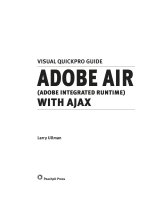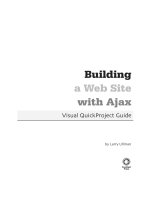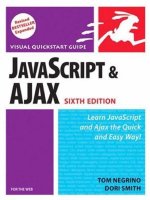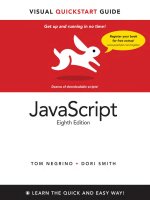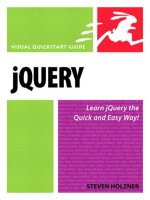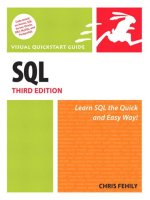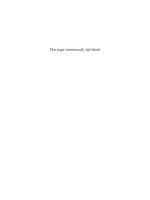peachpit press visual quickstart guide jquery
Bạn đang xem bản rút gọn của tài liệu. Xem và tải ngay bản đầy đủ của tài liệu tại đây (4.29 MB, 241 trang )
jq u e r y
Visual QuickStart Guide
Steven Holzner
1249 Eighth Street
Berkeley, CA 94710
510/524-2178
510/524-2221 (fax)
Find us on the Web at: www.peachpit.com
To report errors, please send a note to:
Peachpit Press is a division of Pearson Education.
Copyright © 2009 by Steven Holzner
Editor: Judy Ziajka
Production Coordinator: Myrna Vladic
Compositor: Debbie Roberti
Proofreader: Liz Welch
Indexer: FireCrystal Communications
Cover Design: Peachpit Press
All rights reserved. No part of this book may be reproduced or transmitted in any form by any means, electronic,
mechanical, photocopying, recording, or otherwise, without the prior written permission of the publisher. For
information on getting permission for reprints and excerpts, contact
e information in this book is distributed on an “As Is” basis, without warranty. While every precaution has
been taken in the preparation of the book, neither the author nor Peachpit Press shall have any liability to any
person or entity with respect to any loss or damage caused or alleged to be caused directly or indirectly by the
instructions contained in this book or by the computer software and hardware products described in it.
Visual QuickStart Guide is a registered trademark of Peachpit Press, a division of Pearson Education. jQuery
is free, open source software dual licensed under an MIT license and a GNU General Public license. Any other
product names used in this book may be trademarks of their own respective owners.
Many of the designations used by manufacturers and sellers to distinguish their products are claimed as
trademarks. Where those designations appear in this book, and Peachpit was aware of a trademark claim,
the designations appear as requested by the owner of the trademark. All other product names and services
identied throughout this book are used in editorial fashion only and for the benet of such companies with
no intention of infringement of the trademark. No such use, or the use of any trade name, is intended to
convey endorsement or other aliation with this book.
ISBN 13: 978-0-321-64749-8
ISBN 10: 0-321-64749-1
9 8 7 6 5 4 3 2 1
Printed and bound in the United States of America
To Nancy, of course!
e book you hold in your hands is the
product of many people’s work. I would
particularly like to thank Wendy Sharp and
Judy Ziajka for their tireless eorts to make
this book the best it can be and Ed Tittel
for his careful technical review of the entire
manuscript.
Table of Contents
1 1
About jQuery 2
Getting Started with jQuery 4
Selecting Page Elements by ID 6
Selecting a Set of Elements 8
Selecting Elements by Style 10
Running Code When a Page Is Ready 12
Selecting the First of a Set of Elements 14
Showing and Hiding Page Elements 16
Selecting One of a Set of Elements 18
Specifying Elements in a Hierarchy 20
Creating Visual Eects 22
Creating New HTML Elements 24
2 27
Selector Examples 28
Meeting the Selectors 30
Selecting Direct Descendants 32
Selecting First and Last Children 34
Selecting the Nth Child 36
Selecting Elements with Specic Text 38
Selecting Elements by Attribute 40
Selecting Elements by Attribute Value 42
Checking the Type of Matched Elements 44
Selecting Elements by Position 46
Examining Checked Boxes and Radio Buttons 48
Examining Elements at the User Selected 50
3
53
Function Examples 54
Looping over Elements in a Wrapped Set 56
Reading Attribute Values 58
Setting Attribute Values 60
Rewriting Elements’ HTML 62
Table of Contents
Table of Contents
Table of Contents
Rewriting Elements’ Text 64
Appending Content to Elements 66
Moving Page Elements 68
Setting Element Width and Height 70
Wrapping Elements 72
Inserting Elements 74
Editing the value Attribute 76
4 79
Event Handling in JavaScript and jQuery 80
Binding an Event Handler to an Event 82
Binding Multiple Event Handlers 84
Binding Event Handlers Using Shortcuts 86
Calling Event Handlers Only Once 88
Unbinding Event Handlers . . . . . . . . . . . . . . . . . . . . . . 90
Using the Event Object 92
Getting Mouse Coordinates 93
Getting the Event Type 95
Capturing Keystrokes 97
Capturing Hover Events 99
Getting Event Targets 101
5 103
jQuery Visual Eects Overview 104
Showing and Hiding Page Elements 105
Showing and Hiding Elements
with Duration 107
Toggling Element Visibility 109
Toggling Element Visibility with Duration 111
Fading Elements Out 113
Fading Elements In 115
Sliding Elements Up 117
Sliding Elements Down 119
Toggling Sliding Operations 121
Partially Fading Elements 123
Creating Custom Animation 125
6 127
Examples of jQuery Utility Functions 128
Looping over Object Members with $.each( ) 129
Determining Browser Type with $.browser 131
Customizing HTML by Browser Type 133
Checking Browser Support for
Specic Features 135
Creating Arrays 138
Searching an Array 140
Table of Contents
Table of Contents
Filtering an Array 142
Eliminating Duplicate Elements from Arrays 144
Checking Whether Data Is an Array 146
Mapping an Array 148
Trimming Text 150
7 153
About Ajax 154
Working with Ajax the Standard Way 156
Using jQuery load( ) to Implement Ajax 158
Using Callbacks with the load( ) Function 160
Passing Data to the Server 162
Passing Form Data to the Server 164
Using $.post( ) to Send Data to the Server 166
Using the jQuery $.get( ) Function 168
Using $.get( ) to Send Data to the Server 170
8 173
About $.ajax( ) . . . . . . . . . . . . . . . . . . . . . . . . . . . . . . . . . 174
Using $.ajax( ) to Download Text 176
Using $.ajax( ) to Post Data to the Server 178
Using $.ajax( ) to Get Data from the Server 180
Handling Ajax Errors 182
Handling Ajax Timeouts 184
Handling XML 186
Handling Ajax Events Globally 188
9 191
About Working with Widgets 192
Creating Accordion Widgets 193
Creating Datepicker Widgets 196
Creating Dialog Widgets 199
Getting Data from Dialog Widgets. . . . . . . . . . . . . . 202
Creating a Progressbar Widget 205
Creating a Slider Widget 208
Creating a Tab Widget 211
Adding Tabs to a Tabs Widget 214
217
This page intentionally left blank
Introduction
Welcome to the jQuery JavaScript library.
jQuery is an open-source JavaScript kit for
building Web applications so dynamic they
jump o the page. Filled with special controls
like calendars and tab folders, and special
eects like wipes and fade-ins, jQuery is gain-
ing popularity rapidly.
Perhaps most important, jQuery gives you
excellent support for Ajax applications. Ajax
is what allows you to access a Web server
from a browser without a page refresh—that
is, there’s no blinking, no icker when you
download data behind the scenes with Ajax;
you just download the data and then you can
display it in a Web page using dynamic HTML
techniques. No fuss no muss—and the end
result is an application that looks more like a
desktop application than a Web application.
With Ajax, the user can do something in a
browser page, and the result of their action
appears instantly, updated immediately in
the browser window, without aecting the
other contents of the window.
Introduction
Introduction
What’s in This Book
jQuery is a JavaScript library full of tools ready
to be used—which means that it’s prewrit-
ten JavaScript, ready for you to put to work in
your own Web pages. In this book, you get a
guided tour of what makes jQuery so popular.
jQuery specializes in letting you select ele-
ments in a page, and it does that better than
any other JavaScript library. You’ll see how
to create wrapped sets of elements in jQuery,
so you can handle multiple elements at the
same time. You’ll also see how to manipulate
wrapped sets of elements by changing their
appearance, style, visibility, text, and even
their HTML.
jQuery also comes packed with super-power-
ful utility functions, such as functions that let
you determine which browser the user has
and what its capabilities are. jQuery provides
many utility functions and you’ll get a look at
the best ones in this book.
jQuery is known for its visual eects, which
include slick-looking wipes, in which a sheet
of color wipes over an element, and fades, in
which an element and its background fade
from view. In this book, you’ll see what you
can do with these kinds of eects.
You’ll also learn about the jQuery widgets,
which are popular controls that you can use
in your Web pages: calendars, accordion
controls (that let you open their pleats to see
additional pages of content), sliders, tabs,
and more. e jQuery widgets have a pol-
ished, professional look, and jQuery provides
them for just about every purpose you can
think of in Web pages.
Finally, of course, comes Ajax. is book
includes two chapters on Ajax: one to show
how to use basic skills, and one to get into truly
advanced territory. When you nish this book,
you’ll be an expert on using Ajax with jQuery.
at’s the game plan, then: to put jQuery to
work and see it at its most impressive.
Introduction
What You’ll Need
You won’t need much in this book besides
a knowledge of HTML, some knowledge of
JavaScript, and a Web browser.
Nearly all the examples in this book can be
run from your hard disk, simply by opening
them in a browser. You should be fairly famil-
iar with basic JavaScript, however. If you’re
not, take a look at a good online tutorial
before proceeding.
Some Ajax examples make use of PHP on the
server, and those examples need to be placed
on a Web server that supports the PHP online
scripting language.
You won’t need to know PHP to read this
book, though—those examples are provided
only to verify that you can send data to the
Web server as well as download it using Ajax.
If you don’t have access to a PHP-enabled
Web server, you can simply read along or skip
those examples.
e code for the book is available at www.
peacphit.com/jqueryvqsin a Zip le. When
you unzip the Zip le, you’ll get nine folders:
one for each chapter.
It’s better to run the code from the code
les rather than typing it directly from the
book. Some lines of code were too long
for the width of the book and so had to be
continued on the next line, and if you type
those lines without reassembling them
into a single line, you could confuse some
browsers.
at’s it then—we’re ready to start. Let’s
begin by digging into the world of jQuery in
Chapter 1.
This page intentionally left blank
1
Essential jQuery
1
You can argue that JavaScript was never
really meant for prime time. Today’s empha-
sis on rich Internet applications has thrust
JavaScript into the forefront as more and
more online applications—from Ajax to
Zoho—rely on your browser to give you all
the functionality of high-priced software.
JavaScript wasn’t really ready for the Web 2.0
revolution. In fact, JavaScript support varies
strongly by browser, making it a dicult
platform to work with, and as a result, many
JavaScript libraries have sprung up to smooth
the way.
at’s where jQuery comes in. It’s one of the
most popular JavaScript libraries around,
and for good reason, as you’ll nd out in this
book. Originally created by John Resig during
his college days at the Rochester Institute
of Technology, jQuery has come far and fast
from its beginnings, and this chapter starts
us o by showing you how to install jQuery
and what jQuery can do.
Essential jQuery
Chapter 1
2
About jQuery
A number of high-prole sites, such as the
BBC, Digg, Intel, MSNBC, and Technorati, use
jQuery. Let’s see why by taking a look at what
jQuery has to oer.
A huge issue facing JavaScript is that no two
browsers handle JavaScript in the same way.
e way you locate page elements so you can
work with them in code varies from browser
to browser in a way that makes programmers’
hair stand on end. jQuery puts an end to that
worry by giving you a common set of func-
tions across all browsers.
Ajax (or Asynchronous JavaScript and XML)
is what dragged JavaScript into the limelight
recently, and what’s made JavaScript librar-
ies so popular. Ajax lets your browser access
the server behind the scenes, without a page
refresh, giving Internet applications the look
and feel of desktop applications. jQuery pro-
vides one of the best Ajax interfaces around.
Accessing page elements such as
<p>
and
<h1>
is tough in JavaScript, and it’s made
tougher by cross-browser issues. jQuery
lets you address anything in a page with a
much-needed selector language (based on
Cascading Style Sheet, or CSS, selectors so
it’s easy to learn).
Essential jQuery
3
About jQuery
When you work with the elements in a page,
applying interactive styles and so on, you
want access to those elements as soon as
possible. But JavaScript usually goes in the
<head>
section of a page—which is loaded
rst—while the elements you access go in
the
<body>
section. Although you can rely
on the browser’s onload event, which delays
anything you do until the page is fully loaded,
including all images, jQuery gives you access
to page elements without waiting for all
images to load.
As with most good JavaScript libraries,
jQuery gives you control over what’s in a page
by letting you create and delete HTML ele-
ments at any time.
jQuery also has a great selection of animation
and visual eects (such as fadeouts), and you
can impress your users with such eects as
visual wipes and dissolves.
jQuery also supports easy dragging and drop-
ping of elements in a page.
Chapter 1
4
Getting Started with jQuery
jQuery is a JavaScript library that comes in
a JavaScript le with the extension .js. You
can get jQuery from the ocial jQuery site,
www.jquery.com, as shown in Figure 1.1.
Getting started with jQuery is as simple as
downloading one le—the jQuery library—
and connecting it to your Web pages with
a
<script>
element.
In fact, it can even be easier than that—you
don’t even need to download jQuery at all
to use it. We’ll take a look at how that works
after downloading jQuery the standard way.
1. Navigate your browser to http://www.
jquery.com.
is opens the main jQuery page you see
in Figure 1.1.
2. Click the Download (jQuery) link at the
lower right of the jQuery page, opening
the download page (Figure 1.2).
You’re presented with a link to the latest
version of the minimized jQuery library,
which in Figure 1.2 is jquery-1.3.2.min.js.
e minimized version of the library is the
version that’s meant to be read by brows-
ers, not people. e line breaks are taken
out along with other items to keep the
library small for quick downloading when
people take a look at your page.
If you want the full, human-readable
version of the jQuery library, click the
Downloads tab you see in Figure 1.2.
e full version of the library will have
the same name, but without the “.min”
in the name—for example, jquery-1.3.2.js.
e full version looks the same to your
browser as the minimized version. e
only dierence is that the full version is
human-readable, nicely indented with
spaces and line breaks.
The ofcial jQuery Web site, http://www.
jquery.com/.
The jQuery library download page.
Essential jQuery
5
Getting Started with jQuery
3. Click the name of the le you want to
download (either the minimized or the
full version).
Your browser displays a dialog box asking
if you want to save or open the le.
4. Click the Save button and navigate to
the folder in which you want to store the
jQuery library on your computer.
5. Click Save.
6. When the download is complete, click the
Close button.
7. Upload the jQuery library’s .js le to the
Web server that hosts the pages you want
to use it with.
You can use the same method to upload
the .js le as you use to upload Web
pages—with an FTP application or
browser.
e easiest way to install the jQuery
library is to place it in the same folder on
your Web server as the Web pages that
will use it.
8. To give the JavaScript in an HTML page
access to the jQuery library, insert this
<script>
element into the HTML page,
in the
<head>
section, before any other
<script>
element where you want to
use jQuery (substituting the name of the
current version of the le for the one you
see here):
<script type=”text/javascript”
src=”jquery-1.3.2.js”>
</script>
jQuery also maintains a version of its library
online so you don’t have to download it. You
can use this
<script>
element instead to
install the library in any Web page:
<script type=”text/javascript”
src=”
latest.js”></script>
Chapter 1
6
Selecting Page Elements by ID
jQuery specializes in letting you pick out
page elements so you can work on them.
In this example, we’ll see how to pick out
a particular
<p>
element based on its ID
attribute value.
When you use jQuery, you usually use a func-
tion named
jquery( )
to gain access to the
jQuery library. In fact, there’s a shortcut: you
can also call the function
$( )
, and that’s what
we’ll do.
To access an element with the ID
“id”
, you
call the function
$(#id)
, which returns a
set of all elements with that ID. Because IDs
must be unique, that’s only one element.
To verify that we’ve selected a particular
<p>
element, we’ll turn its background cyan
when the user clicks a button with the jQuery
toggleClass( )
function.
1. Use a text editor (such as Microsoft
WordPad) to create your Web page. We’ll
use the example id.html from the code for
the book here.
2. Enter the code to add the jQuery library
to the page and give the third
<p>
element
in the page the ID
“third”
(Script 1.1).
Giving the third <p> element an ID.
<html>
<head>
<title>Select a paragraph</title>
<script type=”text/javascript”
src=” /> latest.js”>
</script>
<script type=”text/javascript”>
</script>
</head>
<body>
<h1>Select a paragraph</h1>
<div>
<p>This is paragraph 1.</p>
<p>This is paragraph 2.</p>
<p id=”third”>This is paragraph
3.</p>
<p>This is paragraph 4.</p>
</div>
<form>
</form>
</body>
</html>
Selecting a page element and toggling
its style.
Essential jQuery
7
Selecting Page Elements by ID
3. Add the code to select the third para-
graph and toggle its style, giving it a cyan
background when a button is clicked this
way (Script 1.2).
4. Save the le.
5. Navigate to the le in your browser.
6. Click the button to give the third para-
graph element a cyan background, as
shown in Figure 1.3 (in glorious black
and white).
You can use the
addClass( )
function
instead of
toggleClass( )
if you prefer.
Toggling the style of the third <p> element.
<html>
<head>
<title>Select a paragraph</title>
<script type=”text/javascript”
src=” /> latest.js”>
</script>
<script type=”text/javascript”>
function stripe( ) {
$(‘#third’)
.toggleClass(‘striped’);;
}
</script>
<style>
p.striped {
background-color: cyan;
}
</style>
</head>
<body>
<h1>Select a paragraph</h1>
<div>
<p>This is paragraph 1.</p>
<p>This is paragraph 2.</p>
<p id=”third”>This is paragraph
3.</p>
<p>This is paragraph 4.</p>
</div>
<form>
<input type = “button”
value=”Stripe”
onclick=”stripe( )”
</input>
</form>
</body>
</html>
Chapter 1
8
Selecting a Set of Elements
When you pass a selector to the
jquery( )
function—or the
$( )
function, which is the
same thing—you select a set of page elements.
Selectors are the topic of Chapter 2. ey let
you specify the page elements you want to
work with. e previous task let you use the
selector
#third
to select a
<p>
element with
the ID
“third”
.
In this task, you’ll select all the
<p>
elements
in a page using the selector
“p”
, like this:
$(“p”)
. is selector returns a set of all
<p>
elements. We’ll count the number of
<p>
elements in the set with the jQuery
size( )
function and display that number in an
alert box.
1. Use a text editor (such as Microsoft
WordPad) to create your Web page. We’ll
use the example count.html from the
code for the book here.
2. Enter the code to add the jQuery library
to the page and add four
<p>
elements to
the page (Script 1.3).
Adding four <p> elements.
<html>
<head>
<title>Count paragraphs</title>
<script type=”text/javascript”
src=” /> latest.js”>
</script>
<script type=”text/javascript”>
</script>
</head>
<body>
<h1>Count paragraphs</h1>
<div>
<p>This is paragraph 1.</p>
<p>This is paragraph 2.</p>
<p>This is paragraph 3.</p>
<p>This is paragraph 4.</p>
</div>
</body>
</html>
Essential jQuery
9
Selecting a Set of Elements
3. Add the code to get a set of all
<p>
ele-
ments when the user clicks a button and
to display the number of those elements
(Script 1.4).
4. Save the le.
5. Navigate to the le in your browser.
You should see the page that appears in
Figure 1.4.
6. Click the button to have jQuery create a
set of all
<p>
elements in the page and use
the
size( )
function to determine the size
of the set.
You should see an alert dialog box with
the message “ere are 4 paragraphs.”
7. Click OK to close the alert box.
is technique nds all the
<p>
elements
in a page. ey don’t have to be adjacent
or children of the same
<div>
element.
Displaying the number of <p> elements.
<html>
<head>
<title>Count paragraphs</title>
<script type=”text/javascript”
src=” /> latest.js”>
</script>
<script type=”text/javascript”>
function count( )
{
alert(“There are “ + $(“p”).size( )
+ “ paragraphs.”);
}
</script>
</head>
<body>
<h1>Count paragraphs</h1>
<div>
<p>This is paragraph 1.</p>
<p>This is paragraph 2.</p>
<p>This is paragraph 3.</p>
<p>This is paragraph 4.</p>
</div>
<form>
<input type = “button” value=”Count
Paragraphs”
onclick=”count( )”
</input>
</form>
</body>
</html>
A set of <p> elements.
Chapter 1
10
Selecting Elements by Style
You can also select page elements based on
CSS style. For example, if you have a number
of paragraphs and the second paragraph has
been assigned the style class
second
, you can
select that paragraph like this:
$(‘p.second’)
If the paragraph elements are contained
inside a
<div>
element, you can also indicate
that (although it’s not necessary), like this:
$(‘div p.second’)
at is, you can create chains of selectors, as
we’re going to see in the next chapter. In this
example, we’ll let the user toggle the back-
ground of the second paragraph in the page
by clicking a button.
1. Use a text editor (such as Microsoft
WordPad) to create your Web page. We’ll
use the example style.html from the code
for the book here.
2. Enter the code to add the jQuery library
and add four
<p>
elements to the page,
giving the second paragraph the style
“second”
(Script 1.5).
Giving a <p> element a style.
<html>
<head>
<title>Select a paragraph based on
style</title>
<script type=”text/javascript”
src=” /> latest.js”>
</script>
<style>
p.second {
font-weight: normal;
}
</style>
</head>
<body>
<h1>Select a paragraph based on
style</h1>
<div>
<p>This is paragraph 1.</p>
<p class=”second”>This is paragraph
2.</p>
<p>This is paragraph 3.</p>
<p>This is paragraph 4.</p>
</div>
</body>
</html>
Selecting a page element based on style
and toggling its style class.
Essential jQuery
11
Selecting Elements by Style
3. Add the code to select the second
paragraph and toggle a cyan background
when the user clicks a button (Script 1.6).
4. Save the le.
5. Navigate to the le in your browser and
click the button. You see the results
shown in Figure 1.5.
Selecting elements by style.
<html>
<head>
<title>Select a paragraph based on
style</title>
<script type=”text/javascript”
src=” /> latest.js”>
</script>
<script type=”text/javascript”>
function stripe( ) {
$(‘p.second’)
.toggleClass(“striped”);
}
</script>
<style>
p.second {
font-weight: normal;
}
p.striped {
background-color: cyan;
}
</style>
</head>
<body>
<h1>Select a paragraph based on style
</h1>
<div>
<p>This is paragraph 1.</p>
<p class=”second”>This is paragraph
2.</p>
<p>This is paragraph 3.</p>
<p>This is paragraph 4.</p>
</div>
<form>
<input type = “button” value=”Stripe”
onclick=”stripe( )”
</input>
</form>
</body>
</html>
Chapter 1
12
Running Code When a Page Is Ready
jQuery lets you run your code when the page
elements you want to work on have been
loaded (better than the browser onload func-
tion, which is called only after all images have
been loaded too). To run code when the page
is ready, you use this syntax:
$(document).ready(function( ) {
});
ere’s a shorthand as well:
$(function( ) {
});
In this example, we’ll add a style class to a
<p>
element to color its background cyan
when the page loads. Note that this script
wouldn’t work unless you waited for the page
to load, because the
<p>
element wouldn’t be
available to your code sooner (the code runs
when the
<head>
section is loaded, not the
<body>
section).
1. Use a text editor (such as Microsoft
WordPad) to create your Web page. We’ll
use the example ready.html from the code
for the book here.
2. Enter the code to add the jQuery library
and add four
<p>
elements to the page,
giving the second paragraph the style
“second”
(Script 1.7).
Styling a <p> element.
<html>
<head>
<title>Running code when a page is
ready</title>
<script type=”text/javascript”
src=” /> latest.js”>
</script>
<style>
p.second {
font-weight: normal;
}
</style>
</head>
<body>
<h1>Running code when a page is
ready</h1>
<div>
<p>This is paragraph 1.</p>
<p class=”second”>This is paragraph
2.</p>
<p>This is paragraph 3.</p>
<p>This is paragraph 4.</p>
</div>
</body>
</html>