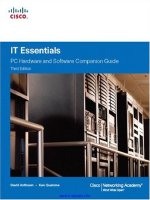it essentials pc hardware and software companion guide 3rd edition
Bạn đang xem bản rút gọn của tài liệu. Xem và tải ngay bản đầy đủ của tài liệu tại đây (29.18 MB, 640 trang )
www.it-ebooks.info
IT Essentials: PC Hardware and
Software Companion Guide
Third Edition
David Anfinson
Ken Quamme
Cisco Press
800 East 96th Street
Indianapolis, Indiana 46240 USA
www.it-ebooks.info
ii IT Essentials: PC Hardware and Software Companion Guide
IT Essentials: PC Hardware and Software
Companion Guide
Third Edition
David Anfinson • Ken Quamme
Copyright© 2008 Cisco Systems, Inc.
Cisco Press logo is a trademark of Cisco Systems, Inc.
Published by:
Cisco Press
800 East 96th Street
Indianapolis, IN 46240 USA
All rights reserved. No part of this book may be reproduced or transmitted in any
form or by any means, electronic or mechanical, including photocopying, recording,
or by any information storage and retrieval system, without written permission from
the publisher, except for the inclusion of brief quotations in a review.
Printed in the United States of America
First Printing January 2008
Library of Congress Cataloging-in-Publication Data:
ISBN-13: 978-1-58713-199-8
ISBN-10: 1-58713-199-4
Warning and Disclaimer
This book is designed to provide information about PC hardware and software from
the Cisco Networking Academy IT Essentials: PC Hardware and Software course.
Every effort has been made to make this book as complete and as accurate as possi-
ble, but no warranty or fitness is implied.
The information is provided on an “as is” basis. The authors, Cisco Press, and Cisco
Systems, Inc., shall have neither liability nor responsibility to any person or entity
with respect to any loss or damages arising from the information contained in this
book or from the use of the discs or programs that may accompany it.
The opinions expressed in this book belong to the authors and are not necessarily
those of Cisco Systems, Inc.
Publisher
Paul Boger
Associate Publisher
Dave Dusthimer
Cisco Representative
Anthony Wolfenden
Cisco Press Program
Manager
Jeff Brady
Executive Editor
Mary Beth Ray
Managing Editor
Patrick Kanouse
Development Editor
Andrew Cupp
Copy Editor
Gayle Johnson
Written Elegance, Inc.
Technical Editors
David E. Johnson
Scott Stephenson
Editorial Assistant
Vanessa Evans
Designer
Louisa Adair
Indexer
Tim Wright
Proofreader
[PE to insert]
www.it-ebooks.info
Trademark Acknowledgments
All terms mentioned in this book that are known to be trademarks or service marks have been appropriately cap-
italized. Cisco Press or Cisco Systems, Inc., cannot attest to the accuracy of this information. Use of a term in
this book should not be regarded as affecting the validity of any trademark or service mark.
Corporate and Government Sales
The publisher offers excellent discounts on this book when ordered in quantity for bulk purchases or special
sales, which may include electronic versions and/or custom covers and content particular to your business, train-
ing goals, marketing focus, and branding interests. For more information, please contact: U.S. Corporate and
Government Sales 1-800-382-3419
For sales outside the United States please contact: International Sales
Feedback Information
At Cisco Press, our goal is to create in-depth technical books of the highest quality and value. Each book is
crafted with care and precision, undergoing rigorous development that involves the unique expertise of members
from the professional technical community.
Readers’ feedback is a natural continuation of this process. If you have any comments regarding how we could
improve the quality of this book, or otherwise alter it to better suit your needs, you can contact us through email
at Please make sure to include the book title and ISBN in your message.
We greatly appreciate your assistance.
iii
www.it-ebooks.info
About the Authors
David Anfinson, MCSE, MCSA, CCNA, CCDA, A+, Net+, HTI+, is a former instructor
and CIO for Williston State College. David resides in Williston, North Dakota, with his
wife, Teresa, and their children, Rachel and Shawn.
Ken Quamme, CCNA, CCAI, A+, is an assistant professor at Williston State College,
Williston, North Dakota, where he teaches the CCNA curricula, IT Essentials I and II,
Cisco wireless, and IP telephony. Ken has served as vocational director and chief informa-
tion officer for Williston State College. Ken resides in Williston, North Dakota, with his
wife, Julie, and their children, Christopher, Jaci, and Logan.
iv IT Essentials: PC Hardware and Software Companion Guide
www.it-ebooks.info
About the Technical Reviewers
David E. Johnson is a professor of information systems technology at New Hampshire
Community Technical College, Pease Campus in Portsmouth, New Hampshire. Among his
certifications are A+, Net+, and CCNA. He received his B.A. and M.Ed. degrees from the
University of Maine in Orono, Maine.
Scott Stephenson is in his sixth year as the Cisco Networking Academy instructor at
Burleson High School. His teaching duties include Cisco Networking Academy CCNA 1–4,
Cisco Networking Academy IT Essentials, business computer programming, web design,
and business computer information systems. He also teaches networking at Tarrant County
College, and technology applications for Burleson Continuing Education. He holds A+ IT
Technician, A+ Depot Technician, Server +, Network +, CCNA, Cisco Certified Academy
Instructor Trainer, Microsoft Office Specialist, WebYoda Associate Webmaster, WebYoda
Certified Webmaster, and WebYoda Academy Instructor technology certifications. He was
the band director at Ballinger High School in Ballinger, Texas, for 16 years before entering
the technology field. He graduated from Angelo State University, with a bachelor’s degree
in music education. In 2006, he earned a Master of Science: Management Information
Systems degree from Kenney-Western University.
v
www.it-ebooks.info
Dedications
This book is dedicated to Julie, Teresa, Christopher, Rachael, Jaci, Shawn, and Logan, our
family. Thank you for your support.
Acknowledgments
We would like to give special recognition to Mary Beth Ray, Drew Cupp, Chris Cleveland,
and Dayna Isley for providing their expertise in editing the book.
vi IT Essentials: PC Hardware and Software Companion Guide
www.it-ebooks.info
Contents at a Glance
Introduction xxxi
Chapter 1 Introduction to the Personal Computer 1
Chapter 2 Safe Lab Procedures and Tool Use 47
Chapter 3 Computer Assembly—Step by Step 75
Chapter 4 Basics of Preventive Maintenance and Troubleshooting 99
Chapter 5 Fundamental Operating Systems 113
Chapter 6 Fundamental Laptops and Portable Devices 171
Chapter 7 Fundamental Printers and Scanners 213
Chapter 8 Fundamental Networks 251
Chapter 9 Fundamental Security 313
Chapter 10 Communication Skills 341
Chapter 11 Advanced Personal Computers 365
Chapter 12 Advanced Operating Systems 405
Chapter 13 Advanced Laptops and Portable Devices 439
Chapter 14 Advanced Printers and Scanners 467
Chapter 15 Advanced Networks 499
Chapter 16 Advanced Security 537
Appendix Answers to Check Your Understanding Questions 565
Glossary 573
Index 605
vii
www.it-ebooks.info
Contents
Introduction xxxi
Chapter 1 Introduction to the Personal Computer 1
Objectives 1
Key Terms 1
Explain IT Industry Certifications 3
Identify Education and Certifications 3
Describe the A+ Certification 4
Describe the EUCIP Certification 5
Module 1: Computer Hardware 5
Module 2: Operating Systems 5
Module 3: Local-Area Network and Network Services 5
Module 4: Expert Network Use 6
Module 5: IT Security 6
Describe a Computer System 6
Identify the Names, Purposes, and Characteristics of Cases and
Power Supplies 6
Describe Cases 7
Describe Power Supplies 9
Connectors 9
Electricity and Ohm’s Law 11
Identify the Names, Purposes, and Characteristics of Internal
Components 12
Identify the Names, Purposes, and Characteristics of Motherboards
13
Identify the Names, Purposes, and Characteristics of CPUs 15
Identify the Names, Purposes, and Characteristics of Cooling Systems
18
Identify the Names, Purposes, and Characteristics of ROM and RAM
19
ROM 20
RAM 20
Memory Modules 21
Cache Memory 21
Error Checking 22
Identify the Names, Purposes, and Characteristics of Adapter Cards
22
viii IT Essentials: PC Hardware and Software Companion Guide
www.it-ebooks.info
Identify the Names, Purposes, and Characteristics of Storage Drives
23
Floppy Drives 24
Hard Drives 24
Optical Drives 25
Flash Drives 25
Network Drives 25
Types of Drive Interfaces 26
Identify the Names, Purposes, and Characteristics of Internal Cables
26
Identify the Names, Purposes, and Characteristics of Ports and
Cables 28
Serial Ports and Cables 28
USB Ports and Cables 29
FireWire Ports and Cables 29
Parallel Ports and Cables 30
SCSI Ports and Cables 31
Network Ports and Cables 31
PS/2 Ports 32
Audio Ports 33
Video Ports and Connectors 33
Identify the Names, Purposes, and Characteristics of Input Devices
34
Identify the Names, Purposes, and Characteristics of Output
Devices 36
Monitors and Projectors 36
Printers, Scanners, and Fax Machines 38
Speakers and Headphones 39
Explain System Resources and Their Purposes 40
Interrupt Requests 40
Input/Output (I/O) Port Addresses 41
Direct Memory Access 42
Summary 43
Summary of Exercises 43
Check Your Understanding 43
ix
www.it-ebooks.info
Chapter 2 Safe Lab Procedures and Tool Use 47
Objectives 47
Key Terms 47
Identify Safe Working Conditions and Procedures 49
Identify Safety Procedures and Potential Hazards for Users and
Technicians 49
General Safety Guidelines 50
Fire Safety Guidelines 50
Identify Safety Procedures to Protect Equipment from Damage and
Data from Loss 52
ESD Protection Recommendations 52
Power Fluctuation Types 53
Power Protection Devices 53
Identify Safety Procedures to Protect the Environment from
Contamination 54
Material Safety Data Sheet 54
Proper Disposal of Batteries 56
Proper Disposal of Monitors or CRTs 56
Proper Disposal of Toner Kits, Cartridges, and Developers 56
Proper Disposal of Chemical Solvents and Aerosol Cans 57
Identify Tools and Software Used with Personal Computer
Components and Know Their Purpose 57
Identify Hardware Tools and Their Purpose 58
ESD Tools 58
Hand Tools 58
Cleaning Tools 59
Diagnostic Tools 59
Identify Software Tools and Their Purpose 59
Disk Management Tools 60
Protection Software Tools 60
Identify Organizational Tools and Their Purpose 61
Personal Reference Tools 61
Internet Reference Tools 62
Miscellaneous Tools 62
Implement Proper Tool Use 64
Demonstrate Proper Use of an Antistatic Wrist Strap 64
Demonstrate Proper Use of an Antistatic Mat 66
Antistatic Mat 66
Workbench 67
Demonstrate Proper Use of Various Hand Tools 67
Screws 67
Flat Head Screwdriver 67
x IT Essentials: PC Hardware and Software Companion Guide
www.it-ebooks.info
Phillips Head Screwdriver 68
Hex Drivers 68
Part Retriever, Needle-Nose Pliers, or Tweezers 68
Demonstrate Proper Use of Cleaning Materials 69
Cleaning Computer Cases and Monitors 69
Cleaning LCD Screens 69
Cleaning CRT Screens 70
Cleaning Component Contacts 70
Cleaning Keyboards 70
Cleaning a Mouse 71
Summary 72
Summary of Exercises 72
Check Your Understanding 73
Chapter 3 Computer Assembly Step by Step 75
Objectives 75
Key Terms 75
Open the Case 76
Install the Power Supply 76
Attach the Components to the Motherboard and Install the
Motherboard 77
Install a CPU and a Heat Sink/Fan Assembly 77
Install the RAM 80
Install the Motherboard 80
Install Internal Drives 81
Install Drives in External Bays 82
Install the Optical Drive 82
Install the Floppy Drive 82
Install Adapter Cards 83
Install the NIC 84
Install the Wireless NIC 84
Install the Video Adapter Card 85
Connect All Internal Cables 86
Connect the Power Cables 86
Motherboard Power Connections 86
SATA Power Connectors 87
Molex Power Connectors 87
Berg Power Connectors 87
xi
www.it-ebooks.info
Connect the Data Cables 87
PATA Data Cables 88
SATA Data Cables 88
Floppy Data Cables 88
Data Cable Installation 88
Reattach the Side Panels and Connect External Cables to the
Computer 89
Reattach the Side Panels to the Case 89
Connect External Cables to the Computer 90
Boot the Computer for the First Time 91
Identify Beep Codes 92
Describe the BIOS Setup 93
Summary 95
Summary of Exercises 95
Check Your Understanding 96
Chapter 4 Basics of Preventive Maintenance and Troubleshooting 99
Objectives 99
Key Terms 99
Explain the Purpose of Preventive Maintenance 100
Identify the Steps of the Troubleshooting Process 101
Explain the Purpose of Data Protection 102
Gather Data from the Customer 103
Verify the Obvious Issues 105
Try Quick Solutions First 105
Gather Data from the Computer 106
Event Viewer 106
Device Manager 107
Beep Codes 107
BIOS Information 107
Diagnostic Tools 108
Evaluate the Problem and Implement the Solution 108
Close with the Customer 108
Summary 110
Summary of Exercises 110
Check Your Understanding 110
xii IT Essentials: PC Hardware and Software Companion Guide
www.it-ebooks.info
Chapter 5 Fundamental Operating Systems 113
Objectives 113
Key Terms 113
Explain the Purpose of an Operating System 115
Describe Characteristics of Modern Operating Systems 115
Control Hardware Access 115
File and Folder Management 116
User Interface 116
Application Management 117
Explain Operating System Concepts 118
Modes of Operation 118
Real Mode 119
Protected Mode 120
Virtual Real Mode 120
Compatibility Mode 120
Describe and Compare Operating Systems to Include Purpose,
Limitations, and Compatibilities 120
Describe Desktop Operating Systems 121
Describe Network Operating Systems 122
Determine Operating System Based on Customer Needs 122
Identify Applications and Environments That Are Compatible with an
Operating System 123
Determine Minimum Hardware Requirements and Compatibility with
the OS Platform 123
Hardware Compatibility List 125
Install an Operating System 126
Identify Hard Drive Setup Procedures 127
Partitioning and Formatting 127
Prepare Hard Drive 128
Install the Operating System Using Default Settings 131
Create Accounts 132
Complete the Installation 133
Describe Custom Installation Options 135
Identify the Boot Sequence Files and Registry Files 136
Windows XP Boot Process 137
NTLDR and the Windows Boot Menu 137
Windows Registry 137
NT Kernel 138
xiii
www.it-ebooks.info
Describe How to Manipulate Operating System Files 138
Startup Modes 139
Describe Directory Structures 140
NTFS and FAT32 File System 141
Navigate a GUI (Windows) 142
Manipulate Items on the Desktop 144
Desktop Properties 144
Desktop Items 144
Start Menu 144
My Computer 145
Launching Applications 146
My Network Places 146
Explore Control Panel Applets 146
Control Panel Applets 147
Display Settings 148
Explore Administrative Tools 149
Device Manager 149
Task Manager 149
Event Viewer 150
Remote Desktop 150
Performance Settings 150
Install, Navigate, and Uninstall an Application 151
Add or Remove Programs Applet 152
Add an Application 152
Uninstall an Application 153
Describe Upgrading an Operating System 154
Identify and Apply Common Preventive Maintenance Techniques for
Operating Systems 155
Create a Preventive Maintenance Plan 155
Schedule a Task 156
System Utilities 157
Automatic Updates 157
Restore Point 158
ERD and ASR 159
Back Up the Hard Drive 160
Normal Backup 160
Copy Backup 160
Incremental Backup 160
Differential Backup 161
Daily Backup 161
Backup Media 161
xiv IT Essentials: PC Hardware and Software Companion Guide
www.it-ebooks.info
Troubleshoot Operating Systems 162
Review the Troubleshooting Process 162
Step 1: Gathering Data from the Customer 162
Step 2: Verify the Obvious Issues 163
Step 3: Try Quick Solutions First 163
Step 4: Gather Data from the Computer 164
Step 5: Evaluate the Problem and Implement the Solution 164
Step 6: Close with the Customer 164
Identify Common Problems and Solutions 165
Summary 166
Summary of Exercises 166
Check Your Understanding 167
Chapter 6 Fundamental Laptops and Portable Devices 171
Objectives 171
Key Terms 171
Describe Laptops and Other Portable Devices 173
Identify Common Uses of Laptops 173
Identify Common Uses of PDAs and Smartphones 174
Identify and Describe the Components of a Laptop 175
Describe the Components Found on the Outside of the Laptop 175
Describe the Components Found on the Inside of the Laptop 179
Describe the Components Found on the Laptop Docking Station 181
Compare and Contrast Desktop and Laptop Components 184
Compare and Contrast Desktop and Laptop Motherboards 184
Compare and Contrast Desktop and Laptop Processors 185
Compare and Contrast Desktop and Laptop Power Management 185
Compare and Contrast Desktop and Laptop Expansion Capabilities
186
Explain How to Configure Laptops 189
Describe How to Configure Power Settings 190
Configuring Power Settings in Windows XP 192
Configuring Power Schemes 192
Customizing the Display and Hard Drive Power Settings 193
Power Management for the Hard Drive 194
Setting the Laptop to the Standby or Hibernate Sleep State 194
Adjusting Low Battery Warnings 194
Describe the Safe Installation and Removal of Laptop Components
195
xv
www.it-ebooks.info
Compare the Different Mobile Phone Standards 197
Identify Common Preventive Maintenance Techniques for Laptops
and Portable Devices 200
Identify Appropriate Cleaning Procedures 200
Identify Optimal Operating Environments 202
Describe How to Troubleshoot Laptops and Portable Devices 203
Review the Troubleshooting Process 204
Identify Common Problems and Solutions 206
Summary 207
Summary of Exercises 207
Check Your Understanding 208
Chapter 7 Fundamental Printers and Scanners 213
Objectives 213
Key Terms 213
Describe the Types of Printers Currently Available 215
Describe Characteristics and Capabilities of Printers 215
Capacity and Speed 216
Color or Black and White 216
Quality 216
Reliability 216
Total Cost of Ownership 217
Describe Printer-to-Computer Interfaces 217
Serial Ports 217
Parallel Ports 217
SCSI Interfaces 218
USB Interfaces 218
FireWire Connections 218
Ethernet Connections 219
Wireless Connections 219
Describe Laser Printers 219
Describe Impact Printers 221
Describe Inkjet Printers 222
Describe Solid-Ink Printers 223
Describe Other Printer Types 224
Thermal Printers 224
Dye-Sublimation Printers 225
xvi IT Essentials: PC Hardware and Software Companion Guide
www.it-ebooks.info
Describe the Installation and Configuration Process for Printers
226
Describe How to Set Up a Printer 227
Explain How to Power and Connect the Device Using a Local or
Network Port 228
Describe How to Install and Update the Device Driver, Firmware, and
RAM 228
Printer Drivers 229
Firmware 230
Printer Memory 230
Identify Configuration Options and Default Settings 231
Describe How to Optimize Printer Performance 232
Describe How to Print a Test Page 232
Printing a Test Page 232
Printing from an Application 233
Testing a Printer 233
Testing the Printer from the Printer Panel 233
Describe How to Share a Printer 233
Describe the Types of Scanners Currently Available 235
Describe Scanner Types, Resolution, and Interfaces 235
Describe All-in-One Devices 236
Describe Flatbed Scanners 237
Describe Handheld Scanners 238
Describe Drum Scanners 239
Describe the Installation and Configuration Process for Scanners
240
Explain How to Power and Connect a Scanner 240
Describe How to Install and Update the Device Driver 240
Identify Configuration Options and Default Settings 241
Identify and Apply Common Preventive Maintenance Techniques for
Printers and Scanners 242
Describe Printer Maintenance 242
Describe Scanner Maintenance 243
Troubleshoot Printers and Scanners 243
Review the Troubleshooting Process 244
Step 1: Gather Data from the Customer 244
Step 2: Verify the Obvious Issues 244
Step 3: Try Quick Solutions First 244
Step 4: Gather Data from the Computer 245
xvii
www.it-ebooks.info
Step 5: Evaluate the Problem and Implement the Solution 245
Step 6: Close with the Customer 245
Identify Common Problems and Solutions 246
Summary 247
Summary of Exercises 247
Check Your Understanding 248
Chapter 8 Fundamental Networks 251
Objectives 251
Key Terms 251
Explain the Principles of Networking 253
Define Computer Networks 254
Explain the Benefits of Networking 255
Describe Types of Networks 256
Describe a LAN 257
Describe a WAN 257
Describe a WLAN 258
Explain Peer-to-Peer Networks 259
Explain Client/Server Networks 260
Describe Basic Networking Concepts and Technologies 261
Explain Bandwidth and Data Transmission 261
Describe IP Addressing 263
Subnet Mask 264
Manual Configuration 265
Define DHCP 265
Describe Internet Protocols and Applications 267
Define ICMP 269
Describe the Physical Components of a Network 271
Identify the Names, Purposes, and Characteristics of Network Devices
272
Hubs 272
Bridges and Switches 272
Routers 273
Wireless Access Points 274
Multipurpose Devices 275
Identify the Names, Purposes, and Characteristics of Common
Network Cables 275
Twisted Pair 275
Category Rating 277
xviii IT Essentials: PC Hardware and Software Companion Guide
www.it-ebooks.info
Coaxial Cable 277
Fiber-Optic Cable 277
Describe LAN Topologies and Architectures 279
Describe LAN Topologies 280
Physical Topologies 281
Logical Topologies 281
Describe LAN Architectures 282
Ethernet 282
Token Ring 282
FDDI 283
Identify Standards Organizations 283
Identify Ethernet Standards 285
Explain Cabled Ethernet Standards 285
Ethernet Technologies 286
Summary of Ethernet Technologies 287
Explain Wireless Ethernet Standards 288
Explain the OSI and TCP/IP Data Models 289
Define the TCP/IP Model 289
Application Protocols 290
Transport Protocols 291
Internet Protocols 291
Network Access Protocols 291
Define the OSI Model 292
Compare the OSI and TCP/IP Models 293
Describe How to Configure a NIC and a Modem 294
Install or Update a NIC Driver 294
Uninstall a NIC Driver 295
Attach the Computer to an Existing Network 295
Describe the Installation of a Modem 297
AT Commands 299
Identify the Names, Purposes, and Characteristics of Other
Technologies Used to Establish Connectivity 299
Describe Telephone Technologies 300
Analog Telephone 300
Integrated Services Digital Network (ISDN) 300
Digital Subscriber Line (DSL) 301
Define Power Line Communication 302
Define Broadband 303
Cable 303
DSL 303
xix
www.it-ebooks.info
ISDN 304
Satellite 304
Define VoIP 304
Identify and Apply Common Preventive Maintenance Techniques
Used for Networks 305
Troubleshoot a Network 305
Review the Troubleshooting Process 306
Identify Common Network Problems and Solutions 308
Summary 309
Summary of Exercises 310
Check Your Understanding 310
Chapter 9 Fundamental Security 313
Objectives 313
Key Terms 313
Explain Why Security Is Important 315
Describe Security Threats 316
Define Viruses, Worms, and Trojan Horses 317
Explain Web Security 318
Define Adware, Spyware, and Grayware 318
Explain Denial of Service 319
Describe Spam and Popup Windows 319
Explain Social Engineering 320
Explain TCP/IP Attacks 320
Explain Hardware Deconstruction and Recycling 321
Identify Security Procedures 321
Explain What Is Required in a Basic Local Security Policy 322
Explain the Tasks Required to Protect Physical Equipment 323
Describe Ways to Protect Data 324
Password Protection 324
Data Encryption 326
Port Protection 326
Data Backups 327
File System Security 327
Describe Wireless Security Techniques 328
xx IT Essentials: PC Hardware and Software Companion Guide
www.it-ebooks.info
Identify Common Preventive Maintenance Techniques for Security
330
Explain How to Update Signature Files for Virus Checkers and
Spyware 331
Explain How to Install Operating System Service Packs and Security
Patches 332
Troubleshoot Security 333
Review the Troubleshooting Process 333
Step 1: Gather Data from the Customer 333
Step 2: Verify the Obvious Issues 334
Step 3: Try Quick Solutions First 334
Step 4: Gather Data from the Computer 334
Step 5: Evaluate the Problem and Implement the Solution 334
Step 6: Close with the Customer 335
Identify Common Problems and Solutions 335
Summary 337
Summary of Exercises 337
Check Your Understanding 338
Chapter 10 Communication Skills 341
Objectives 341
Key Terms 341
Explain the Relationship Between Communication and
Troubleshooting 342
Describe Good Communication Skills and Professional Behavior
343
Determine the Customer’s Computer Problem 344
Display Professional Behavior with the Customer 344
Focus the Customer on the Problem During the Call 346
Talkative Customer 347
Rude Customer 347
Angry Customer 348
Knowledgeable Customer 349
Inexperienced Customer 349
Use Proper Netiquette 349
Implement Workstation Ergonomics and Time- and Stress-
Management Techniques 350
Workstation Ergonomics 350
Time Management 351
Stress Management 351
xxi
www.it-ebooks.info
Observe Service Level Agreements (SLA) 352
Follow Business Policies 354
Explain Ethics and Legal Aspects of Working with Computer
Technology 355
Ethical Customs 355
Legal Rules 355
Describe the Call Center Environment and Technician
Responsibilities 356
Describe the Call Center Environment 356
Describe Level-One Technician Responsibilities 357
Describe Level-Two Technician Responsibilities 359
Summary 360
Summary of Exercises 361
Check Your Understanding 361
Chapter 11 Advanced Personal Computers 365
Objectives 365
Key Terms 365
Give an Overview of Field, Remote, and Bench Technician Jobs
366
Explain Safe Lab Procedures and Tool Use 367
Review Safe Working Environments and Procedures 368
Review Names, Purposes, Characteristics, and Safe and Appropriate
Use of Tools 369
Identify Potential Safety Hazards and Implement Proper Safety
Procedures for Computer Components 370
Describe Environmental Issues 371
Describe Situations Requiring Replacement of Computer
Components 372
Select a Case and Power Supply 373
Select a Motherboard 373
Select the CPU and Heat Sink/Fan Assembly 374
Select RAM 374
Select Adapter Cards 376
Select Storage Devices and Hard Drives 377
Select Input and Output Devices 380
xxii IT Essentials: PC Hardware and Software Companion Guide
www.it-ebooks.info
Upgrade and Configure Personal Computer Components and
Peripherals 381
Upgrade and Configure a Motherboard 382
Upgrade and Configure a CPU and a Heat Sink/Fan Assembly 384
Upgrade and Configure RAM 385
Upgrade and Configure BIOS 387
Upgrade and Configure Storage Devices and Hard Drives 388
Upgrade and Configure Input and Output Devices 389
Identify and Apply Common Preventive Maintenance Techniques for
Personal Computer Components 391
Clean Internal Components 391
Clean the Case 392
Inspect Computer Components 392
CPU and Cooling System 393
RAM Connections 393
Storage Devices 393
Adapter Cards 394
Power Devices 395
Loose Screws 395
Keyboard and Mouse 395
Cables 395
Troubleshoot Computer Components and Peripherals 396
Review the Troubleshooting Process 396
Identify Common Problems and Solutions 398
Apply Troubleshooting Skills 398
Summary 400
Summary of Exercises 401
Check Your Understanding 402
Chapter 12 Advanced Operating Systems 405
Objectives 405
Key Terms 405
Select the Appropriate Operating System Based on Customer Needs
406
Describe Operating Systems 407
Describe Network Operating Systems 408
xxiii
www.it-ebooks.info
Install, Configure, and Optimize an Operating System 409
Compare and Contrast a Default Installation and a Custom Installation
410
Install Windows XP Professional Using a Custom Installation 411
Unattended Installation 411
Image-Based Installation 412
Remote Installation 412
Create, View, and Manage Disks, Directories, and Files 413
Disk Structure 413
File System 414
Identify Procedures and Utilities Used to Optimize the Performance of
Operating Systems 415
System Tools 416
Virtual Memory 416
Disk Defragmenter 417
Temporary Files 418
Services 418
Identify Procedures and Utilities Used to Optimize the Performance of
Browsers 419
Describe Installation, Use, and Configuration of E-Mail Software
421
Set Screen Resolution and Update Video Driver 422
Describe Installation of a Second Operating System 424
Describe How to Upgrade Operating Systems 425
Describe Preventive Maintenance Procedures for Operating
Systems 427
Schedule Automatic Tasks and Updates 427
GUI Scheduled Tasks 427
CLI Scheduled Tasks 427
Windows Automatic Updates 428
Set Restore Points 429
Troubleshoot Operating Systems 430
Review the Troubleshooting Process 431
Step 1: Gather Data from the Customer 431
Step 2: Verify the Obvious Issues 431
Step 3: Try Quick Solutions First 432
Step 4: Gather Data from the Computer 432
Step 5: Evaluate the Problem and Implement the Solution 432
Step 6: Close with the Customer 433
Identify Common Problems and Solutions 433
xxiv IT Essentials: PC Hardware and Software Companion Guide
www.it-ebooks.info