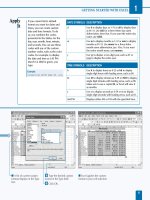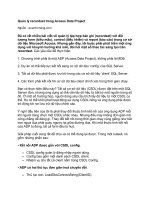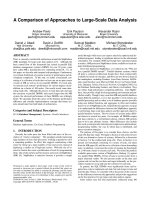access data analysis cookbook
Bạn đang xem bản rút gọn của tài liệu. Xem và tải ngay bản đầy đủ của tài liệu tại đây (11.33 MB, 368 trang )
AccessDataAnalysisCookbook
Ken Bluttman and Wayne S. Freeze
Beijing
•
Cambridge
•
Farnham
•
Köln
•
Paris
•
Sebastopol
•
Taipei
•
Tokyo
Access Data Analysis Cookbook
by Ken Bluttman and Wayne S. Freeze
Copyright © 2007 O’Reilly Media, Inc. All rights reserved.
Printed in the United States of America.
Published by O’Reilly Media, Inc., 1005 Gravenstein Highway North, Sebastopol, CA 95472.
O’Reilly books may be purchased for educational, business, or sales promotional use. Online editions
are also available for most titles (safari.oreilly.com). For more information, contact our
corporate/institutional sales department: (800) 998-9938 or
Editor:
Simon St.Laurent
Production Editor:
Sumita Mukherji
Copyeditor:
Rachel Head
Proofreader:
Sumita Mukherji
Indexer:
Julie Hawks
Cover Designer:
Karen Montgomery
Interior Designer:
David Futato
Illustrators:
Robert Romano and Jessamyn Read
Printing History:
May 2007: First Edition.
Nutshell Handbook, the Nutshell Handbook logo, and the O’Reilly logo are registered trademarks of
O’Reilly Media, Inc. The Cookbook series designations, Access Data Analysis Cookbook, the image of a
crab-eating mongoose, and related trade dress are trademarks of O’Reilly Media, Inc.
Many of the designations used by manufacturers and sellers to distinguish their products are claimed as
trademarks. Where those designations appear in this book, and O’Reilly Media, Inc. was aware of a
trademark claim, the designations have been printed in caps or initial caps.
While every precaution has been taken in the preparation of this book, the publisher and authors
assume no responsibility for errors or omissions, or for damages resulting from the use of the
information contained herein.
This book uses RepKover
™
, a durable and flexible lay-flat binding.
ISBN-10: 0-596-10122-8
ISBN-13: 978-0-596-10122-0
[M]
I dedicate this book to Chestnut
(September 29, 1995–April 16, 2007),
my ever-faithful cocker spaniel who followed me
around like the puppy dog he was, even in his old
age. I always watched over him, and now he is
watching over us. We miss you.
—Ken Bluttman
To my father, Jay B. Freeze, who taught me how
to survive when things get rough. I miss you.
—Wayne S. Freeze
Table of Contents
Preface
. . . . . . . . . . . . . . . . . . . . . . . . . . . . . . . . . . . . . . . . . . . . . . . . . . . . . . . . . . . . . . . . .
ix
1. Query Construction
. . . . . . . . . . . . . . . . . . . . . . . . . . . . . . . . . . . . . . . . . . . . . . . . .
1
1.1 Finding Unmatched Records 1
1.2 Making AND and OR Do What You Expect 4
1.3 Working with Criteria Using the IN Operator 7
1.4 Excluding Records with the NOT Operator 10
1.5 Parameterizing a Query 11
1.6 Returning a Top or Bottom Number of Records 16
1.7 Returning Distinct Records 19
1.8 Returning Random Records 24
1.9 Fine-Tuning Data Filtering with Subqueries 26
1.10 Combining Data with Union Queries 31
1.11 Inserting On-the-Fly Fields in Select Queries 35
1.12 Using Aliases to Simplify Your SQL Statements 37
1.13 Creating a Left Join 39
1.14 Creating a Right Join 41
1.15 Creating an Outer Join 43
2. Calculating with Queries
. . . . . . . . . . . . . . . . . . . . . . . . . . . . . . . . . . . . . . . . . . . .
46
2.1 Finding the Sum or Average in a Set of Data 46
2.2 Finding the Number of Items per Group 50
2.3 Using Expressions in Queries 52
2.4 Using Custom Functions in Queries 54
2.5 Using Regular Expressions in Queries 57
2.6 Using a Cartesian Product to Return All Combinations of Data 61
2.7 Creating a Crosstab Query to View Complex Information 65
vi | Table of Contents
3. Action Queries
. . . . . . . . . . . . . . . . . . . . . . . . . . . . . . . . . . . . . . . . . . . . . . . . . . . .
73
3.1 Running an Update Query 73
3.2 Appending Data 79
3.3 Deleting Data 83
3.4 Creating Tables with Make-Table Queries 88
4. Managing Tables, Fields, Indexes, and Queries
. . . . . . . . . . . . . . . . . . . . . . . .
92
4.1 Creating Tables Programmatically 92
4.2 Altering the Structure of a Table 99
4.3 Creating and Using an Index 102
4.4 Programmatically Removing a Table 104
4.5 Programmatically Creating a Query 106
5. Working with String Data
. . . . . . . . . . . . . . . . . . . . . . . . . . . . . . . . . . . . . . . . . .
109
5.1 Returning Characters from the Left or Right Side of a String 109
5.2 Returning Characters from the Middle of a String When the
Start Position and Length Are Known 111
5.3 Returning the Start Position of a Substring When
the Characters Are Known 112
5.4 Stripping Spaces from the Ends of a String 115
5.5 Stripping Spaces from the Middle of a String 116
5.6 Replacing One String with Another String 119
5.7 Concatenating Data 121
5.8 Sorting Numbers That Are Stored as Text 124
5.9 Categorizing Characters with ASCII Codes 127
6. Using Programming to Manipulate Data
. . . . . . . . . . . . . . . . . . . . . . . . . . . . .
131
6.1 Using Excel Functions from Access 131
6.2 Working with In-Memory Data 136
6.3 Working with Multidimensional Arrays 140
6.4 Sorting an Array 144
6.5 Flattening Data 147
6.6 Expanding Data 151
6.7 Encrypting Data 153
6.8 Applying Proximate Matching 157
6.9 Using Transaction Processing 160
6.10 Reading from and Writing to the Windows Registry 162
6.11 Creating Charts 165
6.12 Scraping Web HTML 170
Table of Contents | vii
6.13 Creating Custom Report Formatting 173
6.14 Rounding Values 177
6.15 Running Word Mail Merges 180
6.16 Building a Multifaceted Query Selection Screen 183
7. Importing and Exporting Data
. . . . . . . . . . . . . . . . . . . . . . . . . . . . . . . . . . . . .
188
7.1 Creating an Import/Export Specification 188
7.2 Automating Imports and Exports 194
7.3 Exporting Data with the FileSystemObject 197
7.4 Importing Data with the FileSystemObject 199
7.5 Importing and Exporting Using XML 204
7.6 Generating XML Schemas 207
7.7 Using XSLT on Import or Export 209
7.8 Working with XML via the MSXML Parser 212
7.9 Reading and Writing XML Attributes 216
7.10 Creating an RSS Feed 218
7.11 Passing Parameters to SQL Server 221
7.12 Handling Returned Values from SQL Server Stored Procedures 223
7.13 Working with SQL Server Data Types 224
7.14 Handling Embedded Quotation Marks 226
7.15 Importing Appointments from the Outlook Calendar 227
7.16 Importing Emails from Outlook 230
7.17 Working with Outlook Contacts 232
7.18 Importing Data from Excel 235
7.19 Exporting Data to Excel 238
7.20 Talking to PowerPoint 240
7.21 Selecting Random Data 244
8. Date and Time Calculations
. . . . . . . . . . . . . . . . . . . . . . . . . . . . . . . . . . . . . . . .
246
8.1 Counting Elapsed Time 246
8.2 Counting Elapsed Time with Exceptions 249
8.3 Working with Time Zones 252
8.4 Working Around Leap Years 255
8.5 Isolating the Day, Month, or Year 256
8.6 Isolating the Hour, Minute, or Second 258
8.7 Adding Time 260
9. Business and Finance Problems
. . . . . . . . . . . . . . . . . . . . . . . . . . . . . . . . . . . . .
263
9.1 Calculating Weighted Averages 263
viii | Table of Contents
9.2 Calculating a Moving Average 265
9.3 Calculating Payback Period 266
9.4 Calculating Return on Investment 268
9.5 Calculating Straight-Line Depreciation 269
9.6 Creating a Loan Payment Schedule 272
9.7 Using PivotTables and PivotCharts 274
9.8 Creating PivotTables 276
9.9 Charting Data 281
9.10 Finding Trends 283
9.11 Finding Head and Shoulders Patterns 287
9.12 Working with Bollinger Bands 299
9.13 Calculating Distance Between Zip Codes 301
10. Statistics
. . . . . . . . . . . . . . . . . . . . . . . . . . . . . . . . . . . . . . . . . . . . . . . . . . . . . . . .
307
10.1 Creating a Histogram 307
10.2 Finding and Comparing the Mean, Mode, and Median 310
10.3 Calculating the Variance in a Set of Data 314
10.4 Finding the Covariance of Two Data Sets 316
10.5 Finding the Correlation of Two Sets of Data 317
10.6 Returning All Permutations in a Set of Data 318
10.7 Returning All Combinations in a Set of Data 321
10.8 Calculating the Frequency of a Value in a
Set of Data 323
10.9 Generating Growth Rates 324
10.10 Determining the Probability Mass Function for a Set of Data 327
10.11 Computing the Kurtosis to Understand the Peakedness
or Flatness of a Probability Mass Distribution 330
10.12 Determining the Skew of a Set of Data 333
10.13 Returning a Range of Data by Percentile 335
10.14 Determining the Rank of a Data Item 337
10.15 Determining the Slope and the Intercept of a Linear Regression 338
10.16 Measuring Volatility 340
Index
. . . . . . . . . . . . . . . . . . . . . . . . . . . . . . . . . . . . . . . . . . . . . . . . . . . . . . . . . . . . . . . . .
345
ix
Preface1
Business users are often surprised at Access’ power and flexibility. People frequently
say to me things like “Access won’t work for this—we have 13,000 records!” I just
have to laugh when I hear such statements. As I (and, I imagine, many of you read-
ing this book) know, Access can easily handle that much data, and then some.
So, just how powerful is Access? Access has the goods under the hood to do a lot of
things that may not be obvious. How can you find out about them? Well, you’ve
come to the right place. This book showcases many mini-solutions in Access that
have likely befuddled some and had others wondering what other types of data
Access can be coerced into providing.
Access Data Analysis Cookbook is about solutions to real-world problems. This is not
a book about designing forms, learning about primary keys, or discussing the use of
built-in wizards to make easy queries or reports. This book is about applying Access
to the business grindstone.
Within the dozens of recipes contained in this book, you will learn new ways to
query data, how to move data in and out of Access in several different ways, how to
calculate answers to financial and investment questions, and much, much more.
As of this writing, Access 2007 has just become available. The recipe
solutions in this book apply to all version of Access, and the figures are
from both Access 2007 and Access 2003. The bells and whistles and
new interface of the new release are not factors here; across versions,
SQL, VBA, DAO, and ADO have remained constant.
Who Should Read This Book
I would not suggest this book for brand-new Access users, but anyone with some
Access experience should do well with it. As long as you understand how to get
around the Access user interface, basic table structures and relations among them,
and how to construct simple queries, you should be able to follow along. Even
x
|
Preface
seasoned developers will pick up new tips and techniques. Considering that many
recipes center around business issues rather than technical issues, everyone should
be able to gain some smarts about analysis and reporting—the world that users
inhabit.
What’s in This Book
Access Data Analysis Cookbook focuses on data. The recipes provide example que-
ries, programming tips, and a smattering of math, all with a view to getting answers
from your data. Here is a summary of the chapters’ contents:
Chapter 1, Query Construction
Explores ways of developing basic and sophisticated queries. In this chapter, a
variety of query issues are addressed, including the use of the
AND, OR, IN, and NOT
operators; creating union queries; and understanding join types.
Chapter 2, Calculating with Queries
Illustrates further ways of using queries to find answers to real problems. It dem-
onstrates how to apply aggregate functions, custom functions, regular expressions,
and crosstabs.
Chapter 3, Action Queries
Shows how to apply queries to perform nonpassive activities such as inserting,
updating, and deleting data.
Chapter 4, Managing Tables, Fields, Indexes, and Queries
Introduces programmatically creating and manipulating tables and queries.
Chapter 5, Working with String Data
Delivers a plateful of recipes to manage text-based data. This chapter introduces
methods to isolate parts of a string, methods to remove spaces at the ends of and
in the middle of strings, and how to work with numbers that are stored as text.
Chapter 6, Using Programming to Manipulate Data
Discusses several ways to use arrays, how to read from and write to the Win-
dows Registry, how to encrypt data, and how to use transaction processing.
Recipes here also cover search methods, charts, manipulating data relationships,
and more.
Chapter 7, Importing and Exporting Data
Covers the various methods of moving data into and out of Access: import/
export specifications, using the
FileSystemObject, XML with XSLT, and commu-
nicating with SQL Server. Exchanging data with other applications in the Office
suite is also covered. Ever wondered how to create an RSS feed? You can read all
about that in this chapter, too.
Preface
|
xi
Chapter 8, Date and Time Calculations
Shows the various ways to get answers from time-based data. This chapter
shows how to add time, count elapsed time, work with leap years, and manage
time zones in your calculations.
Chapter 9, Business and Finance Problems
Covers a variety of real-life business issues. Methods for calculating depreciation,
loan paybacks, and return on investment (ROI) are introduced, and investment
concerns such as moving averages, Head and Shoulders patterns, Bollinger Bands,
and trend calculations are explored. One recipe explains how latitude and longi-
tude are used to determine distances between geographical areas. This is the basis
for the service many web sites offer of helping you find doctors, stores, or other
services within a given mileage.
Chapter 10, Statistics
Is a great chapter for math enthusiasts (myself included). Many statistical tech-
niques are explored in this chapter, including frequency, variance, kurtosis, linear
regression, combinations, and permutations. All the recipes here have value in
data analysis. And after all, Access is all about data and what to do with it!
Conventions Used in This Book
The following typographical conventions are used in this book:
Plain text
Used for table and field names, menu options, dialog box options, queries, and
keyboard shortcuts
Italic
Used for new terms and URLs, commands, file extensions, filenames, directory
or folder names, and UNC pathnames
Constant width
Used for command-line elements, SQL keywords, VBA functions, variables,
properties, objects, methods, and parameters, as well as computer output and
code examples
Constant width italic
Indicates a placeholder (for which you substitute an actual name) in an example
or registry key
Indicates a tip, suggestion, or general note
Indicates a warning or caution
xii
|
Preface
Using Code Examples
This book is here to help you get your job done. In general, you may use the code in
this book in your programs and documentation. You do not need to contact us for
permission unless you’re reproducing a significant portion of the code. For example,
writing a program that uses several chunks of code from this book does not require
permission. Selling or distributing a CD-ROM of examples from O’Reilly books does
require permission. Answering a question by citing this book and quoting example
code does not require permission. Incorporating a significant amount of example
code from this book into your product’s documentation does require permission.
We appreciate, but do not require, attribution. An attribution usually includes the
title, author, publisher, and ISBN. For example: “Access Data Analysis Cookbook by
Ken Bluttman and Wayne S. Freeze. Copyright 2007 O’Reilly Media, Inc., 978-0-
596-10122-0.”
If you feel your use of code examples falls outside fair use or the permission given
above, feel free to contact us at
We’d Like Your Feedback!
The information in this book has been tested and verified to the best of our ability,
but mistakes and oversights do occur. Please let us know about any errors you find,
as well as your suggestions for future editions, by writing to:
O’Reilly Media, Inc.
1005 Gravenstein Highway North
Sebastopol, CA 95472
800-998-9938 (in the U.S. or Canada)
707-829-0515 (international or local)
707-829-0104 (fax)
You can also send us messages using email. To be put on our mailing list, or to
request a catalog, send email to:
To ask technical questions or comment on the book, send email to:
For corrections and amplifications to this book, check out O’Reilly Media’s online
catalog page at:
/>Preface
|
xiii
Acknowledgments
From Ken Bluttman
My many thanks to the extreme patience of Simon St.Laurent. Simon has been great
in working with me around my crazed schedule and endless personal interruptions.
While I was writing this book, my car got smashed by a tree, I broke my shoulder,
my wife conquered her battle with cancer, and my dad passed away. Life really is a
roller coaster!
Much gratitude to Wayne S. Freeze, who came to our aid at a point where I had to
take a break. Wayne picked up where I left off and wrote a substantial portion of the
second half of the book. Kudos to Wayne!
Special thanks to all the support staff at O’Reilly. A lot of players behind the scenes
have their hands in any book project. It’s a big stretch from my typing and testing to
the finished product in your hands.
Special thanks to Doug Klippert and Michael Schmalz for their technical reviews. I
have worked with both of these gentlemen on a number of books and am deeply
grateful to them for their knowledge and insight.
This book is in honor of my father, Herbert Bluttman, with whom I battled much
over many issues, and to whom the winds of fortune blew in such a way that while I
had several books published, he could not get his one and only work out to the world.
I used to dread your phone calls, but as soon as they no longer came, I realized how
much I missed hearing from you. Displeasure is temporary, but love is forever.
From Wayne S. Freeze
To Ken (aka Mr. Access Analyst)—I enjoyed working with you on this book, and I’m
happy your world is getting back to normal. To Simon (aka the Tireless Editor)—
thank you for your patience when things got challenging. One of these days, I hope
to write another, less stressful book with you. To Sumita (aka Ms. Eagle Eye)—thank
you for transforming my raw words into something that sounds great. To all the staff
members at O’Reilly that left their mark on this book (aka the Quality Team)—y’all
did an incredible job, and I’m proud to be associated with you.
To Christopher and Samantha (aka My Wonderful Children)—remember to chase
your dreams, for without dreams, life isn’t worth living. To Jill (aka the Best Writer
in the Family and My Bestest Friend)—like any great artist, you’re never truly satis-
fied with your work, even when someone manages to pry it out of your hands. I
know that someday soon, you’ll search for new dreams to replace the ones that have
come true. And always remember, I love you.
Chapter 133
CHAPTER 1
Query Construction1
Select queries are an essential part of any database system. These queries, which pas-
sively gather data (without changing the source data), are what we rely on to answer
our questions about our data. In its most basic form, a select query merely returns
records from a table verbatim. That’s not of much interest, since viewing the table
itself would provide the same information. It’s when you add criteria, joins, and
useful
SQL functions and methods that select queries become valuable.
This chapter provides several tips for getting select queries to go the extra mile. Reci-
pes in this chapter explain how to prompt for criteria at runtime, how to use logic
operators to get the criteria just the way you need them, and how to handle duplicate
records.
To make queries easier to read and work with, you’ll also find a recipe on using
aliases, which provides a neat method to give nicknames to your tables. Another
recipe explains how to use union queries to work around the problem of how to
combine data from different tables so it can be treated as one source.
1.1 Finding Unmatched Records
Problem
I have a table that lists expenses incurred by employees. Some of these records do
not match any records in the Employees table. How can I easily get a list of these
unmatched expense records without having to examine every record in the table?
Solution
A special type of join called a left join (see Recipe 1.13) is used to identify records in
one table that do not have matches within another table. The match, of course, has
to be tested on a common field between tables—usually the unique key field of the
parent table. The technique depends on having the criterion call for the matching
field to be Null in the parent table. In other words, the query should return records
from the child table in which no record (a Null) is found in the parent table.
2
|
Chapter 1: Query Construction
Confused? Luckily, you can spare yourself the challenge of creating that query by
using the Find Unmatched Query Wizard. The wizard will create the underlying SQL
and run the query for you.
Figure 1-1 shows two tables: one lists employees, and the other lists expenses for
which employees need to be reimbursed.
A number of records in the EmployeeReimbursements table are “orphan” records—
that is, they do not match any employee records in the table on the left (the parent
table). The Find Unmatched Query Wizard will identify these records for you. From
the Query tab in the Access database window, click the New button, or use the
Insert
➝ Query menu option to display the New Query dialog box shown in
Figure 1-2. Select Find Unmatched Query Wizard, and click the OK button.
The wizard runs through a few screens. You’ll need to:
1. Select the table or query that contains the records you want to identify. In this
example, the EmployeeReimbursements table contains the records of interest
(that is, the records that have no matches to the employee records themselves).
2. Select the table that contains the records to match against.
3. From each table, select the field to match on. Often this is the key field in one
table and a foreign key in the other table.
4. Select which fields from the table or query chosen in the first step should be
included in the returned records.
Figure 1-1. Employees and EmployeeReimbursements tables
Finding Unmatched Records
|
3
Figure 1-3 shows the returned records from the EmployeeReimbursements table that
do not have matches in the Employees table, based on the EmployeeID field.
Figure 1-2. Selecting the Find Unmatched Query Wizard
Figure 1-3. Unmatched records have been identified
4
|
Chapter 1: Query Construction
Discussion
The wizard assembled this SQL statement:
SELECT EmployeeReimbursements.*
FROM EmployeeReimbursements LEFT JOIN
Employees ON
EmployeeReimbursements.EmployeeID =
Employees.EmployeeID
WHERE (((Employees.EmployeeID) Is Null));
The SQL looks for records that do not exist in the matching table (i.e., that return a
Null). It is not possible to include any fields from the matching table because no
records are returned from the matching table; all the returned fields are from the
table in which unmatched records are expected.
See Also
• Recipe 1.13
1.2 Making AND and OR Do What You Expect
Problem
Logic operators are not conceptually difficult to follow, but combining and nesting
them does add complexity. If you don’t construct complex SQL statements very care-
fully, they may return incorrect or incomplete results, sometimes without reporting
any errors.
Solution
Logic operators provide the flexibility to construct criteria in any way that suits your
requirements. The
AND operator returns true when all conditions are met; the OR
operator returns true as long as one condition is met. In terms of how this applies to
SQL construction,
OR is used to set criteria for which one condition must be met,
while
AND is used to set criteria for which all the conditions must be met. Some
examples are presented in Table 1-1.
Table 1-1. Examples of using logic operators
SQL statement Description
SELECT DISTINCT State, City,
Count(LastName) AS Customers
FROM tblCustomers
GROUP BY State, City
HAVING State="NY" AND City="Yonkers"
This gives a count of customers located in Yonkers, NY. Only
customer records in which both the state is New York and the
city is Yonkers are counted.
Making AND and OR Do What You Expect
|
5
Discussion
OR is applied amongst records; AND is applied across fields. What does this mean?
Figure 1-5 shows the tblCustomers table that is used as the example in this recipe.
The
OR operation involves evaluating the value in a particular field in each record.A
single record cannot contain both Albany and Yonkers in its City field; it can con-
tain at most one of those values. So, searching for customers in Albany or Yonkers
requires looking for these values in the City field of each record (or, in our example,
at least those records in which the state is New York). Thought of another way,
when using
OR, you can apply the statement multiple times to the same field. For
example:
City="Albany" OR City="Syracuse" Or City="Yonkers"
The AND operator, however, is not used on the same field. A SQL condition like this:
City="Albany" AND City="Yonkers"
SELECT DISTINCT State, City,
Count(LastName) AS Customers
FROM tblCustomers
GROUP BY State, City
HAVING State="NY" AND City="Yonkers" OR
City="Albany"
This gives a count of customer records for which the state is
New York and the city is either Yonkers or Albany.
This produces an unintended result. The
OR statement does
not properly apply to both Yonkers and Albany. Any Yonkers
customers must be in New York, but the way this SQL state-
ment is constructed, Albany customers do not have to be in
New York. Consequently, as Figure 1-4 shows, customers in
Albany, GA will also be returned.
SELECT DISTINCT State, City,
Count(LastName) AS Customers
FROM tblCustomers
GROUP BY State, City
HAVING State="NY" AND (City="Yonkers" OR
City="Albany")
This correctly returns customer records for customers located
only in Yonkers, NY and Albany, NY. Enclosing the cities and
the
OR operator in parentheses ensures that both cities must
also match the state of New York on a record-by-record basis.
Figure 1-4. The second query returns all Albany customers
Table 1-1. Examples of using logic operators (continued)
SQL statement Description
6
|
Chapter 1: Query Construction
would make no sense. No records can be returned because there cannot be any
records in which the single City field holds two values. Instead,
AND is applied to pull
together the values of two or more fields, as in:
State="New York" AND City="Yonkers"
The query grid in Access is flexible enough to handle any combination of OR and AND
operators. Figure 1-6 shows how the grid is used to return customer records from
New York where the customer type is Retail or Wholesale, as well as customer
records from Florida where the customer type is Internet or Mail Order. Internet and
Mail Order customers from New York will not be returned, nor will Retail or
Wholesale customers from Florida.
Along a single Criteria row, all of the conditions set in the different fields must be met
(i.e., this is an
AND operation). The SQL statement Access generates bears this out:
SELECT [FirstName] & " " & [LastName] AS Customer,
City, State, CustomerType
FROM tblCustomers
WHERE
(((State)="NY") AND
((CustomerType)="Retail" Or (CustomerType)="Wholesale"))
OR
(((State)="FL") AND
((CustomerType)="Mail Order" Or (CustomerType)="Internet"))
ORDER BY tblCustomers.CustomerType;
Figure 1-5. Each customer is in a single city
Working with Criteria Using the IN Operator
|
7
As you can see, the SQL condition for NY is followed by AND to get Retail and
Wholesale customers from that state.
1.3 Working with Criteria Using the IN Operator
Problem
Using multiple OR operators in the query grid makes for an unmanageable experi-
ence. If too many values and
ORs are placed in a grid column, the column may
expand to be bigger than the viewable area.
Solution
A way to save space in the query grid is to use the IN operator. IN is used in conjunc-
tion with a list of values from which any value can be returned. This essentially
means that the
IN operator works in the same fashion as the OR operator. It is not
required that all conditions be met; meeting one of the conditions suffices.
Here is a SQL statement that returns records for students that took at least one of the
listed courses:
SELECT Students.Student, Student_Grades.Course,
Student_Grades.Instructor
FROM Students INNER JOIN Student_Grades ON
Students.StudentID = Student_Grades.StudentID
Figure 1-6. Applying AND and OR in the query grid
8
|
Chapter 1: Query Construction
WHERE
(((Student_Grades.Course)="Beginner Access"))
OR
(((Student_Grades.Course)="Beginner Excel"))
OR
(((Student_Grades.Course)="Advanced Access"))
OR
(((Student_Grades.Course)="Advanced Excel"));
Using IN provides a more streamlined SQL statement. Notice how the WHERE section
has shrunk:
SELECT Students.Student, Student_Grades.Course,
Student_Grades.Instructor
FROM Students INNER JOIN Student_Grades ON
Students.StudentID = Student_Grades.StudentID
WHERE Student_Grades.Course In
("Beginner Access","Beginner Excel",
"Advanced Access","Advanced Excel");
Discussion
The IN operator provides a syntax convenience. It makes it easier to eyeball a set of
criteria values to which
OR logic is applied. Figure 1-7 shows an example of using IN
to return records where the instructor is either Brown or Maxwell.
That’s simple enough to follow: when the instructor is either Brown or Maxwell, the
record is returned. Figure 1-8 shows an example of using
IN in two fields.
The example shown in Figure 1-8 returns records in which either Brown or Maxwell
taught Beginner Access, Advanced Access, or Intro to VBA. In other words, all com-
binations of these instructors and courses are returned.
Figure 1-7. Using the IN operator to specify the instructor
Working with Criteria Using the IN Operator
|
9
Adding criteria to other fields will further cut down the number of returned records.
The next example adds new criteria to the row. The Instructor and Course fields still
have
IN operators, but now only records that have a MidTerm Grade and a Final
Grade of 85 or better are returned. Here is the SQL statement for this query:
SELECT Student_Grades.Instructor, Student_Grades.Course,
Students.Student, Student_Grades.[MidTerm Grade],
Student_Grades.[Final Grade]
FROM Students INNER JOIN Student_Grades ON
Students.StudentID = Student_Grades.StudentID
WHERE (((Student_Grades.Instructor) In
("Brown","Maxwell")) AND ((Student_Grades.Course) In
("Beginner Access","Advanced Access","Intro to VBA")) AND
((Student_Grades.[MidTerm Grade])>=85) AND
((Student_Grades.[Final Grade])>=85))
ORDER BY Student_Grades.Course, Students.Student;
The IN operator is handy when using subqueries. A subquery returns a set of records
to which the rest of a query can apply further criteria. The following SQL statement
returns information for those students who got a 90 or better in either Advanced
Access or Advanced Excel and took either Beginner Access or Beginner Excel last year:
SELECT Student_Grades.Instructor, Student_Grades.Course,
Students.Student, Student_Grades.[MidTerm Grade],
Student_Grades.[Final Grade]
FROM Students INNER JOIN Student_Grades ON
Students.StudentID = Student_Grades.StudentID
WHERE (((Student_Grades.Course) In
("Advanced Access","Advanced Excel")) AND
((Student_Grades.[Final Grade])>=90) AND
((Students.StudentID) In
(Select Stud_ID From LastYear Where
Figure 1-8. Using the IN operator for both the Instructor and Course fields
10
|
Chapter 1: Query Construction
(Course="Beginner Access") Or (Course="Beginner Excel"))))
ORDER BY Student_Grades.Course, Students.Student;
The IN operator is applied to the LastYear table through a subquery. Here is the
portion of the SQL that does this:
((Students.StudentID) In
(Select Stud_ID From LastYear Where
(Course="Beginner Access") Or (Course="Beginner Excel"))))
The Select statement within the larger SQL statement is where the subquery starts.
The subquery returns StudentIDs that have matches in the LastYear table (on the
Stud_ID field) for those students who took Beginner Access or Beginner Excel.
See Also
• Recipe 1.9
1.4 Excluding Records with the NOT Operator
Problem
I have a large number of client names in my data. I need to return a list of clients that
are not on the Hold list. Most clients are OK, so most will be returned in the query.
How do I keep out the few clients who are on hold?
Solution
The method here is to exclude records from being returned, rather than the typical
approach of identifying records that are to be returned. Figure 1-9 shows two data-
base tables. The table on the left is a list of client orders. The table on the right is a
list of clients (by ClientID) who are “on hold”—that is, clients whose accounts are in
arrears and whose orders should not be shipped. Running a query that causes the cli-
ents identified in the OnHold table to be excluded from the Clients table is the key to
this recipe.
A subquery works well here to gather the records from the second table into the
query result. Using the
NOT operator provides the twist to make the records excluded
instead of included.
The
NOT operator is placed in front of the subquery to reverse the logic. If NOT were
left out, the query would return records that match in both tables. When
NOT is
applied, only those records from the Clients table that do not have matching records
in the OnHold table are returned. Here is the SQL statement:
SELECT Clients.ClientID, Clients.Client,
Clients.OrderDate, Clients.OrderAmount
FROM Clients
WHERE (((Clients.ClientID)
NOT In (Select ClientID from OnHold)));